Brightspace Business Student Guide v3
•
0 likes•1,965 views
1. The document provides instructions for students on how to navigate and use the key features of the Brightspace learning management system (LMS) at Temasek Polytechnic, including how to log in, find courses, access course content and materials, view notifications and grades, and change notification settings. 2. Key aspects of the LMS covered include navigating the homepage and course pages, using the course selector and pinned courses, accessing content, assignments, grades and other tools, and turning on email notifications for announcements. 3. Students are instructed to approach their lecturer or tutor for any issues related to the LMS and to visit the IT help desk for password resets.
Report
Share
Report
Share
Download to read offline
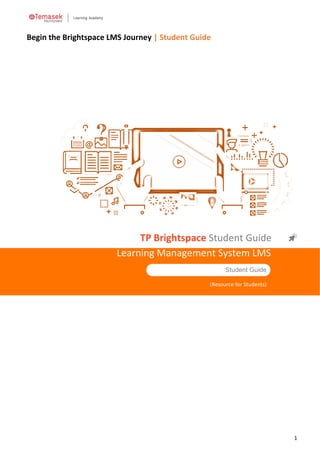
Recommended
Zoom tutorial

This document provides step-by-step instructions for setting up and hosting a Zoom meeting. It outlines 17 steps for signing up for a Zoom account, scheduling a meeting with details like topic, date, time and time zone. It also describes sharing the meeting invitation via WhatsApp and options during the meeting like muting and unmuting participants, screen sharing, and managing participants. The meeting is set for 40 minutes and requires rejoining using the same URL to continue the class.
COURSEEPLUS Instructor guide

1) Courseeplus is an online learning platform that connects teachers and students through online courses, forums, groups and other features.
2) Teachers can create courses by adding sections, units, content like videos and documents, assignments, and setting course details like duration and pricing.
3) The platform allows teachers to manage student enrollment, track their progress, and communicate with students through various features in their dashboard.
Courseeplus Student Guide

1) Courseeplus is an online social learning platform that connects knowledge providers and seekers through online courses, forums, and events.
2) The platform allows users to sign up for free and take over 100 online courses on topics like big data, with features like teacher-student communication forums, course progress tracking, and certificates that can be shared on LinkedIn.
3) To use the platform, users register with an email and password, then access courses, track progress, message instructors, and view notifications and friends' activities through the dashboard and different tabs.
Odoo 13 e learning module

Odoo E-learning module can be used to create courses, configure quizzes and earn badges while attending courses. This is helpful for conducting internal training at the company for employees and helps in easy onboarding. Integrated gamification makes it a more joyful
Odoo 13 Elearning

Odoo E-Learning is a new module introduced in Odoo 13 version. The main vision of Odoo by this module is that which enables the user to manage and publish an E-Learning platform. Odoo E-learning module is use to create courses, configure quizzes and earn badges while attending courses.
Navigating Blackboard Learn Training for Existing Faculty

This document provides an overview and instructions for navigating an online training course on Blackboard Learn. It outlines the various course sections including the course home page, navigation menu, tools, modules, lesson content, quizzes, and course materials. The modules cover topics on using Blackboard Learn and include video, slide deck, and text tutorials as well as end-of-module quizzes and interactive assessments.
UIC Blackboard Learn Quick Start Guide

The document provides instructions for instructors on setting up and customizing their course site in Blackboard at UIC. It discusses preparing the course shell, accessing the shell, customizing the design, adding content like syllabi and announcements, adding grades to the grade center, and getting help. Key steps include setting the course availability, adding a welcome announcement, uploading files to the content system, and customizing the course menu and tools.
How to Copy ShareStream Media

Media that has been previously uploaded to an existing Blackboard course can be copied over to a new Blackboard course. This feature is especially useful when an instructor requests a course copy for a course that they have taught in a previous semester. By following these steps the process can be completed in a quick and easy manner.
Recommended
Zoom tutorial

This document provides step-by-step instructions for setting up and hosting a Zoom meeting. It outlines 17 steps for signing up for a Zoom account, scheduling a meeting with details like topic, date, time and time zone. It also describes sharing the meeting invitation via WhatsApp and options during the meeting like muting and unmuting participants, screen sharing, and managing participants. The meeting is set for 40 minutes and requires rejoining using the same URL to continue the class.
COURSEEPLUS Instructor guide

1) Courseeplus is an online learning platform that connects teachers and students through online courses, forums, groups and other features.
2) Teachers can create courses by adding sections, units, content like videos and documents, assignments, and setting course details like duration and pricing.
3) The platform allows teachers to manage student enrollment, track their progress, and communicate with students through various features in their dashboard.
Courseeplus Student Guide

1) Courseeplus is an online social learning platform that connects knowledge providers and seekers through online courses, forums, and events.
2) The platform allows users to sign up for free and take over 100 online courses on topics like big data, with features like teacher-student communication forums, course progress tracking, and certificates that can be shared on LinkedIn.
3) To use the platform, users register with an email and password, then access courses, track progress, message instructors, and view notifications and friends' activities through the dashboard and different tabs.
Odoo 13 e learning module

Odoo E-learning module can be used to create courses, configure quizzes and earn badges while attending courses. This is helpful for conducting internal training at the company for employees and helps in easy onboarding. Integrated gamification makes it a more joyful
Odoo 13 Elearning

Odoo E-Learning is a new module introduced in Odoo 13 version. The main vision of Odoo by this module is that which enables the user to manage and publish an E-Learning platform. Odoo E-learning module is use to create courses, configure quizzes and earn badges while attending courses.
Navigating Blackboard Learn Training for Existing Faculty

This document provides an overview and instructions for navigating an online training course on Blackboard Learn. It outlines the various course sections including the course home page, navigation menu, tools, modules, lesson content, quizzes, and course materials. The modules cover topics on using Blackboard Learn and include video, slide deck, and text tutorials as well as end-of-module quizzes and interactive assessments.
UIC Blackboard Learn Quick Start Guide

The document provides instructions for instructors on setting up and customizing their course site in Blackboard at UIC. It discusses preparing the course shell, accessing the shell, customizing the design, adding content like syllabi and announcements, adding grades to the grade center, and getting help. Key steps include setting the course availability, adding a welcome announcement, uploading files to the content system, and customizing the course menu and tools.
How to Copy ShareStream Media

Media that has been previously uploaded to an existing Blackboard course can be copied over to a new Blackboard course. This feature is especially useful when an instructor requests a course copy for a course that they have taught in a previous semester. By following these steps the process can be completed in a quick and easy manner.
English Central Teachers Guide

The document provides guidance for teachers on using the EnglishCentral platform to teach English. It outlines 13 steps for teachers: 1) registering an account; 2) creating a class; 3) inviting students; 4) selecting video curriculum; 5) setting student goals; 6) tracking student progress; 7) using teacher tools; 8) accessing the class video channel; 9) managing profile settings; 10) purchasing premium seats; 11) allocating premium seats to students; 12) using the teacher forum for questions; and 13) getting additional help. The platform allows teachers to sign up students, select video lessons, assign goals and track progress to make English learning fun and effective.
Tutorsclass guide for tutors

This document provides a guide for tutors on Tutorsclass.com to schedule and conduct online lessons. It outlines 17 steps: 1) registering as a tutor, 2) scheduling lessons after a student accepts an invitation, 3) filling out a lesson schedule form, 4) the awaiting status until a student accepts, 5) the appointed status after acceptance, 6) starting the lesson when a student is online, 7) entering the online classroom, 8) turning on communication tools before starting, 9) using the online chat, 10) using audio conversation, 11) troubleshooting audio issues, 12) using video conversation if available, 13) using the classroom dashboard, 14) an overview of classroom tools, 15) erasing from
Adding supplemental material to the Lesson Content folder

This presentation provides the steps for adding supplemental materials to the Lesson Content folder.
Quiz let handout

The document provides step-by-step instructions for creating and managing a class on Quizlet, including adding study sets, inviting and adding students, viewing student progress, creating tests, and embedding Quizlet content on other sites like Google Classroom. Key steps include creating a class, adding study sets, inviting students via email or link, viewing which terms students struggle with most, and linking a Quizlet class to Google Classroom courses to automatically add students.
Socrative tutorial

Socrative is an educational technology tool that allows teachers to create and conduct formative assessments in their classroom. It works by turning students' smartphones and devices into a student response system. Teachers can quickly create multiple choice, true/false, and short answer questions to gauge student understanding in real time. Some key features include instant results displayed to the teacher, student polls and games, and detailed reports on student performance. Socrative provides teachers with an easy and engaging way to get immediate feedback on what students are learning.
Prc handbook text use of blackboard in nie

The document provides instructions for accessing and using Blackboard (also called GeNIEus), the learning management system used at NIE. It explains that users can access Blackboard courses by logging into the Teachers' Portal with their NIE username and password. It also gives details on updating user profiles, allowing instructors to send messages, getting technical support, accessing user guides, and common features found in Blackboard courses like assignments, discussions, and document sharing.
Online classroom - user guide for tutors

1) To take an online lesson, go to the "Lesson requests" page and click the "Take lesson" button next to the desired lesson. This will move the lesson to your "My lessons schedule" page.
2) Instant tutoring lessons are marked with a green "I" and start time of "Right now!" on the "Lesson requests" page. These lessons provide a 30% higher compensation.
3) When a new lesson request is received, all tutors in that subject will be notified by email. If the lesson is already taken, it will be marked as "Taken by another Tutor".
How to teach online F.a.Q.

A list of the most frequently asked questions in relation to unlimited-english.com's 'How to Teach Online' course.
Introduction to Moodle for Life Pacific University Students

This document provides instructions for accessing and navigating Life Pacific University's Moodle site. It outlines 3 ways to access the Moodle site, including directly through the URL, through the LPU website, or by downloading the Moodle app. It describes the main links and sections on the Moodle front page, including courses, weekly modules, discussions, assignments, grades, and profile. It provides guidance on submitting assignments, accessing grades, and getting help.
Apply Online Instructions

This document provides 10 step-by-step instructions for students at TSTC to register for classes online. The instructions guide students through logging into their MyTSTC account, searching for classes using their course curriculum, selecting classes, registering, and receiving a registration confirmation. Registering online allows students to enroll in courses at their convenience without having to visit campus.
Teachers guide

The teacher's guide provides instructions for using EnglishCentral's online platform to create classes, assign video lessons and track student progress. It explains how to enroll students, set goals and monitor student performance through comprehensive reporting tools. Teachers can customize classes by selecting video content or letting students choose their own lessons.
Online classroom - use guide for customers

This document provides instructions for using an online classroom for tutoring lessons. It explains that users should test the classroom features before their first lesson to familiarize themselves. It also describes how to request instant or scheduled tutoring, edit scheduled lessons, communicate with tutors, enter an online classroom session, use features within the classroom like chat, audio, video and whiteboard. The document concludes by noting how to save whiteboard pages, complete a lesson, and access archived lesson materials.
Edit Forum for Discussions in Blackboard Learn

The document discusses settings that can be configured on the Edit Forum page for discussions in Blackboard Learn. These settings include requiring students to create a thread before viewing other threads, adding discussion posts to the Needs Grading section, and adding a rubric to a discussion. To access the Edit Forum page, an instructor clicks on the Discussions link, then the arrow next to the discussion to edit, and selects Edit. Key settings that can be configured include making students post first to view other posts and displaying posts in Needs Grading with a selected number of required posts. Rubrics can also be associated with discussions by selecting or creating one and checking the box to make it visible to students with scores.
Teachers' Guide EnglishCentral

The document outlines how to use the EnglishCentral Teacher Tool to create classes, enroll students, assign video lessons and courses, and monitor student progress through reports. Teachers can make students premium, invite students to enroll in classes, set curriculum goals and select videos/courses, and then track watching, speaking, learning and course completion data for each student. The reports feature allows teachers to easily check student activities and progress over specific time periods.
Tutorsclass guide for students

This document provides instructions for students on how to use the online classroom for lessons. It outlines the process for testing the classroom initially, scheduling and requesting lessons, entering the classroom for a lesson, using communication tools during a lesson, and completing a lesson. Key steps include scheduling or requesting lessons, approving lesson times, entering the classroom when the tutor is ready, using chat, audio, video and whiteboard tools, and clicking complete lesson only when finished.
Teachers' Guide

A comprehensive guide for teachers on how to use the EnglishCentral platform. Apply for your teacher's account and start using video based learning/teaching today! http://www.englishcentral.com/academic
Moodle Tips for LPU Students

The document provides guidance on using Moodle for online courses at Life Pacific University. It addresses checking that courses are available, submitting assignments on time in the correct file format, participating in discussion boards according to instructor requirements, monitoring grades, using the Moodle mobile app appropriately, being aware of maintenance periods, and getting help by submitting tickets or emails for issues.
MobyMax Presentation

MobyMax presentation I created for my Face-to-Face Staff Development Workshop. I presented this to elementary school teachers showing them features that are available on MobyMax. Videos were included but you can not see them on the PDF.
Spanish 1412

This document provides an orientation for students taking the online SPANISH 1412 course at Eastfield College. It includes contact information for the instructor, Wendi Casillas, and details the required textbook and online platforms. Students must have the Vistas 4th edition textbook and access to the Supersite online component. The document outlines the steps new and returning students must take to set up their Vistas Supersite account and enroll in the correct course section. It also provides overviews of how to navigate and complete assignments on both the Vistas Supersite and the eCampus Blackboard site. Technical support contact information is included for any issues students encounter. The grading breakdown and course evaluation are stated at the end.
Face-to-Face Staff Development: MobyMax

This is a presentation on MobyMax and how to use certain features such as making reports; assigning groups; assigning assignments; and using the Wall, student response system, and contests.
Blackboard

This user guide provides instructions for using key features of Blackboard, including:
- Turning edit mode on/off to view or edit a course
- Using the Control Panel to access course tools, evaluation, users/groups, customization, and help
- Customizing the courses displayed on the My Blackboard page
- Adding, modifying, removing, and moving menu items
- Copying materials from a previous course
- Combining multiple course sections into a single Blackboard course using CLIPS
- Importing an archived course package
- Enrolling and modifying user roles
Moodle Student Guide

This guide will help students navigate around their virtual classroom in the Learning Management System, Moodle.
More Related Content
What's hot
English Central Teachers Guide

The document provides guidance for teachers on using the EnglishCentral platform to teach English. It outlines 13 steps for teachers: 1) registering an account; 2) creating a class; 3) inviting students; 4) selecting video curriculum; 5) setting student goals; 6) tracking student progress; 7) using teacher tools; 8) accessing the class video channel; 9) managing profile settings; 10) purchasing premium seats; 11) allocating premium seats to students; 12) using the teacher forum for questions; and 13) getting additional help. The platform allows teachers to sign up students, select video lessons, assign goals and track progress to make English learning fun and effective.
Tutorsclass guide for tutors

This document provides a guide for tutors on Tutorsclass.com to schedule and conduct online lessons. It outlines 17 steps: 1) registering as a tutor, 2) scheduling lessons after a student accepts an invitation, 3) filling out a lesson schedule form, 4) the awaiting status until a student accepts, 5) the appointed status after acceptance, 6) starting the lesson when a student is online, 7) entering the online classroom, 8) turning on communication tools before starting, 9) using the online chat, 10) using audio conversation, 11) troubleshooting audio issues, 12) using video conversation if available, 13) using the classroom dashboard, 14) an overview of classroom tools, 15) erasing from
Adding supplemental material to the Lesson Content folder

This presentation provides the steps for adding supplemental materials to the Lesson Content folder.
Quiz let handout

The document provides step-by-step instructions for creating and managing a class on Quizlet, including adding study sets, inviting and adding students, viewing student progress, creating tests, and embedding Quizlet content on other sites like Google Classroom. Key steps include creating a class, adding study sets, inviting students via email or link, viewing which terms students struggle with most, and linking a Quizlet class to Google Classroom courses to automatically add students.
Socrative tutorial

Socrative is an educational technology tool that allows teachers to create and conduct formative assessments in their classroom. It works by turning students' smartphones and devices into a student response system. Teachers can quickly create multiple choice, true/false, and short answer questions to gauge student understanding in real time. Some key features include instant results displayed to the teacher, student polls and games, and detailed reports on student performance. Socrative provides teachers with an easy and engaging way to get immediate feedback on what students are learning.
Prc handbook text use of blackboard in nie

The document provides instructions for accessing and using Blackboard (also called GeNIEus), the learning management system used at NIE. It explains that users can access Blackboard courses by logging into the Teachers' Portal with their NIE username and password. It also gives details on updating user profiles, allowing instructors to send messages, getting technical support, accessing user guides, and common features found in Blackboard courses like assignments, discussions, and document sharing.
Online classroom - user guide for tutors

1) To take an online lesson, go to the "Lesson requests" page and click the "Take lesson" button next to the desired lesson. This will move the lesson to your "My lessons schedule" page.
2) Instant tutoring lessons are marked with a green "I" and start time of "Right now!" on the "Lesson requests" page. These lessons provide a 30% higher compensation.
3) When a new lesson request is received, all tutors in that subject will be notified by email. If the lesson is already taken, it will be marked as "Taken by another Tutor".
How to teach online F.a.Q.

A list of the most frequently asked questions in relation to unlimited-english.com's 'How to Teach Online' course.
Introduction to Moodle for Life Pacific University Students

This document provides instructions for accessing and navigating Life Pacific University's Moodle site. It outlines 3 ways to access the Moodle site, including directly through the URL, through the LPU website, or by downloading the Moodle app. It describes the main links and sections on the Moodle front page, including courses, weekly modules, discussions, assignments, grades, and profile. It provides guidance on submitting assignments, accessing grades, and getting help.
Apply Online Instructions

This document provides 10 step-by-step instructions for students at TSTC to register for classes online. The instructions guide students through logging into their MyTSTC account, searching for classes using their course curriculum, selecting classes, registering, and receiving a registration confirmation. Registering online allows students to enroll in courses at their convenience without having to visit campus.
Teachers guide

The teacher's guide provides instructions for using EnglishCentral's online platform to create classes, assign video lessons and track student progress. It explains how to enroll students, set goals and monitor student performance through comprehensive reporting tools. Teachers can customize classes by selecting video content or letting students choose their own lessons.
Online classroom - use guide for customers

This document provides instructions for using an online classroom for tutoring lessons. It explains that users should test the classroom features before their first lesson to familiarize themselves. It also describes how to request instant or scheduled tutoring, edit scheduled lessons, communicate with tutors, enter an online classroom session, use features within the classroom like chat, audio, video and whiteboard. The document concludes by noting how to save whiteboard pages, complete a lesson, and access archived lesson materials.
Edit Forum for Discussions in Blackboard Learn

The document discusses settings that can be configured on the Edit Forum page for discussions in Blackboard Learn. These settings include requiring students to create a thread before viewing other threads, adding discussion posts to the Needs Grading section, and adding a rubric to a discussion. To access the Edit Forum page, an instructor clicks on the Discussions link, then the arrow next to the discussion to edit, and selects Edit. Key settings that can be configured include making students post first to view other posts and displaying posts in Needs Grading with a selected number of required posts. Rubrics can also be associated with discussions by selecting or creating one and checking the box to make it visible to students with scores.
Teachers' Guide EnglishCentral

The document outlines how to use the EnglishCentral Teacher Tool to create classes, enroll students, assign video lessons and courses, and monitor student progress through reports. Teachers can make students premium, invite students to enroll in classes, set curriculum goals and select videos/courses, and then track watching, speaking, learning and course completion data for each student. The reports feature allows teachers to easily check student activities and progress over specific time periods.
Tutorsclass guide for students

This document provides instructions for students on how to use the online classroom for lessons. It outlines the process for testing the classroom initially, scheduling and requesting lessons, entering the classroom for a lesson, using communication tools during a lesson, and completing a lesson. Key steps include scheduling or requesting lessons, approving lesson times, entering the classroom when the tutor is ready, using chat, audio, video and whiteboard tools, and clicking complete lesson only when finished.
Teachers' Guide

A comprehensive guide for teachers on how to use the EnglishCentral platform. Apply for your teacher's account and start using video based learning/teaching today! http://www.englishcentral.com/academic
Moodle Tips for LPU Students

The document provides guidance on using Moodle for online courses at Life Pacific University. It addresses checking that courses are available, submitting assignments on time in the correct file format, participating in discussion boards according to instructor requirements, monitoring grades, using the Moodle mobile app appropriately, being aware of maintenance periods, and getting help by submitting tickets or emails for issues.
MobyMax Presentation

MobyMax presentation I created for my Face-to-Face Staff Development Workshop. I presented this to elementary school teachers showing them features that are available on MobyMax. Videos were included but you can not see them on the PDF.
Spanish 1412

This document provides an orientation for students taking the online SPANISH 1412 course at Eastfield College. It includes contact information for the instructor, Wendi Casillas, and details the required textbook and online platforms. Students must have the Vistas 4th edition textbook and access to the Supersite online component. The document outlines the steps new and returning students must take to set up their Vistas Supersite account and enroll in the correct course section. It also provides overviews of how to navigate and complete assignments on both the Vistas Supersite and the eCampus Blackboard site. Technical support contact information is included for any issues students encounter. The grading breakdown and course evaluation are stated at the end.
Face-to-Face Staff Development: MobyMax

This is a presentation on MobyMax and how to use certain features such as making reports; assigning groups; assigning assignments; and using the Wall, student response system, and contests.
What's hot (20)
Adding supplemental material to the Lesson Content folder

Adding supplemental material to the Lesson Content folder
Introduction to Moodle for Life Pacific University Students

Introduction to Moodle for Life Pacific University Students
Similar to Brightspace Business Student Guide v3
Blackboard

This user guide provides instructions for using key features of Blackboard, including:
- Turning edit mode on/off to view or edit a course
- Using the Control Panel to access course tools, evaluation, users/groups, customization, and help
- Customizing the courses displayed on the My Blackboard page
- Adding, modifying, removing, and moving menu items
- Copying materials from a previous course
- Combining multiple course sections into a single Blackboard course using CLIPS
- Importing an archived course package
- Enrolling and modifying user roles
Moodle Student Guide

This guide will help students navigate around their virtual classroom in the Learning Management System, Moodle.
Talent_lms introduction

TalentLMS is a cloud-hosted learning management system that offers features for course authoring, e-commerce, training administration, and extended learning. It provides an instructor interface for course creation, conferencing tools, and customizable learner interfaces. Courses can be authored and content added, including files, tests, videos, and other media. TalentLMS emphasizes ease of use, reusability of content, and mobile responsiveness. Both free and paid plans are available.
Moodle for SABES Participants 1.07.14

This document provides a tutorial for practitioners new to online learning through Moodle/LiteracyTent. It covers setting up a Moodle account, navigating a Moodle course, and comparing online and face-to-face learning. The tutorial is divided into three parts: setting up an account, navigating courses, and comparing learning formats. It describes how to register, set up an account, log in, navigate course sections and lessons, participate in discussions, and take quizzes. It also highlights advantages and disadvantages of online learning compared to face-to-face and provides tips for online success.
Using moodle lms + microsoft 365

Training presentation for senior management and faculty members teaching online.
Although customized to BellsTech, Theme structure is same across MOODLE and Microsoft 365 and can be used by educators in other institutions.
Spanish 1311 for Dual Credit

Spanish 1311 for Dual CreditDallas County Community College (Eastfield College), Central Texas College
Overview of SPAN 1311 Beginning Spanish I Online at Eastfield College using Vistas Supersite (Dual Credit Students)Task 4 project e mod fundamentals course unlimited english 

Module 4 Project: Student work for Unlimited-English E-Moderator Fundamentals Course Feb 2016.
Group task to collaborate and create a set of FAQs for students starting the course
Task 4 project e-mod fundamentals course unlimited english 

Student group collaborative project for Module 4 E-Moderator Fundamentals from Unlimited-English.com
Whole group collaboration to create a set of FAQs for the course
Moodle for SABES Participants

This document provides instructions for practitioners to set up an account and enroll in online courses on the LiteracyTent Moodle platform. It explains how to register for courses on the SABES calendar, create a Moodle account, log into courses, and navigate course materials like lessons, discussion forums and quizzes. It also compares online versus face-to-face learning and provides tips for succeeding in an online environment.
Edmodo Redesign

This document provides an overview of the educational platform Edmodo and how it can be used. It discusses that Edmodo is a more user-friendly alternative to traditional paper-based methods that also allows sharing of documents and is not blocked like other sites. The document then outlines how to create an Edmodo account and navigate the various features, including posting notes, assignments, and polls; creating groups and communities; using the gradebook, library, and notification features; and customizing profile and account settings. Videos are available to demonstrate many of these functions.
Moodle Teachers doc

The document discusses various aspects of courses on Moodle including:
1. Courses are spaces where teachers add learning materials and are created by admins or managers. Teachers can organize the content.
2. It describes how to add new courses and categories, set course settings like format, availability and language. Guest access and group settings are also covered.
3. Common course formats like weekly are explained which organize content by week with a start date. Other settings like roles, progress tracking and preventing edits to fields are summarized.
Socrative tutorial new

Socrative is an educational tool that allows teachers to assess students in real-time through activities on devices. It provides quick questions, quizzes, exit tickets, and games. Teachers can view live results to gauge understanding and access detailed reports. Students access activities by entering the teacher's room code in the Socrative app. The document provides step-by-step instructions on setting up activities and managing the dashboard and assessment features in Socrative.
Lincoln Interactive Orientation

The document provides instructions for navigating the Lincoln Interactive online learning platform. It explains how to log in, access courses and lessons, view announcements, use discussion boards, submit assignments, monitor progress, and access completed assignments and grades. Key steps include logging in with a username based on name and last 4 digits of SSN, clicking on courses from the top right or My Classes tab, and using the EdMastery link at the bottom of lessons to access and submit graded assignments.
Learning Management Software Guide

The document is a user guide for students on how to use the TP Learning Management System (TP LMS) online portal. It explains that the TP LMS allows students access to lesson materials, eLearning content, videos and quizzes anywhere to support learning. To log in, students enter their full TP email and password on the login page. Once logged in, students can access subjects under "My Courses" by clicking on the course link to view announcements and materials. Various features like assignments, discussions and videos are accessible through links on the course menu. The guide also provides instructions on how to log out of the TP LMS.
Moodle for ABE Participants 2.5.14

This document provides a tutorial to help practitioners learn how to use Moodle, the online learning platform used by SABES. The tutorial covers setting up a Moodle account, navigating courses, participating in discussion forums and taking quizzes. It also compares online and face-to-face learning and provides tips for succeeding in an online environment. The estimated time to complete the tutorial is 20 minutes. After going through it, users will understand basic Moodle navigation and how to participate in an online course.
EAV- Ws4.1.2 tutoriel en

This document provides a user guide for an online learning platform called e-Engagement Against Violence (e-EAV) that aims to promote media literacy and anti-discrimination training for educators. The summary outlines the platform's main features:
1. Users can register for an account, access their profile and courses, and connect with other users on the social network.
2. Courses are divided into modules and units, with activities like tests and discussions. Users' progress is tracked.
3. In addition to the courses, the social network allows users to message each other, join groups, and share files.
4. The platform was created using the open-source Chamilo e
Blackboard 9 Training - Part 1

The document provides instructions for getting started using Blackboard, including turning on edit mode, understanding the new menu buttons, posting announcements, adding documents and creating folders, sending email, setting course availability, and enrolling students. Key steps include turning on edit mode, using the course home, learning content, and student support menus, creating and ordering announcements, uploading documents to content areas, organizing with folders, sending email to students, making the course available, and finding or batch enrolling users.
Course menu

The document provides instructions for navigating and customizing a course menu in a learning management system. It explains that the course menu is set by the college and should not be altered. It describes the tools available to faculty through the course menu and course management menu, including the ability to hide or unhide links from students. A faculty guide is typically located at the bottom of the course menu and hidden from students.
Connect virtual labs instructor 

This document provides instructions for instructors on creating virtual lab assignments, checking assignment scores and student performance reports, and creating post-lab assessments in Connect Virtual Labs. It outlines the steps to select a simulation to assign, name the assignment and set the due date. It describes the assignment results report that shows overall scores and allows accessing individual student performance reports. It also details how to create question bank assignments from corresponding lab content and view reporting data for these assessments.
USciences Starfish Training Introduction

The document provides an agenda for a Starfish training session at USciences. It includes an overview of Starfish, its goals and expectations at USciences, a demonstration of the student and instructor experience, and hands-on training for instructors on how to use Starfish features such as raising flags for at-risk students, scheduling appointments, and configuring profiles and notifications. The training covers the early warning and educational support networking systems in Starfish and how they can be used to identify at-risk students, provide recommendations for help, and document support efforts to improve student success and retention.
Similar to Brightspace Business Student Guide v3 (20)
Task 4 project e mod fundamentals course unlimited english 

Task 4 project e mod fundamentals course unlimited english
Task 4 project e-mod fundamentals course unlimited english 

Task 4 project e-mod fundamentals course unlimited english
More from Mark Kor
2. BITDA Introduction Slides.pdf

This document provides an introduction to the Business IT & Data Analytics subject which aims to equip students with knowledge and skills in using emerging technologies to optimize data-driven decision making, applying office automation applications to improve productivity and decision making, and creating engaging data visualizations to facilitate informed decisions. The subject will provide an overview of how businesses can use technology and data analytics to improve productivity, decision making, and adaptability. Assessment will be based on spreadsheet and data analytics projects, laboratory assignments, and online class participation. Important due dates for projects and assignments are also outlined.
BITA Introduction Slides.pdf

This document provides an introduction to the Business IT & Applications subject. It outlines that the subject aims to equip students with skills in office automation applications, data visualization tools, and data analytics to support business decision-making and management. Assessment is comprised of two projects - a spreadsheet project worth 35% and a data analytics project worth 35% - as well as laboratory assignments and online class participation. Important dates are also listed, including due dates for the two projects and weekly assignments.
Student Guide_BBT2008.pdf

This document provides information for students taking the E-Commerce & Digital Marketing subject at Temasek Polytechnic. It outlines the key topics to be covered in the subject including business strategies and technologies for e-commerce, digital marketing strategies, and developing e-commerce solutions. It describes the learning and assessment approach which includes tutorials, hands-on exercises, and online components. Students will be assessed through an individual website creation project, a group digital marketing project, online assessments, and class participation. A weekly lesson schedule and learning resources are also provided.
Subject Schedule Oct 2223-Tutor.pdf

This document outlines the schedule and key deadlines for the Innovation Practicum (IP) subject taken in October 2022. It includes 18 weekly tutorials from October to February where student groups will work on their innovation projects. Major milestones include a first prototype presentation in Week 6, final prototype presentation and marketing video submission in Week 16, and submission of a final report by 18 February 2023. The subject assessments comprise prototype presentations, a final report, peer appraisal, and class participation for a total weightage of 100%. Several public holidays fall within the semester.
AY202223 Oct Innovation Practicum_Study Guide (Student Version).pdf

The document provides guidelines for an Innovation Practicum subject at Temasek Polytechnic. It includes information on the subject aims, instructional hours, assessment structure, project focus, prototype presentations, and class participation assessment. Specifically:
- The subject introduces knowledge and skills to develop innovative prototypes based on a business idea or problem, applying design thinking and prototyping skills.
- It involves 60 hours of instruction applying the design thinking framework, developing a prototype, and presenting project findings.
- Assessment includes prototype presentations (30% and 35% respectively) and a final report (20%). It also evaluates class participation (10%).
- The project focus provided involves developing a sustainable mobile app for an SME
Student Guide_BBT2008.pdf

This document provides an overview of the E-Commerce & Digital Marketing subject for students taking it in the 2022/2023 academic year. It outlines the key topics covered in the subject including E-Commerce business strategies and technologies, digital marketing, and developing E-Commerce solutions. It describes the learning and teaching methods which include tutorials, hands-on exercises, and online components. Assessment consists of an individual website creation project, group digital marketing project, ongoing online assessments, and class participation. A lesson schedule and list of learning resources are also provided.
BBT2008 Lesson Schedule Oct 2223 Student version.pdf

This document outlines the schedule and assessments for the subject BBT2008 - E-Commerce & Digital Marketing (ECDM) for the October semester of the 2022/23 academic year. It includes the following:
- A weekly schedule of the lessons, topics covered, and hands-on activities from weeks 1-17. Major topics include Digital Business, Web Creation, and Digital Marketing.
- Details of two major projects - a Website Creation Project due in week 8 and a Digital Marketing Project due in week 17.
- Dates for four public holidays during the semester.
- Assessment breakdown consisting of the two projects, online assessments, and class participation, making up a total of 100% for
Admin Briefing Slides (Oct 22)_DBP.pdf

The document provides information for students on safe management measures, access to campus, health declarations, attendance requirements, submission of medical certificates, ground rules for online lessons, student conduct policies, bursary applications, progression to the next semester, bring your own device details, Microsoft software benefits, technical assistance contacts, library information, and how to locate lesson venues. The key points are maintaining safety on campus, meeting a 50% attendance rate, submitting valid medical documents, observing etiquette for online classes, and accessing various digital resources and support services.
BITA Introduction Slides

This document provides an introduction to the Business IT & Applications subject. It outlines that the subject aims to equip students with skills in office automation applications, data visualization tools, and data analytics to support business decision-making and management. Assessment is comprised of two projects - a spreadsheet project worth 35% and a data analytics project worth 35% - as well as laboratory assignments and online class participation. Important dates are also listed, including the due dates for the two projects in December and February, respectively.
Bus student handbook 2223.pdf

This document provides information for students at the School of Business at Temasek Polytechnic. It begins with the school's vision, mission and student profile. It then includes messages from the school director and management staff. The rest of the document outlines the academic calendar, student development approach, diploma courses offered, flexible academic system, student classification, academic progression, academic advising resources, attendance policies, examinations, codes of conduct, and other general student policies and services. The document aims to help orient new students to the School of Business and inform them of important academic and administrative matters.
BITA Introduction.pdf

This document provides an introduction to the Business IT & Applications subject. It outlines the aims of the subject which are to demonstrate the usage of essential office applications to analyze and present information, apply data visualization tools to support business management, and describe fundamentals and trends of data analytics and computer applications. Assessment is comprised of continuous assessment including a spreadsheet project, data analytics project, and laboratory assignments which make up 70% of the grade, with the remaining 30% coming from online class participation. Important due dates for projects and assignments are also listed.
e-Starter Kit BUS CET.pdf

1. Students can access the TP WiFi network and Outlook email using their student ID number and barcode number. The barcode number is located on the back of the student ID card.
2. Students should install Microsoft Teams on their laptop and tablet. They can download Teams from the Microsoft website and follow the on-screen instructions.
3. Students log into Teams with the same username and password as their Outlook email. They will be enrolled into Teams groups based on their subjects and tutorial groups. They can access e-tutorials by clicking on the class link posted on the learning management system which will direct them into the Teams meeting.
BITA Introduction Slides.pptx

This document provides an introduction to the Business IT & Applications subject. The subject aims to equip students with skills in office automation applications, data visualization tools, and data analytics to support business decision-making and management. Students will be assessed through projects involving spreadsheets and data analytics, laboratory assignments, and online class participation. Key dates include e-learning weeks, the due dates for the Excel and data analytics projects, and weekly assignments.
Admin Briefing Slides (Apr 22)_DBP

The document provides information for CET students at Temasek Polytechnic for the April 2022 semester, including safe management measures, access to campus, vaccination requirements, attendance policies, technical assistance resources, library information, and locating lesson venues. Unvaccinated CET students must complete a form and undergo weekly ART testing to participate in higher-risk activities on campus.
BYOD FAS 2022.pdf

The document summarizes the eligibility criteria and details of two financial assistance schemes - Scheme 1: Opportunity Fund for IT Devices and Scheme 2: TP Laptop Subsidy Scheme - for Singaporean students to purchase laptops for their studies at TP. To qualify, students must be full-time diploma students receiving tuition grant subsidies with a household income of $4,000 or less per capita. Those eligible can apply once for either the reimbursement Scheme 1 or co-payment Scheme 2, with Scheme 1 offering more flexibility in laptop choice and faster reimbursement.
Bus student handbook 2223.pdf

This document provides information for students at the School of Business at Temasek Polytechnic. It begins with the school's vision, mission and student profile. It then includes messages from the school director and management staff. The rest of the document outlines the academic calendar, student development approach, diploma courses offered, flexible academic system, student classification, academic progression, academic advising resources, attendance policies, examinations, codes of conduct, and other student resources and policies. The document aims to help orient new students to the School of Business and inform them of important academic and administrative matters.
CP Freshmen Briefing_Apr 2223 Student.pdf

- The document outlines the agenda for a freshman orientation at the School of Business at Temasek Polytechnic.
- The agenda includes introductions from care persons and course chairs, information about academic programs and policies, an overview of support services and resources, and reminders about COVID safety measures.
- Students are also briefed on the school's code of conduct and disciplinary policies, including zero tolerance for sexual misconduct and inappropriate behavior.
S&W - Briefing Slides for Schools_Apr 2022.pptx

This document provides information about the Sports & Wellness subject for April 2022. It outlines the subject details including objectives, grading criteria, exemption policy, and schedule. The subject aims to empower students with lifelong healthy living skills and is graded on a pass/fail basis determined by 85% attendance. The schedule lists the planned lessons and activities over 15 weeks, including both online and in-person sessions. Modules will cover various sports, fitness activities, and wellness topics. Guidelines are provided around attendance, participation expectations, and exemption application process. Contact details are also included for administrative questions.
e-starter kit BUS Freshman Briefing 2022.pptx

This document provides instructions for TP students to access various digital services and get support. It includes information on connecting to the TP-Student WIFI, using Outlook email and the TP Online Student Services portal. Students can log in to these services using their admin number and barcode number. The document also includes instructions on installing Microsoft Teams and accessing the IT help center for technical support.
e-starter kit BUS Freshman Briefing 2022.pdf

This document provides instructions for students to access various digital services and resources at the start of their studies at the School of Business. It includes details on connecting to the student WiFi network, setting up an Outlook email account, accessing the online student portal for timetables and other student services, downloading and using Microsoft Teams, and contact information for IT support. Students are given usernames and passwords based on their student ID number to log in to these different systems.
More from Mark Kor (20)
AY202223 Oct Innovation Practicum_Study Guide (Student Version).pdf

AY202223 Oct Innovation Practicum_Study Guide (Student Version).pdf
BBT2008 Lesson Schedule Oct 2223 Student version.pdf

BBT2008 Lesson Schedule Oct 2223 Student version.pdf
Recently uploaded
DRUGS AND ITS classification slide share

Any substance (other than food) that is used to prevent, diagnose, treat, or relieve symptoms of a
disease or abnormal condition
How to Setup Warehouse & Location in Odoo 17 Inventory

In this slide, we'll explore how to set up warehouses and locations in Odoo 17 Inventory. This will help us manage our stock effectively, track inventory levels, and streamline warehouse operations.
How to Build a Module in Odoo 17 Using the Scaffold Method

Odoo provides an option for creating a module by using a single line command. By using this command the user can make a whole structure of a module. It is very easy for a beginner to make a module. There is no need to make each file manually. This slide will show how to create a module using the scaffold method.
RPMS TEMPLATE FOR SCHOOL YEAR 2023-2024 FOR TEACHER 1 TO TEACHER 3

RPMS Template 2023-2024 by: Irene S. Rueco
Chapter 4 - Islamic Financial Institutions in Malaysia.pptx

Chapter 4 - Islamic Financial Institutions in Malaysia.pptxMohd Adib Abd Muin, Senior Lecturer at Universiti Utara Malaysia
This slide is special for master students (MIBS & MIFB) in UUM. Also useful for readers who are interested in the topic of contemporary Islamic banking.
Pengantar Penggunaan Flutter - Dart programming language1.pptx

Pengantar Penggunaan Flutter - Dart programming language1.pptx
Natural birth techniques - Mrs.Akanksha Trivedi Rama University

Natural birth techniques - Mrs.Akanksha Trivedi Rama UniversityAkanksha trivedi rama nursing college kanpur.
Natural birth techniques are various type such as/ water birth , alexender method, hypnosis, bradley method, lamaze method etcWhat is Digital Literacy? A guest blog from Andy McLaughlin, University of Ab...

What is Digital Literacy? A guest blog from Andy McLaughlin, University of Aberdeen
South African Journal of Science: Writing with integrity workshop (2024)

South African Journal of Science: Writing with integrity workshop (2024)Academy of Science of South Africa
A workshop hosted by the South African Journal of Science aimed at postgraduate students and early career researchers with little or no experience in writing and publishing journal articles.ISO/IEC 27001, ISO/IEC 42001, and GDPR: Best Practices for Implementation and...

Denis is a dynamic and results-driven Chief Information Officer (CIO) with a distinguished career spanning information systems analysis and technical project management. With a proven track record of spearheading the design and delivery of cutting-edge Information Management solutions, he has consistently elevated business operations, streamlined reporting functions, and maximized process efficiency.
Certified as an ISO/IEC 27001: Information Security Management Systems (ISMS) Lead Implementer, Data Protection Officer, and Cyber Risks Analyst, Denis brings a heightened focus on data security, privacy, and cyber resilience to every endeavor.
His expertise extends across a diverse spectrum of reporting, database, and web development applications, underpinned by an exceptional grasp of data storage and virtualization technologies. His proficiency in application testing, database administration, and data cleansing ensures seamless execution of complex projects.
What sets Denis apart is his comprehensive understanding of Business and Systems Analysis technologies, honed through involvement in all phases of the Software Development Lifecycle (SDLC). From meticulous requirements gathering to precise analysis, innovative design, rigorous development, thorough testing, and successful implementation, he has consistently delivered exceptional results.
Throughout his career, he has taken on multifaceted roles, from leading technical project management teams to owning solutions that drive operational excellence. His conscientious and proactive approach is unwavering, whether he is working independently or collaboratively within a team. His ability to connect with colleagues on a personal level underscores his commitment to fostering a harmonious and productive workplace environment.
Date: May 29, 2024
Tags: Information Security, ISO/IEC 27001, ISO/IEC 42001, Artificial Intelligence, GDPR
-------------------------------------------------------------------------------
Find out more about ISO training and certification services
Training: ISO/IEC 27001 Information Security Management System - EN | PECB
ISO/IEC 42001 Artificial Intelligence Management System - EN | PECB
General Data Protection Regulation (GDPR) - Training Courses - EN | PECB
Webinars: https://pecb.com/webinars
Article: https://pecb.com/article
-------------------------------------------------------------------------------
For more information about PECB:
Website: https://pecb.com/
LinkedIn: https://www.linkedin.com/company/pecb/
Facebook: https://www.facebook.com/PECBInternational/
Slideshare: http://www.slideshare.net/PECBCERTIFICATION
Exploiting Artificial Intelligence for Empowering Researchers and Faculty, In...

Exploiting Artificial Intelligence for Empowering Researchers and Faculty, In...Dr. Vinod Kumar Kanvaria
Exploiting Artificial Intelligence for Empowering Researchers and Faculty,
International FDP on Fundamentals of Research in Social Sciences
at Integral University, Lucknow, 06.06.2024
By Dr. Vinod Kumar KanvariaPCOS corelations and management through Ayurveda.

This presentation includes basic of PCOS their pathology and treatment and also Ayurveda correlation of PCOS and Ayurvedic line of treatment mentioned in classics.
How to Add Chatter in the odoo 17 ERP Module

In Odoo, the chatter is like a chat tool that helps you work together on records. You can leave notes and track things, making it easier to talk with your team and partners. Inside chatter, all communication history, activity, and changes will be displayed.
Recently uploaded (20)
Liberal Approach to the Study of Indian Politics.pdf

Liberal Approach to the Study of Indian Politics.pdf
How to Setup Warehouse & Location in Odoo 17 Inventory

How to Setup Warehouse & Location in Odoo 17 Inventory
How to Build a Module in Odoo 17 Using the Scaffold Method

How to Build a Module in Odoo 17 Using the Scaffold Method
RPMS TEMPLATE FOR SCHOOL YEAR 2023-2024 FOR TEACHER 1 TO TEACHER 3

RPMS TEMPLATE FOR SCHOOL YEAR 2023-2024 FOR TEACHER 1 TO TEACHER 3
Chapter 4 - Islamic Financial Institutions in Malaysia.pptx

Chapter 4 - Islamic Financial Institutions in Malaysia.pptx
Pengantar Penggunaan Flutter - Dart programming language1.pptx

Pengantar Penggunaan Flutter - Dart programming language1.pptx
Natural birth techniques - Mrs.Akanksha Trivedi Rama University

Natural birth techniques - Mrs.Akanksha Trivedi Rama University
What is Digital Literacy? A guest blog from Andy McLaughlin, University of Ab...

What is Digital Literacy? A guest blog from Andy McLaughlin, University of Ab...
South African Journal of Science: Writing with integrity workshop (2024)

South African Journal of Science: Writing with integrity workshop (2024)
ISO/IEC 27001, ISO/IEC 42001, and GDPR: Best Practices for Implementation and...

ISO/IEC 27001, ISO/IEC 42001, and GDPR: Best Practices for Implementation and...
Pride Month Slides 2024 David Douglas School District

Pride Month Slides 2024 David Douglas School District
Exploiting Artificial Intelligence for Empowering Researchers and Faculty, In...

Exploiting Artificial Intelligence for Empowering Researchers and Faculty, In...
Brightspace Business Student Guide v3
- 1. 1 Begin the Brightspace LMS Journey | Student Guide TP Brightspace Student Guide Learning Management System LMS Student Guide (Resource for Students)
- 2. 2 Task Action in Brightspace (TP LMS) Login Login Login Page: https://politemall.polite.edu.sg/ brings you to the PoliteMall landing page. You can browse through the courses offered by various polytechnics and ITE. Click on the Login button on the top right corner. Click on Temasek Polytechnic Logo to login to TP LMS. You will be prompted to sign in using TP Azure AD (or known as Microsoft 365 TP account) For example: 9876543Z@student.tp.edu.sg Click “Sign in” to login to PoliteMall LMS.
- 3. 3 To go to TP LMS, Click on My Courses button on the top right corner. Choose TP Courses. This brings you to TP LMS homepage.
- 4. 4 Encounter Sign in Error Please clear your browser cache and restart the browser. Alternatively, you can logout from office365 session (https://login.microsoftonline.com/) in order to login to LMS again. Please click on the logout button after every session to prevent the occurrence of the error. Encounter TP LMS issues Please approach your lecturer/tutor for issues related to TP LMS. Reset password Please go to ITSM Centre at EW1A 04-02 or call 6780 5933 or extension 5933 Operating Hours: Monday to Friday: 8:00am to 9:30pm (except for September vacation period where closing time is at 6.30pm) Saturday: 8:00am to 1:00pm
- 5. 5 Overview and Navigate Homepage Layout 1. My Home - Returns you to your organization's homepage. You can usually find important information from your organization on the homepage. 2. Course Selector - Use the course selector to access your courses. For easy access, you can pin your courses to the top of the list. 3. Alerts - Messages - Notifies you about unread mail and instant messages from instructors and other learners. - Subscriptions - Notifies you about new blog posts, subscribed discussion forums, topics, and threads. - Updates - Notifies you about new and updated announcements, due dates and end dates, and grades. 4. Profile - Allows you to make changes to your user profile, notifications, account settings, and log out. 5. Navbar - Provides links to course-specific tools, for example, Content, Discussions, Assignments, Quizzes and Grades. Course Selector Profile Alerts Admin Tools Home NavBar Widgets Banner
- 6. 6 6. Widgets - Provides information and links to tools, courses, and personal settings. 7. Course Homepage - Provides quick access to important information related to the course, for example, announcements and calendar items. The course homepage for each course may be different. Brightspace Video on “Navigate the Learning Environment” https://youtu.be/ysM2cc2zIPM Course Homepage 1. Select the desired course from the Course Selector. For example “EEE1001 Circuit Analysis” 2. At the Course Homepage, use the NavBar to navigate the course. Course Home - is the first page you visit when you enter a course and is a central area for accessing course-specific information. Content – is the place where your lecturers have posted and organized course content that include documents (PDF, PPT), images, media files, URL links, and existing course activities. My Class • Class Progress – Helps to track your progress in a course by measuring the completion of different progress indicators. • Classlist – Allows you to find and contact other students in the course. • Groups – Allows you to view the available groups and group members if this has been created by your lecturer. NavBar
- 7. 7 Assessment • Assignments – Allows you to upload and submit assignments. • Grades – Allows you to view your grades. You can also view your grades in the Class Progress tab within a course. • Quizzes – Allows you to attempt quizzes. • Video Assignments – Allows you to upload and submit video assignments. Communication • Announcements – Allows you to read announcements posted by your lecturer on course updates and changes. These are also displayed on the course homepage Announcement widget. • Chat – Allows you to create personal chats to talk with other students in TP. Personal chat rooms can only be accessed by users who have been added to the personal chat’s Participant List. When users are added, the chat room displays under Personal Chats in their list of chats. • Discussions – Allows you to post discussions • Virtual Classroom – Allows you to connect with other students and lecturers with live discussions using integrated web-conferencing tool. Course Tools • Checklist - Supports students in completing learning activities, assessments and also for assignment preparation if any. • Surveys – Allows you to complete and submit surveys if any.
- 8. 8 Notifications Instant Message 1. Locate the Instant Message icon on the top-right corner of the page. 2. An orange dot indicates unread new message. 3. Click on the Instant Message icon to read the list of current messages. Subscription alerts 1. Locate the Subscription alerts icon on the top-right corner of the page. 2. An orange dot indicates unread new alerts. 3. Click on the Subscription alerts icon to display notifications for course activities you have subscribed to. Update Alerts After login to the LMS, you can see an Update Alert icon at the top of the page indicating new or updated information from all your courses. 1. Locate the Update alerts icon on the top-right corner of the page. 2. An orange dot indicates unread new update. 3. Click on the Update alerts icon to read the list of current updates.
- 9. 9 Turn on subscription for email announcem ent notifications Notifications: Students can subscribe to notifications to receive emails when announcements are posted in Brightspace. This must be set by students in your personal settings. Students may follow these instructions to receive an email announcement when an announcement is posted in their course site. Note: Instructors are not able to control students’ notification settings. 1. Click on your Profile picture icon/name ( ) on the top-right corner of the page. 2. In the dropdown menu, select Notifications. 3. Scroll down to the Instant Notifications section. Check the two boxes for Announcements - announcement updated & Announcements - new announcement available under the Email column.
- 10. 10 Course Finder Find your course 3. Alternatively, Click on My Courses widget on the left of the page. 4. Choose the category from the Course tabs. 5. Click on the course name.
- 11. 11 Pin a Course 3. The course will now appear in the My Courses widget under Pinned tab. Understand how Course Selector dropdown menu works 1. All manually pinned courses appear first. 2. Next, current enrolled courses appear. 3. Next, future enrolled courses appear (if available and visible to the user). 4. Past enrolments appear (if available and visible to the user).
- 12. 12 Understand how My Course widget works 1. My Courses widget will show up to 12 courses. 2. All manually pinned courses appear first on the list. 3. Next, current enrolled courses appear. 4. Next, future enrolled courses appear (if available and visible to the user). 5. More courses may appear if they are all manually pinned. 6. Click on View All Courses at the end of the My Courses widget to display all the courses under the specific category.
- 13. 13 Launch Content View Content 1. Go to Content on the Course NavBar of the selected course. 2. Click on Get Started or Launch Unit to proceed. 3. Completion or progress rate for each activity is shown on the right side.
- 14. 14 4. Click on the forward arrow button (on the top right corner) to proceed to the next unit. 5. Click on the < Back to Content tab (on the top left corner) to go back to the Content page to select the desired activity. 6. Click on the 3 lines icon (on the top left corner) to view the content for the selected unit.
