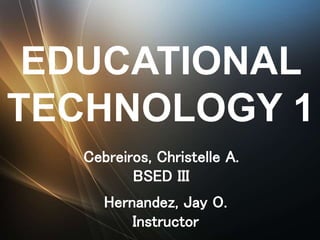
Educational Technology
- 1. EDUCATIONAL TECHNOLOGY 1 Cebreiros, Christelle A. BSED III Hernandez, Jay O. Instructor
- 2. Hi everyone! My name is Christelle A. Cebreiros, 19 years of age. 3rd year college taking up Bachelor of Secondary Education, major in English at Amando Cope College. My hobbies are singing, eating (‘Cos food is life) and reading (Hi Potterheads!)
- 3. The Association for Educational Communications and Technology, the professional society for ET, defines it as: Educational Technology is the study and ethical practice of facilitating learning and improving performance by creating, using, and managing appropriate technological processes and resoures. What is Educational Technology?
- 5. Original entry by Laura Gekeler: Educational Technology is the considered implementation of appropriate tools, techniques, or processes that facilitate the application of senses, memory and cognition to enhance teaching practices and improve learning outcomes.
- 7. 1. Behavioral Technology Attempts to scientifically design training to modify teacher behavior for effective & efficient teaching. Behaviorally-Informed designs can guide students to choices of learning and create new ideas 2. Instructional Technology University of Georgia – (Instructional Technology Department http://it.coe.uga.edu/program.htm) A systematic way of designing, developing, and evaluating the total process of learning and teaching.
- 8. 3. Teaching Technology Teaching is the social and professional activity. It is a process of development teaching is system of actions, which induce learning through interpersonal relationship. Teaching technology is the application of philosophical, sociological and scientific knowledge to teaching. 4. Information Technology The branch of engineering that deals with the use of computers and telecommunications to retrieve, store, and transmit information. Has the ability of speeding up information delivery, so this ability can be used in improving our education environment.
- 10. 6 USES OF IT IN EDUCATION
- 12. 1.Plenty of Educational Resources Information technology makes it easy to access academic information at any time. Both students and teachers use Information technology to acquire and exchange educational material. 2.Instant Access to Educational Information Information technology speeds the transfer and distribution of information. Students can easily access academic data using computers and new technologies like mobile phone application. 3. Full Time learning Student will access information at any given time of the day
- 13. 4. Group Learning Students from various schools around the world can be in the same academic group and share academic information 5. Use of Audio – Visual Visual illustration using images on projectors helps a student understand the concept 6. Long Distance learning Enables students across the globe to study from anywhere through online education
- 14. HOW CAN THE USE OF ICT’S HELP IMPROVE THE QUALITY OF EDUCATION
- 15. 1. Motivating to learn ICTs such as videos, television & multimedia computer software that combine text, sounds & colorful moving images can be used to provide challenging and authentic content that will engage the student in learning process. 2. Facilitating the acquisition of basic skills Educational television programs such as Sesame Street use repetition and reinforcement to teach the alphabet, numbers colors, shapes and other basic concepts. Educational and online tutorial site like www.gcflearnfree.org gives technical topics in different kinds of computer application with tutorial videos.
- 16. 3. Enhancing teacher training ICTs have also been used to improve access to and the quality of teacher training. Online course materials can be accessed anytime.
- 17. INTERNET
- 18. WHAT IS AN INTERNET? • The Internet is a global system of interconnected computer networks providing e-mail and information from computers in educational institutions, government agencies, and to serve billions of users worldwide. A network is a group of two or more computer systems linked together.
- 19. Common Types of Network • Local Area Network (LAN) – from one station workstation to another within the office building, campus or site. • Wide Area Network (WAN) – from one locality to another within the country.
- 20. • A server is a computer that "serves" many different computers in a network by running specialized software and storing information. For example, web pages are stored on servers. • When you access a web page, your computer is acting as a client. A client runs familiar software such as web browsers or email software, and it communicates with the server to get the information it requires. • In order for your browser to display a web page, it requests the data from the server where the page is stored. The server processes the request, and then sends the data to your browser, where it is displayed.
- 21. • Web Browser – is the software we need in order to find, retrieve, view and send information over the internet. • The World Wide Web is a virtual network of web sites connected that let you link to many sites in the internet. Web sites are stored on servers on the internet, so the World Wide Web is a part of the internet.
- 22. •The internet is the physical network of computers all over the world. •The World Wide Web is a virtual network of web sites connected by hyperlinks (or "links"). Web sites are stored on servers on the internet, so the World Wide Web is a part of the internet.
- 23. • The World Wide Web was created in 1989 by Tim Berners-Lee, a software engineer. Before then, computers could communicate over the internet, but there were no web pages. • Website – a site (location) on the World Wide Web, it may consist of one or more web pages that relate to a common theme, such as a person, business, organization or any subject. The site might also contain additional documents and files. Each site is own and managed by an individual or an organization. • Web Page – web pages are actually group of electronic files stored on computers all over the world. A vast amount of information is provided by these web pages. These pages written in the HTML “HyperText Markup Language”, have “links” – means connection, that allow the user to quickly move from one document to another even when the document are stored in different computers. It includes the following: Text, Graphics, Sounds, Videos, and other files.
- 24. • HTML - The backbone of the World Wide Web is made of HTML files, which are specially-formatted documents that can contain links, as well as images and other media. All web browsers can read HTML files. • URL - To get to a web page, you can type the URL (Uniform Resource Locator) in a browser. The URL, also known as the web address, tells the browser exactly where to find the page. However, most of the time, people get to a web page by following a link from a different page or by searching for the page with a search engine. • Parts of the URL: HTTP://WWW.CNN.COM • HTTP:// – indicates that the browser and web server will communicate using HyperText Transfer Protocol. • WWW – indicates a resources coming from the World Wide Web. • .CNN.COM – called the domain name, identifies which computer called the web server, the one who host the site.
- 25. HOW TO CONNECT TO THE INTERNET
- 26. • Before you can access the internet, there are three things that you need: internet service, a modem, and a web browser. • Internet Service Providers (ISP) usually offer different levels of speed based on your needs. If you're mainly using the internet for e-mail and social networking, a slower connection might be all you need, but if you want to download a lot of music or watch streaming movies, you'll want a faster connection. You'll need to do some research to find out what the options are in your area.
- 27. • Modem an electronic device that connects computers via a telephone line, allowing the exchange of information. • A Router is a hardware device that allows you to connect several computers and other devices to a single internet connection, which is known as a home network. Many routers are wireless, allowing you to easily create a wireless network.
- 29. • Dial-up »Slower than internet connection types »Connect through existing phone lines using dial-up modems »Must “dial up” to connect to the internet & disconnect when done »Cannot use internet & phone at the same time • DSL – Digital Subscriber Line »Broadband much faster than dial-up »Connect through phone lines but necessarily require phone lines »“Always on” does no t require dialing up »Internet & phone can be used at the same time
- 30. • Cable » Broadband much faster than dial-up & can be faster than DSL » Uses cable connection, but does not necessarily require cable tv subscription » “Always on” does no t require dialing up » Only available when cable is available • Satellite » Broadband faster than dial-up but data is delayed, so it is not good for real-time applications like gaming & videoconference » Connect via satellites orbiting the earth » Can be affected by rain & snow » Does not require phone & cable lines; can be used almost anywhere in the world
- 31. • 3G & 4G »Available for mobile phones, computer & tablet computers »Connect wirelessly through your provider’s 3G or 4G network »Allows you to access the internet away from home even when there is no wifi connection »3G may not be fast as a DSL or cable connection
- 32. PASSWORD SAFETY
- 33. • Hackers often use password-cracking software that can keep testing many different passwords until they find the correct one, and they can easily crack weak passwords.
- 34. Tips for Creating Strong Passwords: • Never use personal information • Use a longer password • Write down your passwords • Don't use the same password for each account. • Include numbers, symbols and both uppercase and lowercase letters • Avoid using words that can be found in the dictionary • Random passwords are the strongest • Create a mnemonic device • "H=jNp2#" can be remembered as "HARRY = jessica NOKIA paris 2 #."
- 35. SEARCH ENGINES
- 36. • Search engines are specialized websites that can help you find what you're looking for. You've probably heard of some of the most popular ones - including Google, Yahoo!, and Bing - even if you've never used them. Google is the most popular search engine because it's the most effective at finding what you're looking for. On average, it produces more relevant results than Yahoo! or Bing, and its better at organizing and filtering them.
- 37. Google Yourself • Google yourself to find out what is out there. To get the most accurate and complete search results, enter search terms such as your name, email address, home and work address, and phone numbers in a variety of ways. Also, put quotes around your search terms. This tells the search engine to find a specific phrase just how you wrote it, and will make your search more efficient.
- 38. • First name and last name: “Jay Hernandez” • First, middle, and last name: “Jay Ortega Hernandez” • Last name followed by a comma and your first name: “Hernandez, Jay” • Last name followed by a comma, your first name and middle name: “Hernandez, Jay Ortega” • Street address: “2521 Street Address Lane” • Phone number (using no spaces or hyphens searches all instances of your number): “9267276178” • Email address: akosinaruto@gmail.com
- 39. How to evaluate a Website?• Is the information relevant? • Should contain the information you’re looking for. • What is the site purpose? • May appear a news site but it’s a humor site. • Is the site biased? • News org., encyclopedias, & other sources are trying to be biased. • What is the site top-level domain? • Is the author reliable? • It’s better to find out more info about the author. • Is the information current? • Many websites will include a date at the top or bottom of an article. This can tell you how current the information. • Does the site have a good reputation? • You may need to get a “second opinion” in other words, see what other people are saying about the websites.
- 41. Synthesizing information • Synthesis is very important when it comes to finding and using information online. Even if you've done a lot of research and feel like you understand the topic, you have to know how to combine it in order to create something new. Otherwise, you won't be able to present your message effectively.
- 42. Organizing your thought: • Plan Ahead - If you're going to create a PowerPoint presentation, you might want to organize your content into slides that are short and to- the-point, instead of a full-page report. If you're writing a research paper for school, think about how you're going to utilize your sources. • Start an outline - Your outline doesn't have to be very detailed; instead, write down just enough information to help you organize your ideas, and visualize the final product. • Record your ideas & Bookmark your sources • There are two reasons you should always bookmark your sources. One, so you can refer back to them if you need to view the information again; and two, so you have everything you need to cite your sources properly, such as the author and web address.
- 43. What is Plagiarism? • Plagiarism is presenting someone else's work as your own. It can include copying and pasting text from a website into a project that you're working on, or taking an idea from a book without including a citation to give credit to the book's author. Plagiarism is very common, and the internet has made it even more common.
- 44. Tips for Avoiding Plagiarism: • If you use a source, cite it - To avoid plagiarism is to cite your sources. It gives proper credit to the original authors. • Use quotation marks when necessary - Make sure that you use quotation marks on the source exact words instead of paraphrasing or rewriting it. • Don’t just change a few words - To properly use another author’s idea, you should rewrite it in your own words. • Synthesize the information - If you focus on developing a unique point of perspective, rather than relying on your sources to make all of your points for you. Simply stitching together various sources, try to synthesize the information so that you are creating something new.
- 45. What is Copyright?• Copyright is the legal concept that works - art, writing, images, music, and more - belong to the people who create them. According to copyright law, any original content you create and record in a lasting form is your own intellectual property. • .NET – Network Embedded Technology • To use, copy, or change a copyrighted work, you need permission from the person who holds the copyright. This permission is called a license.
- 47. NETIQUETTE
- 48. • The etiquette of the internet: polite online behavior and the correct or acceptable way of communicating on the Internet.
- 49. Netiquette Tips • Netiquette refers to network etiquette for online communications and can be very helpful for beginners • Be Respectful – Don’t type in all caps. – Don’t say bad words or “b@%#&*+$” – Stay on topic and don’t post irrelevant links, comments, thoughts or pictures – Respect the opinion of others – Do not do unto others what you do not want others to do unto you
- 50. • Don't Be Too Quick to Take Offense – Check the most recent comments before you reply • Use Emoticons and Abbreviations to Convey Meaning – Learn common abbreviations, like "lol" (laugh out loud) or "jk" (just kidding), or use emoticons, such as :) or :( or =0. – Don’t write anything that sounds angry or sarcastic even as a joke. • Protect the Privacy of Others – Don’t push anyone to do something for you – Do not post copyrighted materials – Ask permission before posting photos or videos of others online and protect the email addresses of others by deleting them from emails you forward – Protect the identity of others
- 51. • Check Your Spelling, Grammar and Language Run a spelling & grammar check Keep your post short & concise • Think before you share Freedom of expression seems to rule above all else on the internet, frequently at the expense of good manners.
- 53. • Using keyboard shortcuts can make completing a task much quicker and easier. These shortcuts are practically universal. That means that many of them will work in several different programs; for example, your browser, Microsoft Office, Adobe Photoshop, and much, much more.
- 54. Common Shortcuts Copy: CTRL+C Cut: CTRL+X Paste: CTRL+V Undo: CTRL+Z Redo: CTRL+Y Find: CTRL+F Save: CTRL+S
- 55. Print: CTRL+P Bold: CTRL+B Italic: CTRL+I Underline: CTRL+U Close active item: CTRL+W Quit active program: ALT+F4
- 56. For Your Browser New window: CTRL+N New tab: CTRL+T Refresh page: CTRL+R Top of page: HOME Bottom of page: END Downloads: CTRL+J Bookmarks: CTRL+B
- 57. History: CTRL+H
- 58. Windows system key combinations Help: F1 Open Start menu: CTRL+ESC Switch between open programs: ALT+TAB Quit program: ALT+F4 Delete item permanently: SHIFT+DELETE
- 59. Microsoft natural keyboard shortcuts Display or hide the Start menu: Windows Logo Display the desktop: Windows Logo+D Minimize all of the windows: Windows Logo+M Restore the minimized windows: Windows Logo+SHIFT+M Open My Computer: Windows Logo+E Search for a file or a folder: Windows Logo+F Search for computers: CTRL+Windows Logo+F Display Windows Help: Windows Logo+F1 Lock the keyboard: Windows Logo+ L Open the Run dialog box: Windows Logo+R Open Utility Manager: Windows Logo+U
- 60. Highlight: Shift + Right/Left Arrow Move to next word to right: Ctrl + Right Arrow Move to previous word: Ctrl + Left Arrow Highlight each word to right: Ctrl + Shift + Right Arrow Highlight each word to left: Ctrl + Shift + Left Arrow Highlight one line: Shift + end/home
- 61. Using Dialog Box (Run) MS Word winword MS Office Excel excel MS Office PowerPoint powerpnt Command Prompt cmd
- 62. THANK YOU!!
- 63. THANK YOU!!