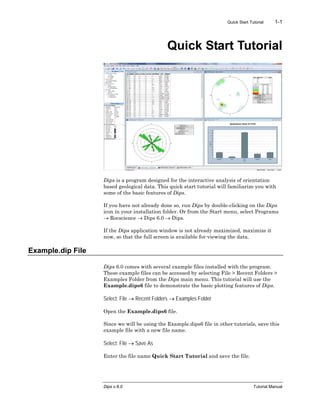
Dips.pdf
- 1. Quick Start Tutorial 1-1 Dips v.6.0 Tutorial Manual Quick Start Tutorial Dips is a program designed for the interactive analysis of orientation based geological data. This quick start tutorial will familiarize you with some of the basic features of Dips. If you have not already done so, run Dips by double-clicking on the Dips icon in your installation folder. Or from the Start menu, select Programs → Rocscience → Dips 6.0 → Dips. If the Dips application window is not already maximized, maximize it now, so that the full screen is available for viewing the data. Example.dip File Dips 6.0 comes with several example files installed with the program. These example files can be accessed by selecting File > Recent Folders > Examples Folder from the Dips main menu. This tutorial will use the Example.dips6 file to demonstrate the basic plotting features of Dips. Select: File → Recent Folders → Examples Folder Open the Example.dips6 file. Since we will be using the Example.dips6 file in other tutorials, save this example file with a new file name. Select: File → Save As Enter the file name Quick Start Tutorial and save the file.
- 2. Quick Start Tutorial 1-2 Dips v.6.0 Tutorial Manual You should see the stereonet plot view shown in the following figure. (Note: if the example file has been previously opened and saved, the screen may show a different view or plot, since Dips saves the most recent view state when a file is saved). Sidebar Control Panel When you are viewing a stereonet plot, the control panel at the side of the screen allows you to fully customize the data and display options for the stereonet. This control panel is referred to as the Sidebar. By selecting the checkboxes and radio buttons you can overlay different types of plots (e.g. poles, contours, planes) and customize the display (e.g. colours, visibility). The sidebar gives you the maximum flexibility in determining the plotting and display options. We will explore some of these options in this tutorial. For now leave the default selections in the sidebar. Toolbar Shortcuts Shortcuts to commonly used plot types are available in the toolbar: • Pole / Dip Vector Mode • Vector Plot • Symbolic Plot • Contour Plot • Major Planes Plot • Rosette Plot
- 3. Quick Start Tutorial 1-3 Dips v.6.0 Tutorial Manual Grid View Before we discuss the stereonet view, let’s have a look at the input data in the main Dips spreadsheet. The Dips spreadsheet is also called the Grid View. Select the Grid view tab at the bottom of the screen. We won’t worry about the details of this file yet, except to note that it contains 40 rows, and the following columns: • Two Orientation Columns • A Quantity Column • A Traverse Column • Three Extra Columns In the next tutorial, we will discuss how to create the Example.dips6 file from scratch. Now switch back to the stereonet plot view by selecting the stereonet plot tab at the bottom of the screen.
- 4. Quick Start Tutorial 1-4 Dips v.6.0 Tutorial Manual Pole Plot The most basic representation of orientation data on a stereonet is the Pole Plot. A shortcut to quickly generate a pole plot is to select the Vector Plot toolbar button. Select: View → Vector Plot You should see the following plot. Each pole on a Pole Plot represents an orientation data pair in the first two columns of a Dips file. The Pole Plot can also display feature attribute information, based on the data in any column of a Dips file, with the Symbolic Plot option. This is covered later in this tutorial.
- 5. Quick Start Tutorial 1-5 Dips v.6.0 Tutorial Manual Dip Vector Plot Planes can be represented as either pole vectors or dip vectors on the stereonet. A dip vector represents the maximum dip orientation of a plane and is orthogonal to the pole vector of a plane. To view dip vectors select the Dip Vector Mode from the toolbar or the View menu. Select: View → Pole / Dip Vector Mode → Dip Vector The plot should look as follows. Dip vectors are sometimes preferred for certain types of analyses, in particular kinematic analysis for planar sliding or toppling. In general, pole vectors are more commonly used and have more applications. For example, joint set orientations can only be determined from pole vector plots not from dip vectors. Return to the pole vector plotting mode by selecting the Pole Vector Mode toolbar button. Select: View → Pole / Dip Vector Mode → Pole Vector
- 6. Quick Start Tutorial 1-6 Dips v.6.0 Tutorial Manual Show Grid Data Planes To display the planes (great circles) for all of the planar data in your Dips file, select the Planes > Grid Data Planes checkbox in the sidebar plot options. You will see all great circles displayed for all planar entries in the main Dips spreadsheet as shown below. Each great circle corresponds to a pole (or dip vector) on the vector plot. Turn off the display of Grid Data Planes by de-selecting the Planes > Grid Data Planes checkbox in the sidebar plot options.
- 7. Quick Start Tutorial 1-7 Dips v.6.0 Tutorial Manual Stereonet Legend Note that the Legend for the Pole Plot (and all stereonet plots in Dips) indicates the: • Projection Type (Equal Angle) • Hemisphere (Lower Hemisphere) These can be changed using Stereonet Options in the Sidebar control panel. (Equal Area and Upper Hemisphere options are available). However, for this tutorial, we will use the default projection options. Note that the Legend also indicates Vector Count 61 (40 Entries) • The Example.dips6 file has 40 rows, hence “40 entries”. • The Quantity Column in this file allows you to record multiple identical data units in a single row of the file. Hence the 40 data entries actually represent 61 features, hence the total vector count of 61 poles.
- 8. Quick Start Tutorial 1-8 Dips v.6.0 Tutorial Manual Reporting Convention As you move the cursor around the stereonet, notice that the cursor orientation coordinates are displayed in the Status Bar. The format of these orientation coordinates can be toggled with the Reporting Convention option in the Edit menu. • If the Convention is Trend / Plunge, the coordinates will be in Pole Vector format, and represent the cursor (pole) location directly. • If the Convention is Dip/DipDirection or Strike/Dip (right or left hand rule for strike) the coordinates will be in Plane Vector format and represent the plane corresponding to the cursor (pole) location. TIP: the quickest and most convenient way of toggling the Convention is to click on the box in the Status Bar to the left of the coordinate display, with the LEFT mouse button. The Reporting Convention also affects the format of certain data listings in Dips (e.g. the Major Planes legend, the Edit Planes and Edit Sets dialogs), and the format of orientation data input for certain options (e.g. Add Plane and Add Set Window dialogs). NOTE: THE CONVENTION OPTION DOES NOT AFFECT THE PLOTTING OF DATA, OR THE VALUES IN THE GRID IN ANY WAY !! Poles are ALWAYS plotted using the Trend and Plunge of the pole vector with respect to the reference sphere, regardless of the setting of the Convention option.
- 9. Quick Start Tutorial 1-9 Dips v.6.0 Tutorial Manual Scatter Plot While a Pole Plot illustrates orientation data, single pole symbols may actually represent several unit measurements of similar orientation. A Scatter Plot allows you to better view the numerical distribution of measurements, since coincident pole and closely neighbouring pole measurements are grouped together with quantities plotted symbolically. The Scatter Plot Legend indicates the number of poles represented by each symbol. The size and colour of symbol indicates the approximate pole density at that location. Select the Scatter Plot option from the View menu or the sidebar plot options. Select: View → Scatter Plot A Scatter plot can be applied to Dip Vectors as well as poles. Choose Dip Vector Mode from the toolbar and view the effect on the Scatter Plot. Now switch back to Pole Vector mode. Let’s move on to the Contour Plot, which is the main tool for analyzing pole concentrations on a stereonet.
- 10. Quick Start Tutorial 1-10 Dips v.6.0 Tutorial Manual Contour Plot Select the Contour Plot option from the toolbar or the View menu, and a Contour Plot will be generated. Select: View → Contour Plot The Contour Plot clearly shows the data concentrations. It can be seen that there are three data clusters in the Example.dips6 file, including one that wraps around to the opposite side of the stereonet. Since this file only contains 40 data entries, the data clustering in this case was apparent even on the Pole Plot. However, in larger Dips files, which may contain hundreds or even thousands of entries, cluster recognition will not necessarily be visible on Pole Plots and Contour Plots are necessary to identify major data concentrations. Weighted Contour Plot Since this file contains Traverse information (Traverses are discussed in the next tutorial), a Terzaghi Weighting can be applied to Contour Plots, to correct for sampling bias introduced by data collection along Traverses. To apply the Terzaghi Weighting to the Contour Plot, select the Terzaghi Weighting checkbox in the sidebar plot options or the View menu. Select: View → Terzaghi Weighting
- 11. Quick Start Tutorial 1-11 Dips v.6.0 Tutorial Manual Note the change in the Contour Plot. Applying the Terzaghi Weighting may reveal important data concentrations which were not apparent on the unweighted Contour Plot. The effect of applying the Terzaghi Weighting will of course be different for each file, and will depend on the data collected, and the traverse orientations. In this case the Terzaghi weighting does not significantly change the contour plot. DO NOT USE WEIGHTED CONTOUR PLOTS FOR APPLICATIONS UNLESS YOU ARE FAMILIAR WITH THE LIMITATIONS. For a discussion of sampling bias and the Terzaghi Weighting procedure, see the Dips Help system. To remove the Terzaghi Weighting and restore the unweighted Contour Plot, simply de-select the Terzaghi Weighting checkbox in the sidebar or View menu dialog. Select: View → Terzaghi Weighting The minimum bias angle option allows you to set a minimum bias angle which prevents the Terzaghi weighting factor from becoming very large. See the Dips help system for details.
- 12. Quick Start Tutorial 1-12 Dips v.6.0 Tutorial Manual Dip Vector Contours As with pole and scatter plots, a Contour Plot can display either pole or dip vector contours, according to the setting of the Pole / Dip Vector Mode option in the toolbar. Select Dip Vector Mode to view the plot, then switch back to Pole Vector mode. Contour Options Many Contour Options are available which allow you to customize the style, range and number of contour intervals. We will not explore the Contour Options in this tutorial; however, you are encouraged to experiment. Contour Options is available in the View menu, or by right- clicking on a Contour Plot. Stereonet Options In the sidebar you will notice the stereonet display options. You may choose Equal Angle or Equal Area projection; upper or lower hemisphere projection; and a variety of other display options. Colour selections can be customized. Again you are encouraged to experiment with these options after completing the tutorial.
- 13. Quick Start Tutorial 1-13 Dips v.6.0 Tutorial Manual Symbolic Pole Plot We will now demonstrate how feature attribute analysis can be carried out using the Symbolic Plot and Chart options in Dips. Select the Symbolic Plot option from the toolbar or the View menu. Select: View → Symbolic Plot 1. You will see the Symbolic Plot dialog. 2. In the Data Type drop-list select the data (column) you would like to plot. For example, select TYPE. 3. The data in the TYPE column is Qualitative, which is the default selection so we do not have to change this. If the data were Quantitative, i.e. numeric, then we would have to select the Quantitative Data Type option. 4. Notice that a list of all entries in the TYPE column appears in the Allocated list area. 5. Select OK, and a Symbolic Plot will be generated, displaying symbols corresponding to the entries in the TYPE column as shown in the following figure.
- 14. Quick Start Tutorial 1-14 Dips v.6.0 Tutorial Manual TIP: once a Symbolic Plot has been generated, the most recently selected properties will be “remembered” by the view. If you later switch plot types (e.g. Contour Plot, Pole Plot) you can quickly recall the current Symbolic Plot by selecting the Symbolic option in the sidebar vector display plot options. The Symbolic Plot dialog can be accessed at any time by selecting the Symbolic Plot toolbar button or the small button beside the Symbolic option in the sidebar or in the right-click menu. Symbolic Plot Legend In the Symbolic Plot legend, you will notice the Quantity of each feature being plotted. This refers to the total number of poles with that label (i.e. it accounts for the Quantity Column values). If you add the Quantity numbers in the legend, you will find that the total is equal to the Vector Count (number of Poles) listed at the bottom of the legend, in this case, 61. Symbolic Dip Vector Plot As with pole, scatter and contour plots, the Symbolic Plot can display either poles or dip vectors, according to the setting of the Pole / Dip Vector Mode option in the toolbar. Select Dip Vector Mode to view the plot, then switch back to Pole Vector mode.
- 15. Quick Start Tutorial 1-15 Dips v.6.0 Tutorial Manual Creating a Chart from a Symbolic Plot Now let’s create a corresponding Histogram, based on our Symbolic Pole Plot. 1. Right-click on the Symbolic Plot. From the popup menu select Symbolic > Create Corresponding Chart. 2. You will see a Chart dialog with Data = TYPE pre-selected. 3. Select OK and a new chart view will automatically be generated, using the same data and settings selected for the Symbolic Plot. The Chart can then be customized if desired using the various Chart Settings available in the sidebar (e.g. the Histogram can be converted to a Pie Chart or a Line graph).
- 16. Quick Start Tutorial 1-16 Dips v.6.0 Tutorial Manual Charts can also be generated directly using the Chart option in the toolbar or the Analysis menu. The above procedure is simply a shortcut for generating a chart from an existing Symbolic Plot. Switch back to the stereonet plot view using the tabs at the bottom of the screen.
- 17. Quick Start Tutorial 1-17 Dips v.6.0 Tutorial Manual Plotting Intersections The intersection of two planes forms a line in 3-dimensional space which can be plotted as a point on the stereonet. Planar intersections are used in kinematic stability analysis for wedge sliding and direct toppling modes. Several options are available for plotting intersections. In the sidebar: 1. Select the Intersections checkbox. The default option is Grid Data Planes. This will plot the intersections of all planes in your Dips file. 2. Turn off the display of pole vectors by de-selecting the Pole Vector Display checkbox. 3. Intersection points can be contoured. Select the Contours > Intersection option in the sidebar. Your screen should look as follows. Note that the Legend indicates that Intersections are being plotted and the total number of intersections. Other intersection plotting options allow you to intersect specified joint sets, mean set planes, user planes, etc. See the Dips help system for further information.
- 18. Quick Start Tutorial 1-18 Dips v.6.0 Tutorial Manual Rosette Plot Another widely used technique for representing orientations is the Rosette Plot. The conventional rosette plot begins with a horizontal plane (represented by the equatorial (outer) circle of the plot). A radial histogram (with arc segments instead of bars) is overlain on this circle, indicating the density of planes intersecting this horizontal surface. The radial orientation limits (azimuth) of the arc segments correspond to the range of STRIKE of the plane or group of planes being represented by the segment. In other words, the rosette diagram is a radial histogram of strike density or frequency. To generate a Rosette Plot, select Rosette Plot from the toolbar or the View menu. Select: View → Rosette Plot If you right-click on the Rosette Plot you can access the Rosette Options dialog from the popup menu. Experiment with the various Rosette Options. See the Dips help system for information about the rosette plot options. Close the dialog when you are finished. Although the default Rosette Plot uses a horizontal base plane, an arbitrary base plane at any orientation can be specified in the Rosette Options dialog. For a non- horizontal base plane, the Rosette Plot represents the APPARENT STRIKE of the lines of intersection between the base plane and the planes in the Dips file.
- 19. Quick Start Tutorial 1-19 Dips v.6.0 Tutorial Manual Rosette Applications The rosette conveys less information than a full stereonet since one dimension is removed from the diagram. In cases where the planes being considered form essentially two dimensional geometry (prismatic wedges, for example) the third dimension may often overcomplicate the problem. A horizontal rosette diagram may, for example, assist in blast hole design for a vertical bench where vertical joint sets impact on fragmentation. A vertical rosette oriented perpendicular to the axis of a long topsill or tunnel may simplify wedge support design where the structure parallels the excavation. A vertical rosette which cuts a section through a slope under investigation can be used to perform quick sliding or toppling analysis where the structure strikes parallel to the slope face. From a visualisation point of view and for conveying structural data to individuals unfamiliar with stereographic projection, rosettes may be more appropriate when the structural nature of the rock is simple enough to warrant 2D treatment. Weighted Rosette Plot The Terzaghi Weighting option can be applied to Rosette Plots as well as Contour Plots, to account for sampling bias introduced by data collection along Traverses. • If the Terzaghi Weighting is NOT applied, the scale of the Rosette Plot corresponds to the actual “number of planes” in each bin. • If the Terzaghi Weighting IS applied, the scale of the Rosette Plot corresponds to the WEIGHTED number of planes in each bin. Do not use weighted plots for applications unless you are familiar with the limitations. See the Dips Help system for more information.
- 20. Quick Start Tutorial 1-20 Dips v.6.0 Tutorial Manual Info Viewer The Info Viewer presents a formatted summary of your Dips file input data and analysis results. Select: Analysis → Info Viewer Scroll down to view the information presented in the Info Viewer. The sidebar allows you to customize the information shown in the Info Viewer as well as the appearance (fonts, colours etc). The Info Viewer information can be copied to the clipboard (Edit > Copy) or saved to a file (right-click > Save As HTML…) for including in reports. When Sets are defined all Set statistics can be found listed in the Info Viewer. Sets are covered in tutorial #3.
- 21. Quick Start Tutorial 1-21 Dips v.6.0 Tutorial Manual Working with Multiple Views Now tile the views. If all views are still open your screen may look similar to the following figure. Select: Window → Tile Vertically Notice that as you click the mouse in each view the sidebar options are updated for the applicable view. New stereonet plot views can be generated at any time, by selecting the New Pole Vector Plot option in the Window menu. Select: Window → New Pole Vector Plot Display and visibility options can be customized independently for each open view. This is left as an optional exercise to explore. That concludes this quick start tutorial. See tutorial #2 and tutorial #3 for instructions on how to create a Dips file, and how to create joint sets, added planes and queries.