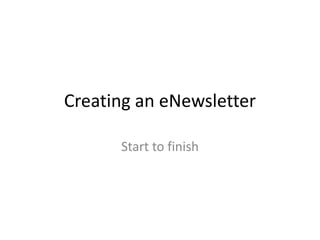
Create an eNewsletter: Start to Finish
- 1. Creating an eNewsletter Start to finish
- 2. Login to Sphere (formerly Kintera) Go to: http://internet.blackbaud.com/ Click on “Client Login” at the top of the screen.
- 3. Login to Sphere (continued) Enter username and password under “Blackbaud Sphere”
- 4. Navigate to the eNewsletter section Click “Create your Newsletter”
- 5. Select your eNewsletter Hover over the name of your chapter’s enewsletter and click manage.
- 6. Create a new email (issue name) Click “New”
- 7. Name your campaign In the window that pops up, fill out the “Name” field and click “Save”
- 8. Edit your new eNewsletter Click on the “Content” button to open the email for editing.
- 9. Editing your email: Step 1 In the pop up window, fill out the area outlined below in red, labeled “Step 1”
- 10. Editing your email: Step 2 In Step 2, click on the “template” link
- 11. Editing your email: Select a template Click the radio button on “New Chapter eNewsletter” then click “Select”
- 12. Editing your email: Edit the content Edit the content of your eNewsletter: date, chapter name, body text. [[First Name]] will automatically pull in the first name of email subscribers on your list.
- 13. Editing your email: Make a link Select your text you’d like to make a link: Then Click on the hyperlink tool:
- 14. Editing your email: Make a link Fill out the “Hyper Link” filed with your URL(i.e. http://www.hadassah.org) Click submit
- 15. Editing your email: Images Click on the “image” properties icon (the mountain with the little, red sun)
- 16. Editing your email: Images In the “Picture” pop up, click “Browse” to search your computer for an image to upload
- 17. Editing your email: Images Select the image to be uploaded, click “Open”
- 18. Editing your email: Images Name the image Select a folder (Default is OK), click “Upload”
- 19. Editing your email: Images The image will load in the preview box Click “Submit” to place the image in the email
- 20. Editing your email: Images The image has been placed in the email: Move the image by grabbing it and dragging it into position
- 21. Editing your email: Images To align your images to the left (text will flow wrap to the right), right (text will flow to the left) or center (image will be centered and text pushed down), with the image selected click the text-alignment buttons:
- 22. Editing your email: Copy/Paste When copying text from a Word document, or other text editor, choose the paste for plain text option below: This will remove all formatting from your copy which will result in cleaner eNewsletters
- 23. Editing your email: Text version When finished with your layout, click on “Text” right under Step 1. When asked to Convert HTML to text: Check the box and click submit.
- 24. Editing your email: Text version In the text version, clean up up the spacing in document. When finished, click “Save” then click “Finish”
- 25. Schedule your email To schedule your email, or send yourself a test, click “Schedule”
- 26. Schedule your email: Send a test Enter email addresses in the “Send a Test Mailing” Section, separated by a comma. Then click “Send Test”
- 27. Schedule your email: Scheduling To send your email, check both the “HTML” and the “TEXT” version in the “Preview Content” section and click “Next”
- 28. Schedule your email Schedule your mailing by choosing the time for delivery* then click Submit Or, click “Send Now” *note: Times are Pacific Standard so adjust accordingly