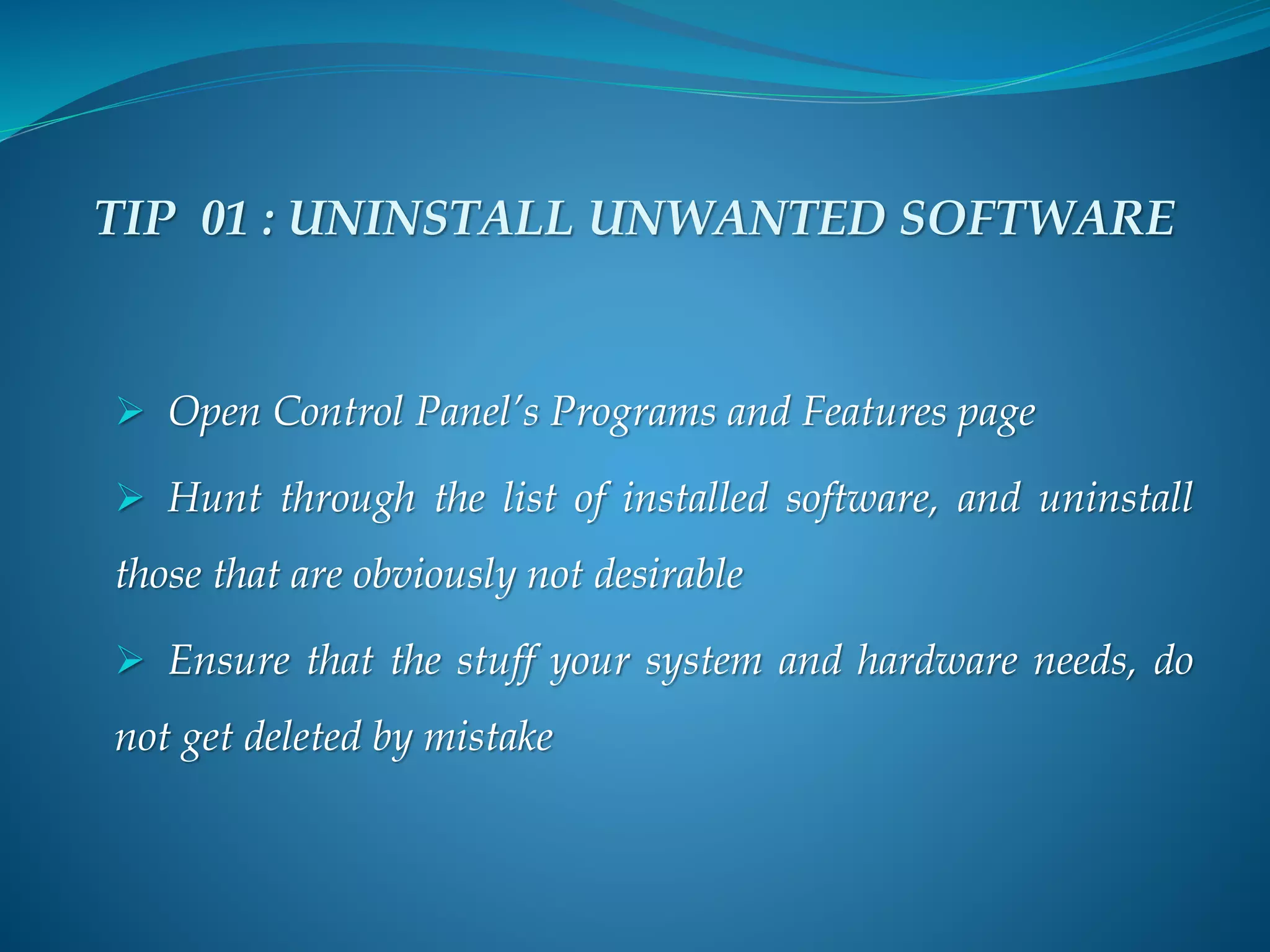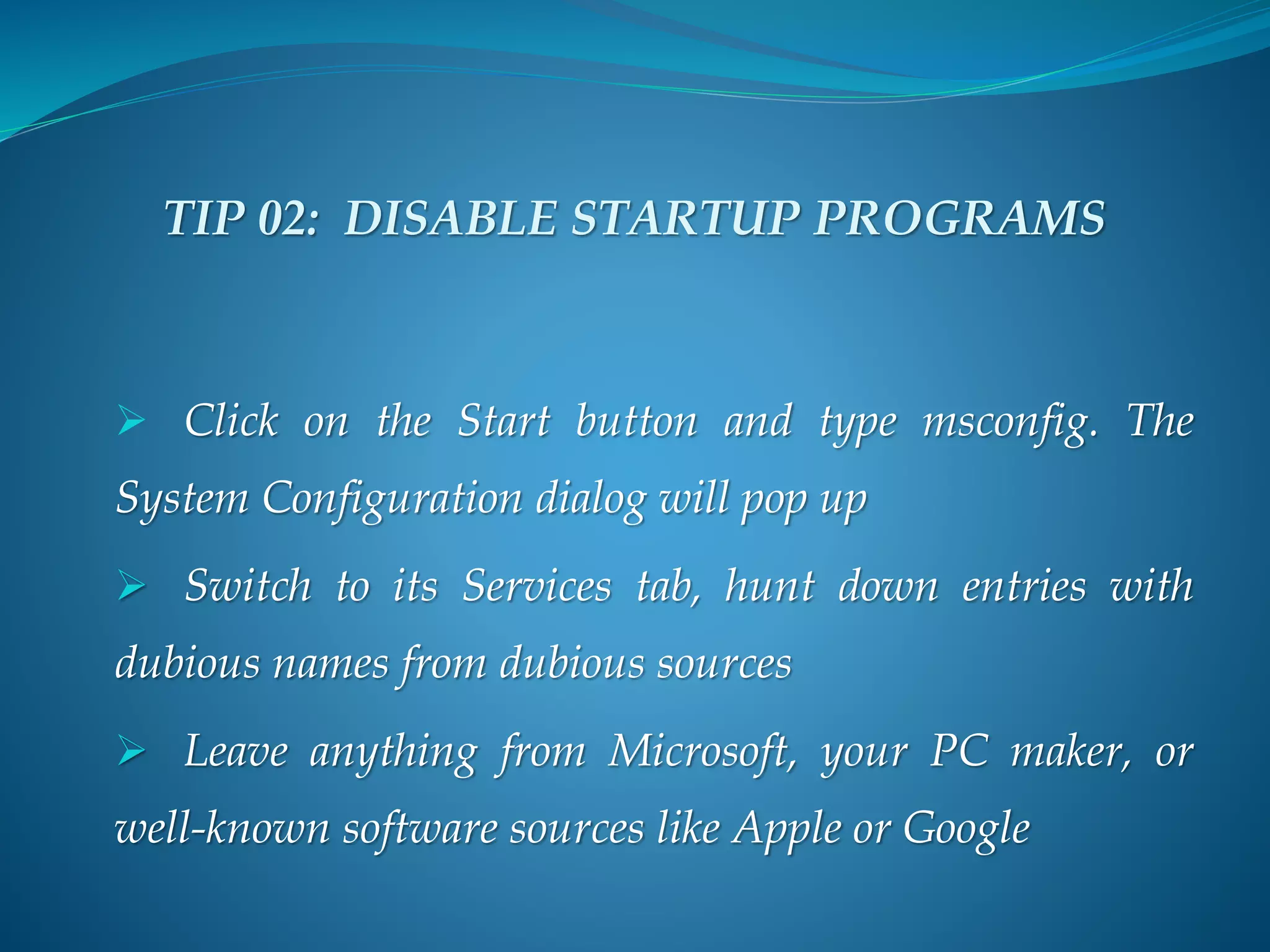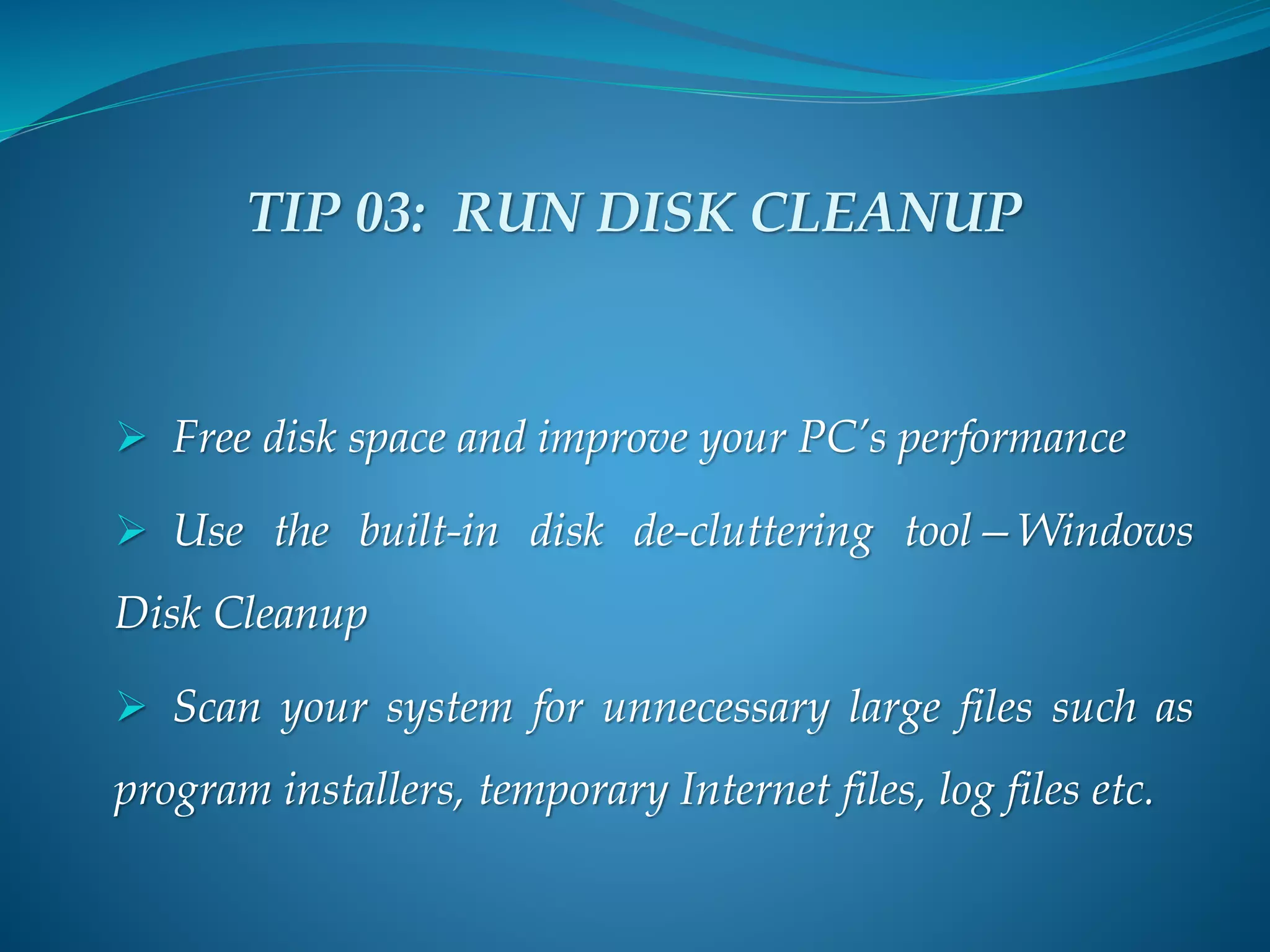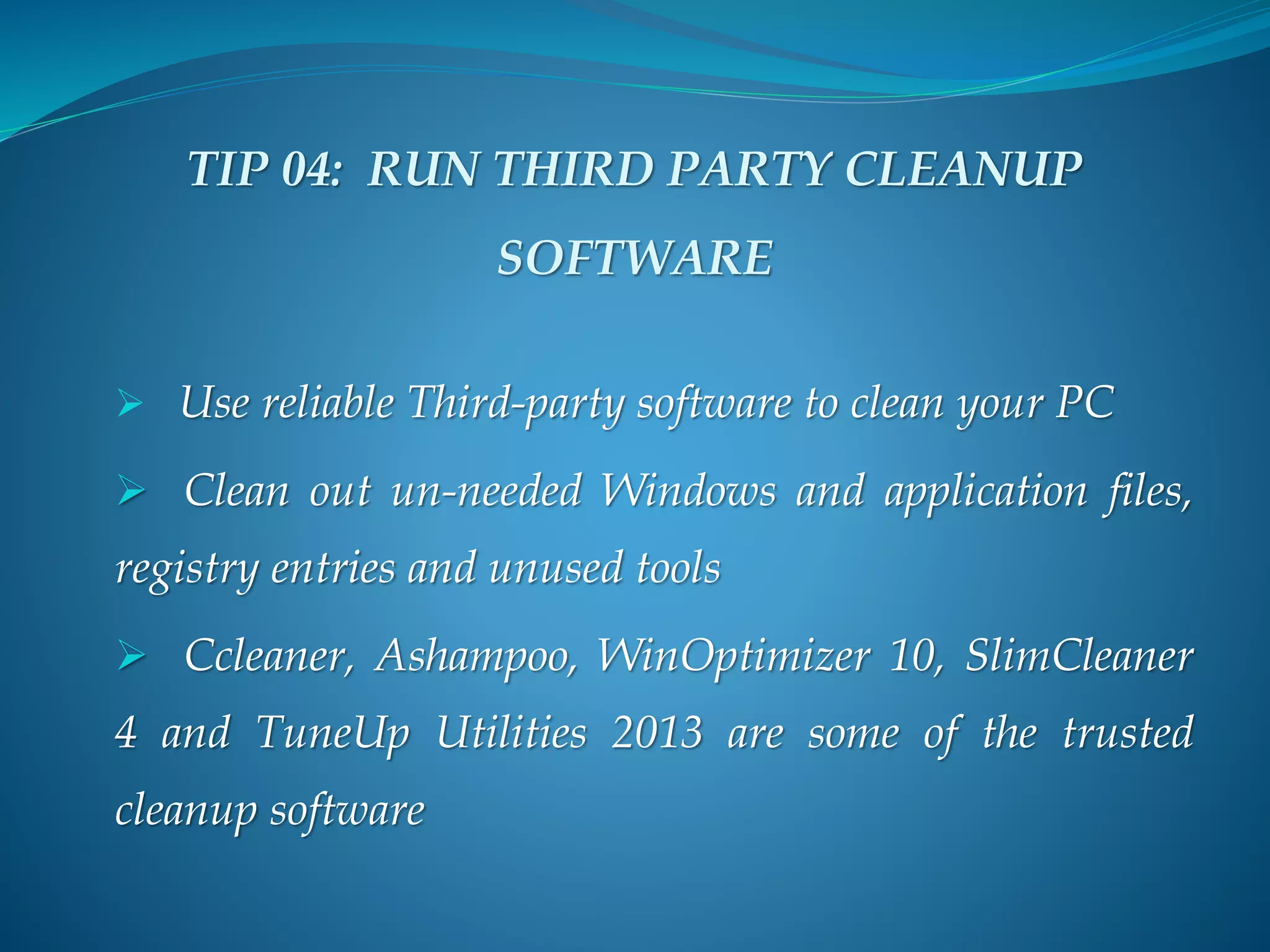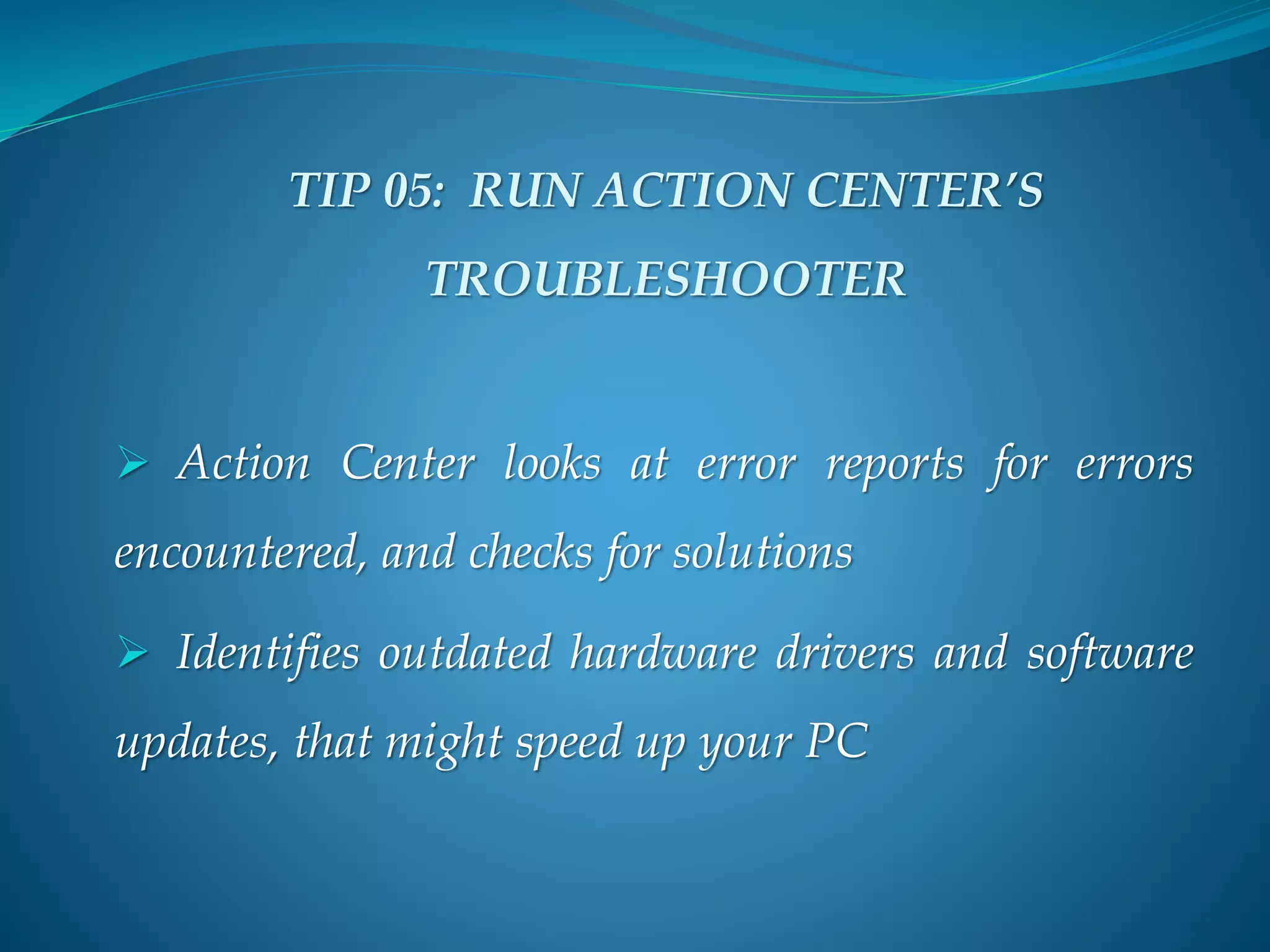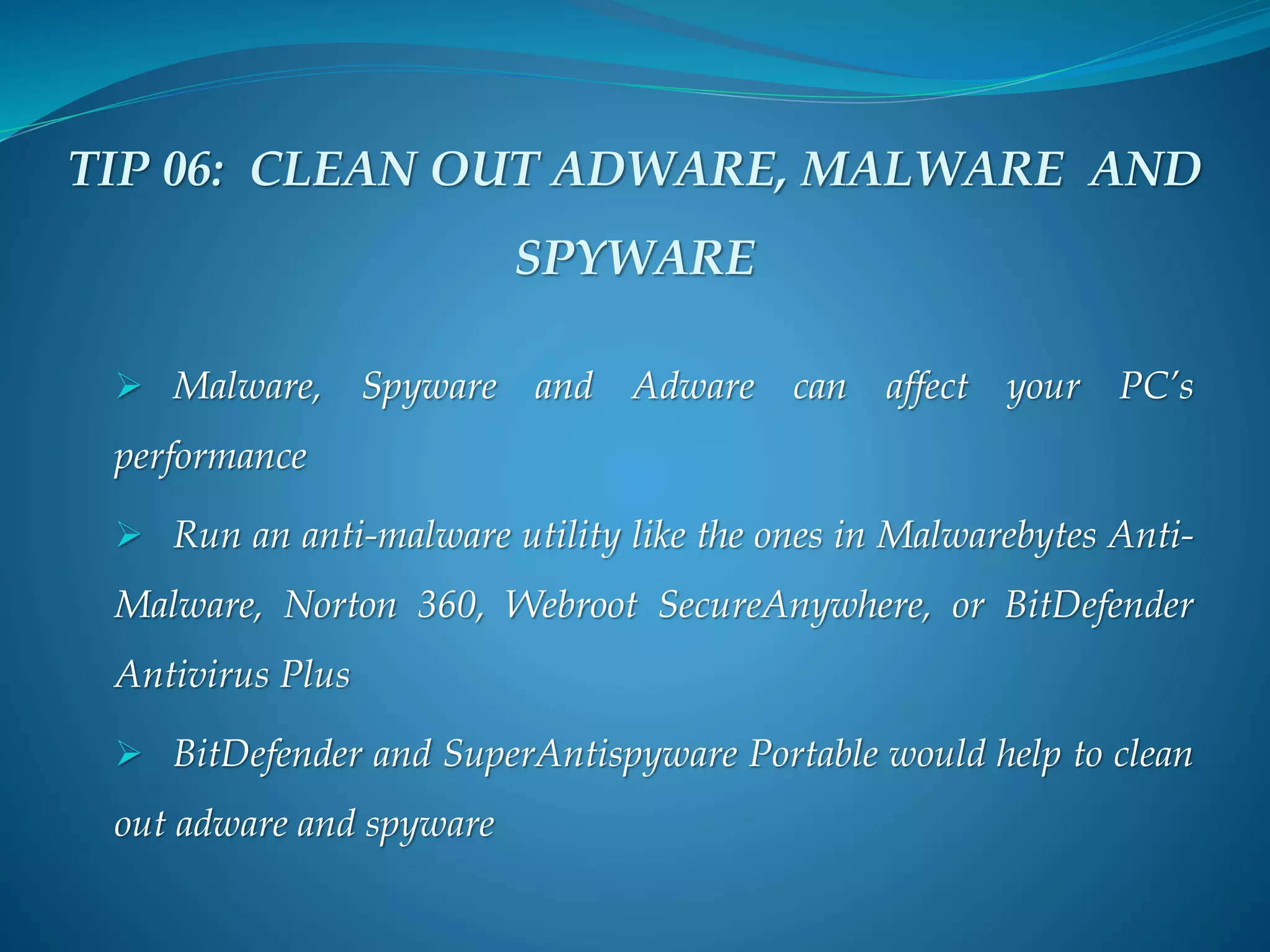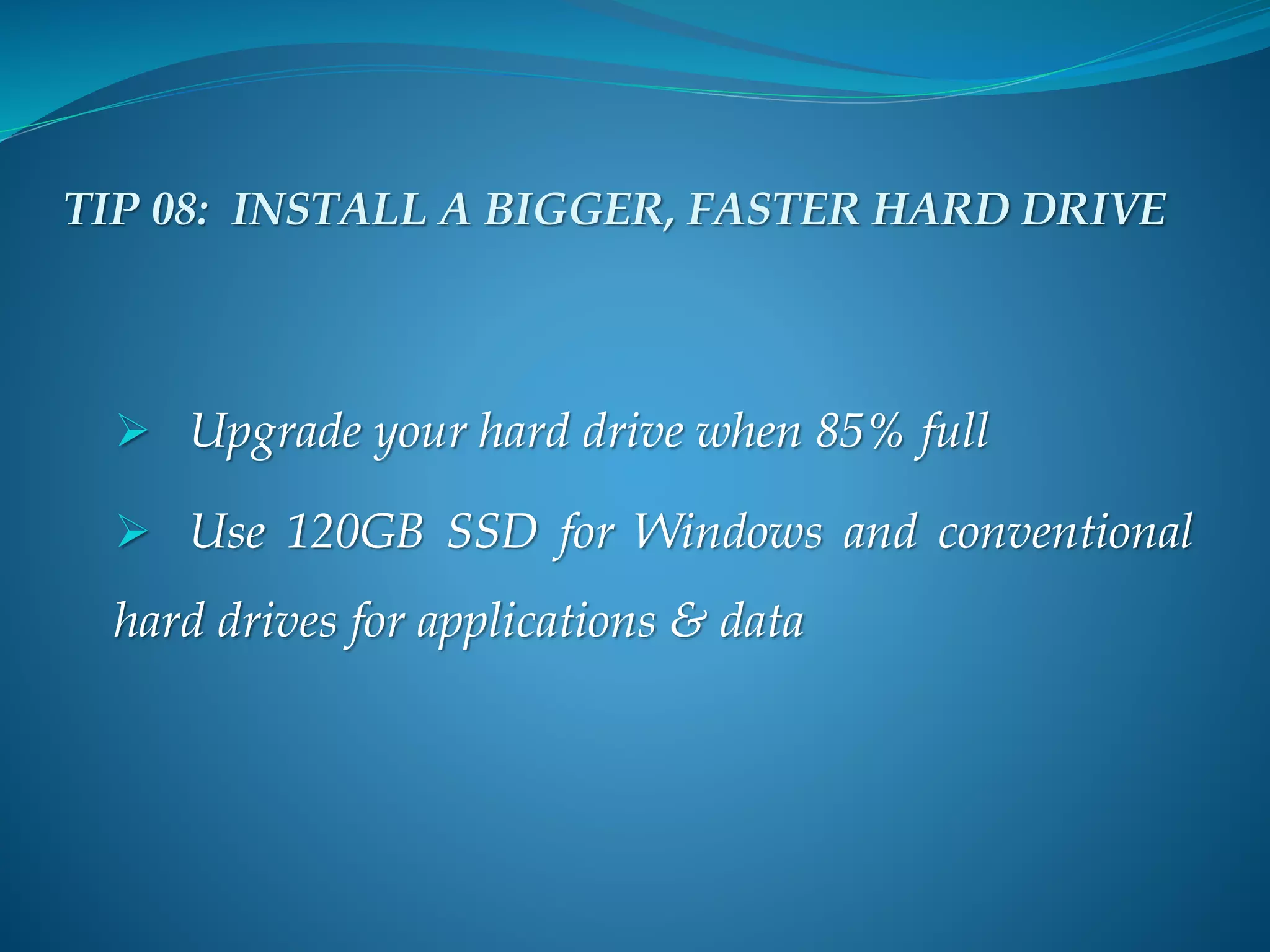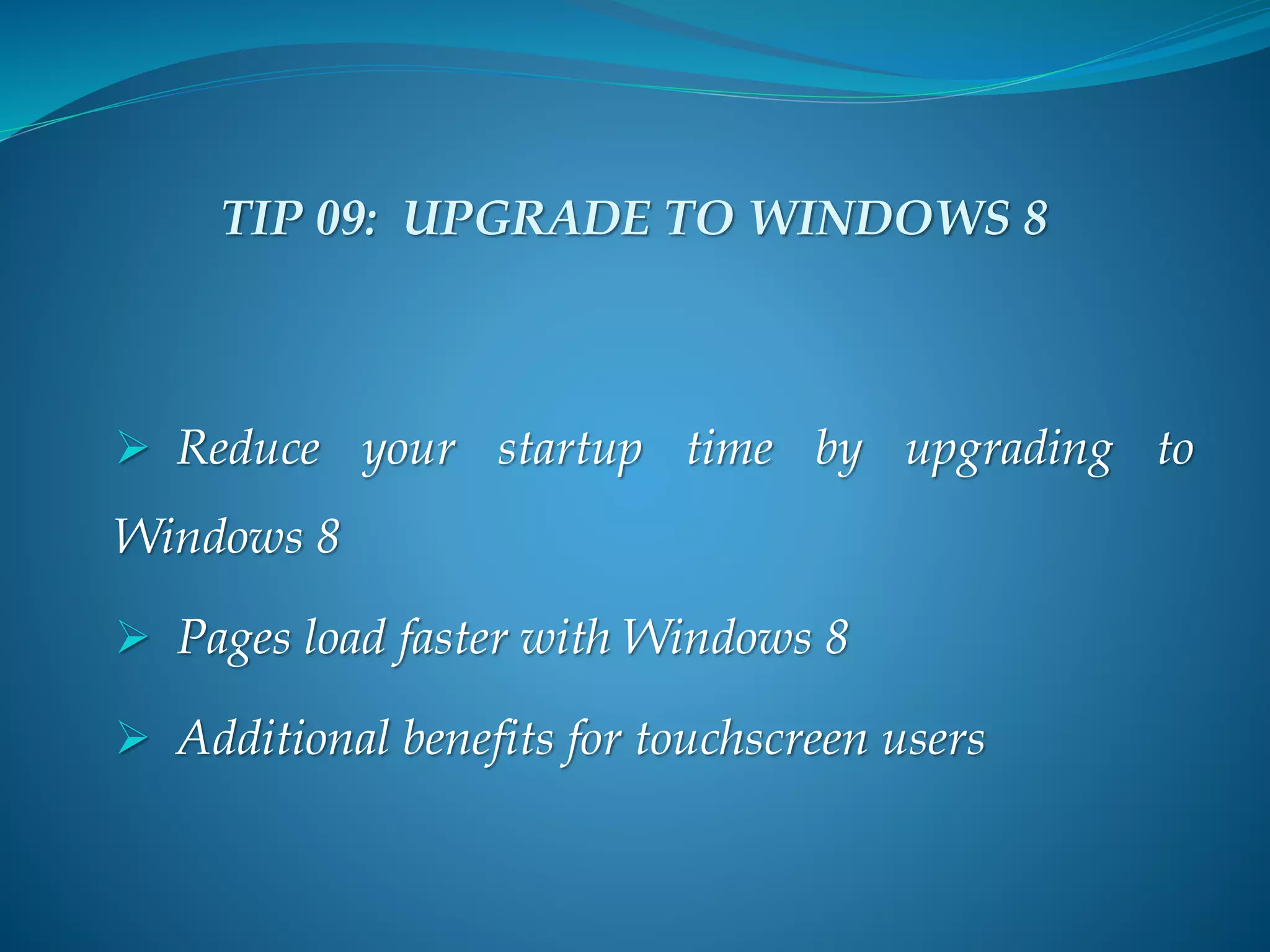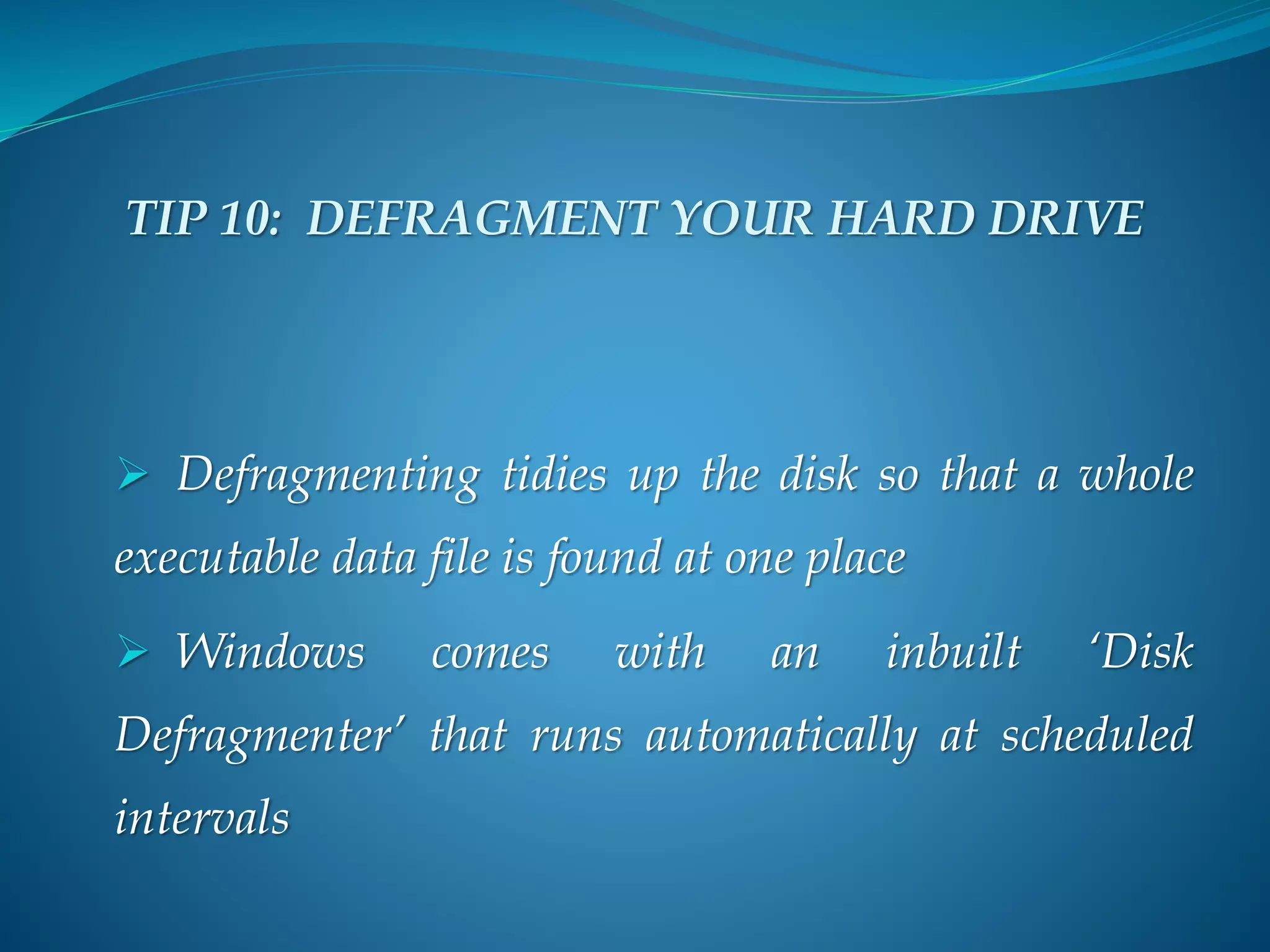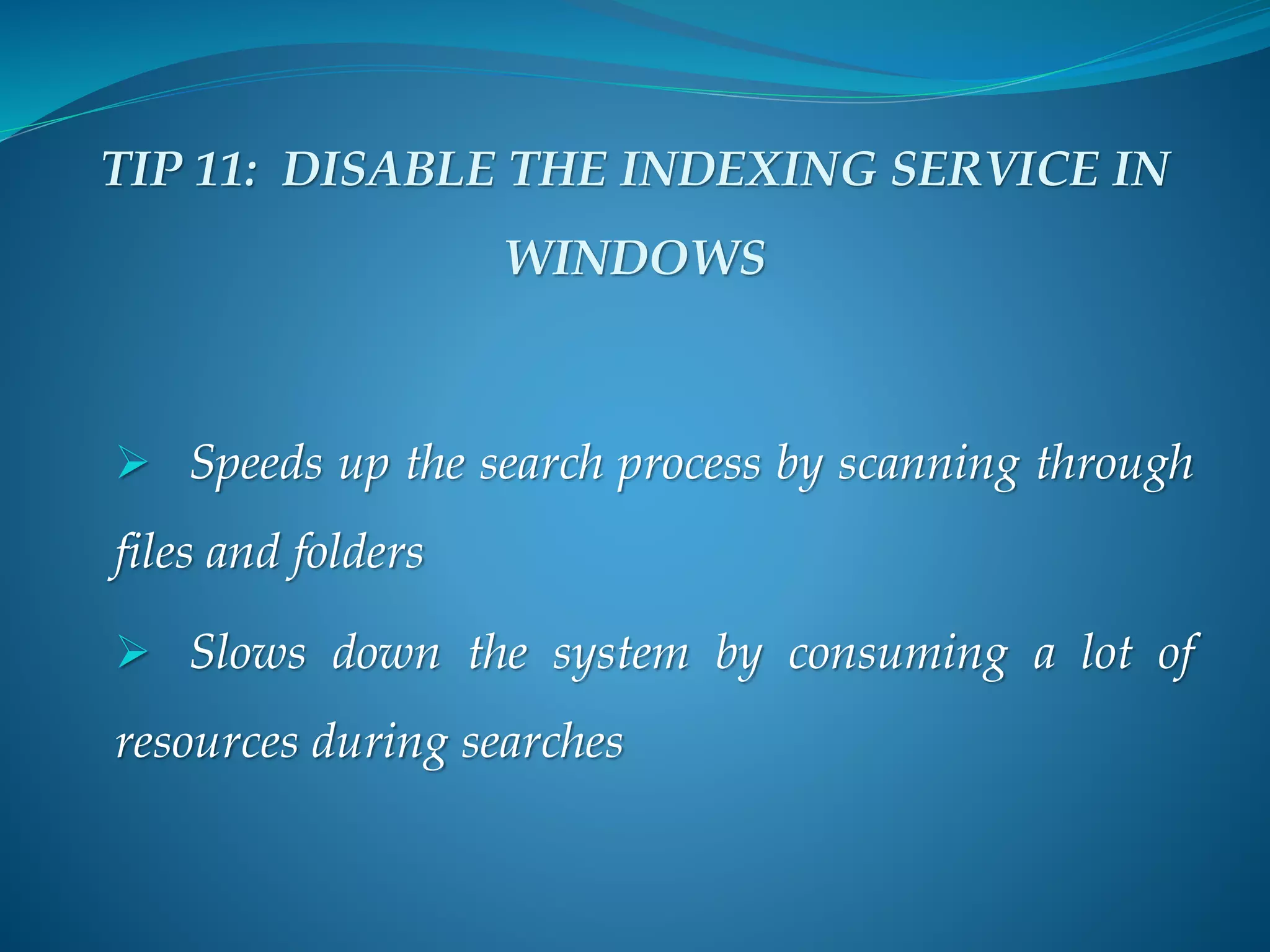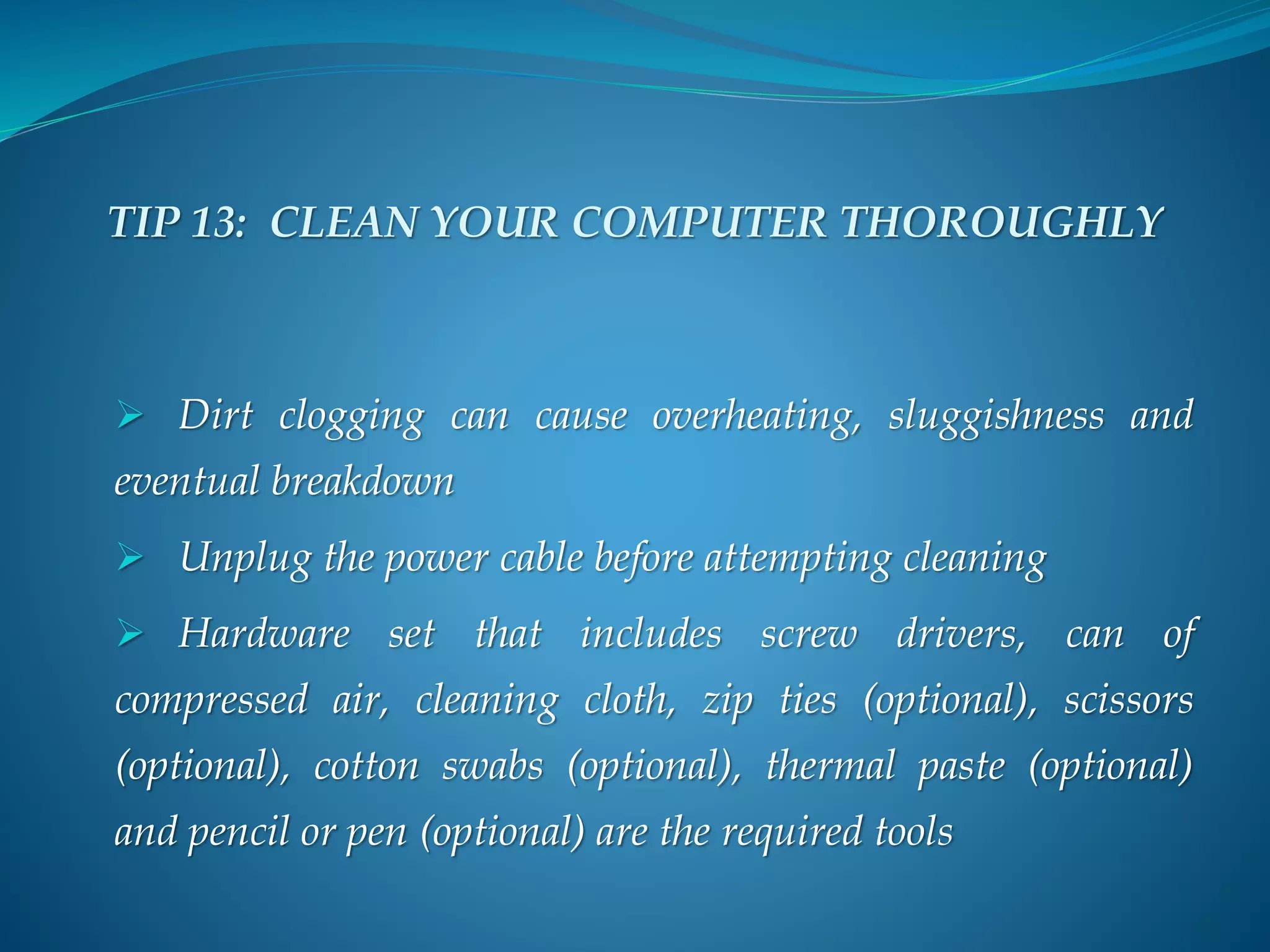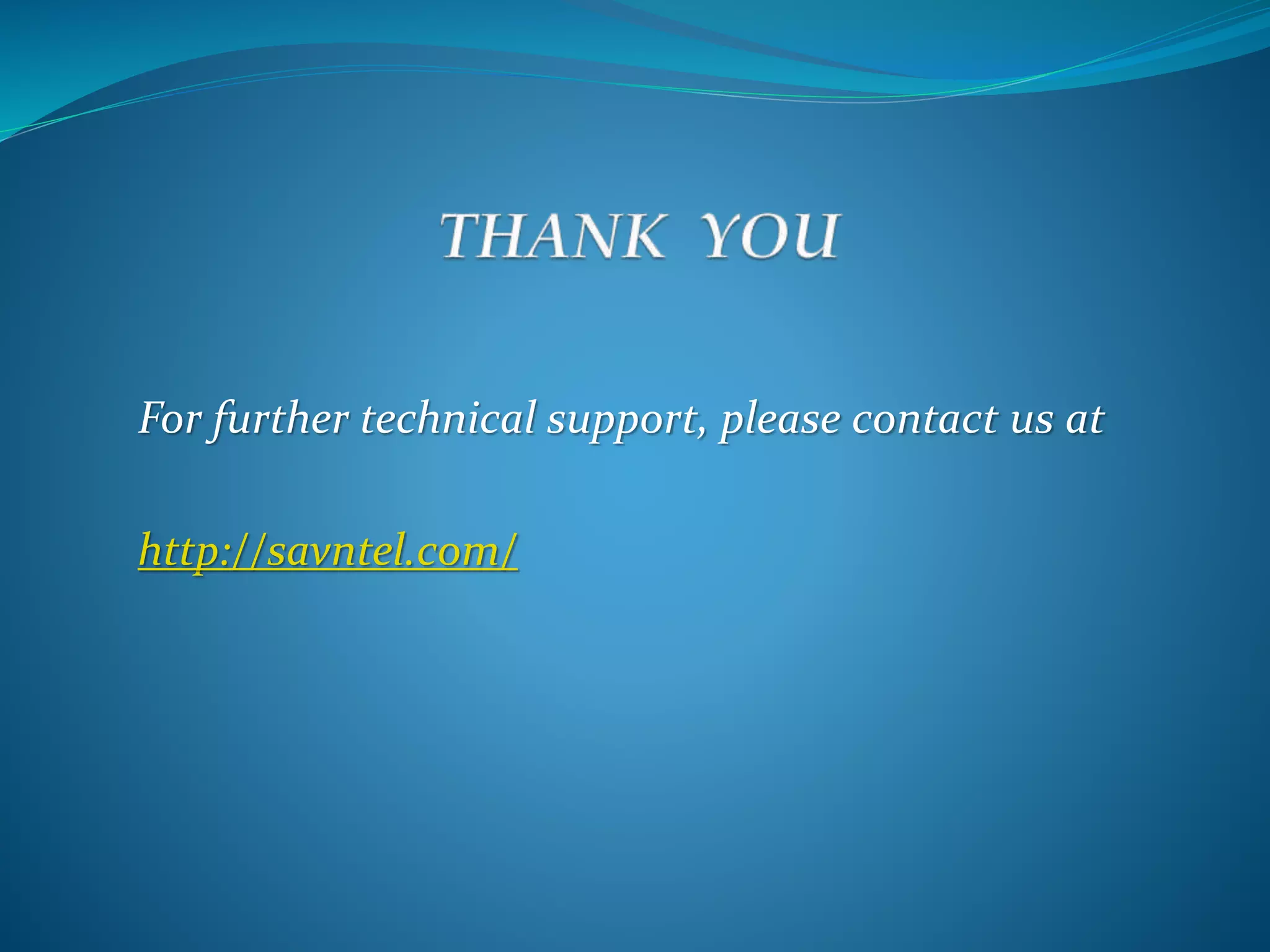This document provides 13 tips for speeding up a computer: uninstalling unwanted software, disabling startup programs, running disk cleanup, using third-party cleanup software, using the Action Center's troubleshooter, cleaning malware and spyware, installing more RAM, upgrading the hard drive, upgrading to Windows 8, defragmenting the hard drive, disabling indexing services, installing programs in a virtual machine, and thoroughly cleaning the computer. Following these tips can help optimize performance by freeing up disk space, removing unnecessary startup programs and files, and ensuring hardware and software are up to date.