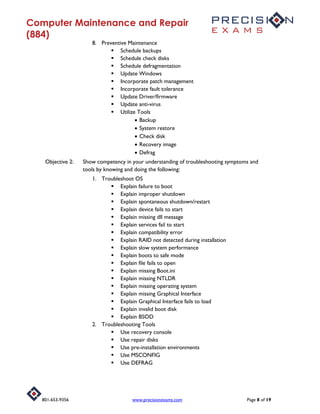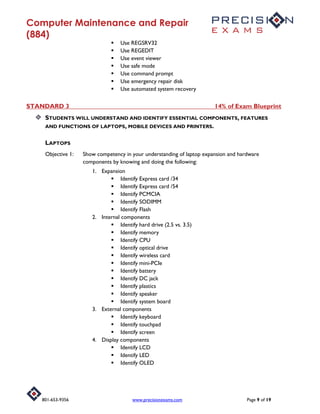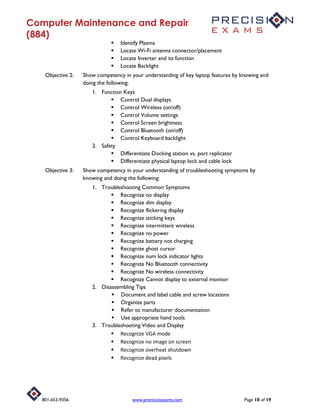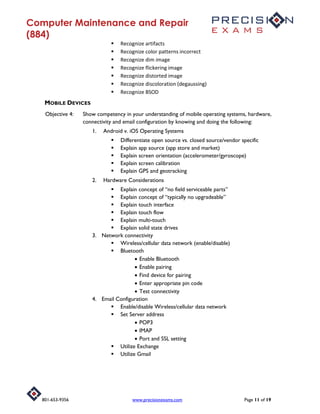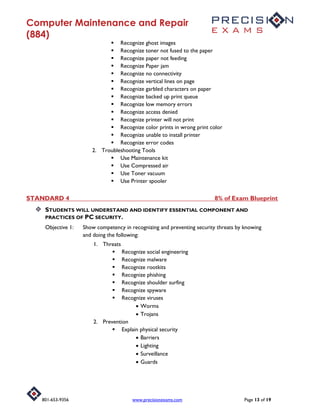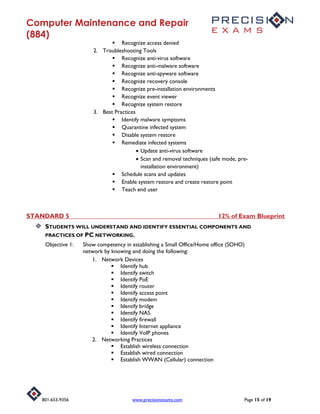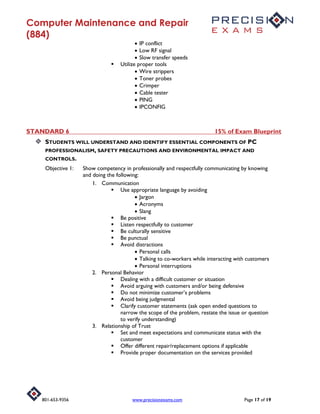This document outlines standards and objectives for a computer maintenance and repair certification exam. It covers topics like hardware components, operating systems, installation, configuration, and troubleshooting. The exam focuses on entry-level IT skills like identifying parts, installing upgrades, using diagnostic tools, and solving common issues. It aims to teach competency in maintaining, optimizing, and repairing personal computers and operating systems.
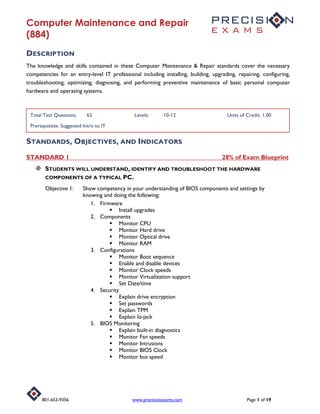
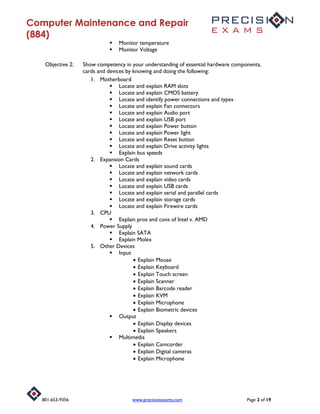


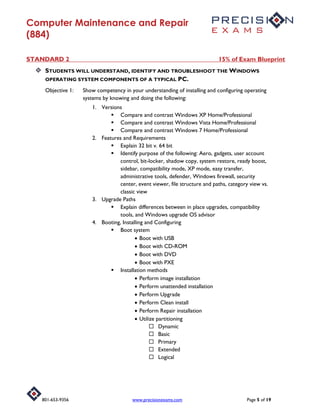
![Computer Maintenance and Repair
(884)
801-653-9356 www.precisionexams.com Page 6 of 19
Factory recovery partition
Configuration
Load alternate third party drivers when necessary
Set Time/date/region/language
Install drivers, software and windows updates
5. Command Line Tools
Network
Use PING
Use IPCONFIG
Use TRACERT
Operating System
Use SHUTDOWN
Use CD
Use CHKDSK
Use [command name]/?
Utilities
Use CMD
Use REGEDIT (Caution)
Use SERVICES.MSC
Use MMC
Use EXPLORER
Use NOTEPAD
Use MSINFO32
6. Administrative Tools
Explain Computer management
Explain Users and groups
Explain Local security policy
Explain Device manager
Explain Task scheduler
Explain Services
Explain System configuration
Explain Windows Firewall
Explain Task Manager
Applications
Processes
Explain MSCONFIG
General
Boot
Services
Startup
Tools](https://image.slidesharecdn.com/computer-maintenance-and-repair-884-190716131924/85/Computer-maintenance-and-repair-6-320.jpg)