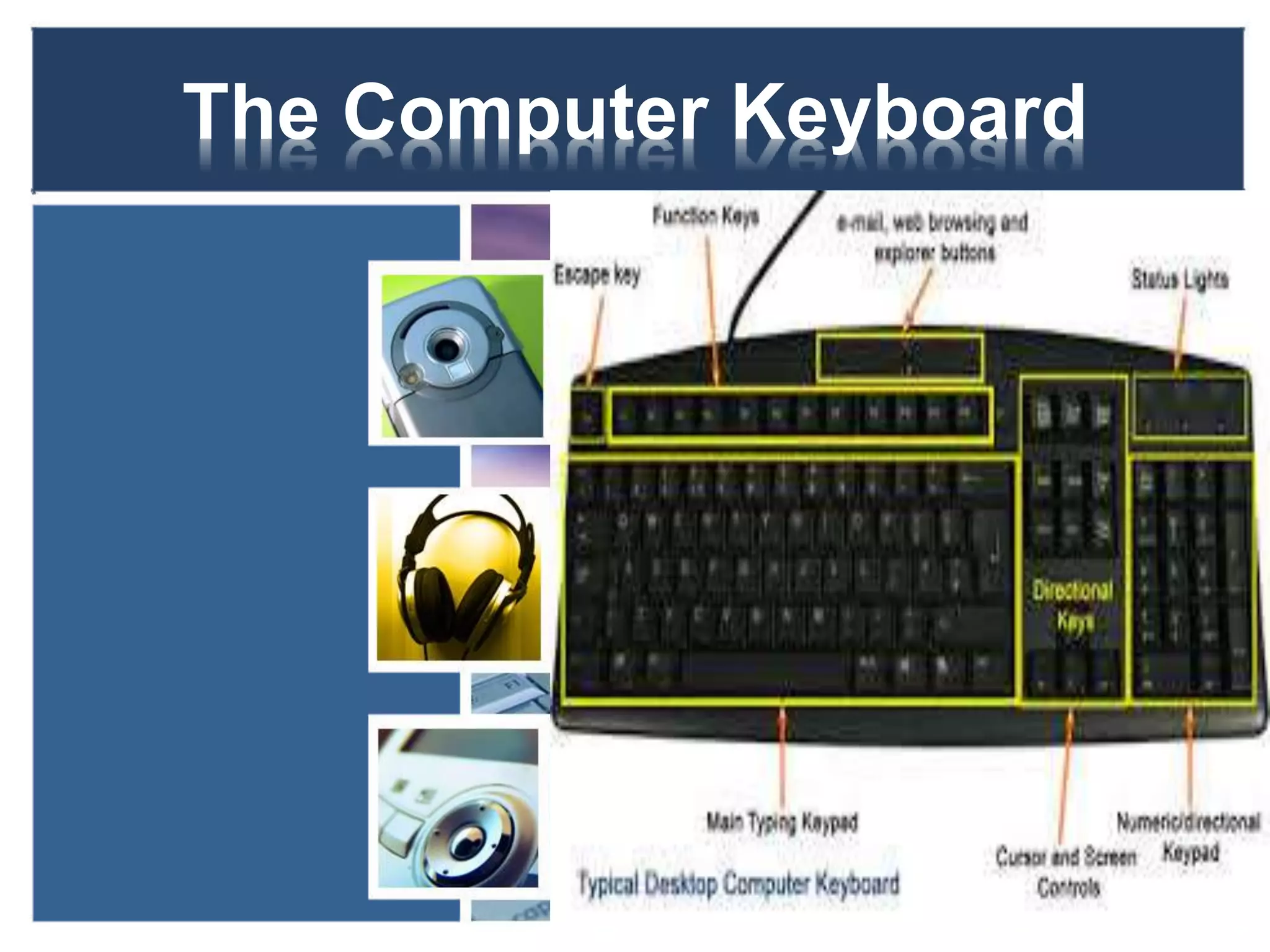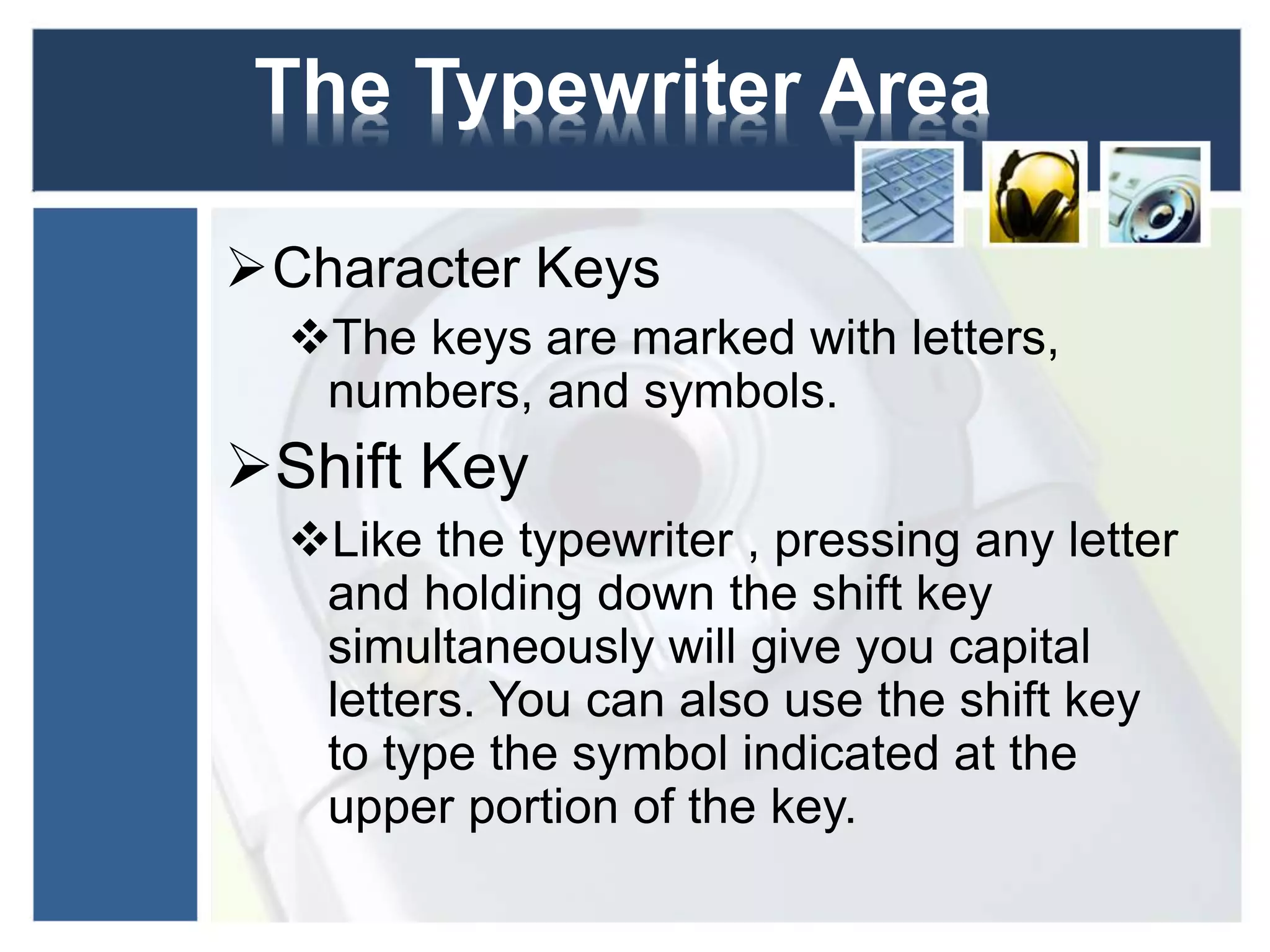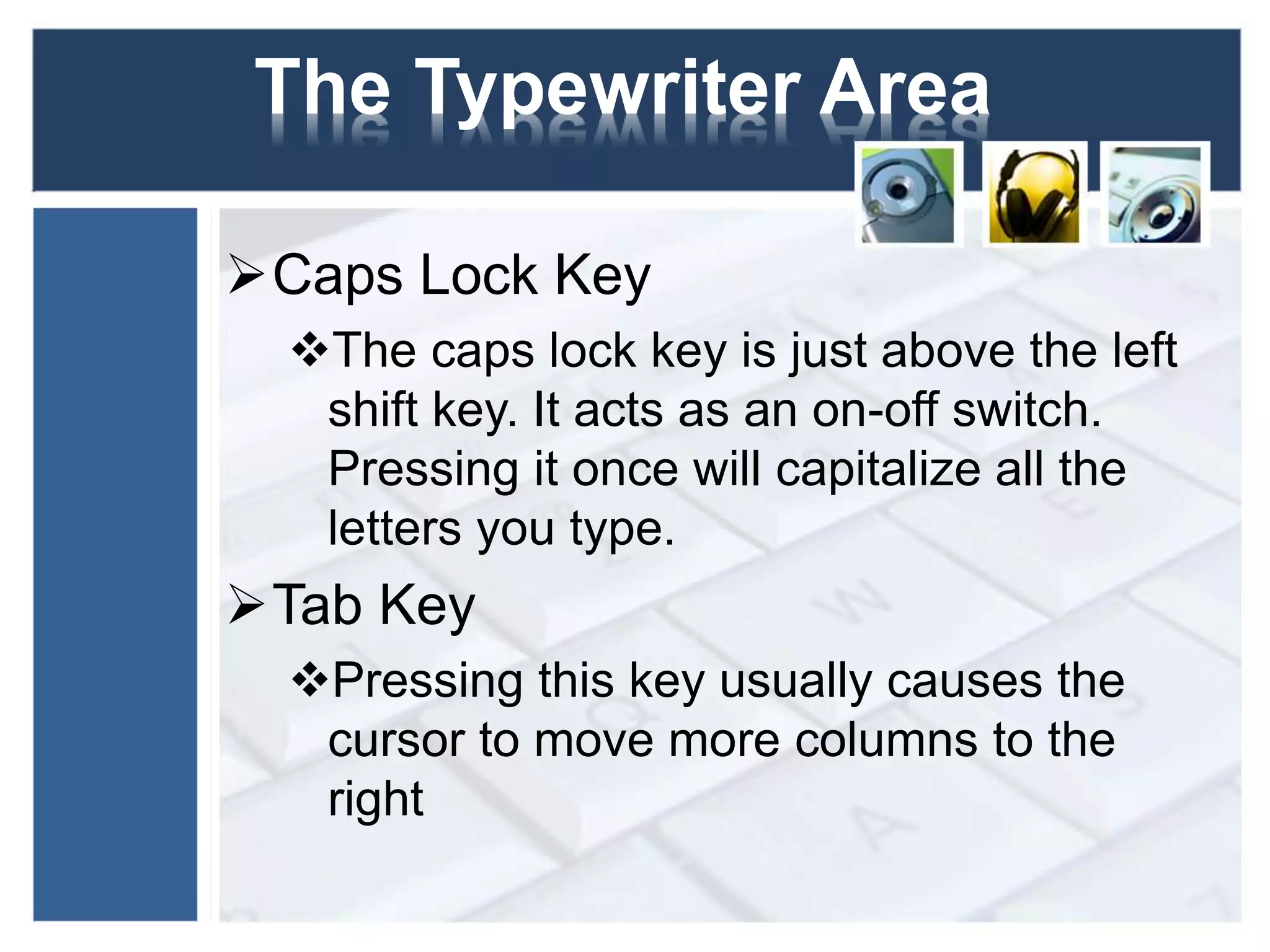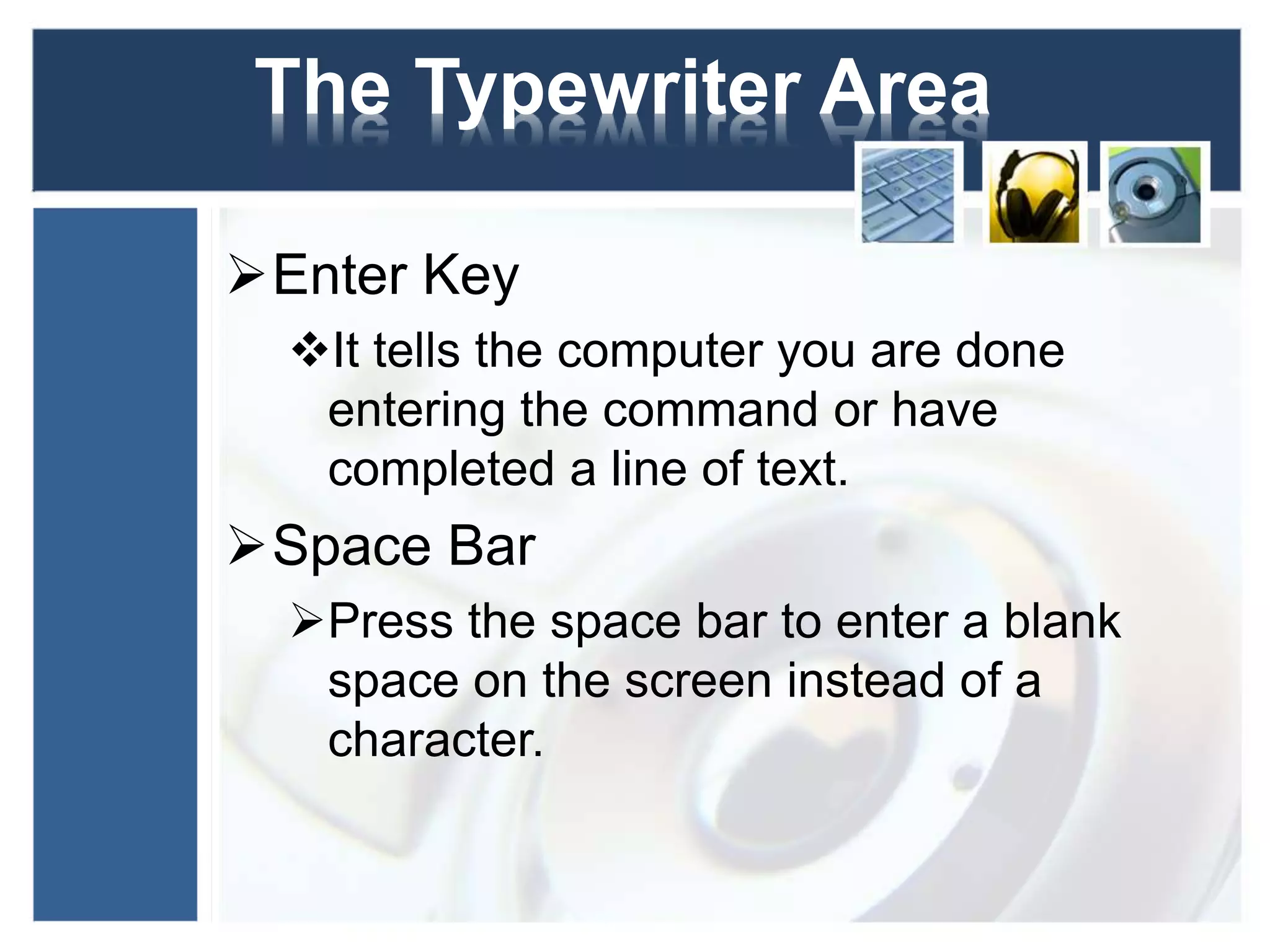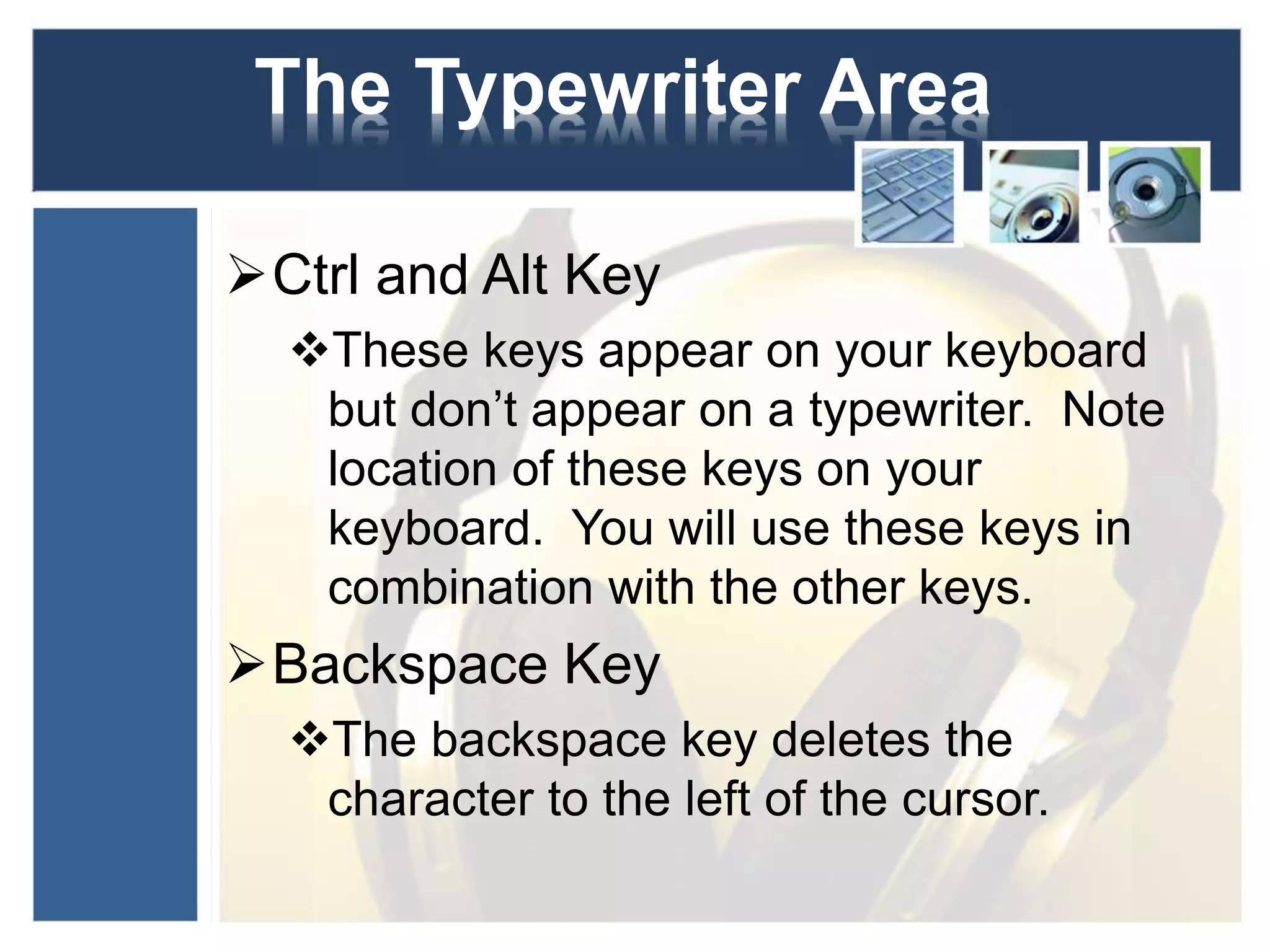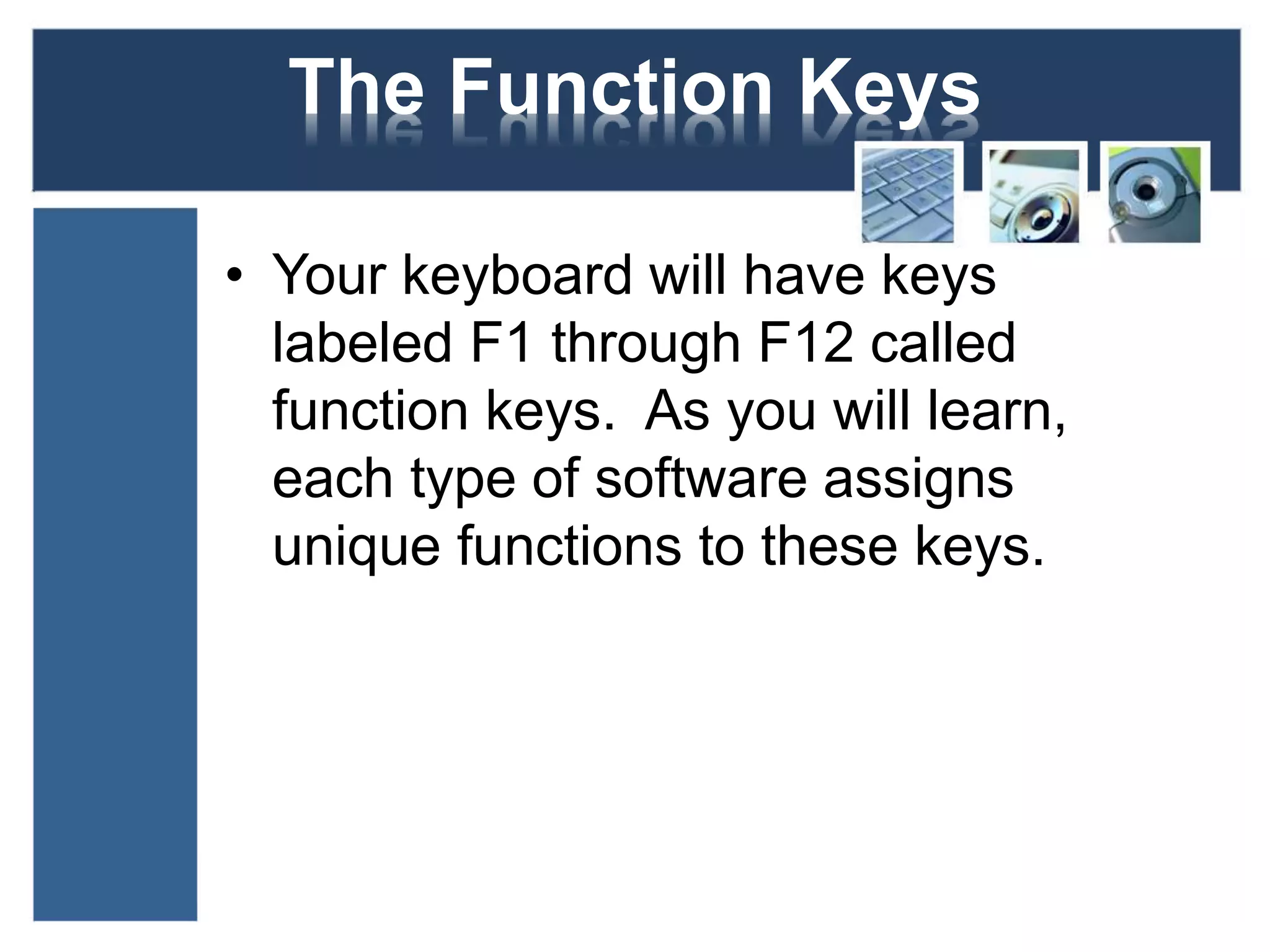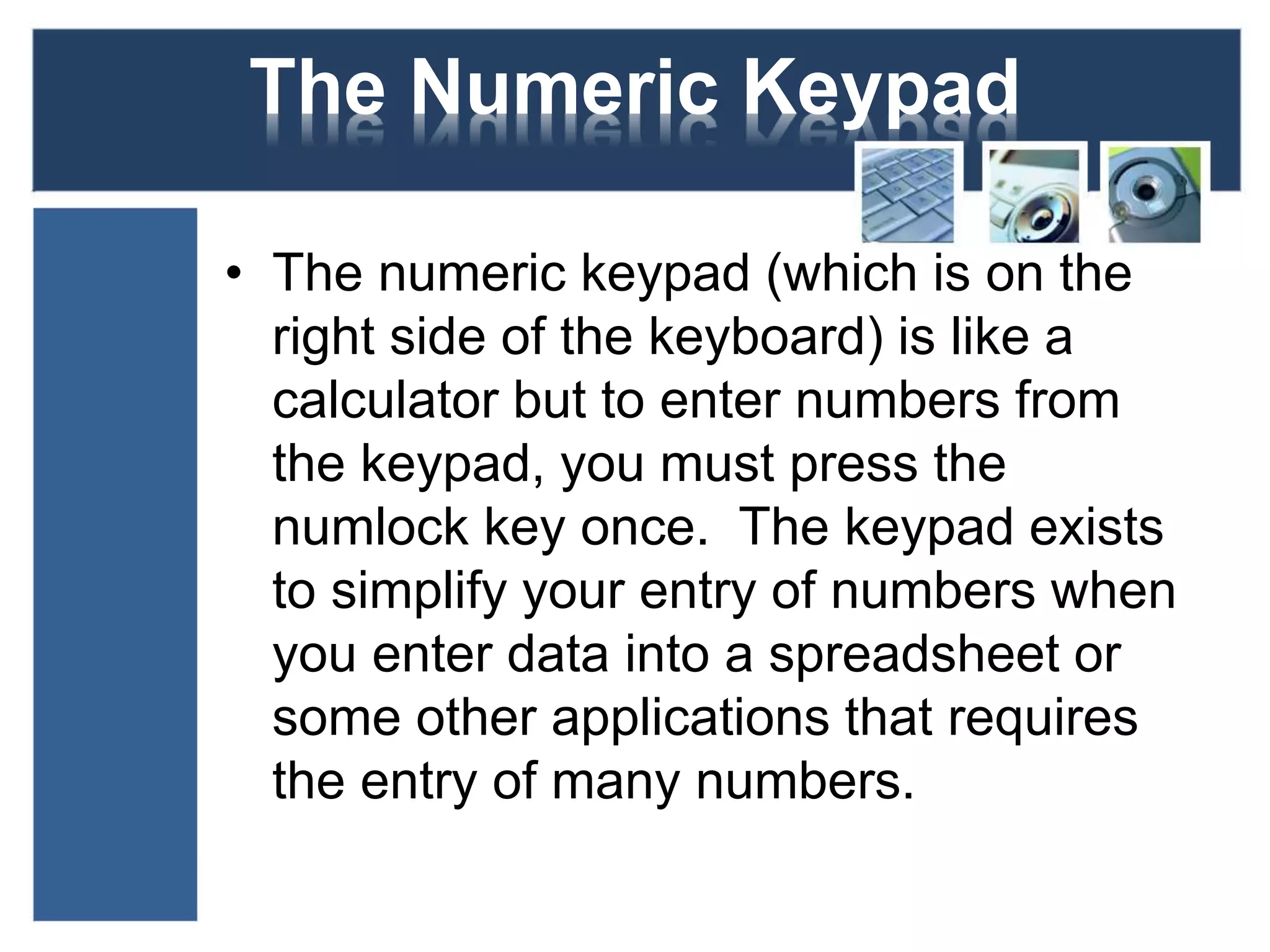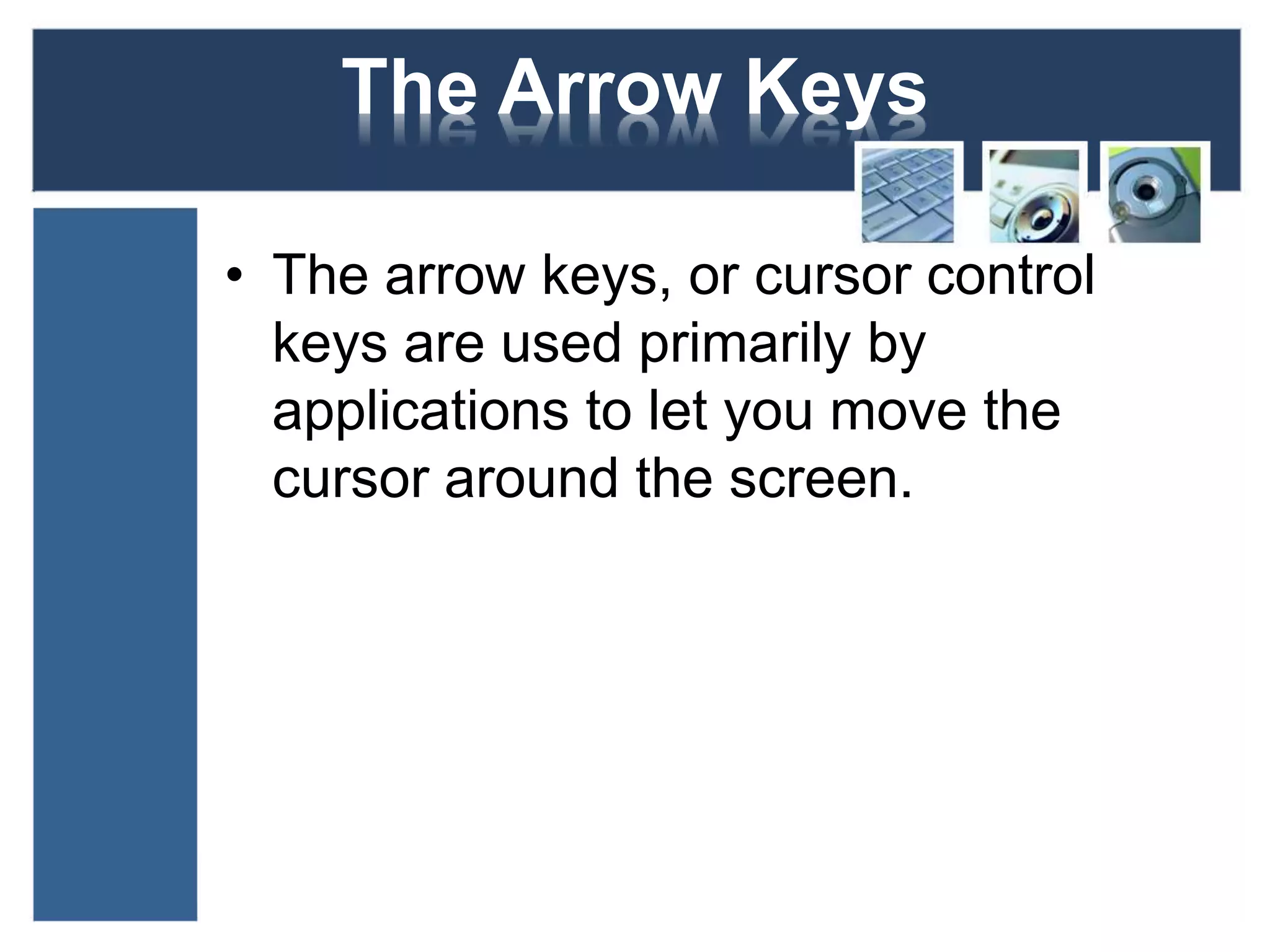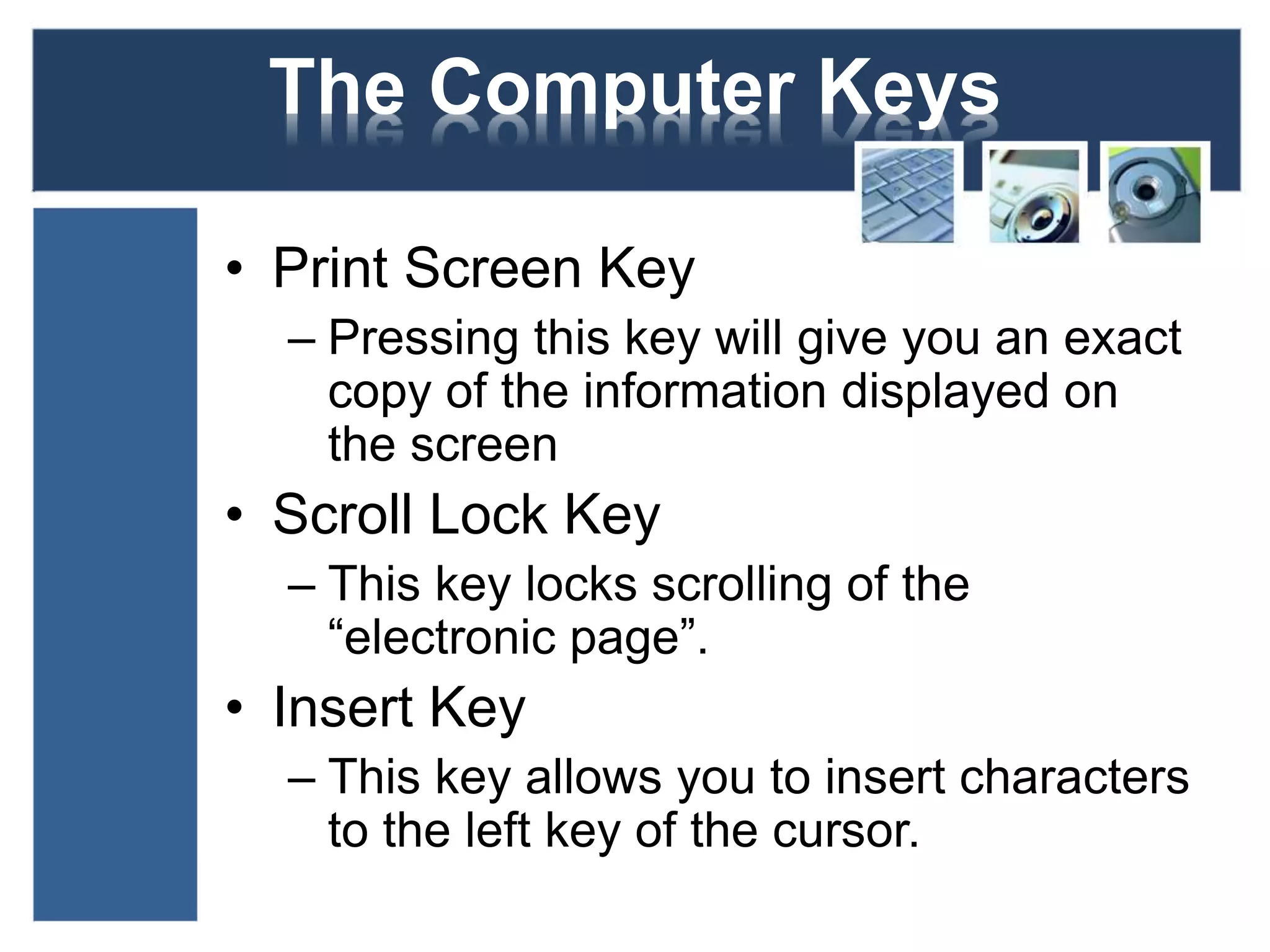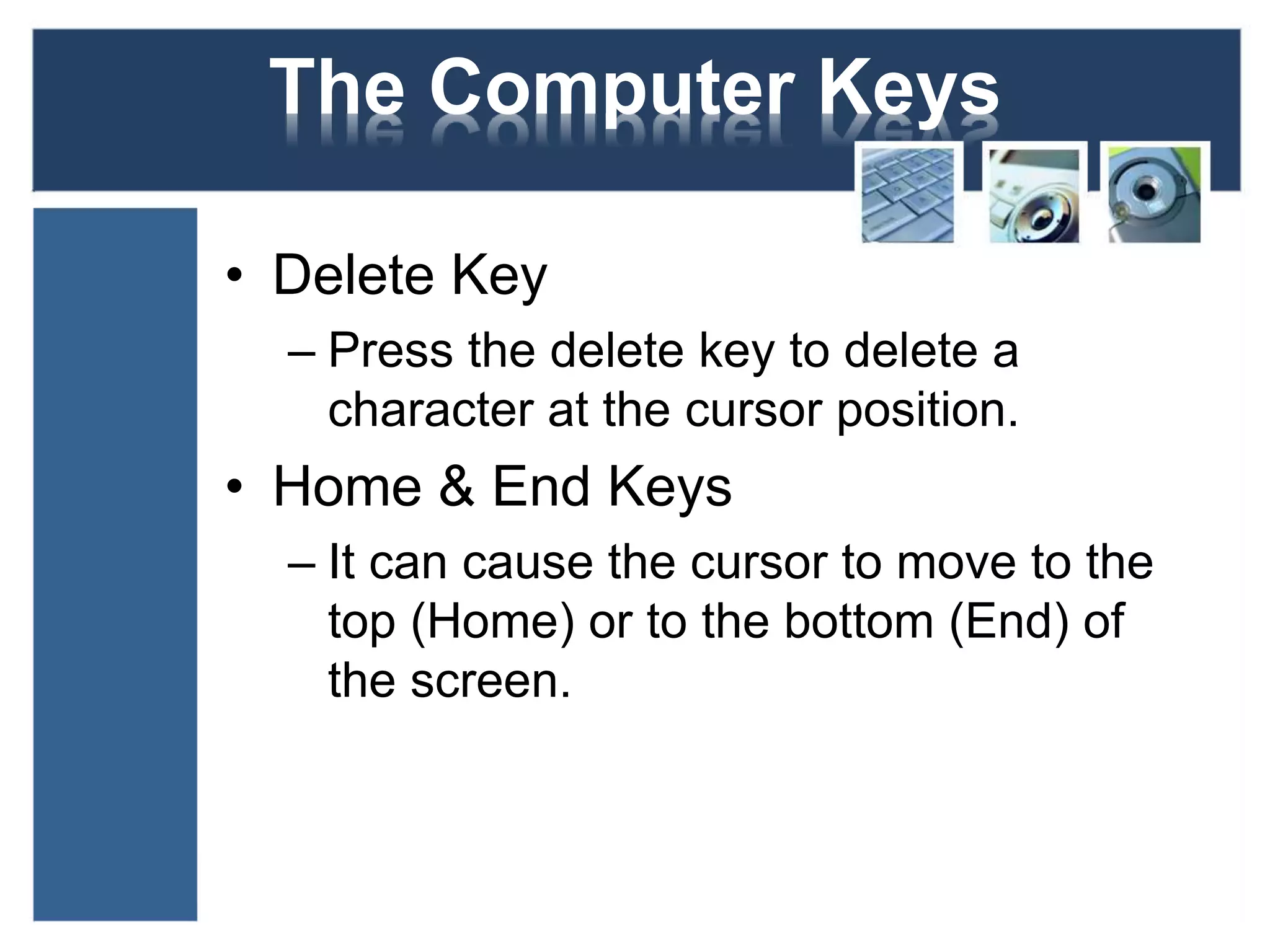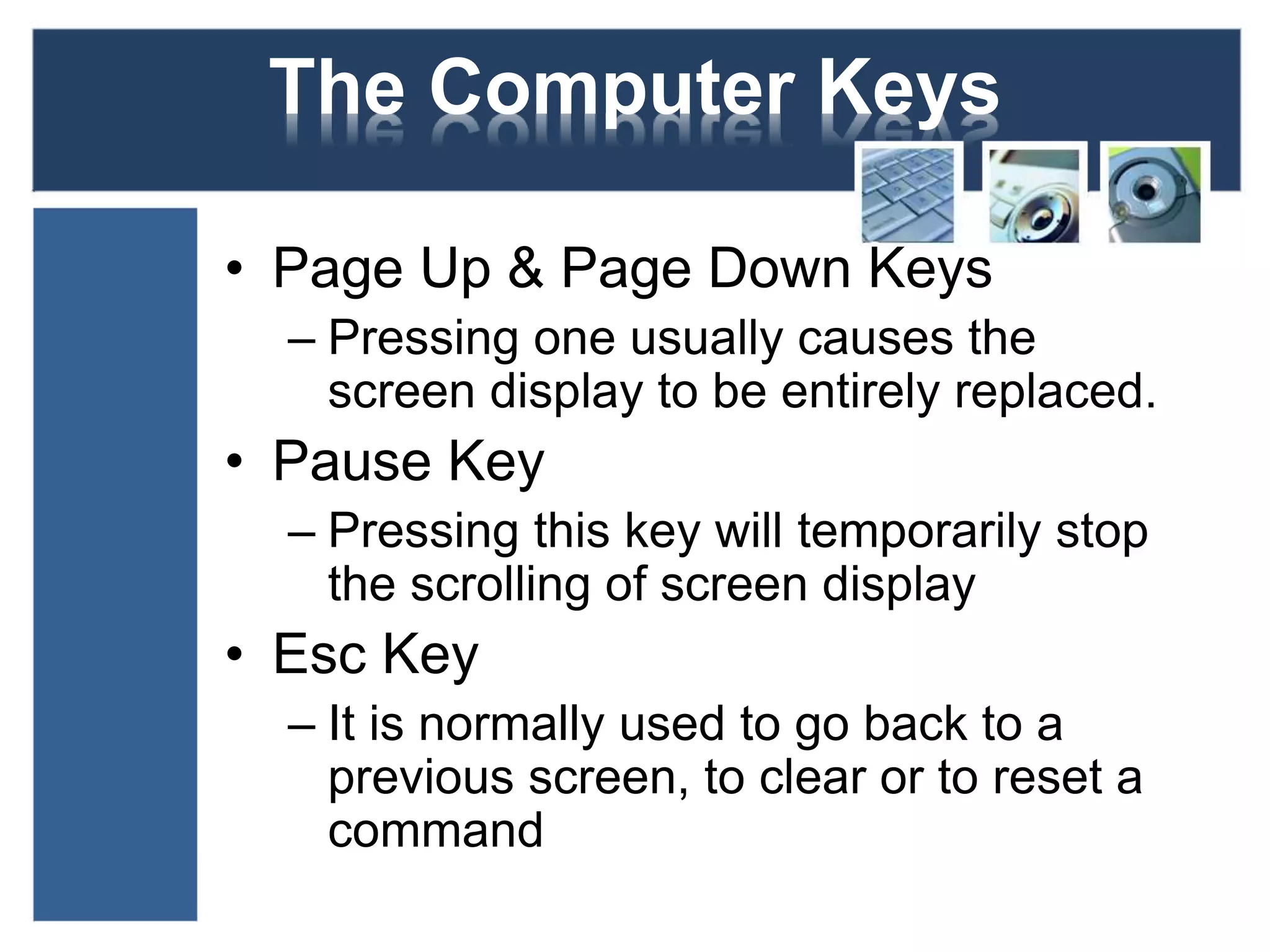The document describes the various keys found on a computer keyboard. It discusses the typical typewriter keys like character keys, shift key, caps lock key, tab key, enter key, space bar, control and alt keys, and backspace key. It also covers the function keys, numeric keypad, arrow keys, and other computer-specific keys like print screen, scroll lock, insert, delete, home, end, page up, page down, pause, and escape keys. The keyboard allows users to type letters, numbers, and symbols similarly to a typewriter but also enables additional computer functions through specialized keys.