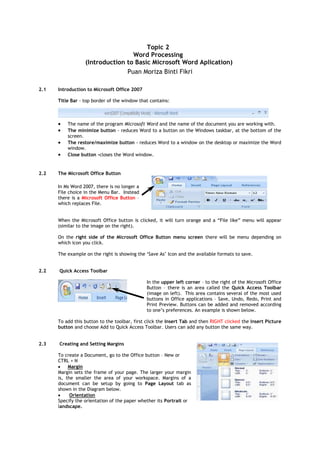
Bab 2
- 1. Topic 2 Word Processing (Introduction to Basic Microsoft Word Aplication) Puan Moriza Binti Fikri 2.1 Introduction to Microsoft Office 2007 Title Bar - top border of the window that contains: The name of the program Microsoft Word and the name of the document you are working with. The minimize button - reduces Word to a button on the Windows taskbar, at the bottom of the screen. The restore/maximize button - reduces Word to a window on the desktop or maximize the Word window. Close button -closes the Word window. 2.2 The Microsoft Office Button In Ms Word 2007, there is no longer a File choice in the Menu Bar. Instead there is a Microsoft Office Button – which replaces File. When the Microsoft Office button is clicked, it will turn orange and a “File like” menu will appear (similar to the image on the right). On the right side of the Microsoft Office Button menu screen there will be menu depending on which icon you click. The example on the right is showing the „Save As‟ Icon and the available formats to save. 2.2 Quick Access Toolbar In the upper left corner – to the right of the Microsoft Office Button – there is an area called the Quick Access Toolbar (image on left). This area contains several of the most used buttons in Office applications – Save, Undo, Redo, Print and Print Preview. Buttons can be added and removed according to one‟s preferences. An example is shown below. To add this button to the toolbar, first click the Insert Tab and then RIGHT clicked the Insert Picture button and choose Add to Quick Access Toolbar. Users can add any button the same way. 2.3 Creating and Setting Margins To create a Document, go to the Office button – New or CTRL + N Margin Margin sets the frame of your page. The larger your margin is, the smaller the area of your workspace. Margins of a document can be setup by going to Page Layout tab as shown in the Diagram below. Orientation Specify the orientation of the paper whether its Portrait or landscape.
- 2. 2.5 Saving a Document To save a Document, go to the Office button – Save or Save As or CTRL+ S The Save As dialog box will appear. Type the name in the File Name box (maximum length is 255 characters) then click on Save. If you didn‟t type anything, the default name will be the first line of your document. By default, the extension for Word 2007 is .docx and Office 2003 is .doc. So, if we can‟t open .docx in Word 2003 unless a file-format-converter software is installed. 2.6 Selecting, Copying, Cutting, Pasting and Moving The Mouse Pointer - looks like an I-beam and you should be able to move it freely about the screen. The pointer will change shape when it passes over certain parts of the Word workplace. The Insertion Point - indicates where text, graphics and other items will be placed when you type or insert them. The insertion point is a blinking vertical bar. The insertion point will automatically go to the next line when your typing reaches the right margin. 2.7 Selecting Text Select a word - double click anywhere on a word. Select Entire Line - Move the mouse pointer to the selection bar (the area running down between the left ruler and the document). Your mouse will turn to a right pointing arrow (refer to diagram 1). Left click the button and continue dragging up and down to select additional lines. Selecting a sentence - Hold down CTRL while click anywhere in the sentence. Selecting Entire Paragraphs - triple click anywhere in the paragraph or double click at the selection bar. Selecting Entire Document - hold Ctrl + left click at the selection bar or triple click on the selection bar, or press Ctrl+A. Selecting Graphics and Other Objects - Click anywhere within the graphic or other object and you'll see a border. Selecting Rectangular Area-Hold down ALT while you drag the mouse. To Delete the text: press Backspace or Delete on the keyboard. 2.8 Moving Using Cut, Copy and Paste 1. Start by selecting the desired text. 2. Choose the icon on the Home tab or press Ctrl+X Cut (Tocopy, click the Copy button, or use Ctrl+C) 3. The selected text will disappear from the screen and will be placed on the Clipboard. 4. Place the insertion point where you want the text to Copygo (point and click) 5. Paste, using the Paste button on the toolbar, or press Ctrl+V. 2.9 Moving Using Drag-and-Drop 1. Select the desired text. 2. Point to the selected item and press and hold down the left mouse button. 3. When the pointer changes to its drag-and-drop shape, drag the pointer while continuing to hold down the mouse button until the insertion point is at the desired location. 4. Release the mouse button. The selected item will move.
- 3. 2.11 Tables Tables consist of horizontal rows and vertical columns, each box is known as a cell. The way to insert a table is shown below. Insert tab - Table Selecting adjacent groups of cells - drag through the cells. To add a new row at the end of the existing table, place the insertion point anywhere in the last row and press the tab key. When a table inserted, automatically there will be a tab called table tools –layout. This tool allows users to modify existing tables. Below is a snapshot of the tool.
