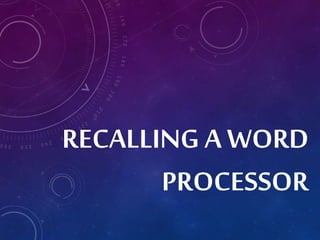
Getting Started with MS Word: A Guide to the Basic Features
- 2. GETTING STARTED WITH MS WORD
- 3. While different versions have different appearances, they all have most of the same features. If you know what to call it, you should be able to find it in other versions. Terminology
- 4. MICROSOFT WORD… • …is the word processing component of the Microsoft Office Suite. • It is used primarily to enter, edit, format, save, retrieve and print documents.
- 5. MICROSOFT WORD (MS WORD) Microsoft Word is a word processing program from Microsoft o which enables us to create, edit, and print documents like letters, reports, posters, banners, and many more.
- 7. MS WORD LAUNCH To open MS Word, we: 1. Select the Start button on the taskbar. 2. Choose the All apps option from the Start Menu. 3. Scroll down to the Microsoft Office 2013 folder and select it. 4. Choose the Word 2013 option. 5. Select Blank document from the Start screen.
- 9. ANOTHER WAY TO OPEN MS WORD IS USING THE DESKTOP 1. On the desktop, look for the Word 2013 shortcut icon. 2. Double-click the icon.
- 10. MS WORD ENVIRONMENT 1 2 3 4 5 6 7 8
- 11. QUICK ACCESS TOOLBAR This bar contains the commonly used commands. We can add or remove buttons on the toolbar by selecting the Customize Quick Access Toolbar button found on its right side.
- 12. The area outlined in red is called the quick access toolbar. It contains the most commonly used commands in Microsoft Word: 1. Save 2. Undo 3. Repeat
- 13. TITLE BAR This bar displays the file name and the program name. If we have not yet saved the file, the initial name is Document1. In this case, the name of the program is Word.
- 14. This file has not yet been saved so its name is Document1. Files created in Microsoft Word are often referred to as documents and have the file extension .doc or .docx
- 15. MINIMIZE, RESTORE, OR MAXIMIZE AND CLOSE BUTTONS These buttons are found on the upper rightmost part of the Title bar. Let us select each button and observe what happens. When we select the Restore button, it changes too Maximize button. When we choose the Maximize button, it will bring back the Restore button.
- 16. The area outlined in red contains the minimize, maximize/restore and close buttons for the program window.
- 17. When you click the minimize button the program becomes a button on the Windows taskbar located at the bottom of the screen.
- 18. You can restore the document to its original shape and size by either: Clicking on the button on the task bar one time to restore it to active mode,
- 19. When you click the maximize / restore button the program assumes the same shape and size it was before you minimized it. Or The program window will fill the screen.
- 20. When you click the close button the program will ask you if you want to save the changes if you have made any changes. Once you have responded to this question the program will close.
- 21. RIBBON This is found below the title bar. It contains all the commands that we will need to perform the tasks in MS Word. It has tabs that are divided into groups of commands.
- 22. Microsoft Office 2007 & 2010 use what is referred to as the “Ribbon” interface. The area outlined in red comprises the Ribbon. The ribbons we are going to go over today are the default ribbons.
- 23. You may customize the ribbon and or a group on the ribbon on your personal computer to have only the features you want to use. In order to do this all you have to do is right mouse click on the ribbon or the group you want to customize.
- 24. The Words File, Home, Insert, etc… outlined in red are referred to as tabs. Each tab has several Groups attached to it.
- 25. The File Tab menu contains the commands most commonly associated with the file.
- 26. The Home Tab Groups contain the commands most commonly associated with the formatting and editing of text. Clipboard Font Paragraph Styles Editing
- 27. The Insert Tab Groups contain the commands most commonly associated with adding something to the document. Pages Tables Illustrations Links Header/Footer Text Symbols
- 28. The Page Layout Groups contain the commands most commonly associated with settings that would affect the entire page or document. Themes Page Setup Page Background Paragraph Arrange
- 29. The References Groups contain the commands most commonly associated with writing a research paper, essay, term paper or similarly formal documents. Table of Contents Footnotes Citations & Bibliography Captions Index Table of Authorities
- 30. The Mailings Tab groups contain the commands most commonly associated with documents and files created for mass mailing. Create Start Mail Merge Write & Insert Fields Preview Results Finish
- 31. The Review Tabs groups contain the commands most commonly associated with documents which are shared or being prepared for publication. Proofing Language Comments Tracking Changes Compare Protect
- 32. The View Tab groups contain the commands most commonly associated with the variety of ways you can “look at” a document or documents. Document Views Show Zoom Window Macros
- 33. DOCUMENT WINDOW This is found below the Ribbon. This part displays the contents of the document. It is the main working area where we type the text and place the objects.
- 34. CURSOR This is a blinking vertical bar that indicates where we will insert the text or objects. It is also called the INSERTIN POINT. Observe that the cursor becomes an I-beam pointer when hovered on an area where text may be inserted, highlighted, or changed.
- 35. STATUS BAR This bar found below the Document window. It displays information about the document such as the number of pages, number of words, among others. It also contains buttons for different views that change how our document is displayed – the Read mode, print layout, and web layout. It also contains slider for the Zoom control.
- 36. SCROLL BAR These bars are used to scroll up and down through the pages of the document.
- 37. DOCUMENT CREATION To create a new document, we: 1. Select the File tab. 2. Choose New, The Backstage view opens. 3. Select blank Document. A new blank document opens. We can also create a new document by pressing Ctrl + N.
- 39. DOCUMENT SAVING To save a document for the first time, we: 1. Select the file tab. 2. Choose Save As. The backstage view opens. 3. Choose Computer on the center pane, then select the Browse button on the right pane or choose from the Recent Folders. 4. In the Save As dialog box, choose the location where to save the document. 5. Enter the name of the file in the File name box, the select the Save button
- 41. To save changes in the document, we can do any of the following: • Select the File tab, then choose Save. • Select the Save button on the Quick Access Toolbar • Press Ctrl + S
- 42. DOCUMENT EXIT METHOD To close a document without exiting MS Word, we: 1.Select the file tab. 2.Choose Close. We can also press Ctrl + W to close a document.
- 43. DOCUMENT OPEN METHOD To open an existing document, we: 1. Select the File tab. 2. Choose Open, The Backstage view opens. 3. Choose Computer on the center pane, then select the Browse button on the right pane or choose from the Recent folders. 4. In the Open dialog box, choose the location of the document we want to open. 5. Choose the file, then select the open button, we can also press Ctrl + O to open a document.
- 44. MS WORD EXIT METHOD To exit MS Word, we simply select the Close Button on the upper right corner of the program window.