5 combining images and applying filters
•
0 likes•28 views
Adapted from https://helpx.adobe.com/photoshop/tutorials.html
Report
Share
Report
Share
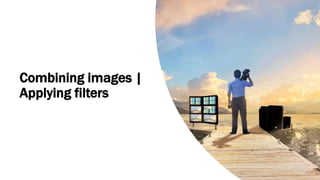
Recommended
How to apply a sunset to a landscape using photoshop

How to apply a sunset effect to a landscape using Photoshop
Photo retouching tips and tricks in photoshop

If you want to redefine the foreground and background colors, use the Eyedropper tool to select the foreground color, and then switch the position with the background color, maybe by using the shortcut X, and pick up the next color. But there is an easier way. First, define the foreground color just as you’re accustomed to, but then define the background color by holding the Alt/Option key. Instead of changing the foreground color, you’ll redefine the background color with just one click.
https://goo.gl/pwqYM7
Tutorial in Gimp 2.10.2

Tutorial in Gimp
imaging and design
-Blending images
-Removing the background of the image
-Changing the color of the dress in an image
GIMP Tutorial by Juan Rodrigo Badiola

A simple yet helpful presentation on how to edit IMAGES using GIMP2.
Recommended
How to apply a sunset to a landscape using photoshop

How to apply a sunset effect to a landscape using Photoshop
Photo retouching tips and tricks in photoshop

If you want to redefine the foreground and background colors, use the Eyedropper tool to select the foreground color, and then switch the position with the background color, maybe by using the shortcut X, and pick up the next color. But there is an easier way. First, define the foreground color just as you’re accustomed to, but then define the background color by holding the Alt/Option key. Instead of changing the foreground color, you’ll redefine the background color with just one click.
https://goo.gl/pwqYM7
Tutorial in Gimp 2.10.2

Tutorial in Gimp
imaging and design
-Blending images
-Removing the background of the image
-Changing the color of the dress in an image
GIMP Tutorial by Juan Rodrigo Badiola

A simple yet helpful presentation on how to edit IMAGES using GIMP2.
2 working with layers and adjusting the image quality

Adapted from https://helpx.adobe.com/photoshop/tutorials.html
How to copy a layer style in photoshop

A layer style is one or more effects applied to a layer or layer group. You can apply one of the preset styles provided with Photoshop or create a custom style using the Layer Style dialog box. The layer effects icon appears to the right of the layer's name in the Layers panel.
GIMP BASICS by Aedam Ampongan

A presentation concerning the steps on how to use the basic highlights of the GIMP App.
How to learn photoshop

How to learn photoshop step by step and easy.
learn more : http://bit.ly/1A0YzlO
How to Turn a Picture Into a Line Drawing in Photoshop

To transform a photograph into a line drawing in Photoshop, you don’t need it to appear as though you did it in Photoshop, you’ll need to focus on detail and set up your picture appropriately before you apply any channels.
More Related Content
What's hot
2 working with layers and adjusting the image quality

Adapted from https://helpx.adobe.com/photoshop/tutorials.html
How to copy a layer style in photoshop

A layer style is one or more effects applied to a layer or layer group. You can apply one of the preset styles provided with Photoshop or create a custom style using the Layer Style dialog box. The layer effects icon appears to the right of the layer's name in the Layers panel.
GIMP BASICS by Aedam Ampongan

A presentation concerning the steps on how to use the basic highlights of the GIMP App.
How to learn photoshop

How to learn photoshop step by step and easy.
learn more : http://bit.ly/1A0YzlO
What's hot (19)
2 working with layers and adjusting the image quality

2 working with layers and adjusting the image quality
Photo shop cs5-watercolor-painting-effect-tutorial

Photo shop cs5-watercolor-painting-effect-tutorial
Similar to 5 combining images and applying filters
How to Turn a Picture Into a Line Drawing in Photoshop

To transform a photograph into a line drawing in Photoshop, you don’t need it to appear as though you did it in Photoshop, you’ll need to focus on detail and set up your picture appropriately before you apply any channels.
Computer Science.pptx

Basic Concepts in Photo Editing
•Create and save new documents files in Adobe Photoshop
•Manipulate layers in Adobe Photoshop
Week 4 - Landscape Technical Information

Information pertaining to Landscape creation in Unreal Engine 4
Similar to 5 combining images and applying filters (20)
How to Turn a Picture Into a Line Drawing in Photoshop

How to Turn a Picture Into a Line Drawing in Photoshop
Recently uploaded
The Roman Empire A Historical Colossus.pdf

The Roman Empire, a vast and enduring power, stands as one of history's most remarkable civilizations, leaving an indelible imprint on the world. It emerged from the Roman Republic, transitioning into an imperial powerhouse under the leadership of Augustus Caesar in 27 BCE. This transformation marked the beginning of an era defined by unprecedented territorial expansion, architectural marvels, and profound cultural influence.
The empire's roots lie in the city of Rome, founded, according to legend, by Romulus in 753 BCE. Over centuries, Rome evolved from a small settlement to a formidable republic, characterized by a complex political system with elected officials and checks on power. However, internal strife, class conflicts, and military ambitions paved the way for the end of the Republic. Julius Caesar’s dictatorship and subsequent assassination in 44 BCE created a power vacuum, leading to a civil war. Octavian, later Augustus, emerged victorious, heralding the Roman Empire’s birth.
Under Augustus, the empire experienced the Pax Romana, a 200-year period of relative peace and stability. Augustus reformed the military, established efficient administrative systems, and initiated grand construction projects. The empire's borders expanded, encompassing territories from Britain to Egypt and from Spain to the Euphrates. Roman legions, renowned for their discipline and engineering prowess, secured and maintained these vast territories, building roads, fortifications, and cities that facilitated control and integration.
The Roman Empire’s society was hierarchical, with a rigid class system. At the top were the patricians, wealthy elites who held significant political power. Below them were the plebeians, free citizens with limited political influence, and the vast numbers of slaves who formed the backbone of the economy. The family unit was central, governed by the paterfamilias, the male head who held absolute authority.
Culturally, the Romans were eclectic, absorbing and adapting elements from the civilizations they encountered, particularly the Greeks. Roman art, literature, and philosophy reflected this synthesis, creating a rich cultural tapestry. Latin, the Roman language, became the lingua franca of the Western world, influencing numerous modern languages.
Roman architecture and engineering achievements were monumental. They perfected the arch, vault, and dome, constructing enduring structures like the Colosseum, Pantheon, and aqueducts. These engineering marvels not only showcased Roman ingenuity but also served practical purposes, from public entertainment to water supply.
special B.ed 2nd year old paper_20240531.pdf

Instagram:-
https://instagram.com/special_education_needs_01?igshid=YmMyMTA2M2Y=
WhatsApp:-
https://chat.whatsapp.com/JVakNIYlSV94x7bwunO3Dc
YouTube:-
https://youtube.com/@special_education_needs
Teligram :- https://t.me/special_education_needs
Slide Shere :-
https://www.slideshare.net/shabnambano20?utm_campaign=profiletracking&utm_medium=sssite&utm_source=ssslideview
Template Jadual Bertugas Kelas (Boleh Edit)

Jadual Bertugas kelas dalam bentuk softcopy PowerPoint. Cikgu boleh download >> edit >> print >> laminate. Semoga bermanfaat.
The French Revolution Class 9 Study Material pdf free download

The French Revolution, which began in 1789, was a period of radical social and political upheaval in France. It marked the decline of absolute monarchies, the rise of secular and democratic republics, and the eventual rise of Napoleon Bonaparte. This revolutionary period is crucial in understanding the transition from feudalism to modernity in Europe.
For more information, visit-www.vavaclasses.com
How to Break the cycle of negative Thoughts

We all have good and bad thoughts from time to time and situation to situation. We are bombarded daily with spiraling thoughts(both negative and positive) creating all-consuming feel , making us difficult to manage with associated suffering. Good thoughts are like our Mob Signal (Positive thought) amidst noise(negative thought) in the atmosphere. Negative thoughts like noise outweigh positive thoughts. These thoughts often create unwanted confusion, trouble, stress and frustration in our mind as well as chaos in our physical world. Negative thoughts are also known as “distorted thinking”.
Home assignment II on Spectroscopy 2024 Answers.pdf

Answers to Home assignment on UV-Visible spectroscopy: Calculation of wavelength of UV-Visible absorption
How to Make a Field invisible in Odoo 17

It is possible to hide or invisible some fields in odoo. Commonly using “invisible” attribute in the field definition to invisible the fields. This slide will show how to make a field invisible in odoo 17.
Unit 2- Research Aptitude (UGC NET Paper I).pdf

This slide describes the research aptitude of unit 2 in the UGC NET paper I.
ESC Beyond Borders _From EU to You_ InfoPack general.pdf

ESC Beyond Borders _From EU to You_ InfoPack general.pdfFundacja Rozwoju Społeczeństwa Przedsiębiorczego
Wolontariat grupowySynthetic Fiber Construction in lab .pptx

Synthetic fiber production is a fascinating and complex field that blends chemistry, engineering, and environmental science. By understanding these aspects, students can gain a comprehensive view of synthetic fiber production, its impact on society and the environment, and the potential for future innovations. Synthetic fibers play a crucial role in modern society, impacting various aspects of daily life, industry, and the environment. ynthetic fibers are integral to modern life, offering a range of benefits from cost-effectiveness and versatility to innovative applications and performance characteristics. While they pose environmental challenges, ongoing research and development aim to create more sustainable and eco-friendly alternatives. Understanding the importance of synthetic fibers helps in appreciating their role in the economy, industry, and daily life, while also emphasizing the need for sustainable practices and innovation.
2024.06.01 Introducing a competency framework for languag learning materials ...

http://sandymillin.wordpress.com/iateflwebinar2024
Published classroom materials form the basis of syllabuses, drive teacher professional development, and have a potentially huge influence on learners, teachers and education systems. All teachers also create their own materials, whether a few sentences on a blackboard, a highly-structured fully-realised online course, or anything in between. Despite this, the knowledge and skills needed to create effective language learning materials are rarely part of teacher training, and are mostly learnt by trial and error.
Knowledge and skills frameworks, generally called competency frameworks, for ELT teachers, trainers and managers have existed for a few years now. However, until I created one for my MA dissertation, there wasn’t one drawing together what we need to know and do to be able to effectively produce language learning materials.
This webinar will introduce you to my framework, highlighting the key competencies I identified from my research. It will also show how anybody involved in language teaching (any language, not just English!), teacher training, managing schools or developing language learning materials can benefit from using the framework.
Model Attribute Check Company Auto Property

In Odoo, the multi-company feature allows you to manage multiple companies within a single Odoo database instance. Each company can have its own configurations while still sharing common resources such as products, customers, and suppliers.
Chapter 3 - Islamic Banking Products and Services.pptx

Chapter 3 - Islamic Banking Products and Services.pptxMohd Adib Abd Muin, Senior Lecturer at Universiti Utara Malaysia
This slide is prepared for master's students (MIFB & MIBS) UUM. May it be useful to all.Overview on Edible Vaccine: Pros & Cons with Mechanism

This ppt include the description of the edible vaccine i.e. a new concept over the traditional vaccine administered by injection.
Introduction to Quality Improvement Essentials

This is a presentation by Dada Robert in a Your Skill Boost masterclass organised by the Excellence Foundation for South Sudan (EFSS) on Saturday, the 25th and Sunday, the 26th of May 2024.
He discussed the concept of quality improvement, emphasizing its applicability to various aspects of life, including personal, project, and program improvements. He defined quality as doing the right thing at the right time in the right way to achieve the best possible results and discussed the concept of the "gap" between what we know and what we do, and how this gap represents the areas we need to improve. He explained the scientific approach to quality improvement, which involves systematic performance analysis, testing and learning, and implementing change ideas. He also highlighted the importance of client focus and a team approach to quality improvement.
Polish students' mobility in the Czech Republic

Polish students mobility to the Czech Republic within eTwinning project "Medieval adventures with Marco Polo"
Palestine last event orientationfvgnh .pptx

An EFL lesson about the current events in Palestine. It is intended to be for intermediate students who wish to increase their listening skills through a short lesson in power point.
Recently uploaded (20)
The French Revolution Class 9 Study Material pdf free download

The French Revolution Class 9 Study Material pdf free download
Home assignment II on Spectroscopy 2024 Answers.pdf

Home assignment II on Spectroscopy 2024 Answers.pdf
aaaaaaaaaaaaaaaaaaaaaaaaaaaaaaaaaaaaaaaaaaaaaaaaaaaaaaa

aaaaaaaaaaaaaaaaaaaaaaaaaaaaaaaaaaaaaaaaaaaaaaaaaaaaaaa
Basic phrases for greeting and assisting costumers

Basic phrases for greeting and assisting costumers
ESC Beyond Borders _From EU to You_ InfoPack general.pdf

ESC Beyond Borders _From EU to You_ InfoPack general.pdf
2024.06.01 Introducing a competency framework for languag learning materials ...

2024.06.01 Introducing a competency framework for languag learning materials ...
Chapter 3 - Islamic Banking Products and Services.pptx

Chapter 3 - Islamic Banking Products and Services.pptx
Overview on Edible Vaccine: Pros & Cons with Mechanism

Overview on Edible Vaccine: Pros & Cons with Mechanism
5 combining images and applying filters
- 1. Combining images | Applying filters
- 2. Add texture to an image Start with two layers. The image with the texture you want to add should be on the top layer and the main image should be the bottom layer. In the Layers panel, make sure the top layer (texture) is selected. At the top left of the Layers panel, change the blend mode in the drop-down menu from Normal to Overlay. This changes the way the colors in the texture layer interact with the colors on the layer below. Try out some other blend modes to find the one that looks best with your images. At the top of the Layers panel, experiment with decreasing the Opacity slider to change the look of the texture of the image.
- 3. Add an object to an image with a layer mask Start with two layers. The image with the object you want to add should be on the top layer and the main image should be the bottom layer. In the Layers panel, make sure the top layer (object you want to add) is selected. At the bottom of the Layers panel, click the Add layer mask icon. This adds a white rectangle or thumbnail that is linked to your top layer. This white rectangle is the layer mask. The layer mask determines what part of the linked layer is visible and what part is hidden. White on the mask represents areas that are visible. Black on the mask represents areas that are hidden.
- 4. Replace a background using a layer mask Start with two layers. The original image should be on the top layer and a replacement background image should be the bottom layer. In the Layers panel, make sure the top layer (original image) is selected. In the Tools panel, select the Quick Selection tool and use it to select all the areas in the original image you want to keep in the final output – everything except the background of the original image. A the bottom of the Layers panel, click the Add layer mask icon. This adds a layer mask thumbnail linked to the top layer. The layer mask is hiding everything except what you selected. The hidden areas on your top layer allow you to see down through the layer stack to the replacement background on your bottom layer.
- 5. Browse the Filter Gallery Select a layer that contains content you want to change. Go to the menu bar and choose Filter > Filter Gallery. Try the different filters and adjust their settings for the desired result. Experiment with adding multiple filters in the Filter Gallery and changing their stacking order. Click OK to close the Filter Gallery and apply the filters you chose. You can also filter after you create a selection to apply filters to only the selected area.
- 6. Blur an image with Smart Filters Select a layer that contains content you want to blur, like a background. Choose Filter > Convert to Smart Filters. Click OK. This converts te selected layer into a layer that will support re-editable filters. With the same layer selected, choose Filter > Blur > Gaussian Blur. In the Gaussian Blur dialog box, adjust the Radius control until you’re happy with the amount of blur in the live preview. Click OK to apply the Gaussian Blur filter. Note the Smart Filter that’s attached to your image layer in the Layers panel. This allows you to flexibly edit the filter settings. TO do that, double-click the Gaussian Blur Smart Filter in the Layers panel, make a change in the Gaussian Blur dialog box that reopens, and click OK. Save the image in Photoshop (PSD) format to retain the Smart Filter layer.
