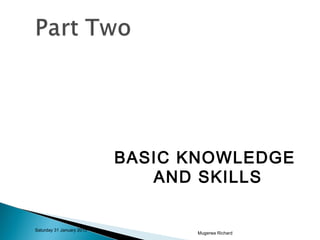
Basic Computer Skills for Beginners
- 1. Saturday 31 January 2015 Mugerwa Richard BASIC KNOWLEDGE AND SKILLS
- 2. Saturday 31 January 2015Mugerwa Richard Understand how to switch on and off a computer Be able to interact with the Desktop Be able to interact with Windows Be able to use the Mouse Be able to use the Keyboard Be able to run a Program Be able to create and save a file.
- 3. Saturday 31 January 2015Mugerwa Richard A student will be able to: ◦ switch on and off a computer ◦ interact with the Desktop ◦ work with Windows ◦ use the Mouse ◦ use the Keyboard ◦ run a Program ◦ create and save a file.
- 4. Saturday 31 January 2015Mugerwa Richard Switch on the computer System software loads ◦ BIOS(The basic input-output system (BIOS) is the first thing you see when you turn on your computer). ◦ Operating system Login into the computer ◦ Enter the Username <press TAB or ENTER KEY> ◦ Enter the Password <press the ENTER KEY> Then Desktop ◦ Windows Power switch
- 5. Saturday 31 January 2015Mugerwa Richard The “Desktop” is the first image you see on your screen when the computer is switched on. It is your starting point. The objects on the desktop represent different computer functions. You can “touch” these objects with your mouse.
- 6. Saturday 31 January 2015Mugerwa Richard Task Bar Icons Programs Documents Files Work area
- 7. Saturday 31 January 2015Mugerwa Richard • The mouse position on the desktop is the cursor. • You use the cursor to tell the computer what to do. • You can move the cursor on the screen by moving the mouse with your hand. • Exercise 1: – Try to move the cursor to all four sides of your screen. Different CURSOR shapes
- 8. MyComputer gives access to the place within the computer where the programs and documents are kept. Recycle Bin is a special folder. Like a real waste basket, you can use it to dispose off documents and other things that you no longer need. You can put documents in it and take them out again. However, once it is emptied, the documents are permanently gone. Saturday 31 January 2015Mugerwa Richard
- 9. Saturday 31 January 2015Mugerwa Richard The mouse is an inputting device that is known as a pointing device. It lets you point to objects on the screen, click on them (selecting them), and move, delete, open them. Touch pad mouse will move the cursor across the display screen using a finger. Previously, a mouse was considered an optional device, but now all desktop computers come with a mouse.
- 10. Saturday 31 January 2015Mugerwa Richard There are two main types of mice – optical and mechanical. The optical mouse uses an electronic eye to detect movement and is easier to clean. The mechanical mouse uses a rolling ball to detect movement and is more difficult to clean; however, it is less expensive, so many computers come with a mechanical mouse.
- 11. Saturday 31 January 2015Mugerwa Richard
- 12. Saturday 31 January 2015Mugerwa Richard There are two main types of mice – optical and mechanical. The optical mouse uses an electronic eye to detect movement and is easier to clean. The mechanical mouse uses a rolling ball to detect movement and is more difficult to clean; however, it is less expensive, so many computers come with a mechanical mouse.
- 13. Saturday 31 January 2015Mugerwa Richard Exercise 2: Use the Left button to select an Icon Moving (“Dragging”) an Icon Opening Icons Using the Right button to view the quick menu Use the quick menu to perform some command.
- 14. Saturday 31 January 2015Mugerwa Richard The keyboard is a piece of hardware that resembles a typewriter keyboard. It is one of the primary ways we communicate with and enter data into the computer. A keyboard is an input device used to feeding data and performing actions in the computer The keyboard has alpha-numeric (letter and number) keys similar to a typewriter. It features other keys that cause the computer to perform specific tasks.
- 15. Saturday 31 January 2015Mugerwa Richard
- 16. Saturday 31 January 2015Mugerwa Richard The blue icon(s) is a Folder. Like a real file folder in the cabinet, you can use it to store things on the computer. You can create your own folder(s) for keeping your electronic documents. Exercise 3: ◦ Use the Quick Menu Button ◦ Create a Folder in Your full Names on the Desktop
- 17. Saturday 31 January 2015Mugerwa Richard When opening a folder, a Window appears to show the folder's contents. Within the Window there could be other folders or documents or files, such as a letter or a picture. The Window are used to interact with computer All work is done in Windows! Windows help the user to perform many tasks at once.
- 18. Saturday 31 January 2015Mugerwa Richard Every Window has a Menu which gives access to various functions. You can move an Window on your screen in the same way you move a folder. The size of an Window can be adjusted or resized. When you are finished with an Window, you close it. When you want a window to disappear temporarily, you minimize it.
- 19. Saturday 31 January 2015Mugerwa Richard
- 20. Saturday 31 January 2015Mugerwa Richard Exercise 4 Open your folder so that a window is open. Drag the window on the screen Adjusted or resized. Minimize the window Restore the window Close the window.
- 21. Saturday 31 January 2015Mugerwa Richard Work is done in documents or files Stored in folders e.g.. Richard Folders help in organisation of work Accessed through windows
- 22. Saturday 31 January 2015Mugerwa Richard Exercise 5 ◦ Open your folder ◦ Inside your folder create another new folder ◦ Rename the folder ◦ Move <drag> a file into a folder ◦ Delete a file from the folder ◦ Close the folder
- 23. Saturday 31 January 2015Mugerwa Richard Organising folders, files and documents ◦ Computer storage is like a filing cabinet ◦ Work should be organised and categorised ◦ Careful naming of documents and folders
- 24. Saturday 31 January 2015Mugerwa Richard Organise these documents
- 25. Saturday 31 January 2015Mugerwa Richard Programs or Application software perform tasks ◦ Writing letters ◦ Calculating accounts ◦ Surfing the internet ◦ Editing pictures ◦ … They work in windows They are identified with icons
- 26. Saturday 31 January 2015Mugerwa Richard Open a program or an application software ◦ Word processor Microsoft Word Start Button
- 27. Saturday 31 January 2015Mugerwa Richard To start a program using the Start button: ◦ Click the Start Applications button on the lower right corner of the computer's desktop ◦ Go to “Programs” and wait for the next menu to appear ◦ Go to “Microsoft Office” and wait for the next menu ◦ Click on Microsoft Word You can try the same steps to open other different programs
- 28. Saturday 31 January 2015Mugerwa Richard To start a program using a document icon: ◦ Click on the icon of any document ◦ The correct program now starts and opens the document Use the keyboard as an inputting device to enter data and performing actions in the computer Use the Mouse - Cursor on screen
- 29. Saturday 31 January 2015Mugerwa Richard Saving is storing a file on a storage device. Work is saved on computer storage devices. Types of computer storage ◦ Internal hard disk ◦ External hard disk ◦ Floppy Disk ◦ CD ROM ◦ Flash Disk/ USB devices
- 30. Saturday 31 January 2015Mugerwa Richard Storage is like a filing cabinet Folders within folders Files within folders
- 31. Saturday 31 January 2015Mugerwa Richard Identify the path to the documents
- 32. Saturday 31 January 2015Mugerwa Richard Draw the appropriate structure ◦ /home/umu/Documents/application letter.sxw ◦ /home/umu/people/jane.sxw ◦ /home/umu/people/peter.sxw ◦ /home/umu/mbawe.mp3
- 33. Saturday 31 January 2015Mugerwa Richard Files must be given a Specific location Give meaningful name Save your file using ◦ Save As and ◦ Save commands ◦ Specify a location ◦ Give a filename
- 34. Saturday 31 January 2015Mugerwa Richard Open Microsoft Word Create a new document Turn on the “Caps Lock” Key. Type a heading “Computer Literacy 1” Turn off caps lock and move to next line using enter key Type out the next two lines ◦ “My name is _ _ _ _. I know that the quick Brown Fox jumps over the Lazy Dog.” Save the file in your folder on the desktop
- 35. Saturday 31 January 2015Mugerwa Richard Thank you for attending and remember that PRACTICE MAKES PERFECT