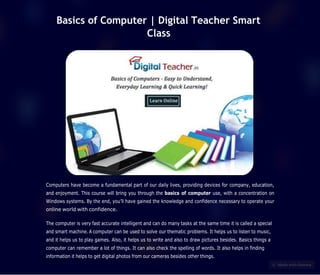
Basics-of-Computer-or-Digital-Teacher-Smart-Class (1).pdf
- 1. Basics of Computer | Digital Teacher Smart Class Computers have become a fundamental part of our daily lives, providing devices for company, education, and enjoyment. This course will bring you through the basics of computer use, with a concentration on Windows systems. By the end, you’ll have gained the knowledge and confidence necessary to operate your online world with confidence. The computer is very fast accurate intelligent and can do many tasks at the same time it is called a special and smart machine. A computer can be used to solve our thematic problems. It helps us to listen to music, and it helps us to play games. Also, it helps us to write and also to draw pictures besides. Basics things a computer can remember a lot of things. It can also check the spelling of words. It also helps in finding information it helps to get digital photos from our cameras besides other things.
- 2. How is a Computer Dif erent From a Human Being Let me give you some points from which you will know that a computer is different from a human being. The Below Table Shows the Dif erences Between Human Beings and Computers: 1. Student assessment and evaluation
- 3. Human: Computer: Man needs food to work. Humans have their own brains. A human being can work on his own. Human being has emotions and feelings. A human being gets tired and needs rest after work. Human beings can take decisions. Human beings are slow in computing and calculating. A computer needs electricity to work. A computer has an artificial brain called CPU. A computer needs commands to work. A computer does not have any emotions and feelings A computer never gets tired and can work longer. A computer cannot take its own decisions. A computer is fast in computing and calculating. Types of Computers at Schools and Of ices: Computers are of different shapes and sizes the computers which are at your school and kept on the desk are called desktop computers. These basic computers are not carried from one place to another they are mostly used in offices schools or at home. A small computer that if you have seen with your dad is called a laptop computer they look like small briefcases people can carry laptops with them while they are traveling. Nowadays the latest improved models of laptops are called notebooks they are lighter in weight when compared to laptops the average notebook weighs about 3 to 4 kilograms. There are some even smaller computers that we can hold in our hands or put inside our pockets they are called palmtop computers.
- 4. About Computer Main Parts & Uses: keyboard: The keyboard is used for typing text numbers and special characters on the computer.Yes, a keyboard is a device that consists of a number of buttons known as keys different keys have different functions and the keyboard has 104 keys. Mouse: Let us now discuss the mouse the mouse is usually known as the pointing device. The mouse helps us to point at things on the computer monitor. The most commonly used mouse is the scroll mouse which has two buttons and a scroll wheel at the center. Earlier, most devices had a ball at the bottom to track the movement of the mouse on the surface. In the present days, the most commonly used mouse is an optical mouse which has a light at the bottom. Instead of a ball it has a light source at the bottom to sense movement and has two or three buttons on top. The important actions of the mouse or click double-click, right-click, and drag and drop nowadays wireless mouse is also available. YouTube Introduction to Computer Basics | Digital Teacher Digital Teacher Smart Class - Trusted by 7500+ Schools Digital Teacher Canvas - Learn @Home, Anytime, Anywhere and An… 34:48
- 5. What is CPU: It is a system unit. It is the core of a computer system usually it’s a rectangular box placed on or underneath your desk. Inside this box are many electronic components that process information the most important of these components is the CPU or microprocessor. Almost every other part of your computer connects to the system unit using cables. CPU stands for central processing unit it controls all the functions of a computer. Thus, the CPU is also called the “brain of the computer”. whatever is stupid through the keyboard is done with the mouse, and goes to the CPU. The CPU processes it and displays the results on the monitor. Speakers: They are used to place sound. They can be built into the system unit or connected with cables. Speakers allow you to listen to music and hear sound effects from your computer. Headphones: Headphones help us to hear some generated by a computer without disturbing others. Printer: A printer is used for printing the work done on a computer on a sheet of paper. You don’t need a printer to use your computer, but having one allows you to print emails, cards, invitations, announcements, and other material. Some printers print only in black and white while others print in color. Many people also like being able to bring their own photos at home. Scanner: The scanner can read words pictures odd numbers printed on a sheet of people and changes them into your form that a computer can understand. UPS: Ups is an acronym for uninterrupted power supply. Inside it, it has a battery which stores electrical power. If there is a sudden power curve the ups keep the computer on for a few minutes. (which means we can save the work that we are doing with the help of the ups.) Microphone: Microphone is used to record voice music and sound into the computer. It is sometimes called a mic or mike. Joystick: The joystick it is used to control movement of objects on a computer it is used for playing games on a computer. Modem: To connect your computer to the internet, you need a modem. A modem is a device that sends and receives computer information over a telephone line or high-speed cable. Modems are sometimes built into the system unit, but higher-speed modems are usually separate components. Camera: It is used to capture pictures and video images from outside and store them in the computer. It is simply referred to as webcam.
- 6. Basic Things to Know About Computer Plugging In: To Turn on your computer, Ensure all cables are securely connected to the power 1 sockets and the computer itself. Power Button: Locate the power button, 2 usually on the CPU, and press it. The computer will take a few seconds to boot up. Login/User*Password: If your computer is password-protected, enter your login credentials on the screen if your computer. ensure all cables are plugged in, 4 turn on the power, and press the CPU’s power button. Understanding Computer Desktop Icons and Windows: Learn about icons, placing files and folders on the desktop, and customizing your taskbar for easy access to programs and files. A window displays whenever you open a program, file, or folder. Consider it a container for the things you own. When you’re finished, you may move it, resize it, or even close it. Files & Folders: These include information such as text, images, music, and so on. They have names and extensions (.txt,.jpg, etc.) to identify themselves. Folders are similar to boxes that carry files. To keep things organized, you may create folders inside folders. 3
- 7. 1 2 3 Learn about files and folders, the digital storage containers for your data. Learn how to make them, rename them, copy them, remove them, and arrange them. Learn about file and folder properties, as well as concealing and unhiding options. Creating Folders: Right-click an empty spot, pick “New,” then “Folder” or the desired file type. To rename a folder, right-click it, select “Rename,” then input the new name. Copying/Pasting: Right-click the file/folder, select “Copy,” then navigate to where you want it, right-click, and select “Paste.” To delete a file, right- click it and select “Delete,” then confirm. Personalizing Your Computer: Settings, Exploring, and Printing Learn how to properly set up and search for files. Install a new device to print documents, and handle print jobs to manage printing. Also, experiment with formatting removable media and printing from the screen. Also learn here, how to take a screenshot, adjust the date and time, and change your desktop backdrop, screen saver, and screen resolution. Recognize the significance of icons and shortcuts for quick access to applications and files.
- 8. How To Give a Print: Printing options: Select “Print” from the “File” menu. Finally, Click “Print” to get your work to action. Selecting a Date/Time: Open the following document: Start the software in which you produced it. Settings: Select your printer, the number of copies, and the number of pages to print. Click Start, then Control Panel, then Clock, Language, and finally Date and Time. Manually set the date and time or sync with the internet. Screen Resolution: Changing Your Context: Click Start, then Control Panel, then Appearance, and finally “Adjust Screen Resolution.”Select your preferred resolution from the drop-down menu and click“Apply.” We hope you found this information useful! Continue with your computer learning, explore, and have fun with your computer! 1 2 3 4