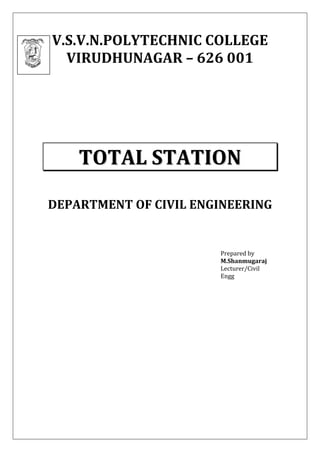
Total station
- 1. V.S.V.N.POLYTECHNIC COLLEGE VIRUDHUNAGAR – 626 001 TTOOTTAALL SSTTAATTIIOONN DEPARTMENT OF CIVIL ENGINEERING Prepared by M.Shanmugaraj Lecturer/Civil Engg
- 2. Contents Introduction of Total station Definition of Total Station Features of Total Station Uses of Total Station Factors influencing the use of Total Stations: Components of Total Station Check List for Total Station Setting up the Instrument Exercises on Total Station 1.Measuring the Horizontal Angle 2. Measuring Vertical Angle 3. Distance and Angle Measurement 4. Remote Elevated Measurement (REM) 5. Missing Line Measurement (MLM) 6. Coordinate Measurement 7. Resection Measurement 8. Setting out Measurement 9. Setting out line 10. Setting out Arc 11. Point Projection 12. Offset Measurement 13. Surface Area Calculation 14. Recording a data, inputting a job name, deleting a job name 15. Outputting a job 16. Downloading Total station data by Sokkia Link Software to PC
- 3. TOTAL STATION A modern surveying instrument that has replaced optical and electronic theodolites, this is essentially a combination of a theodolite, an electronic distance meter EDM) and special on-board software. Angles and distances, coordinates and height differences and many other items can be computed, displayed and stored into internal memory. Data can be downloaded and processed to produce maps of the surveyed area. Even though these instruments are extremely costly, their use has made survey work far more flexible and efficient. A total station is an optical instrument used in modern surveying and archaeology as well as by police, crime scene investigators, private accident reconstructionists and insurance companies to take measurements of scenes. It is a combination of an electronic theodolite (transit), an electronic distance meter (EDM) and software running on an external computer known as a data collector. Beginning in about 1980, an EDM component, which also had been improved to enable automatic readout, was combined with an electronic theodolite to create a single instrument called the total station . The functions of the distance and angle measuring components were controlled by an interfaced computer. Modern total station instruments can now make slope distance measurements, autometically display the results, and also store the data in the computer memory. They can also measure angles both in horizontal planes and vertical planes, and again the results can be automatically displayed and stored. The on-board computer can use these measured data in real time to resolve horizontal and vertical distances, to calculate the positions and elevations of points, or to set points for construction projects. Total station instruments are probably the most commonly used and important instruments in modern surveying today, having practically replaced all transits, theodolites, and stand alone EDM instruments. With a total station one may determine angles and distances from the instrument to points to be surveyed. With the aid of trigonometry and triangulation , the angles and distances may be used to calculate the coordinates of actual positions (X, Y, and Z or northing, easting and elevation ) of surveyed points, or the position of the instrument from known points, in absolute terms. The data may be downloaded from the theodolite to an external computer and application software will generate a map of the surveyed area. Some total stations also have a GPS interface which combines these two technologies to make use of the advantages of both (GPS - line of sight not required between measured points; Traditional Total Station - high precision measurement especially in the vertical axis compared with GPS) and reduce the consequences of each technology's disadvantages (GPS - poor accuracy in the vertical axis and lower accuracy without long occupation periods; Total Station - requires line of sight observations and must be set up over a known point or within line of sight of 2 or more known points). Most modern total station instruments measure angles by means of electro-optical scanning of extremely precise digital bar-codes etched on rotating glass cylinders or discs within the instrument. The best quality total stations are capable of measuring angles down to 0.5 arc-second. Inexpensive "construction grade" total stations can generally measure angles to 5 or 10 arc-seconds.
- 4. Features of Total Station Total solution for surveying work, Most accurate and user friendly, Gives position of a point (x, y and z) w. r. t. known point (base point), EDM is fitted inside the telescope, Digital display, On board memory to store data, Compatibility with computers, Measures distance and angles and displays coordinates, Auto level compensator is available, Can work in lesser visibility also, Can measure distances even without prismatic target for lesser distances, Is water proof, On board software are available, Can be used for curve layout after feeding data. New Total stations have atmospheric correction, and auto-focus. In addition, these series incorporates a quick distance measuring mode and a high data storage capacity for increased productivity. The new Total station gives the unique opportunity for long range distance monitoring of up to 9000m to a single prism. Using the scan functionality of software allows fully automated monitoring of the prism in direction of the line of sight. Uses of Total Station General purpose angle measurement General purpose distance measurement Provision of control surveys Contour and detail mapping Setting out and construction work Factors influencing the use of Total Stations: o A clear line of sight between the instrument and the measured points is essential. o The precision of the instrument is dependent on the raw repeatabilities of the direction and distance measurements. o A well defined measurement point or target/prism is required to obtain optimal precision and accuracy. o The accuracy of direction and distance measurement is subject to a number of instrumental errors and the correct field procedures.
- 5. Components of Total Station Components of a Total Station EDM Electronic theodolite On-Board Micro-processor Data Collector (built in or separate unit) Data Storage (internal or memory card) Prisms Micro-processor Averages multiple angle measurements Averages multiple distance measurements Computes horizontal and vertical distances Corrections for temp, pressure and humidity Computes inverses, polars, resections Computes X, Y and Z coordinates P A B “RESECTION” Specifications Range Reflectorless –> 3 – 70 meters Single Prism -> 1 – 2000 m Triple Prism -> 1 – 2200 m Accuracy Angles –> 1 - 5” Distance –> 3mm + 2ppm (prism) -> 4mm + 3ppm (reflectorless) Data Storage 2000 – 4000 points Field to Finish Operation Control/operation (robotic) Measurement and basic comps Final Comps, checks and outputs Transfer remotely (radio/cell phone) Memory card USB and Compact Flash Automatic target recognition Some total stations also have a GPS interface which combines these two technologies to make use of the advantages of both (GPS - line of sight not required between measured points; Traditional Total Station - high precision measurement especially in the vertical axis compared with GPS) and reduce the consequences of each technology's disadvantages (GPS - poor accuracy in the vertical axis and lower accuracy without long occupation periods; Total Station - requires line of sight observations and must be set up over a known point or within line of sight of 2 or more known points). Measurement of distance is accomplished with a modulated microwave or infrared carrier signal, generated by a small solid-state emitter within the instrument's optical path, and bounced off of the object to be measured. The modulation pattern in the returning signal is read and interpreted by the onboard computer in the total station. The distance is determined by emitting and receiving multiple frequencies, and determining the integer number of wavelengths to the target for each frequency . Most total stations use a purpose-built glass Porro prism as the reflector for the EDM signal, and can measure distances out to a few kilometers, but some instruments are "reflectorless", and can measure distances to any object that is reasonably light in color, out to a few hundred meters. The typical Total Station EDM can measure distances accurate to about 3 millimeters or 1/1000th of a foot. EDM Electronic theodolite On-Board Micro-processor Data Collector (built in or separate unit) Data Storage (internal or memory card) Prisms Microprocessor • Averages multiple angle measurements • Averages multiple distance measurements • Computes horizontal and vertical distances • Corrections for temp, pressure and humidity • Computes inverses, polars, resections, X, Y and Z coordinate
- 6. Check List for Total Station # Item Description 1 Tripod The legs for the Theodolite. 2 Reflector staff The reflector mounts on top of this. Make sure it extends smoothly. 3 Case for Theodolite Don’t forget this because the Theodolite is kept in here! 4 Verbatim SRAM card Where all your data is stored. Otherwise you’ll have to write down all the points 5 Total Station Don't forget it. 6 Reflector and cap 7a Cable-rechargeable battery (gel-cell) to Total Station Cable to run the Theodolite off the large rechargeable battery. 7b Small battery casing that has been gutted Cable 7a plugs into this casing. Fits into side of unit and is locked into place by tan casing. 7c Rechargeable battery Comes with nice case thanks to Lee. 7d Battery charger-electrical outlet Plugs into electrical outlet. 7e Battery charger-car Allows you to charge off of car battery. 8a Small battery-needs no cables. Small battery fits into space on the side of the unit, tan case locks it into place. 8b Cable-outlet to Total Station You can plug this into an electrical outlet. 9 International adapter plugs A necessity when traveling overseas. 10 Strip Surge Suppressor Lots to plug in. 11 Portable Power Inverter Run either 7d or 8b from the car 12 Adapter cable for inverter
- 9. Check List for Total Station
- 10. Manufacturers of Total Station Sokkia Japan Leica Swiss Topcon Japan Trimble USA Pentax Japan FOIF China Geodimater German South China Carl Zeiss German Kolida China Total Station (TS) These instruments can record horizontal and vertical angles together with slope distance and can be considered as combined EDM plus electronic theodolite. The microprocessor in TS can perform various mathematical operations such as averaging, multiple angle and distance measurements, horizontal and vertical distances, X, Y, Z coordinates, distance between observed points and corrections for atmospheric and instrumental corrections. Due to the versatility and the lower cost of electronic components, future field instruments will be more like total stations that measure angle and distance simultaneously having: o all capabilities of theodolites o electronic recording of horizontal and vertical angles o storage capabilities of all relevant measurements (spatial and non- spatial attribute data) for manipulation with computer. Nowadays surveying systems are available which can be use in an integrated manner with Global Positioning System (GPS). Hence, future theodolites/total stations may have integrated GPS receivers as part of the measurement unit. Generally following types of total stations are available in the market: o Mechanical/manual o Motorized o Autolock o Robotic/automatic Mechanical/manual TS: The conventional multipurpose manual TS are used for routine works with powerful built-in applications program and are cheaper than the other types TS. Motorized TS: The motorized TS are equipped with servo to allow for fast, smooth and accurate aiming. This increases the productivity by about 30%. The servo technology enables automated measurement. For example, during angle measurement one can simply aim the instrument at each point. The instrument can then repeat the measurements automatically as may times as required. Servo equipped TS act as base for autolock and robotic surveying. Autolock TS: Autolock TS allow for a semi-automatic measurement where measuring and recoding takes place at the TS. In this case the instrument searches for an active remote positioning target (RMT), locks to it and follows the target as it moves to different points. Autolock technology eliminates the need for time-
- 11. consuming error prone focusing and allows you to work effectively even in poor and low visibility environment. It improves the time efficiency by up to 50%. Automatic/Robotic TS: This a true one person surveying TS and is ideal for surveying and stakeout operations. In this TS, the control unit can be taken to the prism to record measurements and collect other data. Generally a radio communication is used between TS and the prism. The control unit, battery, antenna and radio modem are integrated to allow full control over instrument and its operation. The prism used may be omni-directional (usually for short distance up to 500 m) which is always aligned to the instrument or directional for longer distances. During stakeout, the control unit is used to move to point of interest. It improves the time efficiency by up to 80%. Salient features of modern TS TS is a fully integrated equipment that captures all the spatial data necessary for a three-dimensional position fix. The angles and distances are displayed on a digital readout and can be recorded at the press of a button. Various components of a typical TS are shown in Figure 3.3 and are described below: Salient features of modern TS TS is a fully integrated equipment that captures all the spatial data necessary for a three- dimensional position fix. The angles and distances are displayed on a digital readout and can be recorded at the press of a button. Various components of a typical TS are shown in Figure 3.3 and are described below: Graphic display: All commands for survey operation as well as results are displayed on graphic LCD using alphanumeric keyboard. Using built in software with menu and edit facilities, they automatically reduce angular and linear observations to three dimensional coordinates of the vector observed. Detachable control units are available on particular instruments Dual axis compensation : The dual axis tilt sensor monitors any inclination of the standing axis in both X- and Y-directions. These tilt sensors generally have range of
- 12. 3'. Consequently horizontal and vertical angle readings are free from error due to any deviation of the standing axis from the perpendicular (Figure 3.4). The horizontal and vertical angles are automatically corrected, thus permitting single- face observations without loss of accuracy. Total Station Accessories Tripod Manual Prism Pole Lens Cover Case Tiny Screw driver Plumb bob Prism bubble Compass/clinometer Prism Interface cable Sokkia link CD SET 620 Telescope Length : 170mm Aperture : 45mm (EDM:48mm) Magnification : 26X Minimum focus : 1.0m Resolving power : 3.5” Angular Measurement Minimum display : 1” Accuracy : 6” Measuring time : Less than 0.5sec Distance Measurement Unit : m/ft/inch(selectable) Accuracy : (2+2ppmXD)mm Measuring time : 2.8sec Measuring Range : 3,000m Power Supply Working duration : 10 hours Charging time: less than 2.5 hours General Display : LCD graphic display Operational panel : 15 keys Internal memory : 10,000 points Weight : 5.0 Kg Battery Charger
- 13. Tripod Tripods are made of the finest hard wood they have the following features o Plastic coated wooden legs o Big round tripod o Brass hinge pins o Powdered coated hardware parts o Replaceable steel parts o Snap cap o Carrying straps o With quick clamp, screw clamp Reflector with Pole o Adjustable and fixed height poles are commonly used o Extendable rods 20 feet and higher may be used o A corner cube prism is attached to the top of prism pole Prism constant is -30mm or -40mm Functions of Total Station: Co-ordinate system Missing Line Measurement Setting out co-ordinate Resection Offset Distance Set out Line Offset Angle Area Calculation Remote Elevation Measurement Traverse adjustment Setting out Arc How it works One of the fundamental measurements in surveying is distance. Obviously with a distance and an angle, one can establish a coordinate system and locate the relative positions of objects or observations. The angle defines the orientation and the distance of the scale. The direct measurement of distance in the field is one of the more troublesome of surveying operations, especially if a high degree of accuracy is desired. Indirect measurements, like the use of a stadia rod, have been developed and used extensively; however, these systems are of rather limited range and accuracy. With the advent of electromagnetic instruments, the direct measurement of distance with high precision is possible. A standard Transit is basically a Telescope with cross-hairs for sighting a target; The telescope is attached to scales for measuring the angle of rotation of the telescope (normally relative to north as 0 degrees) and the angle of inclination of the telescope (relative to the horizontal as 0 degrees). After rotating the telescope to aim at a target, one may read the angle of rotation and the angle of inclination from a scale. The electronic transit provides a digital read-out of those angles instead of a scale; It is both more accurate and less prone to errors arising from interpolating between marks on the scale or from mis-recording. The readout is also continuous; so angles can be checked at any time.
- 15. Setting up the Instrument: Centering: 1. Place the legs at equal intervals and the head is approximately level 2. Fix the tripod shoes in the ground 3. Place the instrument on the tripod stand 4. Supporting the instrument with one hand, tighten the centering screw on the bottom of the unit 5. Looking through the optical plummet eye piece focus on the Surveying point Levelling: 1. Adjust the foot screws to center the surveying point in the optical plummet reticule 2. Center the bubble in the circular level by shortening or by lengthening the tripod leg 3. Turn the leveling screws until the bubble is centered in the center circle 4. Loosen the horizontal clamp to turn the upper part of the instrument until the plate level is parallel to a line between leveling foot screws A & B 5. Center the air bubble using leveling foot screws A & B simultaneously 6. Turn the upper part of the instrument through 900 7. The plate level is now perpendicular to the foot screws A & B 8. Center the air bubble using leveling foot screw C Levelling the Screen: 1. Press [ON] to power on 2. Press [TILT] in the second page of Meas mode to display the circular level on the screen 3. Center the bubble in the circular level 4. Set the tilt angle to 00 using foot screws A & B for the X direction and leveling screw C for Y direction Focusing and Target Sighting 1. Look through the telescope eyepiece at a bright background 2. Turn the eyepiece clockwise, anticlockwise little by little until just before the reticle image becomes focused 3. Loosen the vertical and horizontal clamps, then use the peep sight to bring the target in to the field of view. Tight both clamps 4. Turn the telescope focusing ring to focus on the target 5. Turn the vertical and horizontal and vertical fine motion screws to align the target with the reticle 6. Readjust the focus with the focusing ring until there is no parallax between the target image and the reticle
- 16. Eliminating parallax 1. This is the relative displacement of the target image with respect to the reticle when the observer’s head is moved slightly before the eyepiece. 2. Parallax can be removed by focusing the reticle Format of Storage in Total Station The format of storage followed by the Instrument is as follows Point ID (May be Number or String), Easting (X_Coordinate), Northing (Y_Coordinate), Elevation (Z_Coordinate), Point Code (‘TR’ for Tree, etc,.) 1 (a)Measuring Horizontal Angle between Two Points-Horizontal Angle 00 Use the “OSET” function to measure the included angle between two points. The horizontal angle can be set to “0” at any direction Procedure 1. Sight the first target as at right 2. In Meas mode screen, select (OSET) . 3. (OSET) will flash, so press (OSET) again 4. The horizontal angle at the first target becomes 00 5. Sight the second target. 6. The displayed horizontal angle (HAR) is the included angle between two points INST. AT SIGHT TO HORIZONTAL ANGLE (HAR) DEG MIN SEC STN1 A 000 00’ 00” B
- 17. 1.(b) Setting Horizontal Angle to a Required Value (Horizontal Angle Hold) We can set the horizontal angle to a required value and use this value to find the horizontal angle of a new target Procedure 1. Sight the first target 2. Select (H.Angle) from (Meas) Mode 3. Press (H.Angle) select Angle 4. Enter the required angle then press OK 5. The input value is displayed 6. Sight the second target 7. The horizontal angle from the value set to the second target is displayed INST. AT SIGHT TO HORIZONTAL ANGLE (HAR) DEG MIN SEC STN1 A B
- 18. 1.(c) Horizontal Angle by Repetition method To find the horizontal angle with greater precision, perform repetition measurement .The maximum number of repetition that can be made is 10 Procedure 1. Select OSET from Meas mode and press twice 2. Select (REP) and press 3. Sight the first target press Ok 4. Sight the second target press OK 5. Sight the first target second time, press OK 6. Sight the second target second time, press OK 7. The added value is displayed as HARp 8. The average value of horizontal angle is displayed as Ave. 9. For continuing the repetition measurement, repeat steps 4,5 10. When the repetition is completed press (ESC) 2. Measuring Vertical Angle To measure the vertical angle Procedure 1. Sight the target 2. Select (ZA/%) from Meas mode 3. ZA – vertical angle, % - slope in % will appears INST. AT SIGHT TO ZA % DEG MIN SEC Common Errors: “OUT OF RANGE” – Instrument is unleveled or you are not properly sighted on target “SIGNAL OFF” – Not properly sighted on target
- 19. 3. Distance and Angle Measurement By using (DIST) function angle, distance can be measured Procedure 1. Sight the target 2. In the first page of Meas mode, press (DIST) to start distance measurement 3. When measurement starts, EDM information (distance mode, prism constant correction value, atmospheric correction factor) is represented by a flashing light. 4. A short beep sounds, and the measured distance data (S), vertical angle (ZA) and horizontal angle (HAR) are displayed 5. Press (STOP) to quit distance measurement. 6. Press (<SHV) S (slope dist.), H (horizontal dist.), V (ht diff) are displayed 3 4 3. Distance and Angle Measurement INST. AT SIGHT TO SLOPE DISTANCE (S) HORIZONTAL DISTANCE (H) VERTICAL DISTANCE (V) Meas PC -30 ppm 0 S ▐ ZA 55°33'00" ┴ HAR 120°40'30" P1 DIST <SHV OSET COORD Dist Fine "r" PC -30 ppm 0 STOP Meas PC -30 ppm 0 S 25.450m ▐ ZA 55°33'00" ┴ HAR 120°40'30" P1 STOP Meas PC -30 ppm 0 S 25.450m ▐ H 24.248m ┴ V 4.699m P1 DIST <SHV OSET COORD
- 20. 4. Remote Elevated Measurement (REM) An REM is a function used to measure the height to a point where a target cannot be directly installed such as power lines, overhead cables etc., Procedure 1.Allocate the (REM) key to the Meas mode screen 2.Set the target directly under or directly over the object and measure the target height with a tape 3.After inputting the target height, accurately sight the target 4.After inputting the target height, accurately sight The target 5.Press (DIST) mode to carry out measurement 6.The measured distance (S), Vertical angle (ZA) And horizontal (HAR) are displayed 7.Press (STOP) to stop the measurement 8.Sight the object, then press (REM) 9.The REM measurement is started and the height from the ground to the object is displayed in “Ht”. 10.Press (STOP) to terminate the measurement operation 11.To re-observe the target, sight the target, then press (OBS). 12.Press (ESC) to finish measurement 1 2 3 4. Remote Elevated Measurement (REM) INST. AT SIGHT TO HEIGHT (Ht.) DISTANCE (S) VERTICAL ANGLE (ZA) HORIZONTAL ANGLE (HAR) REM Ht. 6.255m S 13.120m ZA 55°33'00" HAR 120°40'30" STOP REM Ht. 6.255m S 13.120m ZA 55°33'00" HAR 120°40'30" REM OBS Meas PC -30 ppm 0 S 25.450m ▐ ZA 55°33'00" ┴ HAR 120°40'30" P1 STOP
- 21. 5. Missing Line Measurement (MLM) Missing line measurement is used to measure the slope distance, horizontal distance, and horizontal angle from the target which is the reference (starting point) without moving the instrument. It is possible to change the last measured point to the next starting position. Measurement result can be displayed as the gradient between two points. Procedure 1.Sight the target of the starting position, and press the (DIST) in the Meas mode to begin measurement 2.Press (STOP) to stop measurement 3.Sight the second target and press (MLM) 4.The following values are displayed S: Slope distance of the starting position and 2nd target H: Horizontal distance of the starting position and 2nd position V: Height difference of the starting position and 2nd target 5.Sight the next target and press (MLM) to begin observation 6.Press (OBS) to re observe the starting position 7.Sight the starting position and press (OBS) 8.When (MOVE) is pressed the last target measured becomes the new staring position 9.Press (ESC) to end missing line measurement Meas PC -30 ppm 0 S 25.450m ▐ ZA 55°33'00" ┴ HAR 120°40'30" P1 STOP
- 22. 5. Missing Line Measurement (MLM) INST. AT SIGHT TO Slope distance (S) Horizontal distance (H) Height difference (V) 6.Co-ordinate Measurement (COORD) By performing coordinate measurements it is possible to find the 3-dimensional coordinates of the target based on station point coordinates, instrument height, target height, and azimuth angles of the backsight which are entered in advance Any desired target coordinates can be determined and stored by setting the station point as an original point and inputting the backsight coordinates. The coordinate values from the reference point can be determined by station coordinates input even if the station point is not set as a reference point. Coordinates input can be omitted by designating the station point No. whenever the station coordinates are stored in the internal memory.
- 23. Procedure 1.First measure the target height and instrument height with a tape 2.Press (COORD) in the Meas mode screen to display (Coord.) 3.Select “Stn Orientation.” then “Stn Coordiante” 4.Press (EDIT) then input the instrument station coordinates, instrument height and target height 5.Select “Stn Orientation.” then “Backsight” 6.Select “Angle” 7. Press (EDIT) then input the angle 8.Press (OK) 9.Sight the target at the target point 10.In (Coord), select “Observation” to start measurement 11.The coordinate value of the target is displayed 12.Press (STOP) to quit measurement 13.Press (REC) to record the measurement result 14.Sight the next target and press (OBS) to begin measurements continue until all target have been measured 15.When Coordinate measurement is completed, press (ESC) Coord. Stn. Orientation Observation EDM NO: 0.000 EO: 0.000 ZO: 0.000 Inst. h 1.400m Tgt. h 1.200m READ REC EDIT OK Stn.Orientation Stn. Coordiante Backsight Backsight Angle Coord Backsight Take BS ZA 20°40'30" HAR 55°33'00" HAR REC EDIT OK Coord Stn. Orientation Observation EDM N 240.490 E 340.550 Z 305.745 ZA 89°40'30" HAR 120°41'30" OBS HT EDIT REC
- 24. 6. Co-Ordinate Measurement (COORD) Total Station at Prism at Point number Co-ordinate Instrument height Point code Back sight Remarks Northing (Y) Easting (X) Elevation (Z) Angle Co-ordinate
- 25. 7. Resection Measurement: Resection is used to determine the coordinates of an instrument station by performing multiple measurements of points whose values are known. Registered coordinate data can be recalled and set as known point data. 7.1 Coordinate Resection Measurement N, E, Z of an instrument is determined by this measurement Procedure 1. Press [RESEC] to begin resection measurement 2. Select “NEZ” and press [EDIT] to input the known point 3. Set the coordinates for the first point known point 4. Press {>>} to move to the second point 5. When all required known points have been set press [MEAS] (Registered coordinates can be used by pressing [READ]) 6. Sight the first known point and press [DIST] to begin measurement 7. Press [YES] to use the measurement results of the first known point 8. Repeat procedures 6 to 7 in the same way from the second point 9. When the minimum quantity of observation data required for the calculation is present, [CALC] is displayed 10. Press [CALC] or [YES] to start calculations automatically 11. Press [RESULT] to check the result 12. If there are no problems with the result, press {ESC} got to 17 13. If there are problems press [BAD]. “*” is displayed on the left of the point. Repeat for all results that include problems 14. Press [RE CALC] to perform calculation again 15. If there are no problems with the result go to 17 16. If problems with the result occur again, perform from the step 6 17. Press [OK] to finish the resection measurement. 18. The instrument station coordinate is set 19. Press [YES] when you want to set the azimuth angle of the first known point as the back sight point
- 26. 8. Setting – Out Measurement Setting out measurement is used to set out the required point The horizontal angle difference and distance difference are calculated and displayed using the following formulae. Horizontal angle difference dHA = Horizontal angle of setting–out data–measured horizontal angle Distance difference Sdist : S-O S = measured slope distance–slope distance of setting–out data Hdist : S-O H = measured horizontal distance-horizontal distance of S-O data Vdist : S-O V = measured height difference-height difference of S-O data Setting out data can be input various modes: slope distance, horizontal distance, height difference, coordinates and REM measurement In slope distance, horizontal distance, height distance, and coordinate mode, registered coordinates can be recalled and used as setting-out coordinates In slope distance, horizontal distance and height difference, S/H/V distances are calculated from the read in setting-out coordinate, instrument station data, instrument height, and target height 8.1 Distance Setting – out Measurement The point to be found based on the horizontal angle from the reference direction and the distance from the instrument station Procedure 1. Press [S-O] 2. Enter the instrument station data. 3. (Refer 6. Coordinate data) 4. Set the azimuth angle of the backsight point 5. Select “S-O data” 6. Press [▲S-O] to select distance input mode 7. Each time [▲S-O] is pressed: S-O S (Slope distance), S-O H (horizontal distance), S-O V (Height difference), S-O Coord (Coordinates), S-O Ht. (REM measurement). 8. When [READ] is pressed, registered coord. can be recalled and used 9. Press [EDIT] and set the following items (i) Sdist/Hdist/Vdist:distance from the
- 27. instrument station to the position to be set out (ii) H ang: included angle between the direction of the reference and the point to be set out 10. Pressing [COORD] in the second page allows you to enter the coordinates of the point to be set out 11. Press [OK] to set the input values 12. Rotate the top of the instrument until “dHA” is 00 13. Place the target on the sight line 14. Press [OBS] to start distance measurement 15. The target and the distance of the point to be set out is displayed (S-O H) 16. Move the prism forward and backward until setting-out distance is 0m. 17. If [S-O H] is “+”, move the prism toward yourself, if it is “-“ move the prism away from yourself 18. Press {ESC} to return to <S-O> ← : Move the prism to left →: Move the prism to right ↓ : Move the prism forward ↓: Move the prism away 8.2 Coordinates Setting-out Measurement After setting the coordinates for the point to be set out, the SET calculates the setting out horizontal angle and horizontal distance. By selecting the horizontal angle and the horizontal distance setting out functions, the required coordinates location can be set out Procedure 1. Press [S-O] 2. Enter the instrument station Data 3. Set the azimuth angle of the backsight point 4. Select “S-O data” and press [▲S-O] until <S-O Coord> displayed 5. Press [EDIT]. Enter the coordinates of the setting out point 6. When [READ] is pressed, registered coordinates can be recalled and used as S-O coordinates 7. Press [OK] to set the setting out data 8. Rotate the top of the instrument until “dHA” is 00
- 28. 9. Place the target on the sight line 10. Press [OBS] to begin coordinate setting out measurement 11. Move the prism forward and backward until the setting out distance is 0m 12. If [S-O H] is “+”, move the prism toward yourself, if it is “-“ move the prism away from yourself 13. By pressing [←,→], an arrow pointing to the left or right displays which direction the target should be moved ← : Move the prism to left →: Move the prism to right ↓ : Move the prism forward ↑: Move the prism away 14. Press {ESC} to return to <S-O> 8.3 REM Setting-out Measurement To find a point where a target cannot be directly installed, perform REM setting-out measurement Procedure 1. Install a target directly below or directly above the point to be found, then use a measuring tape to measure the target height (height from the surveying point to the target height) 2. Press [S-O] in the Meas mode screen to display <S-O> 3. Enter “S-O data” and press [▲S-O] until <S-O Ht.> is displayed 4. Press [EDIT] 5. After in putting the data, press [OK] 6. Press [REM] to begin REM setting-out measurement 7. Move the telescope to find out the point to be set out ▲ ▲ : Move the telescope near the zenith ▼ ▼ : Move the telescope near the nadir 8. When the measurement is completed, press {ESC} to restore <S-O>. 9.Setting-Out Line Setting out line is used for setting out a required point at a designated distance from the baseline and for finding the distance from the baseline to a measured point. 9.1 Defining Baseline To perform setting-out line measurement, first, define the baseline. The baseline can be defined by inputting the coordinates of the two points. The scale
- 29. factor value is the difference between the input coordinates and the observed coordinates. Scale (X,Y) = Hdist (horizontal distance calculated from the measured value) Hdist (horizontal distance calculated from the input coordinates) Procedure 1. Allocate the [S-O LINE] to the Meas mode screen 2. Press [S-O LINE] to display <Set-out line> 3. Enter the instrument station data 4. Select “Define baseline” in <Set-out line> and press [EDIT] 5. When [READ] is pressed registered coordinates can be recalled and used 6. Enter the first point data and press {↩} 7. Press {▶} to move to the second point 8. Press [EDIT] and enter the second point data 9. Press {FUNC}. [MEAS] is displayed 10. When not observing the first point and the second point, go to step 16 11. Press [MEAS] to move observation of the first point 12. Sight the first point and press [OBS] 13. Press [YES] to use the measurements results for the first point 14. Sight the second point and press [OBS] 15. Press [YES] to use the measurement results of the second point 16. Press [OK] to define the base line 17. <Set-out line> is displayed
- 30. 9.2 Setting-out Line Point Setting-out line measurement can be used to find the required point ccordinate by inputting the length and offset based on the baseline. Before performing setting-out line point, the base line must be defined Procedure 1. Select “Point” in <Set-out line> 2. Press [EDIT] 3. Length: Distance along the baseline from the first point to the position at which a line extending from the required point intersects the baseline at right angles (X direction) 4. Offset: Distance from the required point to the position at which a line extending from the required point intersects the base line at right angles (Y direction). 5. Press [OK]. The coordinate value of the required point is calculated and displayed 6. Press {ESC} 9.3 Setting–out Line Line Setting-out line line measurement tells how far horizontally yhe measured point is from the base line and how far vertically the measured point is from the connected line. The base line can be offset in a horizontal direction if necessary. Before performing setting-out line line, the base line must be defined
- 31. Procedure 1. Select “Line” in <Set-out line> 2. Press [EDIT] and enter the offset value 3. Offset : How much to move the base line 4. + ve value indicates right side 5. – ve value indicates left side 6. When not setting offset value, go to step 7 7. Sight the target and pres [OBS] 8. Press [YES] to use the measurement results 9. Displays the difference between the measured point and the baseline 10. Offline : +ve indicates the point is on the right side of the baseline and a negative value indicates it is on the left 11. “Cut” indicates that the point is below the baseline 12. “Fill” indicates that the point is above the baseline 13. Length : Distance along the baseline from the first point to the measured point 14. Press [NO] to observe the target point again. 15. Sight the next target and press [OBS] to continue the measurement 10. Setting – Out Arc This mode allows us to define an arc from various arc parameters, such as From Pt coordinates, and set out this arc as well as points (offsets) along it. 10.1 Defining an Arc An arc can be defined by entering arc parameters such as arc radius, angle, coordinates for the From point, Center point, To point etc. Procedure 1. Press [MENU], select “Set-out arc” 2. Enter the instrument station data. 3. Select “Define arc” in <Set-out arc> 4. When [READ] is pressed, registered coordinates can be recalled and used
- 32. 5. Enter the arc From point data and press [OK] 6. Press {▶} / {◄} to select coordinates then press [OK] 7. To : Enter arc To point 8. To / Center : Enter arc To point and Center point 9. To / Intersect : Enter arc To point and Intersect point 10. Center : Enter arc Center point 11. Intersect : Enter arc Intersect point 12. Center / Intersect : Enter arc Center point and Intersect point 13. Enter the coordinates specified in step 6 then press {↩} 14. Enter other arc parameters 15. Direction (whether the arc turns right / left from the From point) 16. Radius (radius of the arc) 17. Angle (Subtended angle) 18. Arc (distance along the arc) 19. Chord (straight line distance between the From and To points) 20. Tan ln (tangent length) 21. Bk tan (back tangent length) 22. Enter curve parameters then press {↩}. Other parameters will be calculated 23. Press [OK] on the screen of step 22 to define the arc 24. <Set-out arc> is displayed 25. Move to setting-out arc measurement.
- 33. 11. Point projection Point projection is used for projecting a point on to the baseline. The point to projection can be either measured or input. Displays the distances from the first point and point to point to the position at which a line extending from point to point intersects the baseline at right angles 11.1 Defining Baseline 1. Press [P-PROJ] to display <Point projection> 2. Enter the instrument station data then define baseline 3. Press [OK] to define the baseline. <Point projection> is displayed. Move to point projection measurement 11.2 Point Projection Before performing point projection, the baseline must be defined. Procedure 1. Define the baseline 2. Press [P-PROJ] to display <Point projection> 3. Press [EDIT], enter the point coordinate 4. Press [OBS] to observe the point ot project 5. When recording the data as a known point, press {FUINC}, and then press [REC] 6. Press [OK]. The following items are calculated and displayed 7. Length : Distance along the baseline from the first point to the projected point (X direction) 8. Offset : Distance from point to project to the position at which a line extending from point of project intersects the base line at right angles 9. d.Elev : Elevation between the baseline and the projection point 10. Press [XYZ] to switch the screen display to distance values 11. Press [REC]: records the coordinate value as a known point data 12. Press [▲S-O] to move to setting-out measurement of the projected point 13. Press {ESC}. Continue the measurement
- 34. 12.Offset Measurement Offset measurements are performed in order to find a point where a target cannot be installed directly or to find the distance and angle to a point which cannot be sighted It is possible to find the distance and angle to a point you wish to measure (target point) by installing the target at a location (offset point) a little distance from the surveying point to the offset point The target point can not be found in the three ways explained below 12.1 Single–distance Offset Measurement Finding it by entering the horizontal distance from the target point to the offset point. Procedure 1. Set the offset point to close to the target point and measure the distance between them, then set up a prism on the offset point 2. Sight the offset point and press [DIST] 3. The measurement results are displayed. Press [STOP] 4. Press [OFFSET] 5. Enter the instrument station data 6. Select “Offset/Dist” and press [EDIT]
- 35. 7. Input the following items a. Horizontal distance from the target point to the offset point b. Direction of the offset point ←: On the left of the target point →: On the right of the target point ↓: Closer than the target point ↑: Beyond the target point 8. Press [OK] to calculate and display distance and angle of target point 9. Press [YES] to return to <Offset> 12.2 Angle Offset Measurement Sighting the direction of the target point to find it from the included angle. Install offset points for the target point on the right and left sides of and as close as possible to the target point and measure the distance to the offset points and the horizontal angle of the target point. Procedure 1. Set the offset points close to the target point, then use the offset points as the target 2. Sight the offset point and press [DIST] 3. The measurement results are displayed. Press [STOP] 4. Press [OFFSET] 5. Enter the instrument station data 6. Select “Offset/Angle” in <Offset> 7. Accurately sight the direction of the target point and press [OK] 8. After finishing measurement press [YES] to return to <Offset>
- 36. 13. Surface Area Calculation This function can calculate the area of land enclosed by three or more known points on a line by inputting the coordinates of the points. Surface area is calculated by measuring the points on a line enclosing an area in order or reading in the previously registered coordinates in order Procedure 1.Allocate (AREA) softkey to the Meas mode screen 2.Press (AREA) to begin surface area calculation 3.Press (READ) to display the list of Coordinate data Pt. : Known point data saved in the current JOB Crd./Stn : Coordiante data saved in the current JOB or in the Coordinate Search JOB 4.Select the first point in the list and press Enter 5.Repeat steps 3 to 4 until all points have been read in 6.After all points are observed (CALC) is displayed. 7.Press (CALC) to display the calculated area 8.Press (OK) to quit area calculation
- 37. 14. Recording Data, Inputting Job name, deleting a Job name In record menu we can store the measurement data in the current JOB Procedure for Recording 1.Press (REC) , current job name is displayed 2.Press (EDIT) and set the wanted items 3.Check the input data and then press (OK) 4.Press (ESC) to restore (REC) Procedure for Inputting a Job name 1.Select “JOB” in Memory mode 2.Select in advance the JOB whose name to be changed 3.Select “JOB name edit” in (JOB) 4.Input the new Job name and press Enter 5.(JOB) is restored Procedure for deleting a JOB 1.Select “JOB” in Memory mode 2.Select JOB deletion 3.Align the cursor with the desired JOB and press Enter 4.Press (YES). The data with in the JOB selected is deleted 15. Outputting Job Data It is possible to output data within a JOB to a host Computer or Printer Procedure 1.Connect SET and host computer 2.Select “JOB” in Memory mode 3.Select “Comms output” to display the JOB list 4.Select the JOB to be output and press Enter 5.”OUT” appears to the right of the JOB selected. 6.Press (OK) 7.Select the output format and press Enter 8.Select the output data and press Enter 9.Out put starts, when the output is complete, the JOB list is restored 16. Downloading Total station data by Sokkia Link Software to PC
