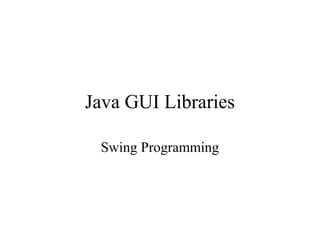
Swing basics
- 1. Java GUI Libraries Swing Programming
- 2. Swing Components • Swing is a collection of libraries that contains primitive widgets or controls used for designing Graphical User Interfaces (GUIs). • Commonly used classes in javax.swing package: – JButton, JTextBox, JTextArea, JPanel, JFrame, JMenu, JSlider, JLabel, JIcon, … – There are many, many such classes to do anything imaginable with GUIs – Here we only study the basic architecture and do simple examples
- 3. Swing components, cont. • Each component is a Java class with a fairly extensive inheritency hierarchy: Object Component Container JComponent JPanel Window Frame JFrame
- 4. Using Swing Components • Very simple, just create object from appropriate class – examples: – JButton button = new JButton(); – JTextField text = new JTextField(); – JTextArea text = new JTextArea(); – JLabel lab = new JLabel();
- 5. Adding components • Once a component is created, it can be added to a container by calling the container’s add method: Container cp = getContentPane(); cp.add(new JButton(“cancel”)); cp.add(new JButton(“go”)); How these are laid out is determined by the layout manager. This is required
- 6. Laying out components • Use layout managers – basically tells form how to align components when they’re added. • Each Container has a layout manager associated with it. • A JPanel is a Container –Set the desired layout manager for each JPanel, then add components directly to panels.
- 7. Layout Managers • Java comes with 7 or 8. Most common and easiest to use are – FlowLayout – BorderLayout – GridLayout
- 8. Setting layout managers • Very easy to associate a layout manager with a component. Simply call the setLayout method on the Container: JPanel p1 = new JPanel(); p1.setLayout(new FlowLayout(FlowLayout.LEFT)); JPanel p2 = new JPanel(); p2.setLayout(new BorderLayout()); As Components are added to the container, the layout manager determines their size and positioning.
- 9. Simplest GUI import javax.swing.JFrame; class SimpleGUI extends JFrame{ SimpleGUI(){ setSize(400,400); //set frames size in pixels setDefaultCloseOperation(EXIT_ON_CLOSE); show(); } public static void main(String[] args){ SimpleGUI gui = new SimpleGUI(); System.out.println(“main thread coninues”); } }
- 10. Another Simple GUI import javax.swing.*; class SimpleGUI extends JFrame{ SimpleGUI(){ setSize(400,400); //set frames size in pixels setDefaultCloseOperation(EXIT_ON_CLOSE); JButton but1 = new JButton(“Click me”); Container cp = getContentPane();//must do this cp.add(but1); show(); } public static void main(String[] args){ SimpleGUI gui = new SimpleGUI(); System.out.println(“main thread coninues”); }}
- 11. Add Layout Manager import javax.swing.*; import java.awt.*; class SimpleGUI extends JFrame{ SimpleGUI(){ setSize(400,400); //set frames size in pixels setDefaultCloseOperation(EXIT_ON_CLOSE); JButton but1 = new JButton(“Click me”); Container cp = getContentPane();//must do this cp.setLayout(new FlowLayout(FlowLayout.CENTER); cp.add(but1); show(); } public static void main(String[] args){ SimpleGUI gui = new SimpleGUI(); System.out.println(“main thread coninues”); }}
- 12. Add call to event handler import javax.swing.*; import java.awt.*; class SimpleGUI extends JFrame{ SimpleGUI(){ setSize(400,400); //set frames size in pixels setDefaultCloseOperation(EXIT_ON_CLOSE); JButton but1 = new JButton(“Click me”); Container cp = getContentPane();//must do this cp.setLayout(new FlowLayout(FlowLayout.CENTER); but1.addActionListener(new MyActionListener()); cp.add(but1); show(); } public static void main(String[] args){ SimpleGUI gui = new SimpleGUI(); System.out.println(“main thread coninues”); }}
- 13. Event Handler Code class MyActionListener implements ActionListener{ public void actionPerformed(ActionEvent ae){ JOptionPane.showMessageDialog(“I got clicked”, null); } }
- 14. JFrame •JFrame is the top-level container that is commonly used for Swing applications. –setSize(275, 100); –setVisible(true); –void setDefaultCloseOperation(int what); –JFrame.EXIT_ON_CLOSE. –JFrame.DISPOSE_ON_CLOSE –JFrame.HIDE_ON_CLOSE –JFrame.DO_NOTHING_ON_CLOSE
- 15. JLabel and ImageIcon •Constructor –JLabel(Icon icon) –JLabel(String str) –JLabel(String str, Icon icon, int align) •Methods –Icon getIcon( ) –String getText( ) –void setIcon(Icon icon) –void setText(String str) –ImageIcon ii = new ImageIcon("france.gif"); –// Create a label. –JLabel jl = new JLabel("France", ii, JLabel.CENTER);
- 16. JTextField •Constructors –JTextField(int cols) –JTextField(String str, int cols) –JTextField(String str) –jtf = new JTextField(15);
- 17. The Swing Buttons •Swing defines four types of buttons: JButton, JToggleButton, JCheckBox, and JRadioButton. •All are subclasses of the AbstractButton class, which extends JComponent. Thus, all buttons share a set of common traits. –void setDisabledIcon(Icon di) –void setPressedIcon(Icon pi) –void setSelectedIcon(Icon si) –void setRolloverIcon(Icon ri) –String getText( ) –void setText(String str)
- 18. JButton •Constructors –JButton(Icon icon) –JButton(String str) –JButton(String str, Icon icon) •Methods –String getActionCommand( ) –void setActionCommand( )
- 19. JToggleButton •Auseful variation on the push button is called a toggle button. A toggle button looks just like a push button, but it acts differently because it has two states: pushed and released. –JToggleButton(String str) •Methods –Object getItem( ) –boolean isSelected( )
- 20. Check Boxes •The JCheckBox class provides the functionality of a check box. Its immediate superclass is JToggleButton, which provides support for two- state buttons JCheckBox(String str)
- 21. Radio Buttons •JRadioButton(String str) •JRadioButton b1 = new JRadioButton("A"); •JRadioButton b2 = new JRadioButton(“B"); •JRadioButton b3 = new JRadioButton(“C"); •ButtonGroup bg = new ButtonGroup(); •bg.add(b1); •bg.add(b2); •bg.add(b3);
- 22. JTabbedPane •The general procedure to use a tabbed pane is outlined here: 1.Create an instance of JTabbedPane. 2.Add each tab by calling addTab( ). 3.Add the tabbed pane to the content pane. 1.JTabbedPane jtp = new JTabbedPane(); 2.jtp.addTab("Cities", new CitiesPanel()); 3.jtp.addTab("Colors", new ColorsPanel()); 4.jtp.addTab("Flavors", new FlavorsPanel());
- 23. •class ColorsPanel extends JPanel { •public ColorsPanel() { •JCheckBox cb1 = new JCheckBox("Red"); •add(cb1); •JCheckBox cb2 = new JCheckBox("Green"); •add(cb2); •JCheckBox cb3 = new JCheckBox("Blue"); •add(cb3); •} •} •class FlavorsPanel extends JPanel { •public FlavorsPanel() { class CitiesPanel extends JPanel public CitiesPanel() { JButton b1 = new JButton("New York"); add(b1); JButton b2 = new JButton("London"); add(b2); JButton b3 = new JButton("Hong Kong"); add(b3); JButton b4 = new JButton("Tokyo"); add(b4); } }
- 24. JScrollPane •JScrollPane is a lightweight container that automatically handles the scrolling of another component. The component being scrolled can either be an individual component, such as a table, or a group of components contained within another lightweight container, such as a JPanel. In either case, if the object being scrolled is larger than the viewable area, horizontal and/or vertical scroll bars are automatically provided, and the component can be scrolled through the pane. Because JScrollPane automates scrolling, it usually eliminates the need to manage individual scroll bars.
- 25. •Here are the steps to follow to use a scroll pane: –Create the component to be scrolled. –Create an instance of JScrollPane, passing to it the object to scroll. –Add the scroll pane to the content pane
- 26. JPanel jp = new JPanel(); jp.setLayout(new GridLayout(20, 20)); int b = 0; for(int i = 0; i < 20; i++) { for(int j = 0; j < 20; j++) { jp.add(new JButton("Button " + b)); ++b; } } // Create the scroll pane. JScrollPane jsp = new JScrollPane(jp); // Add the scroll pane to the content pane. // Because the default border layout is used, // the scroll pane will be added to the center. add(jsp, BorderLayout.CENTER);
- 27. JList •In Swing, the basic list class is called JList. It supports the selection of one or more items from a list. •JList(Object[ ] items) •ListSelectionModel: –SINGLE_SELECTION –SINGLE_INTERVAL_SELECTION –MULTIPLE_INTERVAL_SELECTION •int getSelectedIndex( )
- 28. •String Cities[] = { "New York", "Chicago", "Houston“,"Denver", "Los Angeles", "Seattle“, "London", "Paris", "New Delhi“,"Hong Kong", "Tokyo", "Sydney" }; •JList jlst = new JList(Cities); •jlst.setSelectionMode(ListSelectionModel.SING LE_SELECTION);
- 29. JComboBox •Swing provides a combo box (a combination of a text field and a drop-down list) through the JComboBox class. –JComboBox(Object[ ] items) •Methods –void addItem(Object obj) –Object getSelectedItem( )
- 30. •String flags[] = { "France", "Germany", "Italy", "Japan" }; •JComboBox jcb = new JComboBox(flags);
- 31. JTable • A table displays a two-dimensional grid of objects 31 31
- 32. Constructors - Methods of JTable • JTable(Object[][] entries, Object[] columnNames) – constructs a table with a default table model • JTable(TableModel model) – displays the elements in the specified, non-null table model • int getSelectedRow() – returns the index of the first selected row, -1 if no row is selected • Object getValueAt(int row, int column) • void setValueAt(Object value, int row, int column) – gets or sets the value at the given row and column • int getRowCount() – returns the number of row in the table 32 32
- 33. JTable with Fixed Set of Choices • Build JTable: – Supply the column names: String[] columnNames = { "Ma mon", "Ten mon", "So tin chi"}; – Create data in two-dimensional array of Object: Object[][] cells = {{"001", "Lap trinh Windows", new Integer(5)}, {"002", "Do hoa may tinh", new Integer(4)}, {"003", "Phan tich thiet ke", new Integer(5)}, …}; – Construct a table from the cell and column name arrays: JTable table = new JTable(cells, columnNames); – Finally, add scroll bars in the usual way, by wrapping the table in a JScrollPane: JScrollPane pane = new JScrollPane(table); 3333
- 34. Example: JTableDemo.java 34 34 import javax.swing.*; import java.awt.*; import java.awt.event.*; class JTableDemo extends JFrame { public JTableDemo() { String[] colnames = {“SNO",“Name”,”deptno"}; Object[ ][ ] cells = { {"001", “Rahul", new Integer(5)}, {"002", “Mukesh", new Integer(4)}, {"003", “Akshay", new Integer(5)} }; JTable table = new JTable(cells, colnames); add(new JScrollPane(table)); setSize(200,200); setVisible(true); } public static void main(String args[]) { new JTableDemo(); } }
- 35. JTable with Changeable Choices • Build JTable: – Create a columns name array, create a DefaultTableModel, pass to constructor String[] cols= {“Sno", “Name", “deptno"}; DefaultTableModel model=new DefaultTableModel(cols,0); JTable table = new JTable(model); JScrollPane pane = new JScrollPane(table); • Add/remove elements – Use the model, not the JTable directly 36 36
- 36. Methods in DefaultTableModel • void addRow(Object[] rowData) – add a row of data to the end of the table model • void insertRow(int row, Object[] rowData) – adds a row of data at index row • void removeRow(int row) – removes the given row from the model 37 37
- 37. Event of JTable • We use MouseEvent to process event of choosing rows on JTable – implement MouseListener (in java.awt.event) – method ? – register ? 38 38 public void mouseClicked (MouseEvent e) {} public void mousePressed (MouseEvent e) {} public void mouseReleased (MouseEvent e) {} public void mouseEntered (MouseEvent e) {} public void mouseExited (MouseEvent e) {}
- 38. JTable with Custom Data ModelJTable with Custom Data Model • Build custom JTable – Create a class has Vector field, this class extends AbstractTableModel • public int getColumnCount() • public int getRowCount() • public void setValueAt(Object value, int row, int col) • public Object getValueAt(int row, int col) • public String getColumnName(int col) • public Class getColumnClass(int c) – Pass model to JTable constructor • Add/remove items: use the model 39 39
- 39. JTree • JTree is used to display hierarchical data • A JTree is composed of TreeNode – Root node – Parent node – Child node – Leaf node 40 40
- 40. Contructors of JTree • JTree (TreeNode root) – construct a tree with a default tree model that displays the root • JTree (TreeModel model) – constructs a tree from a tree model • TreeNode is an interface. How do you obtain it? – Using the DefaultMutableTreeNode class (in package javax.swing.tree) – Constructing your own treenode by creating a class that implements the TreeNode interface 41 41
- 41. Methods of JTree • void setEditable(boolean b) • void setRootVisible(boolean b) • void makeVisible(TreePath path) • void scrollPathToVisible(TreePath path) • Object getLastSelectedPathComponent() 42 42
- 42. Event of JTree • When the user selects tree nodes, a tree produces a TreeSelectionEvent – implement TreeSelectionListener (javax.swing.event) – method • public void valueChanged(TreeSelectionEvent event) That method is called whenever the user selects or deselects tree nodes – register
- 43. JTree with Fixed Set of Nodes • Build JTree – Create a root node and child nodes: DefaultMutableTreeNode root=new DefaultMutableTreeNode("World"); DefaultMutableTreeNode country,country1; country = new DefaultMutableTreeNode("USA"); root.add(country); country1 = new DefaultMutableTreeNode("Germany"); root.add(country); – Pass root node in JTree’s constructor: JTree tree = new JTree(root); – Add JTree to scrollpane: JScrollPane scrollTree = new JScrollPane(tree);
- 44. JTreeSimpleDemo.java import java.awt.*; import javax.swing.*; import javax.swing.tree.*; public class TreeSimpleDemo extends JFrame { JTree tree; public TreeSimpleDemo() { setTitle("Simple Tree demo"); // set up tree model data DefaultMutableTreeNode root = new DefaultMutableTreeNode("World"); DefaultMutableTreeNode country = new DefaultMutableTreeNode("USA"); root.add(country); DefaultMutableTreeNode state = new DefaultMutableTreeNode("California"); country.add(state); DefaultMutableTreeNode city = new DefaultMutableTreeNode("San Jose"); state.add(city); city = new DefaultMutableTreeNode("Cupertino"); state.add(city); state = new DefaultMutableTreeNode("Michigan"); country.add(state);
- 45. JTreeSimpleDemo.java (cont.) city = new DefaultMutableTreeNode("Ann Arbor"); state.add(city); country = new DefaultMutableTreeNode("Germany"); root.add(country); state = new DefaultMutableTreeNode("Schleswig-Holstein"); country.add(state); // construct tree and put it in a scroll pane tree = new JTree(root); JScrollPane scrollTree = new JScrollPane(tree); add(scrollTree); setSize(300, 200); setVisible(true); } public static void main(String[] args) { new TreeSimpleDemo(); } } 46 46
- 46. Event handling
- 47. What are events? • All components can listen for one or more events. • Typical examples are: – Mouse movements – Mouse clicks – Hitting any key – Hitting return key – etc. • Telling the GUI what to do when a particular event occurs is the role of the event handler.
- 48. ActionEvent • In Java, most components have a special event called an ActionEvent. • This is loosely speaking the most common or canonical event for that component. • A good example is a click for a button. • To have any component listen for ActionEvents, you must register the component with an ActionListener. e.g. – button.addActionListener(new MyAL());
- 49. Delegation, cont. • This is referred to as the Delegation Model. • When you register an ActionListener with a component, you must pass it the class which will handle the event – that is, do the work when the event is triggered. • For an ActionEvent, this class must implement the ActionListener interface. • This is simple a way of guarantee that the actionPerformed method is defined.
- 50. actionPerformed • The actionPerformed method has the following signature: void actionPerformed(ActionEvent) • The object of type ActionEvent passed to the event handler is used to query information about the event. • Some common methods are: – getSource() • object reference to component generating event – getActionCommand() • some text associated with event (text on button, etc).
- 51. actionPerformed, cont. • These methods are particularly useful when using one eventhandler for multiple components.
Editor's Notes
- Volumes of data are better maintained in a tabular format than as a list
- Delete all rows in table: while (model.getRowCount()&gt;0){model.remove(0);} Or: DefaultTableModel dm = (DefaultTableModel)table.getModel();dm.getDataVector().removeAllElements();
- Có thể dùng cách đơn giản hơn là: add(Object)
- By default, the tree displays the root node. A node having child nodes is called a branch node else it is called as a. A specific node in a tree can be identified either by a TreePath, an object that encapsulates a node and all of its ancestors
- Có khoảng 7 hàm khởi tạo JTree You populate the default tree model with objects of any class that implements the interface. We can use the concrete node class, namely, DefaultMutableTreeNode. This class implements the MutableTreeNode interface, a subinterface of TreeNode
- setRootVisible: áp dụng cho trường hợp cây chưa có nút gốc
- DefaultMutableTreeNode selectedNode = (DefaultMutableTreeNode) tree.getLastSelectedPathComponent(); if (selectedNode == null) return;
