The document discusses Swing, the graphical user interface (GUI) toolkit for Java. It introduces Swing as a replacement for the original Abstract Window Toolkit (AWT) that improved on AWT's weaknesses. Key points covered include:
- Swing was introduced in 1997 as part of the Java Foundation Classes to address AWT's limitations. It uses lightweight components instead of relying on native platform components.
- Swing supports pluggable look-and-feel and is based on the model-view-controller architecture. It includes a variety of common GUI components like tables, trees, sliders.
- Layout managers like FlowLayout, GridLayout, BorderLayout, and BoxLayout are used to position and
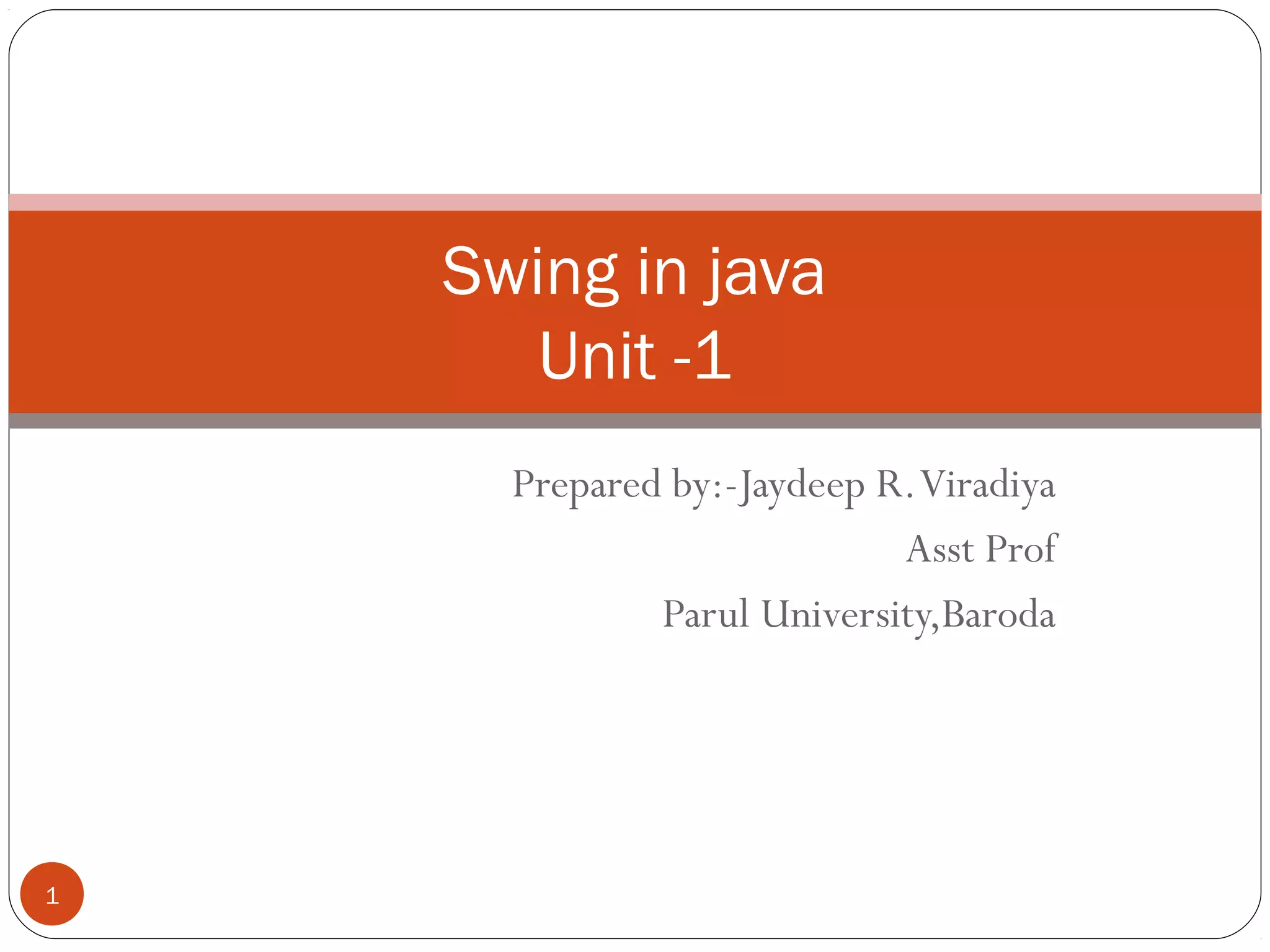
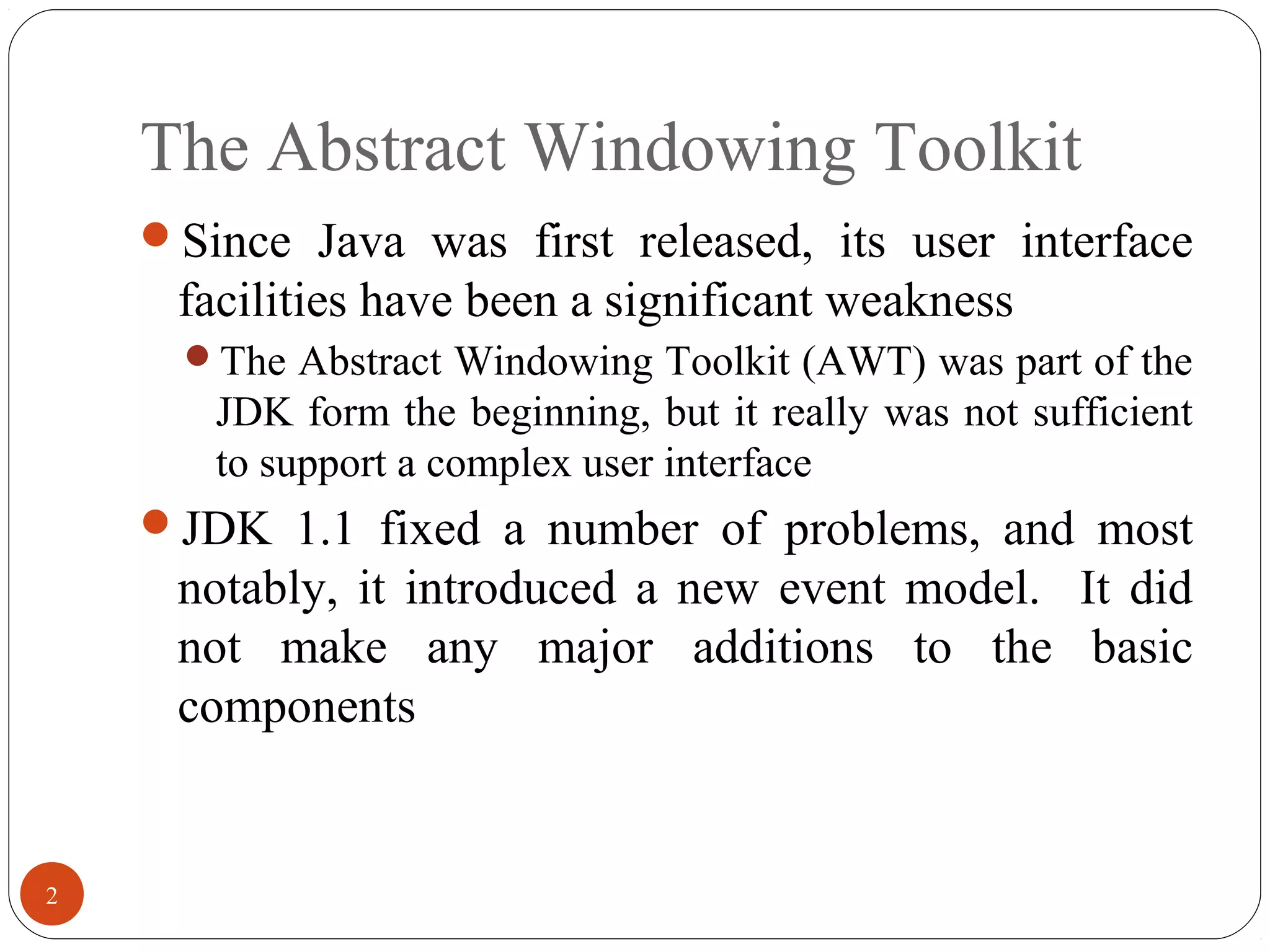
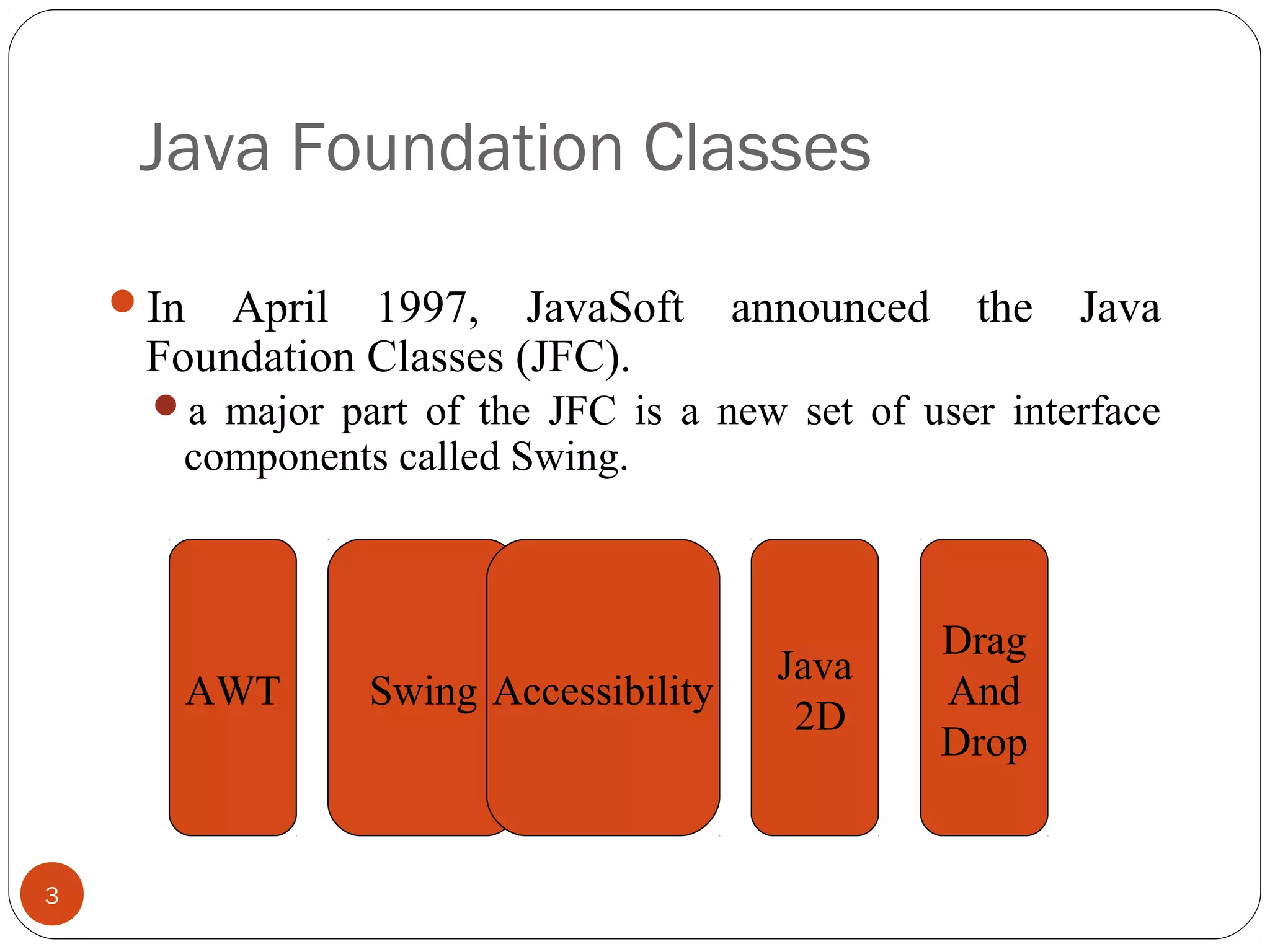









![Creating a JFrame
13
import javax.swing.*;
public class SwingFrame {
public static void main( String args[] ) {
JFrame win = new JFrame( "My First GUI Program" );
win.setVisible(true);
}
} // SwingFrame](https://image.slidesharecdn.com/swing-150925134843-lva1-app6891/75/Swing-13-2048.jpg)

![Creating a JFrame
15
import javax.swing.*;
import java.awt.*;
public class SwingFrame {
static Dimension windowSize = new Dimension( 250, 150 );
public static void main( String args[] ) {
JFrame win = new JFrame( "My First GUI Program" );
win.setDefaultCloseOperation( JFrame.EXIT_ON_CLOSE );
win.setSize( windowSize );
win.setVisible(true);
}
} // SwingFrame](https://image.slidesharecdn.com/swing-150925134843-lva1-app6891/75/Swing-15-2048.jpg)

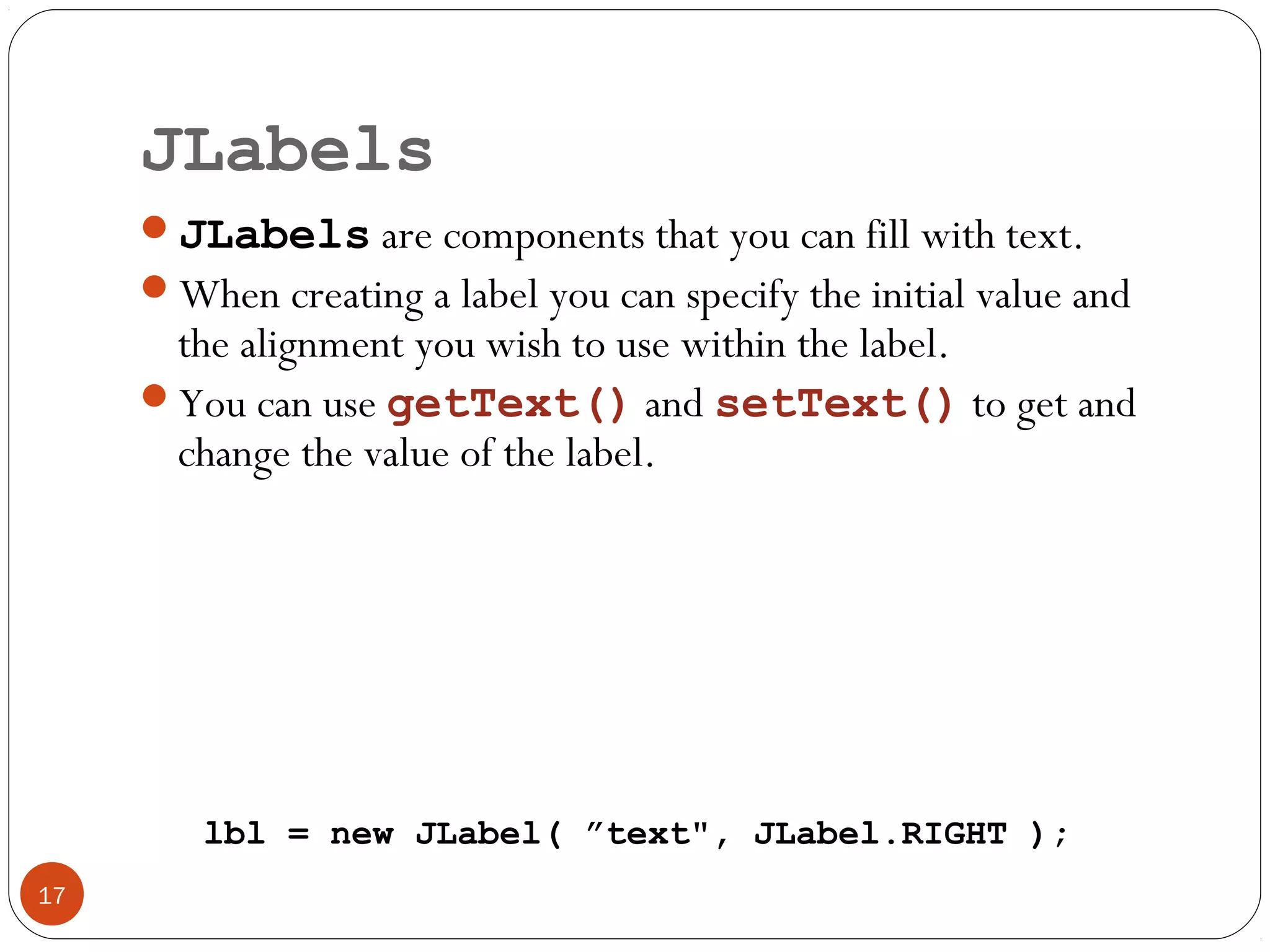
![Hello World
18
import javax.swing.*;
public class SwingFrame {
public static void main( String args[] ) {
JFrame win = new JFrame( "My First GUI Program" );
JLabel label = new JLabel( "Hello World" );
win.getContentPane().add( label );
win.setVisible(true);
}
} // SwingFrame](https://image.slidesharecdn.com/swing-150925134843-lva1-app6891/75/Swing-18-2048.jpg)

![Buttons
20
import javax.swing.*;
public class SwingFrame {
public static void main( String args[] ) {
JFrame win = new JFrame( "My First GUI Program" );
JButton button = new JButton( "Click Me!!" );
win.getContentPane().add( button );
win.setVisible(true);
}
} // SwingFrame](https://image.slidesharecdn.com/swing-150925134843-lva1-app6891/75/Swing-20-2048.jpg)





![Flow Layout
26
import javax.swing.*;
import java.awt.*;
public class ShowFlowLayout {
public static void main( String args[] ) {
JFrame win = new JFrame( "My First GUI Program" );
win.setDefaultCloseOperation( JFrame.EXIT_ON_CLOSE );
win.getContentPane().setLayout( new FlowLayout() );
for ( int i = 0; i < 10; i++ ) {
win.getContentPane().add(
new JButton( String.valueOf( i ) ) );
}
win.setVisible(true);
}
} // ShowFlowLayout](https://image.slidesharecdn.com/swing-150925134843-lva1-app6891/75/Swing-26-2048.jpg)


![Grid Layout
29
import javax.swing.*;
import java.awt.*;
public class ShowGridLayout {
public static void main( String args[] ) {
JFrame win = new JFrame( "My First GUI Program" );
win.setDefaultCloseOperation( JFrame.EXIT_ON_CLOSE );
win.getContentPane().setLayout( new GridLayout( 2, 0 ) );
for ( int i = 0; i < 10; i++ ){
win.getContentPane().add(
new JButton( String.valueOf( i ) ) );
}
win.setVisible(true);
}
} // ShowGridLayout](https://image.slidesharecdn.com/swing-150925134843-lva1-app6891/75/Swing-29-2048.jpg)


![BoxLayout example
32
import javax.swing.*;
import java.awt.*;
public class ShowBoxLayout {
public static void main( String args[] ) {
JFrame win = new JFrame( "My First GUI Program" );
win.setDefaultCloseOperation( JFrame.EXIT_ON_CLOSE );
win.getContentPane().setLayout(
new BoxLayout( win.getContentPane(), BoxLayout.X_AXIS ) );
for ( int i = 0; i < 10; i++ ){
win.getContentPane().add( new JButton( String.valueOf( i ) ) );
win.getContentPane().add( Box.createHorizontalGlue() );
}
win.pack();
win.setVisible(true);
}
} // ShowBoxLayout](https://image.slidesharecdn.com/swing-150925134843-lva1-app6891/75/Swing-32-2048.jpg)


![BorderLayout
35
import javax.swing.*;
import java.awt.*;
public class ShowBorderLayout {
public static void main( String args[] ) {
JFrame win = new JFrame( "My First GUI Program" );
win.setDefaultCloseOperation( JFrame.EXIT_ON_CLOSE );
Container content = win.getContentPane();
content.setLayout( new BorderLayout() );
content.add( BorderLayout.NORTH, new JButton( "North" ) );
content.add( "South", new JButton( "South" ) );
content.add( "East", new JButton( "East" ) );
content.add( "West", new JButton( "West" ) );
content.add( "Center", new JButton( "Center" ) );
win.setVisible(true);
}
} // ShowBorderLayout](https://image.slidesharecdn.com/swing-150925134843-lva1-app6891/75/Swing-35-2048.jpg)













