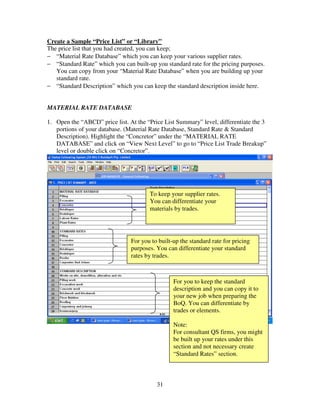
Software application for qs material standard rate
- 1. 31 Create a Sample “Price List” or “Library” The price list that you had created, you can keep; − “Material Rate Database” which you can keep your various supplier rates. − “Standard Rate” which you can built-up you standard rate for the pricing purposes. You can copy from your “Material Rate Database” when you are building up your standard rate. − “Standard Description” which you can keep the standard description inside here. MATERIAL RATE DATABASE 1. Open the “ABCD” price list. At the “Price List Summary” level, differentiate the 3 portions of your database. (Material Rate Database, Standard Rate & Standard Description). Highlight the “Concretor” under the “MATERIAL RATE DATABASE” and click on “View Next Level” to go to “Price List Trade Breakup” level or double click on “Concretor”. To keep your supplier rates. You can differentiate your materials by trades. For you to built-up the standard rate for pricing purposes. You can differentiate your standard rates by trades. For you to keep the standard description and you can copy it to your new job when preparing the BoQ. You can differentiate by trades or elements. Note: For consultant QS firms, you might be built up your rates under this section and not necessary create “Standard Rates” section.
- 2. 32 2. Under the “Concretor” trade breakup level, you can key in the item description such as I put in the “10mm Diameter” for high tensile steel bar. The code will automatically come out or you can key in your own code if you want. You can key in the materials here such as I keyed in rebar items here. The codes will automatic come out or you can key in your own code. Double click unit cell to select the unit or your can direct key in. Key in your supplier rate for this item or you can double click to go in rate breakup level to key in the multiple suppliers’ rate.
- 3. 33 3. Double click the rate cell for “10mm Diameter” and you will see the following screen. You can key in your suppliers name and rate here. After that click on “View previous level” button. Key in your suppliers’ name Key in your suppliers’ rate If you want to get the average rate please key in “3” (depend on how many suppliers you have) at the quantity column and put the “+” sign beside it. Once you finished, click on “View previous level” button.
- 4. 34 4. After that, you will see the rate shows the average rate from your 3 suppliers and shows in “Blue” colour. “Blue” colour that means you have keyed in some information under the sub-level. “Black” colour shows you direct key in the rate without go into rate breakup level to key in the rate. 5. After you finished keyed in, you can go back to summary level by clicking on “View previous level” button. The average rate shows in “Blue” colour. The rate that you directly key in will show in “Black” colour.
- 5. 35 STANDARD RATES 1. At the “Price list summary” level. Double click the “Concretor” row under the “STANDARD RATES”. Click on “View Next Level” button or Double click on this row
- 6. 36 2. You will go to trade breakup level. You can key in the description from the schedules of the rates here. The codes will automatic come out or you can key in your own code. Double click unit cell to select the unit or your can direct key in. Key in your rate for each item or you can double click to go in rate breakup level to build up your composite rate.
- 7. 37 3. For example, I want to build up the composite rate for mild steel bars in reinforcement to concrete work generally including all cutting, bending and placing in position for “10mm Diameter”. Then I double click on the rate cell of this item, it will go to the rate breakup level. Build up composite rate for this item Double click on this cell
- 8. 38 4. You will see the following screen (rate breakup level). You can copy your materials rate from your “MATERIAL RATE DATABASE” section by clicking on “Quick Copy from a Price List” button from the screen. Click on “Quick Copy from a Price List” icon to copy your “MATERIAL RATE DATABASE”.
- 9. 39 5. Once you click the “Quick Copy from a Price List”, you will see the following screen. You can select the trades and click “OK” button. Highlight this row and click OK.
- 10. 40 6. Select the items that you want to copy and click either “Transfer Entire Row”(will transfer the descriptions, unit and rate), “Transfer Description”(will transfer description only) or “Transfer Current Rate”(will transfer rate only). You can press “ctrl” key to select alternate items that you want to transfer. Highlight the item that you want to copy Click on this icon to “Transfer Entire Row”.
- 11. 41 7. You will see the items had been copied. You can see the rate show in “Pink” colour, that mean it have formula. You can see the formula by single click on that cell and you can see the formula show at the bottom or right click your mouse and select “Edit cell”, you should be able to see the formula. Highlight the cell Right click your mouse and you will see the option screen Or you can see the formula at the bottom
- 12. 42 8. If you select the “Edit cell” you can see the formula is “@C015”. C015 is representing the code for that item (10mm Diameter) and @ is representing the current rate is linking to the item C015. If you have any update about your material, you no need to come back here to update. You just need to go to the item C015 to update and it will automatically update the item’s rate here. Note: If you have any update about your materials rate, please always recalculate you all sub-level by going to summary or trade breakup level and go to menu and select “Tools” then select “Recalculate All Sublevels”. It will automatically update all the rates for you.
- 13. 43 9. To copy other items again from “MATERIAL RATE DATABASE” click on “Quick Copy from a Price List”. Click on “Change Trade” button to change the trade.
- 14. 44 10. If you click on “Change Trade” icon, you will see the following screen again. For example, I click on “Labour Rates”.
- 15. 45 11. Then I want to select “Labourer (Unskilled)” and “Steel Barbender and Fixer” and click on “Transfer Entire Row” icon.
- 16. 46 12. You can change the colour of the description. You can click on the description that you want to change the colour and going to click on “Edit” from the menu and select “Change Colour of Description”
- 17. 47 13. You can insert new rows by highlighting the row where you want to insert and right click your mouse and select “Insert Row(s)”. Click on the row and right click your mouse you can see the screen beside and select “Insert Row(s)”.
- 18. 48 14. After you selected the “Insert Row(s)”, you will see a screen ask you to key in number of rows that you want to insert. Type in the number and click “OK”.
- 19. 49 15. You can see the rows already inserted.
- 20. 50 16. Now you can build up your base cost for rebar 10mm diameter in “kg”. You can see your rate that transferred from your “MATERIAL RATE DATABASE” was in “tonne”. So you need to convert it into “kg”. By doing this, you can go to the rate cell beside the “kg” and type in the formula by linking to the above rate in tonne. By converting into “kg” from “tonne”, you need to divide by 1000. You can type in “#” follow by line number and divide by 1000 (such as #2/1000). You can key in the formula like what you do in Microsoft Excel such as +, -, / and etc. Click on this cell and type in the formula “#2/1000”. That mean the rate in row 2 will divide by 1000.
- 21. 51 17. Then you can see the rate will show in “Pink” colour. That mean it got formula. If you want to add some wastage, you can go to “Mark Up %” column and punch in the percentage that you want to mark up such as I put “5” for 5% mark up. After that, you need to key in the constant for your labour rates such as 0.029. That mean one labourer (unskilled), and one steel barbender and fixer needs 0.029 day to finish 1 kg of the 10mm diameter rebar. Normally, every contractor firms have their own rate constant. Once you finished, you can click on “View previous level” to go back to trade breakup level. You can key in your mark up here. You can key in your constant here. You can see your final composite rate here.
- 22. 52 18. Under the trade breakup level, you can see the rate for item “10mm Diameter” shows in “Blue” colour. If you don’t want to build up your composite rate, you can straight forward key in the rates in this level and it will show in “Black” colour. Then you can click on “View previous level” to go back to “summary level”. Rate shows in “Blue” colour” it you have composite rate inside. Rate shows in “Black” colour if you directly key in the rate here.
- 23. 53 STANDARD DESCRIPTION 1. If you want to build-up your standard description for the “Excavation work”, double click that row or highlight the row and click on “View Next Level” at summary level. Double click on this row (Excavation work)
- 24. 54 2. You will go to the trade breakup level. After keyed in the descriptions, unit and rates, then you can click on “View previous level” to go to summary level and click “View previous level again to exit the price list or library. You can key in the standard descriptions over here The codes will automatic come out or you can key in your own code. Double click unit cell to select the unit or your can direct key in. Key in your rate for each item or you can double click to go in rate breakup level to build up your composite rate. After finished, click on “View previous level button to go back to summary level and click again to exit the price list or library.