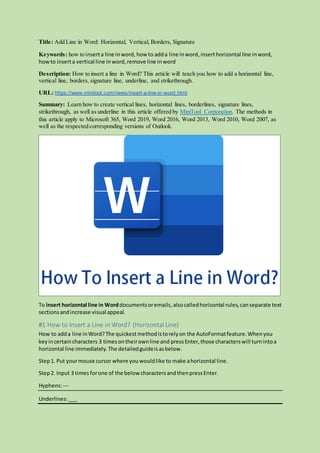
Insert a line in word
- 1. Title: Add Line in Word: Horizontal, Vertical, Borders, Signature Keywords: how to inserta line inword, how to adda line inword,inserthorizontal line inword, howto inserta vertical line inword,remove line inword Description: How to insert a line in Word? This article will teach you how to add a horizontal line, vertical line, borders, signature line, underline, and strikethrough. URL: https://www.minitool.com/news/insert-a-line-in-word.html Summary: Learn how to create vertical lines, horizontal lines, borderlines, signature lines, strikethrough, as well as underline in this article offered by MiniTool Corporation. The methods in this article apply to Microsoft 365, Word 2019, Word 2016, Word 2013, Word 2010, Word 2007, as well as the respected corresponding versions of Outlook. To insert horizontal line in Worddocumentsoremails,alsocalledhorizontal rules,canseparate text sectionsandincrease visual appeal. #1 How to Insert a Line in Word? (Horizontal Line) How to adda line inWord?The quickestmethodistorelyon the AutoFormatfeature.Whenyou keyincertaincharacters 3 timesontheirownline and pressEnter,those characterswill turnintoa horizontal line immediately. The detailedguideisasbelow. Step1. Put yourmouse cursor where youwouldlike to make ahorizontal line. Step2. Input 3 times forone of the below charactersandthenpressEnter. Hyphens:--- Underlines:___
- 2. Equal signs:=== Tildes:~~~ Numbersigns:### Asterisks:*** Step3. Then,the three characterswill become ahorizontal lineforthe full widthof the page. If you are withinacolumn,the line will matchthe widthof the column.If youwantto furtheradd textabove the line,justlocate the cursorwhere you’dlike the text tobe andstart typing. Please note thatthe AutoFormatfunctionisn’tavailableinOfficeOnline.If youhave adesktop versionof Office,justclick Openin(program name) inyour desktopprogramto openthe file and make use of the croppingtools. Alsoread:[Beginner’sGuide] HowtoUse Findand Replace inWord? #2 How to Draw a Line in Word? (Multi-shape Line) Besidesautomaticallycreate aline inWord,also,youare able to manuallydraw a line instead.Just followthe guidance below. Step1. Withinthe Insert tab on the topmenu,clickon the Shapesoption. Step2. In the drop-downmenu,underthe Linessection,selectatype of line youlike. Alt=SelectLine Shape Step3. Move yourmouse cursor to the target locationinyourWord document,holdanddrag your mouse pointertoa newlocation.Then,releasethe mouse buttonandyouwill see aline ranging fromthe areawhere yourmouse hasgone through.
- 3. You can customize the line byclickingonit,selectthe LayoutOptionsicon or furtherchoose See more.Then,personalize yourownline style. Or,youcanright-clickonthe line andspecifyyour preferences. Alt=Line Layout #3 How to Make a Line in Word? (Horizontal & Border Lines) Anotherwayto puta line inWordis viathe Ribbon.Justdothe below steps. Step1. Locate the mouse cursor where youplanto insert aline inWord. Step2. In the Home tab, clickthe invertedtriangle behindthe Bordersiconwithinthe Paragraph section. Step3. Choose Horizontal Line inthe drop-downmenu.
- 4. alt=Choose Horizontal Line UnderBorders You can specifythe lookof the horizontal line bydouble-clickingonit.Then,the Format Horizontal Line box will appearandyoucan modify the width,height,color,andalignmentthere.Or,right-click on the line andspecifyitsbordersandshading. Or,clickonthe horizontal linetomake itactive, then,drag to change itslengthandwidth.
- 5. Alt=Format Horizontal Line Relatedarticle:HowtoDouble Space inMicrosoftWord 2019/2016/2013/2010 Border Lines Or, youmay choose one of the borderstoserve as the line.The topand bottomborderslookvery similartothe horizontal lines.The rightandleftbordersseemlike vertical lines;yet,the leftand rightbordersare veryshortand can onlycoverthe widthof a single line of text. Bottom Border Line Top Border Line Left Border Line Right Border Line All Borders Outside Borders
- 6. #4 How to Insert a Line in Word? (Vertical) The followingwill introduce twowaysof creating avertical line. Way 1. Add Vertical Line with Columns You can relyon separating the textintomultiple columnstocreate a vertical line betweentwo columns. Step1. Selectthe contentthat youwantto separate intocolumns.If youdon’tchoose,itwill separate the whole documentintocolumns. Step2. In the Layout tab, clickthe Columnsand selectthe type of columnsyoulike, One,Two, Three,Left, or Right. Alt=ColumnsinLayout Step3. If none of the above selectionsiswhatyouwant,youcan click More Columnsand specify your columnsinthe pop-updialog. Step4. In the Columndialog,check Line betweenoptionandclick OK to save the changes.
- 7. Alt=ColumnsDialog Finally,yourtextwillbe separatedintocolumnswithavertical line betweentwocolumns. If you wantto delete thistype of vertical line,just uncheck Line betweenorchange the columnsto One. You may alsolike:HowtoAdd Page NumbersinWord(Start froma SpecificPage) Way 2. Draw a Vertical Line with a Bar Tab Tab stopsin Word alignlinesandparagraphs.The bar tab,however,doesnotseta tab stop.Instead, it insertsavertical line and demarcatesyourparagraphintocolumns. Step1. Selectthe paragraph(s) where you’dliketoadda vertical line. Step2. In the Home tab, clickthe arrow inthe bottomrightcorner of the Paragraph sectionto open the Paragraph Settingswindow. Step3. In the Paragraph window,clickthe Tabsbuttoninthe lowerleft.
- 8. Alt=ParagraphSettings Step4. In the nextTab dialog,inputyourpreferredvalueintothe Tabstop positioncolumn, select Bar inthe Alignmentsection,click Set,andthen OK to save settings.
- 9. Alt=Tab Dialog Finally,youcansee a vertical line appearscoveringthe paragraphyouselectinthe beginning. If you wantto remove the vertical line,justselectthe targetparagraph(s),gotothe Tabs dialog,select Clear/ClearAll,and click OK. Similararticle:HowtoRearrange PagesinWord? | How to Move Pagesin Word? #5 How to Put a Line in Word? (Underline) There isanotherkindof line calledunderlinethatlocatesrightunderthe text.If youwantto start to use the underline withyournexttext,justclickthe Underline iconinthe Home tab,or use the Ctrl + U shortcutkey, and thenstart typing. If you wantto add an underline tothe alreadyexistcontent,justselectitandclickthe Underline icon. You can customize the underline type byclickingthe invertedtrianglebehindthe iconandselectthe type and coloryou like.
- 10. Alt=Underline Types How to Change Line Spacing in Word? If you choose More Underlines inthe underline menu,youcanfurtherspecifythe line spacingin Word inthe Advancedtabinthe pop-upwindow. There are three modelstochoose from:normal, expanded,orcondensed. Furthermore,youcandecide how muchspace inthe behind Bybox.
- 11. Alt=Underline Font #6 How to Create a Line in Word? (Strikethrough) Strikethroughdrawsaline crossthroughthe text.Justclickits iconinthe Home tab to enable itand re-clickthe iconto disable it. #7 How to Insert a Line in Word? (Signature Line) The signature line specifiesthe individual whomustsign.Whileinsertinga digital signature requires that youobtaina digital ID,such as one froma certifiedMicrosoftpartner. Let’sgodirectlytothe steps. Step1. Move to the Insert tab. Step2. Clickon the Signature Line. Step3. In the drop-downmenu,selectthe signature linetype youwantandfinishthe settings.Here, let’stake the MicrosoftOffice Signature Line forexample.
- 12. X Helen Green Columnist Alt=Microsoft Office Signature Line #8 How to Remove Line in Word? Since youcan put differentlines intoyourWorddocument,the wayto remove themare unlike. How to Delete Horizontal Line in Word? There are 2 methods. Method1 Move yourcursor to selectthe horizontal orvertical line andpress Delete orBackspace on the keyboardtodelete the line.Thismethodisalsoappliable tothe borderlines. Method2 Clickon the horizontal line toactivate it,thenuse the Delete orBackspace key to remove it. How to Get Rid of a Line in Word? Here,we will talkabouthowto remove underline andstrikethrough.Justselectthe textwithwhich youwant to remove the line,clickthe iconforthe underlineorstrikethroughandthe line will disappear.Itisas easyas a piece of cake. Conclusion All inall,linesinWordservesasdecoration.Theyattractreaders’attentiontowhere theyare and helpauthorsto expressthemselvesbetter.Now,startwritingyourarticleswithall kindsof lines! How about: MicrosoftWord Won't Open on Windows&Mac: How to Fix It 5 Ways – How to Make a Copyof a Word Document Word CouldNotCreate the Work File?GetSolutionsHere