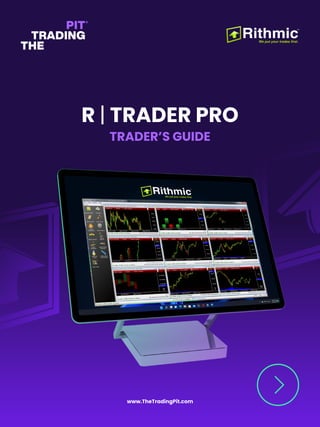
R-trader-Pro-Guide-digital_EN.pdf
- 1. R | TRADER PRO TRADER’S GUIDE www.TheTradingPit.com
- 2. 2 / 22 R | TRADER PRO TRADER’S GUIDE | TheTradingPit.com This document and the Software Products that it describes are protected by copyright law and international treaties. Unauthorized use, reproduction or distribution of this document, or any portion of it, may result in severe civil and criminal penalties, and will be prosecuted to the maximum extent possible under the law. The Software Products described in this document are licensed strictly in accordance with a separate Software System License Agreement, granted by Rithmic, LLC, which contains restrictions on use, reverse engineering, disclosure, confidentiality and other matters. Information in this document, as well as the features and specifications of the Software Products described by this document, are subject to change without notice. Rithmic, LLC, ma kes no claims as to the accuracy or completeness of any information contained herein. Rithmic, LLC, is not responsible for any typographical errors contained in this document. Copyright 2011 Rithmic, LLC. Rithmic’”, R I Trade Execution Platform’”, R I Trader’”, R I Trader Pro’”, R I Manager’” and R I API’” are trademarks of Rithmic, LLC, in the United States, other countries, or both. is a trademark of Omnesys Technologies, Inc. Document Information Sign up Login
- 3. 3 / 22 R | TRADER PRO TRADER’S GUIDE | TheTradingPit.com Machine Configuration and Network Resource Recommendations and Requirements Support Minimum hardware and network requirements for using R I Trader Pro’” may vary based on a number of factors including, but not limited to, the market data activity of the instruments being traded and/or monitored, the number of instruments being traded and/or monitored, the number of active windows and the resource usage of other softwa re running concurrently. Support is available from your Futures Commission Merchant (FCM), your Broker-Dealer and/or your Introducing Broker (IB). Under certain circumstances, and upon special arrangement with your FCM, Broker- Dealer or IB, additional support may be made available from Rithmic, LLC directly. Machine and Network Recommendations CPU Single Dual Core or more RAM 4096MB or more Internet Bandwidth High Speed Cable or greater Machine and Network Recommendations Operating Systems Windows 7 Microsoft .NET Framework 3.5 Sign up Login
- 4. 4 / 22 R | TRADER PRO TRADER’S GUIDE | TheTradingPit.com Installation and Login R I Trader Pro™ is distributed as a standard Windows Installer file (a .msi file) named as Rith m icTraderPro-10.4.0. 0-Setup-Na me. msi, where Name refers to the name of your FCM, Broker-Dealer, 1B or trading organization, as the case may be. Once the .msi file is copied to your machine, run it to install and configure the R I Trader Pro™ application. A shortcut will be placed on the desktop and an entry will be placed in the Start Menu under: All Programs > Rithmic > Launch > Rithmic Trader Pro Obtain a user id and password from your FCM, Broker-Dealer or 1B and the name of the system to which you should connect. Through this user id you will have access to the various accounts setup by your FCM, Broker Dealer or 1B on your behalf. You will be able to place, modify and cancel working orders on any of these accounts, subject to your risk settings (established and maintained by your FCM, Broker-Dealer or IB). After launching R I Trader Pro™ , a login screen will prompt you to enter your user id, password and system. Enter your user id and password, select the system and click on the or press the enter key. If you are not sure which system to select, contact your FMC, Broker-Dealer or IB. If you would like to launch R I Trader Pro™ without using your previous settings, click on Skip Settings instead of on the . At any time prior to completing the login process you may cancel your login by clicking on Cancel or by pressing the ESC key. If you find that the login process takes a long time or if you are having trouble connecting, click on “ECL” located at the bottom left of the login screen. A window will pop up from which you may select or identify a file into which R I Trader Pro™ will log information about its connection process. Kindly e-mail the contents of that file to operations@rithmic.com so that Rithmic may use it to help determine the source of the connection problem. Sign up Login
- 5. 5 / 22 R | TRADER PRO TRADER’S GUIDE | TheTradingPit.com What is R I Trader ProTM ? R I Trader ProTM is R I TraderTM with charts. This document describes the charting features of R I Trader Pro™ and assumes you have some familiarity with and experience using R I Trader™ . For a description of the rest of the features of R I Trader Pro™ , please refer to R I Trader™ Trader’s Guide. Sign up Login
- 6. 6 / 22 R | TRADER PRO TRADER’S GUIDE | TheTradingPit.com Time Chart From the Main Console click on the Time Chart icon of the launch bar or select Time Chart from the File drop down menu. An empty time chart window will pop up. On the chart where you see Symbol.Exchange, type the symbol that corresponds to the instrument whose chart you would like to display followed by the symbol-exchange separator (a period “.” by default) then followed by the id of the exchange or trading venue on which that instrument trades. Press enter or tab or click away from the box and, if the symbol-exchange pair you entered is valid, its description and its default chart will be displayed in the Time Chart window. If you do not know the symbol that corresponds to the instrument whose chart you wish to view, double click where you see Symbol.Exchange and an Add Symbol window will pop up from which you may select your symbol of interest. Sign up Login
- 7. 7 / 22 R | TRADER PRO TRADER’S GUIDE | TheTradingPit.com Time Chart CHART QUOTE BOARD The top left of the chart quote board displays 5 menus. At the top right is the word “Account”, which when clicked becomes a drop down box from which you may select an account to which you have access. Select an account on which you will trade and click away from the drop down box. The account’s position and p&I information will display. You may toggle through the display of several types of p&I and account balances by clicking on the account balance and p&I headings, just like in an Order Book window. Underneath the menus is the area into which the symbol.exchange of the instrument of interest is entered and displayed. At the far right, underneath the word “Account”, is “Hide Market Data & Account Info”, which when clicked hides the market data and account info shown and reduces the size of the chart quote board (and expands the size of the chart body). To restore the display of ma rket data and account info just click on “Show Market Data & Account Info” which appears in place of “Hide Market Data & Account Info” when “Hide Market Data & Account Info” is clicked. The Time Chart window is organized into 3 sections: > The chart quote board, which is the area underneath the window header; > The chart header, which in the picture above is the red banner; and > The chart body, which is the area below the chart header. Sign up Login
- 8. 8 / 22 R | TRADER PRO TRADER’S GUIDE | TheTradingPit.com Market data for the instrument of interest is displayed like in a Quote Board window underneath the symbol. exchange. You may select the columns of market data to display and arrange their order the same way as in a Quote Board window. The 5 menus are: 1. Chart The selections on the chart menu enable you to perform operations on large sections of the chart. From the chart menu you may print, save, and open a saved chart. You may change the colors of the chart and you may locate the price scale to the left side or to the right side of the chart. Grid lines, panel separators and the price box may be togged on and off. CHART QUOTE BOARD Sign up Login
- 9. 9 / 22 R | TRADER PRO TRADER’S GUIDE | TheTradingPit.com You may increase the portion of the chart that displays the main price series by selecting “Compact Mode”. The chart quote board will be hidden and the chart body will be resized to cover the additional space vacated by the chart quote board. You may restore the chart quote board by right clicking on the chart body and toggling (selecting) “Compact Mode”. 2. Drawing and Annotation To draw lines, channels, arcs, fans, and other figures on the chart and to annotate the chart, select the type of object you wish to draw from the drawing and annotation menu. Place your mouse pointer at the spot to begin your drawing, click, hold and drag the mouse. When you have drawn the figure to the size and shape you require, click and it will turn color and remain on the chart. To remove the drawing click on it and press the delete key. CHART QUOTE BOARD Sign up Login
- 10. 10 / 22 R | TRADER PRO TRADER’S GUIDE | TheTradingPit.com 3. Main Price Series The selections on the main price series menu enable you change the appearance of the main prices series, to set and reset the price scale and to toggle the price scale from linear to semi- log. To set the price scale, first make sure that the scale is in semi -log mode. CHART QUOTE BOARD Sign up Login
- 11. 11 / 22 R | TRADER PRO TRADER’S GUIDE | TheTradingPit.com 4. Secondary Studies To apply secondary studies to the main prices series select the type of study from the Secondary Studies Menu. A window will pop up into which you may enter in data particular to that study. The picture below shows a MACD study and shows the values of certain bars in the price display box. You may delete the study by clicking on and pressing the delete key or by right clicking on the name of the study in the price display box and selecting delete. CHART QUOTE BOARD Sign up Login
- 12. 12 / 22 R | TRADER PRO TRADER’S GUIDE | TheTradingPit.com 5. Technica I Overlays To apply technical overlays to the main prices series select the type of technical overlay from the Technical Overlays Menu. A window will pop up into which you may enter in data particular to that overlay. The chart header allows you to: > change the style of the main price series; > specify the length of each time bar in the main price series; > specify the lookback (start) of the main price series; > restrict the display of time bars to within certain times of the day; > specify the number of time bars to display; and > toggle the display of the trade bar. CHART QUOTE BOARD CHART HEADER Sign up Login
- 13. 13 / 22 R | TRADER PRO TRADER’S GUIDE | TheTradingPit.com CHART HEADER 1. Chart Style You may change the style of the main prices series by selecting a style from the left most drop down menu on the chart header. The style chosen will be shown on the chart header. The styles available are: > Equivolume Bars > Equivolume Shadow Bars > Standard Bars > Candlesticks > Candlestocks Showing Volume > Kagi > Point & Figure > Renko > Three Line Brea k Sign up Login
- 14. 14 / 22 R | TRADER PRO TRADER’S GUIDE | TheTradingPit.com CHART HEADER 2. Time Bar Period and Series Lookback Select a time bar period by clicking on the drop down menu to the right of the style in the chart header as in the picture below. Associated with each time ba r period is a default lookback so by selecting a time bar period a lookback may be changed. Select a lookback period by clicking on the drop down menu to the right of the time bar period in the chart header as in the picture below. Selecting a time bar period will not cause the time bar period to change. Sign up Login
- 15. 15 / 22 R | TRADER PRO TRADER’S GUIDE | TheTradingPit.com CHART HEADER 3. Times of Interest Though the trading session for an instrument may be nearly 24 hours long, not all time bars in a trading session may be meaningful (e-mini contracts, for example). You may configure the display of the main price series to show only time bars that occur between two times in a day. To specify such times check the box to the right of the lookback drop down menu in the chart header and then click on the times displayed to the right of the check box. The start and end times will be displayed in boxes as in the picture below. The chart shows time bars that occur from 09:30 through 16:00 local time each day. Sign up Login
- 16. 16 / 22 R | TRADER PRO TRADER’S GUIDE | TheTradingPit.com CHART HEADER Click in the boxes to enter a time or click on the up and down arrows to change the time displayed in the boxes. If you prefer the chart to show all time bars uncheck the box. Sign up Login
- 17. 17 / 22 R | TRADER PRO TRADER’S GUIDE | TheTradingPit.com 4. Series Size You may restrict the number of bars to display in the chart body by checking the box to the right of the times of interest section of the chart header. Enter the number of bars to display in the box to the right of the check box or click on the up and down arrows to change the number displayed. CHART HEADER Sign up Login
- 18. 18 / 22 R | TRADER PRO TRADER’S GUIDE | TheTradingPit.com 5. Trade Bar Toggle Click on the check box to the right of the number of bars to display section of the chart header or right click on the chart body and select Show Trade Bar to display the trade bar. Uncheck the box to hide the trade bar. You may place orders directly from the trade bar and even from the right click menu of the chart body. The trading features of the trade bar are similar to the trading features of the order book (please refer to R I Trader™ Trader’s Guide for details). To set the limit, stop or if touched price of an order click on the chart body. A set of cross hairs will appear labeled with the time and price of the axes they intersect as in the picture below. CHART HEADER Sign up Login
- 19. 19 / 22 R | TRADER PRO TRADER’S GUIDE | TheTradingPit.com As you move your mouse pointer around the chart body, the label of the horizontal line will change to show the price at which the horizontal line touches the price axis. Though the price axis may not always show tradable prices, the label will only display a tradable price. This price in the label will also be shown as the limit, stop and if touched prices in the trade bar. When you release your mouse pointer these prices will be fixed and the cross hairs will disappear. To place a buy limit order at the price displayed in the trade bar click on the button labeled “Buy Lmt”. To place a sell limit order at the price displayed in the trade bar click on the button labeled “Sell Lmt”. You may place other types of orders similarly. CHART HEADER The chart body is where the main price series, the secondary studies and the technical overlays are displayed. Upon entering a symbol.exchange pair in the chart quote board, a main price series, along with its volume graph is displayed in the chart body. CHART BODY Sign up Login
- 20. 20 / 22 R | TRADER PRO TRADER’S GUIDE | TheTradingPit.com CHART BODY To look at the values an individual time bars, toggle the price display box on, click your mouse on the chart and drag it to the time bar of interest. The price display box show data for upto 3 time bars: the time bar associated with the position of the vertical line in the cross hairs, the most recent complete time bar and the time bar under construction. You may select which time bars the price display box will show by clicking on the column heading row in the price display box and selecting the columns of data to display in the usual way. Sign up Login
- 21. 21 / 22 R | TRADER PRO TRADER’S GUIDE | TheTradingPit.com CHART BODY Asthepricedisplayboxcanblockportions of the main price series you may move it around the chart by clicking on it and dragging it to the desired position. Support If your connection fails, please check if your credentials and server are correct and if your internet connection is stable. If you are still having issues, feel free to get in touch with our Support team. Email support@thetradingpit.com Phone Number +4986774014100 Live Chat Support Pitbot Sign up Login
- 22. www.TheTradingPit.com Representative Offices MAIN OFFICES The companies are registered in Vaduz, Liechtenstein. Liechtenstein Our representative office in Spain. Calle de Agatha Christie 79 El Encinar de Los Reyes 28055 Madrid, Spain Spain Our representative office in Canada. 1188 Union Inc. 5th floor Montreal, Canada H3B 0E5 Canada Cyprus The company is registered in Cyprus. The Trading Pit Challenge GmbH Landstrasse 63 9490 Vaduz Liechtenstein Reg. Number: FL-0002.693.417-1 The Trading Pit AG Landstrasse 63 9490 Vaduz Liechtenstein Reg. Number: FL-0002.688.743-6 The Trading Pit Champions GmbH Landstrasse 63 9490 Vaduz Liechtenstein Reg. Number: FL-0002.693.413-9 The Trading Pit Ltd Registered Address: Kalampakas 18, 6037, Larnaca, Cyprus Reg.Number: HE 431291 Operational Address: 30, Ambelakion Str. Germasogeia, 4046, Limassol, Cyprus
