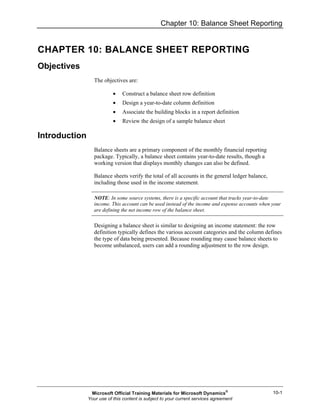
Mr20 enus 10-Report Design in Management Reporter 2.0 for Microsoft Dynamics® ERP
- 1. Chapter 10: Balance Sheet Reporting 10-1 CHAPTER 10: BALANCE SHEET REPORTING Objectives The objectives are: • Construct a balance sheet row definition • Design a year-to-date column definition • Associate the building blocks in a report definition • Review the design of a sample balance sheet Introduction Balance sheets are a primary component of the monthly financial reporting package. Typically, a balance sheet contains year-to-date results, though a working version that displays monthly changes can also be defined. Balance sheets verify the total of all accounts in the general ledger balance, including those used in the income statement. NOTE: In some source systems, there is a specific account that tracks year-to-date income. This account can be used instead of the income and expense accounts when your are defining the net income row of the balance sheet. Designing a balance sheet is similar to designing an income statement: the row definition typically defines the various account categories and the column defines the type of data being presented. Because rounding may cause balance sheets to become unbalanced, users can add a rounding adjustment to the row design. Microsoft Official Training Materials for Microsoft Dynamics® Your use of this content is subject to your current services agreement
- 2. Report Design in Management Reporter 2.0 for Microsoft Dynamics® ERP 10-2 Create a Balance Sheet Row Definition The balance sheet row designed in this part of the training displays a combination of detailed and summarized accounts. Practice the following design concepts when building the row: • Inserting rows from dimensions • Defining a range of accounts in a row • Adding header and total rows • Defining and linking to a dimension set • Reviewing the rounding adjustment options • Renumbering the row codes FIGURE 10.1 COMPLETED BALSHEET ROW DEFINITION Microsoft Official Training Materials for Microsoft Dynamics® Your use of this content is subject to your current services agreement
- 3. Chapter 10: Balance Sheet Reporting 10-3 Define the Assets Section The row definition is populated with asset accounts in the following steps: 1. On the File menu, point to New and then click Row Definition. 2. In column B of row code 100, type "Assets". In column C, select the LFT format code. The descriptive text is aligned with the left margin of the report, regardless of the placement of the description column. 3. Click any field on row code 130. 4. On the Edit menu, click Insert Rows from Dimensions. NOTE: By default, ampersands (&) are listed in the natural dimension. Ampersands activate the dimension and build the row based on any start and end dimensions. If the dimension range is left blank, all dimensions in the active dimension are built into the row definition. 5. Click the Dimension Range Start for the Natural dimension and type "1000". Type "1999" in the Dimension Range End. Notice that the starting row code is 130 and each row is incremented by 30. 6. Click OK. The insert row function lists each account dimension within the range on a separate row. Some accounts, such as cash, are summarized as the design is fine- tuned. 1. Double-click column J, row code 130, to open the Dimensions dialog box. Click 1100 and press the F2 key to edit. Type "11??" to summarize all cash accounts beginning in 11. 2. On the second row, type "1600" and then click OK. All cash accounts are presented on row code 130. 3. Click column B on row code 130 and update the description to Cash. 4. Click column B on row code 160 and press the Delete key. Repeat in column J. In column C, select the DES format code to print a blank row. 5. On row code 190, double-click column J. Double-click 1200. Click the To (range) field and type "1205". 6. Click OK. In column B, update the description to read Accounts Receivable, Net. 7. Click the row selection button to the left of row code 220. The complete row is highlighted. Right-click and select Delete Row. 8. Click any cell on row code 370 and press the Insert key three times. Three blank rows are inserted above row 370. Microsoft Official Training Materials for Microsoft Dynamics® Your use of this content is subject to your current services agreement
- 4. Report Design in Management Reporter 2.0 for Microsoft Dynamics® ERP 10-4 9. On the first of the three blank rows, row code 355, select the underscore (---) format code. 10. On the second new row, type the description "Total Current Assets". Select the total (TOT) format code and type the formula "160:340". 11. On the third new row, select the DES format code to display a blank row. Fixed assets are presented in a summarized manner and the asset section is completed in the following steps: 1. Click column B, row code 370, and delete Leasehold Improvements. Type "Fixed Assets" in its place. In column J, update the dimension link to "15?0". All fixed asset accounts are summarized with this account code. 2. On row code 400, update the description to read "Accumulated Depreciation". In column J, update the dimension link to "15?5". All accumulated depreciation accounts are summarized with this code. 3. On row code 430, clear the description and the dimension code. Select the underscore (---) format code. 4. On row code 460, type the description "Net Fixed Assets". Clear the C normal balance and account 1525. Select the TOT format code and type the formula "370-400". NOTE: An alternative display is to remove the C from the normal balance of accumulated depreciation and sum the two rows. 1. On row code 490, clear the description and account code. Select the DES format code to present a blank row. 2. Delete row codes 520 and 550 from the row definition. 3. On row code 610, select the underscore (---) format code. 4. On row code 640, type the description "Total Assets". Select the format code TOT and type the formula "130+363+460+580". 5. On row code 670, select the double underscore (===) format code. Define the Liabilities and Equity Section The balance sheet is completed with the addition of the Liabilities and Equity accounts. 1. On row code 700, select the DES format code. 2. On row code 730, type the description "Liabilities and Equity", and then select the left (LFT) format code. 3. Place the cursor on row code 760 and then click the Edit menu. Click the Insert Rows from Dimensions menu item. Microsoft Official Training Materials for Microsoft Dynamics® Your use of this content is subject to your current services agreement
- 5. Chapter 10: Balance Sheet Reporting 10-5 4. In Dimensions Range Start for the Natural dimension, type "2000". In Dimensions Range End, type "3999". Verify that the starting row code is 760 and then click OK. NOTE: Revenue and expense accounts are added through a dimension set later in the exercise. 5. Click row code 910 and insert three blank rows. NOTE: Insert Row options are available through the Edit menu, the right-click menu, or the toolbar icon. The Insert key may also be pressed. As rows are added the new row codes are automatically numbered in sequence with the existing rows. 6. Complete the three inserted rows as shown in the table: Description Format Code Related Formula --- Total Liabilities TOT 730:880 DES Demonstration: Dimension Sets Dimension sets are an optional method of defining groups or ranges of dimensions that are used in row, column, and tree definitions. When you are designing multiple row definitions that use the same grouping of accounts, consider defining a dimension set. Dimension sets are maintained independently of the building block definition that they are assigned to, so maintenance performed on the dimension set is applied to any building block definition that uses the dimension set. This enables allowing for streamlined maintenance. The equity section is completed with the addition of year-to-date income. Notice that account 3400 is listed; however, the demonstration data does not store a balance in this account. Instead, all revenue and expense accounts need to be summarized for the row. A range of dimensions can be defined for the row (4000:9999) or a dimension set can be created to summarize the required accounts. 1. On the Edit menu, click the Manage Dimension Sets menu item. 2. Click New and type the name "Net Income". Type the description "YTD Income". 3. On the first blank row, in the From field, type "4000". In the To field type, "9999" and then click OK. The dimension set is now available for use. Microsoft Official Training Materials for Microsoft Dynamics® Your use of this content is subject to your current services agreement
- 6. Report Design in Management Reporter 2.0 for Microsoft Dynamics® ERP 10-6 4. Click Close. FIGURE 10.2 DIMENSION SETS Complete the Row Definition The row definition is completed in the following steps: 1. In column F, Normal Balance, insert a C on the Treasury Stock and YTD Income rows. 2. On row code 1030, double-click column J to open the Dimensions dialog box. Then, double-click 3400. 3. Select the Dimension Set button. Notice that the Dimension Set Name and Manage Dimension Sets options are now active. 4. Double-click the ellipsis button (...) to open the Natural Sets dialog box. 5. Click Net Income in the listing, and then click OK. Notice the Manage Dimension Sets box. Existing dimensions sets are changed, or new dimension sets are created through these buttons or through the Edit menu. 6. Click OK. Microsoft Official Training Materials for Microsoft Dynamics® Your use of this content is subject to your current services agreement
- 7. Chapter 10: Balance Sheet Reporting 10-7 7. Complete the row definition by adding underscore and total rows as shown in the table: Description Format Code Formula --- Total Equity TOT 910:1030 --- Total Liabilities and Equity TOT 903+1060 === Row codes are renumbered to organize the design before you save them. 1. On the Edit menu, click the Renumber Rows menu item. 2. Verify that 100 is displayed as the starting row code and then click OK. Notice that all row codes, including those referenced in column D, are updated in the row definition. 3. Save the row definition with the name BalSheet and the description Balance Sheet. Rounding Adjustments Rounding adjustments may be necessary if the report is generated in whole dollars or one of the other rounding options available in the report settings. Report display is also affected by the processing order of calculations in relation to rounding. If calculations are performed before rounding, the balance sheet may balance, but not foot. If rounding is performed before calculations, the balance sheet will foot. However, the two sections (assets compared to liabilities and equity) may not balance. FIGURE 10.3 ROUNDING EXAMPLES Microsoft Official Training Materials for Microsoft Dynamics® Your use of this content is subject to your current services agreement
- 8. Report Design in Management Reporter 2.0 for Microsoft Dynamics® ERP 10-8 To resolve this issue, a rounding adjustment is added to the row definition. The rounding adjustment compares the two section totals and adjusts the rounding adjustment row as needed. 1. On the Edit menu, click the Rounding Adjustments menu item. 2. In the Rounding adjustment row, type "880" to report any rounding on the suspense account row. 3. On the Total assets row, type "640". 4. On the Total liabilities and equity row, type "1240". 5. Accept the adjustment limit of zero. If rounding occurs during report generation, the user is notified of any amount greater than zero. 6. Click OK. 7. Save the changes to the row definition. FIGURE 10.4 ROUNDING ADJUSTMENTS Create Balance Sheet Column Definitions Balance sheets typically report year-to-date results as of a specific date, however comparative balance sheets are also a common design. Two column definitions are created in the following exercises. The first is a single year-to-date format, the second compares year-to-date with the prior year end results. YTD Column Definition A column definition determines what type of data is being reported and how it is presented. 1. On the File menu, point to New, and then click Column Definition. 2. In column A, double-click the Column Type and select FILL. Fill columns are designed to place characters (entered in the quotes) or additional space into a column. These additional spaces work in combination with the left (LFT) format code in the row definition to shift the left margin of the report. Microsoft Official Training Materials for Microsoft Dynamics® Your use of this content is subject to your current services agreement
- 9. Chapter 10: Balance Sheet Reporting 10-9 3. In column B, double-click the Column Type and select DESC. 4. Double-click the Column Width field. Notice that AutoFit is an option; however for the balance sheet, a wide column is hard-coded. Type "60". 5. In column C, double-click the Column Type and select FD. 6. Double-click the Periods Covered field and select YTD. 7. Save the column definition with the name "YTD" and description "Year-to-date only - for balance sheet". FIGURE 10.5 YTD COLUMN DEFINITION Comparative YTD Column Definition A second column definition is created to display prior year-end results. 1. On the File menu, click the Save As menu item. 2. Type the name "YTD_PY" and update the description to "Year-to- date and prior year end - for balance sheet". 3. Click column B, Column Width and type "45". 4. Click column C, Fiscal Year and press the F2 key to edit the cell. Modify the year to read "BASE-1". 5. In the column C Period field, type "12". Column C is now hard- coded to display prior year-end results. 6. In column D, double-click the Column Type and select FD. 7. Double-click the Periods Covered field and select YTD. 8. Double-click column C, Header 1 to open the Column Header dialog box. Microsoft Official Training Materials for Microsoft Dynamics® Your use of this content is subject to your current services agreement
- 10. Report Design in Management Reporter 2.0 for Microsoft Dynamics® ERP 10-10 9. In the Column header text field, type "Year End" and then click the Insert AutoText button. Select the Fiscal Year (@FiscalYear) code. 10. Accept the format and spread options and then click OK. 11. In column D, Header 1, select the Fiscal Year (@Fiscal Year) AutoText code and then click OK. 12. Save the completed column definition. FIGURE 10.6 COMPARATIVE COLUMN DEFINITION Create the Report Definition As in all reports, the row and column definitions are associated through the report definition. The report settings, rounding and processing order, are explored as the balance sheet is generated. By default, calculations are performed before any rounding is applied. Define the Balance Sheet The balance sheet is defined in the following steps: 1. On the File menu, point to New, and then click Report Definition. 2. Click the Default base period and type "7". The report date is updated to 7/31/2011. 3. Click the Row drop-down arrow and then select BalSheet. 4. Click the Column drop-down arrow and select YTD. 5. On the File menu, click Save. 6. Type the name "BalSheet" and the description "Balance Sheet". 7. Click OK. Microsoft Official Training Materials for Microsoft Dynamics® Your use of this content is subject to your current services agreement
- 11. Chapter 10: Balance Sheet Reporting 10-11 8. Click the Output and Distribution tab. 9. Click the Report library location ellipsis button (...) and expand the Library. Click the Balance Sheets folder and then click OK. 10. Return to the Report tab to verify the Output and distribution summary information. The date format and rounding options are defined in the following steps: 1. Click the Headers and Footers tab. 2. Click the third row of the center section and update the code to @DateShort. 3. Click the Settings tab. 4. Select Whole Dollars in the Rounding precision field. 5. Save the updates and then click Generate Report. FIGURE 10.7 BALSHEET REPORT DEFINITION Microsoft Official Training Materials for Microsoft Dynamics® Your use of this content is subject to your current services agreement
- 12. Report Design in Management Reporter 2.0 for Microsoft Dynamics® ERP 10-12 Review the Completed Report The balance sheet is filed in the report library, within the Balance Sheets folder. 1. Double-click the Balance Sheets folder. 2. Double-click the BalSheet report. The completed report is displayed, as shown in the "Balance Sheet" image. Notice that the report is in balance, however not all totals foot. Also notice that the suspense account row, assigned to the rounding adjustment, is blank. 3. Close the Report Viewer to return Report Designer. FIGURE 10.8 BALANCE SHEET Microsoft Official Training Materials for Microsoft Dynamics® Your use of this content is subject to your current services agreement
- 13. Chapter 10: Balance Sheet Reporting 10-13 Adjust the Processing Order When you adjust the processing order, the total rows display slightly different amounts. 1. On the Settings tab, click the Processing order, Apply rounding option and then click Move Up. 2. Save the change and then click Generate Report. Notice that the Report Queue Status window displays the warning: Rounding adjustment of -1.000 exceeds limit set of 0.0000. 3. Click Close to close the window. Review the Adjusted Report The completed report balances and foots because of a rounding adjustment assigned to the suspense account row. 1. Double-click the Balance Sheets folder. 2. Double-click the BalSheet report. 3. Notice that the Suspense Account row displays negative one (1), the result of the rounding adjustment. FIGURE 10.9 BALANCE SHEET WITH ROUNDING ADJUSTMENT Microsoft Official Training Materials for Microsoft Dynamics® Your use of this content is subject to your current services agreement
- 14. Report Design in Management Reporter 2.0 for Microsoft Dynamics® ERP 10-14 Comparative Balance Sheet The comparative balance sheet design includes results as of the prior year end. If both versions of the balance sheet are run as part of the monthly financial package, it is good practice to create a report definition for each design. However, for class purposes, the current balance sheet definition is updated with the alternate column definition. 1. In the BalSheet report definition, click the Report tab. 2. Click the Column drop-down arrow and select YTD_PY. 3. Save the change and then click Generate Report. 4. Open the Balance Sheets folder to review the updated design. FIGURE 10.10 COMPARATIVE BALANCE SHEET Microsoft Official Training Materials for Microsoft Dynamics® Your use of this content is subject to your current services agreement
- 15. Chapter 10: Balance Sheet Reporting 10-15 Sample Balance Sheets How the balance sheet is formatted is a matter of personal choice. Report design formatting considerations include not only fonts and color, but can also include the placement of accounts based on their current balance. For example, intercompany accounts may display in the asset section when you are displaying a debit balance or the liability section when you are displaying a credit balance. This part of training returns the FW company to the Demo Reports building block group and explores some design options included in the sample balance sheet. Reset the Building Block Group The Fabrikam, Inc. company is reset to the Demo Reports building block group to review the sample balance sheet report. 1. On the File menu, click Close All. 2. On the Company menu, click the Companies menu item. 3. Click the Modify button. 4. Click the Building block group drop-down arrow and select Demo Reports. 5. Click OK. 6. Click Close. BalSheet Sample Row Definition The Demo Reports building block group also contains a row definition by the name BalSheet. Aspects of the row definition design are reviewed in the following steps: 1. Click Row Definitions on the navigation pane. 2. Double-click BalSheet. The following design concepts are used: • Row code 160 - account 1110 is deducted from a wildcard range. • Row code 340 - the Intercompany account is nonprinting and referenced in row codes 370 and 1000 If/Then/Else CAL formulas. • If row code 340 is greater than zero, then display the result on row code 370. If row code 340 is less than zero, then multiply the result by negative one, and display on row code 1000. NOTE: The at symbol (@) is required when your are referring to row codes in CAL formulas. Microsoft Official Training Materials for Microsoft Dynamics® Your use of this content is subject to your current services agreement
- 16. Report Design in Management Reporter 2.0 for Microsoft Dynamics® ERP 10-16 • Row codes 850 and 1660 - the LINE5 format code displays two lines: a thin line followed by a thick line. The Column Blue style is also applied to the rows. • Row code 1510 - the XD print control suppresses drill down to details when you are generating a report with a financial and account or financial and transaction detail level. FIGURE 10.11 SAMPLE BALSHEET ROW DEFINITION Microsoft Official Training Materials for Microsoft Dynamics® Your use of this content is subject to your current services agreement
- 17. Chapter 10: Balance Sheet Reporting 10-17 Sample Balance Sheet The BalSheet row definition is associated with the BS sample report definition that is reviewed in the following steps: 1. Click Report Definitions on the navigation pane. 2. Double-click BS. 3. Click Generate Report. The report opens directly in the library. 4. Close the Report Viewer to return to Report Designer. FIGURE 10.12 SAMPLE BALANCE SHEET Summary This part of the training examined designing a balance sheet row definition and generating it with two alternate column designs. One report included year-to-date results, while the second design displayed year-to-date and prior year-end results. The training introduced two new concepts when building the row definition: dimension sets and rounding adjustments. Additionally, the training reviewed an If/Then/Else calculation in the sample balance sheet row definition. The "Statements of Cash Flow" chapter shows students how to design statement of cash flow reports. Microsoft Official Training Materials for Microsoft Dynamics® Your use of this content is subject to your current services agreement
- 18. Report Design in Management Reporter 2.0 for Microsoft Dynamics® ERP 10-18 Test Your Knowledge Test your knowledge with the following questions. 1. Options that relate to rounding are available in which of the following building blocks? (Select all that apply) ( ) Report definition ( ) Row definition ( ) Column definition ( ) Reporting tree definition 2. Which format codes are If/Then/Else conditional formulas used with? ( ) TOT ( ) CAL ( ) NP ( ) None of the above 3. How do you open Dimension Sets? (Select all that apply) ( ) From the settings tab of the report definition ( ) From the edit menu of the row definition ( ) From the link to financial dimensions in the row definition ( ) From the building block groups window Microsoft Official Training Materials for Microsoft Dynamics® Your use of this content is subject to your current services agreement
- 19. Chapter 10: Balance Sheet Reporting 10-19 Quick Interaction: Lessons Learned Take a moment and write down three key points you have learned from this chapter. 1. 2. 3. Microsoft Official Training Materials for Microsoft Dynamics® Your use of this content is subject to your current services agreement
- 20. Report Design in Management Reporter 2.0 for Microsoft Dynamics® ERP 10-20 Solutions Test Your Knowledge 1. Options that relate to rounding are available in which of the following building blocks? (Select all that apply) (√) Report definition (√) Row definition ( ) Column definition ( ) Reporting tree definition 2. Which format codes are If/Then/Else conditional formulas used with? ( ) TOT (•) CAL ( ) NP ( ) None of the above 3. How do you open Dimension Sets? (Select all that apply) ( ) From the settings tab of the report definition (√) From the edit menu of the row definition (√) From the link to financial dimensions in the row definition ( ) From the building block groups window Microsoft Official Training Materials for Microsoft Dynamics® Your use of this content is subject to your current services agreement