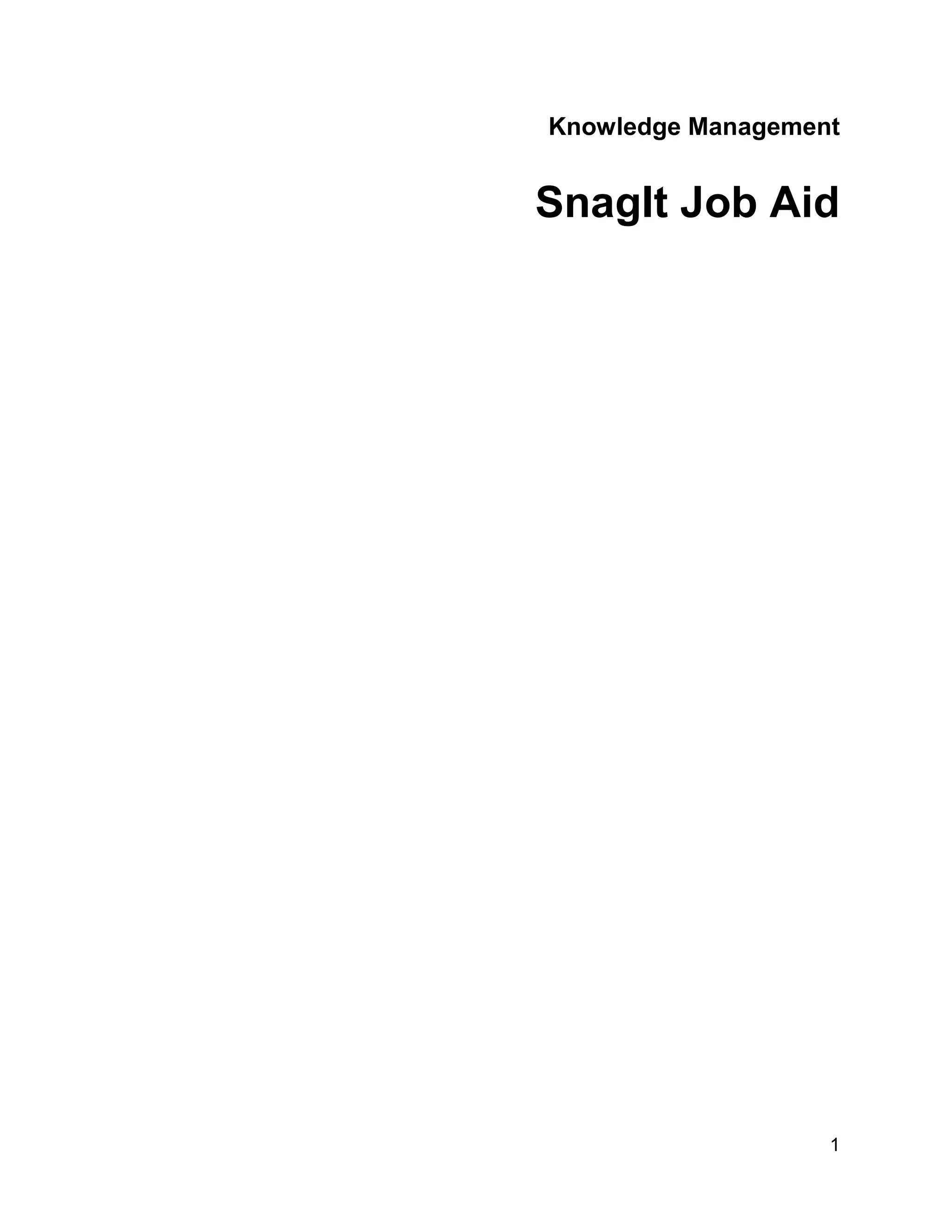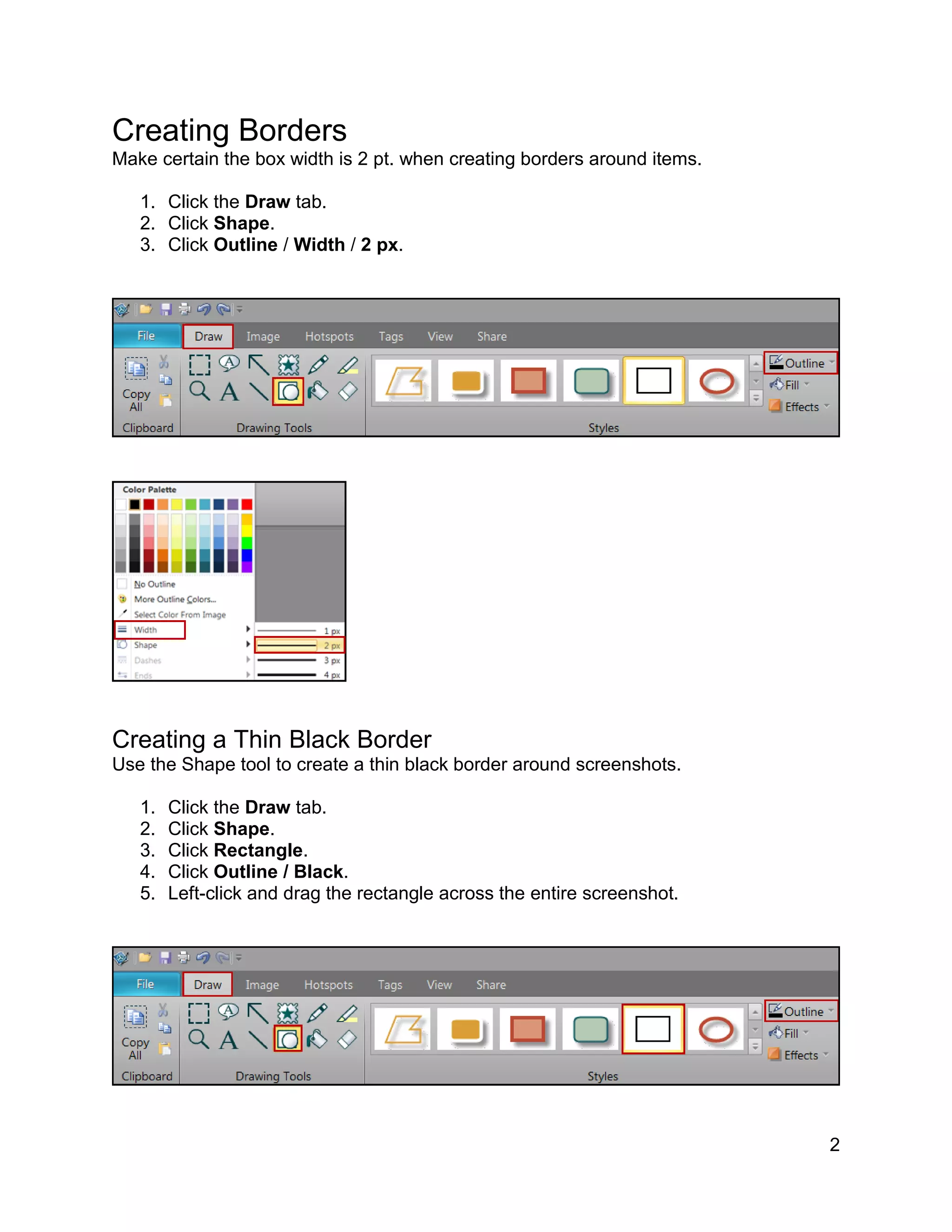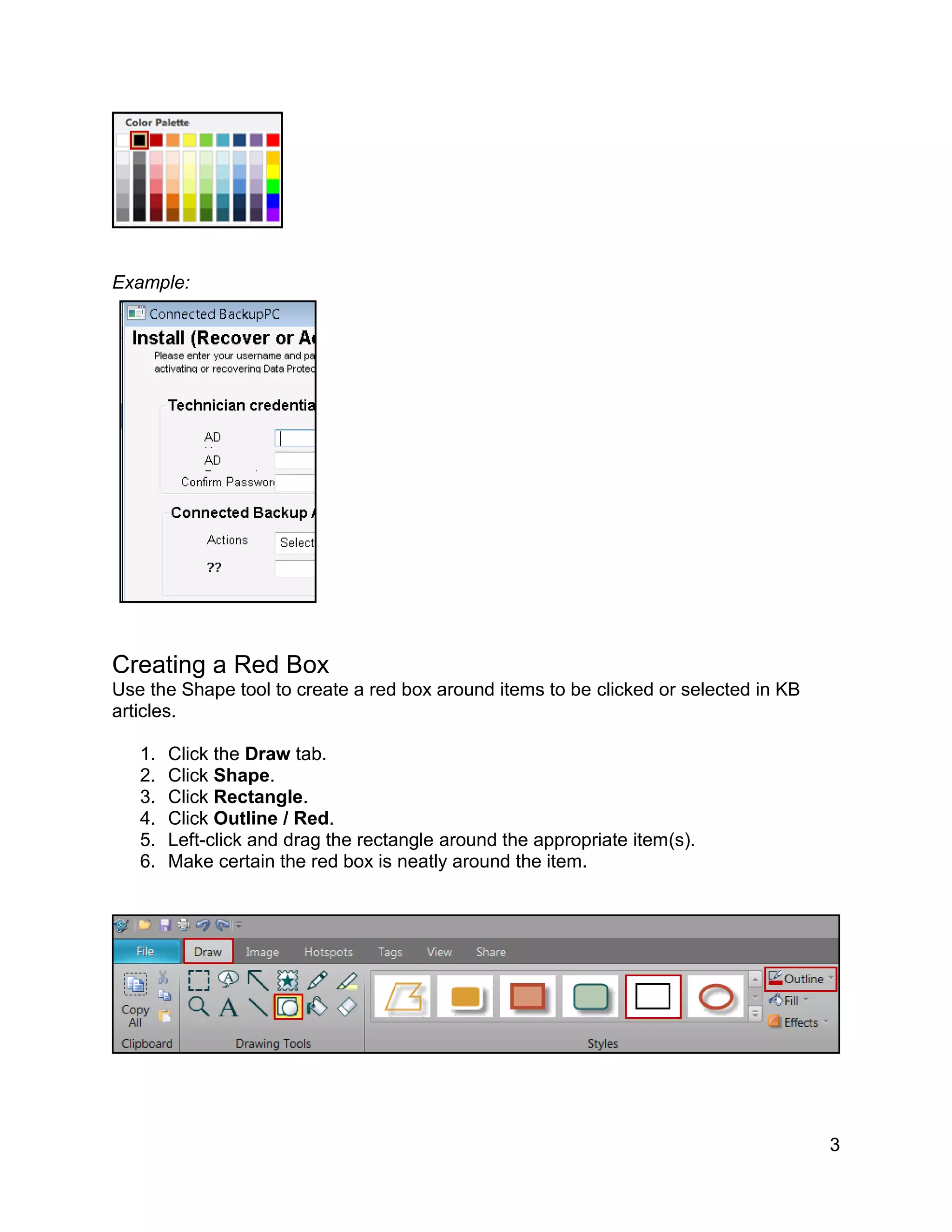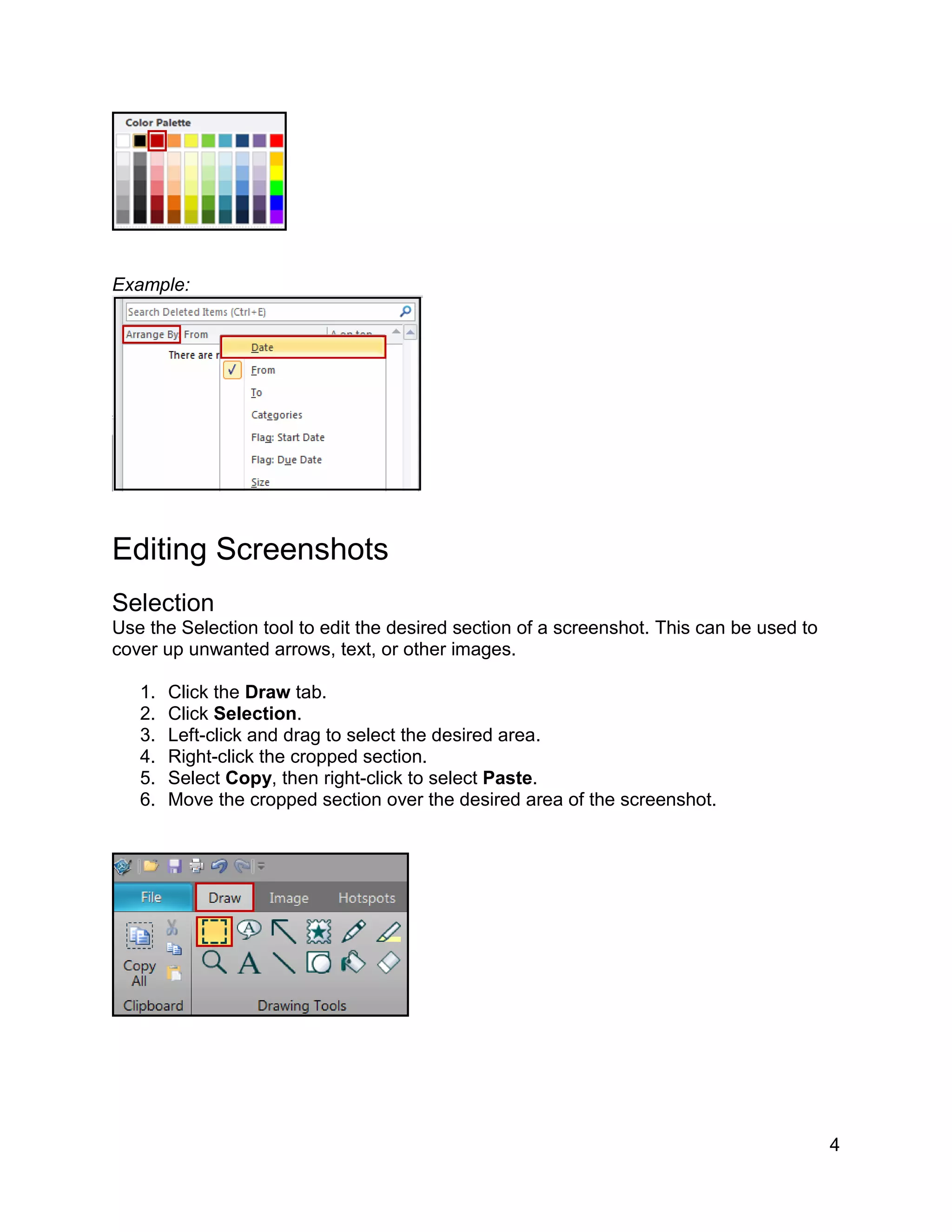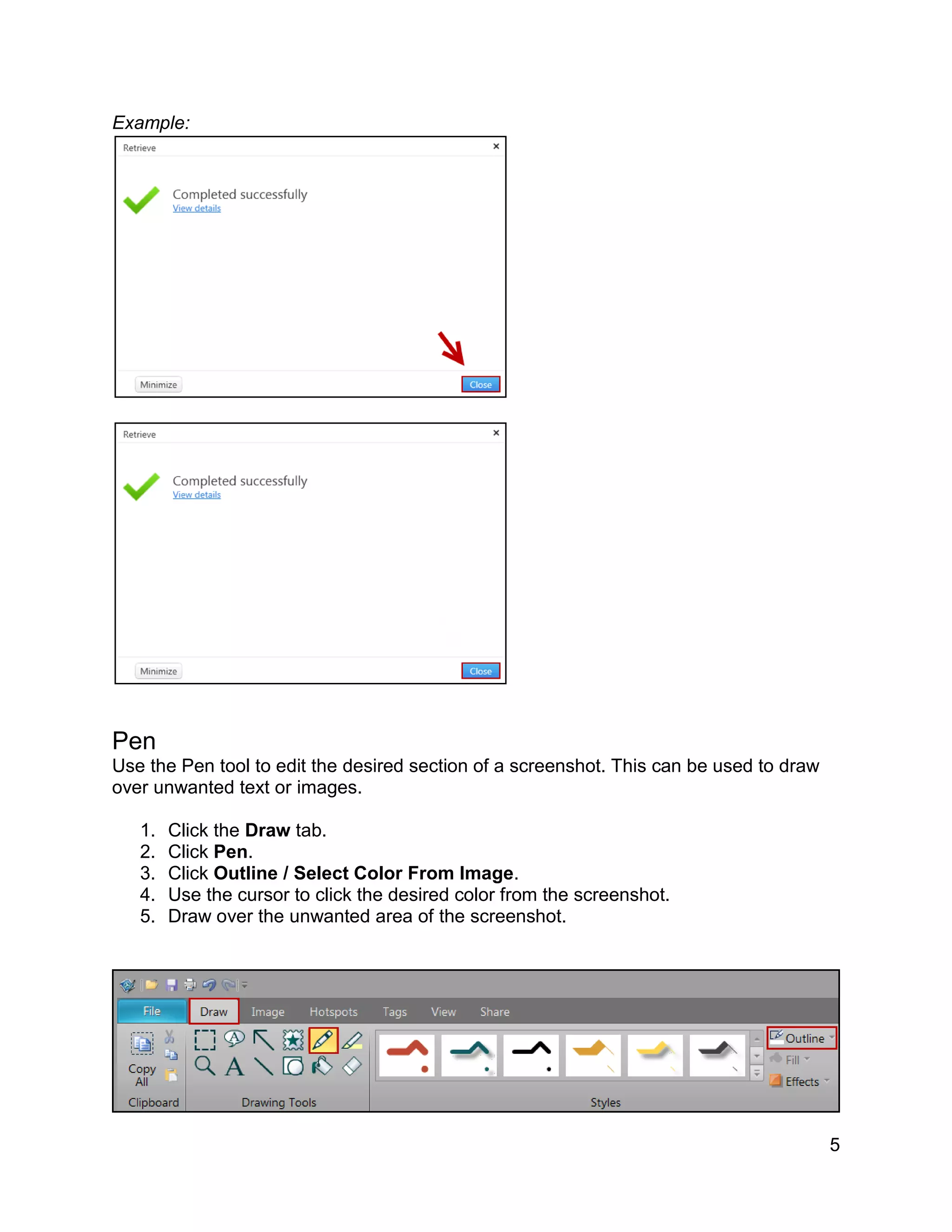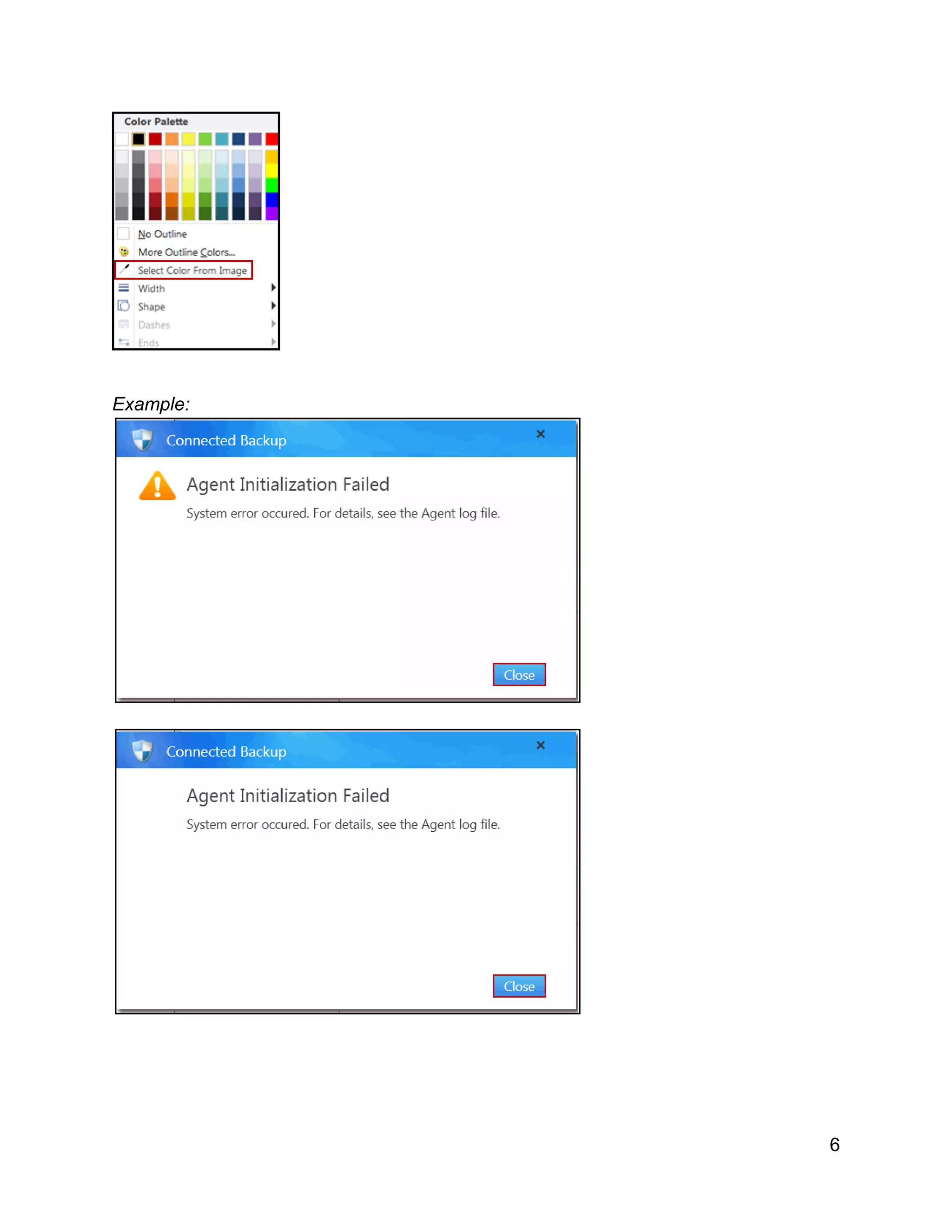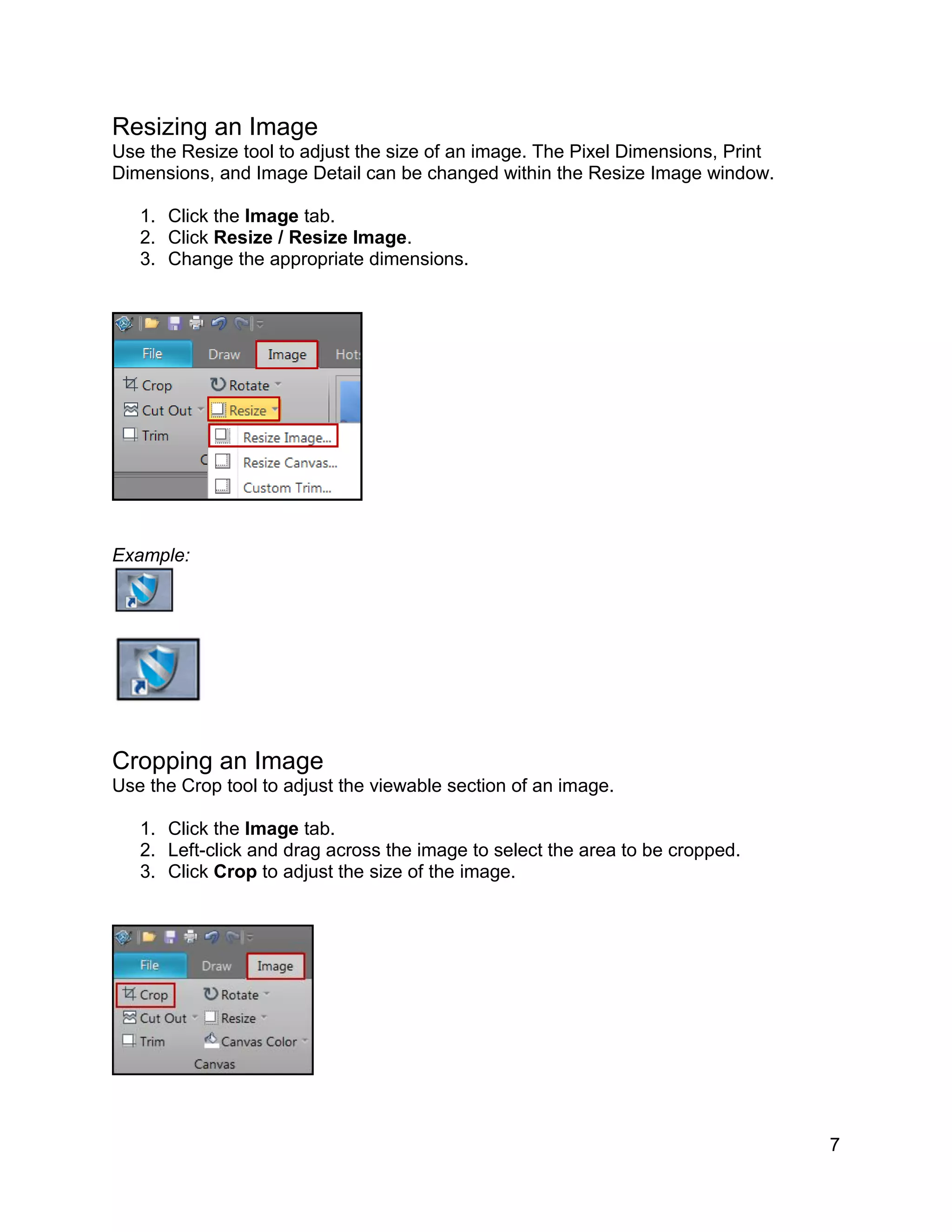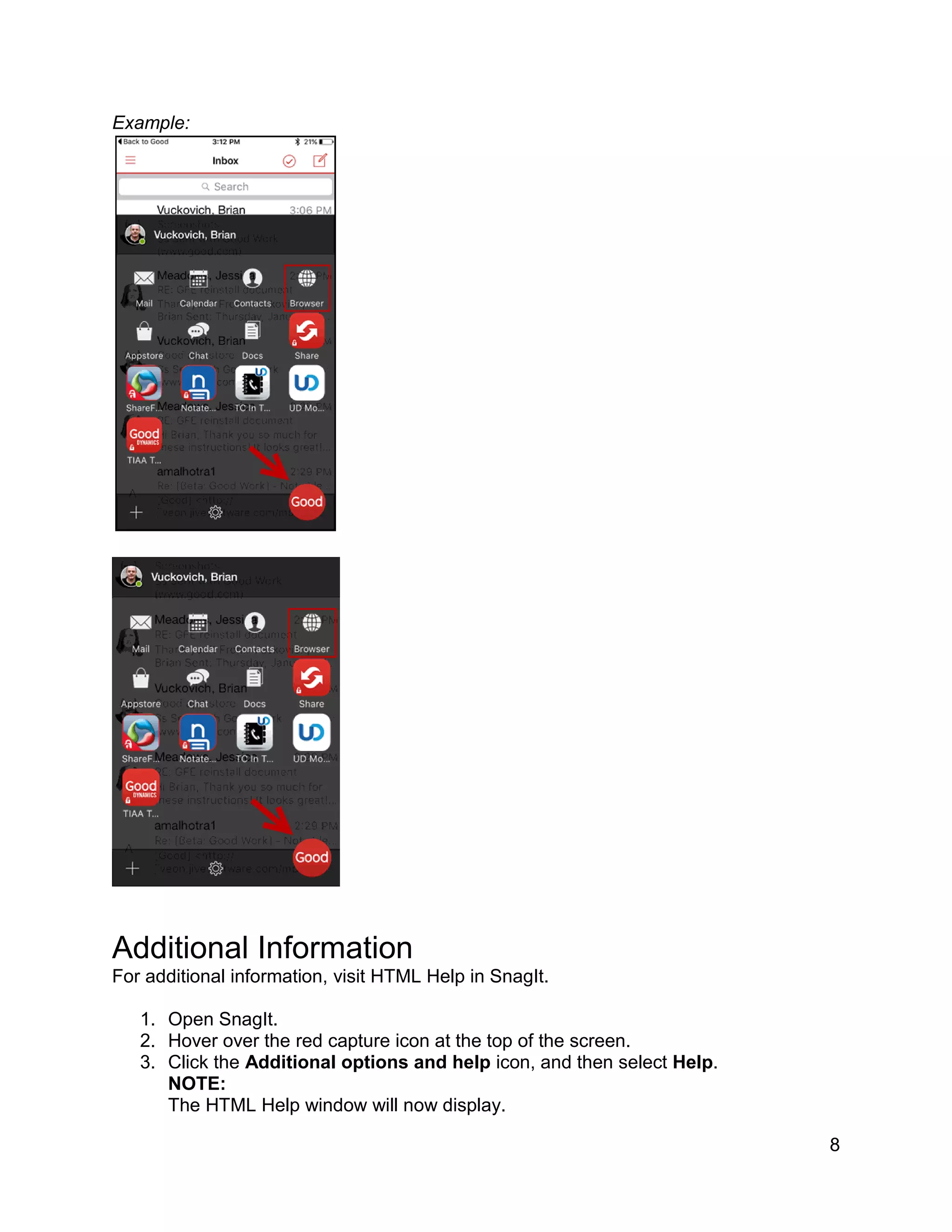This document provides instructions for using various tools in SnagIt to edit screenshots and images. It describes how to use the shape tool to add borders or boxes, the selection tool to crop areas, the pen tool to draw over unwanted areas, and the resize and crop tools to adjust image size. It concludes by informing the reader that additional help for SnagIt can be found by opening the program's HTML help window.