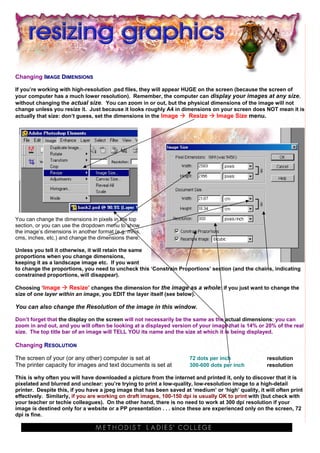
Resizing images
- 1. Changing IMAGE DIMENSIONS If you’re working with high-resolution .psd files, they will appear HUGE on the screen (because the screen of your computer has a much lower resolution). Remember, the computer can display your images at any size, without changing the actual size. You can zoom in or out, but the physical dimensions of the image will not change unless you resize it. Just because it looks roughly A4 in dimensions on your screen does NOT mean it is actually that size: don’t guess, set the dimensions in the Image Resize Image Size menu. You can change the dimensions in pixels in the top section, or you can use the dropdown menu to show the image’s dimensions in another format (e.g. mms, cms, inches, etc.) and change the dimensions there. Unless you tell it otherwise, it will retain the same proportions when you change dimensions, keeping it as a landscape image etc. If you want to change the proportions, you need to uncheck this ‘Constrain Proportions’ section (and the chains, indicating constrained proportions, will disappear). Choosing ‘Image Resize’ changes the dimension for the image as a whole: if you just want to change the size of one layer within an image, you EDIT the layer itself (see below). You can also change the Resolution of the image in this window. Don’t forget that the display on the screen will not necessarily be the same as the actual dimensions: you can zoom in and out, and you will often be looking at a displayed version of your image that is 14% or 20% of the real size. The top title bar of an image will TELL YOU its name and the size at which it is being displayed. Changing RESOLUTION The screen of your (or any other) computer is set at 72 dots per inch resolution The printer capacity for images and text documents is set at 300-600 dots per inch resolution This is why often you will have downloaded a picture from the internet and printed it, only to discover that it is pixelated and blurred and unclear: you’re trying to print a low-quality, low-resolution image to a high-detail printer. Despite this, if you have a jpeg image that has been saved at ‘medium’ or ‘high’ quality, it will often print effectively. Similarly, if you are working on draft images, 100-150 dpi is usually OK to print with (but check with your teacher or techie colleagues). On the other hand, there is no need to work at 300 dpi resolution if your image is destined only for a website or a PP presentation . . . since these are experienced only on the screen, 72 dpi is fine.
- 2. CROPPING THE IMAGE ‘Cropping’ an image always means two steps: [1] selecting the section of the image that you want to keep, and [2] discarding the rest of the image. As always, you can either do this by using the appropriate tools from the Toolbox, or – after you’ve slected the section you want to keep -- by going through the menu up the top (in this case, since it applies to the whole image, cropping is under the ‘Image’ menu). So you would use either the crop tool or Image Crop If using the menu: make a selection in the image Click with the Crop tool to the top left using one of the Selection of what you want to crop down to, tools (e.g. the marquee drag out the area you want to retain tool), then go to the (which the program will then highlight, dropping the Image Menu and select unwanted rest of the image into darkness). If you’re ‘Crop’. happy with your selection, just hit Enter. If not, you can click on the edges of your selection to reshape and resize it. When it’s correct, hit Enter. Changing THE SIZE OF A LAYER WITHIN AN IMAGE This is a matter of editing the relevant layer, so instead of using the ‘Resize’ options, you use the ‘Transform’ submenu: Image Transform, which then gives you a series of options to . . . • Rotate the layer or object • Change the scale of the layer or object up or down • Skew the layer or object horizontally or vertically • Distort the layer or object: allowing any one of its sides or points to be stretched out and shifted • Change the perspective of the layer or object, which restricts the vertical movement to create the effect of depth and perspective. Choosing any of these transformations brings up a box around the object with handles at the extremities: clicking and dragging on these handles allows you to change the scale, to rotate, etc. In the same way, if you select a layer and then click on the ‘Move’ tool in the Toolbox, “handles” appear and allow you to click and drag the layer into a new shape and size and position and etc. This gives you amazing control and flexibility. Remember this applies to all kinds of layers, including Text Layers (so you can reshape your text as easily as you can transform a shape). If you put your cursor in the middle of the layer or object, you can click and drag to MOVE it, and if you click and drag on one of the handles, you can transform it, and if you put your cursor close to one of the corners of the layer or object, it changes to a curved double-headed arrow . . . clicking and dragging at this point allows you to rotate the layer. REMEMBER: the ‘Zoom’ tool, or changing the display in the ‘View’ menu, DOES NOT change the actual dimensions of the image, it just changes how it is being displayed on the screen. Always go back to the Image Resize Image Size menu if you want to change the physical dimensions. If you’ve set the dimensions at A3 size, even if it displays at 15% on the screen (and therefore looks no larger than a small tissue rather than A3) it will nonetheless print at A3. Check the display size on the top title bar of the image if you’re wondering about any difference between display versus actual size.