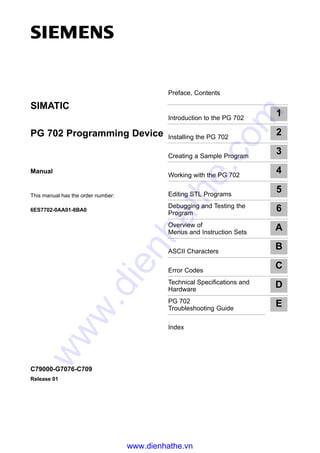
Siemens pg 702 programming device
- 1. Preface, Contents Introduction to the PG 702 1 Installing the PG 702 2 Creating a Sample Program 3 Working with the PG 702 4 Editing STL Programs 5 Debugging and Testing the Program 6 Overview of Menus and Instruction Sets A ASCII Characters B Error Codes C Technical Specifications and Hardware D PG 702 Troubleshooting Guide E Index PG 702 Programming Device Manual This manual has the order number: 6ES7702-0AA01-8BA0 C79000-G7076-C709 Release 01 SIMATIC www.dienhathe.vn www.dienhathe.com
- 2. Index-2 PG 702 Programming Device C79000-G7076-C702-03 ! Danger indicates that death, severe personal injury or substantial property damage will result if proper precautions are not taken. ! Warning indicates that death, severe personal injury or substantial property damage can result if proper precautions are not taken. ! Caution indicates that minor personal injury or property damage can result if proper precautions are not taken. Qualified Personnel The device/system may only be set up and operated in conjunction with this manual. Only qualifiedpersonnel should be allowed to install and work on this equipment. Qualified persons are defined as persons who are au- thorized to commission, to ground, and to tag circuits, equipment, and systems in accordance with established safety practices and standards. Correct Usage Note the following: ! Warning This device and its components may only be used for the applications described in the catalog or the technical description, and only in connection with devices or components from other manufacturers which have been approved or recommended by Siemens. This product can only function correctly and safely if it is transported, stored, set up, and installed correctly, and operated and maintained as recommended. Trademarks SIEMENSR and SIMATICR are registered trademarks of SIEMENS AG. PG 702, STEPt7, and S7t are trademarks of Siemens AG. Some of the other designations used in these documents are also registered trademarks; the owners’ rights may be violated if they are used by third parties for their own purposes. Safety Guidelines This manual contains notices which you should observe to ensure your own personal safety, as well as to protect the product and connected equipment. These notices are highlighted in the manual by a warning triangle and are marked as follows according to the level of danger: We have checked the contents of this manual for agreement with the hard- ware and software described. Since deviations cannot be precluded entirely, we cannot guarantee full agreement. However, the data in this manual are reviewed regularly and any necessary corrections included in subsequent editions. Suggestions for improvement are welcomed. Disclaimer of LiabilityCopyright Siemens AG 1998 All rights reserved The reproduction, transmission or use of this document or its contents is not permitted without express written authority. Offenders will be liable for damages. All rights, including rights created by patent grant or registration of a utility model or design, are reserved. Siemens AG Bereich Automatisierungs- und Antriebstechnik Geschaeftsgebiet Industrie Automatisierungssysteme P.O. Box 4848, D- 90327 Nuernberg E Siemens AG 1998 Technical data subject to change. 6ES7702-0AA01-8BA0Siemens Aktiengesellschaft www.dienhathe.vn www.dienhathe.com
- 3. iii PG 702 Programming Device C79000-G7076-C709-01 Preface Purpose The PG 702 is designed for editing on-line programs and must be connected to an S7-200 CPU in order to perform its functions. It can transfer an entire program (for example, a statement list program, CPU configuration, and the data block) from one CPU to another CPU by transferring programs to and from its internal non-volatile flash memory. The PG 702 can edit all three types of memory blocks: program block, data block, and system data block (CPU configuration). This PG 702 Programming Device User Manual provides information about the software features of the PG 702 Statement List version of the hand-held programmer for S7-200 CPUs. It emphasizes the features required to program, edit, and monitor new and existing programs. This manual also specifies how to use diagnostic features and PG menu functions, such as CPU mode changes and system configuration. Audience This manual contains entry-level information on programming SIMATIC S7 programmable controllers (S7-200 family) and is also intended for the experienced control engineer. Scope of the Manual This manual describes version 2.0 of the PG 702 programming device (order number 6ES7 702 0AA01 0YA0) using the international mnemonics and keyboard overlay. www.dienhathe.vn www.dienhathe.com
- 4. Preface iv PG 702 Programming Device C79000-G7076-C709-01 How to Use This Manual If you are a first-time user of hand-held programmers, you should read the entire manual. If you are an experienced user, refer to the table of contents or index to find specific information. The manual includes installation and basic setup information as well as specific guidelines for working with the following three main CPU programming areas: S CPU Program Block (statement list program) S CPU Configuration (port configuration, input filters, retentive ranges) S CPU Data Block (data block) Additional information (such as technical information and a quick reference list of all menu functions and error codes) is provided in the appendices. Related Information Refer to the following documentation for more detailed information about selected topics: SIMATIC S7-200 Programmable Controller System Manual: provides information about installing and programming the S7-200 Micro PLCs, including the following topics: S Installing and wiring the S7-200 CPU and expansion I/O modules, and installing the STEP 7–Micro/WIN software S Designing and entering a program S Understanding features of the CPU, such as data types and addressing modes, the CPU scan cycle, password-protection, and network communication This manual also includes descriptions and examples for the programming instructions, typical execution times for the instructions, and the data sheets for the S7-200 equipment. Additional Assistance For assistance in answering technical questions, for training on this product, or for ordering, contact your Siemens distributor or sales office. www.dienhathe.vn www.dienhathe.com
- 5. v PG 702 Programming Device C79000-G7076-C709-01 Contents 1 Introduction to the PG 702 1-1. . . . . . . . . . . . . . . . . . . . . . . . . . . . . . . . . . . . . . . . . . . . . . 1.1 Using the PG 702 1-2. . . . . . . . . . . . . . . . . . . . . . . . . . . . . . . . . . . . . . . . . . . . . . . 1.2 Programming with the PG 702 1-3. . . . . . . . . . . . . . . . . . . . . . . . . . . . . . . . . . . . 2 Installing the PG 702 2-1. . . . . . . . . . . . . . . . . . . . . . . . . . . . . . . . . . . . . . . . . . . . . . . . . . . . 2.1 Connecting the PG 702 2-2. . . . . . . . . . . . . . . . . . . . . . . . . . . . . . . . . . . . . . . . . . 2.2 Changing the Keyboard Overlay 2-3. . . . . . . . . . . . . . . . . . . . . . . . . . . . . . . . . . . 2.3 Mounting the PG 702 in a Panel or Cabinet Door 2-4. . . . . . . . . . . . . . . . . . . . 3 Creating a Sample Program 3-1. . . . . . . . . . . . . . . . . . . . . . . . . . . . . . . . . . . . . . . . . . . . . 3.1 Example for Powering Up and Setting the Programming Device 3-2. . . . . . . 3.2 Uploading a Program from the CPU to the PG 702 3-4. . . . . . . . . . . . . . . . . . . 3.3 Sample Task 3-7. . . . . . . . . . . . . . . . . . . . . . . . . . . . . . . . . . . . . . . . . . . . . . . . . . . . 4 Working with the PG 702 4-1. . . . . . . . . . . . . . . . . . . . . . . . . . . . . . . . . . . . . . . . . . . . . . . . 4.1 Working with the Keypad 4-2. . . . . . . . . . . . . . . . . . . . . . . . . . . . . . . . . . . . . . . . . 4.2 Starting Up the PG 702 / Password Protection 4-9. . . . . . . . . . . . . . . . . . . . . . 4.3 Working with Menus 4-10. . . . . . . . . . . . . . . . . . . . . . . . . . . . . . . . . . . . . . . . . . . . . 4.4 Operating Modes of the PG 702 4-12. . . . . . . . . . . . . . . . . . . . . . . . . . . . . . . . . . . 4.5 CPU Program Block 4-14. . . . . . . . . . . . . . . . . . . . . . . . . . . . . . . . . . . . . . . . . . . . . 4.6 CPU Configuration 4-16. . . . . . . . . . . . . . . . . . . . . . . . . . . . . . . . . . . . . . . . . . . . . . 4.7 CPU Data Block 4-26. . . . . . . . . . . . . . . . . . . . . . . . . . . . . . . . . . . . . . . . . . . . . . . . . 4.8 Flash Operations 4-30. . . . . . . . . . . . . . . . . . . . . . . . . . . . . . . . . . . . . . . . . . . . . . 4.9 CPU Functions 4-35. . . . . . . . . . . . . . . . . . . . . . . . . . . . . . . . . . . . . . . . . . . . . . . . 4.10 PG Configuration 4-41. . . . . . . . . . . . . . . . . . . . . . . . . . . . . . . . . . . . . . . . . . . . . . . . 4.11 Passwords 4-47. . . . . . . . . . . . . . . . . . . . . . . . . . . . . . . . . . . . . . . . . . . . . . . . . . . . . 4.12 Debug Read/Write Variables 4-50. . . . . . . . . . . . . . . . . . . . . . . . . . . . . . . . . . . . . . www.dienhathe.vn www.dienhathe.com
- 6. Contents vi PG 702 Programming Device C79000-G7076-C709-01 5 Editing STL Programs 5-1. . . . . . . . . . . . . . . . . . . . . . . . . . . . . . . . . . . . . . . . . . . . . . . . . . 5.1 Using the Edit Functions 5-2. . . . . . . . . . . . . . . . . . . . . . . . . . . . . . . . . . . . . . . . . 5.2 Setting the Edit Mode and Loading the Program into the CPU 5-3. . . . . . . . . 5.3 Entering Instructions 5-4. . . . . . . . . . . . . . . . . . . . . . . . . . . . . . . . . . . . . . . . . . . . . 5.4 Entering Operands 5-8. . . . . . . . . . . . . . . . . . . . . . . . . . . . . . . . . . . . . . . . . . . . . . 5.5 Using the Display for Editing 5-12. . . . . . . . . . . . . . . . . . . . . . . . . . . . . . . . . . . . . . 5.6 Using Editing Aids 5-15. . . . . . . . . . . . . . . . . . . . . . . . . . . . . . . . . . . . . . . . . . . . . . . 5.7 GOTO Network or Line Number 5-16. . . . . . . . . . . . . . . . . . . . . . . . . . . . . . . . . . . 5.8 Find Operand or Instruction 5-17. . . . . . . . . . . . . . . . . . . . . . . . . . . . . . . . . . . . . . . 6 Debugging and Testing the Program 6-1. . . . . . . . . . . . . . . . . . . . . . . . . . . . . . . . . . . . . 6.1 Debug Functions 6-2. . . . . . . . . . . . . . . . . . . . . . . . . . . . . . . . . . . . . . . . . . . . . . 6.2 Status Chart 6-3. . . . . . . . . . . . . . . . . . . . . . . . . . . . . . . . . . . . . . . . . . . . . . . . . . . 6.3 Forcing and Unforcing Variables and I/O 6-5. . . . . . . . . . . . . . . . . . . . . . . . . 6.4 Single Scan Debug Function 6-8. . . . . . . . . . . . . . . . . . . . . . . . . . . . . . . . . . . . A Overview of Menus and Instruction Sets A-1. . . . . . . . . . . . . . . . . . . . . . . . . . . . . . . . . A.1 Logic Operations A-2. . . . . . . . . . . . . . . . . . . . . . . . . . . . . . . . . . . . . . . . . . . . . . . . A.2 Instruction Set Menus A-6. . . . . . . . . . . . . . . . . . . . . . . . . . . . . . . . . . . . . . . . . . . . A.3 Operands A-13. . . . . . . . . . . . . . . . . . . . . . . . . . . . . . . . . . . . . . . . . . . . . . . . . . . . . . A.4 PG Menu Functions A-16. . . . . . . . . . . . . . . . . . . . . . . . . . . . . . . . . . . . . . . . . . . . . B ASCII Characters B-1. . . . . . . . . . . . . . . . . . . . . . . . . . . . . . . . . . . . . . . . . . . . . . . . . . . . . . . C Error Codes C-1. . . . . . . . . . . . . . . . . . . . . . . . . . . . . . . . . . . . . . . . . . . . . . . . . . . . . . . . . . . . D Technical Specifications and Hardware D-1. . . . . . . . . . . . . . . . . . . . . . . . . . . . . . . . . . D.1 PG 702 Specifications D-2. . . . . . . . . . . . . . . . . . . . . . . . . . . . . . . . . . . . . . . . . . . D.2 Programmer Cable (PPI Interface for the PG 702) D-4. . . . . . . . . . . . . . . . . . . D.3 Handling Electrostatic Sensitive Devices (ESD) D-5. . . . . . . . . . . . . . . . . . . . . . D.4 Approbation D-7. . . . . . . . . . . . . . . . . . . . . . . . . . . . . . . . . . . . . . . . . . . . . . . . . . . . E PG 702 Troubleshooting Guide E-1. . . . . . . . . . . . . . . . . . . . . . . . . . . . . . . . . . . . . . . . . . Index Index-1. . . . . . . . . . . . . . . . . . . . . . . . . . . . . . . . . . . . . . . . . . . . . . . . . . . . . . . . . . . . . . www.dienhathe.vn www.dienhathe.com
- 7. List of Figures vii PG 702 Programming Device C79000-G7076-C709-01 List of Figures 2-1 PG 702 Connections 2-2. . . . . . . . . . . . . . . . . . . . . . . . . . . . . . . . . . . . . . . . . . . . . 2-2 PG 702 Keyboard Overlay for International Mnemonics 2-3. . . . . . . . . . . . . . . 2-3 PG 702 Keyboard Overlay for SIMATIC Mnemonics 2-3. . . . . . . . . . . . . . . . . . 2-4 Mounting the PG 702 in a Panel . . . . . . . . . . . . . . . . . . . . . . . . . . . . . . . . . . . 2-4 3-1 Display at Start Up 3-2. . . . . . . . . . . . . . . . . . . . . . . . . . . . . . . . . . . . . . . . . . . . . . 4-1 PG 702 Keypad and Display 4-2. . . . . . . . . . . . . . . . . . . . . . . . . . . . . . . . . . . . . . 4-2 Example of a Menu Sequence 4-10. . . . . . . . . . . . . . . . . . . . . . . . . . . . . . . . . . . . 4-3 Defining the Beginning of a Retentive Range 4-17. . . . . . . . . . . . . . . . . . . . . . . . 4-4 Defining the End of a Retentive Range 4-17. . . . . . . . . . . . . . . . . . . . . . . . . . . . . 4-5 Viewing the Default Operand 4-18. . . . . . . . . . . . . . . . . . . . . . . . . . . . . . . . . . . . . . 4-6 Sample of I/O Groups 4-20. . . . . . . . . . . . . . . . . . . . . . . . . . . . . . . . . . . . . . . . . . . . 4-7 DP Status Parameter Screens 4-25. . . . . . . . . . . . . . . . . . . . . . . . . . . . . . . . . . . . 4-8 View of a Data Block Value 4-27. . . . . . . . . . . . . . . . . . . . . . . . . . . . . . . . . . . . . . . 4-9 Sample View of the Read I/O Configuration Display 4-37. . . . . . . . . . . . . . . . . . 4-10 Write Time-of-Day Screens 4-39. . . . . . . . . . . . . . . . . . . . . . . . . . . . . . . . . . . . . . . 5-1 Keys for Entering Instructions 5-4. . . . . . . . . . . . . . . . . . . . . . . . . . . . . . . . . . . . . 5-2 Keys for Entering Operand Identifiers and Operand Offsets 5-8. . . . . . . . . . . 5-3 Sample Instruction Line with Character Spacing 5-12. . . . . . . . . . . . . . . . . . . . . 5-4 Sample Information Line with Supplementary Information 5-13. . . . . . . . . . . . . B-1 Sample ASCII Character Displays B-3. . . . . . . . . . . . . . . . . . . . . . . . . . . . . . . . . B-2 Scrolling through the Second ASCII Character Menus B-3. . . . . . . . . . . . . . . . D-1 PPI Interface D-4. . . . . . . . . . . . . . . . . . . . . . . . . . . . . . . . . . . . . . . . . . . . . . . . . . . www.dienhathe.vn www.dienhathe.com
- 8. List of Tables viii PG 702 Programming Device C79000-G7076-C709-01 List of Tables 3-1 Uploading a Program from a CPU 3-4. . . . . . . . . . . . . . . . . . . . . . . . . . . . . . . . . 3-2 Clearing an Existing Program Block and Uploading the Program 3-5. . . . . . 3-3 Using the Function Key to Download a Program to the CPU 3-12. . . . . . . . . . . 3-4 Using the PG Menu to Download a Program to the CPU 3-12. . . . . . . . . . . . . . 4-1 Four Ways to Enter Instructions 4-4. . . . . . . . . . . . . . . . . . . . . . . . . . . . . . . . . . . 4-2 Key Colors and Functions 4-7. . . . . . . . . . . . . . . . . . . . . . . . . . . . . . . . . . . . . . . . 4-3 PG 702 Operating Modes 4-12. . . . . . . . . . . . . . . . . . . . . . . . . . . . . . . . . . . . . . . . 4-4 CPU Configuration Menu 4-16. . . . . . . . . . . . . . . . . . . . . . . . . . . . . . . . . . . . . . . . . 4-5 Input Delay Time Values 4-21. . . . . . . . . . . . . . . . . . . . . . . . . . . . . . . . . . . . . . . . . . 4-6 Port 0 Parameter Functions 4-22. . . . . . . . . . . . . . . . . . . . . . . . . . . . . . . . . . . . . . . 4-7 Port 1 Parameter Functions 4-23. . . . . . . . . . . . . . . . . . . . . . . . . . . . . . . . . . . . . . . 4-8 CPU Data Block Functions 4-26. . . . . . . . . . . . . . . . . . . . . . . . . . . . . . . . . . . . . . . 4-9 Key Definitions in the Data Block Editor 4-28. . . . . . . . . . . . . . . . . . . . . . . . . . . . 4-10 Flash Operation Functions 4-30. . . . . . . . . . . . . . . . . . . . . . . . . . . . . . . . . . . . . . . . 4-11 Compatibility Between CPU Models 4-34. . . . . . . . . . . . . . . . . . . . . . . . . . . . . . . . 4-12 CPU Functions 4-35. . . . . . . . . . . . . . . . . . . . . . . . . . . . . . . . . . . . . . . . . . . . . . . . . 4-13 Valid Keys for Modifying the Time-of-Day Clock 4-38. . . . . . . . . . . . . . . . . . . . . 4-14 PG Configuration Functions 4-41. . . . . . . . . . . . . . . . . . . . . . . . . . . . . . . . . . . . . . . 4-15 PG Menu Functions Available Under Restricted Capability 4-45. . . . . . . . . . . . 4-16 Passwords Function 4-47. . . . . . . . . . . . . . . . . . . . . . . . . . . . . . . . . . . . . . . . . . . . . 4-17 Debug Read/Write Variables 4-50. . . . . . . . . . . . . . . . . . . . . . . . . . . . . . . . . . . . . 5-1 Explanations for Positioning the Cursor in the Instruction Line 5-14. . . . . . . . . 5-2 Editing Aids 5-15. . . . . . . . . . . . . . . . . . . . . . . . . . . . . . . . . . . . . . . . . . . . . . . . . . . . 5-3 GOTO Results 5-16. . . . . . . . . . . . . . . . . . . . . . . . . . . . . . . . . . . . . . . . . . . . . . . . . . 6-1 Debug Functions Menu 6-2. . . . . . . . . . . . . . . . . . . . . . . . . . . . . . . . . . . . . . . . . . 6-2 PG Functions Available in Status Chart Setup 6-3. . . . . . . . . . . . . . . . . . . . . . . 6-3 Valid Keys for Modifying the Force Information 6-5. . . . . . . . . . . . . . . . . . . . . . A-1 AND Instructions A-2. . . . . . . . . . . . . . . . . . . . . . . . . . . . . . . . . . . . . . . . . . . . . . . A-2 OR Instructions A-3. . . . . . . . . . . . . . . . . . . . . . . . . . . . . . . . . . . . . . . . . . . . . . . . . A-3 Assignment, Set/Reset Instructions A-3. . . . . . . . . . . . . . . . . . . . . . . . . . . . . . . A-4 Load Instructions A-4. . . . . . . . . . . . . . . . . . . . . . . . . . . . . . . . . . . . . . . . . . . . . . . A-5 Timer/Counter Instructions A-5. . . . . . . . . . . . . . . . . . . . . . . . . . . . . . . . . . . . . . . A-6 Label Instructions A-6. . . . . . . . . . . . . . . . . . . . . . . . . . . . . . . . . . . . . . . . . . . . . . . A-7 Return Instructions A-6. . . . . . . . . . . . . . . . . . . . . . . . . . . . . . . . . . . . . . . . . . . . . . A-8 Interrupt Instructions A-7. . . . . . . . . . . . . . . . . . . . . . . . . . . . . . . . . . . . . . . . . . . . A-9 Miscellaneous Control Instructions A-7. . . . . . . . . . . . . . . . . . . . . . . . . . . . . . . . A-10 Rotate and Shift Instructions A-8. . . . . . . . . . . . . . . . . . . . . . . . . . . . . . . . . . . . . A-11 Instructions A-8. . . . . . . . . . . . . . . . . . . . . . . . . . . . . . . . . . . . . . . . . . . . . . . . . . . . A-12 Conversion Instructions A-9. . . . . . . . . . . . . . . . . . . . . . . . . . . . . . . . . . . . . . . . . . A-13 Word Logic Instructions A-9. . . . . . . . . . . . . . . . . . . . . . . . . . . . . . . . . . . . . . . . . . A-14 Data Move Instructions A-10. . . . . . . . . . . . . . . . . . . . . . . . . . . . . . . . . . . . . . . . . . A-15 Stack Instructions A-10. . . . . . . . . . . . . . . . . . . . . . . . . . . . . . . . . . . . . . . . . . . . . . . A-16 Mathematical Instructions A-11. . . . . . . . . . . . . . . . . . . . . . . . . . . . . . . . . . . . . . . . A-17 Miscellaneous Instructions A-12. . . . . . . . . . . . . . . . . . . . . . . . . . . . . . . . . . . . . . . A-18 Operands A-14. . . . . . . . . . . . . . . . . . . . . . . . . . . . . . . . . . . . . . . . . . . . . . . . . . . . . . A-19 PG Menu Functions A-16. . . . . . . . . . . . . . . . . . . . . . . . . . . . . . . . . . . . . . . . . . . . . B-1 ASCII Characters B-1. . . . . . . . . . . . . . . . . . . . . . . . . . . . . . . . . . . . . . . . . . . . . . . www.dienhathe.vn www.dienhathe.com
- 9. 1-1 PG 702 Programming Device C79000-G7076-C709-01 Introduction to the PG 702 This chapter provides you with a general overview of the PG 702. It explains the tasks, functions, and function range of the PG 702. Chapter Overview Section Description Page 1.1 Using the PG 702 1-2 1.2 Programming with the PG 702 1-3 The PG 702 is a programming device for the SIMATIC S7-200 family of CPUs. It has a two-line display. You can use the PG 702 to modify the program in the CPU, change the CPU configuration, edit the data block of the CPU, store the entire CPU program in the non-volatile flash memory of the PG 702, and change the mode of the CPU. In addition, it performs several auxiliary functions that are detailed in this manual. 1 www.dienhathe.vn www.dienhathe.com
- 10. Introduction to the PG 702 1-2 PG 702 Programming Device C79000-G7076-C709-01 1.1 Using the PG 702 The main application areas are as follows: S Create/modify the statement list program S Modify the CPU configuration S Create/modify the CPU data block S Test your program in an S7-200 S Transfer the entire CPU program to or from the PG 702 non-volatile memory S Change the mode of the CPU Mounting the PG 702 permanently in a panel or cabinet door makes it possible for you to install a stationary programming device that is permanently connected to an S7-200 and easily accessible to perform necessary service. PG 702 Language You can set the PG 702 to any of the following languages: German, English, French, Italian, and Spanish. You can use both SIMATIC and international mnemonics. Functionality Use the PG 702 to perform the following tasks: S Create a new program or change an existing program in an S7-200 S Test an existing program in the S7-200 S Manage your programmable controller, such as setting the CPU node address, clearing the CPU, and configuring your programmable controller S Transfer the CPU program, data, and configuration blocks as a whole from one CPU to another by means of non-volatile memory in the PG 702 www.dienhathe.vn www.dienhathe.com
- 11. Introduction to the PG 702 1-3 PG 702 Programming Device C79000-G7076-C709-01 1.2 Programming with the PG 702 Creating a User Program You can use the PG 702 to change an existing program in an S7-200 or to create a new one. If your program is a ladder diagram block, the program is automatically converted to statement list (STL). Note All ladder programs can be represented in STL, but not all STL programs can be represented as ladder diagrams. If you want to write or change a program with the PG 702, and you want to view this program later with a ladder editor such as STEP 7-MicroWIN, be sure to construct networks that can be displayed as ladder diagrams. To view the program in ladder, you must divide segments of code with the keyword NETWORK. Editing an On-Line Program The PG 702 can edit all three types of memory blocks: CPU program blocks, system data blocks (CPU configuration), and data blocks. To edit the program block, you must first upload the program block from the CPU. You can then edit the program and download it to the CPU. The download function is disabled unless you have uploaded a program block. If there is no program in the CPU, the PG 702 creates a program block. Use the data block editor to edit the data block. When you enter the data block editor, the PG 702 determines if the CPU has a data block present. If there is a data block available, it is uploaded. If one is not present, the PG 702 creates one. The CPU configuration is modified and updated one field at a time. For more information on the editing functions, see Chapter 5. www.dienhathe.vn www.dienhathe.com
- 12. Introduction to the PG 702 1-4 PG 702 Programming Device C79000-G7076-C709-01 www.dienhathe.vn www.dienhathe.com
- 13. 2-1 PG 702 Programming Device C79000-G7076-C709-01 Installing the PG 702 This chapter shows you how to connect the PG 702 and how to install it in a panel or cabinet door. Chapter Overview Section Description Page 2.1 Connecting the PG 702 2-2 2.2 Changing the Keyboard Overlay 2-3 2.3 Mounting the PG 702 in a Panel or Cabinet Door 2-4 2 www.dienhathe.vn www.dienhathe.com
- 14. Installing the PG 702 2-2 PG 702 Programming Device C79000-G7076-C709-01 2.1 Connecting the PG 702 Programmable Controller Connection Connect the PG 702 to the PPI interface on the CPU using the supplied programmer cable at the programmer cable port (see Figure 2-1). This cable supplies the programming device with the necessary power. The programming device can be operated only when it is connected to an S7-200 CPU. External Power Supply Connection To connect the PG 702 with a cable longer than the one provided with the programming device (greater than 2.5 m or 8.2 ft.), you must operate the PG 702 with a separate power supply unit (24 VDC, safety extra-low voltage = SELV). 1 5 6 9 Programmer cable port Power supply connection (External power supply) -+ Figure 2-1 PG 702 Connections www.dienhathe.vn www.dienhathe.com
- 15. Installing the PG 702 2-3 PG 702 Programming Device C79000-G7076-C709-01 2.2 Changing the Keyboard Overlay The two removable keyboard template overlays shown in Figures 2-2 and 2-3 are provided with the PG 702. Place the mnemonic keyboard overlay you prefer on your PG 702. CLR 09 87 43 21 65 SIEMENS PG 702 Shift TMR CTR M/AC C/AxLD/LDx A/ANx O/Ox Menu I/HC V/Cx FCT = Q/SM T/CH No Yes +/– & * A B C D E F S/Cf PG-Menu . Figure 2-2 PG 702 Keyboard Overlay for International Mnemonics CLR 09 87 43 21 65 SIEMENS PG 702 Shift Zeiten Zähler M/AC Z/AxLD/LDx U/Ux O/Ox Menü E/HC V/Kx FKT = A/SM T/KH Nein Ja +/– & * A B C D E F S/Kf PG-Menü . Figure 2-3 PG 702 Keyboard Overlay for SIMATIC Mnemonics www.dienhathe.vn www.dienhathe.com
- 16. Installing the PG 702 2-4 PG 702 Programming Device C79000-G7076-C709-01 2.3 Mounting the PG 702 in a Panel or Cabinet Door ! Warning Failure to disable all power to the PG 702 and related equipment during installation or removal procedures may result in electrical shock. Electrical shock can cause death or serious personal injury, and/or damage to equipment. Disconnect all power to the PG 702 and related equipment before installation or removal. The PG 702 is prepared for permanent mounting in a panel or cabinet door. To do this, proceed as follows: 1. Make a standard cutout to DIN 43700 (138 mm x 68 mm/5.2 in. x 2.7 in.) in the panel. 2. Remove the three screws on the rear of the PG 702 (see Figure 2-4). 3. Detach the rear panel. 4. Remove the center piece from the self-adhesive spacer rings supplied and stick the rings over the drilled holes for the screws on the rear of the casing as required for your mounting: – No ring for metal thicknesses up to 0.3 mm (0.012 in.) – One ring for metal thicknesses of 0.3 mm to 1.5 mm (0.012 in. to 0.06 in.) – Two rings for metal thicknesses of 1.5 mm to 4 mm (0.06 in. to 0.16 in.) 5. Guide the front part of the casing into the cutout in the panel. 6. Push the rear panel onto the casing. 7. Fix the PG 702 in position with the screws, and slightly tighten the screws. Panel Front Back Spacers (as required) Adhesive side toward right Figure 2-4 Mounting the PG 702 in a Panel When the PG 702 case is open, take all precautions related to handling electrostatic sensitive devices as described in Section D.3. www.dienhathe.vn www.dienhathe.com
- 17. 3-1 PG 702 Programming Device C79000-G7076-C709-01 Creating a Sample Program This chapter describes how to use the PG 702 to perform the following tasks: S Powering up and setting the programming device S Uploading a program to the PG 702 S Performing a sample task No particular knowledge of special key functions is required to carry out these examples since every operator input is explained. Chapter Overview Section Description Page 3.1 Example for Powering Up and Setting the Programming Device 3-2 3.2 Uploading a Program from the CPU to the PG 702 3-4 3.3 Sample Task 3-7 3 www.dienhathe.vn www.dienhathe.com
- 18. Creating a Sample Program 3-2 PG 702 Programming Device C79000-G7076-C709-01 3.1 Example for Powering Up and Setting the Programming Device In this example you are shown how to perform the following tasks: S Power up the PG 702 S Set the dialog language (English, German, French, Italian, or Spanish) S Set the instruction mnemonic language (SIMATIC or International) Connecting the Programming Device to the CPU Use the cable supplied with your PG 702 to connect the PG 702 to the programmer port on the programmable controller. This cable supplies the programming device with the necessary power. First Power Up The PG 702 is ready to operate as soon as you connect it to the programmable controller. The first item displayed is the version of the firmware. This banner is displayed for approximately five seconds and is then replaced by the main PG menu (see Figure 3-1). If the PG 702 reports COMM TIMEOUT, the CPU port address and/or baud rate may not match that expected by the PG 702. Use the FIND CPU ADDRESS feature (see Section 4.10) to locate the correct CPU port address and baud rate. Confirming Messages The programming device displays system messages in the lower display line. If an error message is displayed, you must confirm these messages by pressing before continuing with your inputs. First display (firmware version) Second display (PG menu) PG702 VERSION x.y 1 CPU PROGRAM BLOCK > 2 CPU CONFIGURATION > Figure 3-1 Display at Start Up www.dienhathe.vn www.dienhathe.com
- 19. Creating a Sample Program 3-3 PG 702 Programming Device C79000-G7076-C709-01 Note The PG 702 establishes communication with the CPU before the PG menu is displayed. In a multi-master network, this process can take up to one minute. Setting the Language English is set at the factory as the default language. If you wish to change the language, use the following procedure from within the PG menu. 1. Press 6 PG CONFIGURATION 2. Press 5 SET LANGUAGE 3. Press one of the following keys to make your language selection: 1 GERMAN 2 ENGLISH 3 FRENCH 4 ITALIAN 5 SPANISH 4. Press one of the following keys to select the mnemonic (the choice appears after you select the menu language): 1 SIMATIC 2 INTERNATIONAL The PG 702 stores its configuration in non-volatile memory. Whatever language is chosen now becomes the default. Useful Keys When Entering the Examples If you make an error or encounter a problem while you are working on the examples on the following pages, these keys are helpful: S is the “Yes” key. Press this key to acknowledge an error message and clear the display. S Press 0 to return to a higher-level menu on the PG 702. S Press Shift CLR to undo a selection or cancel an operation. S Press CLR to escape. www.dienhathe.vn www.dienhathe.com
- 20. Creating a Sample Program 3-4 PG 702 Programming Device C79000-G7076-C709-01 3.2 Uploading a Program from the CPU to the PG 702 In this example you are shown how to perform the following tasks: S Upload a program to the PG 702 S Create a new program in the PG 702 Uploading an Existing Program From the main PG menu, use the steps shown in Table 3-1 to upload a program from the CPU. Table 3-1 Uploading a Program from a CPU Key Function Display 1. PG-Menu Access the main PG menu if it is not already displayed 1 CPU PROGRAM BLOCK > 2 CPU CONFIGURATION > 2. 1 Activate CPU PROGRAM BLOCK menu 1 UPLOAD FROM CPU 2 DOWNLOAD TO CPU 3. 1 Upload the program from the CPU ED: 1:1 If the program contained in the CPU is empty, the display matches that shown in Step 3 in Table 3-1. If you upload a program that already contains instructions, the first instruction line is displayed. If the PG 702 already contains a program, the message “REPLACE PROGRAM?” is displayed. Press for “yes” or CLR for “no.” Creating a New Program If you upload a program that contains instructions, the PG 702 shows the first instruction of your program in the first line of the display. For example: ED: 1:1 LD I0.0 To create a new program, you must clear the program block in the CPU and upload the empty program block to the PG 702. Use the steps shown in Table 3-2 to clear the program block and upload it to the PG 702. www.dienhathe.vn www.dienhathe.com
- 21. Creating a Sample Program 3-5 PG 702 Programming Device C79000-G7076-C709-01 Table 3-2 Clearing an Existing Program Block and Uploading the Program Key Function Display 1. PG-Menu Return to the PG menu 1 CPU PROGRAM BLOCK > 2 CPU CONFIGURATION > 2. Repeatedly Display CPU FUNCTIONS 5 CPU FUNCTIONS > 6 PG CONFIGURATION > 3. 5 Select the CPU FUNCTIONS menu 1 PUT CPU IN RUN 2 PUT CPU IN STOP 4. Scroll through the CPU functions 3 CLEAR CPU MEMORY > 4 CPU MEM > MEM CRT 5. 3 Select CLEAR CPU memory 1 CLEAR ALL 2 CLEAR PROG BLOCK 6. 2 Select CLEAR PROG BLOCK CLEAR IN CPU? 7. Confirm your selection to clear the CPU program block memory and return to the PG menu. 1 CPU PROGRAM BLOCK > 2 CPU CONFIGURATION > 8. 1 Activate CPU PROGRAM BLOCK menu 1 UPLOAD FROM CPU 2 DOWNLOAD TO CPU www.dienhathe.vn www.dienhathe.com
- 22. Creating a Sample Program 3-6 PG 702 Programming Device C79000-G7076-C709-01 Table 3-2 Clearing an Existing Program Block and Uploading the Program DisplayFunctionKey 9. 1 Upload the program from the CPU. If your PG 702 contains a program, the “REPLACE PROGRAM?” message appears. REPLACE PROGRAM? 10. Confirm your selection to upload the empty program from the CPU to the PG 702. ED: 1:1 You can now create a new program as shown in the example on the following pages. www.dienhathe.vn www.dienhathe.com
- 23. Creating a Sample Program 3-7 PG 702 Programming Device C79000-G7076-C709-01 3.3 Sample Task This sample program cyclically increments a memory word (MW1). Only the contents of the higher-order memory byte (MB1) are forwarded to the outputs of the programmable controller. The incrementing of MB2 (lower-order byte) is not relevant at that point. As soon as the maximum value is reached, the procedure starts at the beginning again. Sample Instruction Sequence The entire, executable program consists of the following instructions: LD SM0.0 //Activate the top of stack MOVB MB1,QB0 //Write to output MEND //Program end +I #1,MW1 //Count up NETWORK 1 NETWORK 2 The Edit Display Once you have uploaded an empty program from the CPU, the PG 702 displays the following: ED: 1:1 www.dienhathe.vn www.dienhathe.com
- 24. Creating a Sample Program 3-8 PG 702 Programming Device C79000-G7076-C709-01 Entering the First Instruction Line Use the following steps to enter the first instruction. Key Function Display 1. LD/LDx Select LD instruction The cursor jumps to the entry field for operands. 2. Q/SM Shift Select SM operand identifier The cursor jumps to the entry field for the operand offset. 3. 0 0 Input operand offset 0.0: 0 Use the right arrow key to insert the “.” as a delimiter 0 Network no. Instruction no. ED: 1:1 LD SM0.0 4. Terminate the input and move the cursor to the next line ED: 1:2 www.dienhathe.vn www.dienhathe.com
- 25. Creating a Sample Program 3-9 PG 702 Programming Device C79000-G7076-C709-01 Entering the Second Instruction Line The cursor is at the entry field for the instruction. Now enter the second instruction. Key Function Display 1. Menu Activate the menu for instructions 1 PROGRAM CONTROL > 2 ROTATE & SHIFT > 2. 8 Repeatedly Scroll through the instructions menu Select the MATH INSTRUCTIONS menu 7 STACK INSTRUCTNS > 8 MATH INSTRUCTNS > 1 + > 2 – > 3. 1 1 Select + instructions Select +I instruction 2 +D 1 +I ED: 1:2 +I 4. V/Cx Shift 1 Select first constant identifier # Enter 1 as the value of the constant ED: 1:2 +I #1 5. M/AC 1 Enter second operand MW. The comma is generated automatically Enter 1 as the operand offset ED: 1:2 +I #1,MW1 6. Terminate the input and move the cursor to the next line ED: 1:3 www.dienhathe.vn www.dienhathe.com
- 26. Creating a Sample Program 3-10 PG 702 Programming Device C79000-G7076-C709-01 Entering the Third Instruction Line The cursor is at the entry field for the instruction. Now enter the third instruction. Key Function Display 1. Menu Activate the menu for instructions 1 PROGRAM CONTROL > 2 ROTATE & SHIFT > 2. 6 Repeatedly Scroll through the instructions menu. Select the DATA MOVES menu 5 WORD WIDE LOGIC > 6 DATA MOVES > 1 MOVB 2 MOVW 3. 1 Select MOVB ED: 1:3 MOVB 4. M/AC 1 Enter the first operand MB Enter 1 as the operand offset ED: 1:3 MOVB MB1 5. Q/SM 0 Enter second operand QB. The comma is generated automatically Enter 0 as the operand offset ED: 1:3 MOVB MB1,QB0 6. Terminate the input and move the cursor to the next line ED: 1:4 www.dienhathe.vn www.dienhathe.com
- 27. Creating a Sample Program 3-11 PG 702 Programming Device C79000-G7076-C709-01 Changing to Network 2 Key Function Display 1. Shift Begin next network ED: 2:1 Entering the Fourth Instruction Line The cursor is at the entry field for the instruction. Now enter the fourth instruction. Key Function Display 1. Menu 1 Repeatedly 8 Activate the menu Select PROGRAM CONTROL Scroll through the program control options Select MEND 2 ROTATE & SHIFT > 1 PROGRAM CONTROL > ED: 2:1 MEND 2. Terminate the input ED: 2:2 www.dienhathe.vn www.dienhathe.com
- 28. Creating a Sample Program 3-12 PG 702 Programming Device C79000-G7076-C709-01 Downloading Your Program to the CPU Now you must download the completed program into CPU memory. You can either use the FCT key (see Table 3-3) or you can use the PG menu to save your program to the CPU (see Table 3-4). Table 3-3 Using the Function Key to Download a Program to the CPU Key Function Display 1. FCT Repeatedly 5 Access the editing aids menu Scroll through the editing aids Select DOWNLOAD TO CPU 2 DELETE > 1 INSERT > 5 DOWNLOAD TO CPU 4 FIND > LOAD TO CPU? 2. Download program. Program is stored in the CPU. Table 3-4 Using the PG Menu to Download a Program to the CPU Key Function Display 1. PG-Menu Select the PG menu 2 CPU CONFIGURATION > 1 CPU PROGRAM BLOCK > 2. 1 Activate CPU PROGRAM BLOCK menu 2 DOWNLOAD TO CPU 1 UPLOAD FROM CPU 3. 2 Download the program to the CPU LOADING TO CPU www.dienhathe.vn www.dienhathe.com
- 29. Creating a Sample Program 3-13 PG 702 Programming Device C79000-G7076-C709-01 Starting Your Program Be sure the switch on your CPU is in the TERM position. Using the PG 702, put the CPU in the RUN mode to start the completed program. Key Function Display 1. Repeatedly 5 PG-Menu Activate menu for changing the CPU operating mode 6 PG CONFIGURATION > 5 CPU FUNCTIONS > 2 PUT CPU IN STOP 1 PUT CPU IN RUN 2. 1 Select RUN mode Confirm your choice Now the program should run. If you have problems, make sure that the operating mode switch on the CPU is in the “TERM” position. PUT CPU IN RUN? Examine the output LEDs on the CPU for QB0. They should be cycling in a binary progression. www.dienhathe.vn www.dienhathe.com
- 30. Creating a Sample Program 3-14 PG 702 Programming Device C79000-G7076-C709-01 www.dienhathe.vn www.dienhathe.com
- 31. 4-1 PG 702 Programming Device C79000-G7076-C709-01 Working with the PG 702 This chapter shows you how to operate and configure the PG 702. It also gives you general notes about the display format, and how to use the operator interface (menus). Chapter Overview Section Description Page 4.1 Working with the Keypad 4-2 4.2 Starting Up the PG 702 / Password Protection 4-9 4.3 Working with Menus 4-10 4.4 Operating Modes of the PG 702 4-12 4.5 CPU Program Block (PG-Menu Function 1) 4-14 4.6 CPU Configuration (PG-Menu Function 2) 4-16 4.7 CPU Data Block (PG-Menu Function 3) 4-26 4.8 Flash Operations (PG-Menu Function 4) 4-30 4.9 CPU Functions (PG-Menu Function 5) 4-35 4.10 PG Configuration (PG-Menu Function 6) 4-41 4.11 Passwords (PG-Menu Function 7) 4-47 4.12 Debug Read/Write Variables (PG-Menu Function 8) 4-50 4 www.dienhathe.vn www.dienhathe.com
- 32. Working with the PG 702 4-2 PG 702 Programming Device C79000-G7076-C709-01 4.1 Working with the Keypad Keypad Layout The PG 702 keypad layout, shown in Figure 4-1, is ergonomically designed in its physical arrangement and color. The design is tailored to the operator’s requirements in the various operating modes. There are four major groups of keys on the PG 702 keyboard: S one for entering instructions S one for entering operand types S one for selecting functions S one for entering operand offsets and digits Note The keyboard overlay shown in Figure 4-1 is the international version of the PG 702 and uses international mnemonics. See Figure 2-3 on page 2-3 for the SIMATIC version of the keyboard overlay. CLR 09 87 43 21 65 SIEMENS PG 702 Shift Instructions (Operators) TMR CTR M/AC C/AxLD/LDx A/ANx O/Ox Menu I/HC V/Cx FCT = Q/SM T/CH No Yes Operand types Operand offsets +/– & * A B C D E F Scrolling S/Cf PG-Menu . Figure 4-1 PG 702 Keypad and Display www.dienhathe.vn www.dienhathe.com
- 33. Working with the PG 702 4-3 PG 702 Programming Device C79000-G7076-C709-01 Key Labeling and Key Functions The key functions depend on the current mode of the programming device and on the cursor position in the entry fields. Note All keypad entries are checked for validity. The PG 702 beeps or displays an error message if you make an invalid entry. Shift Key Use the Shift key to change the function of keys that have both a blue and a white label. The blue (left) label or the label on the key, shows the default meaning of the key. The white (right) label shows the meaning of the key when you press and release the Shift key first. For other keys, the Shift key also affects the function even if there is no additional label on the key. For example, Shift in the user program editor means “move the cursor to the next operand type or operand offset” (see page 5-8). CLR Key Pressing the CLR key while you are editing a program element or variable causes the following different operations, depending on the cursor position. S On the instruction position of an unmodified statement, the CLR key clears the entire line. S On the operand type position, the CLR key clears the whole operand. S On the operand offset position, the CLR key only clears the digit under the cursor. All remaining digits of the operand are shifted one position to the left. During non-edit operations, the CLR key escapes the operation and returns you to the PG menu. During other functions, the CLR key terminates that function. If you are prompted for a response to a question, the CLR key is the “no” answer. The key is a “yes” answer to a question and acknowledges error messages. Use Shift CLR to undo an operation or escape a function. www.dienhathe.vn www.dienhathe.com
- 34. Working with the PG 702 4-4 PG 702 Programming Device C79000-G7076-C709-01 Keys for Entering Instructions The group of keys for entering instructions is located under the display. These keys are active only while you are editing and are sometimes assigned two functions. These functions activate selection menus for special instructions. They can also be used to enter instructions directly. There are four different ways to enter instructions. Table 4-1 illustrates each of the four entry methods. Table 4-1 Four Ways to Enter Instructions Instruction Key Entry Process A A/ANx Use the key assigned to a specific instruction. AN A/ANx A/ANx Press the key assigned to a specific instruction twice to enter the NOT instruction. AB= Shift 3 1A/ANx Use shift and the specific instruction key to view a menu with all versions of the specified instruction. ANDB Menu 5 1 1 Use the Menu button to select instructions that are not printed on the keys. Section 5.3 contains the detailed description for entering instructions. Appendix A contains the description of all instructions. www.dienhathe.vn www.dienhathe.com
- 35. Working with the PG 702 4-5 PG 702 Programming Device C79000-G7076-C709-01 Operands A statement list program is made up of statements that are delineated by at least one network. Each statement takes on the following form: instruction [operand] [,operand] [,operand] where [] indicate optional elements The operand is the data to be operated on, or a description of the location of the data to be operated on by the instruction. Operands take on two forms: S Addresses include the addressing mode, address identifier, size, and offset. Address modes are either direct or indirect. S Constants are either integer, hex, ASCII hex or floating point numbers. Examples: Constants: Integer #123 Hexadecimal 16#A987 ASCII Hex 16”41 Floating point #–1.23E+6 Direct address: VB0 (V is address identifier, B is size for byte, 0 is offset) MW16 (M is address identifier, W is size for word, 16 is offset) SMD42 (SM is address identifier, D is size for double word, 42 is offset) I0.0 (I is address identifier, bit size is indicated by “.”, with the first 0 being the byte number and the second zero being the bit number) Indirect address: *AC0 *VD100 To set up indirect address pointer (MOVD only): MOVD &VB0 VD100 www.dienhathe.vn www.dienhathe.com
- 36. Working with the PG 702 4-6 PG 702 Programming Device C79000-G7076-C709-01 Keys for Entering Operand Types and Operand Offsets The group of keys for entering operand address identifiers is also located under the display. The numerical keys to the right of the display are used to enter operand offsets. Example: S Enter an operand address identifier, such as SMB. When you press Shift Q/SM , the SMB operand is entered. S Enter an operand offset: Press one of the numerical keys: 0 to 9 . Section 5.4 contains the detailed description of entering operands. Appendix A.3 contains the complete key description. Entering a Period and Comma In addition to the normal cursor movement, also has the following functions: S Enters a period for bit-size operand offsets S Moves the cursor to the entry field of the second operand. The comma is automatically generated as soon as the operand type of the second parameter is entered. General Remarks The blue-lettered functions are always applicable if you did not use Shift to switch to the white-lettered functions. Note If you press before you press a key, a flashing “S” appears at the bottom right of the display. When you press the relevant key, the “S” display disappears and the basic key functions are active again. Shift Confirming Messages The programming device displays system messages in the lower display line. You must confirm these messages by pressing before continuing with your inputs. www.dienhathe.vn www.dienhathe.com
- 37. Working with the PG 702 4-7 PG 702 Programming Device C79000-G7076-C709-01 Key Colors and Key Functions The keys on the PG 702 are different colors and are grouped by function. Table 4-2 lists the colors of the keys and their functions. Table 4-2 Key Colors and Functions Color Key Function Yellow S Return key for concluding or confirming functions S Answers “yes” to a “yes/no” question Red CLR S Deletes the following items: – Complete lines – Parts of a line (depending on cursor position) – Entire entry fields S Answers “no” to a “yes/no” question Shift CLR Aborts an operator input sequence (ESC). Restores original line. White Shift Exclusively a Shift key: after is pressed, the white functions above the other keys are activated. “S” is displayed on the bottom right corner of the display Shift Green S Moves within a line or moves in the menus S Scrolls from line to line S Changes from one menu to another Shift or Changes to another network Light Gray Instruction, operand, and menu keys Shift S Enters instructions in the STL editor. Use the key to change to the white instructions. S Accesses various menus S Enters operands Dark Gray Number keys to the right of the display S Enters operand offsets in the STL editor. Use the key to change to the white instructions. S Enters values for write and force variables Shift www.dienhathe.vn www.dienhathe.com
- 38. Working with the PG 702 4-8 PG 702 Programming Device C79000-G7076-C709-01 The Display The PG 702 uses a two-line display: the Instruction line and the Information line. Each line can display 20 characters. The PG 702 display lines perform different tasks that depend on the operating status and the function to be carried out. Example of a display while you are editing a program block is shown below: Cursor First line: Instruction line Second line: Information line Mode identifier ED: 3:2 AN I0.0 Network number Line number Note If you press during edit mode, the PG 702 displays two lines of the program instead of a displaying a program line and an information line. Press or use the arrow keys to return to the standard edit mode display. Shift FCTShift FCT Shift FCTShift FCT Information Line The operating mode and location within the program are displayed in the information line. Error messages also appear on the information line. The identifiers describe the operating mode currently activated. These are displayed when room permits for the current function. S ED STL edit mode (edit program block, change CPU configuration) S DE data editor mode (edit data block) S DG debug mode (read, write, and force variables) www.dienhathe.vn www.dienhathe.com
- 39. Working with the PG 702 4-9 PG 702 Programming Device C79000-G7076-C709-01 4.2 Starting Up the PG 702 / Password Protection Startup As soon as the PG 702 is powered up, it identifies itself with the following message: PG702 VERSION x.y When this message disappears, the PG menu is activated and replaces the identifier message. 1 CPU PROGRAM BLOCK > 2 CPU CONFIGURATION > Password Protection You can use a password for the CPU to restrict access to functions that you specify. The password allows only authorized persons to access the CPU functions and the CPU memory. There are various protection levels preventing access to the CPU in varying degrees. Please refer to the SIMATIC S7-200 Programmable Controller System Manual for explanations of the individual protection levels. Password Prompt If a function is protected by a password, the PG 702 displays the message, NEED PASSWORD. Confirm the message by pressing the key. Use the ENTER PASSWORD function to enter your password. See Section 4.11 for the input sequence. www.dienhathe.vn www.dienhathe.com
- 40. Working with the PG 702 4-10 PG 702 Programming Device C79000-G7076-C709-01 4.3 Working with Menus Using Menus Some functions in the vaious PG 702 operating states must be selected by using a menu You cannot select these functions directly with a key. Selecting a Function from a Menu The number of functions a menu contains can vary. If there are more functions than can be displayed in both lines, you can use the or key to scroll to display the hidden functions. The same principle is applicable for all menus. Within a menu, you can press a numerical key to activate another menu (if there is one). You can also activate or select the menu item displayed in the upper line using the key. You can use the key or the key to move between the additional submenus. Figure 4-2 shows an example of a menu sequence. 2 ANI 3 AWx 1 AI 4 ABx 5 ADx 1 AD= 2 AD<= 3 AD>= 1 AB= 2 AB<= 3 AB>= 1 AW= 2 AW<= 3 AW>= These submenus are displayed after you select them. 3 4 5 Figure 4-2 Example of a Menu Sequence www.dienhathe.vn www.dienhathe.com
- 41. Working with the PG 702 4-11 PG 702 Programming Device C79000-G7076-C709-01 Exiting a Menu You can exit the current menu in two ways: S You can use the 0 key to return to the previous menu. Depending on the level you are in, press this key to return to the previous menu, or press this key several times to return to the main menu (PG menu). S You can immediately return to the PG menu by pressing the CLR key. Aborting an Entry You can abort an entry by pressing the Shift and CLR keys. www.dienhathe.vn www.dienhathe.com
- 42. Working with the PG 702 4-12 PG 702 Programming Device C79000-G7076-C709-01 4.4 Operating Modes of the PG 702 The PG 702 operates in three modes: the STL edit mode, the data edit mode, and the debug mode. These modes differ in the use of the display, the functions of some keys, and the set of inputs allowed. You can also invoke a set of PG menu functions in almost any mode to perform an action without changing the operating mode of the PG 702. Table 4-3 shows the operating modes of the PG 702, the two-letter identifier shown at the beginning of the second line of the display (when space permits), and the sequence of keys to press to enter the various functions. Table 4-3 PG 702 Operating Modes Mode Second Line of Display Functionality Keystroke(s) STL Edit ED Edit User Program Block PG-Menu 1 1 PG-Menu 1 3 or Edit CPU Configuration PG-Menu 2 ... Data Edit DE Edit User Data Block PG-Menu 3 1 PG-Menu 3 3 or Debug DG Read and write variables (status chart) PG-Menu 8 1 ... Force and unforce variables PG-Menu 8 2 ... Single scan PG-Menu 8 3 www.dienhathe.vn www.dienhathe.com
- 43. Working with the PG 702 4-13 PG 702 Programming Device C79000-G7076-C709-01 Program Block Edit Mode The PG 702 enters the STL edit mode whenever a program block is uploaded. To exit the STL edit mode, press the PG-Menu key. Data Block Edit Mode The PG 702 enters the data edit mode whenever a data block is uploaded. The letters DE appear at the beginning of the second line of the display. To exit the data edit mode, press the PG-Menu key or the Shift and CLR keys. Debug Mode Use the PG-Menu 8 key sequence to enter the debug mode. The letters DG appear at the beginning of the second line of the display in debug mode. In the debug mode, you can modify and monitor variables, force variables, and perform the single scan function. www.dienhathe.vn www.dienhathe.com
- 44. Working with the PG 702 4-14 PG 702 Programming Device C79000-G7076-C709-01 4.5 CPU Program Block PG-Menu 1 You can use the PG menu function CPU PROGRAM BLOCK to manipulate the CPU program block. From the main PG menu, select 1 to access the menu for the following functions: S Upload from the CPU S Download to the CPU S Edit the program block Uploading from the CPU The PG 702 must be connected to an S7-200 CPU to upload from the CPU. You can send an upload command by selecting the first CPU program block function, UPLOAD FROM CPU. The PG 702 executes a program upload from the CPU. If a program is found, the first line of your program is displayed and is ready for editing. If an empty program is uploaded (see Section 3.2), the first line of the display is empty. Uploading Large Programs Ladder editors contained in programming packages like STEP 7–Micro/WIN or STEP 7–Micro/DOS automatically create networks. Such editors usually create many small networks within a program. The PG 702 works with these large programs without difficulty. Statement list editors in programming packages create programs in which the user must manually create networks. This means that a program created using a statement list editor could contain one large network. When the PG 702 uploads and displays a program, it deals with one network at a time. If the entire program is one network, this network may be very large. If the network contains more than 250 statement list instructions, the PG 702 automatically breaks the network into two or more networks of 250 statement list instructions each. Use the Shift key combination to switch networks and view the entire program. You can edit these networks in the normal manner. The PG 702 allows networks to grow to 349 statement list instructions. After you enter the maximum number of statements, the PG 702 beeps to indicate that it is out of memory and cannot accept any more statements into the current network. If the network has reached the maximum size and you are inserting statements at the end of the network, press Shift to go to the next network and continue. www.dienhathe.vn www.dienhathe.com
- 45. Working with the PG 702 4-15 PG 702 Programming Device C79000-G7076-C709-01 If you are editing in the middle of the network and the network has reached the maximum allowed size, you should download the current program to the CPU. If the download is successful, upload the program from the CPU. The networks are resized to the 250 statement maximum when you upload the program. If there is an error during the download, the CPU will not accept the downloaded program. The PG 702 displays the error. Press to confirm the error message. The editor reopens after confirmation of the error and automatically resizes the networks to the 250 statement maximum. Downloading to the CPU In order to run or test a program, you must download it to the CPU. Select the second CPU program block function, DOWNLOAD TO CPU, to download your program to the CPU. Once the program has been downloaded, the PG 702 displays the main PG menu again. The program can also be downloaded from within the editor by pressing the FCT 5 key sequence. Once the program has been downloaded, the PG 702 returns to the program editor. Note Programs being edited in the PG 702 are stored in RAM, and are not retained through a power loss. When entering large programs, you should occasionally perform the DOWNLOAD TO CPU function. This prevents losing the entire program in the event of a power loss or inadvertent PG 702 cable disconnection. Exiting the Program Editor To exit the program editor, press the PG-Menu key. This allows access to the other functions of the PG 702. Returning to the Program Editor If you leave the program block edit mode to perform another function, you can continue your editing work by selecting the third CPU program block function, EDIT PROGRAM BLOCK. The PG 702 displays the first line of your program and shows the program block edit mode identifier (ED) in the second line of the display. See Chapter 5 for additional information about editing the program block and moving within the editor. www.dienhathe.vn www.dienhathe.com
- 46. Working with the PG 702 4-16 PG 702 Programming Device C79000-G7076-C709-01 4.6 CPU Configuration PG-Menu 2 The CPU configuration functions modify the system data block. These functions upload the current configuration, modify the specified field in the CPU configuration, and then download the new configuration to the CPU. To access the menu for the CPU configuration, select 2 from the main PG menu. The functions listed in Table 4-4 are available. Table 4-4 CPU Configuration Menu Menu Text on Display Description of Function Key Sequence 1 RETENTIVE RANGES Set retentive ranges 2 1 2 OUTPUT TABLE> Set up the output table 2 2 1 FREEZE OUTPUTS Freeze the outputs at their current states 2 2 1 2 SET OUTPUT TABLE Select the state for each output 2 2 2 3 SET INPUT FILTERS> Set input filter delay times 2 3 1 I0.0 –> I0.3 Set the input filter times for I0.0 through I0.3 2 3 1 2 I0.4 –> I0.7 Set the input filter times for I0.4 through I0.7 2 3 2 3 I1.0 –> I1.3 Set the input filter times for I1.0 through I1.3 2 3 3 4 I1.4 –> I1.5 Set the input filter times for I1.4 through I1.5 2 3 4 4 PORT 0 PARAMETERS> Set/read port 0 parameters 2 4 1 SET PORT 0 ADDR Set/read CPU station address 2 4 1 2 SET BAUD RATE Set/read baud rate 2 4 2 3 SET HSA Set/read highest station address 2 4 3 4 SET RETRY COUNT Set/read retry count 2 4 4 5 SET GAP UPDATE Set/read gap update factor 2 4 5 5 PORT 1 PARAMETERS> Set/read port 1 parameters 2 5 1 SET PORT 1 ADDR Set/read CPU station address 2 5 1 2 SET BAUD RATE Set/read baud rate 2 5 2 3 SET HSA Set/read highest station address 2 5 3 4 SET RETRY COUNT Set/read retry count 2 5 4 5 SET GAP UPDATE Set/read gap update factor 2 5 5 6 DP PORT PARMS> Set/read DP port parameters 2 6 1 SET DP PORT ADDR Set the CPU station address 2 6 1 2 READ DP STATUS Read the DP status 2 6 2 www.dienhathe.vn www.dienhathe.com
- 47. Working with the PG 702 4-17 PG 702 Programming Device C79000-G7076-C709-01 Setting Retentive Ranges PG-Menu 2 1 To define retentive ranges of user memory, select 1 from the CPU configuration menu. You can fill a table of up to six entries and specify a data range (from, to) for each of the entries in the fields that appear on the display. Figure 4-3 shows the display that allows you to define the beginning of a retentive range. 0 represents the table entry number RETENTIVE RANGES 0 FROM: Cursor Figure 4-3 Defining the Beginning of a Retentive Range Press the appropriate operand keys to enter the beginning of the range, and confirm the selection by pressing the key. The display prompts you to enter the end of the range as shown in Figure 4-4. The range is inclusive. RETENTIVE RANGES 0 TO: Cursor Figure 4-4 Defining the End of a Retentive Range www.dienhathe.vn www.dienhathe.com
- 48. Working with the PG 702 4-18 PG 702 Programming Device C79000-G7076-C709-01 After you press the key to confirm the end of the range selection, you can continue to set the range for additional entries. Whenever an operand has been specified previously, that operand is displayed as the default to the right of the colon on the second line of the display (see Figure 4-5). RETENTIVE RANGES 1 FROM: VB0 Cursor Figure 4-5 Viewing the Default Operand Press the key (or the or keys) to accept the displayed operand or overwrite the operand with another one. S To clear part of the operand address, place the cursor on the character you want to change and press CLR . S To clear an entire operand field, place the cursor on the operand address identifier and press CLR . The whole operand is then cleared to blank spaces and you can enter a new value. After you configure all ranges, press FCT 1 to write them to the CPU. www.dienhathe.vn www.dienhathe.com
- 49. Working with the PG 702 4-19 PG 702 Programming Device C79000-G7076-C709-01 Setting the Output Table PG-Menu 2 2 Use the OUTPUT TABLE function to determine the behavior of the outputs when the CPU enters the STOP mode. Whenever the CPU enters the STOP mode, the output points of the CPU are either frozen at their current value or set to the value in the output table. When you select 2 from the CPU configuration menu, the PG 702 allows you to freeze the outputs or define the output table. 2 SET OUTPUT TABLE 1 FREEZE OUTPUTS If you select 1 , the outputs are to be frozen and you return to the PG menu. If you select 2 , the outputs are to be set to the values specified in the output table. You can configure the state for each output by entering the hexadecimal number that represents the output states for the specified eight output points. QB0 16#xx The cursor is positioned on the first x in the first line. Enter a hexadecimal value and press the key to confirm. The cursor then moves to the next value. You can also use the up and down arrow keys to move among the outputs and accept the values you enter. Use the FCT 1 key sequence to save the values to the CPU. www.dienhathe.vn www.dienhathe.com
- 50. Working with the PG 702 4-20 PG 702 Programming Device C79000-G7076-C709-01 Setting the Input Filters PG-Menu 2 3 Use the SET INPUT FILTERS function to set the input filter delay times. Input filter delay times are set in groups of input points. After you select 3 from the CPU configuration menu, scroll through the display to view the groups shown in Figure 4-6 on the PG 702 (only two are displayed at a time). 1 I0.0 –> I0.3 2 I0.4 –> I0.7 3 I1.0 –> I1.3 4 I1.4 –> I1.5 Figure 4-6 Sample of I/O Groups To select a group of input points, enter the number of the group (1 through 4) or place the cursor on the group you want to select and press the key. The following screen appears to indicate the values that can be entered and what the current value is: RANGE(0 .. 7) 0 www.dienhathe.vn www.dienhathe.com
- 51. Working with the PG 702 4-21 PG 702 Programming Device C79000-G7076-C709-01 You can select eight different predefined delays for each group of input points. Table 4-5 shows which value to enter in the PG 702 in order to assign a particular delay time to a CPU. The predefined delay values differ, based on CPU model. Table 4-5 Input Delay Time Values Value Delay Time on CPU 212 Delay Time on CPU 214, CPU 215, CPU 216 0 0.3 ms 0.2 ms 1 0.5 ms 0.3 ms 2 0.9 ms 0.6 ms 3 1.7 ms 1.1 ms 4 1.7 ms 1.1 ms 5 3.3 ms 2.2 ms 6 6.6 ms 4.4 ms 7 13.1 ms 8.7 ms After you enter the appropriate value, press the key to write the selection to the CPU. www.dienhathe.vn www.dienhathe.com
- 52. Working with the PG 702 4-22 PG 702 Programming Device C79000-G7076-C709-01 Setting the Port 0 Parameters PG-Menu 2 4 Use the PORT 0 PARAMETERS function to set the port 0 attributes. After you select 4 from the CPU configuration menu, scroll through the display to select the functions shown in Table 4-6: Table 4-6 Port 0 Parameter Functions Menu Text on Display Description of Function Key Sequence 4 PORT 0 PARAMETERS> Set/read port 0 parameters 2 4 1 SET PORT 0 ADDR Set/read station address 2 4 1 2 SET BAUD RATE Set/read baud rate 2 4 2 3 SET HSA Set/read highest station address 2 4 3 4 SET RETRY COUNT Set/read retry count 2 4 4 5 SET GAP UPDATE Set/read gap update factor 2 4 5 When you select an attribute, the PG 702 displays the valid range and the current value for the attribute, as shown below for the station address. RANGE(1 .. 126) 2 You can then enter a value and press the key to confirm your entry. The value is immediately downloaded to the CPU. If you select 2 (SET BAUD RATE), the following display appears: BAUD RATE: 1 1:9600 2:19200 Select 1 or 2 and press the key to confirm your entry. Press Shift CLR to cancel the operation. Note The highest station address, retry count, and gap update factor parameters can generally remain the default (factory-set) values unless you want to attempt advanced networking. www.dienhathe.vn www.dienhathe.com
- 53. Working with the PG 702 4-23 PG 702 Programming Device C79000-G7076-C709-01 Setting the Port 1 Parameters PG-Menu 2 5 Use the PORT 1 PARAMETERS function to set the port 1 attributes. After you select 5 from the CPU configuration menu, scroll through the display to select the functions shown in Table 4-7. Table 4-7 Port 1 Parameter Functions Menu Text on Display Description of Function Key Sequence 5 PORT 1 PARAMETERS> Set/read port 1 parameters 2 5 1 SET PORT 1 ADDR Set/read station address 2 5 1 2 SET BAUD RATE Set/read baud rate 2 5 2 3 SET HSA Set/read highest station address 2 5 3 4 SET RETRY COUNT Set/read retry count 2 5 4 5 SET GAP UPDATE Set/read gap update factor 2 5 5 When you select an attribute, the PG 702 displays the valid range and the current value for the attribute. You can then enter a value and press the key to confirm your entry. The value is immediately downloaded to the CPU. Press Shift CLR to cancel the operation. Note The highest station address, retry count, and gap update factor parameters can generally remain the default (factory-set) values unless you want to attempt advanced networking. www.dienhathe.vn www.dienhathe.com
- 54. Working with the PG 702 4-24 PG 702 Programming Device C79000-G7076-C709-01 Setting the DP Port Address and Reading DP Status PG-Menu 2 6 Use the DP PORT PARMS function to set the address on the DP port and read the following DP parameters: S DP status S Master address S Output buffer address S Size of output buffer S Size of input buffer This feature applies only to the DP port (port 1) of the CPU 215. When you select 1 (SET DP PORT ADDR), the following screen is displayed: RANGE(1 .. 126) 2 Enter a value and press the key. The value is immediately downloaded to the CPU. Press Shift CLR to cancel the operation. www.dienhathe.vn www.dienhathe.com
- 55. Working with the PG 702 4-25 PG 702 Programming Device C79000-G7076-C709-01 When you select 2 (READ DP STATUS), a scrollable screen is displayed. The first line shows the parameter name and the second line displays the value for that parameter. Use the and keys to scroll through the parameters shown in Figure 4-7. Press CLR or Shift CLR to cancel this function. DP STATUS 2 Press MASTER ADDRESS 1 Press OUTPUT BUFFER ADR 5000 Press SIZE OUTPUT BUFF 64 Press SIZE INPUT BUFF 16 Figure 4-7 DP Status Parameter Screens Refer to the SIMATIC S7-200 Programmable Controller System Manual for a description of the DP status values. www.dienhathe.vn www.dienhathe.com
- 56. Working with the PG 702 4-26 PG 702 Programming Device C79000-G7076-C709-01 4.7 CPU Data Block PG-Menu 3 You can use the PG menu function CPU DATA BLOCK to manipulate the CPU data block. The data block is often referred to as DB1, and is used for configuring V memory. Regardless of the existence or size of the current data block in the CPU, the PG 702 data block editor always allows edits and downloads of data blocks equal to the full range of the permanent portion of V memory. For some CPUs, this is the full amount of V memory, for other CPUs, this is a subset of V memory. Refer to the S7-200 Programmable Controller System Manual for CPU-specific information regarding the size of permanent V memory area. From the PG menu, select 3 to access the menu for the functions shown in Table 4-8: Table 4-8 CPU Data Block Functions Menu Text on Display Description of Function Key Sequence 3 CPU DATA BLOCK> Manipulate CPU data block (DB1) 3 1 UPLOAD FROM CPU Upload data block from CPU and enter data block editor 3 1 2 DOWNLOAD TO CPU Download data block from PG memory to CPU memory 3 2 3 EDIT DATA BLOCK Enter data block editor 3 3 www.dienhathe.vn www.dienhathe.com
- 57. Working with the PG 702 4-27 PG 702 Programming Device C79000-G7076-C709-01 Uploading from the CPU To upload the data block from the CPU, ensure that the PG 702 is connected to the CPU, and select the first CPU data block function, UPLOAD FROM CPU. The PG 702 executes a data block upload from the CPU. If a data block is found in the CPU, the PG 702 starts the data block editor and displays the first value in the data block, VW0, as shown in Figure 4-8. VW0 DE: 0 Value OffsetOperand Identifier Size Figure 4-8 View of a Data Block Value The PG 702 uploads the data block that is defined in the CPU. (For example, if only four bytes are defined, the PG 702 uploads four bytes.) The data block size that is downloaded is the size of the permanent area of the V memory of the attached CPU. If, for example, the PG 702 is connected to a CPU 216 and the data block defined is four bytes, the PG 702 uploads four bytes and downloads 5120 bytes. If a data block is not present, the following is displayed: NO DB IN CPU PRESS ANY KEY The PG 702 then starts the data block editor so a data block can be created. Downloading to the CPU To download your data, select the second CPU data block function, DOWNLOAD TO CPU. Once the data block has been downloaded, the PG 702 displays the main PG menu again. You can also press FCT 1 from within the data block editor to download to the CPU. After the download is complete, the PG 702 returns to the data block editor. www.dienhathe.vn www.dienhathe.com
- 58. Working with the PG 702 4-28 PG 702 Programming Device C79000-G7076-C709-01 Editing the Data Block If you leave the data block editor to perform another function, you can continue your editing work by selecting the third CPU data block function, EDIT DATA BLOCK, and the PG 702 displays the first value in the data block. Working Within the Data Block Editor Type and format selections within the data block remain in effect until they are changed. The default type is VW and the default format is signed integer (INT). Table 4-9 lists the PG 702 keys and their functions within the data block editor. Table 4-9 Key Definitions in the Data Block Editor Key(s) Function Scroll to next entry Scroll to previous entry Shift Scroll down 10 entries Shift Scroll up 10 entries Shift Go to first entry Shift Go to last entry Enter/make selection Move cursor left Move cursor right V/Cx Toggle to change data size: VB, VW, VD V/CxShift Toggle to change data format: INT (signed integer), UINT (unsigned integer), HEX (hexadecimal), FLOAT (floating point). CLR Delete a character Shift CLR Cancel the operation. Redisplay the original value. (Also serves as ESC key). FCT Data block function menu PG-Menu Return to PG menu www.dienhathe.vn www.dienhathe.com
- 59. Working with the PG 702 4-29 PG 702 Programming Device C79000-G7076-C709-01 Positioning the Cursor Within the Data Block Editor When you select a new line, the cursor is positioned on the first column in the line. Use the or key to move the cursor to the next or previous data line. You can only scroll to the last permanent V memory location. If you are editing a line and press either the or key, the edit function is cancelled and the new entry is displayed. Use the key to position the cursor on the address field of the operand. If you press the key again, the cursor moves to the next digit in the address field. Use the key to move the cursor to the previous digit or operand type. Fast Moving You can advance the cursor immediately to the beginning or end of the data block by pressing the Shift key together with the or key. If you use the Shift key together with the or key, the cursor moves 10 elements at a time. Entering Statements Within the Data Block When the cursor is placed on the operand identifier, you can modify the operand size by repeatedly pressing the V/Cx key. The operand size toggles through VB, VW, VD, then back to VB. The cursor then moves to the offset field. Enter the offset value by pressing the desired digits. After the offset has been entered, press to advance the cursor to the value field on line 2 of the display. To change the data format, position the cursor on the data value field (second line) and press the Shift and V/Cx keys together. The data format options toggle through INT, UINT, HEX, and FLOAT. FLOAT is only valid for operand size double (VD). Press to confirm your selection. To change the value, use the CLR key to delete a digit and the and keys to move among the digits. Enter the desired digits and press to apply the value. The PG 702 then displays the next entry. After you have entered all of your values, press the FCT key and select 1 (DOWNLOAD TO CPU) to download the data block to the CPU. After the data block is downloaded, the display shows the last entry before the download. Alternately, you can download the data block from the PG menu by selecting PG-Menu 3 2 . www.dienhathe.vn www.dienhathe.com
- 60. Working with the PG 702 4-30 PG 702 Programming Device C79000-G7076-C709-01 4.8 Flash Operations PG-Menu 4 To permanently store your edited program, you must download your program to the CPU and then transfer it to the PG flash (non-volatile) memory. The FLASH OPERATIONS functions shown in Table 4-10 allow you to transfer and compare entire programs (program block, data block, and CPU configuration). These functions work with the non-volatile memory of the PG 702. The program block and data block editors store information temporarily in RAM until a power cycle, and are unaffected by the flash operations. Table 4-10 Flash Operation Functions Menu Text on Display Description of the Function Key Sequence 4 FLASH OPERATIONS > Transfers and compares 4 1 CPU MEM > PG FLASH Copies CPU memory to PG flash memory 14 2 PG FLASH > CPU MEM Copies PG flash memory to CPU memory 24 3 CPU MEM = PG FLASH Compares program in PG flash memory to program in CPU 34 CPU Memory to PG Flash PG-Menu 4 1 The first flash function (CPU MEM > PG FLASH) uploads the entire S7-200 CPU program (program block, data block, and CPU configuration) to the non-volatile memory of the PG 702. If the program block, data block, CPU configuration, and output table exist in the CPU, the PG 702 stores the data to the PG flash memory. Before reading the blocks from the CPU, the PG 702 erases the entire flash memory. This ensures that any old data is destroyed. However, because the PG 702 erases the original flash memory, you cannot return to the old flash memory program if there is a problem with the uploads from the CPU. The blocks are uploaded and stored to flash memory in the following sequence: 1. Program block 2. Data block 3. CPU configuration 4. Output table data If there is a communication error at any point in the operation, the copy to flash memory is aborted and the PG 702 displays the communication error. The flash memory retains whatever was uploaded before the communication error occurred. www.dienhathe.vn www.dienhathe.com
- 61. Working with the PG 702 4-31 PG 702 Programming Device C79000-G7076-C709-01 PG Flash to CPU Memory PG-Menu 4 2 The second flash function (PG FLASH > CPU MEM) downloads the entire program from the non-volatile memory of the PG 702 to the S7-200 CPU. First, the PG 702 checks to see that there is at least one block stored in the PG flash memory. If a CPU program has ever been copied to PG flash memory, there will at least be CPU configuration information present in the flash memory, even if there is no program block or data block. The program block is copied to the CPU first, followed by the data block, and finally the CPU configuration. If there is a communication error at any point in the operation, the function is aborted and the PG 702 displays the error. Remaining blocks are not downloaded. The downloaded program block and data block are exact copies of the blocks that were previously uploaded to the flash memory. If the blocks do not fit into the CPU (for instance, when you copy a large CPU 216 program into flash memory and then try to download that program into a CPU 214), a communication error occurs and the function is aborted. The CPU configuration and output table data are handled differently from the program block and data block so that configuration information from one CPU type can be downloaded to another CPU type. Because not all CPUs support the same CPU configuration fields and formats, exact copies of the CPU configuration do not allow for model independence. In order to ensure compatibility, the PG 702 uses the CPU configuration from the target CPU and overwrites its values with values from the configuration that is stored in PG flash memory. When copying the flash memory configuration to a CPU, the PG 702 first uploads the current CPU configuration (if present) or default CPU configuration (always present) from the CPU. The values from the CPU configuration that are stored in flash memory are written into the CPU configuration that was uploaded from the target CPU. In this way, only those fields that are supported by the target CPU are downloaded to that CPU. Fields that are not supported are ignored. For example, if a CPU 216 program is copied into the PG 702 flash and then this program is downloaded to a CPU 212, the port 1 configuration of the CPU 216 is not copied to the CPU 212. Note There is no warning given if a particular field is not downloaded to the CPU. www.dienhathe.vn www.dienhathe.com
- 62. Working with the PG 702 4-32 PG 702 Programming Device C79000-G7076-C709-01 If the current CPU address and baud rate configured in the PG 702 do not match the values downloaded to the CPU, the PG 702 will automatically switch itself to match the new CPU address and baud rate. The new CPU address or baud rate values are not stored in the PG 702. When you power cycle the PG 702, it reverts to the previous CPU address and baud rate values. For example, if the target CPU port is set to address 2, and the configuration stored in PG flash requires this port to be address 10, the PG 702 will copy from flash memory to the CPU using address 2, then switch to address 10 so that the PG 702 can continue to communicate with the CPU using the new address. When the PG 702 is power cycled, it reverts to the previously stored permanent address for the CPU port. In this example, it reverts to address 2. This allows the PG 702 to be ready to program the next CPU. Note If a block does not exist in the PG flash memory, the PG 702 deletes that particular block from the target CPU. This is true for all blocks. The output table information is always written to the CPU, whether or not CPU configuration exists. www.dienhathe.vn www.dienhathe.com
- 63. Working with the PG 702 4-33 PG 702 Programming Device C79000-G7076-C709-01 Compare Program in Flash to Program in CPU Memory PG-Menu 4 3 The third flash function (CPU MEM = PG FLASH) compares the program in the non-volatile flash memory of the PG 702 to the program in the S7-200 CPU in the following order: 1. Program block 2. Data block 3. CPU configuration If there are no blocks in flash memory, the comparison aborts and the PG 702 displays an error message noting that the flash memory is empty. If there is at least one block, the comparison proceeds. If there is a mismatch, the PG 702 displays a message showing which block did not match. If there is a communication error during the comparison, the comparison is aborted and the PG 702 displays the communication error message. The CPU configuration and output table data are handled differently from the program block and data block. The current CPU configuration is first uploaded from the CPU. If there is no current CPU configuration in the CPU, the configuration structure in the flash memory is checked to see if there was a CPU configuration in the original CPU. If the status is not the same, the comparison fails. If the CPU configuration exists in both places, the PG 702 compares the CPU configuration fields from the uploaded CPU configuration to the corresponding fields stored in the configuration structure from the PG flash memory. Only those fields present in the uploaded CPU configuration are compared. If a field does not exist in the connected CPU, that field is not compared to the values in flash memory. The output table data is always compared whether or not a CPU configuration exists. www.dienhathe.vn www.dienhathe.com
- 64. Working with the PG 702 4-34 PG 702 Programming Device C79000-G7076-C709-01 Compatibility To increase compatibility between older and newer versions of the same model of CPU, the PG 702 reads the default CPU configuration from the CPU before downloading and updates all common features. Features in the CPU configuration that are not supported are ignored. Programs are upwardly compatible between CPU models. See Table 4-11. Table 4-11 Compatibility Between CPU Models Original CPU Target CPU CPU 212 CPU 214, CPU 215, CPU 216 CPU 214 CPU 215, CPU 216 CPU 215 CPU 216 Programs are downwardly compatible between CPU models (for example, from a CPU 216 to a CPU 212), only when common feature sets are used and when program sizes allow. www.dienhathe.vn www.dienhathe.com
- 65. Working with the PG 702 4-35 PG 702 Programming Device C79000-G7076-C709-01 4.9 CPU Functions PG-Menu 5 You can select the CPU functions to make CPU mode changes, clear or copy the CPU memory, read the I/O configuration, read and set the time-of-day clock, and read CPU release and error information. Table 4-12 lists the CPU Functions available in the PG 702. Table 4-12 CPU Functions Menu Text on Display Description of Function Key Sequence 5 CPU FUNCTIONS> Execute CPU functions 5 1 PUT CPU IN RUN Start user program execution 5 1 2 PUT CPU IN STOP Stop user program execution 5 2 3 CLEAR CPU MEMORY> Clear user memory in the S7-200 CPU 5 3 1 CLEAR ALL Clear all user CPU memory 5 3 1 2 CLEAR PROG BLOCK Clear the program block in the CPU 5 3 2 3 CLEAR DATA BLOCK Clear the data block in the CPU 5 3 3 4 CPU MEM > MEM CRT Copy CPU memory to CPU memory cartridge 5 4 5 READ I/O CONFIG Read I/O configuration 5 5 6 TIME-OF-DAY> Read/Write CPU time-of-day clock 5 6 1 READ TIME-OF-DAY Read the CPU time-of-day clock 5 6 1 2 WRITE TIME-OF-DAY Write the CPU time-of-day clock 5 6 2 7 READ CPU VERSION Read software release and ASIC release 5 7 8 READ CPU ERROR Read error from S7-200 CPU 5 8 www.dienhathe.vn www.dienhathe.com
- 66. Working with the PG 702 4-36 PG 702 Programming Device C79000-G7076-C709-01 Put CPU in RUN/STOP PG-Menu 5 1 or PG-Menu 5 2 To change the CPU mode, select a RUN/STOP function. To place the CPU in RUN, press 1 . To place the CPU in STOP, press 2 . Confirm your selection by pressing or cancel the operation by pressing CLR . Clear CPU Memory PG-Menu 5 3 To clear memory in the S7-200 CPU, select the CLEAR CPU MEMORY function. You can then choose to clear all the CPU memory, clear the program block, or clear the data block. Confirm your selection by pressing or cancel the operation by pressing the CLR key. Copy CPU Memory PG-Menu 5 4 To copy CPU memory to the CPU memory cartridge, select the CPU MEM > CPU CRT function. Confirm your selection by pressing or cancel the operation by pressing the CLR key. www.dienhathe.vn www.dienhathe.com
- 67. Working with the PG 702 4-37 PG 702 Programming Device C79000-G7076-C709-01 Read I/O Configuration PG-Menu 5 5 The READ I/O CONFIG function displays the contents of a table containing the module number and type and the number of input and output points on that module. Use the and keys to scroll through the table. A sample view of the I/O Configuration display is shown in Figure 4-9. <error line> MOD n: T xxI yyQ Figure 4-9 Sample View of the Read I/O Configuration Display The following items are shown in the I/O configuration display: S n: Module number 0-6 S T: Kind of module – D: discrete module – A: analog module S xx: Number of inputs S yy: Number of outputs The error line can display the following messages: S NO ERRORS S NO MODULE (displayed if there is no module in the given slot) S ERR C: I/O configuration error S ERR R: Out of range error S ERR P: No user power error Use the CLR key to terminate the read I/O configuration function. www.dienhathe.vn www.dienhathe.com
- 68. Working with the PG 702 4-38 PG 702 Programming Device C79000-G7076-C709-01 Read/Write Time-Of-Day Clock PG-Menu 5 6 To read the time-of-day clock in the CPU, press PG-Menu 5 6 1 . The READ TIME-OF-DAY function displays the time-of-day clock in the following format: <DAY OF THE WEEK> YY–MM–DD HH:MM:SS For example, February 19, 1998 at 8:15 a.m.: THURSDAY 98–02–19 08:15:00 Press any key to exit the function. Press PG-Menu 5 6 2 to change the time-of-day clock. The WRITE TIME-OF-DAY function displays the following screen first: <valid range> YEAR: xx The display prompts you to enter the year, month, day, hour, minute, second, and day of the week. Confirm each entry by pressing the key. The display then shows your entries and asks if you want to write the new time-of-day to the CPU. Confirm by pressing . Use the keys shown in Table 4-13 to modify the time-of-day clock. Table 4-13 Valid Keys for Modifying the Time-of-Day Clock Key Function Enter new value/go to next value Enter new value/go to next value CLR Delete character CLRShift Escape from function 0 9through Digits to enter value 0 7through Digits to enter day of the week. Enter 0 to turn the day of the week display off. Enter 1 through 7 to specify the day of the week (1 = Sunday). www.dienhathe.vn www.dienhathe.com
- 69. Working with the PG 702 4-39 PG 702 Programming Device C79000-G7076-C709-01 Figure 4-10 shows the WRITE TIME-OF-DAY screens from the PG 702 display. YEAR: 98 (0–99) MONTH: 2 (1–12) DAY: 26 (1–31) Press or to enter a new value. HOUR: 9 (0–23) MINUTE: 14 (0–59) SECOND: 25 (0–59) DAY OF WEEK: 5 0:OFF 1–7(SUN=1) 98/02/26 09:14:25 WRITE TO CPU? Press yes ( ) or no ( ).CLR Press or to enter a new value. Press or to enter a new value. Press or to enter a new value. Press or to enter a new value. Press or to enter a new value. Press or to enter a new value. Figure 4-10 Write Time-of-Day Screens www.dienhathe.vn www.dienhathe.com
- 70. Working with the PG 702 4-40 PG 702 Programming Device C79000-G7076-C709-01 Read CPU Version PG-Menu 5 7 To read the software release version and the ASIC release, select the READ CPU VERSION function. Press any key to return to the main PG menu. Read CPU Error PG-Menu 5 8 To read a list of errors from the S7-200 CPU, select the READ CPU ERROR function. Press any key to return to the main PG menu. PRESS ANY KEY NF:16#0000 F:16#0000 S NF: Code for non-fatal errors S F: Code for fatal errors See the SIMATIC S7-200 Programmable Controller System Manual for a listing of the non-fatal and fatal error codes, and their descriptions. www.dienhathe.vn www.dienhathe.com
- 71. Working with the PG 702 4-41 PG 702 Programming Device C79000-G7076-C709-01 4.10 PG Configuration PG-Menu 6 Use the PG CONFIGURATION functions shown in Table 4-14 to find and select a CPU address, and set the PG address, baud rate, language, and beep volume. You can also set the access capability level to restricted or unrestricted. Table 4-14 PG Configuration Functions Menu Text on Display Description of Function Key Sequence 6 PG CONFIGURATION> Modify PG configuration 6 1 FIND CPU ADDRESS Find S7-200 CPU address to communicate to 6 1 2 SELECT CPU ADDR Select S7-200 CPU address 6 2 3 SET PG ADDRESS Set PG station address 6 3 4 SET BAUD RATE Set baud rate (9600 or 19200) 6 4 5 SET LANGUAGE Set display language 6 5 1 GERMAN > Set the display to German 56 1 1 SIMATIC Set SIMATIC mnemonic 56 1 1 2 INTERNATIONAL Set international mnemonic 56 1 2 2 ENGLISH > Set the display to English 56 2 1 SIMATIC Set SIMATIC mnemonic 56 2 1 2 INTERNATIONAL Set international mnemonic 56 2 2 3 FRENCH > Set the display to French 56 3 1 SIMATIC Set SIMATIC mnemonic 56 3 1 2 INTERNATIONAL Set international mnemonic 56 3 2 4 ITALIAN > Set the display to Italian 56 4 1 SIMATIC Set SIMATIC mnemonic 56 4 1 2 INTERNATIONAL Set international mnemonic 56 4 2 5 SPANISH > Set the display to Spanish 56 5 1 SIMATIC Set SIMATIC mnemonic 56 5 1 2 INTERNATIONAL Set international mnemonic 56 5 2 6 SET BEEP VOLUME Set beeper loudness 6 6 7 CAPABILITY LEVEL> Set restricted or unrestricted access capability 6 7 1 RESTRICTED Set the access to restricted 76 1 www.dienhathe.vn www.dienhathe.com
- 72. Working with the PG 702 4-42 PG 702 Programming Device C79000-G7076-C709-01 Find CPU Address PG-Menu 6 1 To find the CPU address within the PG configuration, press PG-Menu 6 1 . The PG 702 displays the current CPU address. Press any key to return to the PG menu. Note If the PG 702 and CPU are set to different baud rates, the PG 702 reports CPU NOT FOUND. Change the PG 702 baud rate (see below) and try to find the CPU address again. Select CPU Address PG-Menu 6 2 To select a CPU address within the PG configuration that you want to communicate to, press PG-Menu 6 2 . Enter the CPU address you want to select and press to save the value and return to the PG menu. Set PG Address PG-Menu 6 3 To set your PG address, press PG-Menu 6 3 . Enter the address you want and press to write the address and return to the PG menu. Set Baud Rate PG-Menu 6 4 To set the baud rate, press PG-Menu 6 4 . Press 1 to select a baud rate of 9600. Press 2 to select a baud rate of 19200. Press to confirm your selection and return to the PG menu. www.dienhathe.vn www.dienhathe.com
- 73. Working with the PG 702 4-43 PG 702 Programming Device C79000-G7076-C709-01 Set Language PG-Menu 6 5 English is set at the factory as the default language. To change the language, press PG-Menu 6 5 . Press one of the following keys to make your language selection: 1 German 2 English 3 French 4 Italian 5 Spanish Press one of the following keys to select the mnemonic (the choice appears after you select the menu language): 1 SIMATIC 2 International www.dienhathe.vn www.dienhathe.com
- 74. Working with the PG 702 4-44 PG 702 Programming Device C79000-G7076-C709-01 Set Beep Volume PG-Menu 6 6 To set the beep volume, press PG-Menu 6 6 . Press one of the following keys to make your selection: 0 No volume 1 Quiet beep 2 Louder beep 3 Louder beep 4 Loudest beep Press to confirm your selection and return to the PG menu. Capability Level PG-Menu 6 7 Use this function to choose between two levels of access to the PG 702: S The restricted level allows the user to access only the PG Configuration menu and the Flash Operation menu. Only two of the three flash functions are available in restricted mode (PG Flash to CPU, and Compare). S The unrestricted level allows the user access to all the PG 702 functions. This level is the default operating mode. The PG 702 powers up at the access level it was in when power was lost. If the PG 702 powers up at restricted access and you have forgotten your PG password, press the FCT key during powerup. This deletes the PG password and sets the PG 702 back to unrestricted access. www.dienhathe.vn www.dienhathe.com
- 75. Working with the PG 702 4-45 PG 702 Programming Device C79000-G7076-C709-01 Entering the Restricted Mode To restrict the access level to your PG 702, press PG-Menu 6 7 1 . The PG 702 displays the following: 0 ENTER PASSWORD Enter a numerical PG password and press . The range of the PG password is 0 to 999,999,999. The PG password is saved to the non-volatile memory of the PG 702. The PG 702 now displays the restricted PG menu: 2 PG CONFIGURATION > 1 FLASH OPERATIONS > The functions listed in Table 4-15 are available under restricted access. Table 4-15 PG Menu Functions Available Under Restricted Capability Menu Text on Display Description of the Function Key Sequence 1 FLASH OPERATIONS > Transfers and compares 1 1 PG FLASH > CPU MEM Transfers PG flash memory to CPU memory 11 2 CPU MEM = PG FLASH Compares program in flash memory to program in CPU 21 2 PG CONFIGURATION > Modifies PG configuration 2 1 FIND CPU ADDRESS Finds S7-200 CPU address to communicate to 12 2 SELECT CPU ADDR Selects S7-200 CPU address 22 3 SET PG ADDRESS Sets the PG station address 32 4 SET BAUD RATE Sets the baud rate (9600 or 19200) 42 5 SET LANGUAGE > Sets the display and mnemonic language 52 6 SET BEEP VOLUME Sets the beeper loudness 62 7 CAPABILITY LEVEL > Sets access to restricted or unrestricted 72 1 UNRESTRICTED Sets the access to unrestricted 72 1 www.dienhathe.vn www.dienhathe.com
- 76. Working with the PG 702 4-46 PG 702 Programming Device C79000-G7076-C709-01 Exiting the Restricted Mode To unrestrict the access level to your PG 702, press PG-Menu 2 7 1 . The PG 702 displays the following: 0 ENTER PASSWORD Enter your PG password and press . The PG 702 now displays the normal PG menu: 2 CPU CONFIGURATION > 1 CPU PROGRAM BLOCK > www.dienhathe.vn www.dienhathe.com
- 77. Working with the PG 702 4-47 PG 702 Programming Device C79000-G7076-C709-01 4.11 Passwords PG-Menu 7 Use the CPU PASSWORDS function shown in Table 4-16 to enter a CPU password to gain access to the CPU services. Table 4-16 Passwords Function Menu Text on Display Description of Function Key Sequence 7 PASSWORDS> Enter or modify the password 7 1 ENTER PASSWORD Enter user password (log in to CPU) 7 1 2 NEW/CHNG PASSWORD Change or create a new password 7 2 3 DELETE PASSWORD Delete the password (use default password) 7 3 4 PASSWORD LOGOUT Release the password (log out from CPU) 7 4 You can enter the CPU password either at the beginning of the session or whenever the CPU password is requested. When the CPU password is requested, the following display appears: PRESS ANY KEY NEED PASSWORD After you press any key to clear the display, press the PG-Menu key to access the PG menu and then press 7 (PASSWORDS) followed by 1 (ENTER PASSWORD) to enter the CPU password. www.dienhathe.vn www.dienhathe.com
- 78. Working with the PG 702 4-48 PG 702 Programming Device C79000-G7076-C709-01 Enter Password Select this function to enter a password into the CPU. After you select 1 (ENTER PASSWORD), the following screen appears: 2 DIGIT INPUT 1 ASCII INPUT If you select ASCII input, enter a text password using the procedure to enter ASCII strings (see Appendix B) or select digit input to enter a numeric password on the screen shown below. The CPU password must be eight characters long. If you select a password that is less than eight characters, the remaining character slots will be filled with blanks. 0 8 DIGITS: New/Change Password Select the NEW/CHNG PASSWORD to set or modify the CPU password and restriction class. After you select 2 (NEW/CHNG PASSWORD), you will see the sequence of screens shown above. After you enter the CPU password, you are prompted to reenter the password for validation. You must enter the password in the same way as before. If it is different from your first entry, a message is given and you must restart the entire procedure. You can use the CLR key to cancel this function. After the password has been verified, you are prompted to enter the restriction class. Select the level of restriction for the CPU and confirm your selection by pressing the key. Please refer to the SIMATIC S7-200 Programmable Controller System Manual for information about the different restriction levels. www.dienhathe.vn www.dienhathe.com
- 79. Working with the PG 702 4-49 PG 702 Programming Device C79000-G7076-C709-01 Delete Password Select the DELETE PASSWORD function to delete a previously set CPU password. This function is allowed only when you have already entered the correct CPU password. If the password entered is correct, the following message is displayed: CLR IN CPU? Enter for yes or CLR for no. If you attempt to delete the CPU password without having previously entered the password, the following message is displayed: NEED PASSWORD You must use the PG-Menu 7 1 (ENTER PASSWORD) key combination to enter the correct CPU password or press the CLR key to terminate the function. Password Logout Select the PASSWORD LOGOUT function to log off the CPU before disconnecting the PG 702 so that the password protection is immediately in effect. If this function is not used before you disconnect the PG 702 from the CPU, the CPU can be accessed without entering a password for up to two minutes. This means another user could connect within the two-minute time frame and edit the program without having to enter the password. If You Forget Your Password If you forget your CPU password, you can regain access to your CPU, but not to the information contained in the CPU. You can clear all CPU memory to recover the CPU by pressing PG-Menu 5 3 1 . www.dienhathe.vn www.dienhathe.com
- 80. Working with the PG 702 4-50 PG 702 Programming Device C79000-G7076-C709-01 4.12 Debug Read/Write Variables PG-Menu 8 Use the DEBUG R/W VARS function shown in Table 4-17 to test the program. Chapter 6 describes these functions in more detail. Press PG-Menu and scroll down to view these functions. Table 4-17 Debug Read/Write Variables Menu Text on Display Description of Function Key Sequence 8 DEBUG R/W VARS> Single scan and read/write variables 8 1 STATUS CHART> Read/write variables 8 1 1 SETUP CHART Create variable list 8 1 1 2 WRITE CHART VARS Write variable list 8 1 2 3 READ CHART VARS Read variable list 8 1 3 2 FORCE FUNCTIONS> Force variables and I/O 8 2 1 FORCE VARIABLES Force variables 8 2 1 2 FORCE I/O Force I/O 8 2 2 3 UNFORCE ALL VARS Unforce all variables and I/O 8 2 3 3 SINGLE SCAN Execute single scan 8 3 www.dienhathe.vn www.dienhathe.com
- 81. 5-1 PG 702 Programming Device C79000-G7076-C709-01 Editing STL Programs This chapter explains how to edit lines of STL instructions, how to display instruction lines, and how to use editing aids (such as insert, delete and find). Chapter Overview Section Description Page 5.1 Using the Edit Functions 5-2 5.2 Setting the Edit Mode and Loading the Program into the CPU 5-3 5.3 Entering Instructions 5-4 5.4 Entering Operands 5-8 5.5 Using the Display for Editing 5-11 5.6 Using Editing Aids 5-14 5.7 GOTO Network or Line Number 5-15 5.8 Find Operand or Instruction 5-16 5 www.dienhathe.vn www.dienhathe.com
