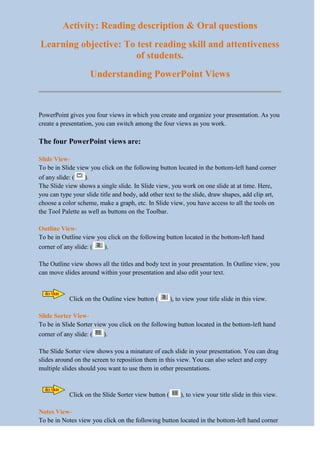
Read view
- 1. Activity: Reading description & Oral questions Learning objective: To test reading skill and attentiveness of students. Understanding PowerPoint Views PowerPoint gives you four views in which you create and organize your presentation. As you create a presentation, you can switch among the four views as you work. The four PowerPoint views are: Slide View- To be in Slide view you click on the following button located in the bottom-left hand corner of any slide: ( ). The Slide view shows a single slide. In Slide view, you work on one slide at at time. Here, you can type your slide title and body, add other text to the slide, draw shapes, add clip art, choose a color scheme, make a graph, etc. In Slide view, you have access to all the tools on the Tool Palette as well as buttons on the Toolbar. Outline View- To be in Outline view you click on the following button located in the bottom-left hand corner of any slide: ( ). The Outline view shows all the titles and body text in your presentation. In Outline view, you can move slides around within your presentation and also edit your text. Click on the Outline view button ( ), to view your title slide in this view. Slide Sorter View- To be in Slide Sorter view you click on the following button located in the bottom-left hand corner of any slide: ( ). The Slide Sorter view shows you a minature of each slide in your presentation. You can drag slides around on the screen to reposition them in this view. You can also select and copy multiple slides should you want to use them in other presentations. Click on the Slide Sorter view button ( ), to view your title slide in this view. Notes View- To be in Notes view you click on the following button located in the bottom-left hand corner
- 2. of any slide: ( ). The Notes view lets you create speaker's notes. Each page corresponds to a slide in your presentation and includes a reduce image of the slide. You can draw and type in Notes view the way you can in Slide View. Click on the Notes view button ( ), to view your title slide in this view. You now know all of PowerPoint's views. There is one more button located in the bottom- left hand corner of any slide:( ). This is the Slide Show button. The Slide Show button runs a slide show starting from the currently selected slide. Oral Questions: 1. Name different views in PowerPoint. 2. How many slides does a slide view show? 3. What things can be added to slide view? 4. What does outline view displays? 5. What is slide sorter view? 6. Which view lets you create a speaker view? 7. Which button is used to view the presentation? 8. Which view is to reposition your slides? 9. What is the shortcut key for slide show? 10. What is the shortcut key to return to normal view?
