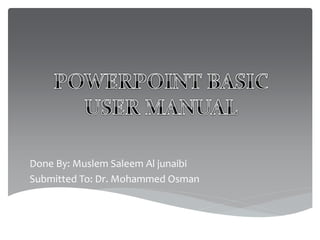
Presentation1
- 1. Done By: Muslem Saleem Al junaibi Submitted To: Dr. Mohammed Osman
- 2. I hope to get benefit from this tutorial which is about Tow Basic User Manual of PowerPoint. Welcome to my tutorial:
- 3. PowerPoint is the most powerful slide software and insert Images, chart, video or anything from Microsoft Office company . In this project tow lessons, lesson 1 explains how to insert clip art, picture and screen shot. Lesson 2 talks about animation for objects. This project target middle school students. Introduction
- 4. Having successfully completed the PowerPoint Module Basic , you will be able to insert clip art in your powerpoint, also adding picture that you like in slide, creating a screen shot, editing those. Therefore, add animation that you want to appears in your presentation. OBJECTIVE
- 5. How to insert clip art. How to insert picture from file. How to select size of picture. How to add screen shot in your powerpoint. How to add animation to an object. How to apply multiple animation effects to a single object. How to view a list of animations currently on the slide. contents Lesson1 Lesson2
- 6. 1) Click the slide that you want to add the clip art to. 2) On the Insert tab, in the Images group, click Clip Art. 3) In the Clip Art task pane (task pane: A window within an Office program that provides commonly used commands. Its location and small size allow you to use these commands while still working on your files.), in the Search for text box, type a word or phrase that describes the clip art that you want, or type all or some of the file name of the clip art Lesson 1: 1)Insert clip art
- 7. 4) Click Go. 5) In the list of results, click the clip art to insert it. Con’s
- 8. Add clip art about computer in slide number tow. :Practice 1
- 9. Click where you want to insert the picture. On the Insert tab, in the Images group, click Picture. Locate the picture that you want to insert, and then double-click it. For example, you might have a picture file located in My Documents. To add multiple pictures, press and hold CTRL while you click the pictures that you want to insert, and then click Insert. Lesson 1: 2)Insert picture
- 10. To resize a picture, select the picture you have inserted in the slide. To increase or decrease the size in one or more directions, drag a sizing handle away from or toward the center, while you do one of the following: To keep the center of an object in the same location, press and hold CTRL while you drag the sizing handle. To maintain the object's proportions, press and hold SHIFT while you drag the sizing handle. To both maintain the object's proportions and keep its center in the same location, press and hold both CTRL and SHIFT while you drag the sizing handle. Con’s
- 11. 1- Go to insert tap. 2- click in picture. 3- open Sample Pictures folder. 4- choose Koala picture and insert it. Practice 2:
- 12. 1. Click the slide that you want to add the screenshot to. 2. On the Insert tab, in the Images group, click Screenshot. 3. Do one of the following: 1. To add the whole window, click the thumbnail in the Available Windows gallery. 2. To add part of the window, click Screen Clipping, and when the pointer becomes a cross, press and hold the left mouse button to select the area of your screen that you want to capture. If you have multiple windows open, click the window you want to clip from before clicking Screen Clipping. When you click Screen Clipping, the program you are working in is minimized and only the window behind it is available for clipping. Lesson 1: 3)Insert a screenshot
- 13. To add an animation effect to an object, do the following: 1. Select the object that you want to animate. 2. On the Animations tab, in the Animation group, click the More button, and then select the animation effect that you want. Notes • If you do not see the entrance, exit, emphasis, or motion path animation affect that you want, click More Entrance Effects, More Emphasis Effects, More Exit Effects, or More Motion Paths. • After you have applied an animation to an object or text, the animated items are labeled on the slide with a non-printing numbered tag, displayed near the text or object. The tag appears only in Normal view when the Animations tab is selected or the Animation task pane is visible. Lesson2: Add animation to an object
- 14. To apply multiple animations onto the same object, do the following: 1. Select the text or object that you want to add multiple animations. 2. On the Animations tab, in the Advanced Animation group, click Add Animation. Lesson2: Apply multiple animation effects to a single object
- 15. 1- Go to animations tap. 2- press on picture. 3- add any animation that you like for Koala picture. Practice 3:
- 16. You can view the list of all the animations on the slide in the Animation task pane (task pane: A window within an Office program that provides commonly used commands. Its location and small size allow you to use these commands while still working on your files.). The Animation task pane shows important information about an animation effect, such as the type of effect, the order of multiple effects in relation to one another, the name of the object affected, and the duration of the effect. Lesson2: View a list of animations currently on the slide
- 17. To open the Animation task pane, on the Animations tab, in the Advanced Animation group, click Animation Pane: 1) In the task pane, numbers indicate the order in which the animation effects play. The numbers in the task pane correspond to the non-printing numbered tags that are displayed on the slide. 2) Timelines represent the duration of the effects. 3) Icons represent the type of animation effect. In this example, it is an Exit effect. 4) Select an item in the list to see the menu icon (down arrow), and then click the icon to reveal the menu. Con’s
- 19. 1- open a new PowerPoint. 2- insert Desert picture. 3- add wheel animation for it. 4- insert clip art about bus without animation. Quiz
