Photoshop Tutorial- Skin Retouching Technique
•Download as PPTX, PDF•
3 likes•1,594 views
Skin retouching is the technique which can be done by dodging and burning tools as well as by frequency separation in photoshop. An well written tutorial can make it easy to do this retouching by following some easy guidelines.
Report
Share
Report
Share
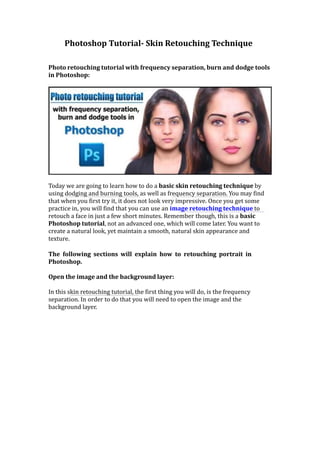
Recommended
Adobe ps color palettes

this slide contains the discussion about color palettes in adobe PS, shortcut keys and tips when working with colors in adobe PS.
Recommended
Adobe ps color palettes

this slide contains the discussion about color palettes in adobe PS, shortcut keys and tips when working with colors in adobe PS.
Adobe Photoshop for Beginners

Adobe Photoshop for Beginners Photoshop for Beginners
By: Mahmoud Salah
Adobe Photoshop

This is a very useful power point presentation on adobe photoshop for diploma students or other students of computer related field.
In this ppt, the basic use of adobe photoshop and its tools are described. So that student who want to give a seminar presentation on photoshop can see this ppt and also can download it.
Basics of Photoshop Tutorial

In this Presentation, you learn about the basics of Photoshop and the workspace in Photoshop and also the basic tools of Photoshop.
Please subscribe to my Youtube Channel for more updates!!
https://www.youtube.com/channel/UCWC3kGBzxSrV9TsHuZatkqQ?sub_confirmation=1
Sesion 2.1 introduction to photoshop (basic)

Filipino Institute-Bahrain
Short Training Courses
Photoshop Basic
DAY 2 - Starting in Photoshop (Images and Layers)

Computer Technology 8 - Photo Editng
De La Salle Santiago Zobel School
coreldrawX7_qucik_guide

coreldrawX7_qucik_guide
the most commonly used tools in the software for graphic design
TUTORIAL ON PHOTOSHOP

this is a FUN slide share for every one who is interested in learning how to use Photoshop. in this slide share you will learn how to create COVER'S such as a Magazine cover, Story Book cover and a Advertisement cover!
HOPE YOU ENJOY IT!!
DAY 1 - Introduction to Photo Editing and Photoshop CS6

Computer Technology 8 - Photo Editng
De La Salle Santiago Zobel School
More Related Content
What's hot
Adobe Photoshop for Beginners

Adobe Photoshop for Beginners Photoshop for Beginners
By: Mahmoud Salah
Adobe Photoshop

This is a very useful power point presentation on adobe photoshop for diploma students or other students of computer related field.
In this ppt, the basic use of adobe photoshop and its tools are described. So that student who want to give a seminar presentation on photoshop can see this ppt and also can download it.
Basics of Photoshop Tutorial

In this Presentation, you learn about the basics of Photoshop and the workspace in Photoshop and also the basic tools of Photoshop.
Please subscribe to my Youtube Channel for more updates!!
https://www.youtube.com/channel/UCWC3kGBzxSrV9TsHuZatkqQ?sub_confirmation=1
Sesion 2.1 introduction to photoshop (basic)

Filipino Institute-Bahrain
Short Training Courses
Photoshop Basic
DAY 2 - Starting in Photoshop (Images and Layers)

Computer Technology 8 - Photo Editng
De La Salle Santiago Zobel School
coreldrawX7_qucik_guide

coreldrawX7_qucik_guide
the most commonly used tools in the software for graphic design
TUTORIAL ON PHOTOSHOP

this is a FUN slide share for every one who is interested in learning how to use Photoshop. in this slide share you will learn how to create COVER'S such as a Magazine cover, Story Book cover and a Advertisement cover!
HOPE YOU ENJOY IT!!
DAY 1 - Introduction to Photo Editing and Photoshop CS6

Computer Technology 8 - Photo Editng
De La Salle Santiago Zobel School
What's hot (20)
DAY 1 - Introduction to Photo Editing and Photoshop CS6

DAY 1 - Introduction to Photo Editing and Photoshop CS6
Similar to Photoshop Tutorial- Skin Retouching Technique
Avatar Na’vi Adobe Photoshop Tutorial

Simple and easy tutorial on how to make yourself look like and Avatar/Na'vi from James Cameron's 2009 hit film Avatar.
How to learn photoshop

How to learn photoshop step by step and easy.
learn more : http://bit.ly/1A0YzlO
Smooth and soften skin in a photo with photoshop

A tutorial taken from the photoshop pages. Student friendly.
Create a Photo Collage in Photoshop.pdf

In this Photoshop tutorial, I’m going to show you an easy, step-by-step process for creating a stunning photo collage in Photoshop.
Photo collages are unique art forms that can be used to show off a theme or concept! This kind of style was largely used on posters, record covers, etc…
As far as I know, by now in 2023, most of the techy dudes are familiar with the variety of collage apps on their smartphones.
But what if you want to make a collage in Photoshop? Don’t worry! I will make it easier than you think.
Let’s dive into the process. I hope you enjoy it.
How to Remove Background from Hair Images using Photoshop

Want to know How to 'Remove Background from Hair Images' in Photoshop? This step-by-step tutorial will show you how to achieve this feat through Photoshop.
How to retouch a studio portrait using photoshop

Most of the time the photos you taken from photo studio may not be able to satisfy your mind and you may think of looking better on that photos. But you don't know how this can be possible, don't worry an easy to learn tutorial can help you to retouch your studio portrait to make your photo according to your desire one in photoshop.
How to Give Photos an Artistic Effect in Photoshop

Want to know How to 'Give Photos Artistic Effect' in Photoshop? This tutorial will guide you to add artistic impression on image.
Photoshop tips online class version 2015

Basic tips for tools in Photoshop including blend modes and selecting brushes.
How to Sharpen an Image in Photoshop

Knowing how to sharpen a picture in Photoshop is helpful expertise for any photographic artist. Foggy pictures occur for various reasons. Perhaps you had your camera self-adjust and it set the center point in some unacceptable spot.
Similar to Photoshop Tutorial- Skin Retouching Technique (20)
Adding makeup ideas for photo shoot and music video to a google image 

Adding makeup ideas for photo shoot and music video to a google image
How to Remove Background from Hair Images using Photoshop

How to Remove Background from Hair Images using Photoshop
How to Give Photos an Artistic Effect in Photoshop

How to Give Photos an Artistic Effect in Photoshop
Recently uploaded
一比一原版(Glasgow毕业证书)格拉斯哥大学毕业证成绩单如何办理

原件一模一样【微信:6496090 】【(Glasgow毕业证书)格拉斯哥大学毕业证成绩单】【微信:6496090 】学位证,留信认证(真实可查,永久存档)offer、雅思、外壳等材料/诚信可靠,可直接看成品样本,帮您解决无法毕业带来的各种难题!外壳,原版制作,诚信可靠,可直接看成品样本。行业标杆!精益求精,诚心合作,真诚制作!多年品质 ,按需精细制作,24小时接单,全套进口原装设备。十五年致力于帮助留学生解决难题,包您满意。
本公司拥有海外各大学样板无数,能完美还原。
1:1完美还原海外各大学毕业材料上的工艺:水印,阴影底纹,钢印LOGO烫金烫银,LOGO烫金烫银复合重叠。文字图案浮雕、激光镭射、紫外荧光、温感、复印防伪等防伪工艺。材料咨询办理、认证咨询办理请加学历顾问Q/微6496090
【主营项目】
一.毕业证【q微6496090】成绩单、使馆认证、教育部认证、雅思托福成绩单、学生卡等!
二.真实使馆公证(即留学回国人员证明,不成功不收费)
三.真实教育部学历学位认证(教育部存档!教育部留服网站永久可查)
四.办理各国各大学文凭(一对一专业服务,可全程监控跟踪进度)
如果您处于以下几种情况:
◇在校期间,因各种原因未能顺利毕业……拿不到官方毕业证【q/微6496090】
◇面对父母的压力,希望尽快拿到;
◇不清楚认证流程以及材料该如何准备;
◇回国时间很长,忘记办理;
◇回国马上就要找工作,办给用人单位看;
◇企事业单位必须要求办理的
◇需要报考公务员、购买免税车、落转户口
◇申请留学生创业基金
留信网认证的作用:
1:该专业认证可证明留学生真实身份
2:同时对留学生所学专业登记给予评定
3:国家专业人才认证中心颁发入库证书
4:这个认证书并且可以归档倒地方
5:凡事获得留信网入网的信息将会逐步更新到个人身份内,将在公安局网内查询个人身份证信息后,同步读取人才网入库信息
6:个人职称评审加20分
7:个人信誉贷款加10分
8:在国家人才网主办的国家网络招聘大会中纳入资料,供国家高端企业选择人才
Top Israeli Products and Brands - Plan it israel.pdf

Plan it israel has bifurcated the most notable Israeli brandsthat have made a significant impact worldwide, often featured in Jewish tours in Israel.
一比一原版(BU毕业证书)伯恩茅斯大学毕业证成绩单如何办理

原件一模一样【微信:6496090 】【(BU毕业证书)伯恩茅斯大学毕业证成绩单】【微信:6496090 】学位证,留信认证(真实可查,永久存档)offer、雅思、外壳等材料/诚信可靠,可直接看成品样本,帮您解决无法毕业带来的各种难题!外壳,原版制作,诚信可靠,可直接看成品样本。行业标杆!精益求精,诚心合作,真诚制作!多年品质 ,按需精细制作,24小时接单,全套进口原装设备。十五年致力于帮助留学生解决难题,包您满意。
本公司拥有海外各大学样板无数,能完美还原。
1:1完美还原海外各大学毕业材料上的工艺:水印,阴影底纹,钢印LOGO烫金烫银,LOGO烫金烫银复合重叠。文字图案浮雕、激光镭射、紫外荧光、温感、复印防伪等防伪工艺。材料咨询办理、认证咨询办理请加学历顾问Q/微6496090
【主营项目】
一.毕业证【q微6496090】成绩单、使馆认证、教育部认证、雅思托福成绩单、学生卡等!
二.真实使馆公证(即留学回国人员证明,不成功不收费)
三.真实教育部学历学位认证(教育部存档!教育部留服网站永久可查)
四.办理各国各大学文凭(一对一专业服务,可全程监控跟踪进度)
如果您处于以下几种情况:
◇在校期间,因各种原因未能顺利毕业……拿不到官方毕业证【q/微6496090】
◇面对父母的压力,希望尽快拿到;
◇不清楚认证流程以及材料该如何准备;
◇回国时间很长,忘记办理;
◇回国马上就要找工作,办给用人单位看;
◇企事业单位必须要求办理的
◇需要报考公务员、购买免税车、落转户口
◇申请留学生创业基金
留信网认证的作用:
1:该专业认证可证明留学生真实身份
2:同时对留学生所学专业登记给予评定
3:国家专业人才认证中心颁发入库证书
4:这个认证书并且可以归档倒地方
5:凡事获得留信网入网的信息将会逐步更新到个人身份内,将在公安局网内查询个人身份证信息后,同步读取人才网入库信息
6:个人职称评审加20分
7:个人信誉贷款加10分
8:在国家人才网主办的国家网络招聘大会中纳入资料,供国家高端企业选择人才
Between Filth and Fortune- Urban Cattle Foraging Realities by Devi S Nair, An...

This study examines cattle rearing in urban and rural settings, focusing on milk production and consumption. By exploring a case in Ahmedabad, it highlights the challenges and processes in dairy farming across different environments, emphasising the need for sustainable practices and the essential role of milk in daily consumption.
Expert Accessory Dwelling Unit (ADU) Drafting Services

Whether you’re looking to create a guest house, a rental unit, or a private retreat, our experienced team will design a space that complements your existing home and maximizes your investment. We provide personalized, comprehensive expert accessory dwelling unit (ADU)drafting solutions tailored to your needs, ensuring a seamless process from concept to completion.
一比一原版(Bolton毕业证书)博尔顿大学毕业证成绩单如何办理

原件一模一样【微信:6496090 】【(Bolton毕业证书)博尔顿大学毕业证成绩单】【微信:6496090 】学位证,留信认证(真实可查,永久存档)offer、雅思、外壳等材料/诚信可靠,可直接看成品样本,帮您解决无法毕业带来的各种难题!外壳,原版制作,诚信可靠,可直接看成品样本。行业标杆!精益求精,诚心合作,真诚制作!多年品质 ,按需精细制作,24小时接单,全套进口原装设备。十五年致力于帮助留学生解决难题,包您满意。
本公司拥有海外各大学样板无数,能完美还原。
1:1完美还原海外各大学毕业材料上的工艺:水印,阴影底纹,钢印LOGO烫金烫银,LOGO烫金烫银复合重叠。文字图案浮雕、激光镭射、紫外荧光、温感、复印防伪等防伪工艺。材料咨询办理、认证咨询办理请加学历顾问Q/微6496090
【主营项目】
一.毕业证【q微6496090】成绩单、使馆认证、教育部认证、雅思托福成绩单、学生卡等!
二.真实使馆公证(即留学回国人员证明,不成功不收费)
三.真实教育部学历学位认证(教育部存档!教育部留服网站永久可查)
四.办理各国各大学文凭(一对一专业服务,可全程监控跟踪进度)
如果您处于以下几种情况:
◇在校期间,因各种原因未能顺利毕业……拿不到官方毕业证【q/微6496090】
◇面对父母的压力,希望尽快拿到;
◇不清楚认证流程以及材料该如何准备;
◇回国时间很长,忘记办理;
◇回国马上就要找工作,办给用人单位看;
◇企事业单位必须要求办理的
◇需要报考公务员、购买免税车、落转户口
◇申请留学生创业基金
留信网认证的作用:
1:该专业认证可证明留学生真实身份
2:同时对留学生所学专业登记给予评定
3:国家专业人才认证中心颁发入库证书
4:这个认证书并且可以归档倒地方
5:凡事获得留信网入网的信息将会逐步更新到个人身份内,将在公安局网内查询个人身份证信息后,同步读取人才网入库信息
6:个人职称评审加20分
7:个人信誉贷款加10分
8:在国家人才网主办的国家网络招聘大会中纳入资料,供国家高端企业选择人才
Can AI do good? at 'offtheCanvas' India HCI prelude

Invited talk at 'offtheCanvas' IndiaHCI prelude, 29th June 2024.
https://www.alandix.com/academic/talks/offtheCanvas-IndiaHCI2024/
The world is being changed fundamentally by AI and we are constantly faced with newspaper headlines about its harmful effects. However, there is also the potential to both ameliorate theses harms and use the new abilities of AI to transform society for the good. Can you make the difference?
一比一原版(Brunel毕业证书)布鲁内尔大学毕业证成绩单如何办理

原件一模一样【微信:6496090 】【(Brunel毕业证书)布鲁内尔大学毕业证成绩单】【微信:6496090 】学位证,留信认证(真实可查,永久存档)offer、雅思、外壳等材料/诚信可靠,可直接看成品样本,帮您解决无法毕业带来的各种难题!外壳,原版制作,诚信可靠,可直接看成品样本。行业标杆!精益求精,诚心合作,真诚制作!多年品质 ,按需精细制作,24小时接单,全套进口原装设备。十五年致力于帮助留学生解决难题,包您满意。
本公司拥有海外各大学样板无数,能完美还原。
1:1完美还原海外各大学毕业材料上的工艺:水印,阴影底纹,钢印LOGO烫金烫银,LOGO烫金烫银复合重叠。文字图案浮雕、激光镭射、紫外荧光、温感、复印防伪等防伪工艺。材料咨询办理、认证咨询办理请加学历顾问Q/微6496090
【主营项目】
一.毕业证【q微6496090】成绩单、使馆认证、教育部认证、雅思托福成绩单、学生卡等!
二.真实使馆公证(即留学回国人员证明,不成功不收费)
三.真实教育部学历学位认证(教育部存档!教育部留服网站永久可查)
四.办理各国各大学文凭(一对一专业服务,可全程监控跟踪进度)
如果您处于以下几种情况:
◇在校期间,因各种原因未能顺利毕业……拿不到官方毕业证【q/微6496090】
◇面对父母的压力,希望尽快拿到;
◇不清楚认证流程以及材料该如何准备;
◇回国时间很长,忘记办理;
◇回国马上就要找工作,办给用人单位看;
◇企事业单位必须要求办理的
◇需要报考公务员、购买免税车、落转户口
◇申请留学生创业基金
留信网认证的作用:
1:该专业认证可证明留学生真实身份
2:同时对留学生所学专业登记给予评定
3:国家专业人才认证中心颁发入库证书
4:这个认证书并且可以归档倒地方
5:凡事获得留信网入网的信息将会逐步更新到个人身份内,将在公安局网内查询个人身份证信息后,同步读取人才网入库信息
6:个人职称评审加20分
7:个人信誉贷款加10分
8:在国家人才网主办的国家网络招聘大会中纳入资料,供国家高端企业选择人才
PORTFOLIO FABIANA VILLANI ARCHITECTURE.pdf

Hello everyone! I am thrilled to present my latest portfolio on LinkedIn, marking the culmination of my architectural journey thus far. Over the span of five years, I've been fortunate to acquire a wealth of knowledge under the guidance of esteemed professors and industry mentors. From rigorous academic pursuits to practical engagements, each experience has contributed to my growth and refinement as an architecture student. This portfolio not only showcases my projects but also underscores my attention to detail and to innovative architecture as a profession.
一比一原版(NCL毕业证书)纽卡斯尔大学毕业证成绩单如何办理

学校原件一模一样【微信:6496090 】【(NCL毕业证书)纽卡斯尔大学毕业证成绩单】【微信:6496090 】学位证,留信认证(真实可查,永久存档)原件一模一样纸张工艺/offer、雅思、外壳等材料/诚信可靠,可直接看成品样本,帮您解决无法毕业带来的各种难题!外壳,原版制作,诚信可靠,可直接看成品样本。行业标杆!精益求精,诚心合作,真诚制作!多年品质 ,按需精细制作,24小时接单,全套进口原装设备。十五年致力于帮助留学生解决难题,包您满意。
本公司拥有海外各大学样板无数,能完美还原。
1:1完美还原海外各大学毕业材料上的工艺:水印,阴影底纹,钢印LOGO烫金烫银,LOGO烫金烫银复合重叠。文字图案浮雕、激光镭射、紫外荧光、温感、复印防伪等防伪工艺。材料咨询办理、认证咨询办理请加学历顾问Q/微6496090
【主营项目】
一.毕业证【q微6496090】成绩单、使馆认证、教育部认证、雅思托福成绩单、学生卡等!
二.真实使馆公证(即留学回国人员证明,不成功不收费)
三.真实教育部学历学位认证(教育部存档!教育部留服网站永久可查)
四.办理各国各大学文凭(一对一专业服务,可全程监控跟踪进度)
如果您处于以下几种情况:
◇在校期间,因各种原因未能顺利毕业……拿不到官方毕业证【q/微6496090】
◇面对父母的压力,希望尽快拿到;
◇不清楚认证流程以及材料该如何准备;
◇回国时间很长,忘记办理;
◇回国马上就要找工作,办给用人单位看;
◇企事业单位必须要求办理的
◇需要报考公务员、购买免税车、落转户口
◇申请留学生创业基金
留信网认证的作用:
1:该专业认证可证明留学生真实身份
2:同时对留学生所学专业登记给予评定
3:国家专业人才认证中心颁发入库证书
4:这个认证书并且可以归档倒地方
5:凡事获得留信网入网的信息将会逐步更新到个人身份内,将在公安局网内查询个人身份证信息后,同步读取人才网入库信息
6:个人职称评审加20分
7:个人信誉贷款加10分
8:在国家人才网主办的国家网络招聘大会中纳入资料,供国家高端企业选择人才
办理(NCL毕业证书)纽卡斯尔大学毕业证【微信:6496090 】外观非常简单,由纸质材料制成,上面印有校徽、校名、毕业生姓名、专业等信息。
办理(NCL毕业证书)纽卡斯尔大学毕业证【微信:6496090 】格式相对统一,各专业都有相应的模板。通常包括以下部分:
校徽:象征着学校的荣誉和传承。
校名:学校英文全称
授予学位:本部分将注明获得的具体学位名称。
毕业生姓名:这是最重要的信息之一,标志着该证书是由特定人员获得的。
颁发日期:这是毕业正式生效的时间,也代表着毕业生学业的结束。
其他信息:根据不同的专业和学位,可能会有一些特定的信息或章节。
办理(NCL毕业证书)纽卡斯尔大学毕业证【微信:6496090 】价值很高,需要妥善保管。一般来说,应放置在安全、干燥、防潮的地方,避免长时间暴露在阳光下。如需使用,最好使用复印件而不是原件,以免丢失。
综上所述,办理(NCL毕业证书)纽卡斯尔大学毕业证【微信:6496090 】是证明身份和学历的高价值文件。外观简单庄重,格式统一,包括重要的个人信息和发布日期。对持有人来说,妥善保管是非常重要的。
一比一原版(CITY毕业证书)谢菲尔德哈勒姆大学毕业证如何办理

学校原件一模一样【微信:6496090 】【(CITY毕业证书)谢菲尔德哈勒姆大学毕业证成绩单】【微信:6496090 】学位证,留信认证(真实可查,永久存档)原件一模一样纸张工艺/offer、雅思、外壳等材料/诚信可靠,可直接看成品样本,帮您解决无法毕业带来的各种难题!外壳,原版制作,诚信可靠,可直接看成品样本。行业标杆!精益求精,诚心合作,真诚制作!多年品质 ,按需精细制作,24小时接单,全套进口原装设备。十五年致力于帮助留学生解决难题,包您满意。
本公司拥有海外各大学样板无数,能完美还原。
1:1完美还原海外各大学毕业材料上的工艺:水印,阴影底纹,钢印LOGO烫金烫银,LOGO烫金烫银复合重叠。文字图案浮雕、激光镭射、紫外荧光、温感、复印防伪等防伪工艺。材料咨询办理、认证咨询办理请加学历顾问Q/微6496090
【主营项目】
一.毕业证【q微6496090】成绩单、使馆认证、教育部认证、雅思托福成绩单、学生卡等!
二.真实使馆公证(即留学回国人员证明,不成功不收费)
三.真实教育部学历学位认证(教育部存档!教育部留服网站永久可查)
四.办理各国各大学文凭(一对一专业服务,可全程监控跟踪进度)
如果您处于以下几种情况:
◇在校期间,因各种原因未能顺利毕业……拿不到官方毕业证【q/微6496090】
◇面对父母的压力,希望尽快拿到;
◇不清楚认证流程以及材料该如何准备;
◇回国时间很长,忘记办理;
◇回国马上就要找工作,办给用人单位看;
◇企事业单位必须要求办理的
◇需要报考公务员、购买免税车、落转户口
◇申请留学生创业基金
留信网认证的作用:
1:该专业认证可证明留学生真实身份
2:同时对留学生所学专业登记给予评定
3:国家专业人才认证中心颁发入库证书
4:这个认证书并且可以归档倒地方
5:凡事获得留信网入网的信息将会逐步更新到个人身份内,将在公安局网内查询个人身份证信息后,同步读取人才网入库信息
6:个人职称评审加20分
7:个人信誉贷款加10分
8:在国家人才网主办的国家网络招聘大会中纳入资料,供国家高端企业选择人才
办理(CITY毕业证书)谢菲尔德哈勒姆大学毕业证【微信:6496090 】外观非常简单,由纸质材料制成,上面印有校徽、校名、毕业生姓名、专业等信息。
办理(CITY毕业证书)谢菲尔德哈勒姆大学毕业证【微信:6496090 】格式相对统一,各专业都有相应的模板。通常包括以下部分:
校徽:象征着学校的荣誉和传承。
校名:学校英文全称
授予学位:本部分将注明获得的具体学位名称。
毕业生姓名:这是最重要的信息之一,标志着该证书是由特定人员获得的。
颁发日期:这是毕业正式生效的时间,也代表着毕业生学业的结束。
其他信息:根据不同的专业和学位,可能会有一些特定的信息或章节。
办理(CITY毕业证书)谢菲尔德哈勒姆大学毕业证【微信:6496090 】价值很高,需要妥善保管。一般来说,应放置在安全、干燥、防潮的地方,避免长时间暴露在阳光下。如需使用,最好使用复印件而不是原件,以免丢失。
综上所述,办理(CITY毕业证书)谢菲尔德哈勒姆大学毕业证【微信:6496090 】是证明身份和学历的高价值文件。外观简单庄重,格式统一,包括重要的个人信息和发布日期。对持有人来说,妥善保管是非常重要的。
一比一原版(UNUK毕业证书)诺丁汉大学毕业证如何办理

学校原件一模一样【微信:6496090 】【(UNUK毕业证书)诺丁汉大学毕业证成绩单】【微信:6496090 】学位证,留信认证(真实可查,永久存档)原件一模一样纸张工艺/offer、雅思、外壳等材料/诚信可靠,可直接看成品样本,帮您解决无法毕业带来的各种难题!外壳,原版制作,诚信可靠,可直接看成品样本。行业标杆!精益求精,诚心合作,真诚制作!多年品质 ,按需精细制作,24小时接单,全套进口原装设备。十五年致力于帮助留学生解决难题,包您满意。
本公司拥有海外各大学样板无数,能完美还原。
1:1完美还原海外各大学毕业材料上的工艺:水印,阴影底纹,钢印LOGO烫金烫银,LOGO烫金烫银复合重叠。文字图案浮雕、激光镭射、紫外荧光、温感、复印防伪等防伪工艺。材料咨询办理、认证咨询办理请加学历顾问Q/微6496090
【主营项目】
一.毕业证【q微6496090】成绩单、使馆认证、教育部认证、雅思托福成绩单、学生卡等!
二.真实使馆公证(即留学回国人员证明,不成功不收费)
三.真实教育部学历学位认证(教育部存档!教育部留服网站永久可查)
四.办理各国各大学文凭(一对一专业服务,可全程监控跟踪进度)
如果您处于以下几种情况:
◇在校期间,因各种原因未能顺利毕业……拿不到官方毕业证【q/微6496090】
◇面对父母的压力,希望尽快拿到;
◇不清楚认证流程以及材料该如何准备;
◇回国时间很长,忘记办理;
◇回国马上就要找工作,办给用人单位看;
◇企事业单位必须要求办理的
◇需要报考公务员、购买免税车、落转户口
◇申请留学生创业基金
留信网认证的作用:
1:该专业认证可证明留学生真实身份
2:同时对留学生所学专业登记给予评定
3:国家专业人才认证中心颁发入库证书
4:这个认证书并且可以归档倒地方
5:凡事获得留信网入网的信息将会逐步更新到个人身份内,将在公安局网内查询个人身份证信息后,同步读取人才网入库信息
6:个人职称评审加20分
7:个人信誉贷款加10分
8:在国家人才网主办的国家网络招聘大会中纳入资料,供国家高端企业选择人才
办理(UNUK毕业证书)诺丁汉大学毕业证【微信:6496090 】外观非常简单,由纸质材料制成,上面印有校徽、校名、毕业生姓名、专业等信息。
办理(UNUK毕业证书)诺丁汉大学毕业证【微信:6496090 】格式相对统一,各专业都有相应的模板。通常包括以下部分:
校徽:象征着学校的荣誉和传承。
校名:学校英文全称
授予学位:本部分将注明获得的具体学位名称。
毕业生姓名:这是最重要的信息之一,标志着该证书是由特定人员获得的。
颁发日期:这是毕业正式生效的时间,也代表着毕业生学业的结束。
其他信息:根据不同的专业和学位,可能会有一些特定的信息或章节。
办理(UNUK毕业证书)诺丁汉大学毕业证【微信:6496090 】价值很高,需要妥善保管。一般来说,应放置在安全、干燥、防潮的地方,避免长时间暴露在阳光下。如需使用,最好使用复印件而不是原件,以免丢失。
综上所述,办理(UNUK毕业证书)诺丁汉大学毕业证【微信:6496090 】是证明身份和学历的高价值文件。外观简单庄重,格式统一,包括重要的个人信息和发布日期。对持有人来说,妥善保管是非常重要的。
Design Thinking Design thinking Design thinking

https://www.google.com/maps/d/view?mid=1GLIP8ROi4pdWoJ20H59hiDkXGn_aau0&ll=22.396537375469673%2C114.10949749999997&z=11
https://www.google.com/maps/d/view?mid=1VqNLpP6H4bXwKQoiq7ctlJ6hV6Rf7bU&ll=22.396537375469673%2C114.10949749999997&z=11
https://www.google.com/maps/d/view?mid=1P9FRl4ZIqXk8l_6Q3BzRa-6I-m5dSMw&ll=22.396537375469673%2C114.10949749999997&z=11
https://www.google.com/maps/d/view?mid=1S47yy5qCcoQnEIj8-8VWfFP3KF8F5dE&ll=22.396537375469673%2C114.10949749999997&z=11
https://www.google.com/maps/d/view?mid=1GjI1ThsmUCrOPcnT5LeAzdNFxVigfG8&ll=22.396537375469673%2C114.10949749999997&z=11
https://www.google.com/maps/d/view?mid=1jaCJIVbvR0eIjwaQTzCl4todLsfxCYY&ll=22.396537375469673%2C114.10949749999997&z=11
https://www.google.com/maps/d/view?mid=19cUdSW_Zt7BZnwBX5owfJfjSL9X5nFU&ll=22.396537375469673%2C114.10949749999997&z=11
https://www.google.com/maps/d/view?mid=1VZdW6ZnJJLMNqRa0x_dYPVgQ5aEvgnc&ll=22.396537375469673%2C114.10949749999997&z=11
https://www.google.com/maps/d/view?mid=1wJYkMPkdjK0D8PYQeKQCPR5vbnfJSfo&ll=22.396537375469673%2C114.10949749999997&z=11
https://www.google.com/maps/d/view?mid=1WeIHKG9Zhi_JaLfqSC845HAeS65f894&ll=22.396537375469673%2C114.10949749999997&z=11
https://www.google.com/maps/d/view?mid=15LiUYaeD2uCOeHMKvn9tQ6tLCOsxcv0&ll=22.396537375469673%2C114.10949749999997&z=11
https://www.google.com/maps/d/view?mid=1iLLsh30u99WyTc8rRXL4wUUsSp5MnJk&ll=22.396537375469673%2C114.10949749999997&z=11
https://www.google.com/maps/d/view?mid=1S03vvWWj_n6xBxG8SKepMSOj7wrfHRQ&ll=22.396537375469673%2C114.10949749999997&z=11
https://www.google.com/maps/d/view?mid=1tn4RiW3Skp5YCJ_a-GlA7TJub2Ia7Oc&ll=22.396537375469673%2C114.10949749999997&z=11
https://www.google.com/maps/d/view?mid=1HafSOZ3MkJGTXBeI_L_t5lKjxZ6XayE&ll=22.396537375469673%2C114.10949749999997&z=11
https://www.google.com/maps/d/view?mid=19tqnZi3jiWXyBjrt0EL5C3_h_RW2dII&ll=22.396537375469673%2C114.10949749999997&z=11
https://www.google.com/maps/d/view?mid=1pj59fnGHnUAEdsdwfba4GdR9R-FsSfc&ll=22.396537375469673%2C114.10949749999997&z=11
https://www.google.com/maps/d/view?mid=1jH7Mh5Qc0cGsM7tNjApTN5mn5sr3sWA&ll=22.396537375469673%2C114.10949749999997&z=11
https://www.google.com/maps/d/view?mid=192sbDAjg_ufyPg3gOa-QPLaQe4Teb9s&ll=22.396537375469673%2C114.10949749999997&z=11
https://www.google.com/maps/d/view?mid=1O7GD4hBEOg-BVrdKpqYQhMAl-wUU4Go&ll=22.396537375469673%2C114.10949749999997&z=11
https://www.google.com/maps/d/view?mid=13ViiBwWTWravc5uHEmkyPyzVgbNAIu4&ll=22.396537375469673%2C114.10949749999997&z=11
一比一原版(UAL毕业证书)伦敦艺术大学毕业证成绩单如何办理

原件一模一样【微信:6496090 】【(UAL毕业证书)伦敦艺术大学毕业证成绩单】【微信:6496090 】学位证,留信认证(真实可查,永久存档)offer、雅思、外壳等材料/诚信可靠,可直接看成品样本,帮您解决无法毕业带来的各种难题!外壳,原版制作,诚信可靠,可直接看成品样本。行业标杆!精益求精,诚心合作,真诚制作!多年品质 ,按需精细制作,24小时接单,全套进口原装设备。十五年致力于帮助留学生解决难题,包您满意。
本公司拥有海外各大学样板无数,能完美还原。
1:1完美还原海外各大学毕业材料上的工艺:水印,阴影底纹,钢印LOGO烫金烫银,LOGO烫金烫银复合重叠。文字图案浮雕、激光镭射、紫外荧光、温感、复印防伪等防伪工艺。材料咨询办理、认证咨询办理请加学历顾问Q/微6496090
【主营项目】
一.毕业证【q微6496090】成绩单、使馆认证、教育部认证、雅思托福成绩单、学生卡等!
二.真实使馆公证(即留学回国人员证明,不成功不收费)
三.真实教育部学历学位认证(教育部存档!教育部留服网站永久可查)
四.办理各国各大学文凭(一对一专业服务,可全程监控跟踪进度)
如果您处于以下几种情况:
◇在校期间,因各种原因未能顺利毕业……拿不到官方毕业证【q/微6496090】
◇面对父母的压力,希望尽快拿到;
◇不清楚认证流程以及材料该如何准备;
◇回国时间很长,忘记办理;
◇回国马上就要找工作,办给用人单位看;
◇企事业单位必须要求办理的
◇需要报考公务员、购买免税车、落转户口
◇申请留学生创业基金
留信网认证的作用:
1:该专业认证可证明留学生真实身份
2:同时对留学生所学专业登记给予评定
3:国家专业人才认证中心颁发入库证书
4:这个认证书并且可以归档倒地方
5:凡事获得留信网入网的信息将会逐步更新到个人身份内,将在公安局网内查询个人身份证信息后,同步读取人才网入库信息
6:个人职称评审加20分
7:个人信誉贷款加10分
8:在国家人才网主办的国家网络招聘大会中纳入资料,供国家高端企业选择人才
一比一原版(RHUL毕业证书)伦敦大学皇家霍洛威学院毕业证如何办理

学校原件一模一样【微信:6496090 】【(RHUL毕业证书)伦敦大学皇家霍洛威学院毕业证成绩单】【微信:6496090 】学位证,留信认证(真实可查,永久存档)原件一模一样纸张工艺/offer、雅思、外壳等材料/诚信可靠,可直接看成品样本,帮您解决无法毕业带来的各种难题!外壳,原版制作,诚信可靠,可直接看成品样本。行业标杆!精益求精,诚心合作,真诚制作!多年品质 ,按需精细制作,24小时接单,全套进口原装设备。十五年致力于帮助留学生解决难题,包您满意。
本公司拥有海外各大学样板无数,能完美还原。
1:1完美还原海外各大学毕业材料上的工艺:水印,阴影底纹,钢印LOGO烫金烫银,LOGO烫金烫银复合重叠。文字图案浮雕、激光镭射、紫外荧光、温感、复印防伪等防伪工艺。材料咨询办理、认证咨询办理请加学历顾问Q/微6496090
【主营项目】
一.毕业证【q微6496090】成绩单、使馆认证、教育部认证、雅思托福成绩单、学生卡等!
二.真实使馆公证(即留学回国人员证明,不成功不收费)
三.真实教育部学历学位认证(教育部存档!教育部留服网站永久可查)
四.办理各国各大学文凭(一对一专业服务,可全程监控跟踪进度)
如果您处于以下几种情况:
◇在校期间,因各种原因未能顺利毕业……拿不到官方毕业证【q/微6496090】
◇面对父母的压力,希望尽快拿到;
◇不清楚认证流程以及材料该如何准备;
◇回国时间很长,忘记办理;
◇回国马上就要找工作,办给用人单位看;
◇企事业单位必须要求办理的
◇需要报考公务员、购买免税车、落转户口
◇申请留学生创业基金
留信网认证的作用:
1:该专业认证可证明留学生真实身份
2:同时对留学生所学专业登记给予评定
3:国家专业人才认证中心颁发入库证书
4:这个认证书并且可以归档倒地方
5:凡事获得留信网入网的信息将会逐步更新到个人身份内,将在公安局网内查询个人身份证信息后,同步读取人才网入库信息
6:个人职称评审加20分
7:个人信誉贷款加10分
8:在国家人才网主办的国家网络招聘大会中纳入资料,供国家高端企业选择人才
办理(RHUL毕业证书)伦敦大学皇家霍洛威学院毕业证【微信:6496090 】外观非常简单,由纸质材料制成,上面印有校徽、校名、毕业生姓名、专业等信息。
办理(RHUL毕业证书)伦敦大学皇家霍洛威学院毕业证【微信:6496090 】格式相对统一,各专业都有相应的模板。通常包括以下部分:
校徽:象征着学校的荣誉和传承。
校名:学校英文全称
授予学位:本部分将注明获得的具体学位名称。
毕业生姓名:这是最重要的信息之一,标志着该证书是由特定人员获得的。
颁发日期:这是毕业正式生效的时间,也代表着毕业生学业的结束。
其他信息:根据不同的专业和学位,可能会有一些特定的信息或章节。
办理(RHUL毕业证书)伦敦大学皇家霍洛威学院毕业证【微信:6496090 】价值很高,需要妥善保管。一般来说,应放置在安全、干燥、防潮的地方,避免长时间暴露在阳光下。如需使用,最好使用复印件而不是原件,以免丢失。
综上所述,办理(RHUL毕业证书)伦敦大学皇家霍洛威学院毕业证【微信:6496090 】是证明身份和学历的高价值文件。外观简单庄重,格式统一,包括重要的个人信息和发布日期。对持有人来说,妥善保管是非常重要的。
一比一原版(Bristol毕业证书)布里斯托大学毕业证成绩单如何办理

原件一模一样【微信:6496090 】【(Bristol毕业证书)布里斯托大学毕业证成绩单】【微信:6496090 】学位证,留信认证(真实可查,永久存档)offer、雅思、外壳等材料/诚信可靠,可直接看成品样本,帮您解决无法毕业带来的各种难题!外壳,原版制作,诚信可靠,可直接看成品样本。行业标杆!精益求精,诚心合作,真诚制作!多年品质 ,按需精细制作,24小时接单,全套进口原装设备。十五年致力于帮助留学生解决难题,包您满意。
本公司拥有海外各大学样板无数,能完美还原。
1:1完美还原海外各大学毕业材料上的工艺:水印,阴影底纹,钢印LOGO烫金烫银,LOGO烫金烫银复合重叠。文字图案浮雕、激光镭射、紫外荧光、温感、复印防伪等防伪工艺。材料咨询办理、认证咨询办理请加学历顾问Q/微6496090
【主营项目】
一.毕业证【q微6496090】成绩单、使馆认证、教育部认证、雅思托福成绩单、学生卡等!
二.真实使馆公证(即留学回国人员证明,不成功不收费)
三.真实教育部学历学位认证(教育部存档!教育部留服网站永久可查)
四.办理各国各大学文凭(一对一专业服务,可全程监控跟踪进度)
如果您处于以下几种情况:
◇在校期间,因各种原因未能顺利毕业……拿不到官方毕业证【q/微6496090】
◇面对父母的压力,希望尽快拿到;
◇不清楚认证流程以及材料该如何准备;
◇回国时间很长,忘记办理;
◇回国马上就要找工作,办给用人单位看;
◇企事业单位必须要求办理的
◇需要报考公务员、购买免税车、落转户口
◇申请留学生创业基金
留信网认证的作用:
1:该专业认证可证明留学生真实身份
2:同时对留学生所学专业登记给予评定
3:国家专业人才认证中心颁发入库证书
4:这个认证书并且可以归档倒地方
5:凡事获得留信网入网的信息将会逐步更新到个人身份内,将在公安局网内查询个人身份证信息后,同步读取人才网入库信息
6:个人职称评审加20分
7:个人信誉贷款加10分
8:在国家人才网主办的国家网络招聘大会中纳入资料,供国家高端企业选择人才
一比一原版(MMU毕业证书)曼彻斯特城市大学毕业证成绩单如何办理

学校原件一模一样【微信:6496090 】【(MMU毕业证书)曼彻斯特城市大学毕业证成绩单】【微信:6496090 】学位证,留信认证(真实可查,永久存档)原件一模一样纸张工艺/offer、雅思、外壳等材料/诚信可靠,可直接看成品样本,帮您解决无法毕业带来的各种难题!外壳,原版制作,诚信可靠,可直接看成品样本。行业标杆!精益求精,诚心合作,真诚制作!多年品质 ,按需精细制作,24小时接单,全套进口原装设备。十五年致力于帮助留学生解决难题,包您满意。
本公司拥有海外各大学样板无数,能完美还原。
1:1完美还原海外各大学毕业材料上的工艺:水印,阴影底纹,钢印LOGO烫金烫银,LOGO烫金烫银复合重叠。文字图案浮雕、激光镭射、紫外荧光、温感、复印防伪等防伪工艺。材料咨询办理、认证咨询办理请加学历顾问Q/微6496090
【主营项目】
一.毕业证【q微6496090】成绩单、使馆认证、教育部认证、雅思托福成绩单、学生卡等!
二.真实使馆公证(即留学回国人员证明,不成功不收费)
三.真实教育部学历学位认证(教育部存档!教育部留服网站永久可查)
四.办理各国各大学文凭(一对一专业服务,可全程监控跟踪进度)
如果您处于以下几种情况:
◇在校期间,因各种原因未能顺利毕业……拿不到官方毕业证【q/微6496090】
◇面对父母的压力,希望尽快拿到;
◇不清楚认证流程以及材料该如何准备;
◇回国时间很长,忘记办理;
◇回国马上就要找工作,办给用人单位看;
◇企事业单位必须要求办理的
◇需要报考公务员、购买免税车、落转户口
◇申请留学生创业基金
留信网认证的作用:
1:该专业认证可证明留学生真实身份
2:同时对留学生所学专业登记给予评定
3:国家专业人才认证中心颁发入库证书
4:这个认证书并且可以归档倒地方
5:凡事获得留信网入网的信息将会逐步更新到个人身份内,将在公安局网内查询个人身份证信息后,同步读取人才网入库信息
6:个人职称评审加20分
7:个人信誉贷款加10分
8:在国家人才网主办的国家网络招聘大会中纳入资料,供国家高端企业选择人才
办理(MMU毕业证书)曼彻斯特城市大学毕业证【微信:6496090 】外观非常简单,由纸质材料制成,上面印有校徽、校名、毕业生姓名、专业等信息。
办理(MMU毕业证书)曼彻斯特城市大学毕业证【微信:6496090 】格式相对统一,各专业都有相应的模板。通常包括以下部分:
校徽:象征着学校的荣誉和传承。
校名:学校英文全称
授予学位:本部分将注明获得的具体学位名称。
毕业生姓名:这是最重要的信息之一,标志着该证书是由特定人员获得的。
颁发日期:这是毕业正式生效的时间,也代表着毕业生学业的结束。
其他信息:根据不同的专业和学位,可能会有一些特定的信息或章节。
办理(MMU毕业证书)曼彻斯特城市大学毕业证【微信:6496090 】价值很高,需要妥善保管。一般来说,应放置在安全、干燥、防潮的地方,避免长时间暴露在阳光下。如需使用,最好使用复印件而不是原件,以免丢失。
综上所述,办理(MMU毕业证书)曼彻斯特城市大学毕业证【微信:6496090 】是证明身份和学历的高价值文件。外观简单庄重,格式统一,包括重要的个人信息和发布日期。对持有人来说,妥善保管是非常重要的。
Recently uploaded (20)
Top Israeli Products and Brands - Plan it israel.pdf

Top Israeli Products and Brands - Plan it israel.pdf
Коричневый и Кремовый Деликатный Органический Копирайтер Фрилансер Марке...

Коричневый и Кремовый Деликатный Органический Копирайтер Фрилансер Марке...
Between Filth and Fortune- Urban Cattle Foraging Realities by Devi S Nair, An...

Between Filth and Fortune- Urban Cattle Foraging Realities by Devi S Nair, An...
Expert Accessory Dwelling Unit (ADU) Drafting Services

Expert Accessory Dwelling Unit (ADU) Drafting Services
Can AI do good? at 'offtheCanvas' India HCI prelude

Can AI do good? at 'offtheCanvas' India HCI prelude
Photoshop Tutorial- Skin Retouching Technique
- 1. Photoshop Tutorial- Skin Retouching Technique Photo retouching tutorial with frequency separation, burn and dodge tools in Photoshop: Today we are going to learn how to do a basic skin retouching technique by using dodging and burning tools, as well as frequency separation. You may find that when you first try it, it does not look very impressive. Once you get some practice in, you will find that you can use an image retouching technique to retouch a face in just a few short minutes. Remember though, this is a basic Photoshop tutorial, not an advanced one, which will come later. You want to create a natural look, yet maintain a smooth, natural skin appearance and texture. The following sections will explain how to retouching portrait in Photoshop. Open the image and the background layer: In this skin retouching tutorial, the first thing you will do, is the frequency separation. In order to do that you will need to open the image and the background layer.
- 2. Create 2 duplicate layers: Next, you will need to create 2 duplicate layers of the background by right clicking on the background layer. The 1st layer will need to be renamed, “to color”. The 2nd layer will be called, “to texture”.
- 3. Isolating the color on one layer: What you will be doing is isolating the color on one layer, and the texture is isolated on the other layer. So then on the color layer you would go to filter/blur/Gaussian and blur.
- 4. Now you want to increase the radius until you observe the colors mixing together, I am selecting 15 for this image. Next hit “OK,” when you are finished. Isolating the texture on the other layer: Next, go to the texture layer, and go to image/apply image. Then you will need to select your color layer, as you are simply adding the texture back, set your off limit scale to 2, and offset to 128, and hit OK.
- 5. Then select your blending mode set it to linear light. Applying clone stamp tool in the color layer: Then in the next part of the Photoshop tutorial, you will begin with the color layer. You would start with the clone stamp. Opacity and flow are set roughly from 30-50%.
- 6. Select an area underneath the eyes, as that seems to make a huge difference, and clone color from the upper part of the cheekbone as it seems to be lighter there, and bring that up to just under the eyes. Lighten the skin there on both sides under the eyes. It is often helpful if you make and extra copy of the background layer and see the different of before and after image. Then you would want to lighten a bit on the side of the nose to remove any dark shadows there. Use the tool to lighten at the bottom of the nose, as many people have redness there. So basically you would retouch different parts of the face to remove lines, bumps, shadows and redness, and general lightening of the skin.
- 7. Applying clone stamp tool in the texture layer to remove spots: Next you will move on to the texture layer. Here you want to use the same clone stamp tool. Just simply go over the face, and find the obvious blemishes, selecting the clear area and dragging them to the spots area of skin. If you find any redness remaining, just go back to the color clone and remove it as before.
- 9. You can also use the clone stamp tool to clean up any stray hairs or eyebrow hairs if you choose. I like to remove any fine lines around the mouth area, or creases under the lips too.
- 10. Dodging and Burning: This next area of the portrait retouching tutorial covers how to use the dodging and burning tools. Open a new layer, click on soft light and fill width, set at 50%. You will need 2 of those layers. One named “dodge,” and other named “burn.” Here you will be using the dodge tool and the burn tool. Click on exposure of 50% for each one. With these you can paint with pretty much any color, white, black, blue, or others. Applying dodge tool in dodge layer: Start out around the eye areas, or in the eyes like the iris, under the brows, by the brow bone. You need to consider areas that a girl would use makeup for, lightening uneven skin tones, remove blemishes, etc. Finish any areas that need brightened, (nose, cheeks or eyes).
- 11. Applying burn tool in burn layer: Use the burn tool to darken the eyebrows a bit. You can also darken the outer corner of the eye, and give the impression that it is lifted just a bit. This can be useful if you have someone who is squinting a bit, or has droopy eyes. The burn tool can also be used to add definition to the cheekbones. You can also darken the eyeliner a little.
- 12. Now you can do a new layer, set to soft light. Just use the black paintbrush and create extra eyeliner if you wish. If you over do or smudge the lines, you can always clean it up with the eraser tool. You can even add an eye shadow color, lip and check color if you wish, some people really like that effect. See the different in the bellow image.
- 13. So there you have it, how to do retouching portraits in Photoshop, using the frequency separation, and the burn and dodge tools. You will find that these work very well for portraits and photos of faces as well as other areas. Hope you have enjoyed this portrait retouching tutorial and have a better understanding of basic skin retouching in Photoshop. This tutorial is published on http://www.clippingpathindia.com/blog/2014/05/28/photoshop-tutorial-skin- retouching-technique/ About the author: Rokaiya Yeasmin Munni Graphic Designer, SEO Specialist and Deputy Manager (Marketing Division) At Outsource Experts Ltd, which is the mother company of Clipping Path India
