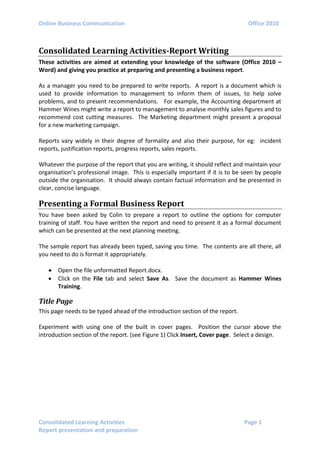
Online business communication Assignment Help
- 1. Online Business Communication Office 2010 Consolidated Learning Activities Page 1 Report presentation and preparation Consolidated Learning Activities-Report Writing These activities are aimed at extending your knowledge of the software (Office 2010 – Word) and giving you practice at preparing and presenting a business report. As a manager you need to be prepared to write reports. A report is a document which is used to provide information to management to inform them of issues, to help solve problems, and to present recommendations. For example, the Accounting department at Hammer Wines might write a report to management to analyse monthly sales figures and to recommend cost cutting measures. The Marketing department might present a proposal for a new marketing campaign. Reports vary widely in their degree of formality and also their purpose, for eg: incident reports, justification reports, progress reports, sales reports. Whatever the purpose of the report that you are writing, it should reflect and maintain your organisation’s professional image. This is especially important if it is to be seen by people outside the organisation. It should always contain factual information and be presented in clear, concise language. Presenting a Formal Business Report You have been asked by Colin to prepare a report to outline the options for computer training of staff. You have written the report and need to present it as a formal document which can be presented at the next planning meeting. The sample report has already been typed, saving you time. The contents are all there, all you need to do is format it appropriately. Open the file unformatted Report.docx. Click on the File tab and select Save As. Save the document as Hammer Wines Training. Title Page This page needs to be typed ahead of the introduction section of the report. Experiment with using one of the built in cover pages. Position the cursor above the introduction section of the report. (see Figure 1) Click Insert, Cover page. Select a design.
- 2. Online Business Communication Office 2010 Consolidated Learning Activities Page 2 Report presentation and preparation Figure 1 - Insert ribbon Position the cursor above the introduction section of the report. Click Insert, Picture. Select the file Hammer Wines Logo.jpg. You may need to play around a little when adding the logo if you are using a built in design. Create a report title: Computer Training Options at Hammer Wines Insert today’s date (Insert, text, date and time, choose preferred format) Click Page Layout, Page Setup, Breaks Select the option Section Breaks-next page (these instructions will create a section break and a new page.) If you are not using a built in design you will need to display the title page attractively using appropriate placement, font and picture size, etc. (click file, print to preview the page layout – click file again to return to the document) Section breaks Section breaks allow us to apply different formatting to the different sections of the document. We will apply three sections to our document: 1. Title page 2. Table of Contents 3. Body of Report Each section of our document requires different headers and footers. Headers and footers are not normally included on the title page. Although the page numbering for the document begins at 1 it will be located on the third and subsequent pages of the document; (ie. the main body of the document) Any other Preliminary documents (such as a table of contents and/or executive summary) are usually numbered by using roman numerals. In Word 2010 there are four types of section breaks: next page, continuous, even page and odd page. For this report we will use a Next page section break. Click Page Layout, Page Setup, Breaks Select the option Section Breaks – Next Page (This will result in a blank page which we will use to insert the table of contents). The document is now divided into three sections.
- 3. Online Business Communication Office 2010 Consolidated Learning Activities Page 3 Report presentation and preparation NOTE: If you wish to check that you have correctly inserted section breaks simply select Home, Paragraph, ¶ (SHOW/HIDE icon). If you wish to delete section breaks press delete. To return to normal view click the show/hide icon again. Headers and Footers You can insert or change text or graphics in headers and footers. You can add page numbers, the time and date, a company logo, or the document title or file name. As our document is divided into sections you can vary the headers and footers so that they display different content for each section. We do not want a header or footer to appear on the title page (section one). Position your cursor on the Contents Page (section two) Select Insert, Header and Footer, Header. (See Figure 2) Figure 2 - Insert header/footer Click Edit Header (alternatively, you can use one of the built in styles). Click Navigation, Next. We do not want a header or footer on the title page. On the right side of the header you will notice a text box Same as Previous. This message tells you that the Header for the first and second section is currently linked. Click Link to Previous from the navigation options. This breaks the connection between this section and the previous section. Type the new header for section two as “Computer Training Options – Hammer Hardware” (format -use a font size of 9 point for all headers/footers) Click Go to Footer. Click on the Link to Previous button to break the connection. Insert today’s date. (Header and Footer tools-Insert-Date & Time). This date will update automatically each time the document is opened. Page Numbers It is normal practice for the page numbers to begin on the first page of the body of the report. The title page is never numbered. Other pages which appear before the main body (such as the contents page) can be numbered using Roman numerals. The Header and Footer toolbar should still be visible. If you have moved from the ‘Table of Contents’ page footer click on Previous Section or Next Section until you have returned to this point. Select Header and Footer, Page Number, Format Page Numbers Click on the Number Format drop down box. Select Roman Numerals. Select Start at (i) Click OK Click on Next Section to move to the first page of the body of your document
- 4. Online Business Communication Office 2010 Consolidated Learning Activities Page 4 Report presentation and preparation Click on the Link to Previous button on the Header and Footer toolbar to disconnect from the previous footer (see Figure 3). This will ensure that the numbering will only appear in section three of the document. Figure 3 - Headers and footer options Select Page Number again. Click on Current Position, Plain Number (i.e. the first option from the box). Select Page Number, Check that Link to Previous is not selected. Click Format, Page Numbers, Number format drop down options, select 1,2,3…, Select Start at 1,2, 3 Then Click OK Click Page Number, Current Position, Accent Bar 2 (i.e. third formatting option) Click on the Close button for your Header and Footer. Table of Contents Page A Table of Contents lists the specific headings of your document along with their page numbers. When you build a Table of Contents, Word searches selected heading styles, sorts them by heading level, references their page numbers, and displays the Table of Contents in the document. In order to generate the Table of Contents automatically, we must first apply heading styles to the various headings in the document. The easiest way to create a Table of Contents is to use the built-in heading styles. (See Figure 4) Selecting headings used to create the table of contents Click on the first heading ‘Introduction’ Click Home, Styles Select style labelled Heading 1 Select Heading 1 for the following headings: Current situation Why focus on Training? Training options Conclusions Recommendations Find each of the following headings in the report and change each heading to the style labelled Heading 2: Peer Coaching Computer Based Training Off the Job training Hiring an in-House trainer
- 5. Online Business Communication Office 2010 Consolidated Learning Activities Page 5 Report presentation and preparation Figure 4 - Selecting heading styles Generating the Table of Contents Click on the black page where the Table of Contents should appear. Select References, Table of Contents, An options box will appear (see Figure 5). Select one of the built in Table of Contents formats or alternatively click insert Table of Contents from the options at the bottom of the box. If you use this final option you will need to add a heading. This option gives you the opportunity to modify the table design. However, if using this option you should be careful as some of the optional formats are not considered acceptable for all document types. Modify your selections if necessary. If page numbers are not in the desired format you will need to change the format of the page numbers then update the table of contents. To change the format and update the table of contents: Insert tab, Page number, format page number, select the desired number format eg. 1,2,3, or Roman numerals. References tab, Update Table, update page numbers only Figure 5 - Table of contents options
- 6. Online Business Communication Office 2010 Consolidated Learning Activities Page 6 Report presentation and preparation Line Spacing The report is currently formatted in single spacing. Change this formatting to 1.5 spacing. Click, Home, Editing, Select, Select All. The entire document will now be selected. Select Page Layout, Paragraph. Open the Paragraph dialogue box by clicking on the small arrow at the bottom right hand corner of the box. (see Figure 6 - Paragraph dialogue box) In the Spacing options change the line spacing to 1.5. NOTE: If the Before/After boxes are not set at 0 you may find you have more spacing Before/After headings or between paragraphs than you require. Check this and readjust if necessary.
- 7. Online Business Communication Office 2010 Consolidated Learning Activities Page 7 Report presentation and preparation Figure 6 - Paragraph dialogue box Regenerating the Table of Contents Once the page numbering has been altered you will need to update your Table of Contents to ensure the correct page numbers are listed. Select References, Table of Contents, Update Table. (see Error! Reference source not found.) Figure 7 - Update table Select the option Update entire table (see Error! Reference source not found.) Figure 8 - Update Table of Contents Dialog box
- 8. Online Business Communication Office 2010 Consolidated Learning Activities Page 8 Report presentation and preparation Preparing a Business Report The planning stage of a report is extremely important. The planning given to a report will determine how useful it will be to those who read it. As a writer you need to give special attention to clearly defining exactly why you are writing the report, who the audience is likely to be and exactly what the reader wants and needs to know. Only when these issues are clearly established can you determine your information needs and begin collecting relevant information. The following is an outline of suggested steps to use when planning your report. Clearly identify the purpose. It is a good idea to write down a ‘purpose statement’. Ensure that the title of the report accurately reflects this purpose. Consider who may read the report. What is their attitude about the issue likely to be? What previous knowledge do they have about the issue? This will affect how persuasive you may have to be and how much background material to include in the introduction. Decide what information is needed. Refer to the purpose statement. What questions need answering to satisfy the purpose? What information needs to be collected to answer these questions? Collect the information. You may use primary sources (such as interviews and surveys), secondary sources (such as surveys conducted by professional associations) or tertiary sources (such as academic text books) Sort the information. At this stage you may find that some information is not relevant to the issue and should be discarded Prepare an outline. Consider how you can arrange the information in a suitable and logical sequence. (For example: problem-solution, past-present-future) The presentation of a report varies on the type of report being written. Informal reports are often written as memos. Long formal reports usually contain a number of auxiliary parts such as an executive summary, table of contents, list of references and appendices. When preparing the report you must decide which of these parts it is necessary to include. Writing a Business Report When writing the actual report here are some guidelines which all report writers can follow: Most reports are usually ordered with an introduction, followed by a discussion/analysis and ending in a conclusion and recommendations if appropriate to the type of report being written. 1. Introduction: Provides the reader with relevant background information and to ensure that the reader clearly understands the purpose of the report. The amount of information included here is determined by the reader’s familiarity with the issue. Your writing must be clear and as concise as possible.
- 9. Online Business Communication Office 2010 Consolidated Learning Activities Page 9 Report presentation and preparation 2. Body: This is the largest section of the report. It contains the findings of any research/analysis, the interpretation of the findings and, if required, a discussion regarding the possible recommendations. Using major and minor headings throughout this section will assist the reader follow the ideas presented in the report. 3. Conclusions: This section contains a concluding statement regarding the facts or findings presented in the report. These statements must be based on the evidence presented and not simply on your opinion. 4. Recommendations: The purpose of this section is to provide the reader with recommendations regarding appropriate courses of action. Recommendations need to be evaluated against the reports original purpose. They must be based on the evidence presented in the body of the report. However, when writing recommendations you have freedom to interpret your understanding of the information presented in the report and present your recommendations accordingly. Recommendations are not expected for all reports. Some reports may be simply informational and provided to management as a starting point from which management may analyse and make decisions. Challenge – Writing the Report You work for Hammer Wines in the role of Sales Manager. You have just received a copy of the analysis for sales representatives ending June 2007. You notice that 70% of profit is made by the top 30% and that some products have recorded very low sales. (refer to Hammer Wines Analysis.xlsm for an analysis of the sales figures) Colin has asked you to prepare a report for distribution at the next sales review meeting. He requires you to analyse trends in sales by identifying the worst and best sellers and to make any recommendations with regard to whether some products should be deleted, which products need extra promotion and whether you have any ideas about how this could be achieved (Focus on two – three products only). Following the guidelines listed above prepare and write a short report which analyses the sales figures and expresses your ideas on the possible deletion/addition of lines and the possible promotion of products. Begin preparing the report by answering the following questions: What is the purpose of this report? Exactly why has Colin asked you to write this report? What does he want the report to achieve? Does he expect recommendations? What questions need to be answered to complete this report? Write out a list of questions. eg: Which products have the best/worst sales, Which products make the best/least profits?……… Where will you obtain the information to answer these questions?
- 10. Online Business Communication Office 2010 Consolidated Learning Activities Page 10 Report presentation and preparation Who will read the report? Do the potential readers have an understanding of the background to this report? Are they likely to have a positive attitude about your ideas? If not you may need to use a more persuasive approach. Once you have answered these questions you are ready for the next stage of planning: Collect the information needed to answer the relevant questions. Decide on a logical sequence and prepare an outline of the headings needed for the report. Your first heading will be ‘Introduction’. Decide if you need any auxiliary parts? Eg: table of contents, executive summary, appendices. Finally, once you have written the report everything you write should be checked for clarity and correctness. The report should be as concise as possible. However, if the message is not clear, effective communication will not take place. Use words your readers will understand. Avoid technical jargon unless you are a specialist writing to another specialist. Avoid long sentences as they are often ambiguous and difficult to follow. Skills Developed You now know how to: Format a formal report using section breaks, headings, styles, headers & footers etc. Insert page numbers Create an automatically generated table of contents Prepare and write a business report