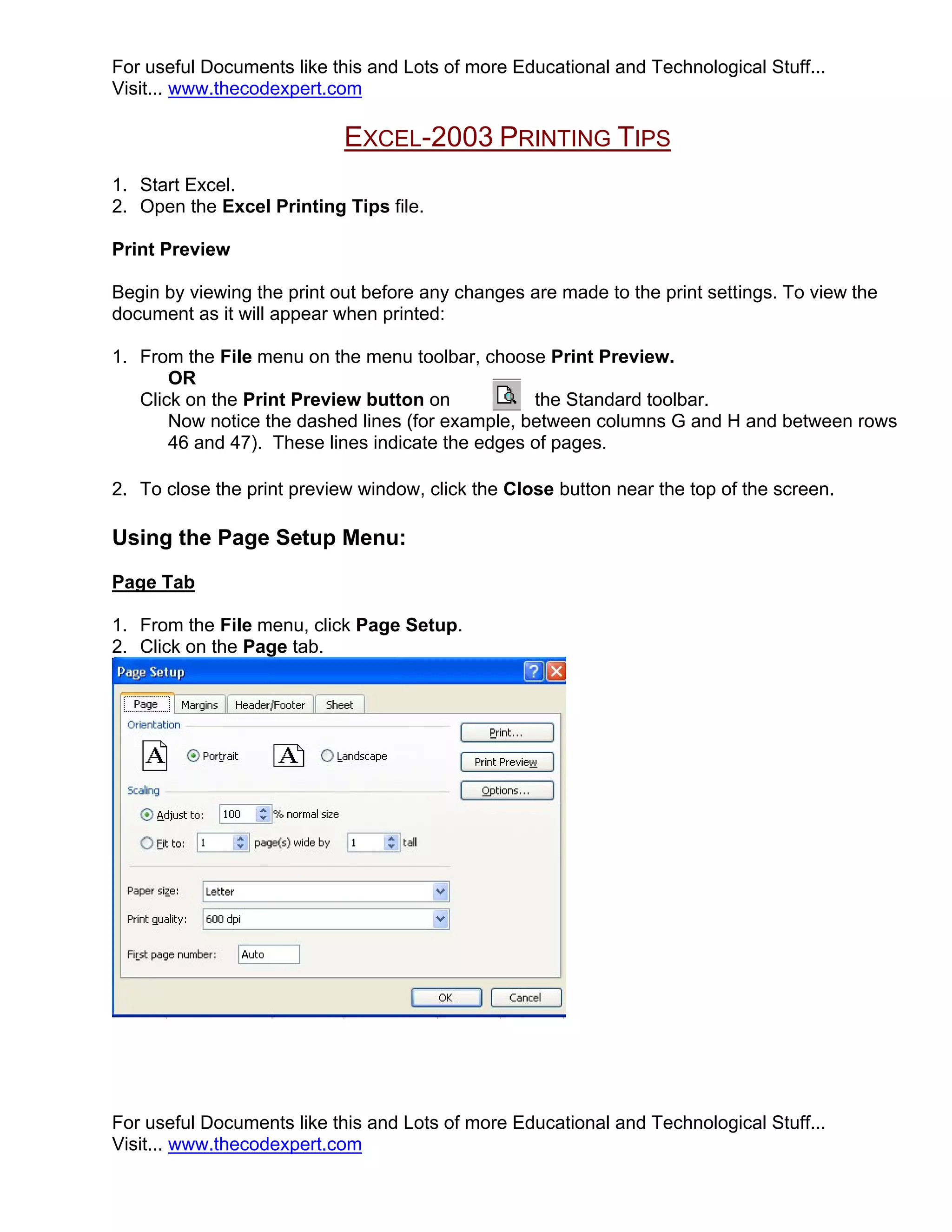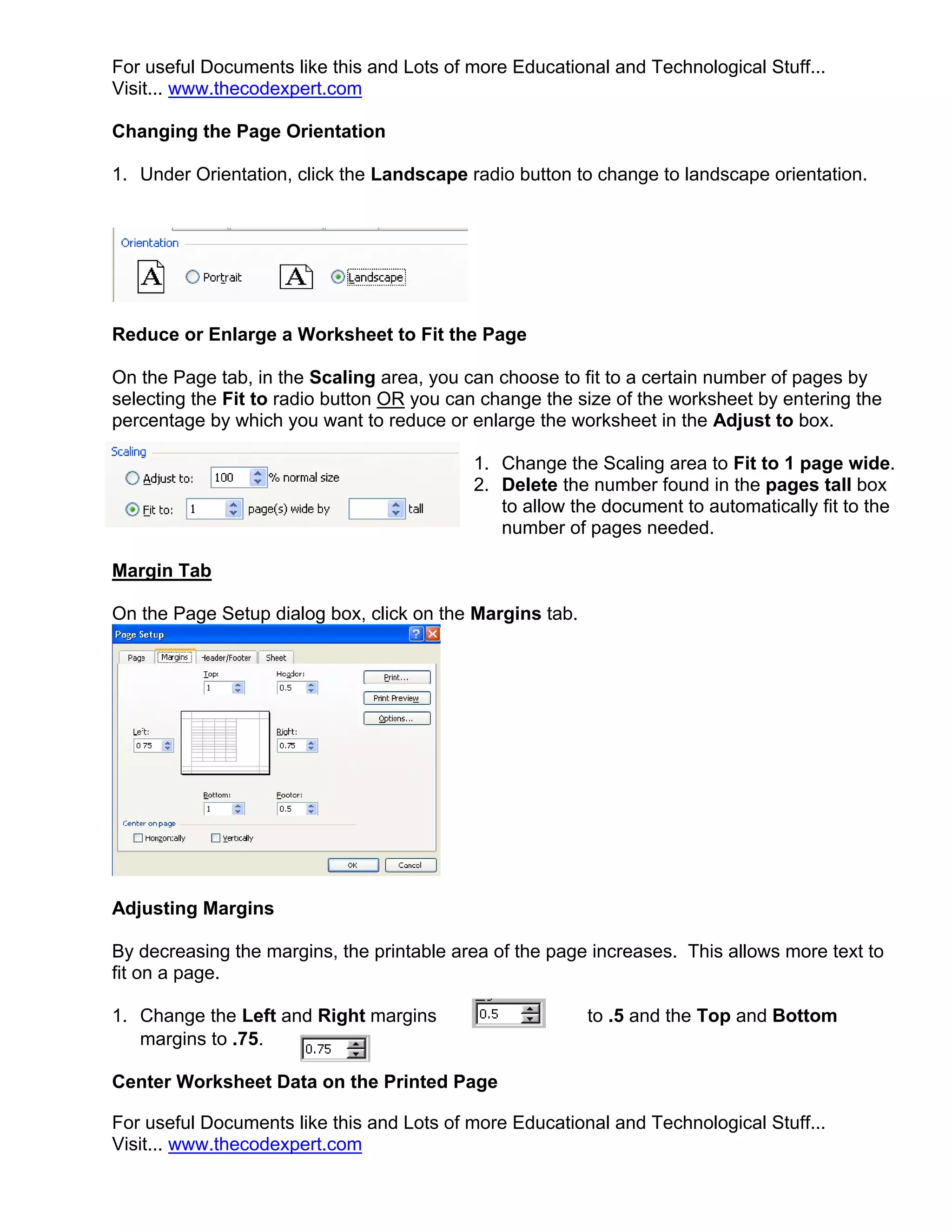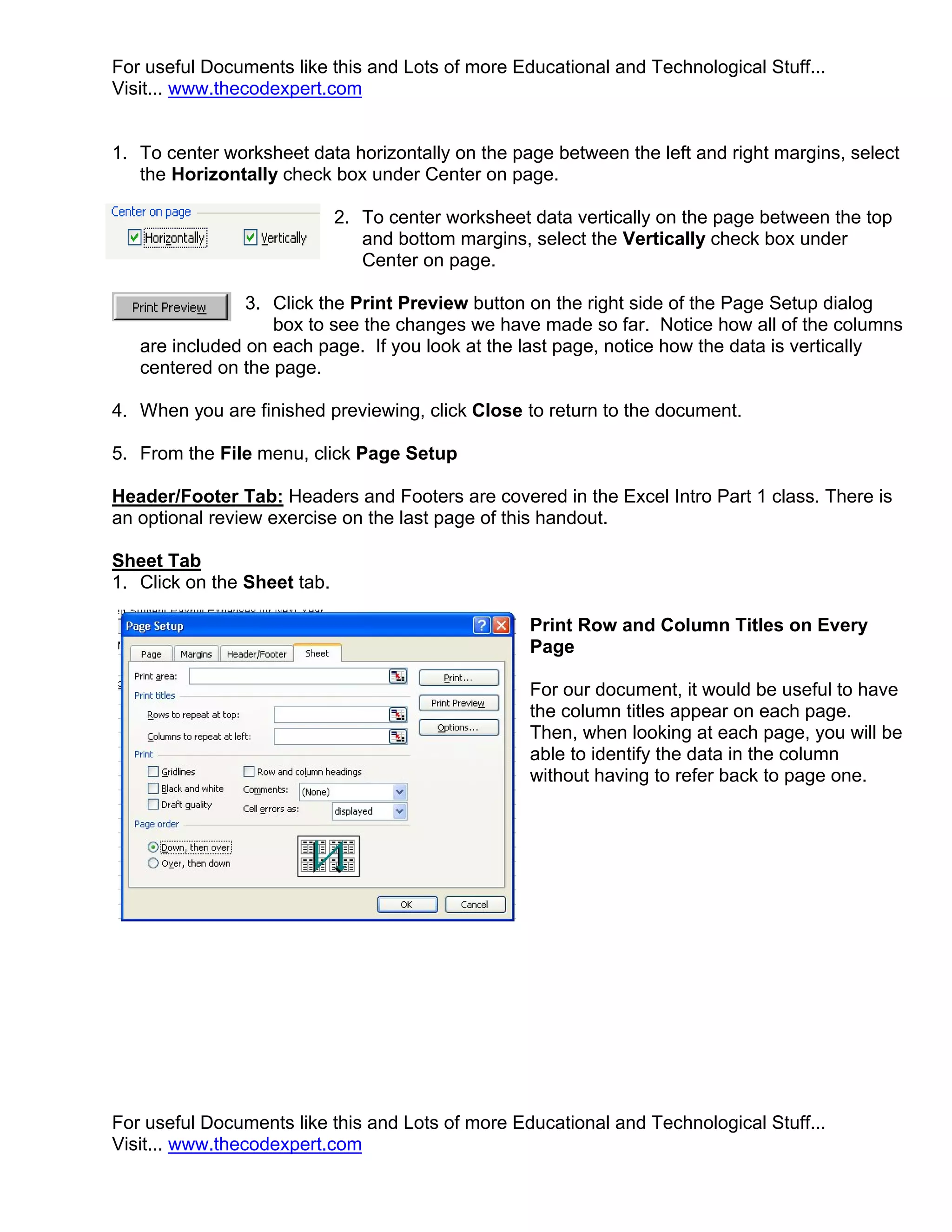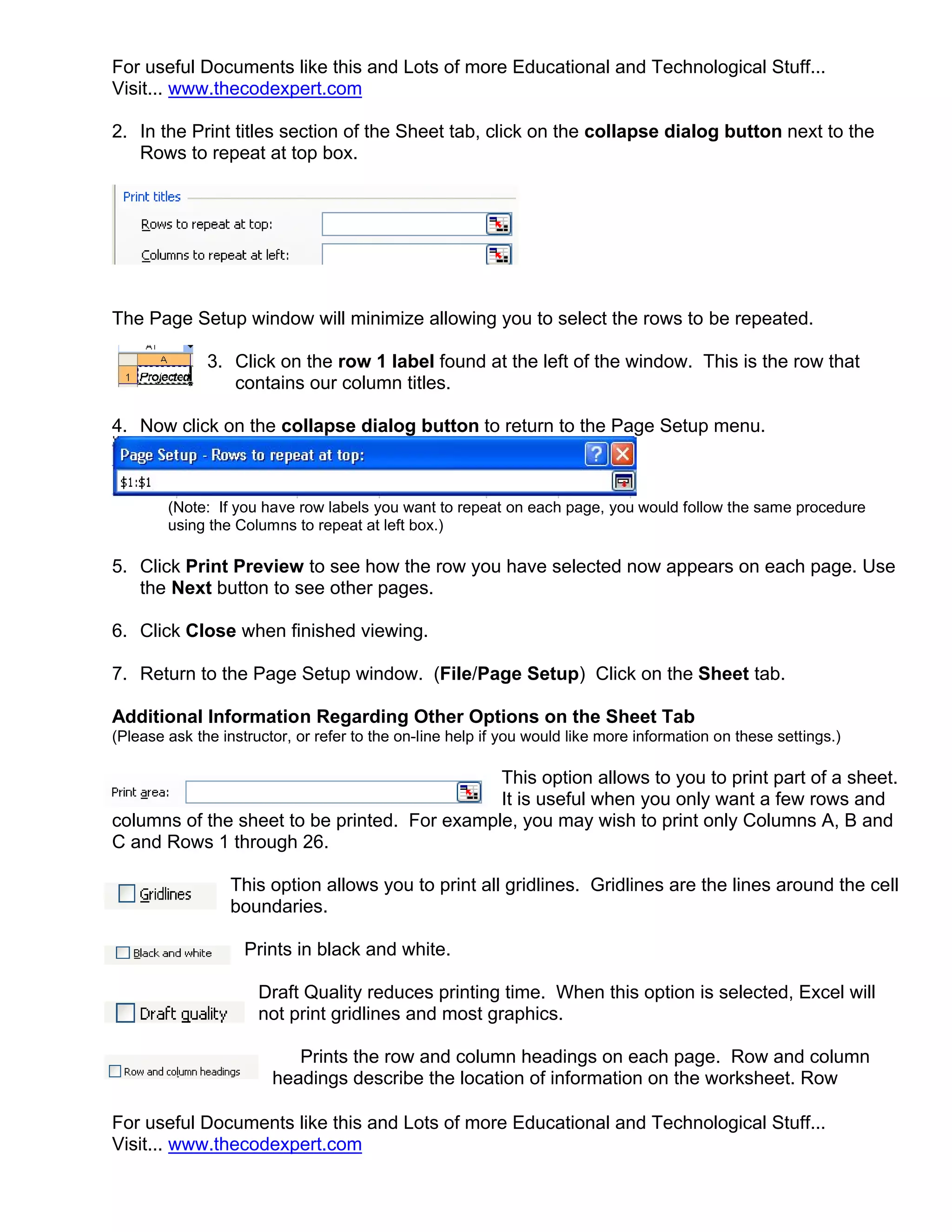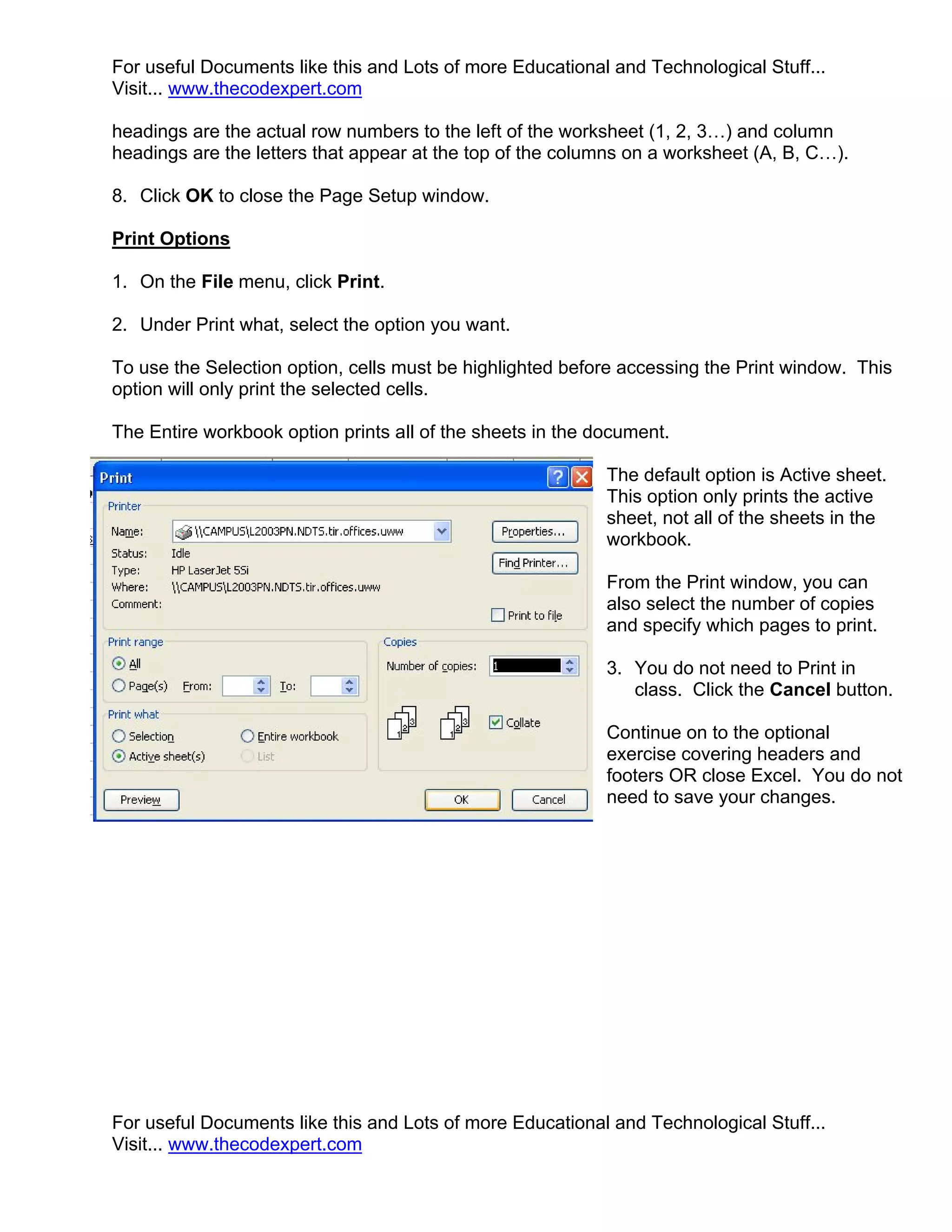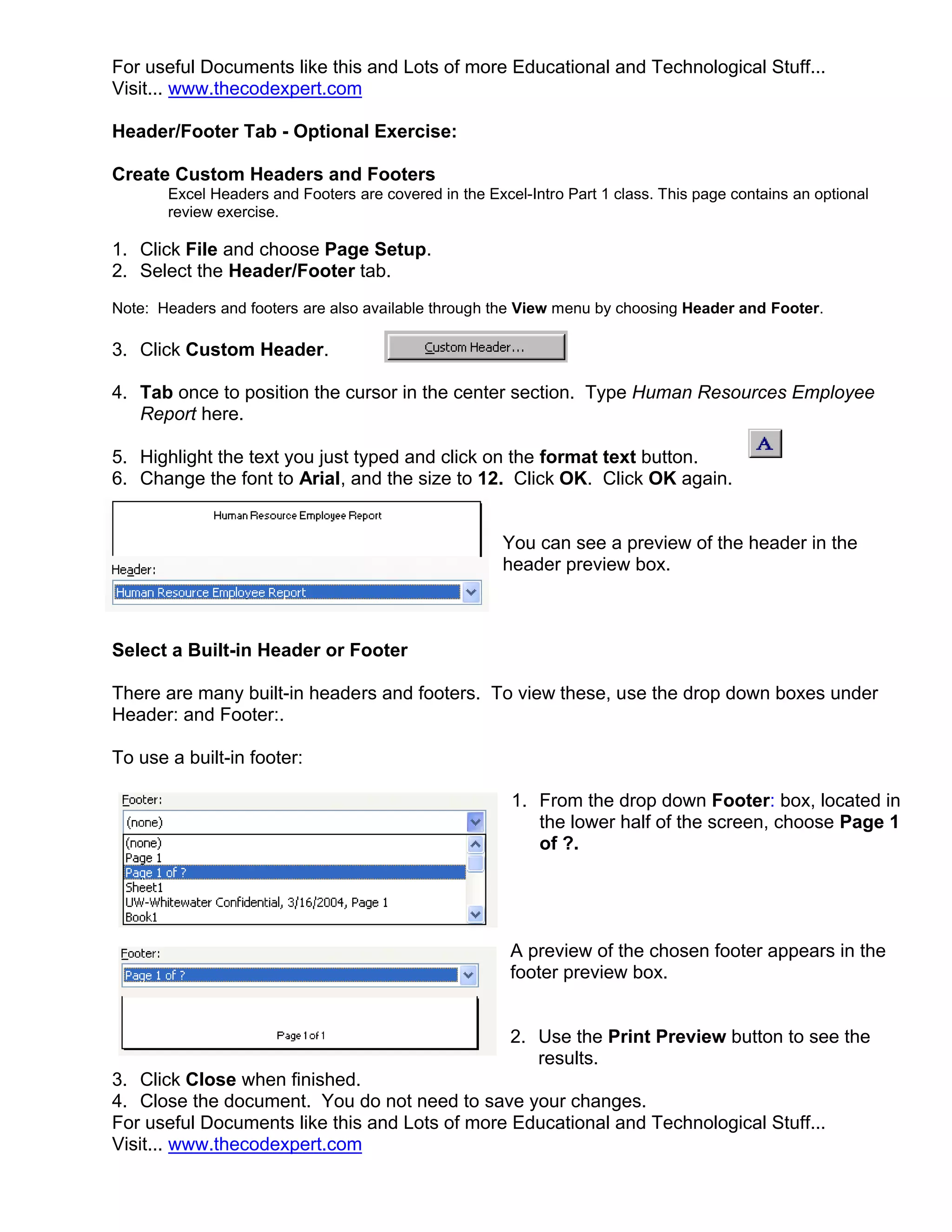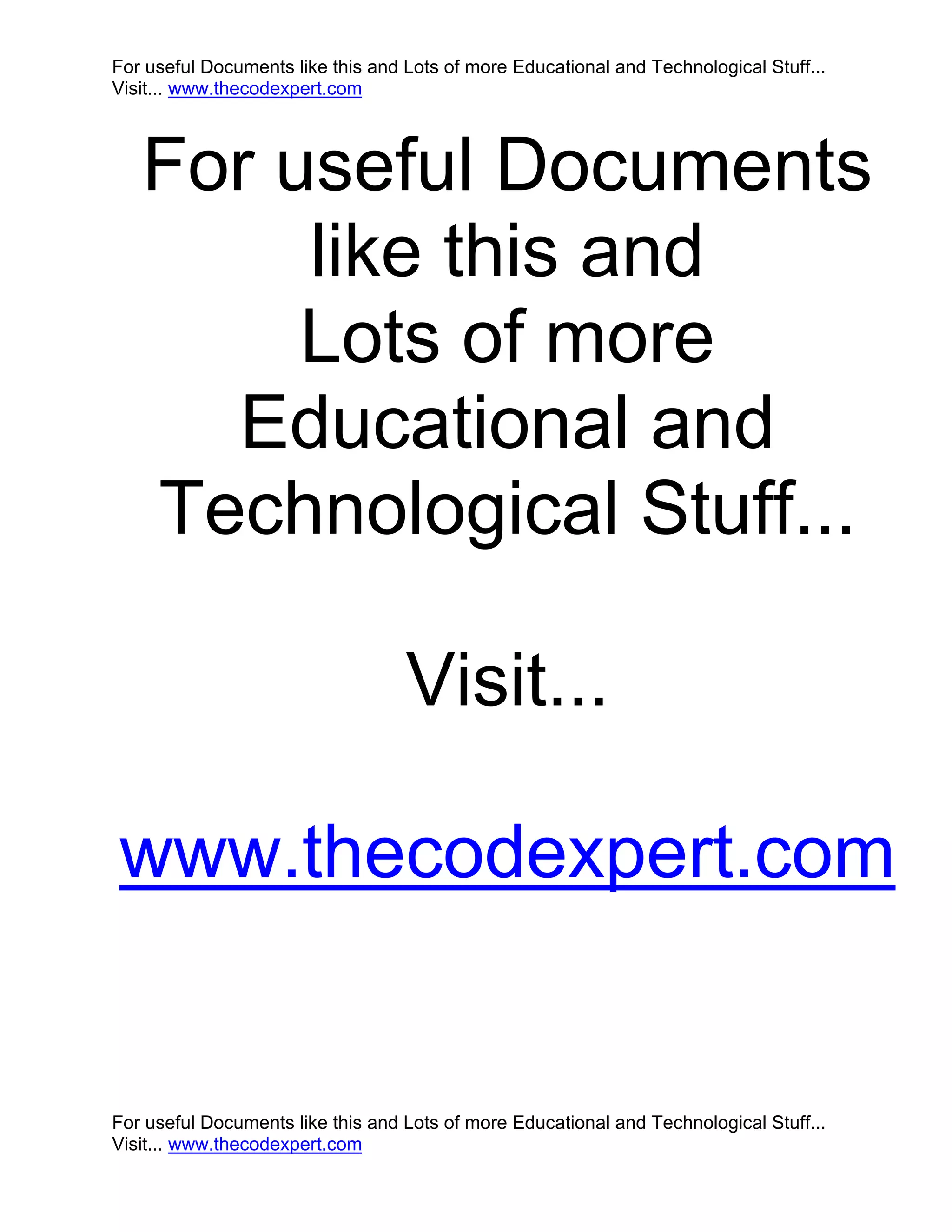1. The document provides tips for printing worksheets in Excel 2003, including how to preview prints, adjust page setup options like orientation, margins and scaling, and print specific parts of the worksheet.
2. Key tips include using print preview to view the printout, adjusting page setup options on the Page, Margin, and Sheet tabs to control formatting and content included, and selecting print options to choose what to print.
3. An optional exercise demonstrates how to add custom headers and footers or use built-in options for headers and footers.