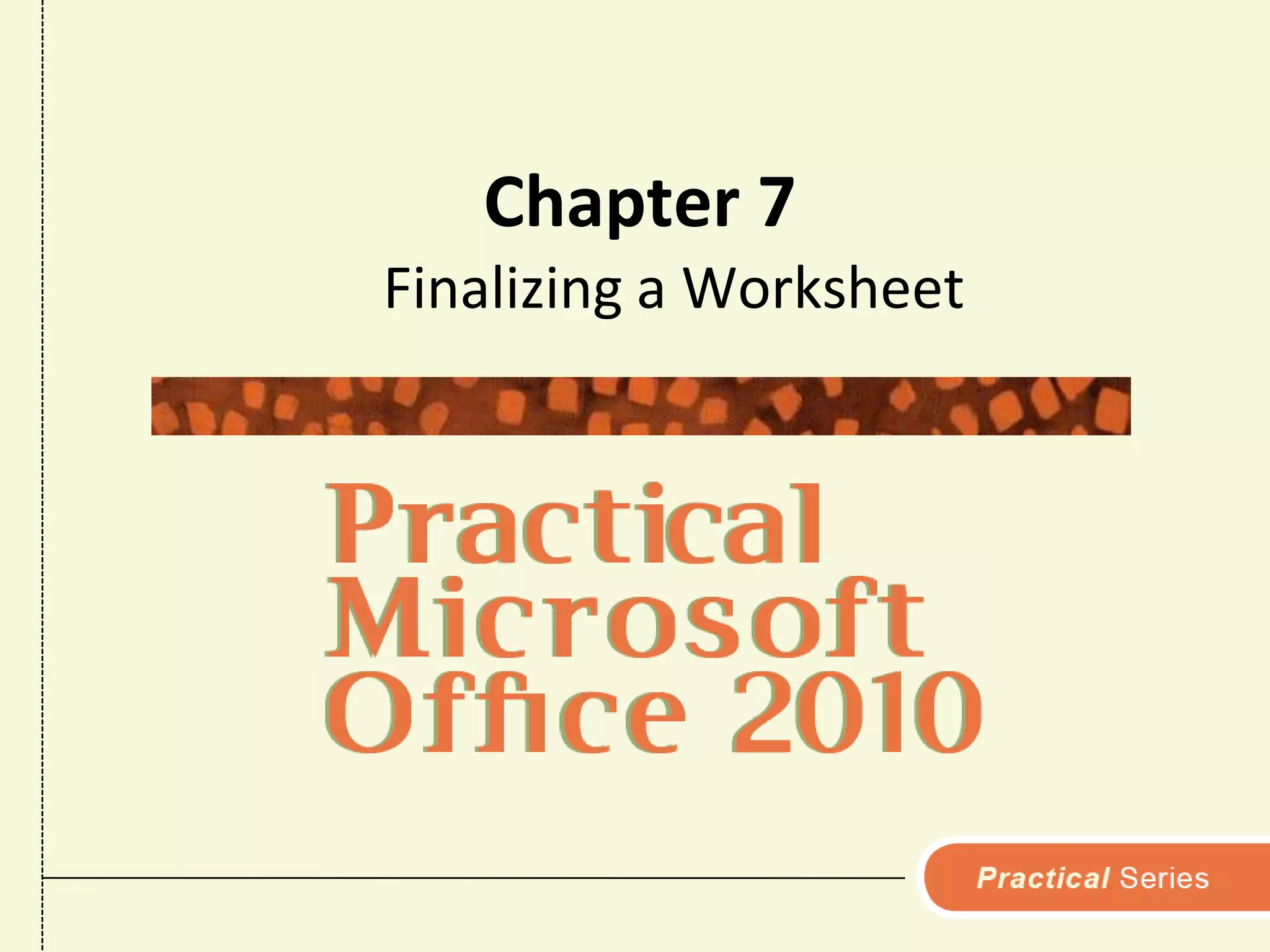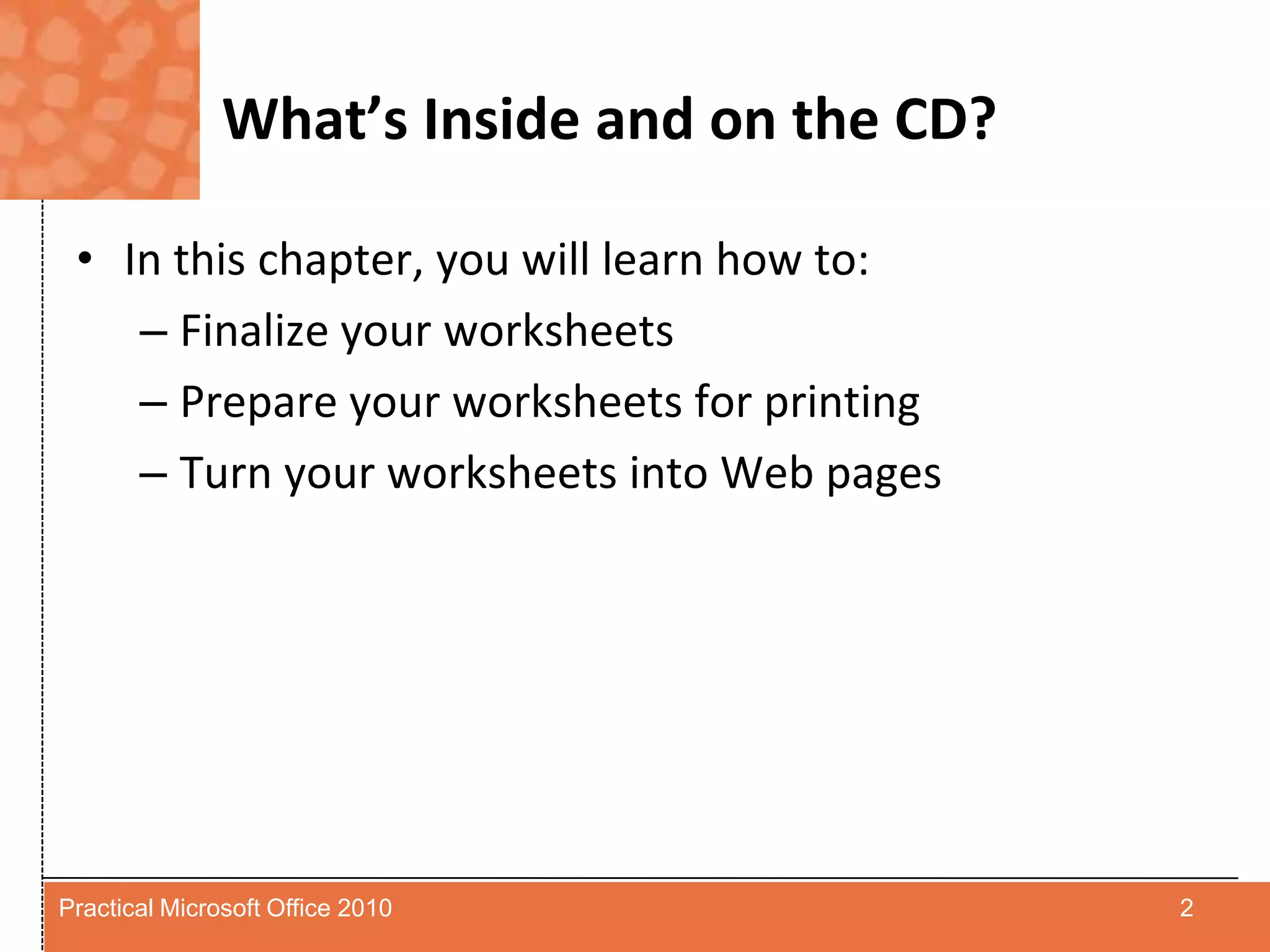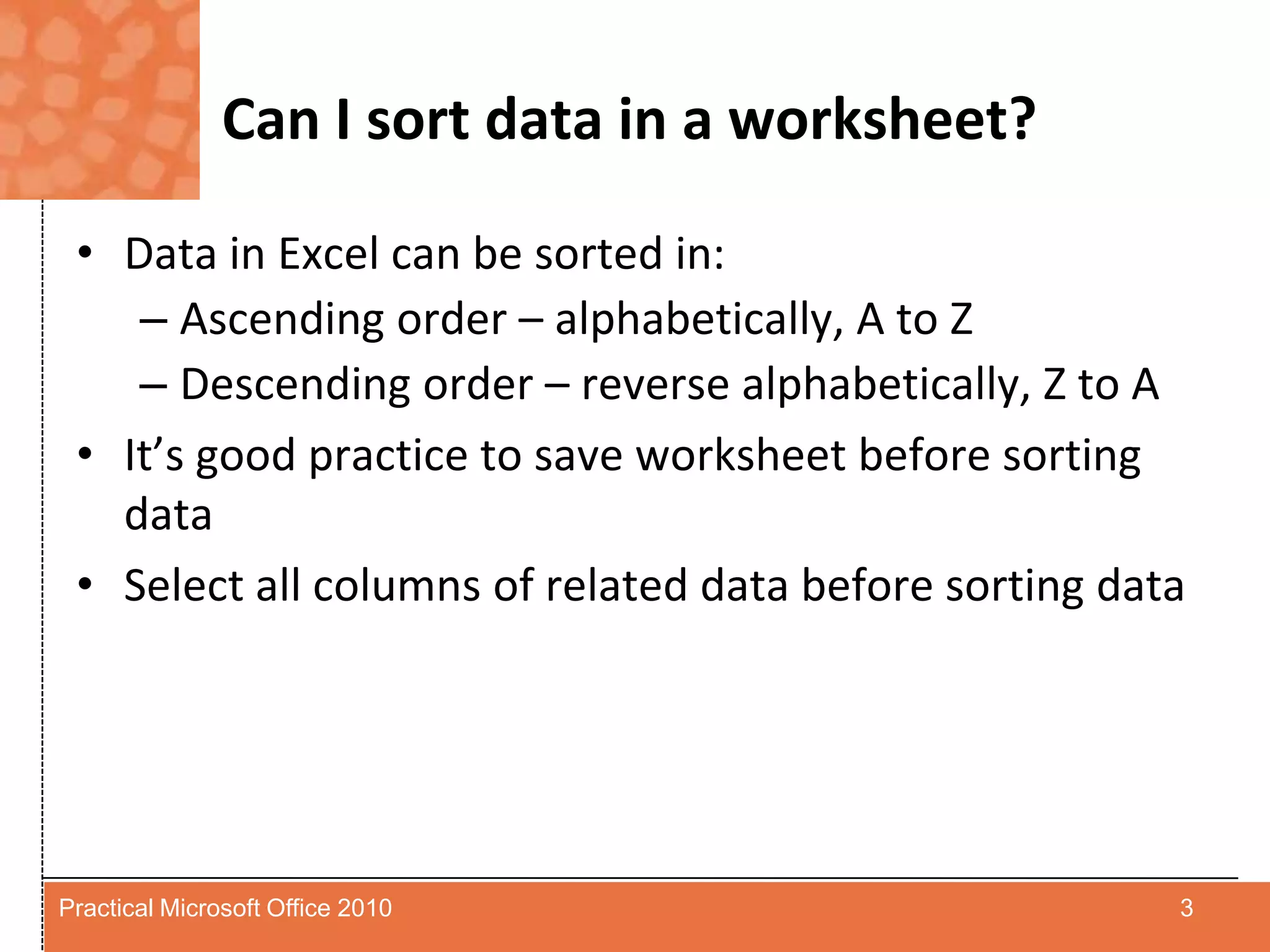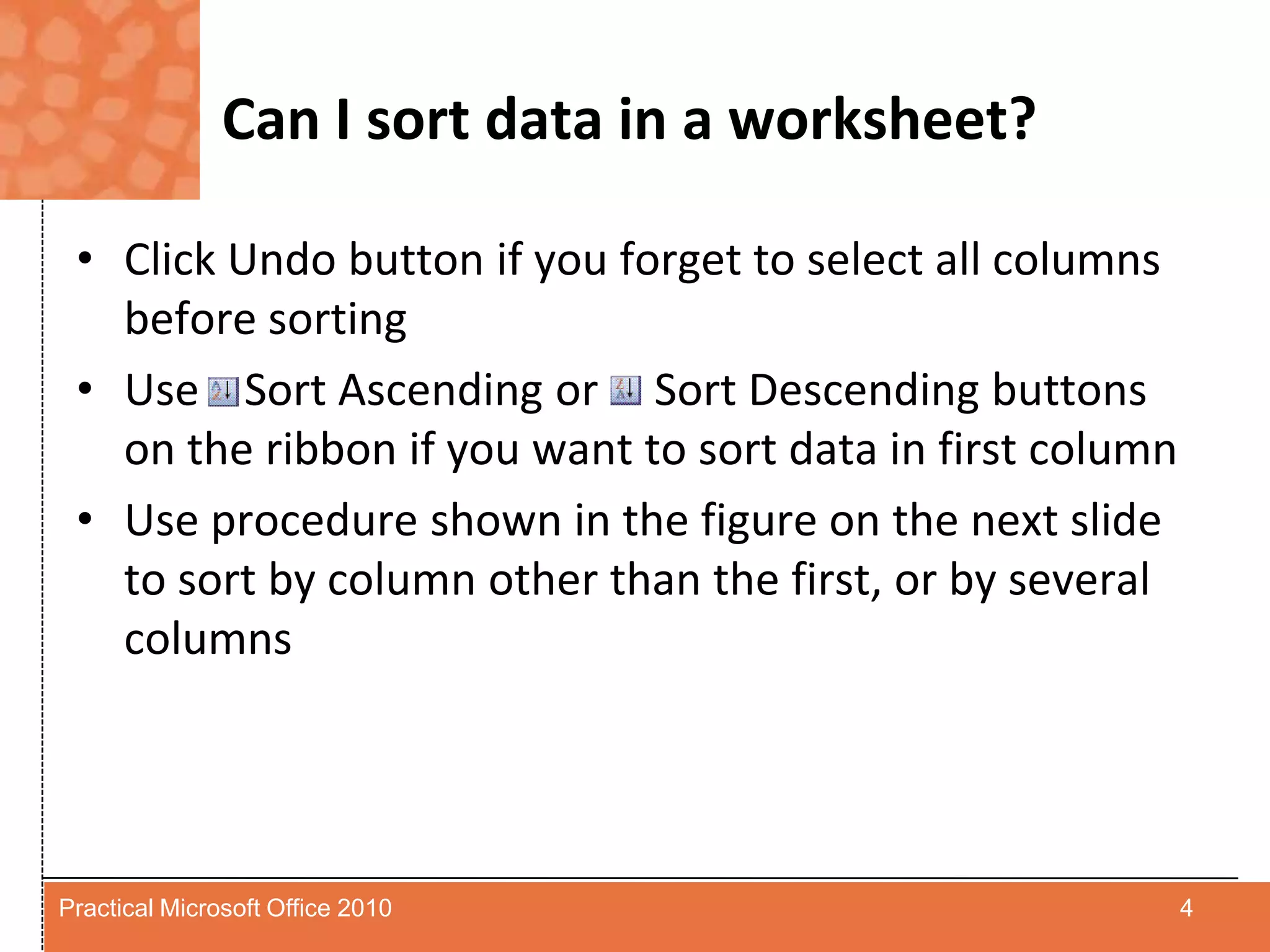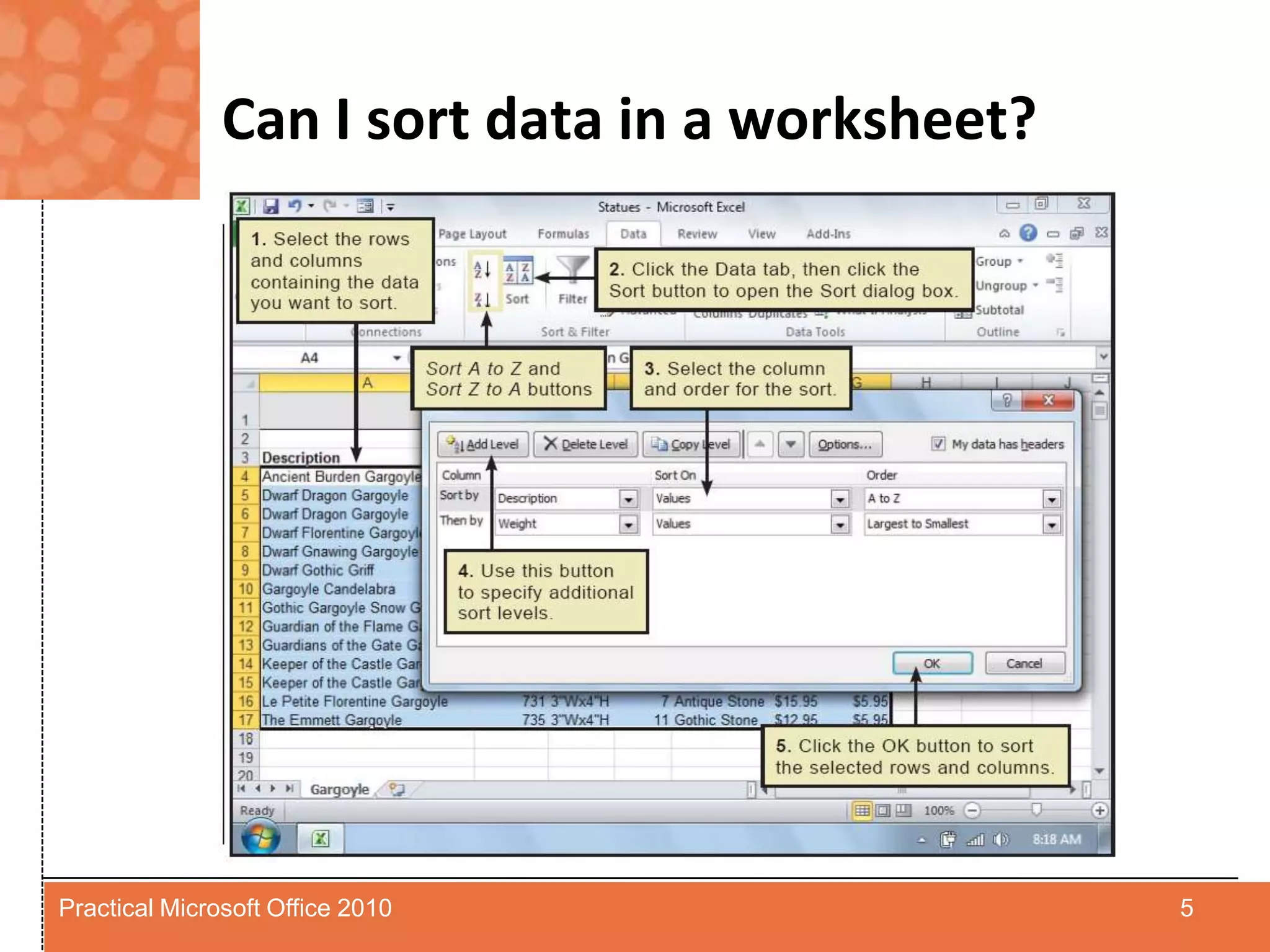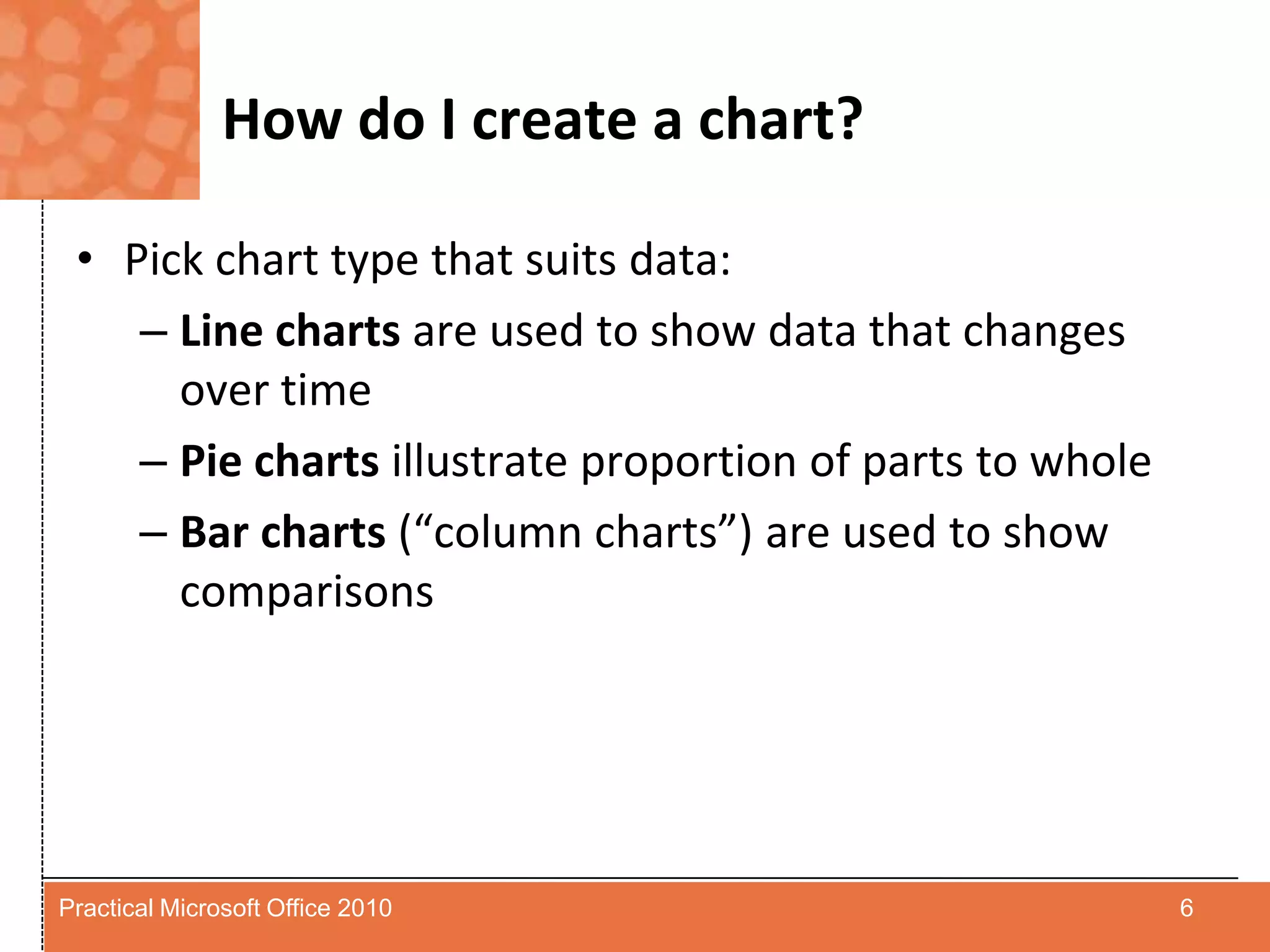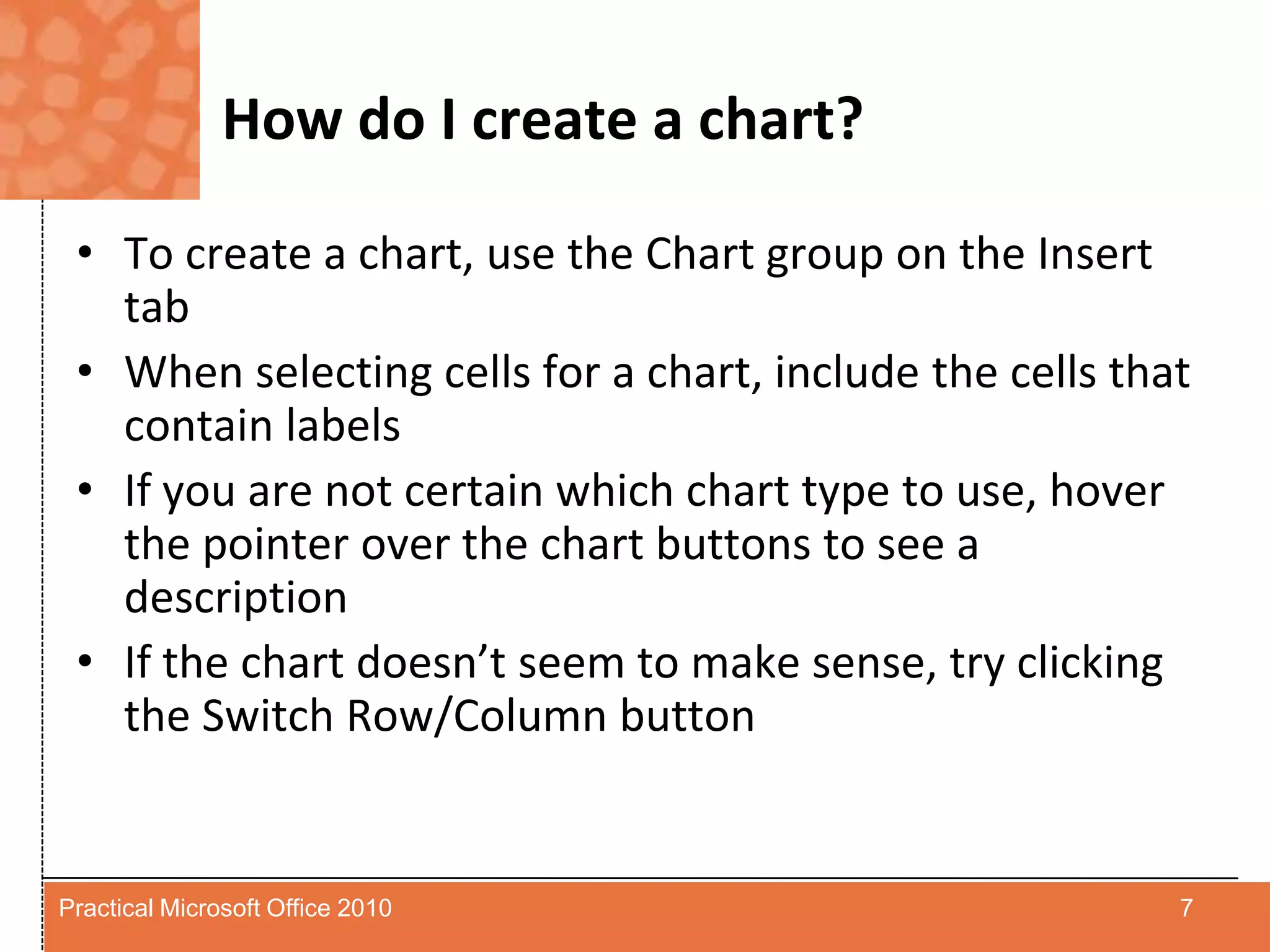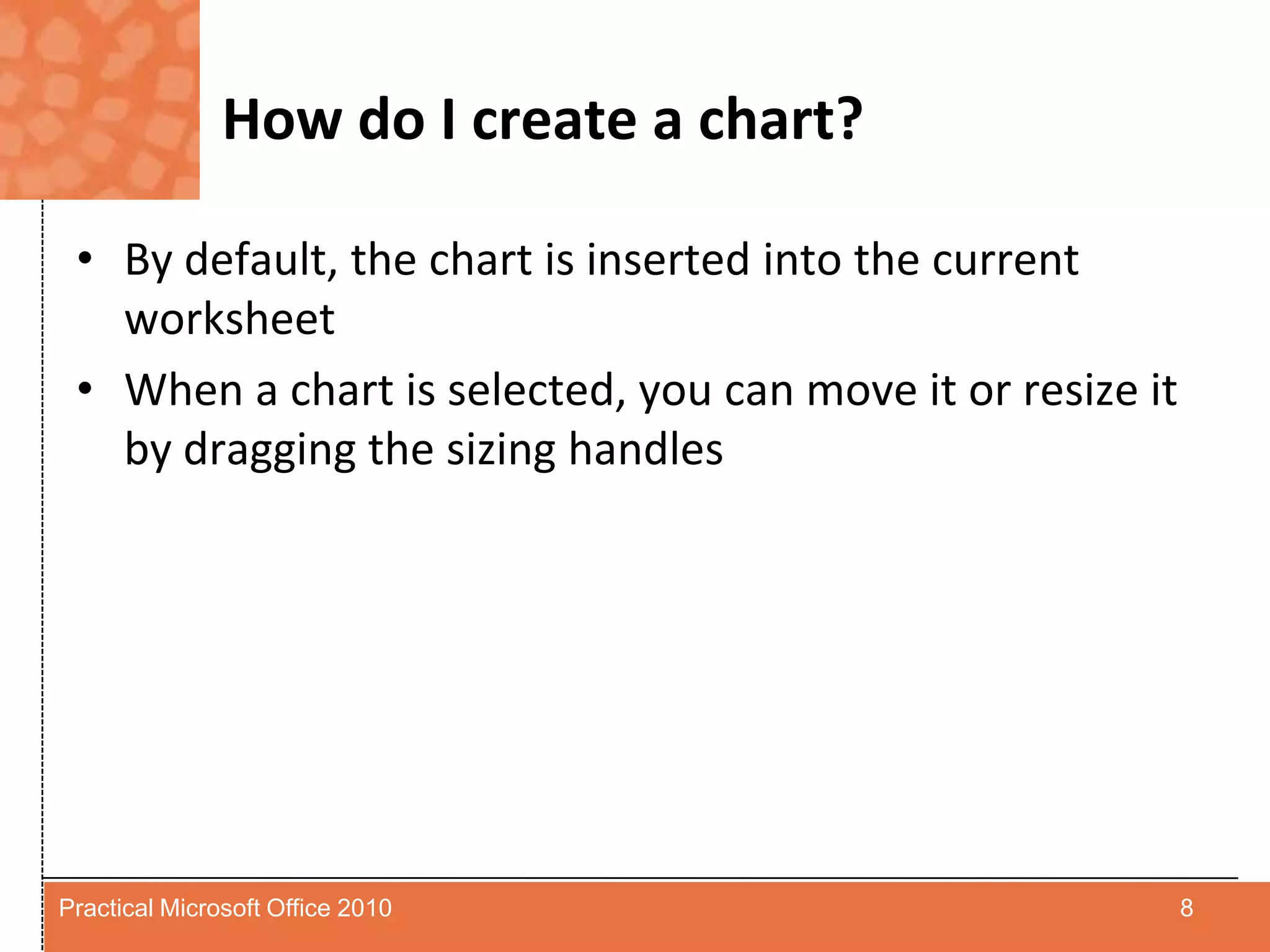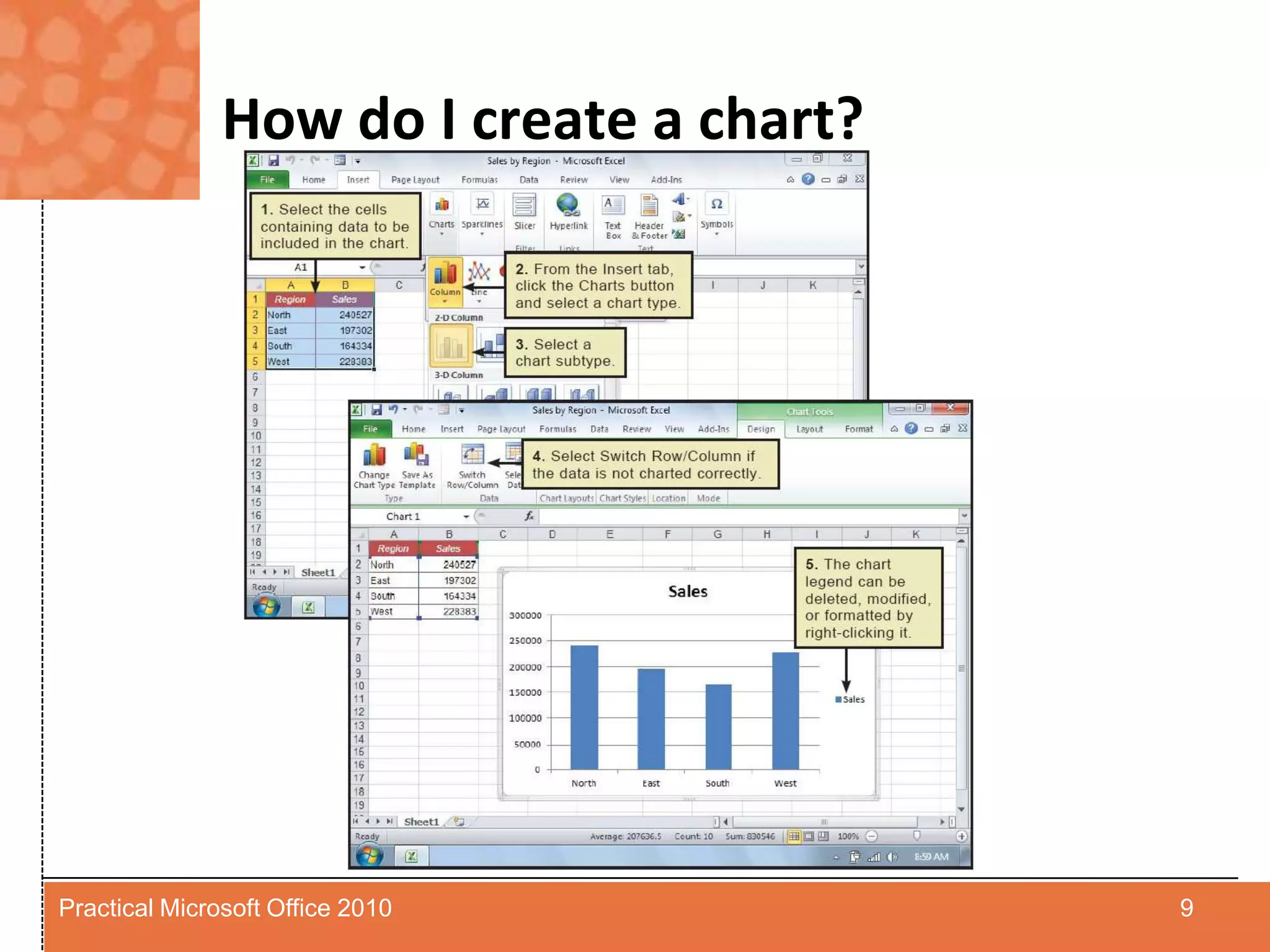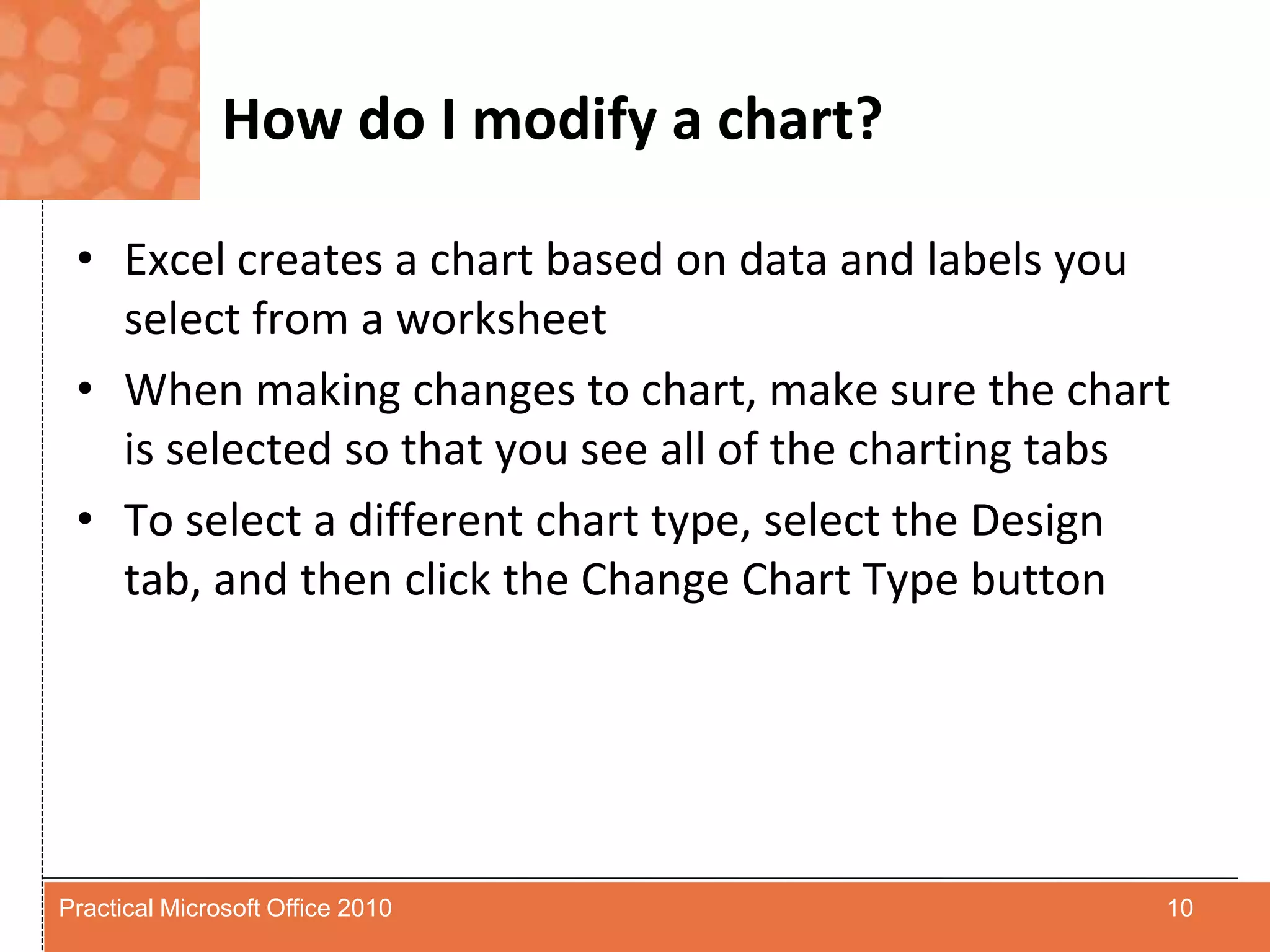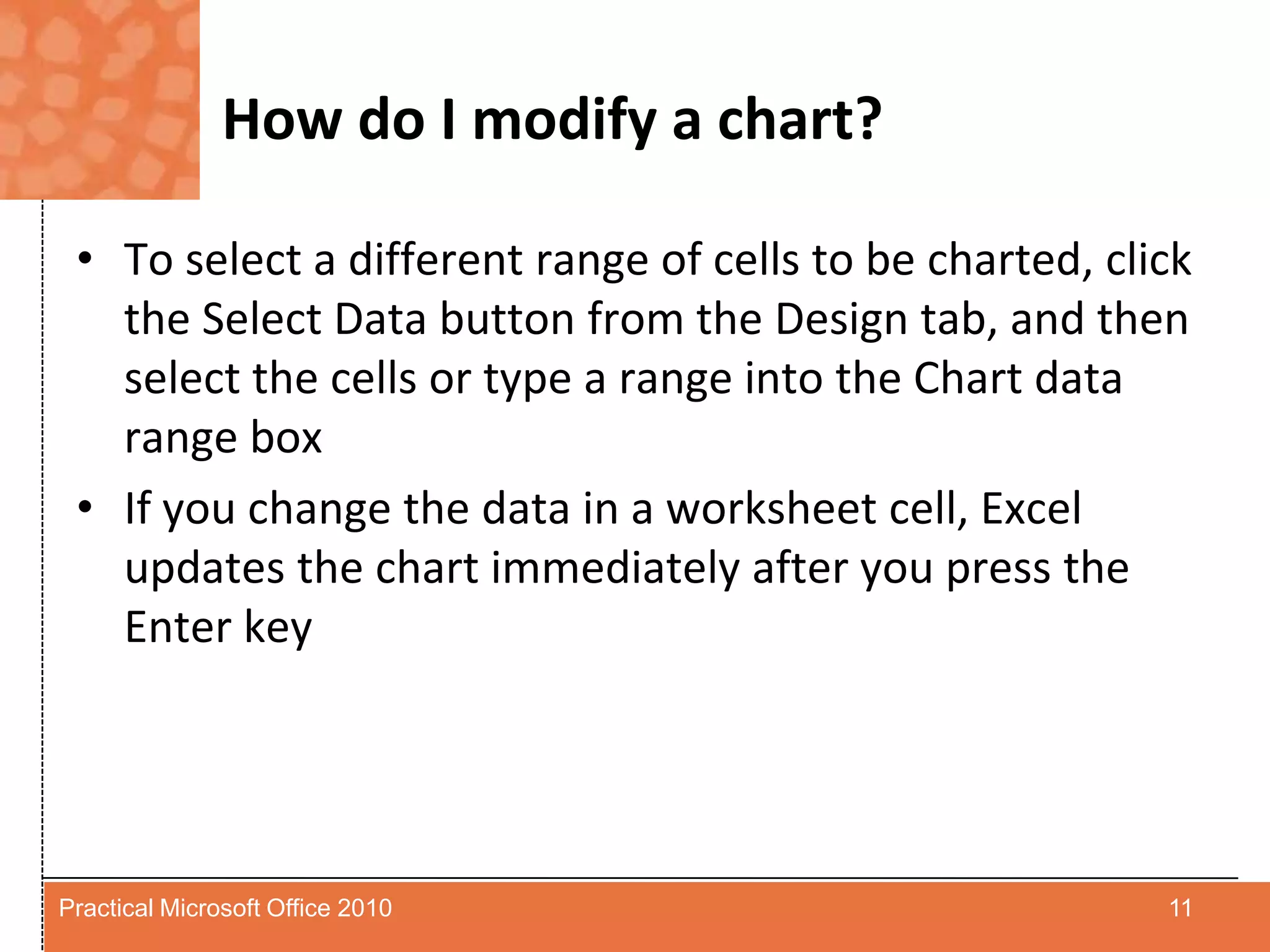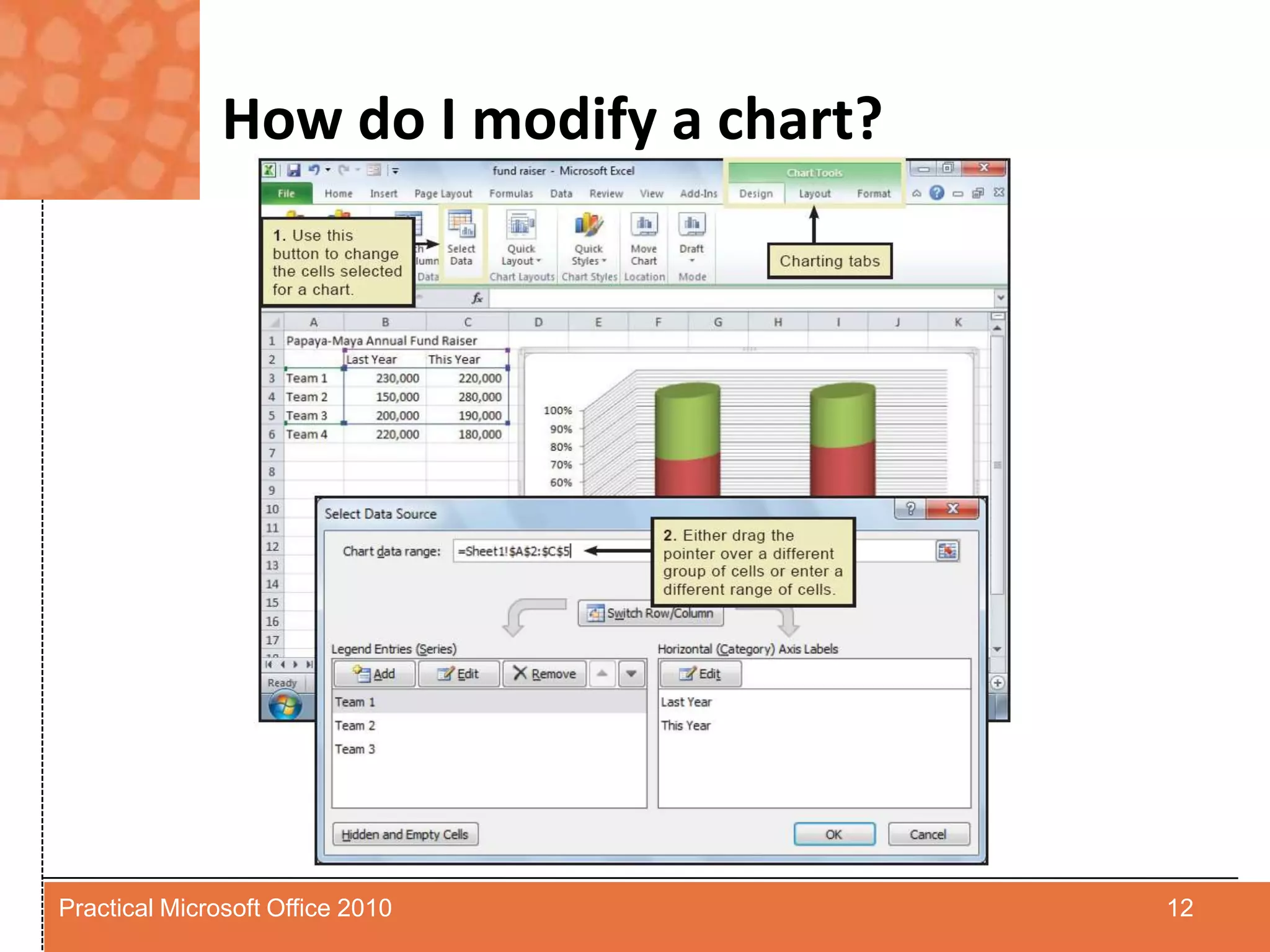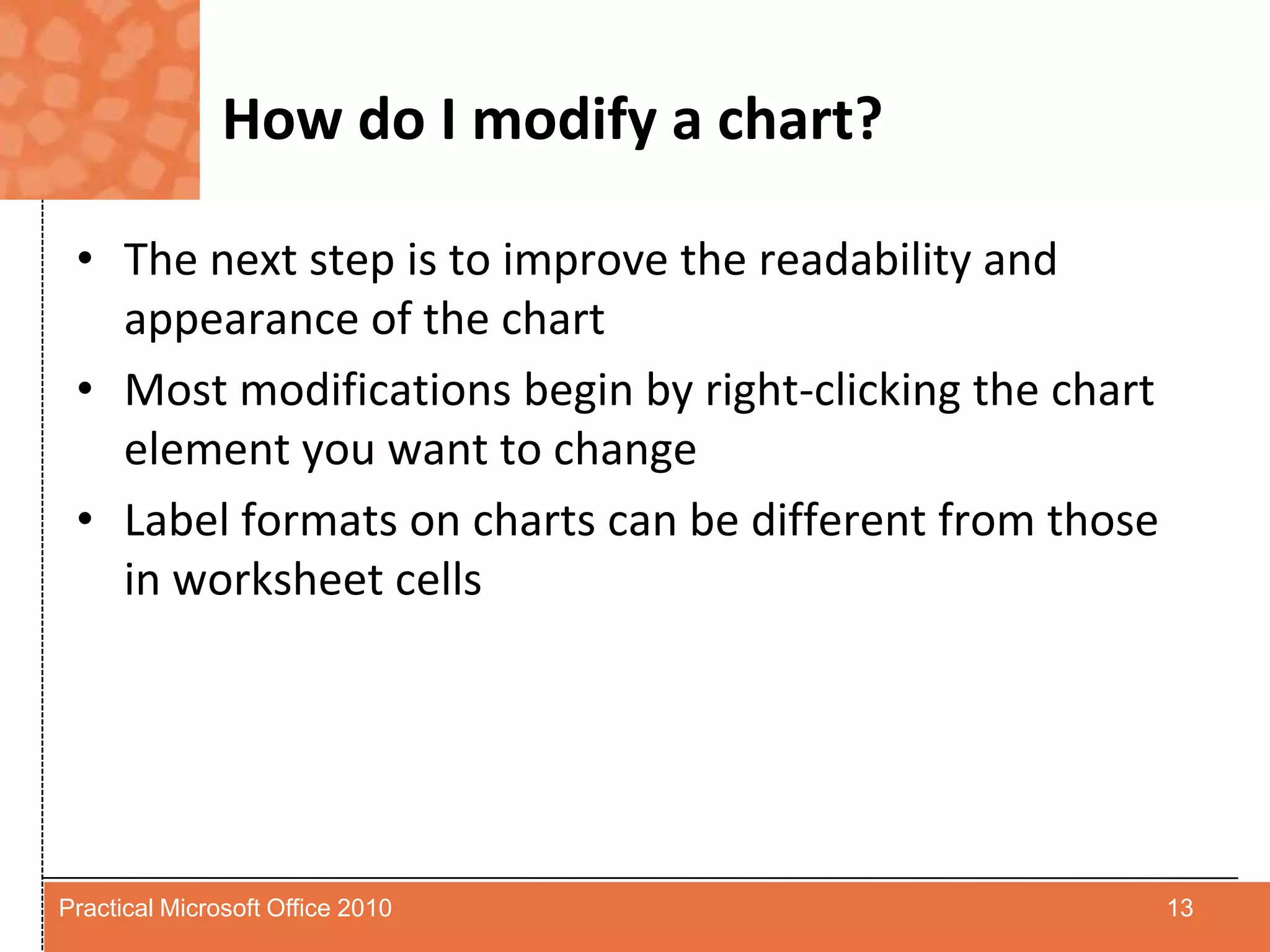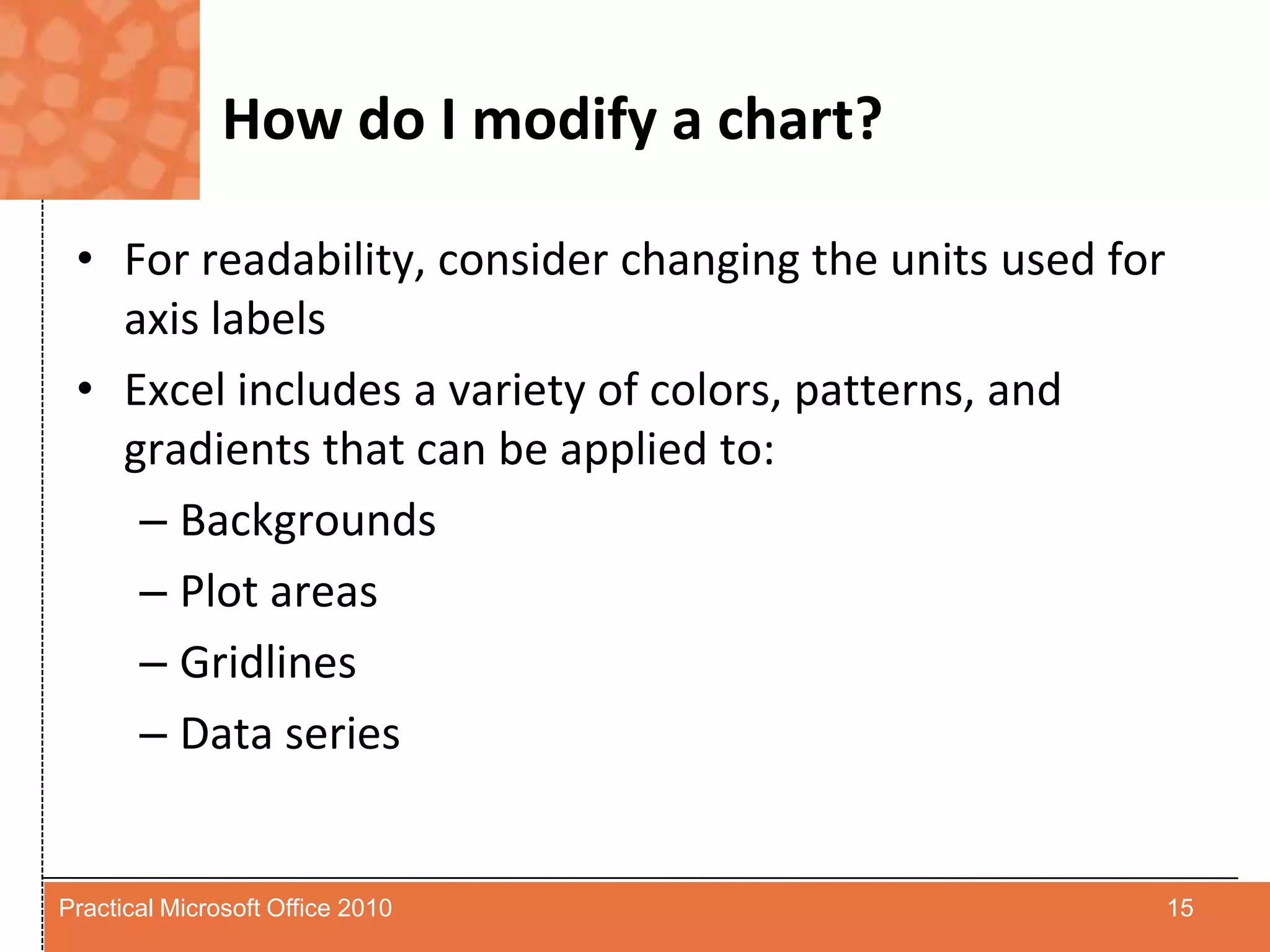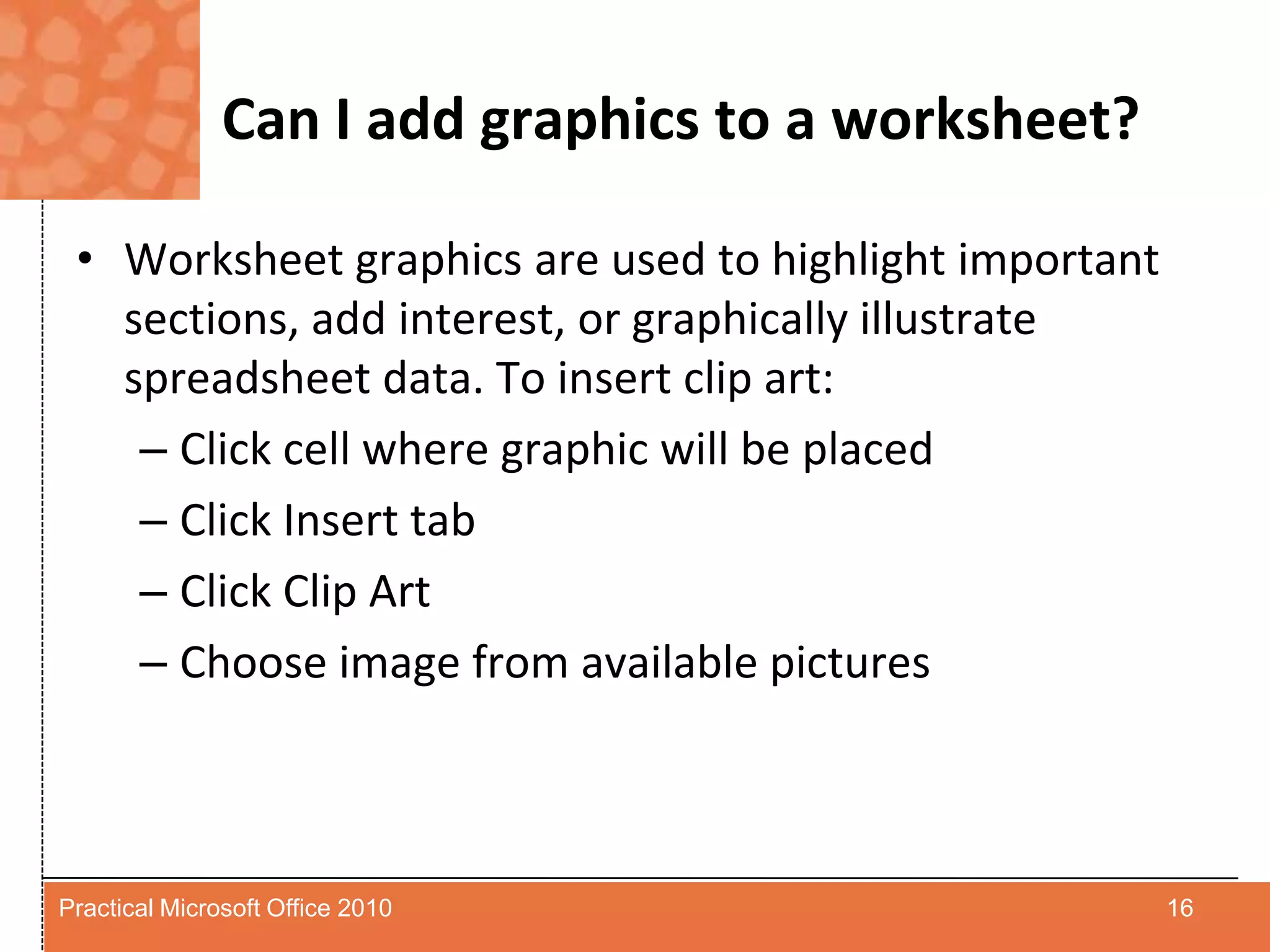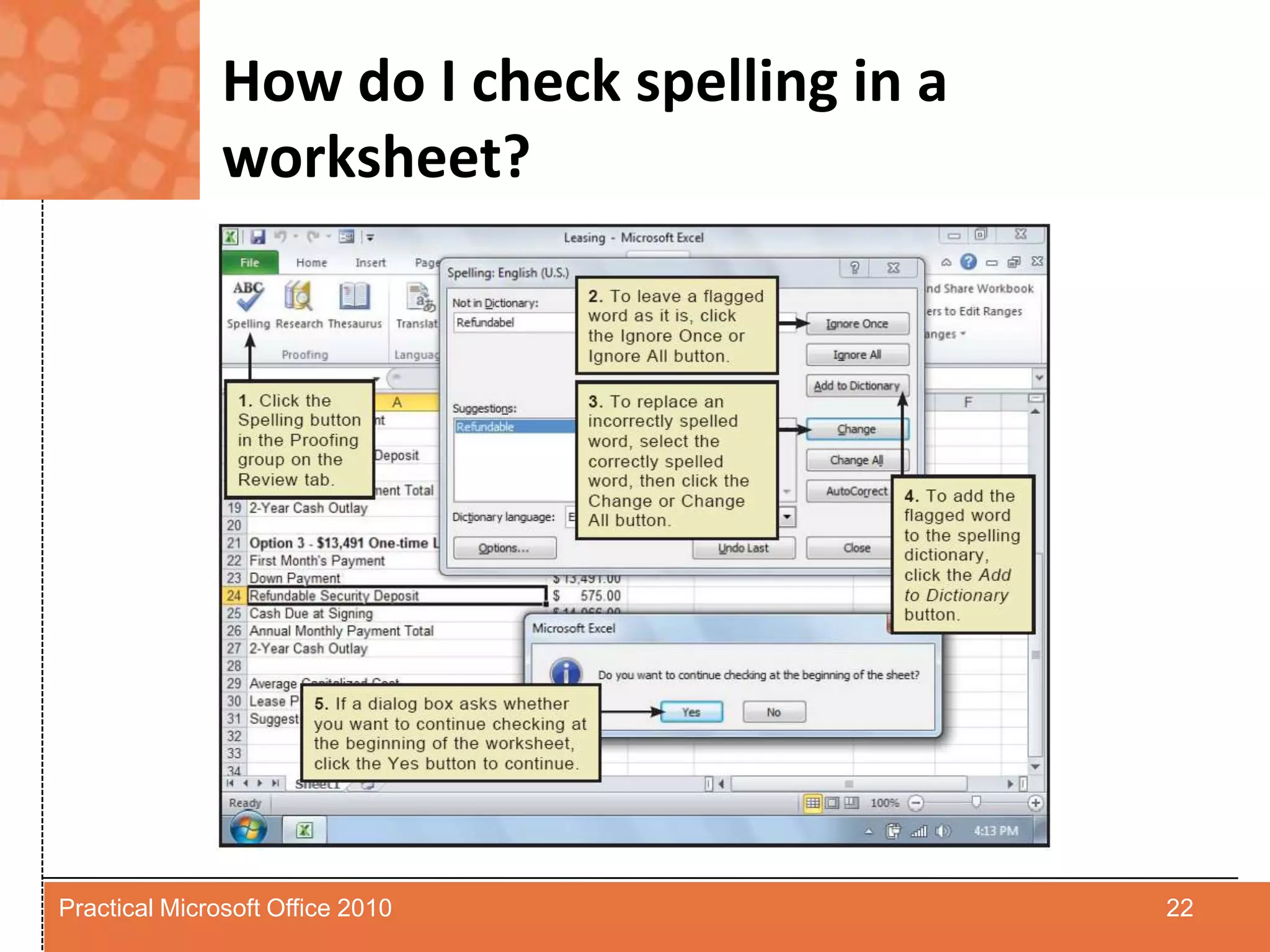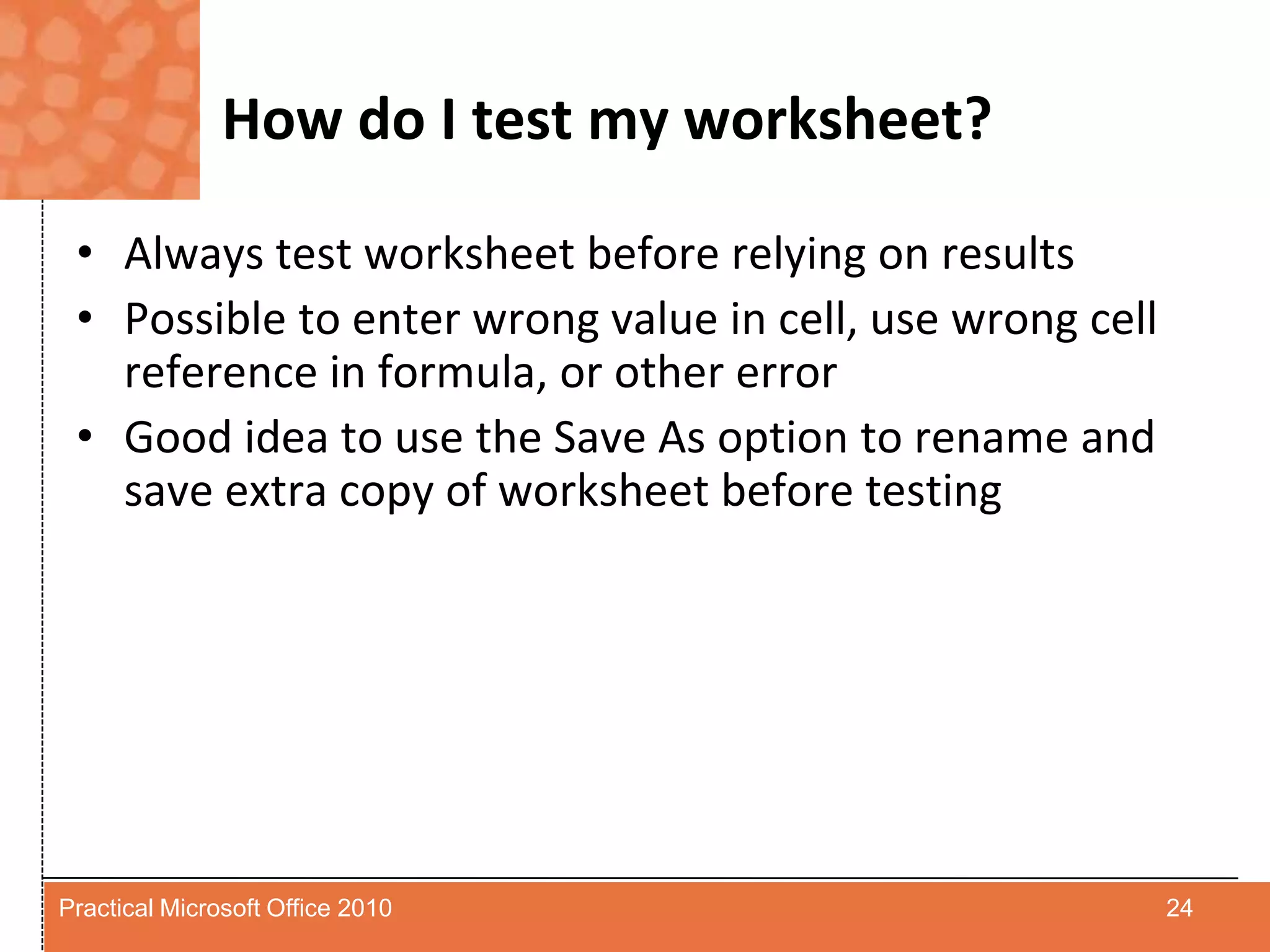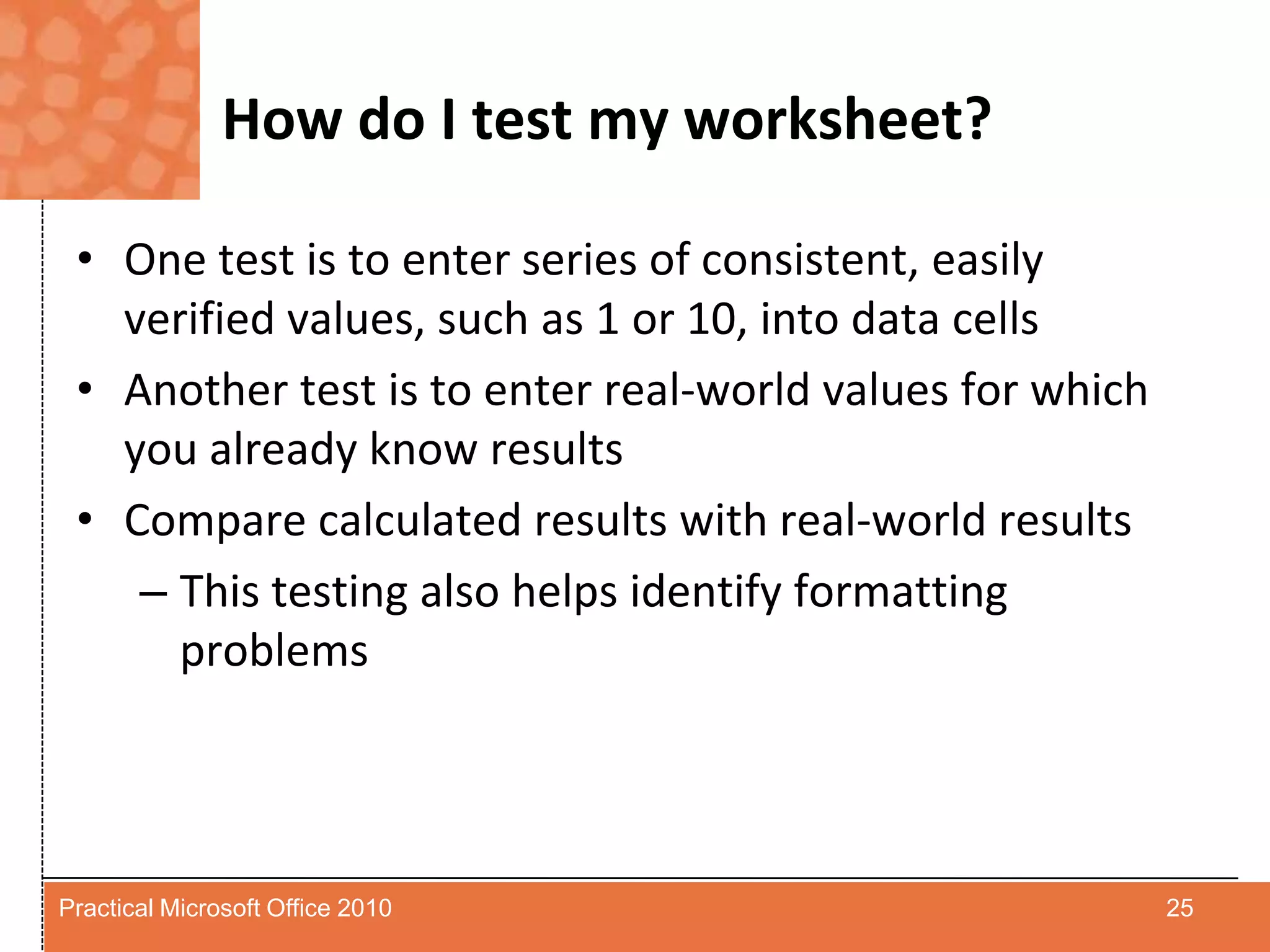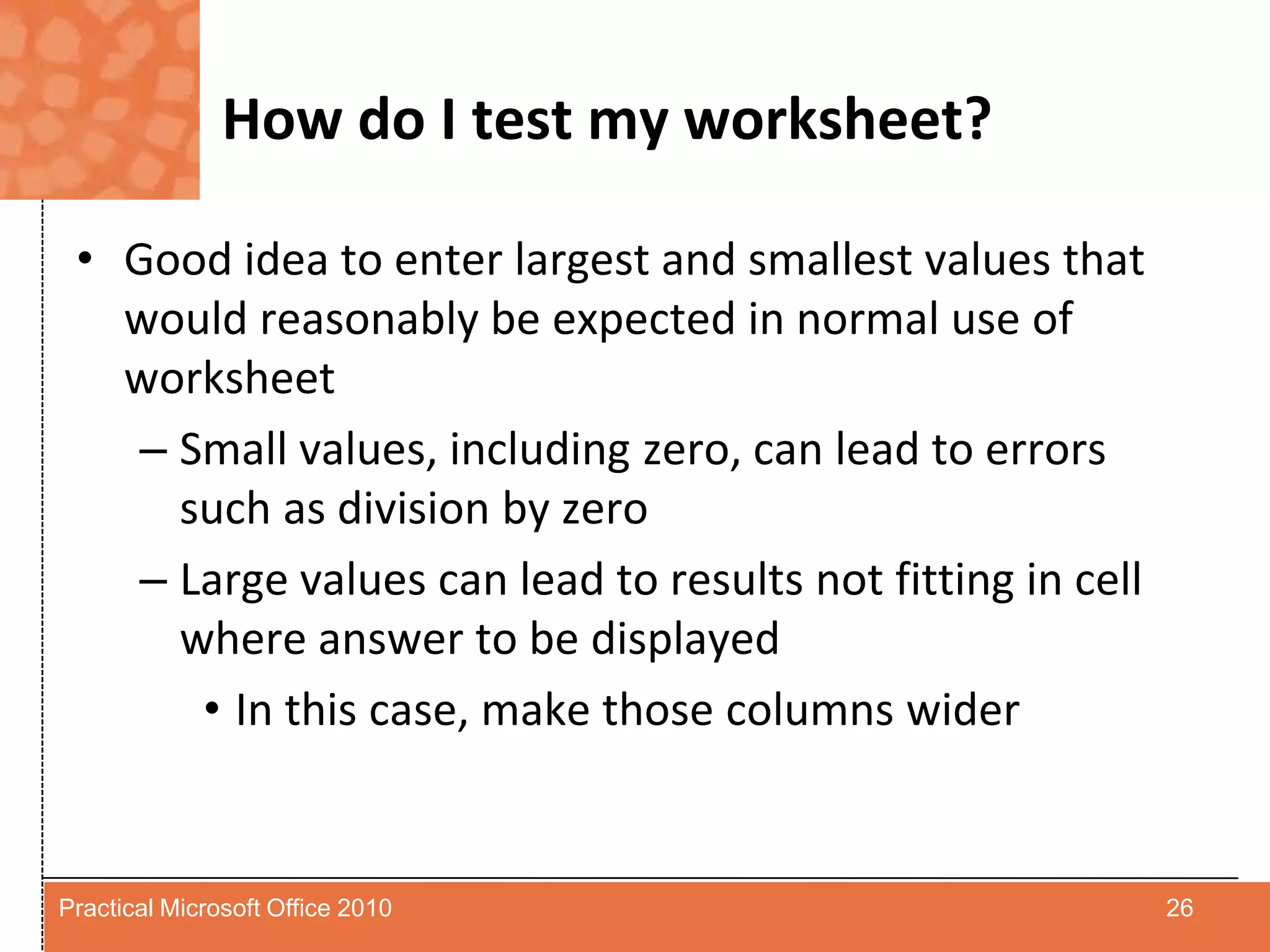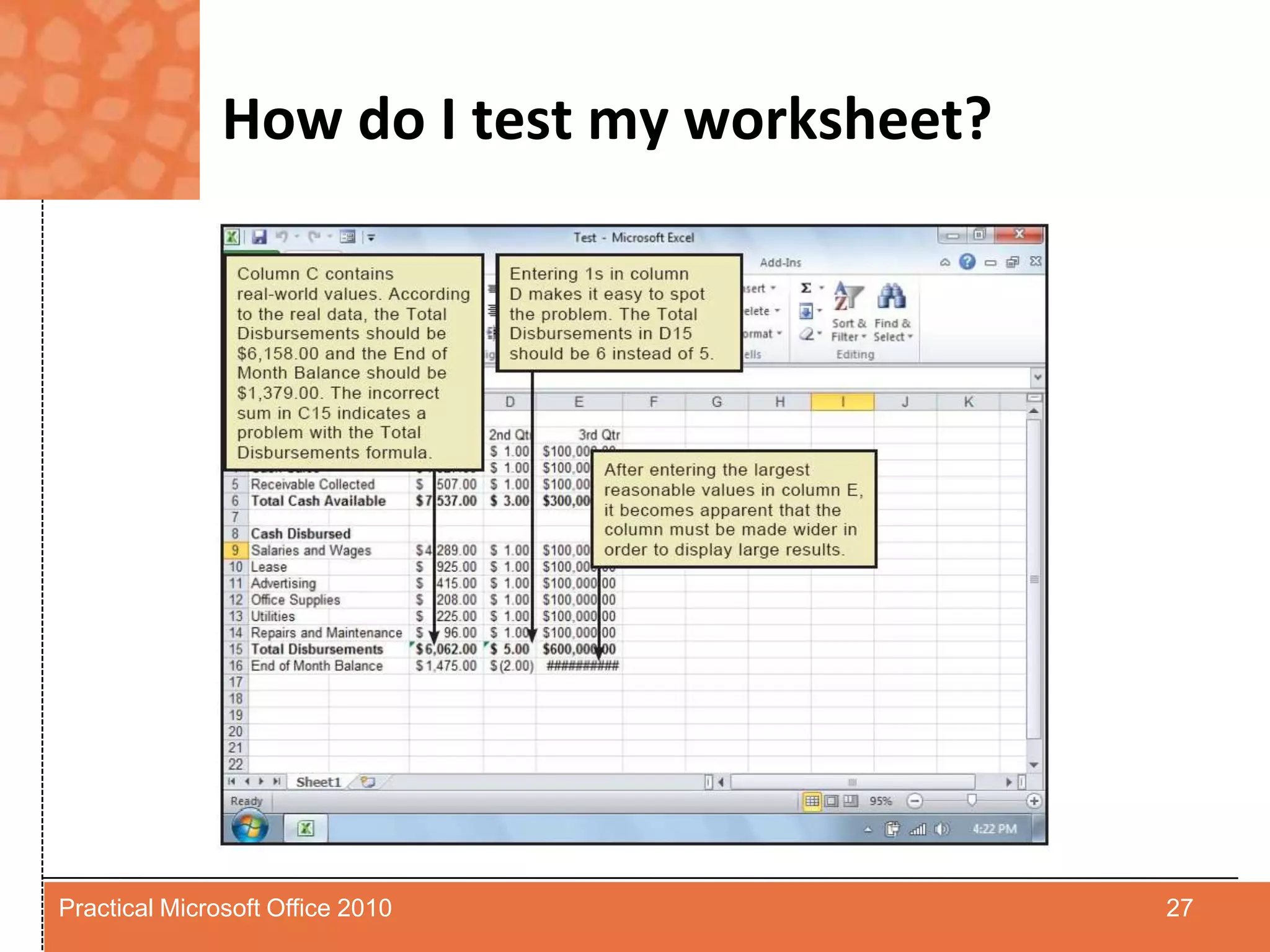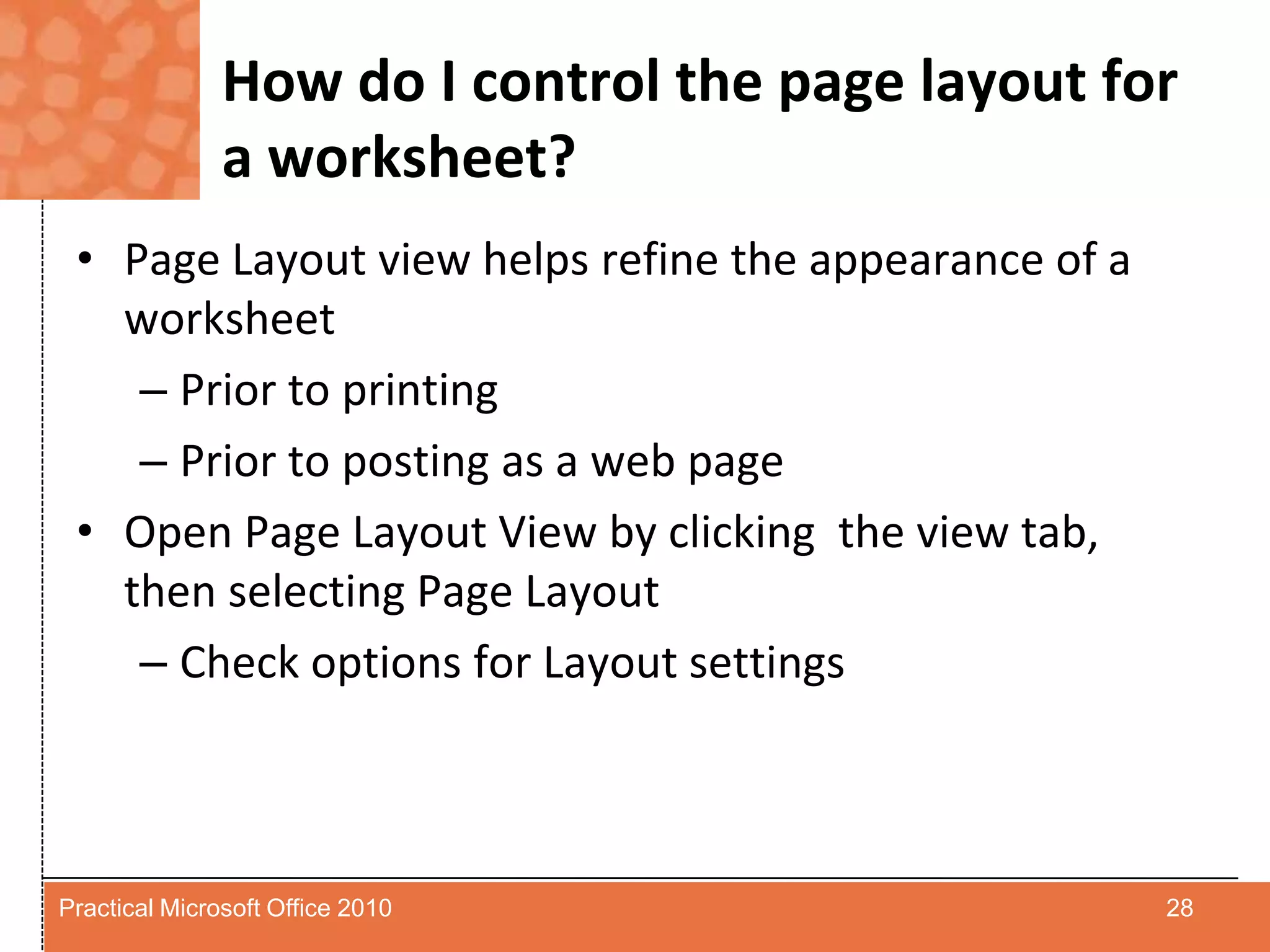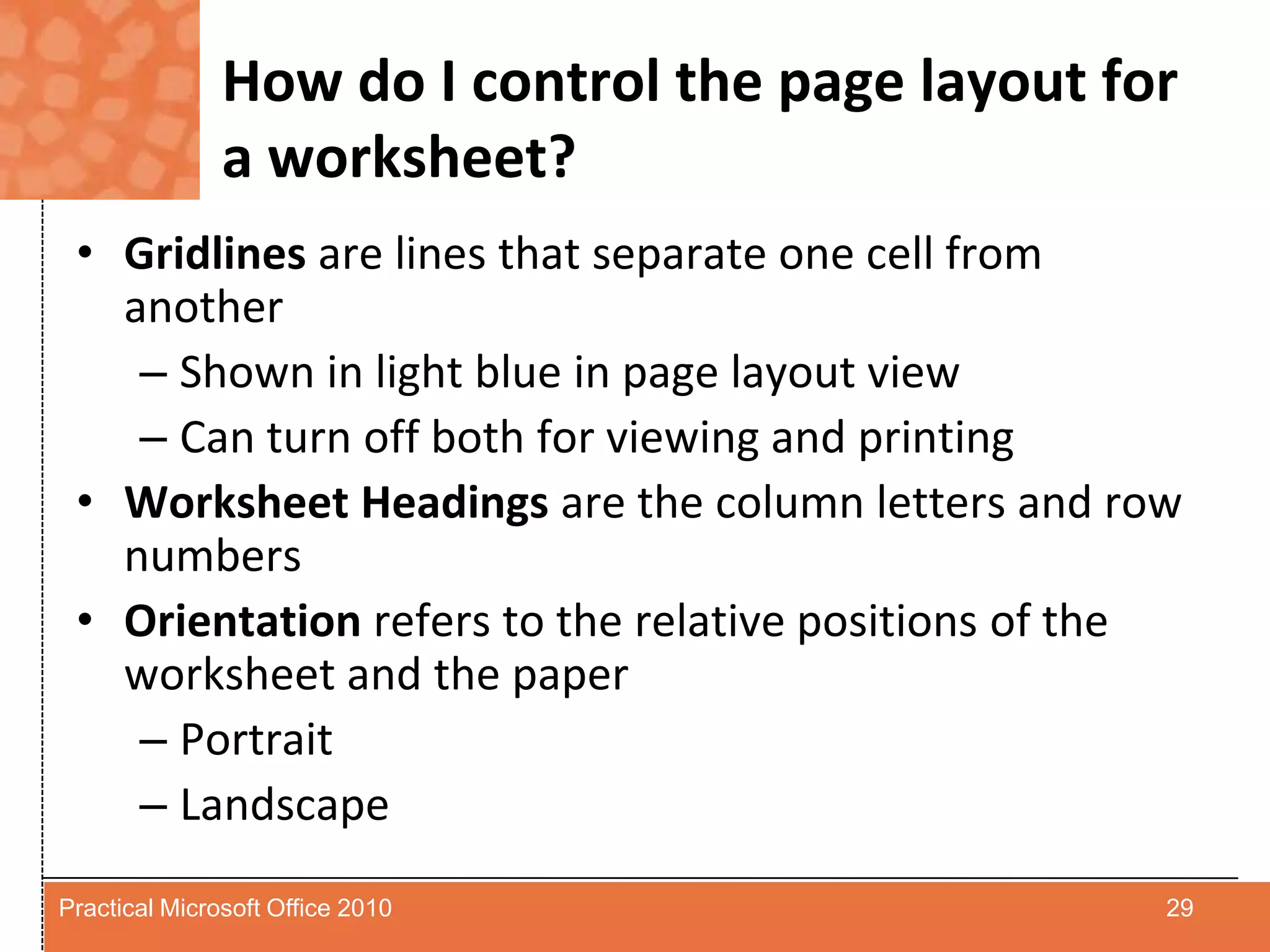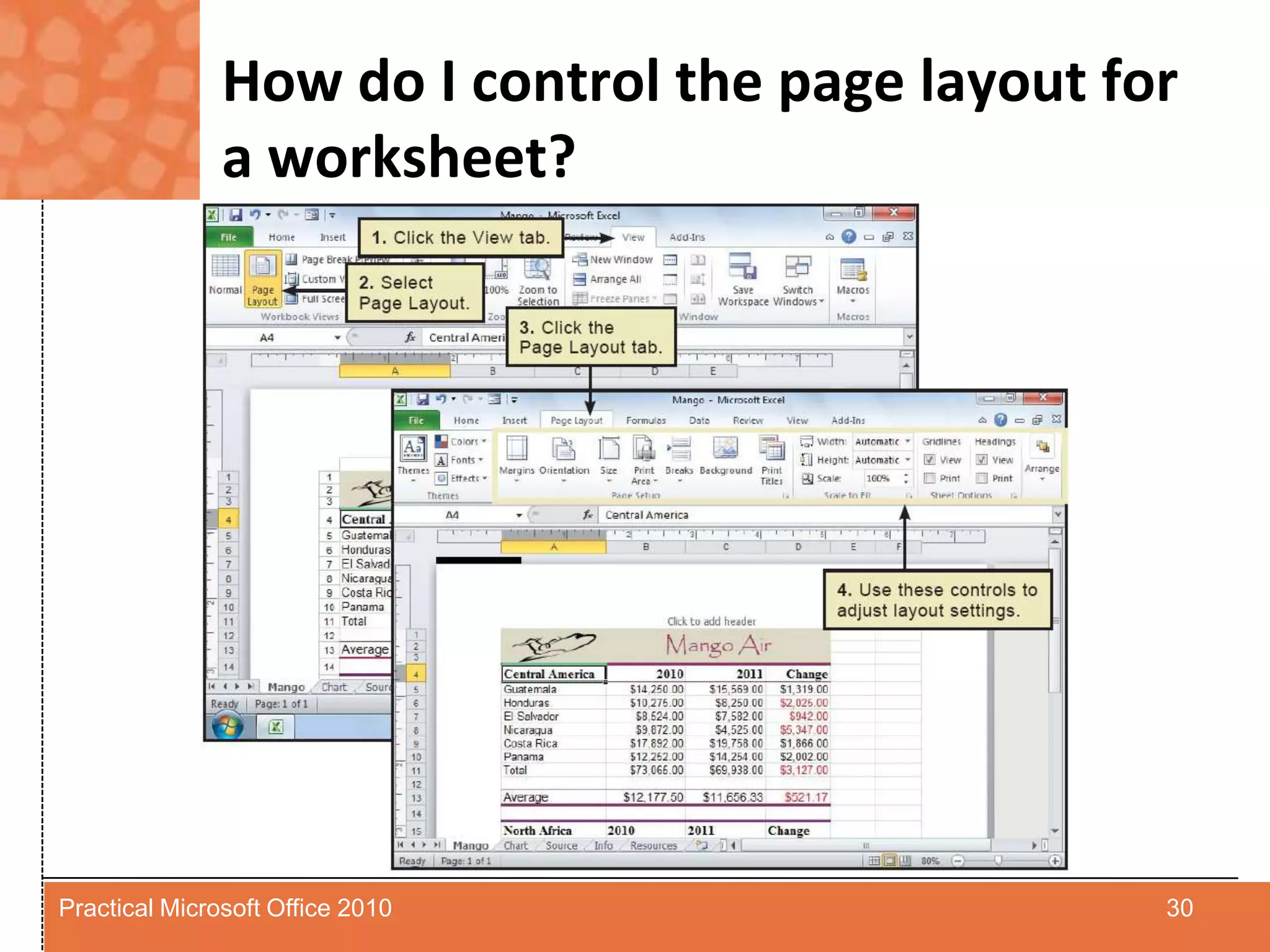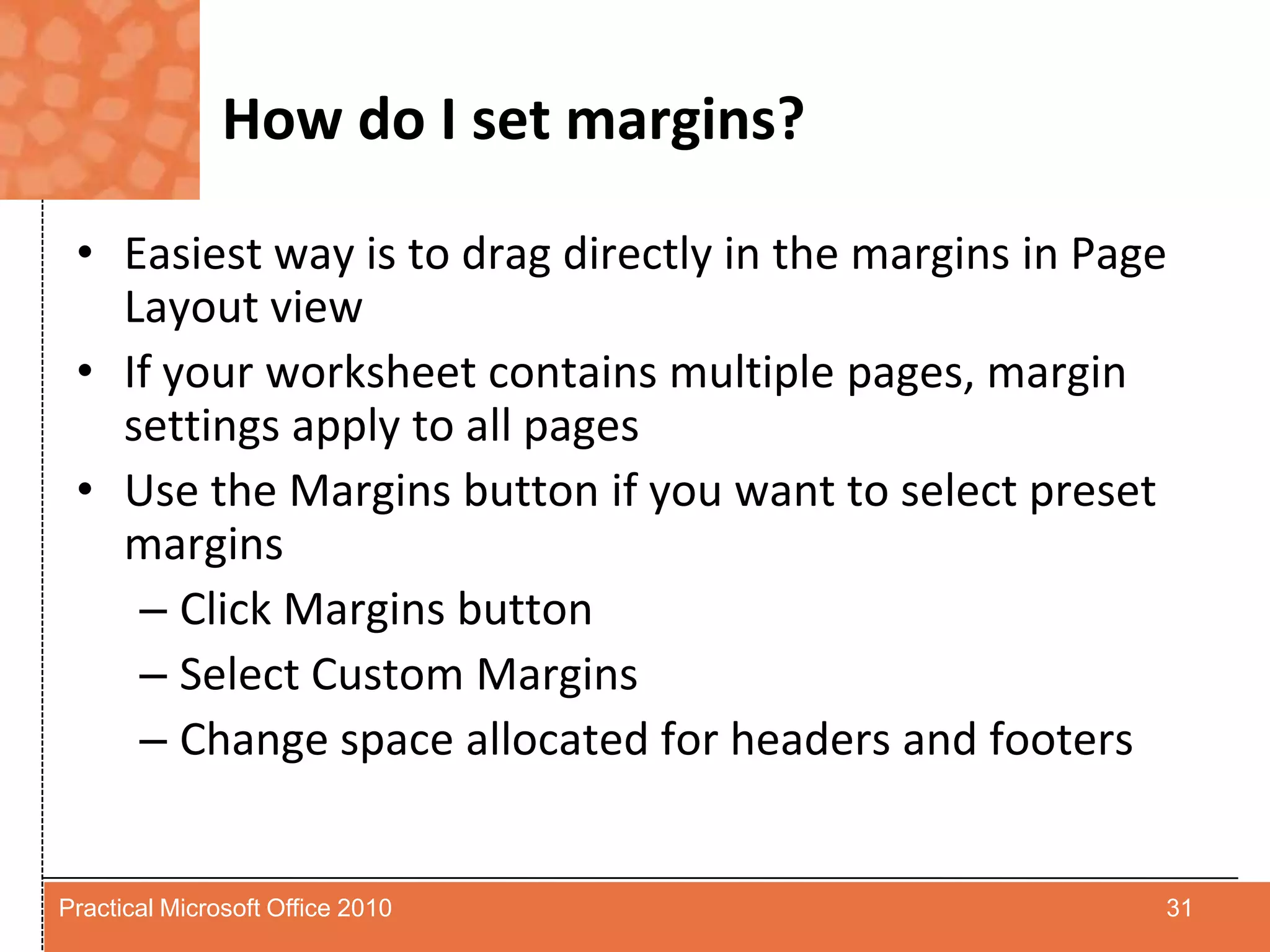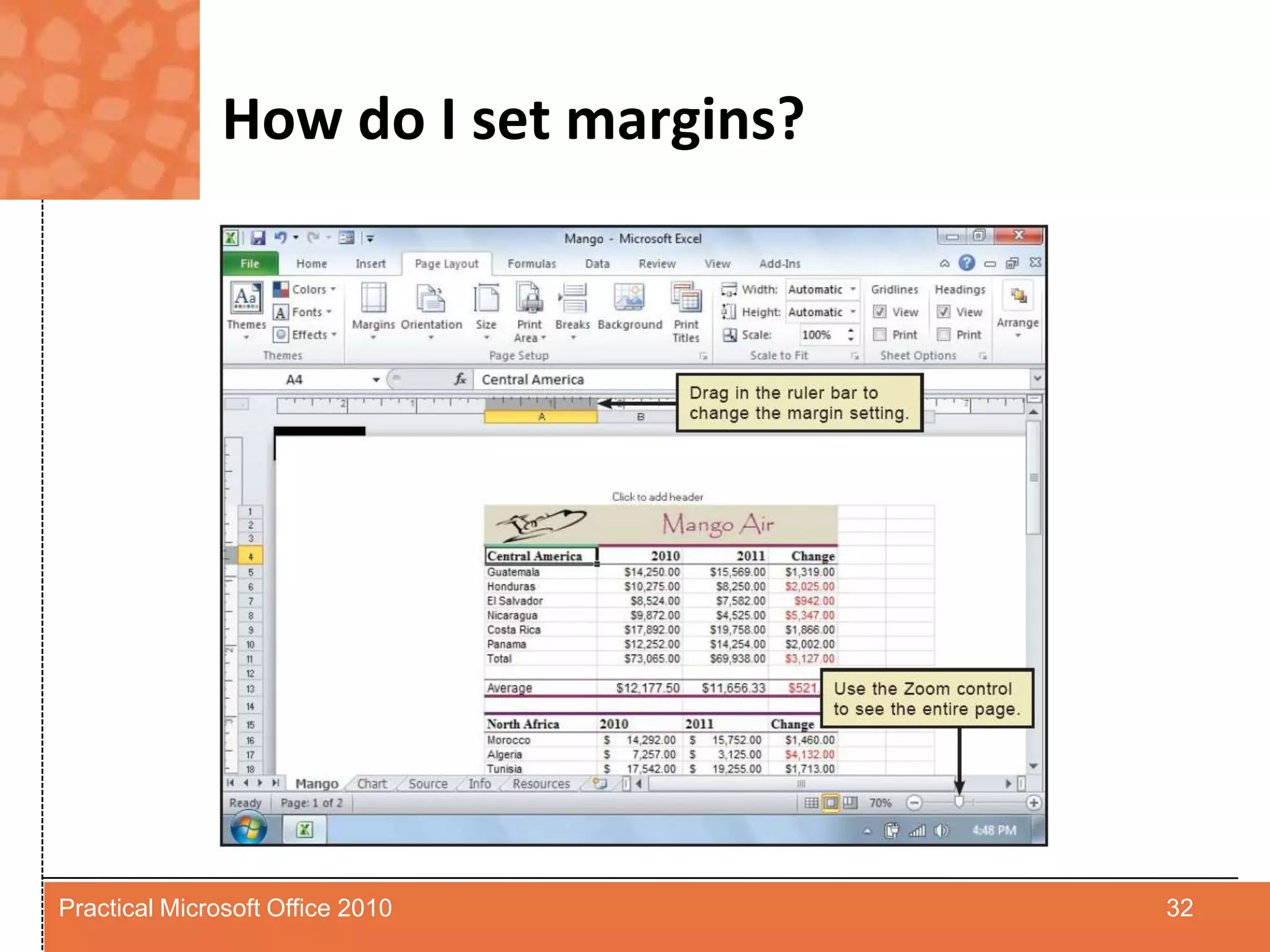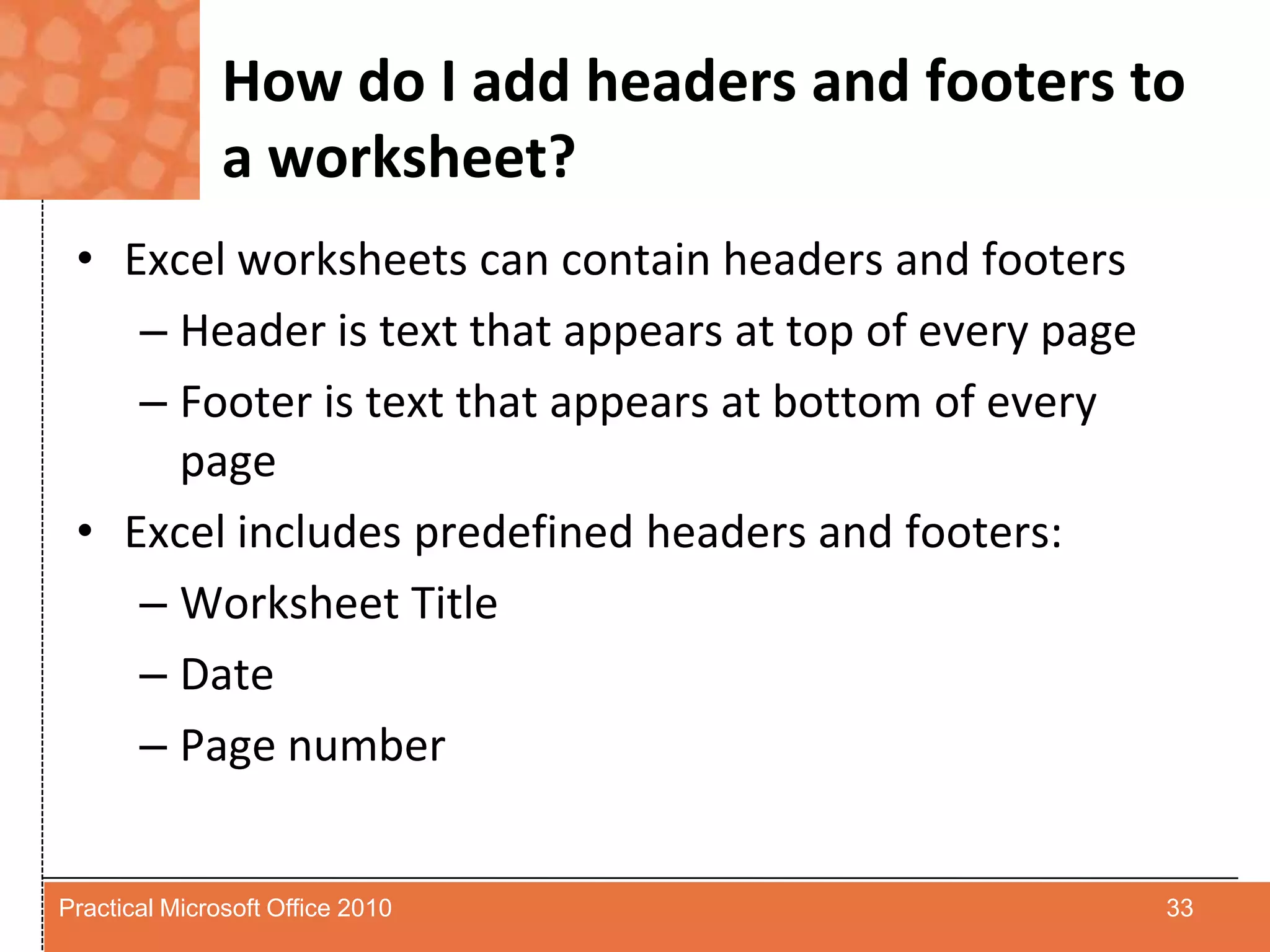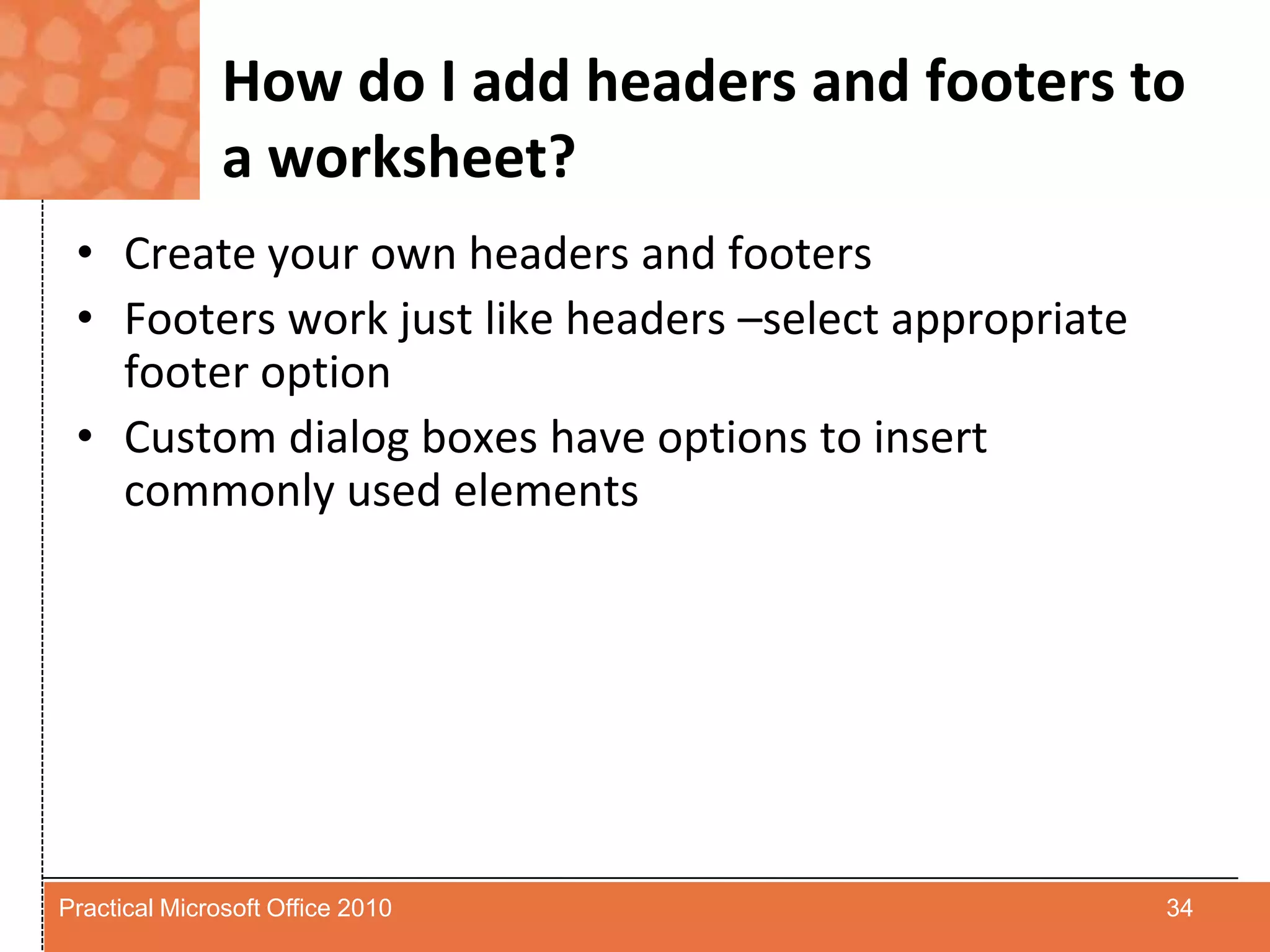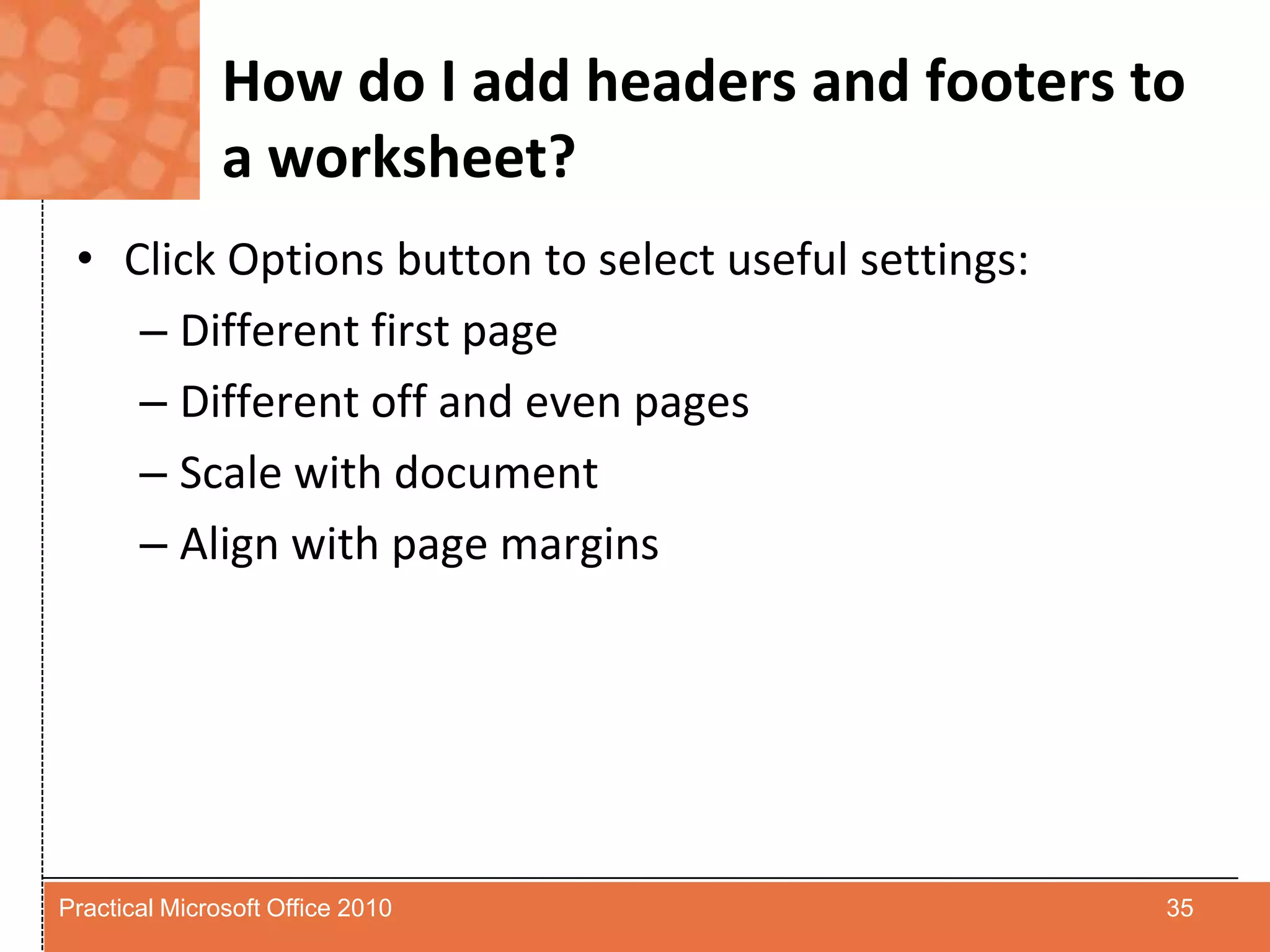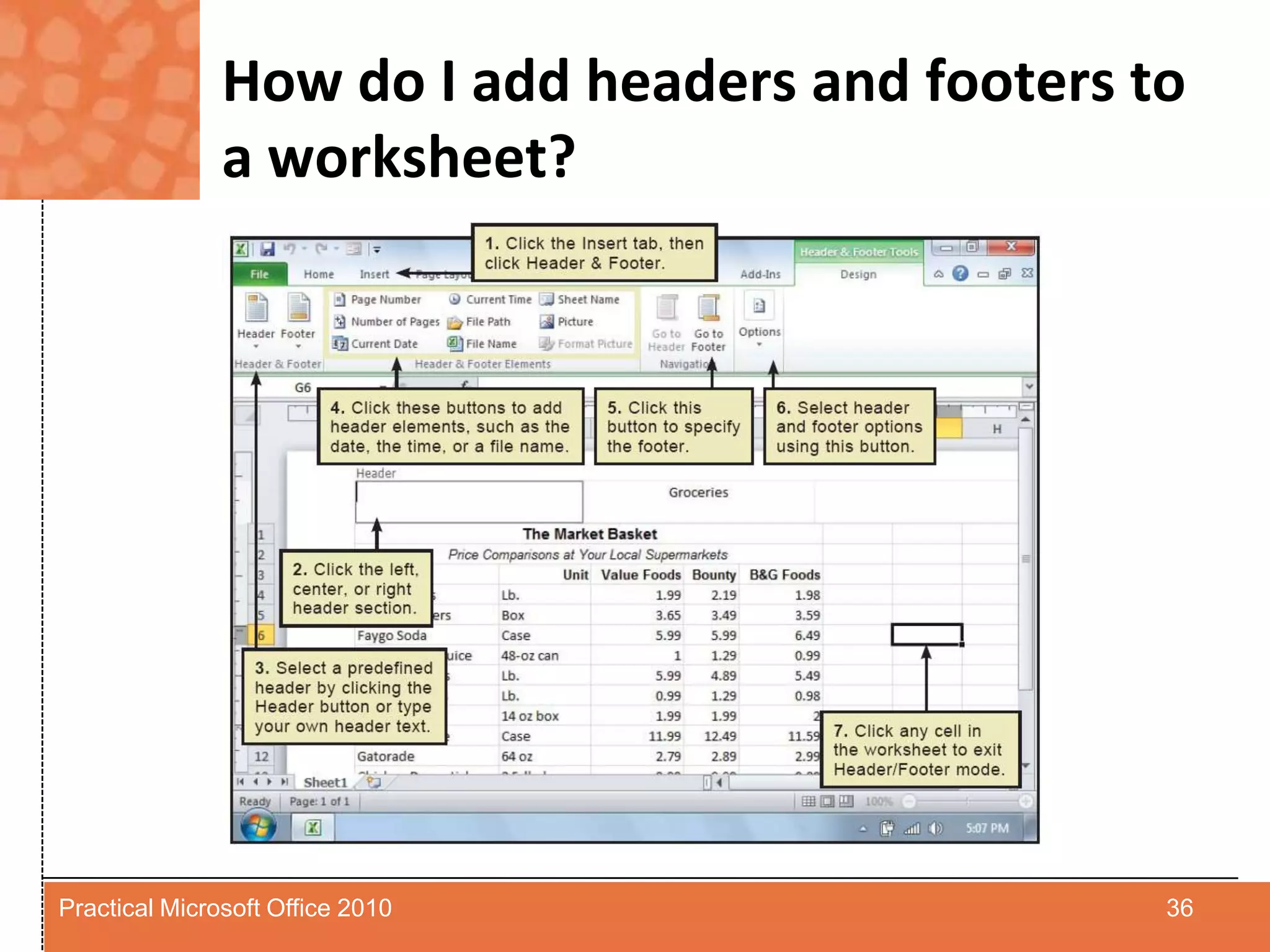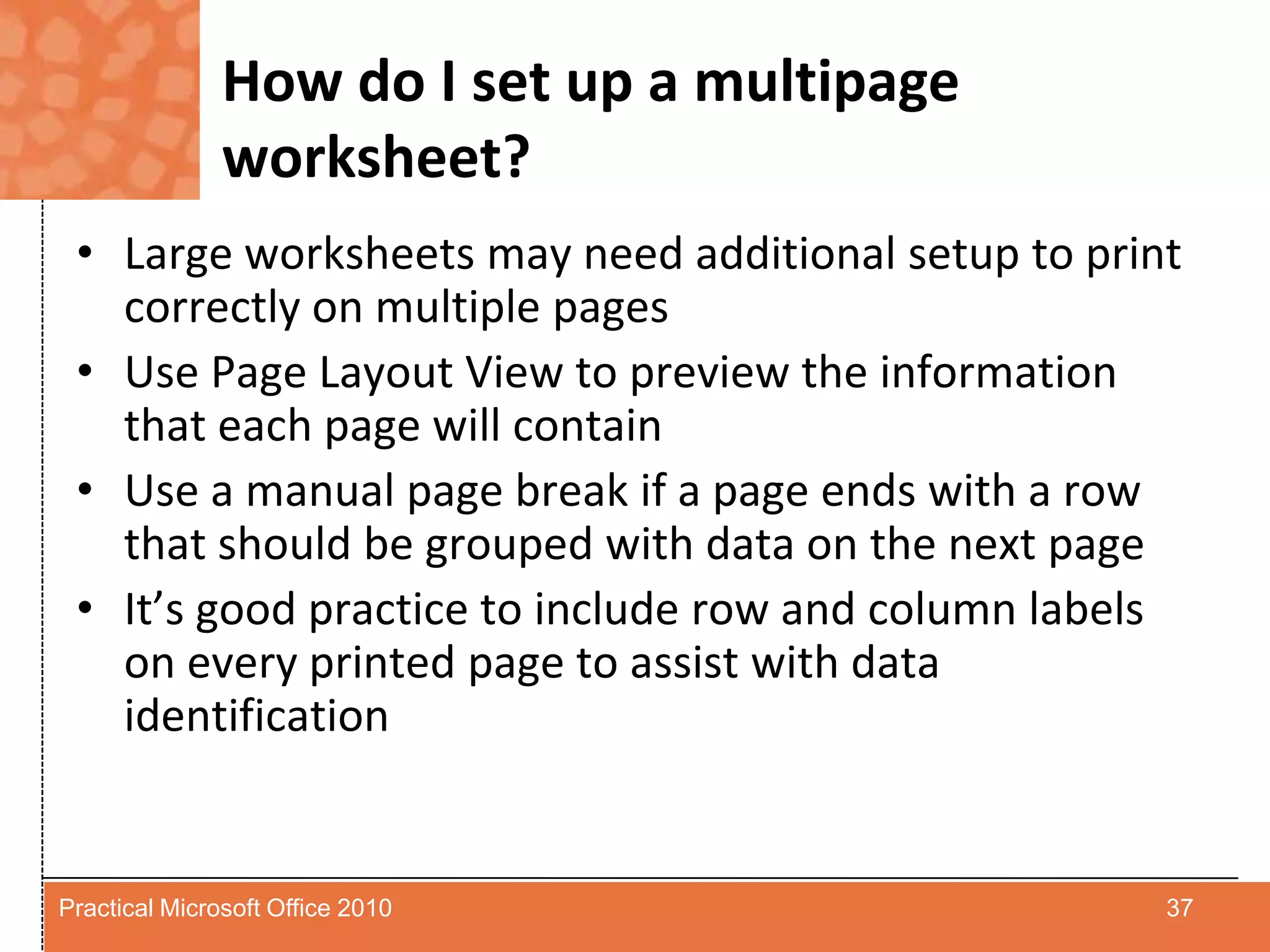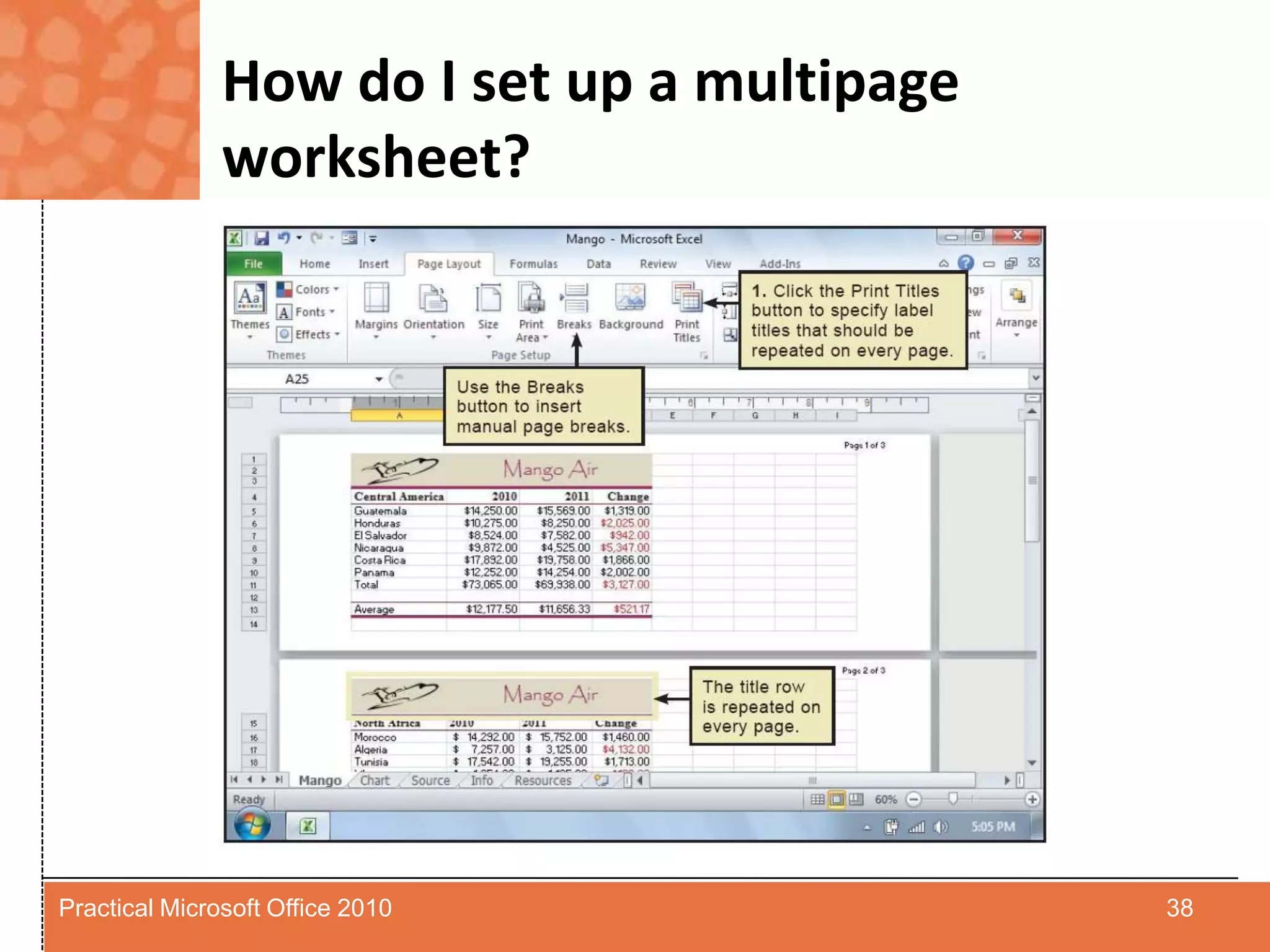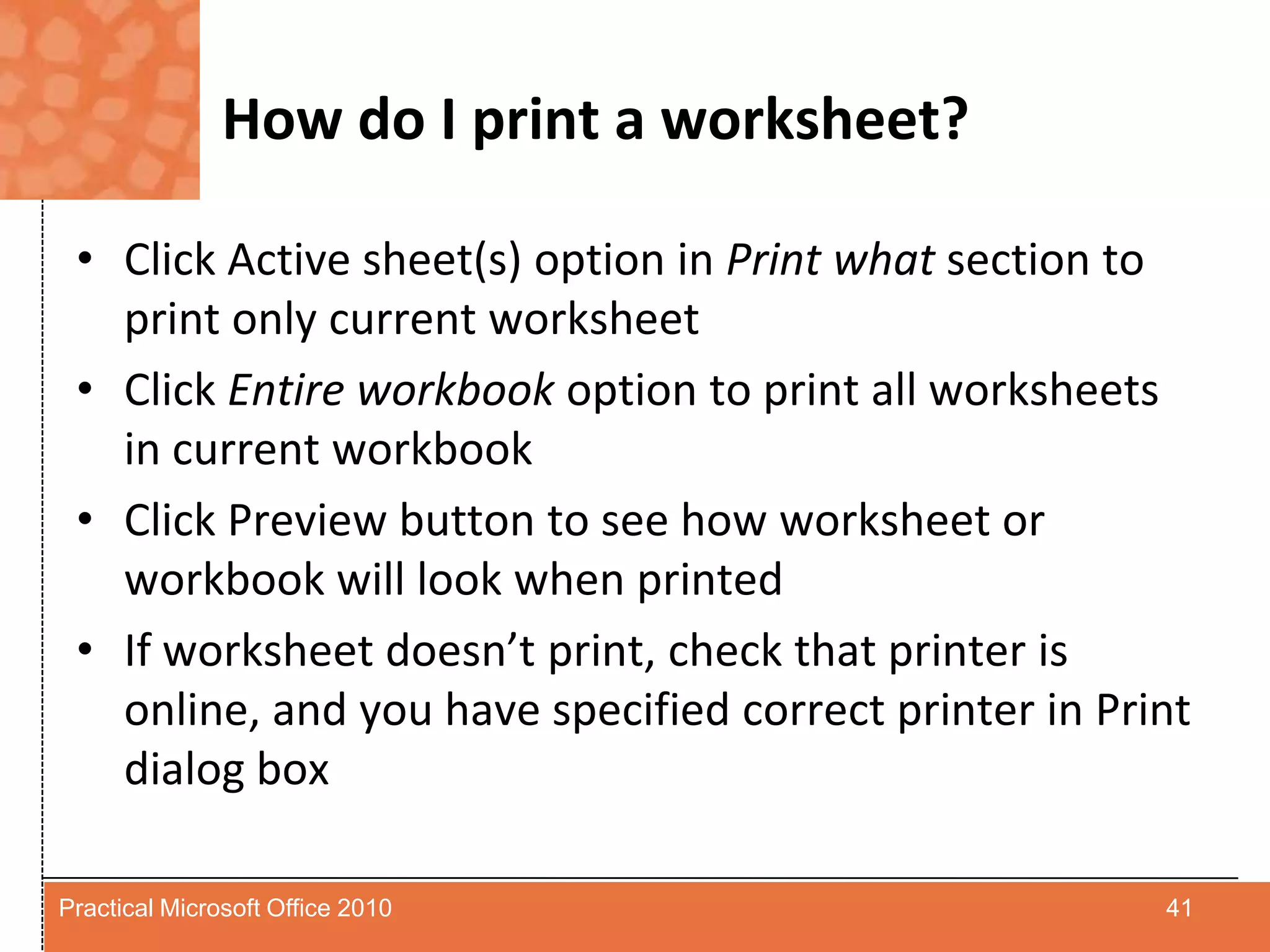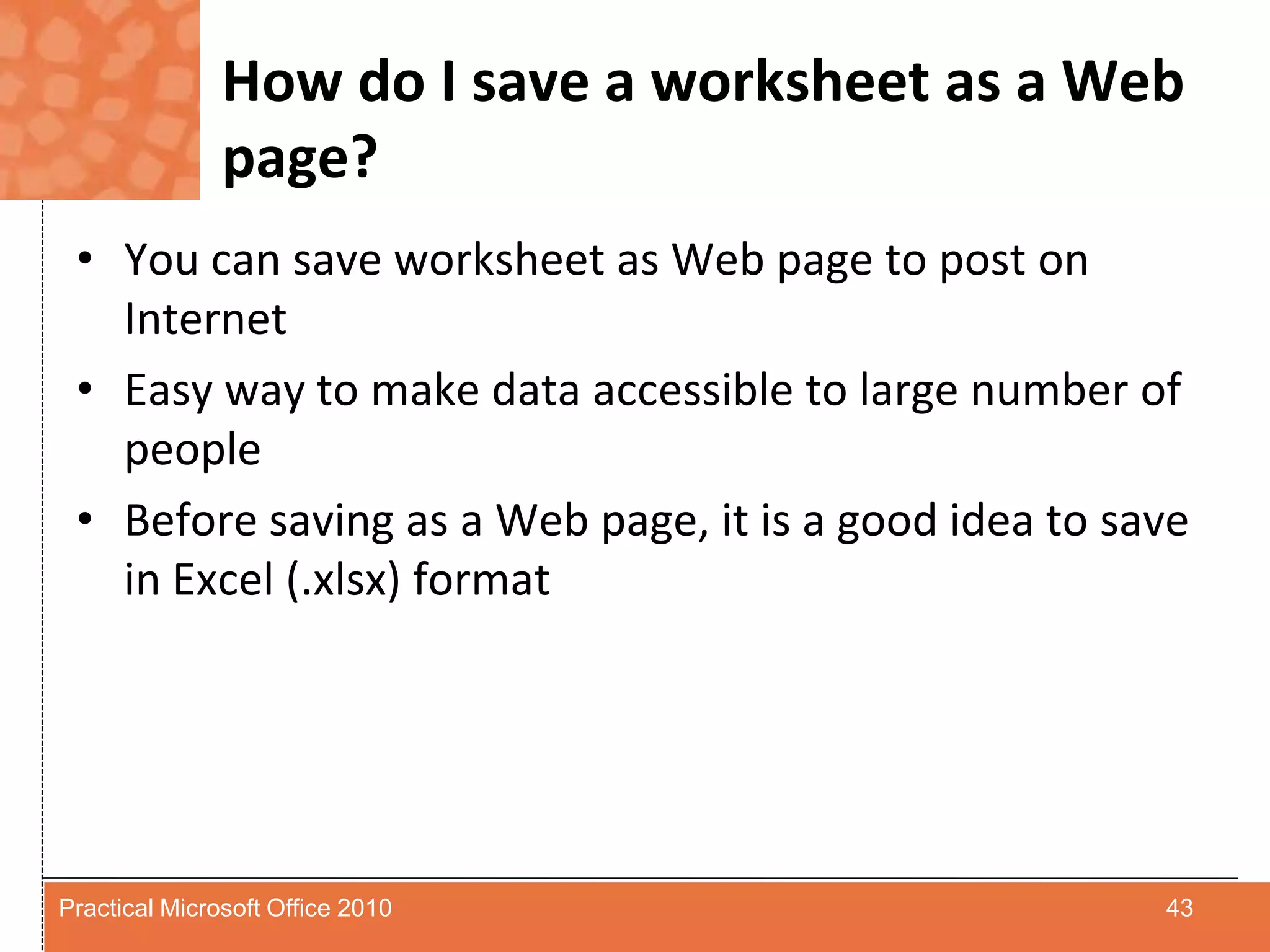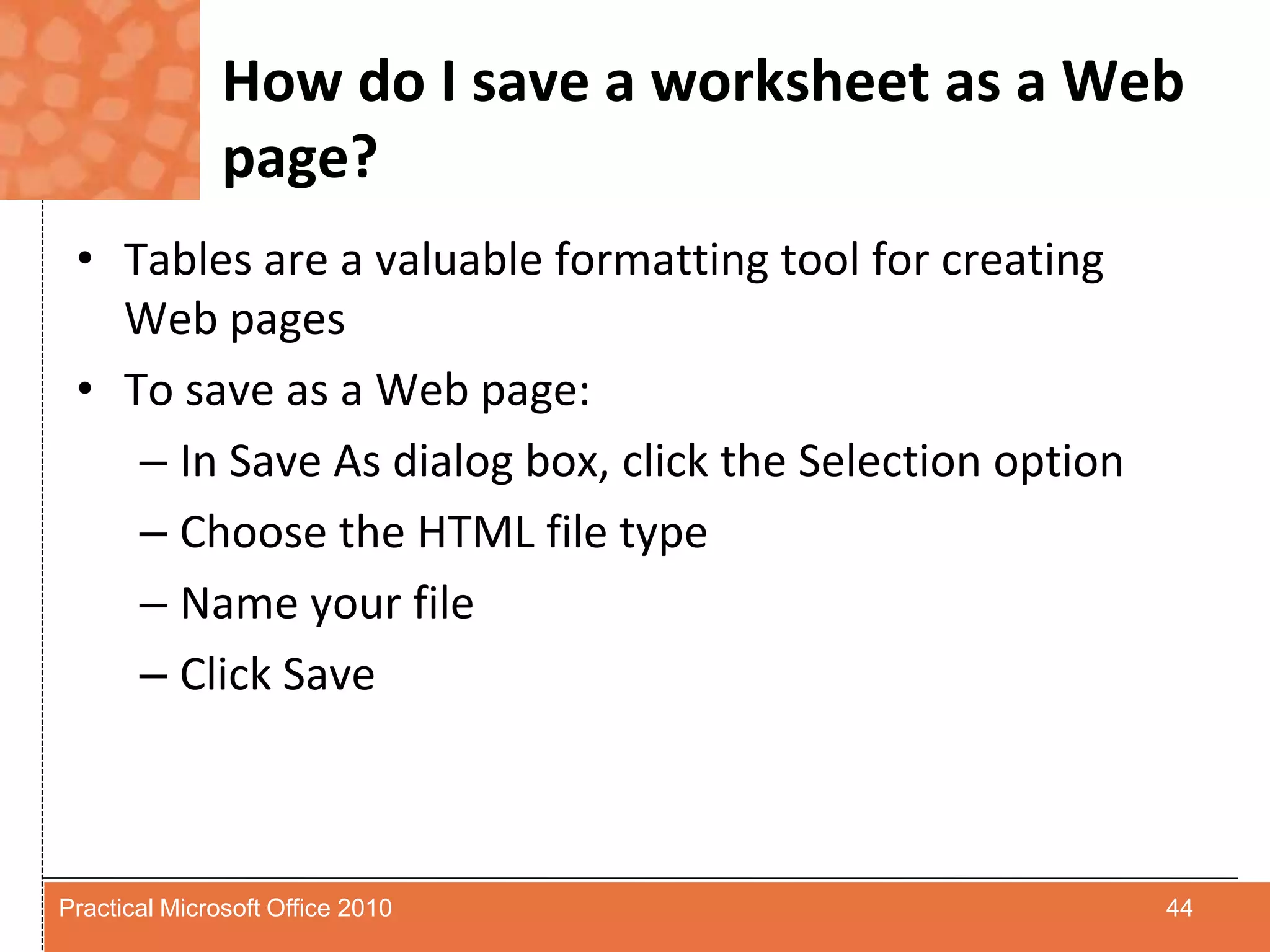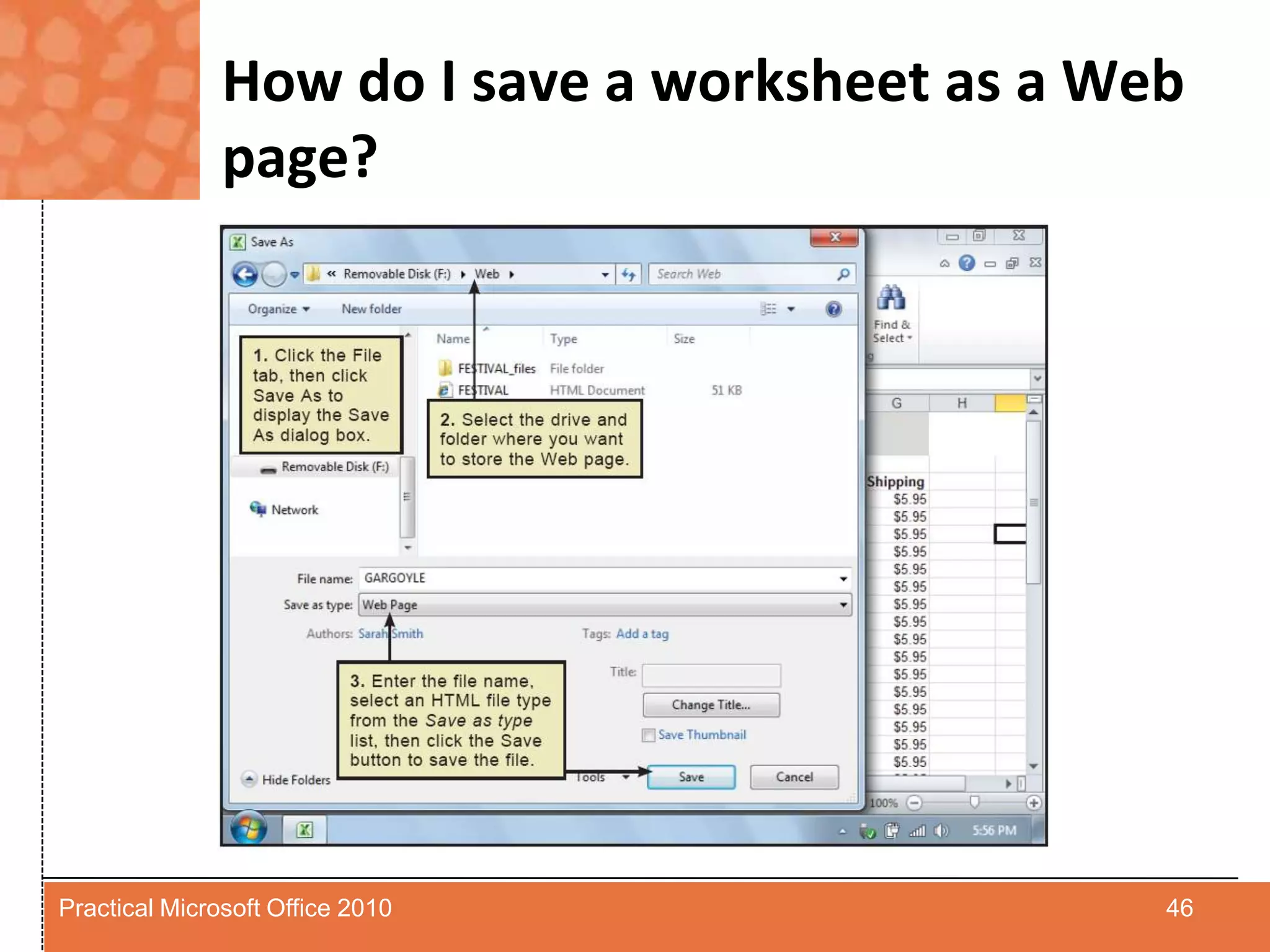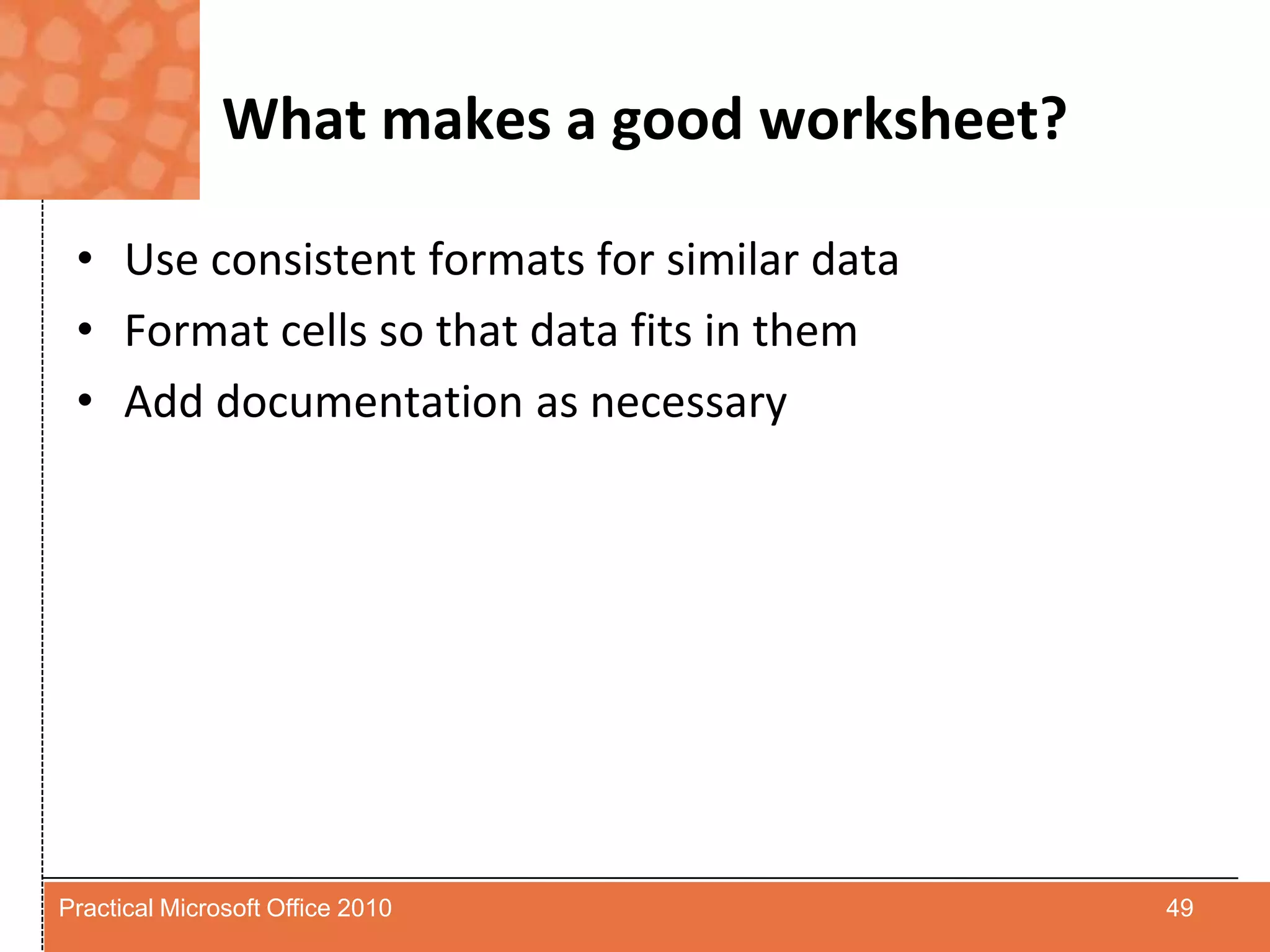This chapter discusses how to finalize worksheets in Excel, including sorting data, creating and modifying charts, adding graphics, checking spelling, testing worksheets, controlling page layout, setting up print areas, and printing worksheets. The document provides step-by-step instructions for carrying out each of these tasks in Excel.