New Box View
•
1 like•794 views
The document provides an overview of how to use the new Box inline grading tool in Blackboard Learn. Rasmussen College is switching from Crocodoc to the new Box View tool starting in Winter Quarter 2018. The tool can be accessed through the Needs Grading page in Blackboard. Faculty can add comments and highlight text to provide feedback to students, and students will see comment boxes and highlighted text to view the feedback.
Report
Share
Report
Share
Download to read offline
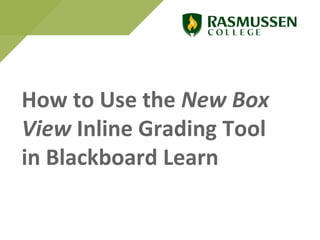
Recommended
Recommended
How to Update Schoolsite Webpage screencapture

The presentation demonstrates how to setup your school's webpage using schoolsites platform.
Transferring announcements from angel to learn using the csv import tool

This presentation provides an overview for transferring announcements from Angel to Learn using the custom built CSV Import tool.
Adding and Using a Content Area in Blackboard Learn

This tutorial will show you how to add and use a Content Area in Blackboard Learn.
Using the CSV Import tool for Calendar Entries in Blackboard Learn

This presentation provides an overview for using the CSV Import tool for calendar entries in Blackboard Learn
How to upload assignment on LMS for Students

How to upload assignments on LMS for students.
Higher Education Department Haryana
Shiksha Setu App
Using the Copy from Another Course Feature in Blackboard Learn

This presentation provides an overview for using the Copy from Another Course tool that has been built as a customization for Blackboard Learn.
Converting Announcements from Angel to Blackboard Learn Using Notepad

This presentation will walk you through the steps for converting announcements from Angel to Blackboard Learn using Notepad.
Embedding Objects In School Fusion Teacher Pages

This presentation demonstrates the steps to embed a form in a SchoolFusion Teacher webpage.
Engrade

Engrave brings together the best of learning management systems and assessment solutions into one complete resource.
More Related Content
What's hot
How to Update Schoolsite Webpage screencapture

The presentation demonstrates how to setup your school's webpage using schoolsites platform.
Transferring announcements from angel to learn using the csv import tool

This presentation provides an overview for transferring announcements from Angel to Learn using the custom built CSV Import tool.
Adding and Using a Content Area in Blackboard Learn

This tutorial will show you how to add and use a Content Area in Blackboard Learn.
Using the CSV Import tool for Calendar Entries in Blackboard Learn

This presentation provides an overview for using the CSV Import tool for calendar entries in Blackboard Learn
How to upload assignment on LMS for Students

How to upload assignments on LMS for students.
Higher Education Department Haryana
Shiksha Setu App
Using the Copy from Another Course Feature in Blackboard Learn

This presentation provides an overview for using the Copy from Another Course tool that has been built as a customization for Blackboard Learn.
Converting Announcements from Angel to Blackboard Learn Using Notepad

This presentation will walk you through the steps for converting announcements from Angel to Blackboard Learn using Notepad.
Embedding Objects In School Fusion Teacher Pages

This presentation demonstrates the steps to embed a form in a SchoolFusion Teacher webpage.
Engrade

Engrave brings together the best of learning management systems and assessment solutions into one complete resource.
What's hot (20)
Transferring announcements from angel to learn using the csv import tool

Transferring announcements from angel to learn using the csv import tool
Adding and Using a Content Area in Blackboard Learn

Adding and Using a Content Area in Blackboard Learn
Using the CSV Import tool for Calendar Entries in Blackboard Learn

Using the CSV Import tool for Calendar Entries in Blackboard Learn
Using the Copy from Another Course Feature in Blackboard Learn

Using the Copy from Another Course Feature in Blackboard Learn
Exporting from data director, Importing into PowerSchool

Exporting from data director, Importing into PowerSchool
Converting Announcements from Angel to Blackboard Learn Using Notepad

Converting Announcements from Angel to Blackboard Learn Using Notepad
Similar to New Box View
Adding An Assignment In Blackboard

This tutorial will walk you through the steps of adding an assignment to your Blackboard site, and will provide instructions on how to view student submissions and submit grades.
Moodle: Advanced uploading of files

Instructions for using Moodle's Advanced uploading of files assignment.
Google Classroom - Create, Assign and Evaluate 

How to Use Google Classroom.
- Creating a classroom
- Assignment Creation
- Evaluating submissions
Presentation for the staff of Poornaprajna College Udupi.
Similar to New Box View (20)
Sec ed science ts faculty instructional guide_revised 10.18.13

Sec ed science ts faculty instructional guide_revised 10.18.13
Sec ed science ts faculty instructional guide_revised 10.18.13

Sec ed science ts faculty instructional guide_revised 10.18.13
More from aaopd
Creating Audio and video Feedback within Blackboard Learn 

A tutorial for creating audio and video feedback from within Blackboard Learn.
How to Add Weblinks to Course Messages

This tutorial provides an overview of the step for adding a web link to Course Messages in Blackboard Learn.
How to add weblinks to course announcements

This tutorial will highlight the steps for adding web links to course announcements in Blackboard Learn.
Course Home Page

This training resource provides an overview of the Course Home page in Blackboard Learn.
Course menu

This training resource provides an overview for using the Course Menu in Blackboard Learn.
Global Navigation

This training resource provides an overview of the Global Navigation features in Blackboard Learn.
Edit Forum for Discussions in Blackboard Learn

This tutorial will show you how to use the Edit Forum feature for Discussions in Blackboard Learn
Navigating Blackboard Learn Training for Existing Faculty

An overview for navigating the training course "Blackboard Learn for Existing Faculty."
More from aaopd (12)
Creating Audio and video Feedback within Blackboard Learn 

Creating Audio and video Feedback within Blackboard Learn
Navigating Blackboard Learn Training for Existing Faculty

Navigating Blackboard Learn Training for Existing Faculty
Recently uploaded
Model Attribute Check Company Auto Property

In Odoo, the multi-company feature allows you to manage multiple companies within a single Odoo database instance. Each company can have its own configurations while still sharing common resources such as products, customers, and suppliers.
Cambridge International AS A Level Biology Coursebook - EBook (MaryFosbery J...

for studentd in cabridge board
Mule 4.6 & Java 17 Upgrade | MuleSoft Mysore Meetup #46

Mule 4.6 & Java 17 Upgrade | MuleSoft Mysore Meetup #46
Event Link:-
https://meetups.mulesoft.com/events/details/mulesoft-mysore-presents-exploring-gemini-ai-and-integration-with-mulesoft/
Agenda
● Java 17 Upgrade Overview
● Why and by when do customers need to upgrade to Java 17?
● Is there any immediate impact to upgrading to Mule Runtime 4.6 and beyond?
● Which MuleSoft products are in scope?
For Upcoming Meetups Join Mysore Meetup Group - https://meetups.mulesoft.com/mysore/
YouTube:- youtube.com/@mulesoftmysore
Mysore WhatsApp group:- https://chat.whatsapp.com/EhqtHtCC75vCAX7gaO842N
Speaker:-
Shubham Chaurasia - https://www.linkedin.com/in/shubhamchaurasia1/
Priya Shaw - https://www.linkedin.com/in/priya-shaw
Organizers:-
Shubham Chaurasia - https://www.linkedin.com/in/shubhamchaurasia1/
Giridhar Meka - https://www.linkedin.com/in/giridharmeka
Priya Shaw - https://www.linkedin.com/in/priya-shaw
Shyam Raj Prasad-
https://www.linkedin.com/in/shyam-raj-prasad/
Home assignment II on Spectroscopy 2024 Answers.pdf

Answers to Home assignment on UV-Visible spectroscopy: Calculation of wavelength of UV-Visible absorption
How libraries can support authors with open access requirements for UKRI fund...

How libraries can support authors with open access requirements for UKRI funded books
Wednesday 22 May 2024, 14:00-15:00.
Instructions for Submissions thorugh G- Classroom.pptx

This presentation provides a briefing on how to upload submissions and documents in Google Classroom. It was prepared as part of an orientation for new Sainik School in-service teacher trainees. As a training officer, my goal is to ensure that you are comfortable and proficient with this essential tool for managing assignments and fostering student engagement.
How to Split Bills in the Odoo 17 POS Module

Bills have a main role in point of sale procedure. It will help to track sales, handling payments and giving receipts to customers. Bill splitting also has an important role in POS. For example, If some friends come together for dinner and if they want to divide the bill then it is possible by POS bill splitting. This slide will show how to split bills in odoo 17 POS.
Students, digital devices and success - Andreas Schleicher - 27 May 2024..pptx

Andreas Schleicher presents at the OECD webinar ‘Digital devices in schools: detrimental distraction or secret to success?’ on 27 May 2024. The presentation was based on findings from PISA 2022 results and the webinar helped launch the PISA in Focus ‘Managing screen time: How to protect and equip students against distraction’ https://www.oecd-ilibrary.org/education/managing-screen-time_7c225af4-en and the OECD Education Policy Perspective ‘Students, digital devices and success’ can be found here - https://oe.cd/il/5yV
Polish students' mobility in the Czech Republic

Polish students mobility to the Czech Republic within eTwinning project "Medieval adventures with Marco Polo"
Template Jadual Bertugas Kelas (Boleh Edit)

Jadual Bertugas kelas dalam bentuk softcopy PowerPoint. Cikgu boleh download >> edit >> print >> laminate. Semoga bermanfaat.
Unit 2- Research Aptitude (UGC NET Paper I).pdf

This slide describes the research aptitude of unit 2 in the UGC NET paper I.
2024.06.01 Introducing a competency framework for languag learning materials ...

http://sandymillin.wordpress.com/iateflwebinar2024
Published classroom materials form the basis of syllabuses, drive teacher professional development, and have a potentially huge influence on learners, teachers and education systems. All teachers also create their own materials, whether a few sentences on a blackboard, a highly-structured fully-realised online course, or anything in between. Despite this, the knowledge and skills needed to create effective language learning materials are rarely part of teacher training, and are mostly learnt by trial and error.
Knowledge and skills frameworks, generally called competency frameworks, for ELT teachers, trainers and managers have existed for a few years now. However, until I created one for my MA dissertation, there wasn’t one drawing together what we need to know and do to be able to effectively produce language learning materials.
This webinar will introduce you to my framework, highlighting the key competencies I identified from my research. It will also show how anybody involved in language teaching (any language, not just English!), teacher training, managing schools or developing language learning materials can benefit from using the framework.
The French Revolution Class 9 Study Material pdf free download

The French Revolution, which began in 1789, was a period of radical social and political upheaval in France. It marked the decline of absolute monarchies, the rise of secular and democratic republics, and the eventual rise of Napoleon Bonaparte. This revolutionary period is crucial in understanding the transition from feudalism to modernity in Europe.
For more information, visit-www.vavaclasses.com
Introduction to Quality Improvement Essentials

This is a presentation by Dada Robert in a Your Skill Boost masterclass organised by the Excellence Foundation for South Sudan (EFSS) on Saturday, the 25th and Sunday, the 26th of May 2024.
He discussed the concept of quality improvement, emphasizing its applicability to various aspects of life, including personal, project, and program improvements. He defined quality as doing the right thing at the right time in the right way to achieve the best possible results and discussed the concept of the "gap" between what we know and what we do, and how this gap represents the areas we need to improve. He explained the scientific approach to quality improvement, which involves systematic performance analysis, testing and learning, and implementing change ideas. He also highlighted the importance of client focus and a team approach to quality improvement.
The Art Pastor's Guide to Sabbath | Steve Thomason

What is the purpose of the Sabbath Law in the Torah. It is interesting to compare how the context of the law shifts from Exodus to Deuteronomy. Who gets to rest, and why?
Synthetic Fiber Construction in lab .pptx

Synthetic fiber production is a fascinating and complex field that blends chemistry, engineering, and environmental science. By understanding these aspects, students can gain a comprehensive view of synthetic fiber production, its impact on society and the environment, and the potential for future innovations. Synthetic fibers play a crucial role in modern society, impacting various aspects of daily life, industry, and the environment. ynthetic fibers are integral to modern life, offering a range of benefits from cost-effectiveness and versatility to innovative applications and performance characteristics. While they pose environmental challenges, ongoing research and development aim to create more sustainable and eco-friendly alternatives. Understanding the importance of synthetic fibers helps in appreciating their role in the economy, industry, and daily life, while also emphasizing the need for sustainable practices and innovation.
special B.ed 2nd year old paper_20240531.pdf

Instagram:-
https://instagram.com/special_education_needs_01?igshid=YmMyMTA2M2Y=
WhatsApp:-
https://chat.whatsapp.com/JVakNIYlSV94x7bwunO3Dc
YouTube:-
https://youtube.com/@special_education_needs
Teligram :- https://t.me/special_education_needs
Slide Shere :-
https://www.slideshare.net/shabnambano20?utm_campaign=profiletracking&utm_medium=sssite&utm_source=ssslideview
Thesis Statement for students diagnonsed withADHD.ppt

Presentation required for the master in Education.
Recently uploaded (20)
Cambridge International AS A Level Biology Coursebook - EBook (MaryFosbery J...

Cambridge International AS A Level Biology Coursebook - EBook (MaryFosbery J...
Mule 4.6 & Java 17 Upgrade | MuleSoft Mysore Meetup #46

Mule 4.6 & Java 17 Upgrade | MuleSoft Mysore Meetup #46
Home assignment II on Spectroscopy 2024 Answers.pdf

Home assignment II on Spectroscopy 2024 Answers.pdf
How libraries can support authors with open access requirements for UKRI fund...

How libraries can support authors with open access requirements for UKRI fund...
Instructions for Submissions thorugh G- Classroom.pptx

Instructions for Submissions thorugh G- Classroom.pptx
Students, digital devices and success - Andreas Schleicher - 27 May 2024..pptx

Students, digital devices and success - Andreas Schleicher - 27 May 2024..pptx
2024.06.01 Introducing a competency framework for languag learning materials ...

2024.06.01 Introducing a competency framework for languag learning materials ...
The French Revolution Class 9 Study Material pdf free download

The French Revolution Class 9 Study Material pdf free download
The Art Pastor's Guide to Sabbath | Steve Thomason

The Art Pastor's Guide to Sabbath | Steve Thomason
Thesis Statement for students diagnonsed withADHD.ppt

Thesis Statement for students diagnonsed withADHD.ppt
New Box View
- 1. How to Use the New Box View Inline Grading Tool in Blackboard Learn
- 2. In 2013, the document storage company Box Inc. acquired the document converter company Crocodoc (creator of Blackboard’s inline grading tool). Recently, Box announced that it will no longer support Crocodoc starting in January of 2018. Instead, Box will provide a new inline grading tool called New Box View. On account of this, Rasmussen College is converting from Crocodoc to New Box View at the beginning of Winter Quarter 2018. The following slides provide an overview of how to use the Box inline grading tool in Blackboard Learn. 12/7/2017 2
- 3. 12/11/2017 3 To access the New Box View inline grading tool, go to Needs Grading, and then EITHER 1) click on Grade All OR 2) click on the hyperlink next to the assignment under User Attempt.
- 4. 12/11/2017 4 Inside the Grade Assignment page, the submitted document should load automatically into the New Box View inline grading tool.
- 5. 12/11/2017 5 If the assignment does not load automatically (as pictured below), click on the hyperlink under Submission to render the assignment in the New Box View inline grader. Note: Clicking on the Download button will download the assignment to your computer. It will not render the assignment in the inline grader.
- 6. The menu of Editing/Commenting tools has changed from those provided in Crocodoc. Now, in the upper right hand corner of the New Box View grading window, faculty have the option to click on the “Add Comment” icon, “Print” icon, or the “Download” icon. Once a faculty selects Add Comment, they will place their cursor in the student’s document in order to add a comment.
- 7. A comment that has been added to the submission will appear to students as a blue comment box. Students must hover over the blue comment box to view the comment.
- 8. In addition to using the Add Comment tool in the main menu, faculty can highlight words or passages of text. Once text has been highlighted, faculty have the option to add a comment that is attached to the highlighted text.
- 9. Each time a faculty member adds a new comment to the paper, they must click on Add Comment in the upper right hand menu.
- 10. The highlighted area appears when students view the grading feedback, but students must click on the highlighted area in order to view the comment.
- 11. In the screenshot below, a comment is displayed once the student clicks on the highlighted area.
- 12. Faculty have the option to highlight large areas of text. An additional comment can be added using the Add Comment tool in the upper right hand menu or using the Comment tool displayed when highlighting text.
- 13. To remove a highlighted area, simply click on the highlighter again and deselect highlighting for that area.
- 14. The screen shots below illustrate the student view of comments that are made using the highlighter tool.