•
0 likes•45 views
This document provides instructions for setting up a local mail server with Postfix, Dovecot, and SquirrelMail on CentOS/RHEL. It involves installing and configuring each component, including Postfix for mail transfer, Dovecot for IMAP/POP3 access, and SquirrelMail for a webmail interface. Key steps include configuring Postfix and Dovecot settings, testing mail delivery via telnet, and using a SquirrelMail configuration wizard to set up the webmail interface.
Report
Share
Report
Share
Download to read offline
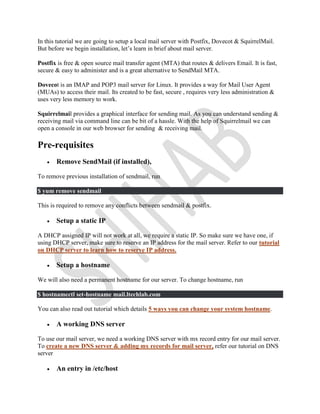
Recommended
Linux corporate-training-in-mumbai

Vibrant Technologies is headquarted in Mumbai,India.We are the best Linux training provider in Navi Mumbai who provides Live Projects to students.We provide Corporate Training also.We are Best Linux classes in Mumbai ac
Modul server debian 5

This document provides instructions for configuring IP addresses, hostnames, DHCP server, and DNS server on a Debian Lenny server. It describes editing configuration files such as interfaces, hostname, and dhcpd.conf to set the IP address, netmask, gateway and hostname. It also explains installing the dhcp3-server and bind9 packages and editing files such as dhcpd.conf and named.conf to configure the DHCP and DNS servers, respectively. Commands shown include ifconfig, hostname, service networking commands, and apt-get install.
Mail server on Ubuntu Server 12.04 (Postfix, Courier, SSL, SpamAssassin, Clam...

Tutorial on how to install mail server (Postfix, Courier, SSL, SpamAssassin, ClamAV, Amavis, Roundcube) on Ubuntu Server 12.04 LTS
DNS windows server(2008R2) & linux(SLES 11)

In this practice you will be able:
-Configure Primary DNS and Secondary DNS
-Configure DNS zone transter
-DNS Delegation
-DNS Security zone transfer
-Configure also Linux(Sles 11) and Windows Server 2008R2
Webmail

This document provides instructions for configuring a mail server on Red Hat Linux. It describes installing Postfix as the mail transfer agent (MTA), configuring Dovecot for POP3 and IMAP access, creating user accounts, sending a test email between users, and configuring the SquirrelMail webmail interface. Key steps include installing system-switch-mail-gnome, restarting Postfix and setting it to start on boot, configuring Dovecot, adding users, sending an email from the root user to a new user, and configuring SquirrelMail's SMTP and server settings.
mail server

The document provides instructions for installing and configuring a mail server on a Linux system using Postfix for SMTP, Dovecot for IMAP/POP3, and SquirrelMail for webmail. It involves installing packages, configuring files like main.cf and dovecot.conf, creating users, enabling services at startup, and testing connections via telnet and a web browser. The goal is to set up a full-featured mail server for receiving, accessing, and managing email.
Lamp Server With Drupal Installation

This document provides instructions for installing a LAMP server with Drupal on it. It describes installing CentOS as the base Linux server, then using yum to add Apache, MySQL, PHP, and additional packages to create a full LAMP stack. It details configuring DHCP and FTP services. It also explains downloading and extracting Drupal, creating a MySQL database for it, and navigating through the Drupal installation process via a web browser. The key steps are: 1) installing a base Linux server; 2) using yum to add Apache, MySQL, PHP to create a LAMP server; 3) downloading and extracting Drupal; 4) creating a MySQL database; and 5) navigating through the Drupal installation
Document Management: Opendocman and LAMP installation on Cent OS

This document provides instructions for installing LAMP (Linux, Apache, MySQL/MariaDB, PHP), phpMyAdmin, and OpenDocMan on CentOS 7. It describes how to install each component, configure the required settings, and set permissions and firewall rules. It also provides steps for restoring an OpenDocMan installation to another server by dumping and importing the MySQL database, transferring files via tar/scp, and adjusting configuration files.
Recommended
Linux corporate-training-in-mumbai

Vibrant Technologies is headquarted in Mumbai,India.We are the best Linux training provider in Navi Mumbai who provides Live Projects to students.We provide Corporate Training also.We are Best Linux classes in Mumbai ac
Modul server debian 5

This document provides instructions for configuring IP addresses, hostnames, DHCP server, and DNS server on a Debian Lenny server. It describes editing configuration files such as interfaces, hostname, and dhcpd.conf to set the IP address, netmask, gateway and hostname. It also explains installing the dhcp3-server and bind9 packages and editing files such as dhcpd.conf and named.conf to configure the DHCP and DNS servers, respectively. Commands shown include ifconfig, hostname, service networking commands, and apt-get install.
Mail server on Ubuntu Server 12.04 (Postfix, Courier, SSL, SpamAssassin, Clam...

Tutorial on how to install mail server (Postfix, Courier, SSL, SpamAssassin, ClamAV, Amavis, Roundcube) on Ubuntu Server 12.04 LTS
DNS windows server(2008R2) & linux(SLES 11)

In this practice you will be able:
-Configure Primary DNS and Secondary DNS
-Configure DNS zone transter
-DNS Delegation
-DNS Security zone transfer
-Configure also Linux(Sles 11) and Windows Server 2008R2
Webmail

This document provides instructions for configuring a mail server on Red Hat Linux. It describes installing Postfix as the mail transfer agent (MTA), configuring Dovecot for POP3 and IMAP access, creating user accounts, sending a test email between users, and configuring the SquirrelMail webmail interface. Key steps include installing system-switch-mail-gnome, restarting Postfix and setting it to start on boot, configuring Dovecot, adding users, sending an email from the root user to a new user, and configuring SquirrelMail's SMTP and server settings.
mail server

The document provides instructions for installing and configuring a mail server on a Linux system using Postfix for SMTP, Dovecot for IMAP/POP3, and SquirrelMail for webmail. It involves installing packages, configuring files like main.cf and dovecot.conf, creating users, enabling services at startup, and testing connections via telnet and a web browser. The goal is to set up a full-featured mail server for receiving, accessing, and managing email.
Lamp Server With Drupal Installation

This document provides instructions for installing a LAMP server with Drupal on it. It describes installing CentOS as the base Linux server, then using yum to add Apache, MySQL, PHP, and additional packages to create a full LAMP stack. It details configuring DHCP and FTP services. It also explains downloading and extracting Drupal, creating a MySQL database for it, and navigating through the Drupal installation process via a web browser. The key steps are: 1) installing a base Linux server; 2) using yum to add Apache, MySQL, PHP to create a LAMP server; 3) downloading and extracting Drupal; 4) creating a MySQL database; and 5) navigating through the Drupal installation
Document Management: Opendocman and LAMP installation on Cent OS

This document provides instructions for installing LAMP (Linux, Apache, MySQL/MariaDB, PHP), phpMyAdmin, and OpenDocMan on CentOS 7. It describes how to install each component, configure the required settings, and set permissions and firewall rules. It also provides steps for restoring an OpenDocMan installation to another server by dumping and importing the MySQL database, transferring files via tar/scp, and adjusting configuration files.
Basic security & info

Basic Security
@ Updates
-Update manager
-Enable automatic security updates(Update Setting)
=> Super windows => type the key word (System Setting) =>
@ Firewall
-In Ubuntu all ports are block by default
-Default firewall-ufw (turned off by default)
+sudo ufw status
+sudo ufw enable/disable
-Firestarter for graphical interface (recommanded)
+sudo apt-get install firestarter
+Preferences
@ User Accounts
-User & Groups
+Disable user guest
-Do not use root user (Disable by default)
+sudo passwd
+sudo passwd -l root (disable/changed expiry password)
-Use sudo instead of root (/etc/sudoers)
+sudo visudo OR sudo gedit /etc/sudoers(To set the privilege user authorized)
+sudo adduser tolaleng sudo
-Deleting Users
+sudo deluser canamall
-Removing world readable permission to home directory
+sudo chmod 0750 /home/username
-Locking/Unlocking user
+sudo passwd -l username (enable user expiry)
+sudo passwd -u username (disable user expiry)
-passwords
+sudo chage canamall (Set the password expiration)
+sudo chage-l canamall (show the password expiration)
@ Antivirus
-Clam TK (Under Accessories), other anti-virus
@ Unistall Applications
-Ubuntu Software Center-> Installed software section-> Select application and click remove
@ Processes
-To see processes
+ps aux or top
+system monitor(cacti, nagios,)
-
@ Logs
-Some of logs
+ /var/log/messages : general log messages
+ /var/log/boot : system boot log
+ /var/log/debug/ : debugging log messages
+ /var/log/auth.log : user login and authentication logs
+ /var/log/daemon.log : running services such as squid,ntpd and other log message to this file
+ /var/log/kern.log : kernel log file
-Viewing logs
+ tail, more, cat, less, grep
+ GNOME system log viewer
@Firewall
ufw
=> Security Host
* Create Standard User and enable user passwd (complexity password, strong passwd, passwd expired, invalid day of passwd, Lock and Unlock user, disable user Guest, )
* Secure remote network and host
-Telnet(Secure with the host and address connection)
-SSH (Secure with the authentication encryption key)
=> Security Backup (Data Hosting)
*Make a Full Backup of Your Machine
-Aptik (backup application)
-rsync (Remote synce)
-Gsync (Remote)
-Amanda
-Rsnapshot
Definitive guide to setting up a lamp server using open source software

This document provides instructions for setting up a LAMP (Linux, Apache, MySQL, PHP) server on Ubuntu. It discusses installing and configuring each component of the LAMP stack, including: assigning a static IP address to Ubuntu; installing and configuring the Apache web server; installing and administering MySQL; installing and configuring PHP; and testing the complete LAMP server. It also covers creating a user account, setting up remote SSH access, generating SSH keys, and creating virtual hosts in Apache to host multiple websites on the local server.
Powershell direct

This document provides PowerShell commands for remotely managing a virtual machine (VM) running Hyper-V, including getting the VM name, connecting to it with credentials, checking the network adapter, listing services, renaming the adapter, copying files to and from the VM, restarting it, and closing the session.
Membangun web server,_e-mail_server_dan_ftp_server

This document provides instructions for installing Linux RHEL 4 to build a web server, email server, and FTP server on a local network. It describes preparing the installation media and hardware, running the installation wizard to partition disks and set up users, and configuring the installed system to enable DNS, web, email, and FTP services. Key steps include installing required packages, configuring files like named.conf, httpd.conf, and main.cf, and testing the installed services.
Configuration of BIND DNS Server On CentOS 8

This document provides instructions for configuring a BIND DNS server on CentOS 8. It involves installing the BIND packages, enabling the named service to start at reboot, editing the configuration files to listen on all interfaces and define the forward and reverse DNS zones. The forward zone maps hostnames to IP addresses, while the reverse zone maps IP addresses to hostnames. The zone files are then created and validated before restarting the named service.
Tutorial CentOS 5 untuk Webhosting

1. The document provides instructions for installing CentOS and setting up a DNS server on the installed CentOS system.
2. It describes downloading and burning the CentOS ISO, installing it on a computer, and configuring the network interfaces and other installation options.
3. It also explains how to generate an rndc key for bind, edit the rndc.conf and named.conf files, and enable DNS services on the new CentOS server.
SquirrelMail for webmail

This document provides step-by-step instructions for configuring a mail server using SquirrelMail on a Linux system. It describes installing and configuring the required packages - Postfix as the SMTP server, Apache as the web server, BIND as the DNS server, and Dovecot as the IMAP/POP3 server. It also covers basic SquirrelMail configuration using its configuration script and creating a test user to send and receive emails.
Configure Proxy and Firewall (Iptables)

1. The document provides instructions for configuring iptables firewall rules on a SUSE Linux server to set up a network with internal servers and clients.
2. It outlines steps to allow specific services and access between servers and clients like SSH, DNS, file sharing, remote desktop, and internet access.
3. The configuration includes setting up masquerading and destination NAT rules to enable connectivity and allow internal clients to access the internet through the firewall server.
Modul mengamankan jaringan dhcp server menggunakan arp reply only menggunakan...

1) The document discusses configuring a MikroTik router to serve as an ARP-reply only DHCP server.
2) It provides steps to change the identity and IP address of the router, set one interface as ARP-reply only, and configure DHCP server settings including adding ARP entries for leases.
3) Testing confirms that clients can only obtain IP addresses automatically via DHCP, and cannot ping or access the router if manually configuring an IP address.
Modul quick debserver

This document provides instructions for configuring a Debian server to function as a network server with various services. It includes steps for setting the IP address and network interfaces, installing and configuring DHCP, SSH, web, DNS, FTP, proxy, and email servers. It also describes configuring iptables rules to enable network address translation and port forwarding for client devices to access the Internet and server services through the Debian server.
Installing lemp with ssl and varnish on Debian 9

Installing LEMP (Linux, Nginx, Mariadb, php or php-fpm) as reverse proxy & wordpress with Varnish and SSL on Debian 9
Modul dhcp server menggunakan mikrotik os

The document provides steps to configure a MikroTik router as a DHCP server to assign IP addresses to client devices on the network. It involves changing the router's identity, adding an IP address and IP pool, enabling the DHCP server on an interface, and configuring DHCP network options. Finally, it verifies a client device receives an IP address from the router's DHCP server as shown by the client's IP configuration details.
Drupal camp South Florida 2011 - Introduction to the Aegir hosting platform

Aegir is a hosting platform for deploying, managing, and maintaining Drupal sites. It makes it easy to install Drupal distributions and uses Drush for backend functionality. The document provides step-by-step instructions for installing Aegir on a clean Linux Ubuntu server, including setting up the server with LAMP, installing required packages, configuring Aegir, and obtaining the Aegir control panel. It concludes by explaining how to download Drupal using Aegir after installation is complete.
Sharing your-internet-connection-on-linux

This document provides a guide to configure an Linux computer to share an internet connection with multiple other devices on a local network. It discusses planning the network topology, setting up DHCP and IP forwarding on the Linux box, and configuring firewall rules to masquerade traffic and allow sharing of a single public IP address among private devices.
Apache1.ppt

This document provides an overview of installing and configuring the Apache web server on Linux. It discusses downloading and unpacking the Apache files, editing the configuration files, starting and stopping the Apache daemon, setting up virtual hosting, and some key configuration options. The primary steps are installing Apache from a download or CD, setting up the website directories and files, configuring options like the server name and ports, and testing the server using a web browser.
Open vpn server_linux

-Open VPN Server and Client
-Install and configure Open VPN on Linux Server
- Test server configuration
-Test Client Connect VPN configuration
How to set up and Configure Kannel, A quick start

This document provides instructions for setting up and configuring the Kannel SMS gateway on Linux. It includes steps for installation from source code, describes the main configuration groups (core, smsc, smsbox), and provides an example of configuring the core, smsbox, and smsc groups. It also explains how to run the gateway processes and send SMS messages through the Kannel API.
How to install and configure LEMP stack

The following article is the best simplified steps that will help you install and configure LEMP stack. its written by one of the genius engineers or Rootgate.com
Implementing DNS in Samba PDC

This document provides steps to implement DNS and LDAP in Tiguin for a Samba PDC. It involves:
1. Installing and configuring Bind9 to setup DNS for the "eclipse.com" domain.
2. Installing slapd and adding LDAP schemas to setup an LDAP server for the "eclipse.com" domain.
3. Installing Samba and configuring it to use the LDAP server for user/group authentication and authorization. This allows central management of users and groups.
Kannel configuration step by step with Motorolla Razer

This is the report I prepared for the step by step configuration of Kannel (An open source SMS Gateway)
I can be
mahtabrasheed195@gmail.com
Build your own secure mail server on the cloud using Amazon Web Services

The document describes how to build a secure mail server on AWS using various services like EC2, RDS, SES, and Route53. It involves setting up a MySQL RDS instance for the database, a Postfix server configured to use the RDS backend for mail storage and delivery, proxy servers using Nginx to queue incoming mail, and a load balancer and DNS configuration to make the system highly available. Credentials are generated through SES and the Postfix server is configured to relay through SES. This provides a redundant and scalable email infrastructure in the cloud.
Mail server configuration

This document provides instructions for configuring a mail server on Red Hat/CentOS 6 that includes Postfix, Dovecot, SquirrelMail, and virus scanning/spam tagging. The 16 step process covers installing and configuring the software components, creating SSL certificates, enabling user authentication, and testing mail delivery to POP3/IMAP clients and via a web interface. Configuration files such as main.cf and dovecot.conf are edited to enable the required options.
More Related Content
What's hot
Basic security & info

Basic Security
@ Updates
-Update manager
-Enable automatic security updates(Update Setting)
=> Super windows => type the key word (System Setting) =>
@ Firewall
-In Ubuntu all ports are block by default
-Default firewall-ufw (turned off by default)
+sudo ufw status
+sudo ufw enable/disable
-Firestarter for graphical interface (recommanded)
+sudo apt-get install firestarter
+Preferences
@ User Accounts
-User & Groups
+Disable user guest
-Do not use root user (Disable by default)
+sudo passwd
+sudo passwd -l root (disable/changed expiry password)
-Use sudo instead of root (/etc/sudoers)
+sudo visudo OR sudo gedit /etc/sudoers(To set the privilege user authorized)
+sudo adduser tolaleng sudo
-Deleting Users
+sudo deluser canamall
-Removing world readable permission to home directory
+sudo chmod 0750 /home/username
-Locking/Unlocking user
+sudo passwd -l username (enable user expiry)
+sudo passwd -u username (disable user expiry)
-passwords
+sudo chage canamall (Set the password expiration)
+sudo chage-l canamall (show the password expiration)
@ Antivirus
-Clam TK (Under Accessories), other anti-virus
@ Unistall Applications
-Ubuntu Software Center-> Installed software section-> Select application and click remove
@ Processes
-To see processes
+ps aux or top
+system monitor(cacti, nagios,)
-
@ Logs
-Some of logs
+ /var/log/messages : general log messages
+ /var/log/boot : system boot log
+ /var/log/debug/ : debugging log messages
+ /var/log/auth.log : user login and authentication logs
+ /var/log/daemon.log : running services such as squid,ntpd and other log message to this file
+ /var/log/kern.log : kernel log file
-Viewing logs
+ tail, more, cat, less, grep
+ GNOME system log viewer
@Firewall
ufw
=> Security Host
* Create Standard User and enable user passwd (complexity password, strong passwd, passwd expired, invalid day of passwd, Lock and Unlock user, disable user Guest, )
* Secure remote network and host
-Telnet(Secure with the host and address connection)
-SSH (Secure with the authentication encryption key)
=> Security Backup (Data Hosting)
*Make a Full Backup of Your Machine
-Aptik (backup application)
-rsync (Remote synce)
-Gsync (Remote)
-Amanda
-Rsnapshot
Definitive guide to setting up a lamp server using open source software

This document provides instructions for setting up a LAMP (Linux, Apache, MySQL, PHP) server on Ubuntu. It discusses installing and configuring each component of the LAMP stack, including: assigning a static IP address to Ubuntu; installing and configuring the Apache web server; installing and administering MySQL; installing and configuring PHP; and testing the complete LAMP server. It also covers creating a user account, setting up remote SSH access, generating SSH keys, and creating virtual hosts in Apache to host multiple websites on the local server.
Powershell direct

This document provides PowerShell commands for remotely managing a virtual machine (VM) running Hyper-V, including getting the VM name, connecting to it with credentials, checking the network adapter, listing services, renaming the adapter, copying files to and from the VM, restarting it, and closing the session.
Membangun web server,_e-mail_server_dan_ftp_server

This document provides instructions for installing Linux RHEL 4 to build a web server, email server, and FTP server on a local network. It describes preparing the installation media and hardware, running the installation wizard to partition disks and set up users, and configuring the installed system to enable DNS, web, email, and FTP services. Key steps include installing required packages, configuring files like named.conf, httpd.conf, and main.cf, and testing the installed services.
Configuration of BIND DNS Server On CentOS 8

This document provides instructions for configuring a BIND DNS server on CentOS 8. It involves installing the BIND packages, enabling the named service to start at reboot, editing the configuration files to listen on all interfaces and define the forward and reverse DNS zones. The forward zone maps hostnames to IP addresses, while the reverse zone maps IP addresses to hostnames. The zone files are then created and validated before restarting the named service.
Tutorial CentOS 5 untuk Webhosting

1. The document provides instructions for installing CentOS and setting up a DNS server on the installed CentOS system.
2. It describes downloading and burning the CentOS ISO, installing it on a computer, and configuring the network interfaces and other installation options.
3. It also explains how to generate an rndc key for bind, edit the rndc.conf and named.conf files, and enable DNS services on the new CentOS server.
SquirrelMail for webmail

This document provides step-by-step instructions for configuring a mail server using SquirrelMail on a Linux system. It describes installing and configuring the required packages - Postfix as the SMTP server, Apache as the web server, BIND as the DNS server, and Dovecot as the IMAP/POP3 server. It also covers basic SquirrelMail configuration using its configuration script and creating a test user to send and receive emails.
Configure Proxy and Firewall (Iptables)

1. The document provides instructions for configuring iptables firewall rules on a SUSE Linux server to set up a network with internal servers and clients.
2. It outlines steps to allow specific services and access between servers and clients like SSH, DNS, file sharing, remote desktop, and internet access.
3. The configuration includes setting up masquerading and destination NAT rules to enable connectivity and allow internal clients to access the internet through the firewall server.
Modul mengamankan jaringan dhcp server menggunakan arp reply only menggunakan...

1) The document discusses configuring a MikroTik router to serve as an ARP-reply only DHCP server.
2) It provides steps to change the identity and IP address of the router, set one interface as ARP-reply only, and configure DHCP server settings including adding ARP entries for leases.
3) Testing confirms that clients can only obtain IP addresses automatically via DHCP, and cannot ping or access the router if manually configuring an IP address.
Modul quick debserver

This document provides instructions for configuring a Debian server to function as a network server with various services. It includes steps for setting the IP address and network interfaces, installing and configuring DHCP, SSH, web, DNS, FTP, proxy, and email servers. It also describes configuring iptables rules to enable network address translation and port forwarding for client devices to access the Internet and server services through the Debian server.
Installing lemp with ssl and varnish on Debian 9

Installing LEMP (Linux, Nginx, Mariadb, php or php-fpm) as reverse proxy & wordpress with Varnish and SSL on Debian 9
Modul dhcp server menggunakan mikrotik os

The document provides steps to configure a MikroTik router as a DHCP server to assign IP addresses to client devices on the network. It involves changing the router's identity, adding an IP address and IP pool, enabling the DHCP server on an interface, and configuring DHCP network options. Finally, it verifies a client device receives an IP address from the router's DHCP server as shown by the client's IP configuration details.
Drupal camp South Florida 2011 - Introduction to the Aegir hosting platform

Aegir is a hosting platform for deploying, managing, and maintaining Drupal sites. It makes it easy to install Drupal distributions and uses Drush for backend functionality. The document provides step-by-step instructions for installing Aegir on a clean Linux Ubuntu server, including setting up the server with LAMP, installing required packages, configuring Aegir, and obtaining the Aegir control panel. It concludes by explaining how to download Drupal using Aegir after installation is complete.
Sharing your-internet-connection-on-linux

This document provides a guide to configure an Linux computer to share an internet connection with multiple other devices on a local network. It discusses planning the network topology, setting up DHCP and IP forwarding on the Linux box, and configuring firewall rules to masquerade traffic and allow sharing of a single public IP address among private devices.
Apache1.ppt

This document provides an overview of installing and configuring the Apache web server on Linux. It discusses downloading and unpacking the Apache files, editing the configuration files, starting and stopping the Apache daemon, setting up virtual hosting, and some key configuration options. The primary steps are installing Apache from a download or CD, setting up the website directories and files, configuring options like the server name and ports, and testing the server using a web browser.
Open vpn server_linux

-Open VPN Server and Client
-Install and configure Open VPN on Linux Server
- Test server configuration
-Test Client Connect VPN configuration
How to set up and Configure Kannel, A quick start

This document provides instructions for setting up and configuring the Kannel SMS gateway on Linux. It includes steps for installation from source code, describes the main configuration groups (core, smsc, smsbox), and provides an example of configuring the core, smsbox, and smsc groups. It also explains how to run the gateway processes and send SMS messages through the Kannel API.
How to install and configure LEMP stack

The following article is the best simplified steps that will help you install and configure LEMP stack. its written by one of the genius engineers or Rootgate.com
Implementing DNS in Samba PDC

This document provides steps to implement DNS and LDAP in Tiguin for a Samba PDC. It involves:
1. Installing and configuring Bind9 to setup DNS for the "eclipse.com" domain.
2. Installing slapd and adding LDAP schemas to setup an LDAP server for the "eclipse.com" domain.
3. Installing Samba and configuring it to use the LDAP server for user/group authentication and authorization. This allows central management of users and groups.
Kannel configuration step by step with Motorolla Razer

This is the report I prepared for the step by step configuration of Kannel (An open source SMS Gateway)
I can be
mahtabrasheed195@gmail.com
What's hot (20)
Definitive guide to setting up a lamp server using open source software

Definitive guide to setting up a lamp server using open source software
Membangun web server,_e-mail_server_dan_ftp_server

Membangun web server,_e-mail_server_dan_ftp_server
Modul mengamankan jaringan dhcp server menggunakan arp reply only menggunakan...

Modul mengamankan jaringan dhcp server menggunakan arp reply only menggunakan...
Drupal camp South Florida 2011 - Introduction to the Aegir hosting platform

Drupal camp South Florida 2011 - Introduction to the Aegir hosting platform
Kannel configuration step by step with Motorolla Razer

Kannel configuration step by step with Motorolla Razer
Similar to Mail
Build your own secure mail server on the cloud using Amazon Web Services

The document describes how to build a secure mail server on AWS using various services like EC2, RDS, SES, and Route53. It involves setting up a MySQL RDS instance for the database, a Postfix server configured to use the RDS backend for mail storage and delivery, proxy servers using Nginx to queue incoming mail, and a load balancer and DNS configuration to make the system highly available. Credentials are generated through SES and the Postfix server is configured to relay through SES. This provides a redundant and scalable email infrastructure in the cloud.
Mail server configuration

This document provides instructions for configuring a mail server on Red Hat/CentOS 6 that includes Postfix, Dovecot, SquirrelMail, and virus scanning/spam tagging. The 16 step process covers installing and configuring the software components, creating SSL certificates, enabling user authentication, and testing mail delivery to POP3/IMAP clients and via a web interface. Configuration files such as main.cf and dovecot.conf are edited to enable the required options.
Step by step_linux_guide

The document provides instructions for installing and configuring various Linux server applications and services, including Jabberd, Sendmail, Qpopper, Squirrelmail, Samba, and others. It describes downloading and extracting source files, editing configuration files, and commands to compile, install, and start the servers. The instructions are provided in a step-by-step format intended for novice Linux system administrators.
Mail server setup

Mail Server setup
Simple Mail Transfer Protocol (SMTP) is used to transfer mail between Mail Servers over Internet.
Post Office Protocol (PoP) and Internet Message Access Protocol (IMAP) is used between Client and Mail Server to retrieve mails.
Install iRedMail on Red Hat Enterprise Linux, CentOS

This guide will walk you through the steps to install iRedMail on RedHat 7. iRedMail is an easy to deploy, configure and manage Mail solution for Linux, FreeBSD and OpenBSD systems. With iRedMail, it becomes so easy to deploy an opensource, fully fledged, powerful mail server with features only available in commercial mail solutions
to visit my website www.excavatorinfo.com
Install iRedMail on Red Hat Enterprise Linux, CentOS

This guide will walk you through the steps to install iRedMail on RedHat 7. iRedMail is an easy to deploy, configure and manage Mail solution for Linux, FreeBSD and OpenBSD systems. With iRedMail, it becomes so easy to deploy an opensource, fully fledged, powerful mail server with features only available in commercial mail solutions.
Migrating to Exchange 2010 and ad 2080 r2

This document provides an overview and agenda for migrating from Exchange Server 2003 and Active Directory 2008 to Exchange Server 2010 and Active Directory 2008 R2. The key steps include installing prerequisites, installing Exchange 2010, configuring Exchange 2010, migrating mailboxes and public folders from Exchange 2003, updating DNS, and removing the legacy Exchange 2003 servers once the migration is complete. PowerShell commands are provided as alternatives to the graphical user interface for many configuration tasks.
Capistrano Overview

This document provides an overview of how to set up and use Capistrano for deploying Ruby on Rails applications to servers. It includes instructions for installing Capistrano, setting up the required files and folder structure, customizing deployment settings and tasks, and performing common deployment operations like deploying code, migrating databases, and rolling back changes.
Lab08Email

1. The document provides instructions for configuring an email server on CentOS 7 using the Postfix mail transfer agent and Dovecot mail delivery agent. It describes installing and configuring the required software, setting up SSL encryption, and testing the SMTP and IMAP protocols using Telnet.
2. Key steps include generating SSL certificates, editing Postfix configuration files main.cf and master.cf, and testing SMTP functionality using OpenSSL's s_client. The document then describes configuring Dovecot for IMAP, including recreating the dovecot.conf file.
3. Testing and configuration is demonstrated at each step, with the goal of setting up a secure email server that can be accessed via SMTP and
Configuring apache, php, my sql, ftp, ssl, ip tables phpmyadmin and server mo...

This document provides instructions for configuring various server applications and services on a Linux server including Apache, PHP, MySQL, FTP, SSL, IPTables, PHPMyAdmin, and server monitoring. It discusses installing and configuring each of these applications and services individually with specific configuration details. The document is intended to provide a complete solution for setting up these common LAMP stack components and services on a Linux server.
TrinityCore server install guide

This document provides instructions for setting up a TrinityCore private server on Linux. It discusses downloading and compiling TrinityCore source code, configuring the required MySQL databases, and basic server configuration. Key steps include installing prerequisites like build tools and libraries, cloning the TrinityCore source repository, running cmake to configure the build, importing SQL files to set up the auth, characters, and world databases, and editing the realmlist table to point clients to the server.
pop3-imap.ppt

This document provides instructions for setting up POP3 and IMAP email services using the Courier mail system on a Unix system. It describes installing and configuring Exim as the mail transfer agent, Courier-authlib for authentication, and Courier-IMAP for the POP3 and IMAP servers. It also covers testing the services using Telnet and OpenSSL, delivering test emails, and enabling SSL encryption of the POP3 and IMAP connections.
pop3-imap.ppt

This document provides instructions for configuring and testing POP3 and IMAP email services using the Courier mail system on a Unix system. It describes installing and configuring Exim as the mail transfer agent, Courier-authlib for authentication, and Courier-IMAP for the POP3 and IMAP servers. Steps are provided for testing POP3 and IMAP access using Telnet, configuring SSL access, and ensuring the services are started automatically on system boot.
Capistrano

This document provides an overview of how to set up and use Capistrano, an open source tool for managing code deployments. It outlines the prerequisites, basic setup steps, folder structure created on the server, deployment process, and how to customize tasks. Optional and recommended configuration settings are also listed.
Mini CTF workshop dump

This document provides instructions for hacking into various targets on a network to retrieve flags. It includes steps like port scanning with Nmap, cracking passwords, exploiting vulnerabilities like SQL injection and file inclusion, and using tools like Hydra, Burp Suite, and Metasploit to retrieve hashes, escalate privileges, and access remote systems. The flags are stored on the target systems in files or application interfaces.
main

The presentation summarizes DNS, SMTP, and POP3 protocols. It discusses configuring a local host file to map IP addresses to hostnames, setting up a DNS server using Bind on Windows 7, and interacting with an email server using SMTP and POP3 commands via Telnet. The objectives are to resolve hostnames, configure DNS, and send emails between mailboxes on the email server. Requirements include networked PCs and servers running Windows 7 with TCP/IP and an email server configured with user mailboxes.
DNS,SMTP and POP3

The presentation discusses DNS, SMTP, and POP3 protocols. It provides instructions on configuring a DNS server on Windows 7, including downloading and installing BIND, creating configuration files, and testing the DNS server. It also describes using Telnet and SMTP commands to send emails between servers, and creating a batch file to automate email messaging through the command prompt.
Linux10 sendmail

1) Mail servers use various protocols and agents to manage email delivery. User agents handle reading and sending email, transport agents forward mail between machines, and delivery agents deliver mail to user mailboxes.
2) The Simple Mail Transfer Protocol (SMTP) is commonly used to transfer email between servers. SMTP transfers mail in a "push" manner, while protocols like POP and IMAP use a "pull" method for users to retrieve mail.
3) Dovecot is an open source IMAP and POP3 email server that is fast, simple to set up, and uses few system resources. Its self-optimizing indexes and self-healing abilities make it a good choice for small and large installations.
How to simplify Email oriented workflow with - Visendo SMTP Extender 

As example: the system generates automatically certain documents that are sent by E-Mail to the internal fax server and fax sent from there. There are several reasons to treat these E-Mails separately: there are actually program instructions, and no email. If the ERP system by an error generated loads wrong fax jobs, the email of the company should not be affected. The emails are part of the process "Faxing" or "Ordering", so it makes sense to provide full control over all aspects of this process the administrators of this process - also the POP3 server.
A Docker-based Development Environment Even I Can Understand

Jeremy Gimbel of Vector Media Group at ExpressionEngine Conference 2018
For years, I used MAMP and later Vagrant to run my local development environment. With MAMP I constantly was cluttering my computer with additional dependencies and living in fear of what would happen when my code went live on staging and production servers wildly different than my local setup. Vagrant was a slight improvement, but the virtual machines were monolithic and hard to build. Like many, my first few attempts at Docker failed miserably and left me with more questions than I had going in and very few answers. Through much research and the guiding voices of my colleagues, I’ve finally managed to wrangle the beast that is Docker into a development environment that is more flexible than ever before and yet easy to use. In this session I will walk attendees through the basics of Docker, the components of my Docker development environment and help guide them around some of the pitfalls I came across while I set it up.
Similar to Mail (20)
Build your own secure mail server on the cloud using Amazon Web Services

Build your own secure mail server on the cloud using Amazon Web Services
Install iRedMail on Red Hat Enterprise Linux, CentOS

Install iRedMail on Red Hat Enterprise Linux, CentOS
Install iRedMail on Red Hat Enterprise Linux, CentOS

Install iRedMail on Red Hat Enterprise Linux, CentOS
Configuring apache, php, my sql, ftp, ssl, ip tables phpmyadmin and server mo...

Configuring apache, php, my sql, ftp, ssl, ip tables phpmyadmin and server mo...
How to simplify Email oriented workflow with - Visendo SMTP Extender 

How to simplify Email oriented workflow with - Visendo SMTP Extender
A Docker-based Development Environment Even I Can Understand

A Docker-based Development Environment Even I Can Understand
More from Md Shihab
Samba

The document provides instructions for installing and configuring a Samba file sharing server on CentOS 7. It describes installing Samba packages, creating a shared directory, configuring user access, editing configuration files, starting services, adding firewall rules, and connecting from Windows and Linux clients. The key steps are installing Samba packages, configuring shares and permissions in smb.conf, starting smb and nmb services, enabling them to start on boot, and connecting clients to the shared directory.
Nfs

This document provides instructions for configuring a basic NFS server on a Red Hat Enterprise Linux 7 system to share directories with a client system. It describes installing NFS and related packages, exporting directories like /opt/nfs, configuring the firewall and starting the NFS daemon on the server. It also covers installing NFS packages, mounting exported directories and testing access on the client. The document further discusses making the NFS shares persist after reboots by configuring fstab files on both systems. It concludes by sharing a home directory through NFS and confirming access.
Maria db

MariaDB is the default MySQL database installed on Red Hat Enterprise Linux 7. It is installed by running commands like "yum install mariadb" and then secured by running "mysql_secure_installation" to set the root password. Once installed and secured, databases and users can be created and the connection can be tested.
Iscsi

The document describes configuring an iSCSI target on a server to provide 5GB of shared block storage to clients. It involves creating an LVM volume from an unpartitioned disk, configuring the iSCSI target to use the LVM volume as a backing store, creating an ACL and LUN, then configuring an initiator on a client to discover and login to the target to access the LUN as a block device.
Dns

The document provides step-by-step instructions for configuring a master DNS server on Linux. It discusses installing bind packages, configuring the named.conf and zones files to define domains and records, creating zone files for forward and reverse lookups, restarting services, and testing the name resolution. Key aspects covered include defining the master server IP, domains and records in the zones file, generating zone files from templates, configuring firewall rules and resolving configuration.
Dhcp

1. The document describes the steps to install and configure a DHCP server in CentOS to assign IP addresses to clients on the network. It involves installing the DHCP package, configuring the DHCP daemon to start on a specific interface, creating and editing the dhcpd.conf configuration file to define DHCP options and IP pools, assigning static IPs to specific clients, starting the DHCP service, and configuring clients to receive IPs via DHCP.
2. DHCP clients can be configured by editing the network interface configuration files to set the boot protocol to DHCP and restarting network services. Static IP addresses can be assigned to clients by defining their MAC addresses and fixed IPs in the dhcpd.conf file.
3. Firewall rules
Boot

The boot process for an x86 system involves the system BIOS checking the system and launching the first stage boot loader from the MBR. The first stage boot loader then loads the second stage boot loader from the /boot/ partition. The second stage boot loader loads the kernel into memory, which loads modules and mounts the root partition read-only before transferring control to the /sbin/init program.
Rhel 7 root password reset

To enter emergency mode and change the root password:
1) Edit the kernel line at boot to append "rd.break" to enter emergency mode.
2) Mount the sysroot in read-write mode and chroot into it to change the root password using the "passwd" command.
3) Touch the hidden file ".autorelabel" and run "sync" to relable files and flush caches before rebooting with the new root password.
Easy vlsm

The document provides a 4-step process for calculating VLSM using an example IP address of 192.168.100.40/27. The steps are to determine the subnet mask, identify the network and broadcast addresses by filling the first three octets, determine the valid IP range, and calculate the number of hosts.
RedHat/CentOs Commands for administrative works

This document provides a list of keyboard shortcuts and Linux commands. Some key shortcuts include Ctrl+Alt+Backspace to kill the X session, Ctrl+Alt+Delete to shut down from a non-graphical shell, and Alt+Tab to switch tasks. Common commands are ls to list files, cd to change directories, grep to search files, and sudo to run commands with admin privileges. System administration commands include useradd to add users, chown to change file ownership, and top to view running processes.
How to transfer core mode into gui in RedHat/centOs

To transfer a Red Hat or CentOS system from core mode to GUI mode:
1. Edit the network configuration file to set the ONBOOT option to "YES" for the network interface.
2. Install the GNOME Desktop and graphical administration tools using Yum.
3. Create a symbolic link to set the default runlevel to 5, which enables the GUI login.
Reboot the system to start in GUI mode.
Assignment on windows firewall

A firewall protects a computer or network by allowing or blocking network traffic based on certain criteria. A Windows firewall can filter traffic by IP address, protocol, and port number. There are public, private, and domain profiles that apply different security levels depending on whether the network is public, private, or part of a domain. The Windows firewall advanced security console allows creating custom inbound and outbound rules to finely control network access.
Assignment on high availability(clustering)

The document discusses high availability (HA) clustering which uses multiple computers to minimize downtime for server applications. It describes different types of HA clustering including connectivity-based, centroid-based, distribution-based, and density-based clustering. Specific examples of implementing HA are also provided for DNS, VMs, DHCP, SQL, domains, storage, web applications, file servers, and networks.
More from Md Shihab (13)
How to transfer core mode into gui in RedHat/centOs

How to transfer core mode into gui in RedHat/centOs
Recently uploaded
TrustArc Webinar - 2024 Global Privacy Survey

How does your privacy program stack up against your peers? What challenges are privacy teams tackling and prioritizing in 2024?
In the fifth annual Global Privacy Benchmarks Survey, we asked over 1,800 global privacy professionals and business executives to share their perspectives on the current state of privacy inside and outside of their organizations. This year’s report focused on emerging areas of importance for privacy and compliance professionals, including considerations and implications of Artificial Intelligence (AI) technologies, building brand trust, and different approaches for achieving higher privacy competence scores.
See how organizational priorities and strategic approaches to data security and privacy are evolving around the globe.
This webinar will review:
- The top 10 privacy insights from the fifth annual Global Privacy Benchmarks Survey
- The top challenges for privacy leaders, practitioners, and organizations in 2024
- Key themes to consider in developing and maintaining your privacy program
Let's Integrate MuleSoft RPA, COMPOSER, APM with AWS IDP along with Slack

Discover the seamless integration of RPA (Robotic Process Automation), COMPOSER, and APM with AWS IDP enhanced with Slack notifications. Explore how these technologies converge to streamline workflows, optimize performance, and ensure secure access, all while leveraging the power of AWS IDP and real-time communication via Slack notifications.
Presentation of the OECD Artificial Intelligence Review of Germany

Consult the full report at https://www.oecd.org/digital/oecd-artificial-intelligence-review-of-germany-609808d6-en.htm
UiPath Test Automation using UiPath Test Suite series, part 5

Welcome to UiPath Test Automation using UiPath Test Suite series part 5. In this session, we will cover CI/CD with devops.
Topics covered:
CI/CD with in UiPath
End-to-end overview of CI/CD pipeline with Azure devops
Speaker:
Lyndsey Byblow, Test Suite Sales Engineer @ UiPath, Inc.
Microsoft - Power Platform_G.Aspiotis.pdf

Revolutionizing Application Development
with AI-powered low-code, presentation by George Aspiotis, Sr. Partner Development Manager, Microsoft
Introducing Milvus Lite: Easy-to-Install, Easy-to-Use vector database for you...

Join us to introduce Milvus Lite, a vector database that can run on notebooks and laptops, share the same API with Milvus, and integrate with every popular GenAI framework. This webinar is perfect for developers seeking easy-to-use, well-integrated vector databases for their GenAI apps.
Full-RAG: A modern architecture for hyper-personalization

Mike Del Balso, CEO & Co-Founder at Tecton, presents "Full RAG," a novel approach to AI recommendation systems, aiming to push beyond the limitations of traditional models through a deep integration of contextual insights and real-time data, leveraging the Retrieval-Augmented Generation architecture. This talk will outline Full RAG's potential to significantly enhance personalization, address engineering challenges such as data management and model training, and introduce data enrichment with reranking as a key solution. Attendees will gain crucial insights into the importance of hyperpersonalization in AI, the capabilities of Full RAG for advanced personalization, and strategies for managing complex data integrations for deploying cutting-edge AI solutions.
GraphSummit Singapore | Neo4j Product Vision & Roadmap - Q2 2024

Maruthi Prithivirajan, Head of ASEAN & IN Solution Architecture, Neo4j
Get an inside look at the latest Neo4j innovations that enable relationship-driven intelligence at scale. Learn more about the newest cloud integrations and product enhancements that make Neo4j an essential choice for developers building apps with interconnected data and generative AI.
みなさんこんにちはこれ何文字まで入るの?40文字以下不可とか本当に意味わからないけどこれ限界文字数書いてないからマジでやばい文字数いけるんじゃないの?えこ...

ここ3000字までしか入らないけどタイトルの方がたくさん文字入ると思います。
GraphSummit Singapore | The Future of Agility: Supercharging Digital Transfor...

Leonard Jayamohan, Partner & Generative AI Lead, Deloitte
This keynote will reveal how Deloitte leverages Neo4j’s graph power for groundbreaking digital twin solutions, achieving a staggering 100x performance boost. Discover the essential role knowledge graphs play in successful generative AI implementations. Plus, get an exclusive look at an innovative Neo4j + Generative AI solution Deloitte is developing in-house.
Artificial Intelligence for XMLDevelopment

In the rapidly evolving landscape of technologies, XML continues to play a vital role in structuring, storing, and transporting data across diverse systems. The recent advancements in artificial intelligence (AI) present new methodologies for enhancing XML development workflows, introducing efficiency, automation, and intelligent capabilities. This presentation will outline the scope and perspective of utilizing AI in XML development. The potential benefits and the possible pitfalls will be highlighted, providing a balanced view of the subject.
We will explore the capabilities of AI in understanding XML markup languages and autonomously creating structured XML content. Additionally, we will examine the capacity of AI to enrich plain text with appropriate XML markup. Practical examples and methodological guidelines will be provided to elucidate how AI can be effectively prompted to interpret and generate accurate XML markup.
Further emphasis will be placed on the role of AI in developing XSLT, or schemas such as XSD and Schematron. We will address the techniques and strategies adopted to create prompts for generating code, explaining code, or refactoring the code, and the results achieved.
The discussion will extend to how AI can be used to transform XML content. In particular, the focus will be on the use of AI XPath extension functions in XSLT, Schematron, Schematron Quick Fixes, or for XML content refactoring.
The presentation aims to deliver a comprehensive overview of AI usage in XML development, providing attendees with the necessary knowledge to make informed decisions. Whether you’re at the early stages of adopting AI or considering integrating it in advanced XML development, this presentation will cover all levels of expertise.
By highlighting the potential advantages and challenges of integrating AI with XML development tools and languages, the presentation seeks to inspire thoughtful conversation around the future of XML development. We’ll not only delve into the technical aspects of AI-powered XML development but also discuss practical implications and possible future directions.
“I’m still / I’m still / Chaining from the Block”

“An Outlook of the Ongoing and Future Relationship between Blockchain Technologies and Process-aware Information Systems.” Invited talk at the joint workshop on Blockchain for Information Systems (BC4IS) and Blockchain for Trusted Data Sharing (B4TDS), co-located with with the 36th International Conference on Advanced Information Systems Engineering (CAiSE), 3 June 2024, Limassol, Cyprus.
Cosa hanno in comune un mattoncino Lego e la backdoor XZ?

ABSTRACT: A prima vista, un mattoncino Lego e la backdoor XZ potrebbero avere in comune il fatto di essere entrambi blocchi di costruzione, o dipendenze di progetti creativi e software. La realtà è che un mattoncino Lego e il caso della backdoor XZ hanno molto di più di tutto ciò in comune.
Partecipate alla presentazione per immergervi in una storia di interoperabilità, standard e formati aperti, per poi discutere del ruolo importante che i contributori hanno in una comunità open source sostenibile.
BIO: Sostenitrice del software libero e dei formati standard e aperti. È stata un membro attivo dei progetti Fedora e openSUSE e ha co-fondato l'Associazione LibreItalia dove è stata coinvolta in diversi eventi, migrazioni e formazione relativi a LibreOffice. In precedenza ha lavorato a migrazioni e corsi di formazione su LibreOffice per diverse amministrazioni pubbliche e privati. Da gennaio 2020 lavora in SUSE come Software Release Engineer per Uyuni e SUSE Manager e quando non segue la sua passione per i computer e per Geeko coltiva la sua curiosità per l'astronomia (da cui deriva il suo nickname deneb_alpha).
Communications Mining Series - Zero to Hero - Session 1

This session provides introduction to UiPath Communication Mining, importance and platform overview. You will acquire a good understand of the phases in Communication Mining as we go over the platform with you. Topics covered:
• Communication Mining Overview
• Why is it important?
• How can it help today’s business and the benefits
• Phases in Communication Mining
• Demo on Platform overview
• Q/A
Pushing the limits of ePRTC: 100ns holdover for 100 days

At WSTS 2024, Alon Stern explored the topic of parametric holdover and explained how recent research findings can be implemented in real-world PNT networks to achieve 100 nanoseconds of accuracy for up to 100 days.
Securing your Kubernetes cluster_ a step-by-step guide to success !

Today, after several years of existence, an extremely active community and an ultra-dynamic ecosystem, Kubernetes has established itself as the de facto standard in container orchestration. Thanks to a wide range of managed services, it has never been so easy to set up a ready-to-use Kubernetes cluster.
However, this ease of use means that the subject of security in Kubernetes is often left for later, or even neglected. This exposes companies to significant risks.
In this talk, I'll show you step-by-step how to secure your Kubernetes cluster for greater peace of mind and reliability.
20240605 QFM017 Machine Intelligence Reading List May 2024

Everything I found interesting about machines behaving intelligently during May 2024
Recently uploaded (20)
Let's Integrate MuleSoft RPA, COMPOSER, APM with AWS IDP along with Slack

Let's Integrate MuleSoft RPA, COMPOSER, APM with AWS IDP along with Slack
Presentation of the OECD Artificial Intelligence Review of Germany

Presentation of the OECD Artificial Intelligence Review of Germany
UiPath Test Automation using UiPath Test Suite series, part 5

UiPath Test Automation using UiPath Test Suite series, part 5
Introducing Milvus Lite: Easy-to-Install, Easy-to-Use vector database for you...

Introducing Milvus Lite: Easy-to-Install, Easy-to-Use vector database for you...
Full-RAG: A modern architecture for hyper-personalization

Full-RAG: A modern architecture for hyper-personalization
GraphSummit Singapore | Neo4j Product Vision & Roadmap - Q2 2024

GraphSummit Singapore | Neo4j Product Vision & Roadmap - Q2 2024
みなさんこんにちはこれ何文字まで入るの?40文字以下不可とか本当に意味わからないけどこれ限界文字数書いてないからマジでやばい文字数いけるんじゃないの?えこ...

みなさんこんにちはこれ何文字まで入るの?40文字以下不可とか本当に意味わからないけどこれ限界文字数書いてないからマジでやばい文字数いけるんじゃないの?えこ...
GraphSummit Singapore | The Future of Agility: Supercharging Digital Transfor...

GraphSummit Singapore | The Future of Agility: Supercharging Digital Transfor...
Cosa hanno in comune un mattoncino Lego e la backdoor XZ?

Cosa hanno in comune un mattoncino Lego e la backdoor XZ?
Communications Mining Series - Zero to Hero - Session 1

Communications Mining Series - Zero to Hero - Session 1
Pushing the limits of ePRTC: 100ns holdover for 100 days

Pushing the limits of ePRTC: 100ns holdover for 100 days
Securing your Kubernetes cluster_ a step-by-step guide to success !

Securing your Kubernetes cluster_ a step-by-step guide to success !
Monitoring Java Application Security with JDK Tools and JFR Events

Monitoring Java Application Security with JDK Tools and JFR Events
20240605 QFM017 Machine Intelligence Reading List May 2024

20240605 QFM017 Machine Intelligence Reading List May 2024
- 1. In this tutorial we are going to setup a local mail server with Postfix, Dovecot & SquirrelMail. But before we begin installation, let’s learn in brief about mail server. Postfix is free & open source mail transfer agent (MTA) that routes & delivers Email. It is fast, secure & easy to administer and is a great alternative to SendMail MTA. Dovecot is an IMAP and POP3 mail server for Linux. It provides a way for Mail User Agent (MUAs) to access their mail. Its created to be fast, secure , requires very less administration & uses very less memory to work. Squirrelmail provides a graphical interface for sending mail. As you can understand sending & receiving mail via command line can be bit of a hassle. With the help of Squirrelmail we can open a console in our web browser for sending & receiving mail. Pre-requisites Remove SendMail (if installed), To remove previous installation of sendmail, run $ yum remove sendmail This is required to remove any conflicts between sendmail & postfix. Setup a static IP A DHCP assigned IP will not work at all, we require a static IP. So make sure we have one, if using DHCP server, make sure to reserve an IP address for the mail server. Refer to our tutorial on DHCP server to learn how to reserve IP address. Setup a hostname We will also need a permanent hostname for our server. To change hostname, run $ hostnamectl set-hostname mail.ltechlab.com You can also read out tutorial which details 5 ways you can change your system hostname. A working DNS server To use our mail server, we need a working DNS server with mx record entry for our mail server. To create a new DNS server & adding mx records for mail server, refer our tutorial on DNS server An entry in /etc/host
- 2. Open /etc/hosts file & create an entry for our hostname $ vi /etc/hosts 192.168.1.120 mail.ltechlab.com Enable epel-repository We will need to install epel-repository for installing SquirrelMail on our server. To install epel- repository RHEL/CentOS 7 $ rpm -Uvh https://dl.fedoraproject.org/pub/epel/7/x86_64/e/epel-release-7-10.noarch.rpm RHEL/CentOS 6 (64 Bit) $ rpm -Uvh http://download.fedoraproject.org/pub/epel/6/x86_64/epel-release-6- 8.noarch.rpm RHEL/CentOS 6 (32 Bit) $ rpm -Uvh http://dl.fedoraproject.org/pub/epel/6/i386/epel-release-6-8.noarch.rpm Step 1 – Installing Postfix We will install Postfix using yum, $ yum install postfix Postfix is now installed & we will now configure it, Step 2 – Configuring Postfix Main configuration file for Postfix is ‘/etc/postfix/main.cf’. open the file to make changes to it, $ vi /etc/postfix/main.cf myhostname = mail.ltechlab.com # Line 77 mydomain = ltechlab.com # Line 85 myorigin = $mydomain # Line 101 inet_interfaces = all # Line 115 inet_protocols = all # Line 121 #mydestination = $myhostname, localhost.$mydomain, localhost, # Line
- 3. 166 (comment it) mydestination = $myhostname, localhost.$mydomain, localhost, $mydomain # Line 167 (uncomment) ynetworks = 192.168.1.0/24, 127.0.0.0/8 # Line 266 home_mailbox = Maildir/ # Line 421 Make sure you make changes as per your domain. Save the file & exit and restart the postfix service to implement the changes, $ systemctl restart postfix $ systemctl enable postfix Configurations for postfix are complete, next we will test postfix . Step 3 – Testing Postfix To test our Postfix setup, we will need a user. So firstly we will add a new user in our machine & assign it a password, $ useradd mailuser $ passwd mailuser & enter the password of your choosing. Next we will telnet into our our localhost smtp $ telnet localhost smtp & you will see a screen with following, Trying ::1… Connected to localhost. Escape character is ‘^]’. 220 mail.ltechlab.com ESMTP Postfix Now to connect to you mail server, type ehlo localhost 250-mail.ltechlab.com 250-PIPELINING 250-SIZE 10240000 250-VRFY 250-ETRN 250-ENHANCEDSTATUSCODES 250-8BITMIME 250 DSN
- 4. To send a mail, type your user name with the following command mail from:<mailuser> 250 2.1.0 Ok Then enter recipient mail address rcpt to:<mailuser> 250 2.1.5 Ok & enter the mail you want to type data # will put text in mail body 354 End data with <CR><LF>.<CR><LF> This is a test mail . . After you mail body is complete, type . (dot) 250 2.0.0 Ok: queued as E2B522032F93 To exit from the session, type quit 221 2.0.0 Bye Connection closed by foreign host. Now, let’s check if the user has received any mail or not, Goto user’s default mail directory for new mails which is /home/dan/Maildir/new. Next list the directory items in the folder $ ls & you should see an item something like ‘2456127891.Grd71I393g3e8I235126.mail.ltechlab.com’, that’s the mail that was sent by user ‘mail user’. To read it, you can use ‘cat’ command. So, our Postfix is working fine & we will move to configuring Dovecot. Step 4 Installing & configuring Dovecot To install Dovecot, use the following command
- 5. $ yum install dovecot Once Dovecot is installed, open its configuration file i.e. ‘/etc/dovecot/dovecot.conf’, $ vi /etc/dovecot/dovecot.conf & uncomment the line 24, which is protocols = imap pop3 lmtp next open the file ‘/etc/dovecot/conf.d/10-mail.conf’ & again uncomment line 24, $ vi /etc/dovecot/conf.d/10-mail.conf mail_location = maildir:~/Maildir then, open the file ‘/etc/dovecot/conf.d/10-auth.conf’ & make changes as following $ vi /etc/dovecot/conf.d/10-auth.conf # line 10 – Uncomment it disable_plaintext_auth = yes # line 100—edit it auth_mechanisms = plain login & last file to edit is ‘/etc/dovecot/conf.d/10-master.conf’, open it & uncomment then add ‘postfix’ to it, $ vi /etc/dovecot/conf.d/10-master.conf mode = 0600 user = postfix group = postfix […] Now restart dovecot service to implement all the changes we made, $ systemctl restart dovecot $ systemctl enable dovecot Step 5 Testing Dovecot We will now test dovecot by again logging into our telnet session with POP3 $ telnet localhost POP3 Trying ::1… Connected to localhost.
- 6. Escape character is ‘^]’. +OK Dovecot ready. Enter user & password, user mailuser +OK pass ***** +OK Logged in. To view mail, type retr 1 +OK 415 octets Return‐Path: <mailuser@ltechlab.com> X‐Original‐To: mailuser Delivered‐To: mailuser@ltechlab.com Received: from localhost (localhost [IPv6:::1]) by mail.ltechlab.com (Postfix) with ESMTP id D34567837Z13 for <sk>; Fri, 17 Mar 2017 2:41:26 +0530 (IST) Message‐Id: 2456127891.Grd71I393g3e8I235126.mail.ltechlab.com’ Date: Fri, 17 Mar 2017 2:41:26 +0530 (IST) From: mailuser@ltechlab.com This is a test mail . To quit, Quit +OK Logging out. Connection closed by foreign host. Our Dovecot is also working fine but as you can see it does not feel right reading mail without GUI, so let’s install GUI for our mail server using Squirrelmail. Step 6 Installing & configuring Squirrelmail, Install Squirrelmail using yum, $ yum install squirrelmail To configure squirrelmail , we need to run a script named ‘conf.pl’ located at ‘/usr/share/squirrelmail/config/’
- 7. $ cd /usr/share/squirrelmail/config/ $ ./conf.pl It will then open a configuration wizard with the following options, SquirrelMail Configuration : Read: config.php (1.4.0) ——————————————————— Main Menu — 1. Organization Preferences 2. Server Settings 3. Folder Defaults 4. General Options 5. Themes 6. Address Books 7. Message of the Day (MOTD) 8. Plugins 9. Database 10. Languages 1. Set pre-defined settings for specific IMAP servers C Turn color off S Save data Q Quit Select ‘1’ Organisation Preferences & then changes your organization name, again by selecting ‘1’, SquirrelMail Configuration : Read: config.php (1.4.0) ——————————————————— Organization Preferences Organization Name : SquirrelMail Organization Logo : ../images/sm_logo.png Org. Logo Width/Height : (308/111) Organization Title : SquirrelMail $version Signout Page : Top Frame : _top Provider link : http://squirrelmail.org/ Provider name : SquirrelMail
- 8. R Return to Main Menu C Turn color off S Save data Q Quit Set your organization name & press ‘enter’. Similarly change other settings as well, once done save all the settings by pressing ‘s’. You will now return first menu on the configuration wizard, we will now change our ‘Server settings ’ by pressing ‘2’, SquirrelMail Configuration : Read: config.php (1.4.0) ——————————————————— Server Settings General ——- Domain : localhost Invert Time : false Sendmail or SMTP : Sendmail Update IMAP Settings : localhost:143 (uw) Change Sendmail Config : /usr/sbin/sendmail R Return to Main Menu C Turn color off S Save data Q Quit Change your domain name & save it. SquirrelMail Configuration : Read: config.php (1.4.0) ——————————————————— Server Settings General ——- Domain : ltechlab.com Invert Time : false Sendmail or SMTP : SMTP Update IMAP Settings : localhost:143 (uw) Change Sendmail Config : /usr/sbin/sendmail R Return to Main Menu C Turn color off
- 9. S Save data Q Quit Our configuration for this wizard are now complete, so exit the wizard by typing ‘Q’. Next we need to create a apache host settings for Squirrelmail in ‘/etc/httpd/conf/httpd.conf’ & enter the following to the end of the file, $ vi /etc/httpd/conf/httpd.conf Alias /webmail /usr/share/squirrelmail <Directory /usr/share/squirrelmail> Options Indexes FollowSymLinks RewriteEngine On AllowOverride All DirectoryIndex index.php Order allow,deny Allow from all </Directory> Save file & restart apache service to implement the changes. $ systemctl restart httpd Step 7 Accessing the Webmail We can now access our webmail by entering the following URL in our web-browser, http://IPaddress OR domain name/webmail Then enter your username password & you can now access your webmail. You can read your mail, compose new mails through webmail. If needed more users, create them as we created our mailuser. That’s it guys, you now have a fully functional local mail server. But if you want to send mail over internet then you need to configure your mail server with a PUBLIC IP & make sure to ask your ISP to create MX record for your mail server. If having any issues or questions, please feel free to mention them in the comment box below
