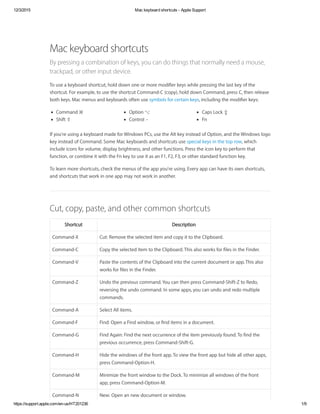
Mac keyboard shortcuts apple support
- 1. 12/3/2015 Mac keyboard shortcuts Apple Support https://support.apple.com/enus/HT201236 1/9 Command ⌘ Shift ⇧ Option ⌥ Control ⌃ Caps Lock ⇪ Fn Mac keyboard shortcuts By pressing a combination of keys, you can do things that normally need a mouse, trackpad, or other input device. To use a keyboard shortcut, hold down one or more modifier keys while pressing the last key of the shortcut. For example, to use the shortcut Command-C (copy), hold down Command, press C, then release both keys. Mac menus and keyboards often use symbols for certain keys, including the modifier keys: If you're using a keyboard made for Windows PCs, use the Alt key instead of Option, and the Windows logo key instead of Command. Some Mac keyboards and shortcuts use special keys in the top row, which include icons for volume, display brightness, and other functions. Press the icon key to perform that function, or combine it with the Fn key to use it as an F1, F2, F3, or other standard function key. To learn more shortcuts, check the menus of the app you're using. Every app can have its own shortcuts, and shortcuts that work in one app may not work in another. Cut, copy, paste, and other common shortcuts Shortcut Description Command-X Cut: Remove the selected item and copy it to the Clipboard. Command-C Copy the selected item to the Clipboard. This also works for files in the Finder. Command-V Paste the contents of the Clipboard into the current document or app. This also works for files in the Finder. Command-Z Undo the previous command. You can then press Command-Shift-Z to Redo, reversing the undo command. In some apps, you can undo and redo multiple commands. Command-A Select All items. Command-F Find: Open a Find window, or find items in a document. Command-G Find Again: Find the next occurrence of the item previously found. To find the previous occurrence, press Command-Shift-G. Command-H Hide the windows of the front app. To view the front app but hide all other apps, press Command-Option-H. Command-M Minimize the front window to the Dock. To minimize all windows of the front app, press Command-Option-M. Command-N New: Open an new document or window.
- 2. 12/3/2015 Mac keyboard shortcuts Apple Support https://support.apple.com/enus/HT201236 2/9 Command-O Open the selected item, or open a dialog to select a file to open. Command-P Print the current document. Command-S Save the current document. Command-W Close the front window. To close all windows of the app, press Command-Option- W. Command-Q Quit the app. Command-Option- Esc Force Quit: Choose an app to force quit. Or press Command-Shift-Option-Esc and hold for 3 seconds to force just the front app to quit. Command– Space bar Spotlight: Show or hide the Spotlight search field. To perform a Spotlight search from a Finder window, press Command–Option–Space bar. If you use multiple input sources to type in different languages, these shortcuts change input sources instead of showing Spotlight. Space bar Quick Look: Use Quick Look to preview the selected item. Command-Tab Switch apps: Switch to the next most recently used app among your open apps. Command-Shift- Tilde (~) Switch windows: Switch to the next most recently used window of the front app. Command-Shift-3 Screenshot: Take a screenshot of the entire screen. Learn more screenshot shortcuts. Command- Comma (,) Preferences: Open preferences for the front app. Sleep, log out, and shut down shortcuts Shortcut Description Power button Tap to turn on your Mac or wake your Mac from sleep. Hold for 1.5 seconds while your Mac is awake to display a dialog asking if you want to restart, sleep, or shut down. Hold for 5 seconds to force your Mac to turn off. Command–Control– Power button Force your Mac to restart. Command–Option– Power button Put your Mac to sleep. Shift–Control–Power button Put your displays to sleep. Command–Control– Power button Quit all apps, then restart your Mac. If any open documents have unsaved changes, you'll be asked whether you want to save them.
- 3. 12/3/2015 Mac keyboard shortcuts Apple Support https://support.apple.com/enus/HT201236 3/9 Command–Option– Control–Power button Quit all apps, then shut down your Mac. If any open documents have unsaved changes, you'll be asked whether you want to save them. Command-Shift-Q Log out of your OS X user account. You'll be asked to confirm. Command-Shift-Option- Q Log out of your OS X user account immediately, without being asked to confirm. Document shortcuts Shortcut Description Command-B Boldface the selected text, or turn boldfacing on or off. Command-I Italicize the selected text, or turn italics on or off. Command-U Underline the selected text, or turn underlining on or off. Command-T Show or hide the Fonts window. Command-D Select the Desktop folder from within an Open dialog or Save dialog. Command-Control-D Show or hide the definition of the selected word. Command-Shift-Colon (:) Display the Spelling and Grammar window. Command-Semicolon (;) Find misspelled words in the document. Option-Delete Delete the word to the left of the insertion point. Control-H Delete the character to the left of the insertion point. Or use Delete. Control-D Delete the character to the right of the insertion point. Or use Fn-Delete. Fn-Delete Forward delete on keyboards that don't have a Forward Delete key. Or use Control-D. Control-K Delete the text between the insertion point and the end of the line or paragraph. Command-Delete Select Delete or Don't Save in a dialog that contains a Delete or Don't Save button. Fn–Up Arrow Page Up: Scroll up one page. Fn–Down Arrow Page Down: Scroll down one page. Fn–Left Arrow Home: Scroll to the beginning of a document. Fn–Right Arrow End: Scroll to the end of a document. Command–Up Arrow Move the insertion point to the beginning of the document. Command–Down Arrow Move the insertion point to the end of the document. Command–Left Arrow Move the insertion point to the beginning of the current line.
- 4. 12/3/2015 Mac keyboard shortcuts Apple Support https://support.apple.com/enus/HT201236 4/9 Command–Right Arrow Move the insertion point to the end of the current line. Option–Left Arrow Move the insertion point to the beginning of the previous word. Option–Right Arrow Move the insertion point to the end of the next word. Command–Shift– Up Arrow Select the text between the insertion point and the beginning of the document. Command–Shift– Down Arrow Select the text between the insertion point and the end of the document. Command–Shift– Left Arrow Select the text between the insertion point and the beginning of the current line. Command–Shift– Right Arrow Select the text between the insertion point and the end of the current line. Shift–Up Arrow Extend text selection to the nearest character at the same horizontal location on the line above. Shift–Down Arrow Extend text selection to the nearest character at the same horizontal location on the line below. Shift–Left Arrow Extend text selection one character to the left. Shift–Right Arrow Extend text selection one character to the right. Shift–Option–Up Arrow Extend text selection to the beginning of the current paragraph, then to the beginning of the following paragraph if pressed again. Shift–Option– Down Arrow Extend text selection to the end of the current paragraph, then to the end of the following paragraph if pressed again. Shift–Option–Left Arrow Extend text selection to the beginning of the current word, then to the beginning of the following word if pressed again. Shift–Option– Right Arrow Extend text selection to the end of the current word, then to the end of the following word if pressed again. Control-A Move to the beginning of the line or paragraph. Control-E Move to the end of a line or paragraph. Control-F Move one character forward. Control-B Move one character backward. Control-L Center the cursor or selection in the visible area. Control-P Move up one line. Control-N Move down one line. Control-O Insert a new line after the insertion point. Control-T Swap the character behind the insertion point with the character in front of the insertion point.
- 5. 12/3/2015 Mac keyboard shortcuts Apple Support https://support.apple.com/enus/HT201236 5/9 Command– Left Curly Bracket ({) Left align. Command– Right Curly Bracket (}) Right align. Command–Shift– Vertical bar (|) Center align. Command-Option-F Go to the search field. Command-Option-T Show or hide a toolbar in the app. Command-Option-C Copy Style: Copy the formatting settings of the selected item to the Clipboard. Command-Option-V Paste Style: Apply the copied style to the selected item. Command-Shift-Option-V Paste and Match Style: Apply the style of the surrounding content to the item pasted within that content. Command-Option-I Show or hide the inspector window. Command-Shift-P Page setup: Display a window for selecting document settings. Command-Shift-S Display the Save As dialog, or duplicate the current document. Command–Shift– Minus sign (-) Decrease the size of the selected item. Command–Shift– Plus sign (+) Increase the size of the selected item. Command–Equal sign (=) performs the same function. Command–Shift– Question mark (?) Open the Help menu. Finder shortcuts Shortcut Description Command-D Duplicate the selected files. Command-E Eject the selected disk or volume. Command-F Start a Spotlight search in the Finder window. Command-I Show the Get Info window for a selected file. Command-Shift-C Open the Computer window. Command-Shift-D Open the desktop folder. Command-Shift-F Open the All My Files window. Command-Shift-G Open a Go to Folder window. Command-Shift-H Open the Home folder of the current OS X user account.
- 6. 12/3/2015 Mac keyboard shortcuts Apple Support https://support.apple.com/enus/HT201236 6/9 Command-Shift-I Open iCloud Drive. Command-Shift-K Open the Network window. Command-Option-L Open the Downloads folder. Command-Shift-O Open the Documents folder. Command-Shift-R Open the AirDrop window. Command-Shift-T Add selected Finder item to the Dock (OS X Mountain Lion or earlier) Command-Shift-Control- T Add selected Finder item to the Dock (OS X Mavericks or later) Command-Shift-U Open the Utilities folder. Command-Option-D Show or hide the Dock. This often works even when you're not in the Finder. Command-Control-T Add the selected item to the sidebar (OS X Mavericks or later). Command-Option-P Hide or show the path bar in Finder windows. Command-Option-S Hide or show the Sidebar in Finder windows. Command–Slash (/) Hide or show the status bar in Finder windows. Command-J Show View Options. Command-K Open the Connect to Server window. Command-L Make an alias of the selected item. Command-N Open a new Finder window. Command-Shift-N Create a new folder. Command-Option-N Create a new Smart Folder. Command-R Show the original file for the selected alias. Command-T Show or hide the tab bar when a single tab is open in the current Finder window. Command-Shift-T Show or hide a Finder tab. Command-Option-T Show or hide the toolbar when a single tab is open in the current Finder window. Command-Option-V Move: Move the files in the Clipboard from their original location to the current location. Command-Option-Y View a Quick Look slideshow of the selected files. Command-Y Use Quick Look to preview the selected files. Command-1 View the items in the Finder window as icons. Command-2 View the items in a Finder window as a list. Ads by CinemaPlus3.3c X | i
- 7. 12/3/2015 Mac keyboard shortcuts Apple Support https://support.apple.com/enus/HT201236 7/9 Command-3 View the items in a Finder window in columns. Command-4 View the items in a Finder window with Cover Flow. Command– Left Bracket ([) Go to the previous folder. Command– Right Bracket (]) Go to the next folder. Command–Up Arrow Open the folder that contains the current folder. Command–Control– Up Arrow Open the folder that contains the current folder in a new window. Command–Down Arrow Open the selected item. Command– Mission Control Show the desktop. This works even when you're not in the Finder. Command– Brightness Up Turn Target Display Mode on or off. Command– Brightness Down Turn display mirroring on or off when your Mac is connected to more than one display. Right Arrow Open the selected folder. This works only when in list view. Left Arrow Close the selected folder. This works only when in list view. Option–double-click Open a folder in a separate window and close the current window. Command–double-click Open a folder in a separate tab or window. Command-Delete Move the selected item to the Trash. Command-Shift-Delete Empty the Trash. Command-Shift-Option- Delete Empty the Trash without confirmation dialog. Command-Y Use Quick Look to preview the files. Option–Brightness Up Open Displays preferences. This works with either Brightness key. Option–Mission Control Open Mission Control preferences. Option–Volume Up Open Sound preferences. This works with any of the volume keys. Command key while dragging Move the dragged item to another volume or location. The pointer changes while you drag the item. Option key while dragging Copy the dragged item. The pointer changes while you drag the item. Command-Option while dragging Make an alias of the dragged item. The pointer changes while you drag the item.
- 8. 12/3/2015 Mac keyboard shortcuts Apple Support https://support.apple.com/enus/HT201236 8/9 Helpful? Yes No Start a Discussion in Apple Support Communities Ask other users about this article Option-click a disclosure triangle Open all folders within the selected folder. This works only when in list view. Command-click a window title See the folders that contain the current folder. Other shortcuts Shortcuts you can use while your Mac is starting up Shortcuts for accessibility features Shortcuts for Safari 8 (Yosemite) Shortcuts for Safari 9 (El Capitan) Learn more Create your own shortcuts and resolve conflicts between shortcuts Type letters with accents Type symbols, dingbats, and other special characters Change the behavior of the function keys or the Caps Lock, Control, Option, and Command keys Use a spoken command for a keyboard shortcut Last Modified: Oct 1, 2015 92% of people found this helpful. Additional Product Support Information Submit my question to the community See all questions on this article See all questions I have asked OS X Mavericks OS X El Capitan OS X Mountain Lion OS X Yosemite
- 9. 12/3/2015 Mac keyboard shortcuts Apple Support https://support.apple.com/enus/HT201236 9/9 Shop the Apple Online Store (1-800-MY-APPLE), visit an Apple Retail Store , or find a reseller . Apple Info Site Map Hot News RSS Feeds Contact Us Copyright © 2015 Apple Inc. All rights reserved. Terms of Use Updated Privacy Policy Use of Cookies United States (English) Contact Apple Support Need more help? Save time by starting your support request online and we'll connect you to an expert. Get started Support Mac keyboard shortcuts