This document provides an overview of the history and architecture of the Linux operating system. It discusses how Linux originated as a free alternative to proprietary operating systems like DOS, Mac OS, and UNIX. Key individuals in the development of Linux include Linus Torvalds and Richard Stallman. The document also outlines the core components of Linux like the kernel, shell, and system utilities, as well as common uses of Linux as a desktop, server, and firewall platform.
















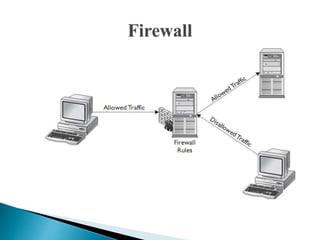























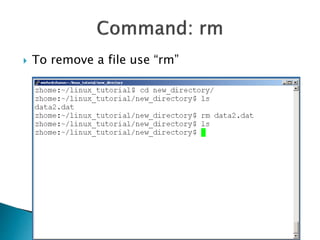
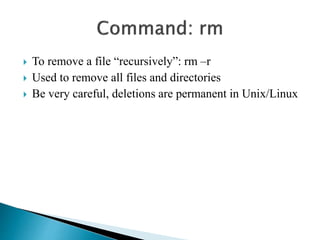





![If you own the file, you can change it’s permissions with
“chmod”
• Syntax: chmod [user/group/others/all]+[permission] [file(s)]
• Below we grant execute permission to all:](https://image.slidesharecdn.com/linux-141024063343-conversion-gate01/85/Linux-48-320.jpg)














