Linux
•Download as PPTX, PDF•
0 likes•266 views
The document provides an introduction to Linux, including that it is an open-source operating system kernel created by Linus Torvalds. It discusses popular Linux distributions like Ubuntu and Red Hat Enterprise Linux. It also describes the Linux shell/terminal as the command line interface to interact with the operating system. Finally, it gives examples of common Linux commands for file management, system information, and archiving/compressing files.
Report
Share
Report
Share
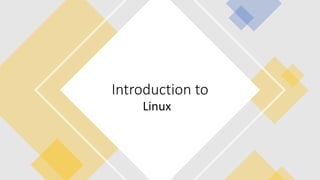
Recommended
Linux.ppt 

This document provides an overview of Linux including:
- Different pronunciations of Linux and the origins of each pronunciation.
- A definition of Linux as a generic term for Unix-like operating systems with graphical user interfaces.
- Why Linux is significant as a powerful, free, and customizable operating system that runs on multiple hardware platforms.
- An introduction to key Linux concepts like multi-user systems, multiprocessing, multitasking and open source software.
- Examples of common Linux commands for file handling, text processing, and system administration.
Unix/Linux Basic Commands and Shell Script

- Linux originated as a clone of the UNIX operating system. Key developers included Linus Torvalds and developers from the GNU project.
- Linux is open source, multi-user, and can run on a variety of hardware. It includes components like the Linux kernel, shell, terminal emulator, and desktop environments.
- The document provides information on common Linux commands, files, users/groups, permissions, and startup scripts. It describes the Linux file system and compression/archiving utilities.
Linux

Linux is a free and open-source operating system based on the Linux kernel, which was created by Linus Torvalds in 1991. It is widely used on servers, desktops, and embedded devices. Major Linux distributions combine the Linux kernel with tools and libraries from the GNU operating system and various application software into a format that is easy to install and use. Linux has gained popularity for its security, reliability, and low cost as well as avoiding vendor lock-in.
Linux

Linux is an open-source operating system modeled after UNIX. It was created in 1991 by Linus Torvalds, a Finnish computer science student. Linux can run on various devices from computers and servers to smartphones. It provides users with free software and high levels of security, customization, and stability compared to other operating systems. Linux distributions have gained popularity for uses like learning computer programming, reviving old devices, home servers, and web hosting. While Linux has many advantages, some Windows programs are incompatible and there is a learning curve for new users.
Linux presentation

Linux is an open-source operating system based on Unix, designed for multi-user environments. The document provides an overview of basic Linux commands like ls, mkdir, cd for navigating files and directories, as well as more advanced commands for manipulating files, checking system resources, and getting system information. It also lists and describes many common Linux commands and their functions.
Linux - Introductions to Linux Operating System

This ppt gives information about:
1. Administering the server
2. Correcting installation problems
3. Setting up user accounts
4. Connecting to the network
5. Configuring utilities
Linux 

Linux is an open source operating system based on UNIX. It was created by Linus Torvalds to provide a free alternative to UNIX. Linux has many distributions including Ubuntu, CentOS, and Fedora. It has advantages like being free, portable, secure, and scalable. However, it can be confusing for beginners due to many distributions and frequent updates. The document then discusses Linux file systems, permissions, ownership, and basic commands.
Linux command ppt

Here are the key differences between relative and absolute paths in Linux:
- Relative paths specify a location relative to the current working directory, while absolute paths specify a location from the root directory.
- Relative paths start from the current directory, denoted by a period (.). Absolute paths always start from the root directory, denoted by a forward slash (/).
- Relative paths are dependent on the current working directory and may change if the working directory changes. Absolute paths will always refer to the same location regardless of current working directory.
- Examples:
- Relative: ./file.txt (current directory)
- Absolute: /home/user/file.txt (from root directory)
So in summary, relative paths
Recommended
Linux.ppt 

This document provides an overview of Linux including:
- Different pronunciations of Linux and the origins of each pronunciation.
- A definition of Linux as a generic term for Unix-like operating systems with graphical user interfaces.
- Why Linux is significant as a powerful, free, and customizable operating system that runs on multiple hardware platforms.
- An introduction to key Linux concepts like multi-user systems, multiprocessing, multitasking and open source software.
- Examples of common Linux commands for file handling, text processing, and system administration.
Unix/Linux Basic Commands and Shell Script

- Linux originated as a clone of the UNIX operating system. Key developers included Linus Torvalds and developers from the GNU project.
- Linux is open source, multi-user, and can run on a variety of hardware. It includes components like the Linux kernel, shell, terminal emulator, and desktop environments.
- The document provides information on common Linux commands, files, users/groups, permissions, and startup scripts. It describes the Linux file system and compression/archiving utilities.
Linux

Linux is a free and open-source operating system based on the Linux kernel, which was created by Linus Torvalds in 1991. It is widely used on servers, desktops, and embedded devices. Major Linux distributions combine the Linux kernel with tools and libraries from the GNU operating system and various application software into a format that is easy to install and use. Linux has gained popularity for its security, reliability, and low cost as well as avoiding vendor lock-in.
Linux

Linux is an open-source operating system modeled after UNIX. It was created in 1991 by Linus Torvalds, a Finnish computer science student. Linux can run on various devices from computers and servers to smartphones. It provides users with free software and high levels of security, customization, and stability compared to other operating systems. Linux distributions have gained popularity for uses like learning computer programming, reviving old devices, home servers, and web hosting. While Linux has many advantages, some Windows programs are incompatible and there is a learning curve for new users.
Linux presentation

Linux is an open-source operating system based on Unix, designed for multi-user environments. The document provides an overview of basic Linux commands like ls, mkdir, cd for navigating files and directories, as well as more advanced commands for manipulating files, checking system resources, and getting system information. It also lists and describes many common Linux commands and their functions.
Linux - Introductions to Linux Operating System

This ppt gives information about:
1. Administering the server
2. Correcting installation problems
3. Setting up user accounts
4. Connecting to the network
5. Configuring utilities
Linux 

Linux is an open source operating system based on UNIX. It was created by Linus Torvalds to provide a free alternative to UNIX. Linux has many distributions including Ubuntu, CentOS, and Fedora. It has advantages like being free, portable, secure, and scalable. However, it can be confusing for beginners due to many distributions and frequent updates. The document then discusses Linux file systems, permissions, ownership, and basic commands.
Linux command ppt

Here are the key differences between relative and absolute paths in Linux:
- Relative paths specify a location relative to the current working directory, while absolute paths specify a location from the root directory.
- Relative paths start from the current directory, denoted by a period (.). Absolute paths always start from the root directory, denoted by a forward slash (/).
- Relative paths are dependent on the current working directory and may change if the working directory changes. Absolute paths will always refer to the same location regardless of current working directory.
- Examples:
- Relative: ./file.txt (current directory)
- Absolute: /home/user/file.txt (from root directory)
So in summary, relative paths
Linux seminar

This document provides an overview of the Linux operating system. It discusses that Linux was originally developed in 1991 as a free Unix-like kernel and has since grown significantly through contributions from open source developers worldwide. It describes Linux's origins and key characteristics, such as being free and open source, highly customizable, stable, and secure. The document also outlines popular uses of Linux including on servers, smartphones, and embedded devices, and highlights some of its major advantages over other commercial operating systems.
Linux

This document provides an overview of the Linux operating system. It discusses that Linux is an open-source operating system created by Linus Torvalds in 1991 based on Unix. Linux uses a command line interface for more functionality and a graphical user interface for ease of use. It also compares Linux to Windows, noting that Linux has faster boot times and is widely used across servers, desktops, and embedded systems like Android.
Linux Commands

The document provides an overview of common Linux commands organized into categories, with brief explanations of each command. It covers commands for working with files and directories (ls, cd, cp, rm), processes (ps, top, kill), networking (ping, ifconfig), file archiving and compression (tar, gzip), and more. It also lists important directories in the Linux file system such as /bin, /usr/bin, /etc, and directories under /usr.
Linux basics

The document discusses the history and advantages of Linux compared to other operating systems like Windows, DOS and UNIX. It explains how the GNU project was started to develop a free and open source UNIX-like operating system. It then describes how Linus Torvalds developed the initial Linux kernel in 1991 building on the work of the GNU project. It highlights some key advantages of Linux like high security, many available tools and the flexibility of the environment. It also provides a brief overview of some common Linux components like the kernel, shells, KDE/GNOME desktop environments and the directory structure.
Linux introduction

Linux is an open-source operating system that can be used as an alternative to proprietary operating systems like Windows. The document provides an overview of Linux, including its history beginning as a free Unix-like kernel developed by Linus Torvalds. It discusses the GNU project and how Linux combined with GNU software to form a complete free operating system. Additionally, it covers topics like Debian Linux, package management, GUI and CLI interfaces, and basic Linux commands.
Introduction to linux ppt

Linux is an open-source operating system that originated as a personal project by Linus Torvalds in 1991. It can run on a variety of devices from servers and desktop computers to smartphones. Some key advantages of Linux include low cost, high performance, strong security, and versatility in being able to run on many system types. Popular Linux distributions include Red Hat Enterprise Linux, Debian, Ubuntu, and Mint. The document provides an overview of the history and development of Linux as well as common myths and facts about the operating system.
Linux basic commands

Use full ppt for those who are searching for the basic command of linux. It is concise and very usefull
Linux basics

This Slide Pack contains the basics of Linux, what is linux, when it is created, what is opensource, some basic commands, the things you need to know about Linux.
Introduction 2 linux

What is Linux?
Command-line Interface, Shell & BASH
Popular commands
File Permissions and Owners
Installing programs
Piping and Scripting
Variables
Common applications in bioinformatics
Conclusion
Linux 

Linux is an open-source operating system based on Unix. It is robust, scalable, stable, and secure. Linux was originally developed in 1991 by Linus Torvalds and is freely available. Common Linux distributions include Red Hat, Debian, SUSE, and Gentoo. When installing Linux, important steps include identifying compatible hardware, determining the installation method, configuring partitions, and selecting packages to install based on the intended use of the system.
Linux file system

The document discusses Linux file systems. It describes that Linux uses a hierarchical tree structure with everything treated as a file. It explains the basic components of a file system including the boot block, super block, inode list, and block list. It then covers different types of file systems for Linux like ext2, ext3, ext4, FAT32, NTFS, and network file systems like NFS and SMB. It also discusses absolute vs relative paths and mounting and unmounting filesystems using the mount and umount commands.
Linux commands and file structure

The document discusses Linux commands for file management, viewing and shell programming. It describes common commands like ls, cd, cp, mv, rm, mkdir which allow navigating and manipulating files and directories. It also covers commands for viewing file contents like cat, head, tail, grep. Commands for compression like tar, gzip, zip and decompression like gunzip, unzip are mentioned. The document also has a section on shell programming which explains how to write shell scripts using commands and variables. It provides examples of using pipes, redirections and command options.
Introduction to linux

Linux is an open source operating system initially developed for Intel processors but now available on other platforms. The Linux kernel was created by Linus Torvalds and forms the core of any Linux distribution. Distributions package the kernel with other software and come in different categories for embedded systems, desktops, and servers. Common distributions include Ubuntu, Fedora, and CentOS. The command line interface provides power and flexibility, while the graphical user interface offers accessibility through desktop environments like GNOME.
Basic 50 linus command

Linux is an operating system similar to Unix. The document lists and describes 27 common Linux commands, including commands for listing files (ls), removing files and directories (rm, rmdir), viewing file contents (cat, more, less), navigating and creating directories (cd, mkdir), moving and copying files (mv, cp), searching files (grep), counting characters (wc), checking the current working directory (pwd), getting command help (man), finding files and programs (whereis, find, locate), editing files (vi, emacs), connecting remotely (telnet, ssh), checking network status (netstat, ifconfig), getting information about internet hosts (whois, nslookup, dig, finger), testing network connectivity
Linux systems - Linux Commands and Shell Scripting

Getting started with setting up embedded platform requires audience to understand some of the key aspects of Linux. This presentation deals with basics of Linux as an OS, Linux commands, vi editor, Shell features like redirection, pipes and shell scripting
Linux commands

This document describes the functions of various Linux commands, including commands for listing files (ls), creating directories (mkdir) and files (touch, cat), copying files (cp), changing directories (cd), moving files (mv), finding file locations (whereis, which), displaying manual pages (man, info), checking disk usage (df, du), viewing running processes (ps), setting aliases (alias), changing user identity (su, sudo), viewing command history (history), setting the system date and time (date), displaying calendars (cal), and clearing the terminal screen (clear). It provides the syntax and examples for using each command.
Introduction to Shell script

- Shell scripting allows users to automate repetitive tasks by writing scripts of shell commands that can be executed automatically. The shell acts as an interface between the user and the operating system kernel, accepting commands and passing them to the kernel for execution. Common shells used for scripting include Bash, C Shell, and Korn Shell. Shell scripts use shell commands, control structures, and functions to perform automated tasks like backups and system monitoring.
Basic linux commands

This document provides an overview of basic Linux commands, including man for accessing manual pages, ls for listing directory contents, mkdir for creating directories, cd for changing directories, pwd for printing the working directory, and ~ for accessing the home directory. It also covers commands for copying, moving, removing files, clearing the screen, viewing file contents, searching within files, counting words, piping commands together, using wildcards, and changing file permissions with chmod. The document encourages learning through manual pages and understanding error messages.
Linux operating system ppt

It is a simple powerpoint presentation on Linux Operating System of its brief and simplified introduction of this Operating System.
This is based on Ubuntu version of Linux.
Presentation on linux

I have described all about linux OS starting from basics.
I guess this PPT will really be very very helpful for you guys.
This was one of the most appreciable PPT in my time when i presented it in my class.
LinuxCommands (1).pdf

This document provides an overview of Linux commands and basics. It begins with explaining Linux command line syntax and standard options. It then covers commands for checking system information like CPU, memory, disks. Directories, files, permissions and various file management commands like copy, move, delete are explained. Commands for viewing file contents like cat, head, tail and filters like grep, awk are summarized. The vim text editor and finding files using find and locate commands are briefly described. Process management using ps and kill is covered. User and group administration using useradd, groupadd and sudo is highlighted at the end.
Linuxtraining 130710022121-phpapp01

This document provides an overview and agenda for a 5-day UNIX/Linux training course. The training will cover Linux installations, desktops, command line administration, networking, and server/programming. Each day focuses on a different topic area. Day 1 is an introduction and installation. Day 2 covers Linux desktops and administration. Day 3 is Linux CLI administration. Day 4 is networking and internet. Day 5 is Linux servers and programming. The document also includes background information on Linux and UNIX as well as tips for Linux installations, file systems, users, commands, and performance.
More Related Content
What's hot
Linux seminar

This document provides an overview of the Linux operating system. It discusses that Linux was originally developed in 1991 as a free Unix-like kernel and has since grown significantly through contributions from open source developers worldwide. It describes Linux's origins and key characteristics, such as being free and open source, highly customizable, stable, and secure. The document also outlines popular uses of Linux including on servers, smartphones, and embedded devices, and highlights some of its major advantages over other commercial operating systems.
Linux

This document provides an overview of the Linux operating system. It discusses that Linux is an open-source operating system created by Linus Torvalds in 1991 based on Unix. Linux uses a command line interface for more functionality and a graphical user interface for ease of use. It also compares Linux to Windows, noting that Linux has faster boot times and is widely used across servers, desktops, and embedded systems like Android.
Linux Commands

The document provides an overview of common Linux commands organized into categories, with brief explanations of each command. It covers commands for working with files and directories (ls, cd, cp, rm), processes (ps, top, kill), networking (ping, ifconfig), file archiving and compression (tar, gzip), and more. It also lists important directories in the Linux file system such as /bin, /usr/bin, /etc, and directories under /usr.
Linux basics

The document discusses the history and advantages of Linux compared to other operating systems like Windows, DOS and UNIX. It explains how the GNU project was started to develop a free and open source UNIX-like operating system. It then describes how Linus Torvalds developed the initial Linux kernel in 1991 building on the work of the GNU project. It highlights some key advantages of Linux like high security, many available tools and the flexibility of the environment. It also provides a brief overview of some common Linux components like the kernel, shells, KDE/GNOME desktop environments and the directory structure.
Linux introduction

Linux is an open-source operating system that can be used as an alternative to proprietary operating systems like Windows. The document provides an overview of Linux, including its history beginning as a free Unix-like kernel developed by Linus Torvalds. It discusses the GNU project and how Linux combined with GNU software to form a complete free operating system. Additionally, it covers topics like Debian Linux, package management, GUI and CLI interfaces, and basic Linux commands.
Introduction to linux ppt

Linux is an open-source operating system that originated as a personal project by Linus Torvalds in 1991. It can run on a variety of devices from servers and desktop computers to smartphones. Some key advantages of Linux include low cost, high performance, strong security, and versatility in being able to run on many system types. Popular Linux distributions include Red Hat Enterprise Linux, Debian, Ubuntu, and Mint. The document provides an overview of the history and development of Linux as well as common myths and facts about the operating system.
Linux basic commands

Use full ppt for those who are searching for the basic command of linux. It is concise and very usefull
Linux basics

This Slide Pack contains the basics of Linux, what is linux, when it is created, what is opensource, some basic commands, the things you need to know about Linux.
Introduction 2 linux

What is Linux?
Command-line Interface, Shell & BASH
Popular commands
File Permissions and Owners
Installing programs
Piping and Scripting
Variables
Common applications in bioinformatics
Conclusion
Linux 

Linux is an open-source operating system based on Unix. It is robust, scalable, stable, and secure. Linux was originally developed in 1991 by Linus Torvalds and is freely available. Common Linux distributions include Red Hat, Debian, SUSE, and Gentoo. When installing Linux, important steps include identifying compatible hardware, determining the installation method, configuring partitions, and selecting packages to install based on the intended use of the system.
Linux file system

The document discusses Linux file systems. It describes that Linux uses a hierarchical tree structure with everything treated as a file. It explains the basic components of a file system including the boot block, super block, inode list, and block list. It then covers different types of file systems for Linux like ext2, ext3, ext4, FAT32, NTFS, and network file systems like NFS and SMB. It also discusses absolute vs relative paths and mounting and unmounting filesystems using the mount and umount commands.
Linux commands and file structure

The document discusses Linux commands for file management, viewing and shell programming. It describes common commands like ls, cd, cp, mv, rm, mkdir which allow navigating and manipulating files and directories. It also covers commands for viewing file contents like cat, head, tail, grep. Commands for compression like tar, gzip, zip and decompression like gunzip, unzip are mentioned. The document also has a section on shell programming which explains how to write shell scripts using commands and variables. It provides examples of using pipes, redirections and command options.
Introduction to linux

Linux is an open source operating system initially developed for Intel processors but now available on other platforms. The Linux kernel was created by Linus Torvalds and forms the core of any Linux distribution. Distributions package the kernel with other software and come in different categories for embedded systems, desktops, and servers. Common distributions include Ubuntu, Fedora, and CentOS. The command line interface provides power and flexibility, while the graphical user interface offers accessibility through desktop environments like GNOME.
Basic 50 linus command

Linux is an operating system similar to Unix. The document lists and describes 27 common Linux commands, including commands for listing files (ls), removing files and directories (rm, rmdir), viewing file contents (cat, more, less), navigating and creating directories (cd, mkdir), moving and copying files (mv, cp), searching files (grep), counting characters (wc), checking the current working directory (pwd), getting command help (man), finding files and programs (whereis, find, locate), editing files (vi, emacs), connecting remotely (telnet, ssh), checking network status (netstat, ifconfig), getting information about internet hosts (whois, nslookup, dig, finger), testing network connectivity
Linux systems - Linux Commands and Shell Scripting

Getting started with setting up embedded platform requires audience to understand some of the key aspects of Linux. This presentation deals with basics of Linux as an OS, Linux commands, vi editor, Shell features like redirection, pipes and shell scripting
Linux commands

This document describes the functions of various Linux commands, including commands for listing files (ls), creating directories (mkdir) and files (touch, cat), copying files (cp), changing directories (cd), moving files (mv), finding file locations (whereis, which), displaying manual pages (man, info), checking disk usage (df, du), viewing running processes (ps), setting aliases (alias), changing user identity (su, sudo), viewing command history (history), setting the system date and time (date), displaying calendars (cal), and clearing the terminal screen (clear). It provides the syntax and examples for using each command.
Introduction to Shell script

- Shell scripting allows users to automate repetitive tasks by writing scripts of shell commands that can be executed automatically. The shell acts as an interface between the user and the operating system kernel, accepting commands and passing them to the kernel for execution. Common shells used for scripting include Bash, C Shell, and Korn Shell. Shell scripts use shell commands, control structures, and functions to perform automated tasks like backups and system monitoring.
Basic linux commands

This document provides an overview of basic Linux commands, including man for accessing manual pages, ls for listing directory contents, mkdir for creating directories, cd for changing directories, pwd for printing the working directory, and ~ for accessing the home directory. It also covers commands for copying, moving, removing files, clearing the screen, viewing file contents, searching within files, counting words, piping commands together, using wildcards, and changing file permissions with chmod. The document encourages learning through manual pages and understanding error messages.
Linux operating system ppt

It is a simple powerpoint presentation on Linux Operating System of its brief and simplified introduction of this Operating System.
This is based on Ubuntu version of Linux.
Presentation on linux

I have described all about linux OS starting from basics.
I guess this PPT will really be very very helpful for you guys.
This was one of the most appreciable PPT in my time when i presented it in my class.
What's hot (20)
Linux systems - Linux Commands and Shell Scripting

Linux systems - Linux Commands and Shell Scripting
Similar to Linux
LinuxCommands (1).pdf

This document provides an overview of Linux commands and basics. It begins with explaining Linux command line syntax and standard options. It then covers commands for checking system information like CPU, memory, disks. Directories, files, permissions and various file management commands like copy, move, delete are explained. Commands for viewing file contents like cat, head, tail and filters like grep, awk are summarized. The vim text editor and finding files using find and locate commands are briefly described. Process management using ps and kill is covered. User and group administration using useradd, groupadd and sudo is highlighted at the end.
Linuxtraining 130710022121-phpapp01

This document provides an overview and agenda for a 5-day UNIX/Linux training course. The training will cover Linux installations, desktops, command line administration, networking, and server/programming. Each day focuses on a different topic area. Day 1 is an introduction and installation. Day 2 covers Linux desktops and administration. Day 3 is Linux CLI administration. Day 4 is networking and internet. Day 5 is Linux servers and programming. The document also includes background information on Linux and UNIX as well as tips for Linux installations, file systems, users, commands, and performance.
Group13

The document summarizes the usage of various Linux commands like cd, bc, man, who, whoami, pwd, mkdir, rmdir, ls, touch, mv, date, cat, more, less, print, echo, lp, rm, cp and their options. It provides the syntax and examples of using each command. The commands covered are for directory navigation, file manipulation, text processing and printing files in Linux operating system.
redhat_by_Cbitss.ppt

The document provides an introduction to Linux, including its history and origins. It discusses how Linux was originally developed by Linus Torvalds as an open source alternative to UNIX. It also summarizes some key Linux distributions like Red Hat Linux and describes basic Linux commands, file structures, and permissions.
Linux week 2

CompTIA Linux+ Powered by LPI certifies foundational skills and knowledge of Linux. With Linux being the central operating system for much of the world’s IT infrastructure, Linux+ is an essential credential for individuals working in IT, especially those on the path of a Web and software development career. With CompTIA’s Linux+ Powered by LPI certification, you’ll acquire the fundamental skills and knowledge you need to successfully configure, manage and troubleshoot Linux systems. Recommended experience for this certification includes CompTIA A+, CompTIA Network+ and 12 months of Linux admin experience. No prerequisites required.
Unix cmc

Unix is a layered operating system with the kernel interacting directly with hardware and providing services to user programs through system calls. It is a multi-user, multi-tasking system with a hierarchical file structure and standard commands for manipulating files and directories. The shell acts as a command interpreter between the user and operating system, running commands and startup scripts on startup.
LINUX_admin_commands.pptx

Shell scripting and Linux commands that are useful for work are covered in the document. Some key points include:
- A shell script is a list of commands that can be executed by the shell to perform operations like running programs, manipulating files, and printing text. Common shell scripts include Bash, CSH, and KSH.
- Benefits of shell scripts include reusability, readability, and the ability to leverage powerful UNIX tools like awk, grep, and sed.
- The document outlines several basic Linux commands for file/directory navigation, permissions, and more. It also covers useful network administration commands and environment variables.
Linux Basics.pptx

This document provides an introduction to Linux and its components. It discusses that Linux is an operating system like Windows and Mac OS that manages communication between hardware and software. It then outlines the course curriculum which will cover topics such as the Linux kernel, shell, commands, file system, permissions and networking tools. Several sections then provide more detail on key aspects of Linux including what an operating system is, the parts of an operating system like the kernel and shell, and why Linux is widely used and advantageous over other operating systems.
Unix Shell Script - 2 Days Session.pptx

The document provides an overview of Unix and shell scripting. It discusses what Unix is, its architecture including the kernel, shell, commands, and filesystem. It then covers what shell scripts are, their components and syntax. The document provides examples of shell script code and discusses how to invoke scripts, execute them in background, and useful metacharacters. It also covers various Unix commands like ls, cd, grep, find and their usage.
UNIX/Linux training

This document provides an overview of a 5-day UNIX/Linux training course. The training covers topics such as Linux desktops and administration, Linux command line administration, networking, servers, and programming. Each day focuses on a different aspect of UNIX/Linux including installation, desktop environments, administration tasks from the command line interface, and networking. Common Linux distributions and benefits of UNIX/Linux are also discussed.
2. UNIX OS System Architecture easy.pptx

it is a simple and easy presentation on the unix system architecture. v=can be used by the school and colllege students
linux commands that might be helpful.pptx

The document describes Linux commands for file management (ls, mkdir, cat, touch, cp, cd, mv, pwd), command searching (whereis, whatis, which, man, info), users and permissions (whoami, sudo, su), processes (ps), aliases (alias), system information (uname, df, du, date, cal, clear) and others (history, passwd, bc, grep, head, tail, tac, echo). Each command is explained with its syntax and examples of use.
Ericas-Linux-Plus-Study-Guide

This document provides summaries of commands and configuration files related to Linux system administration. It covers topics like printing commands (lpr, lpq, lprm), init and inittab configuration, runlevels, networking commands (route, netstat), user management (userdel, passwd), file systems (e2fsck, ext2, ext3), and other administrative tools (top, ps, umount, vmstat).
Linux operating system by Quontra Solutions

The document provides information about various components of an operating system including:
- The kernel acts as an interface between hardware and software, allocating resources and managing tasks.
- Operating systems support single/multi-user and single/multi-tasking capabilities.
- Linux is an open source, multi-user operating system based on the Unix kernel that is used widely today.
Unix _linux_fundamentals_for_hpc-_b

This document provides an overview of UNIX and Linux fundamentals for high-performance computing. It discusses the history and development of UNIX and Linux, including key events and figures. It also covers basic system commands, directories, permissions, users, processes and program execution. Finally, it discusses editing files and advanced program options for working more efficiently in UNIX and Linux environments.
Lpt lopsa

This document provides an overview and introduction to Linux power tools. It covers topics such as the basics of streams, pipes, redirection, find, grep, sed, awk, xargs, and scripting. The document is divided into 7 parts that cover these topics in an introductory manner with the goal of making users more efficient and effective rather than becoming experts. Examples are provided throughout to demonstrate how to use many common Linux utilities and concepts.
PowerPoint_merge.ppt on unix programming

unics unix shell programunics unix shell programunics unix shell programunics unix shell programunics unix shell programunics unix shell programunics unix shell programunics unix shell programunics unix shell programunics unix shell programunics unix shell programunics unix shell programunics unix shell programunics unix shell programunics unix shell programunics unix shell programunics unix shell programunics unix shell programunics unix shell programunics unix shell programunics unix shell programunics unix shell programunics unix shell programunics unix shell programunics unix shell programunics unix shell programunics unix shell programunics unix shell programunics unix shell programunics unix shell programunics unix shell programunics unix shell programunics unix shell programunics unix shell programunics unix shell programunics unix shell programunics unix shell programunics unix shell programunics unix shell programunics unix shell programunics unix shell programunics unix shell programunics unix shell programunics unix shell programunics unix shell programunics unix shell programunics unix shell programunics unix shell programunics unix shell programunics unix shell programunics unix shell programunics unix shell programunics unix shell programunics unix shell programunics unix shell programunics unix shell programunics unix shell programunics unix shell programunics unix shell programunics unix shell programunics unix shell programunics unix shell programunics unix shell programunics unix shell programunics unix shell programunics unix shell programunics unix shell programunics unix shell programunics unix shell programunics unix shell programunics unix shell programunics unix shell programunics unix shell programunics unix shell programunics unix shell programunics unix shell programunics unix shell programunics unix shell programunics unix shell programunics unix shell programunics unix shell programunics unix shell programunics unix shell programunics unix shell programunics unix shell programunics unix shell programunics unix shell programunics unix shell programunics unix shell programunics unix shell programunics unix shell programunics unix shell programunics unix shell programunics unix shell programunics unix shell programunics unix shell programunics unix shell programunics unix shell programunics unix shell programunics unix shell programunics unix shell programunics unix shell programunics unix shell programunics unix shell programunics unix shell programunics unix shell programunics unix shell programunics unix shell programunics unix shell programunics unix shell programunics unix shell programunics unix shell programunics unix shell programunics unix shell programunics unix shell programunics unix shell programunics unix shell programunics unix shell programunics unix shell programunics unix shell programunics unix shell programunics unix shell programunics unix shell programunics unix shell programunics unix shell program
Linux

This document provides an introduction to Linux, including:
- What Linux is and where it came from, as an open source operating system created by Linus Torvalds in 1991.
- How to get Linux through downloading a distribution like Red Hat and the packages it includes.
- Why Linux has become significant due to its growing popularity, ability to run on multiple hardware platforms, and being free.
- An overview of Linux commands and utilities for file management, processes, users and permissions.
Linux commands

The document provides descriptions of various Linux commands for basic usage and pentesting. It describes commands for making directories (mkdir), deleting empty directories (rmdir), viewing processes (ps), checking username (whoami), checking disk space (df), displaying date and time (date), checking connectivity (ping), downloading files (wget), looking up domain registration records (whois), navigating directories (cd), listing directory contents (ls), displaying command manuals (man), displaying text files (cat), copying files (cp), moving and renaming files (mv), removing files and directories (rm), creating empty files (touch), searching files (grep), using administrative privileges (sudo), viewing start of files (head), viewing end of files (
CSA-lecture 6.pptx

This document provides an overview of key Linux concepts covered in Module 2, Lectures 5 and 6 of a Cloud Solution Architect course. It discusses Linux permissions including users, groups, permission types and symbols. It also covers disk partitioning and logical volume management using tools like parted and fdisk. Finally, it explains the Linux boot process including run levels, init, and the newer systemd service manager. The next lecture will cover advanced Linux commands.
Similar to Linux (20)
Recently uploaded
CHINA’S GEO-ECONOMIC OUTREACH IN CENTRAL ASIAN COUNTRIES AND FUTURE PROSPECT

The rivalry between prominent international actors for dominance over Central Asia's hydrocarbon
reserves and the ancient silk trade route, along with China's diplomatic endeavours in the area, has been
referred to as the "New Great Game." This research centres on the power struggle, considering
geopolitical, geostrategic, and geoeconomic variables. Topics including trade, political hegemony, oil
politics, and conventional and nontraditional security are all explored and explained by the researcher.
Using Mackinder's Heartland, Spykman Rimland, and Hegemonic Stability theories, examines China's role
in Central Asia. This study adheres to the empirical epistemological method and has taken care of
objectivity. This study analyze primary and secondary research documents critically to elaborate role of
china’s geo economic outreach in central Asian countries and its future prospect. China is thriving in trade,
pipeline politics, and winning states, according to this study, thanks to important instruments like the
Shanghai Cooperation Organisation and the Belt and Road Economic Initiative. According to this study,
China is seeing significant success in commerce, pipeline politics, and gaining influence on other
governments. This success may be attributed to the effective utilisation of key tools such as the Shanghai
Cooperation Organisation and the Belt and Road Economic Initiative.
哪里办理(csu毕业证书)查尔斯特大学毕业证硕士学历原版一模一样

原版一模一样【微信:741003700 】【(csu毕业证书)查尔斯特大学毕业证硕士学历】【微信:741003700 】学位证,留信认证(真实可查,永久存档)offer、雅思、外壳等材料/诚信可靠,可直接看成品样本,帮您解决无法毕业带来的各种难题!外壳,原版制作,诚信可靠,可直接看成品样本。行业标杆!精益求精,诚心合作,真诚制作!多年品质 ,按需精细制作,24小时接单,全套进口原装设备。十五年致力于帮助留学生解决难题,包您满意。
本公司拥有海外各大学样板无数,能完美还原海外各大学 Bachelor Diploma degree, Master Degree Diploma
1:1完美还原海外各大学毕业材料上的工艺:水印,阴影底纹,钢印LOGO烫金烫银,LOGO烫金烫银复合重叠。文字图案浮雕、激光镭射、紫外荧光、温感、复印防伪等防伪工艺。材料咨询办理、认证咨询办理请加学历顾问Q/微741003700
留信网认证的作用:
1:该专业认证可证明留学生真实身份
2:同时对留学生所学专业登记给予评定
3:国家专业人才认证中心颁发入库证书
4:这个认证书并且可以归档倒地方
5:凡事获得留信网入网的信息将会逐步更新到个人身份内,将在公安局网内查询个人身份证信息后,同步读取人才网入库信息
6:个人职称评审加20分
7:个人信誉贷款加10分
8:在国家人才网主办的国家网络招聘大会中纳入资料,供国家高端企业选择人才
22CYT12-Unit-V-E Waste and its Management.ppt

Introduction- e - waste – definition - sources of e-waste– hazardous substances in e-waste - effects of e-waste on environment and human health- need for e-waste management– e-waste handling rules - waste minimization techniques for managing e-waste – recycling of e-waste - disposal treatment methods of e- waste – mechanism of extraction of precious metal from leaching solution-global Scenario of E-waste – E-waste in India- case studies.
The Python for beginners. This is an advance computer language.

Python language is very important language at this time. we can easily understand this language by these notes.
DEEP LEARNING FOR SMART GRID INTRUSION DETECTION: A HYBRID CNN-LSTM-BASED MODEL

As digital technology becomes more deeply embedded in power systems, protecting the communication
networks of Smart Grids (SG) has emerged as a critical concern. Distributed Network Protocol 3 (DNP3)
represents a multi-tiered application layer protocol extensively utilized in Supervisory Control and Data
Acquisition (SCADA)-based smart grids to facilitate real-time data gathering and control functionalities.
Robust Intrusion Detection Systems (IDS) are necessary for early threat detection and mitigation because
of the interconnection of these networks, which makes them vulnerable to a variety of cyberattacks. To
solve this issue, this paper develops a hybrid Deep Learning (DL) model specifically designed for intrusion
detection in smart grids. The proposed approach is a combination of the Convolutional Neural Network
(CNN) and the Long-Short-Term Memory algorithms (LSTM). We employed a recent intrusion detection
dataset (DNP3), which focuses on unauthorized commands and Denial of Service (DoS) cyberattacks, to
train and test our model. The results of our experiments show that our CNN-LSTM method is much better
at finding smart grid intrusions than other deep learning algorithms used for classification. In addition,
our proposed approach improves accuracy, precision, recall, and F1 score, achieving a high detection
accuracy rate of 99.50%.
Presentation of IEEE Slovenia CIS (Computational Intelligence Society) Chapte...

Presentation of IEEE Slovenia CIS (Computational Intelligence Society) Chapte...University of Maribor
Slides from talk presenting:
Aleš Zamuda: Presentation of IEEE Slovenia CIS (Computational Intelligence Society) Chapter and Networking.
Presentation at IcETRAN 2024 session:
"Inter-Society Networking Panel GRSS/MTT-S/CIS
Panel Session: Promoting Connection and Cooperation"
IEEE Slovenia GRSS
IEEE Serbia and Montenegro MTT-S
IEEE Slovenia CIS
11TH INTERNATIONAL CONFERENCE ON ELECTRICAL, ELECTRONIC AND COMPUTING ENGINEERING
3-6 June 2024, Niš, SerbiaElectric vehicle and photovoltaic advanced roles in enhancing the financial p...

Climate change's impact on the planet forced the United Nations and governments to promote green energies and electric transportation. The deployments of photovoltaic (PV) and electric vehicle (EV) systems gained stronger momentum due to their numerous advantages over fossil fuel types. The advantages go beyond sustainability to reach financial support and stability. The work in this paper introduces the hybrid system between PV and EV to support industrial and commercial plants. This paper covers the theoretical framework of the proposed hybrid system including the required equation to complete the cost analysis when PV and EV are present. In addition, the proposed design diagram which sets the priorities and requirements of the system is presented. The proposed approach allows setup to advance their power stability, especially during power outages. The presented information supports researchers and plant owners to complete the necessary analysis while promoting the deployment of clean energy. The result of a case study that represents a dairy milk farmer supports the theoretical works and highlights its advanced benefits to existing plants. The short return on investment of the proposed approach supports the paper's novelty approach for the sustainable electrical system. In addition, the proposed system allows for an isolated power setup without the need for a transmission line which enhances the safety of the electrical network
A SYSTEMATIC RISK ASSESSMENT APPROACH FOR SECURING THE SMART IRRIGATION SYSTEMS

The smart irrigation system represents an innovative approach to optimize water usage in agricultural and landscaping practices. The integration of cutting-edge technologies, including sensors, actuators, and data analysis, empowers this system to provide accurate monitoring and control of irrigation processes by leveraging real-time environmental conditions. The main objective of a smart irrigation system is to optimize water efficiency, minimize expenses, and foster the adoption of sustainable water management methods. This paper conducts a systematic risk assessment by exploring the key components/assets and their functionalities in the smart irrigation system. The crucial role of sensors in gathering data on soil moisture, weather patterns, and plant well-being is emphasized in this system. These sensors enable intelligent decision-making in irrigation scheduling and water distribution, leading to enhanced water efficiency and sustainable water management practices. Actuators enable automated control of irrigation devices, ensuring precise and targeted water delivery to plants. Additionally, the paper addresses the potential threat and vulnerabilities associated with smart irrigation systems. It discusses limitations of the system, such as power constraints and computational capabilities, and calculates the potential security risks. The paper suggests possible risk treatment methods for effective secure system operation. In conclusion, the paper emphasizes the significant benefits of implementing smart irrigation systems, including improved water conservation, increased crop yield, and reduced environmental impact. Additionally, based on the security analysis conducted, the paper recommends the implementation of countermeasures and security approaches to address vulnerabilities and ensure the integrity and reliability of the system. By incorporating these measures, smart irrigation technology can revolutionize water management practices in agriculture, promoting sustainability, resource efficiency, and safeguarding against potential security threats.
2008 BUILDING CONSTRUCTION Illustrated - Ching Chapter 02 The Building.pdf

2008 BUILDING CONSTRUCTION Illustrated - Ching Chapter 02 The Building
官方认证美国密歇根州立大学毕业证学位证书原版一模一样

原版一模一样【微信:741003700 】【美国密歇根州立大学毕业证学位证书】【微信:741003700 】学位证,留信认证(真实可查,永久存档)offer、雅思、外壳等材料/诚信可靠,可直接看成品样本,帮您解决无法毕业带来的各种难题!外壳,原版制作,诚信可靠,可直接看成品样本。行业标杆!精益求精,诚心合作,真诚制作!多年品质 ,按需精细制作,24小时接单,全套进口原装设备。十五年致力于帮助留学生解决难题,包您满意。
本公司拥有海外各大学样板无数,能完美还原海外各大学 Bachelor Diploma degree, Master Degree Diploma
1:1完美还原海外各大学毕业材料上的工艺:水印,阴影底纹,钢印LOGO烫金烫银,LOGO烫金烫银复合重叠。文字图案浮雕、激光镭射、紫外荧光、温感、复印防伪等防伪工艺。材料咨询办理、认证咨询办理请加学历顾问Q/微741003700
留信网认证的作用:
1:该专业认证可证明留学生真实身份
2:同时对留学生所学专业登记给予评定
3:国家专业人才认证中心颁发入库证书
4:这个认证书并且可以归档倒地方
5:凡事获得留信网入网的信息将会逐步更新到个人身份内,将在公安局网内查询个人身份证信息后,同步读取人才网入库信息
6:个人职称评审加20分
7:个人信誉贷款加10分
8:在国家人才网主办的国家网络招聘大会中纳入资料,供国家高端企业选择人才
Recycled Concrete Aggregate in Construction Part II

Using recycled concrete aggregates (RCA) for pavements is crucial to achieving sustainability. Implementing RCA for new pavement can minimize carbon footprint, conserve natural resources, reduce harmful emissions, and lower life cycle costs. Compared to natural aggregate (NA), RCA pavement has fewer comprehensive studies and sustainability assessments.
New techniques for characterising damage in rock slopes.pdf

rock mass characterization and New techniques for characterising damage in rock slopes
学校原版美国波士顿大学毕业证学历学位证书原版一模一样

原版一模一样【微信:741003700 】【美国波士顿大学毕业证学历学位证书】【微信:741003700 】学位证,留信认证(真实可查,永久存档)offer、雅思、外壳等材料/诚信可靠,可直接看成品样本,帮您解决无法毕业带来的各种难题!外壳,原版制作,诚信可靠,可直接看成品样本。行业标杆!精益求精,诚心合作,真诚制作!多年品质 ,按需精细制作,24小时接单,全套进口原装设备。十五年致力于帮助留学生解决难题,包您满意。
本公司拥有海外各大学样板无数,能完美还原海外各大学 Bachelor Diploma degree, Master Degree Diploma
1:1完美还原海外各大学毕业材料上的工艺:水印,阴影底纹,钢印LOGO烫金烫银,LOGO烫金烫银复合重叠。文字图案浮雕、激光镭射、紫外荧光、温感、复印防伪等防伪工艺。材料咨询办理、认证咨询办理请加学历顾问Q/微741003700
留信网认证的作用:
1:该专业认证可证明留学生真实身份
2:同时对留学生所学专业登记给予评定
3:国家专业人才认证中心颁发入库证书
4:这个认证书并且可以归档倒地方
5:凡事获得留信网入网的信息将会逐步更新到个人身份内,将在公安局网内查询个人身份证信息后,同步读取人才网入库信息
6:个人职称评审加20分
7:个人信誉贷款加10分
8:在国家人才网主办的国家网络招聘大会中纳入资料,供国家高端企业选择人才
Redefining brain tumor segmentation: a cutting-edge convolutional neural netw...

Medical image analysis has witnessed significant advancements with deep learning techniques. In the domain of brain tumor segmentation, the ability to
precisely delineate tumor boundaries from magnetic resonance imaging (MRI)
scans holds profound implications for diagnosis. This study presents an ensemble convolutional neural network (CNN) with transfer learning, integrating
the state-of-the-art Deeplabv3+ architecture with the ResNet18 backbone. The
model is rigorously trained and evaluated, exhibiting remarkable performance
metrics, including an impressive global accuracy of 99.286%, a high-class accuracy of 82.191%, a mean intersection over union (IoU) of 79.900%, a weighted
IoU of 98.620%, and a Boundary F1 (BF) score of 83.303%. Notably, a detailed comparative analysis with existing methods showcases the superiority of
our proposed model. These findings underscore the model’s competence in precise brain tumor localization, underscoring its potential to revolutionize medical
image analysis and enhance healthcare outcomes. This research paves the way
for future exploration and optimization of advanced CNN models in medical
imaging, emphasizing addressing false positives and resource efficiency.
Unit-III-ELECTROCHEMICAL STORAGE DEVICES.ppt

Batteries -Introduction – Types of Batteries – discharging and charging of battery - characteristics of battery –battery rating- various tests on battery- – Primary battery: silver button cell- Secondary battery :Ni-Cd battery-modern battery: lithium ion battery-maintenance of batteries-choices of batteries for electric vehicle applications.
Fuel Cells: Introduction- importance and classification of fuel cells - description, principle, components, applications of fuel cells: H2-O2 fuel cell, alkaline fuel cell, molten carbonate fuel cell and direct methanol fuel cells.
Embedded machine learning-based road conditions and driving behavior monitoring

Car accident rates have increased in recent years, resulting in losses in human lives, properties, and other financial costs. An embedded machine learning-based system is developed to address this critical issue. The system can monitor road conditions, detect driving patterns, and identify aggressive driving behaviors. The system is based on neural networks trained on a comprehensive dataset of driving events, driving styles, and road conditions. The system effectively detects potential risks and helps mitigate the frequency and impact of accidents. The primary goal is to ensure the safety of drivers and vehicles. Collecting data involved gathering information on three key road events: normal street and normal drive, speed bumps, circular yellow speed bumps, and three aggressive driving actions: sudden start, sudden stop, and sudden entry. The gathered data is processed and analyzed using a machine learning system designed for limited power and memory devices. The developed system resulted in 91.9% accuracy, 93.6% precision, and 92% recall. The achieved inference time on an Arduino Nano 33 BLE Sense with a 32-bit CPU running at 64 MHz is 34 ms and requires 2.6 kB peak RAM and 139.9 kB program flash memory, making it suitable for resource-constrained embedded systems.
Recently uploaded (20)
CHINA’S GEO-ECONOMIC OUTREACH IN CENTRAL ASIAN COUNTRIES AND FUTURE PROSPECT

CHINA’S GEO-ECONOMIC OUTREACH IN CENTRAL ASIAN COUNTRIES AND FUTURE PROSPECT
basic-wireline-operations-course-mahmoud-f-radwan.pdf

basic-wireline-operations-course-mahmoud-f-radwan.pdf
The Python for beginners. This is an advance computer language.

The Python for beginners. This is an advance computer language.
DEEP LEARNING FOR SMART GRID INTRUSION DETECTION: A HYBRID CNN-LSTM-BASED MODEL

DEEP LEARNING FOR SMART GRID INTRUSION DETECTION: A HYBRID CNN-LSTM-BASED MODEL
Presentation of IEEE Slovenia CIS (Computational Intelligence Society) Chapte...

Presentation of IEEE Slovenia CIS (Computational Intelligence Society) Chapte...
Electric vehicle and photovoltaic advanced roles in enhancing the financial p...

Electric vehicle and photovoltaic advanced roles in enhancing the financial p...
A SYSTEMATIC RISK ASSESSMENT APPROACH FOR SECURING THE SMART IRRIGATION SYSTEMS

A SYSTEMATIC RISK ASSESSMENT APPROACH FOR SECURING THE SMART IRRIGATION SYSTEMS
2008 BUILDING CONSTRUCTION Illustrated - Ching Chapter 02 The Building.pdf

2008 BUILDING CONSTRUCTION Illustrated - Ching Chapter 02 The Building.pdf
Recycled Concrete Aggregate in Construction Part II

Recycled Concrete Aggregate in Construction Part II
New techniques for characterising damage in rock slopes.pdf

New techniques for characterising damage in rock slopes.pdf
Redefining brain tumor segmentation: a cutting-edge convolutional neural netw...

Redefining brain tumor segmentation: a cutting-edge convolutional neural netw...
Engineering Drawings Lecture Detail Drawings 2014.pdf

Engineering Drawings Lecture Detail Drawings 2014.pdf
Embedded machine learning-based road conditions and driving behavior monitoring

Embedded machine learning-based road conditions and driving behavior monitoring
Linux
- 2. LINUX • Linux is an operating system's kernel. It was actually created by Linus Torvalds from Scratch. Linux is free and open-source, that means that you can simply change anything in Linux and redistribute it in your own name! There are several Linux Distributions, commonly called “distros”. • Ubuntu Linux • Red Hat Enterprise Linux • Linux Mint • Debian • Fedora
- 3. Linux Shell or “Terminal” • So, basically, a shell is a program that receives commands from the user and gives it to the OS to process, and it shows the output. Linux's shell is its main part. Its distros come in GUI (graphical user interface), but basically, Linux has a CLI (command line interface). • To open the terminal, press Ctrl+Alt+T in Ubuntu
- 4. Installation • Virtual box is free and open-source virtualization software from Oracle. It enables us to install other operating systems in virtual machines. It is recommended that our system should have at least 4GB of RAM to get decent performance from the virtual operating system. • Then we need to go to the website of Oracle VirtualBox and get the latest stable version from there.Next, download Ubuntu. We can get this from the official website of Ubuntu . Now we have installed VirtualBox, and we have downloaded Ubuntu. We are now set to install Linux in VirtualBox.
- 5. Shortcut keys to Open and Close Ubuntu Terminal • In Ubuntu the terminal shortcut key is mapped to ctrl+Alt+T to open the terminal and for closing ctrl+d.
- 6. Some Basic Commands • Echo : echo command in Linux is used to display line of text/string that are passed as an argument. EX : echo hello(it will return hello). • Cal : To display current month's calendar. For all months we must write cal 2021 then it will show all months of that year. • Date : This command will show gives the present date , time and year. • Clear : This command will clear your terminal.Shortcut key is ctrl+L • History: To get history of the commands. • Exit: Exit from terminal • history –c; history –w : will clear the history of commands.
- 7. • Ls:- list the contents of the folder • Cat:- It is used to create a file with content. It can concatenate two or more file contents. • Touch:- it is used to create a file without content. • Cp:- copies file from one location to another. • Cd:- It is used for changing the directory. • Mv:-It is used to move files from one location to another. • Pwd:-It prints the current working directory with full path name from terminal
- 8. • mkdir:- It is used to create new directory. • Whereis: It is used to locate the source and manual pages of the command. • Man:- It provides online documentation for all possible commands and its options. • WHOAMI:-It is used to find out the current user of the terminal. • Info:- It provides online documentation for all the commands but in a better structured way.
- 9. • Bc :-It means the basic calculator, used for the basic calculations. • Grep :- It searches the given file for lines containing a match to the given strings or words. • Head:- It prints the first 10 lines of the given file. • Tail :-It prints the last 10 lines of the given file. • Tac :-It prints content of the given file in reverse order. • Df :- Report disk usages of file system. It is useful for user as well as System Administrator to keep track of their disk usages.
- 10. • DU -Estimate files space usage. df only reports usage statistics on file systems, while ‘du‘, on the other hand, measures directory contents. • PS - ps (Process) gives the status of running processes with a unique Id called PID. • SUDO -It allows a permitted user to execute a command as the super user or another user. • SU -It is used to run shell with substitute user and group IDs.It helps to change login session’s owner without the owner having to first logout of that session. • PASSWD-It is used for changing the passwd.It is mandatory to know the current passwd for the security reason.
- 11. Deleting Files and Directories • rm <file> : Remove a file .e.g., rm ~/Desktop/file1.txt • rm -r <directory> : Removes a directory. e.g., rm -r ~/newdir • rm –i : Removes in an interactive manner. This is a good safety measure. • rmdir <empty directory> : Only remove empty directories .e.g., rmdir ~/emptydir
- 12. Shell • A shell is a user interface for access to an operating system's services. Most often the user interacts with the shell using a command-line interface (CLI). The terminal is a program that opens a graphical window and lets you interact with the shell. • Shell is a program which processes commands and returns output , like bash in Linux . • Commands are case sensitive.
- 13. • We can use this technique to write commands in shell:- CommandName -options input. • commandName must be a valid program on the Shell’s Path. To check this, use the which command like : which commandName • If a path is returned, then the commandName is valid and vice versa. Example:- • echo $Path: Path of the command Path. • which cal: cal command was in which folder. • Date –u/date --universal: gives universal standard time.
- 14. Short Form:- • We can specify options for each command to customise the commands behaviour. These can be either “short-form” options or “long-form” options. • Each command behaves differently so check the command’s manual (man) page for the specifics of each command’s behaviour. • Short-form options are where a letter defines an option. Each option is prepended by a dash “-“ like: commandName –a –b –c args • To save typing, you could join together the options: commandName –abc args. • Both of these formats are equivalent. Long Form:- • There are long-form options defined to make options easier to identify. • Longform options are usually prepended by a double dash “--“. • Long-form options cannot be joined together like short-form options can. • If long form options are defined for options “a”, “b” and “c”, then: commandName –a –b -c arguments is equivalent to commandName --alpha --beta --charlie arguments
- 15. Bash Scripting • Bash is a type of interpreter that processes shell commands. A command is given in the form of plain text that calls operating system services to perform a task. • Commands like ls and cd are frequently used by programmers; these commands are written in the terminal. The terminal acts as an interface for the shell interpreter. • A Bash script is a text file containing a series of commands. • Bash scripts are given an extension of .sh
- 16. Piping • Standard Data Streams can be redirected and are identified using their stream number. Redirection of the standard output of one command to the standard input of another command is known as piping. • Redirecting Standard Output: Standard output is stream number 1. There are 2 methods to redirect standard output. The long form, using the stream number: commandName –options arguments 1> destination Or the short form, with no stream number: commandName –options arguments > destination • Redirecting Standard Error: Standard error is stream number 2. Here is how to redirect standard error commandName –options arguments 2> destination Standard error can be redirected at the same time as standard output: commandName –options arguments 1> output_destination 2> error_destination • Redirecting Standard Input: Standard Input is stream number 0. There are 2 methods to redirect standard Input. The long form, using the stream number: commandName –options arguments 0< input_source Or the short form, with no stream number: commandName –options arguments < input_source
- 17. Aliases • It is the nickname for a command/pipeline. • It is a build in shell command that lets us assign name for a long command or frequently used command. • Aliases go in a .bash_aliases file in your home directory. If it does not exist, you need to create it ,spelled exactly • Example: alias aliasName=”ABCD”
- 18. Piping to an Alias • If the first command in an alias accepts standard input, then the alias can be piped to; even if it is an entire pipeline! • Our alias is currently: alias calmagic=”cal –A 1 –B 1 12 2017” • cal is the first command in this alias, but cal doesn’t accept standard input.Therefore, this would not work: commandOne –options arguments | calmagic • However, if we adjust our alias so that it can accept standard input: alias calmagic=”xargs cal –A 1 –B 1 12 2017” • This will now work: commandOne –options arguments | calmagic
- 19. File Achieving and Compressing • Archiving and compressing files in Linux is a two-step process. • 1) Create a Tarball First, you will create what is known as a tar file or “tarball”. A tarball is a way of bundling together the files that you want to archive. • 2) Compress the tarball with a compression algorithm.Secondly, you will then compress that tarball with one of a variety of compression algorithms. • Creating a tarball • tar –cvf <name of tarball> <file>…
- 20. • Checking a Tarball’s Contents • tar –tf <name of tarball> • Extracting a Tar ball’s Contents • tar –xv <name of tarball> • Compressing Tarballs Tarballs are just containers for files. They don’t by themselves do any compression, but they can be compressed using a variety of compression algorithms.The main types of compression algorithms are gzip and bzip2. Compressing and Decompressing with gzip Compressing with gzip:- gzip <name of tarball> Decompressing with gzip:- gunzip <name of tarball>
- 21. • Compressing and Decompressing with bzip2 Compressing with bzip2: bzip2 <name of tarball> Decompressing with bzip2 : bunzip2 <name of tarball> Doing it all in one step Creating a tarball and compressing via gzip: tar –cvzf <name of tarball> <file> Decompressing a tarball and extracting via xzip: tar –xvzf <name of tarball> Creating a tarball and compressing via bzip2: tar –cvjf <name of tarball> <file> Decompressing a tarball and extracting via bzip2: tar –xvjf <name of tarball> Creating a tarball and compressing via xzip : tar –cvJf<name of tarball> <file> Decompressing a tarball and extracting via xzip : tar –xvJf<name of tarball>