Lesson 4 moving and resizing windows
•
0 likes•420 views
This document discusses various ways to manage windows in Windows, including minimizing, maximizing, restoring, sizing, moving, cascading, tiling, and switching between windows. It describes how to perform each action using the mouse or keyboard by clicking buttons and dragging windows. The document emphasizes practicing these techniques to become proficient in easily manipulating multiple windows.
Report
Share
Report
Share
Download to read offline
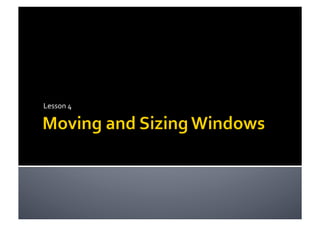
Recommended
Microsoft word basics

hello every one ....I am uploading some basic Concept about Microsoft Word.....its helpful for fresh students..
Excel review and view tab

use of excel review and view tab.MS Excel 2010 with review and view tab with macro.best ppt for ITT training.
Recommended
Microsoft word basics

hello every one ....I am uploading some basic Concept about Microsoft Word.....its helpful for fresh students..
Excel review and view tab

use of excel review and view tab.MS Excel 2010 with review and view tab with macro.best ppt for ITT training.
Kinds of Computer software

One of the topics in Internet and Computing Fundamentals subject in our school. Reina Mercedes Vocational and Industrial School
84 identify group keys on the keyboard and their functions

identify group keys on the keyboard and their functions
Booting Up And Shutting Down Computer

Booting up and shutting down your computer properly is another way of taking care of your computer.
Computer Education Class 6 (PTB) Chapter2, 3 and 4 question answer

Computer Education Class 6 (PTB) Chapter2, 3 and 4 question answer
https://www.youtube.com/channel/UCZKFHoWsMfjKMMasZswC1mg/
More Related Content
What's hot
Kinds of Computer software

One of the topics in Internet and Computing Fundamentals subject in our school. Reina Mercedes Vocational and Industrial School
84 identify group keys on the keyboard and their functions

identify group keys on the keyboard and their functions
Booting Up And Shutting Down Computer

Booting up and shutting down your computer properly is another way of taking care of your computer.
Computer Education Class 6 (PTB) Chapter2, 3 and 4 question answer

Computer Education Class 6 (PTB) Chapter2, 3 and 4 question answer
https://www.youtube.com/channel/UCZKFHoWsMfjKMMasZswC1mg/
What's hot (20)
84 identify group keys on the keyboard and their functions

84 identify group keys on the keyboard and their functions
Computer Education Class 6 (PTB) Chapter2, 3 and 4 question answer

Computer Education Class 6 (PTB) Chapter2, 3 and 4 question answer
Viewers also liked
Viewers also liked (6)
Similar to Lesson 4 moving and resizing windows
S02.W04. - Working with Windows and Applications - 1

S02.W04. - Working with Windows and Applications - 1
Windows operating system part 1 (Introduction to Computer)

Part I section that cover the Introduction to Computer and Windows.
Windows Operating System

What is a computer?
What is an operating system?
The Windows Screen
Starting and shutting down your computer
The mouse according to Windows
Opening and closing programs
Menu bars and Tool Bars
Cut/Copy and Paste
Further study
89 identify the parts of a window desktop and common desktop icons

identify the parts of a window desktop and common desktop icons
Similar to Lesson 4 moving and resizing windows (20)
S02.W04. - Working with Windows and Applications - 1

S02.W04. - Working with Windows and Applications - 1
Windows operating system part 1 (Introduction to Computer)

Windows operating system part 1 (Introduction to Computer)
89 identify the parts of a window desktop and common desktop icons

89 identify the parts of a window desktop and common desktop icons
89 identify the parts of a window desktop and common desktop icons

89 identify the parts of a window desktop and common desktop icons
More from guevarra_2000
More from guevarra_2000 (20)
Recently uploaded
State of ICS and IoT Cyber Threat Landscape Report 2024 preview

The IoT and OT threat landscape report has been prepared by the Threat Research Team at Sectrio using data from Sectrio, cyber threat intelligence farming facilities spread across over 85 cities around the world. In addition, Sectrio also runs AI-based advanced threat and payload engagement facilities that serve as sinks to attract and engage sophisticated threat actors, and newer malware including new variants and latent threats that are at an earlier stage of development.
The latest edition of the OT/ICS and IoT security Threat Landscape Report 2024 also covers:
State of global ICS asset and network exposure
Sectoral targets and attacks as well as the cost of ransom
Global APT activity, AI usage, actor and tactic profiles, and implications
Rise in volumes of AI-powered cyberattacks
Major cyber events in 2024
Malware and malicious payload trends
Cyberattack types and targets
Vulnerability exploit attempts on CVEs
Attacks on counties – USA
Expansion of bot farms – how, where, and why
In-depth analysis of the cyber threat landscape across North America, South America, Europe, APAC, and the Middle East
Why are attacks on smart factories rising?
Cyber risk predictions
Axis of attacks – Europe
Systemic attacks in the Middle East
Download the full report from here:
https://sectrio.com/resources/ot-threat-landscape-reports/sectrio-releases-ot-ics-and-iot-security-threat-landscape-report-2024/
Kubernetes & AI - Beauty and the Beast !?! @KCD Istanbul 2024

As AI technology is pushing into IT I was wondering myself, as an “infrastructure container kubernetes guy”, how get this fancy AI technology get managed from an infrastructure operational view? Is it possible to apply our lovely cloud native principals as well? What benefit’s both technologies could bring to each other?
Let me take this questions and provide you a short journey through existing deployment models and use cases for AI software. On practical examples, we discuss what cloud/on-premise strategy we may need for applying it to our own infrastructure to get it to work from an enterprise perspective. I want to give an overview about infrastructure requirements and technologies, what could be beneficial or limiting your AI use cases in an enterprise environment. An interactive Demo will give you some insides, what approaches I got already working for real.
Accelerate your Kubernetes clusters with Varnish Caching

A presentation about the usage and availability of Varnish on Kubernetes. This talk explores the capabilities of Varnish caching and shows how to use the Varnish Helm chart to deploy it to Kubernetes.
This presentation was delivered at K8SUG Singapore. See https://feryn.eu/presentations/accelerate-your-kubernetes-clusters-with-varnish-caching-k8sug-singapore-28-2024 for more details.
Smart TV Buyer Insights Survey 2024 by 91mobiles.pdf

91mobiles recently conducted a Smart TV Buyer Insights Survey in which we asked over 3,000 respondents about the TV they own, aspects they look at on a new TV, and their TV buying preferences.
Epistemic Interaction - tuning interfaces to provide information for AI support

Paper presented at SYNERGY workshop at AVI 2024, Genoa, Italy. 3rd June 2024
https://alandix.com/academic/papers/synergy2024-epistemic/
As machine learning integrates deeper into human-computer interactions, the concept of epistemic interaction emerges, aiming to refine these interactions to enhance system adaptability. This approach encourages minor, intentional adjustments in user behaviour to enrich the data available for system learning. This paper introduces epistemic interaction within the context of human-system communication, illustrating how deliberate interaction design can improve system understanding and adaptation. Through concrete examples, we demonstrate the potential of epistemic interaction to significantly advance human-computer interaction by leveraging intuitive human communication strategies to inform system design and functionality, offering a novel pathway for enriching user-system engagements.
AI for Every Business: Unlocking Your Product's Universal Potential by VP of ...

AI for Every Business: Unlocking Your Product's Universal Potential by VP of Product, Slack
To Graph or Not to Graph Knowledge Graph Architectures and LLMs

Reflecting on new architectures for knowledge based systems in light of generative ai
Bits & Pixels using AI for Good.........

A whirlwind tour of tech & AI for socio-environmental impact.
Builder.ai Founder Sachin Dev Duggal's Strategic Approach to Create an Innova...

In today's fast-changing business world, Companies that adapt and embrace new ideas often need help to keep up with the competition. However, fostering a culture of innovation takes much work. It takes vision, leadership and willingness to take risks in the right proportion. Sachin Dev Duggal, co-founder of Builder.ai, has perfected the art of this balance, creating a company culture where creativity and growth are nurtured at each stage.
ODC, Data Fabric and Architecture User Group

Let's dive deeper into the world of ODC! Ricardo Alves (OutSystems) will join us to tell all about the new Data Fabric. After that, Sezen de Bruijn (OutSystems) will get into the details on how to best design a sturdy architecture within ODC.
UiPath Test Automation using UiPath Test Suite series, part 4

Welcome to UiPath Test Automation using UiPath Test Suite series part 4. In this session, we will cover Test Manager overview along with SAP heatmap.
The UiPath Test Manager overview with SAP heatmap webinar offers a concise yet comprehensive exploration of the role of a Test Manager within SAP environments, coupled with the utilization of heatmaps for effective testing strategies.
Participants will gain insights into the responsibilities, challenges, and best practices associated with test management in SAP projects. Additionally, the webinar delves into the significance of heatmaps as a visual aid for identifying testing priorities, areas of risk, and resource allocation within SAP landscapes. Through this session, attendees can expect to enhance their understanding of test management principles while learning practical approaches to optimize testing processes in SAP environments using heatmap visualization techniques
What will you get from this session?
1. Insights into SAP testing best practices
2. Heatmap utilization for testing
3. Optimization of testing processes
4. Demo
Topics covered:
Execution from the test manager
Orchestrator execution result
Defect reporting
SAP heatmap example with demo
Speaker:
Deepak Rai, Automation Practice Lead, Boundaryless Group and UiPath MVP
GenAISummit 2024 May 28 Sri Ambati Keynote: AGI Belongs to The Community in O...

“AGI should be open source and in the public domain at the service of humanity and the planet.”
LF Energy Webinar: Electrical Grid Modelling and Simulation Through PowSyBl -...

Do you want to learn how to model and simulate an electrical network from scratch in under an hour?
Then welcome to this PowSyBl workshop, hosted by Rte, the French Transmission System Operator (TSO)!
During the webinar, you will discover the PowSyBl ecosystem as well as handle and study an electrical network through an interactive Python notebook.
PowSyBl is an open source project hosted by LF Energy, which offers a comprehensive set of features for electrical grid modelling and simulation. Among other advanced features, PowSyBl provides:
- A fully editable and extendable library for grid component modelling;
- Visualization tools to display your network;
- Grid simulation tools, such as power flows, security analyses (with or without remedial actions) and sensitivity analyses;
The framework is mostly written in Java, with a Python binding so that Python developers can access PowSyBl functionalities as well.
What you will learn during the webinar:
- For beginners: discover PowSyBl's functionalities through a quick general presentation and the notebook, without needing any expert coding skills;
- For advanced developers: master the skills to efficiently apply PowSyBl functionalities to your real-world scenarios.
Essentials of Automations: Optimizing FME Workflows with Parameters

Are you looking to streamline your workflows and boost your projects’ efficiency? Do you find yourself searching for ways to add flexibility and control over your FME workflows? If so, you’re in the right place.
Join us for an insightful dive into the world of FME parameters, a critical element in optimizing workflow efficiency. This webinar marks the beginning of our three-part “Essentials of Automation” series. This first webinar is designed to equip you with the knowledge and skills to utilize parameters effectively: enhancing the flexibility, maintainability, and user control of your FME projects.
Here’s what you’ll gain:
- Essentials of FME Parameters: Understand the pivotal role of parameters, including Reader/Writer, Transformer, User, and FME Flow categories. Discover how they are the key to unlocking automation and optimization within your workflows.
- Practical Applications in FME Form: Delve into key user parameter types including choice, connections, and file URLs. Allow users to control how a workflow runs, making your workflows more reusable. Learn to import values and deliver the best user experience for your workflows while enhancing accuracy.
- Optimization Strategies in FME Flow: Explore the creation and strategic deployment of parameters in FME Flow, including the use of deployment and geometry parameters, to maximize workflow efficiency.
- Pro Tips for Success: Gain insights on parameterizing connections and leveraging new features like Conditional Visibility for clarity and simplicity.
We’ll wrap up with a glimpse into future webinars, followed by a Q&A session to address your specific questions surrounding this topic.
Don’t miss this opportunity to elevate your FME expertise and drive your projects to new heights of efficiency.
Unsubscribed: Combat Subscription Fatigue With a Membership Mentality by Head...

Unsubscribed: Combat Subscription Fatigue With a Membership Mentality by Head of Product, Amazon Games
Search and Society: Reimagining Information Access for Radical Futures

The field of Information retrieval (IR) is currently undergoing a transformative shift, at least partly due to the emerging applications of generative AI to information access. In this talk, we will deliberate on the sociotechnical implications of generative AI for information access. We will argue that there is both a critical necessity and an exciting opportunity for the IR community to re-center our research agendas on societal needs while dismantling the artificial separation between the work on fairness, accountability, transparency, and ethics in IR and the rest of IR research. Instead of adopting a reactionary strategy of trying to mitigate potential social harms from emerging technologies, the community should aim to proactively set the research agenda for the kinds of systems we should build inspired by diverse explicitly stated sociotechnical imaginaries. The sociotechnical imaginaries that underpin the design and development of information access technologies needs to be explicitly articulated, and we need to develop theories of change in context of these diverse perspectives. Our guiding future imaginaries must be informed by other academic fields, such as democratic theory and critical theory, and should be co-developed with social science scholars, legal scholars, civil rights and social justice activists, and artists, among others.
From Siloed Products to Connected Ecosystem: Building a Sustainable and Scala...

From Siloed Products to Connected Ecosystem: Building a Sustainable and Scalable Platform by VP of Product, The New York Times
Knowledge engineering: from people to machines and back

Keynote at the 21st European Semantic Web Conference
De-mystifying Zero to One: Design Informed Techniques for Greenfield Innovati...

De-mystifying Zero to One: Design Informed Techniques for Greenfield Innovation With Your Product by VP of Product Design, Warner Music Group
Recently uploaded (20)
State of ICS and IoT Cyber Threat Landscape Report 2024 preview

State of ICS and IoT Cyber Threat Landscape Report 2024 preview
Kubernetes & AI - Beauty and the Beast !?! @KCD Istanbul 2024

Kubernetes & AI - Beauty and the Beast !?! @KCD Istanbul 2024
Accelerate your Kubernetes clusters with Varnish Caching

Accelerate your Kubernetes clusters with Varnish Caching
Smart TV Buyer Insights Survey 2024 by 91mobiles.pdf

Smart TV Buyer Insights Survey 2024 by 91mobiles.pdf
Epistemic Interaction - tuning interfaces to provide information for AI support

Epistemic Interaction - tuning interfaces to provide information for AI support
AI for Every Business: Unlocking Your Product's Universal Potential by VP of ...

AI for Every Business: Unlocking Your Product's Universal Potential by VP of ...
To Graph or Not to Graph Knowledge Graph Architectures and LLMs

To Graph or Not to Graph Knowledge Graph Architectures and LLMs
Builder.ai Founder Sachin Dev Duggal's Strategic Approach to Create an Innova...

Builder.ai Founder Sachin Dev Duggal's Strategic Approach to Create an Innova...
UiPath Test Automation using UiPath Test Suite series, part 4

UiPath Test Automation using UiPath Test Suite series, part 4
GenAISummit 2024 May 28 Sri Ambati Keynote: AGI Belongs to The Community in O...

GenAISummit 2024 May 28 Sri Ambati Keynote: AGI Belongs to The Community in O...
LF Energy Webinar: Electrical Grid Modelling and Simulation Through PowSyBl -...

LF Energy Webinar: Electrical Grid Modelling and Simulation Through PowSyBl -...
Essentials of Automations: Optimizing FME Workflows with Parameters

Essentials of Automations: Optimizing FME Workflows with Parameters
Unsubscribed: Combat Subscription Fatigue With a Membership Mentality by Head...

Unsubscribed: Combat Subscription Fatigue With a Membership Mentality by Head...
Search and Society: Reimagining Information Access for Radical Futures

Search and Society: Reimagining Information Access for Radical Futures
From Siloed Products to Connected Ecosystem: Building a Sustainable and Scala...

From Siloed Products to Connected Ecosystem: Building a Sustainable and Scala...
Knowledge engineering: from people to machines and back

Knowledge engineering: from people to machines and back
De-mystifying Zero to One: Design Informed Techniques for Greenfield Innovati...

De-mystifying Zero to One: Design Informed Techniques for Greenfield Innovati...
Lesson 4 moving and resizing windows
- 1. Lesson 4
- 2. Windows allows you to easily enlarge, hide, or shrink a window using the Minimize, Maximize, and Restore buttons. The Minimize button is among the three buttons at the right end of the title bar. This button has a small dash (or minus sign). The Minimize button shrinks the window and places it on the taskbar while leaving the program running. The Maximize button, which looks like a small window, is used to enlarge a window to cover the entire desktop.
- 3. After a window is maximized, the Maximize button changes to the Restore button. It looks like two windows near one another. If you click the Restore button, the maximized window shrinks to its previous size (the size it was before you maximized it).
- 4. Sizing window is slightly different from minimizing, restoring, or maximizing. Note: You cannot size a window if it's been maximized.
- 6. Hover the mouse pointer over any corner of the window. (You can also place the pointer over the borders of the window.) The mouse pointer changes into a double‐headed arrow. Click and hold down the left mouse button. Drag the arrow out or in to make the window larger or smaller. Release the mouse button when the window is the size Make sure the mouse pointer change into a you want. two‐headed arrow before you try to size the window.
- 8. Place the mouse pointer over the title bar (at the top of the window). Click and hold down the left mouse button. (You cannot move a window that has been maximized other than to use the Minimize button.) Drag the window to the place where you want it and release the mouse button
- 9. Sometimes, moving and sizing multiple windows can create confusion. To keep better track of multiple windows, try cascading or tiling the windows. Cascading windows are layered on top of each other. Tiled windows are next to each other. Windows can be tiled horizontally or vertically. If windows are tiled horizontally, they appear one above another. If windows are tiled vertically, they appear side by side.
- 10. With two or more windows open, right‐ click on a blank area of the taskbar. Choose Cascade Windows, Tile Windows Horizontally, or Tile Windows Vertically.
- 11. Right‐click on a blank area of the taskbar. Select the Undo command.
- 12. Right‐click on a blank area of the taskbar. Choose Show the Desktop.
- 13. Windows XP allows you to have more than one program open at the same time. It also allows you to easily move between open windows. The window you select becomes the active window. When a window is active on the desktop, its title bar (and button on the taskbar) is blue. When a window is inactive, the title bar is light blue.
- 14. Open more than one program. Size the windows so they're open on the desktop. Click on any part of the window you want to work with. OR Click the program buttons on the taskbar to activate the window you want to work with.
- 15. Unlike previous versions of Windows, Windows XP keeps the taskbar from getting too cluttered. It groups the buttons when too many accumulate on the taskbar. For example, when you open Outlook Express, you'll see one button on the taskbar. However, if you have three or more email message windows open, one button represents the Outlook Express's open windows. Simply click the button to select from the pop‐up list of open windows.
- 16. When you have more than one window open, you can also switch between them using the keyboard.
- 17. Open more than one program or window. Press and hold down the Alt key while pressing the Tab key. A menu featuring file and program icons appears. Tab to the window you want to view. Once it's outlined with a box, release both keys.
- 18. Practice minimizing, maximizing, and restoring windows Move a window using the Title bar Click and drag to resize a window Practice tiling and cascading windows Switch between windows using both methods described in this lesson.