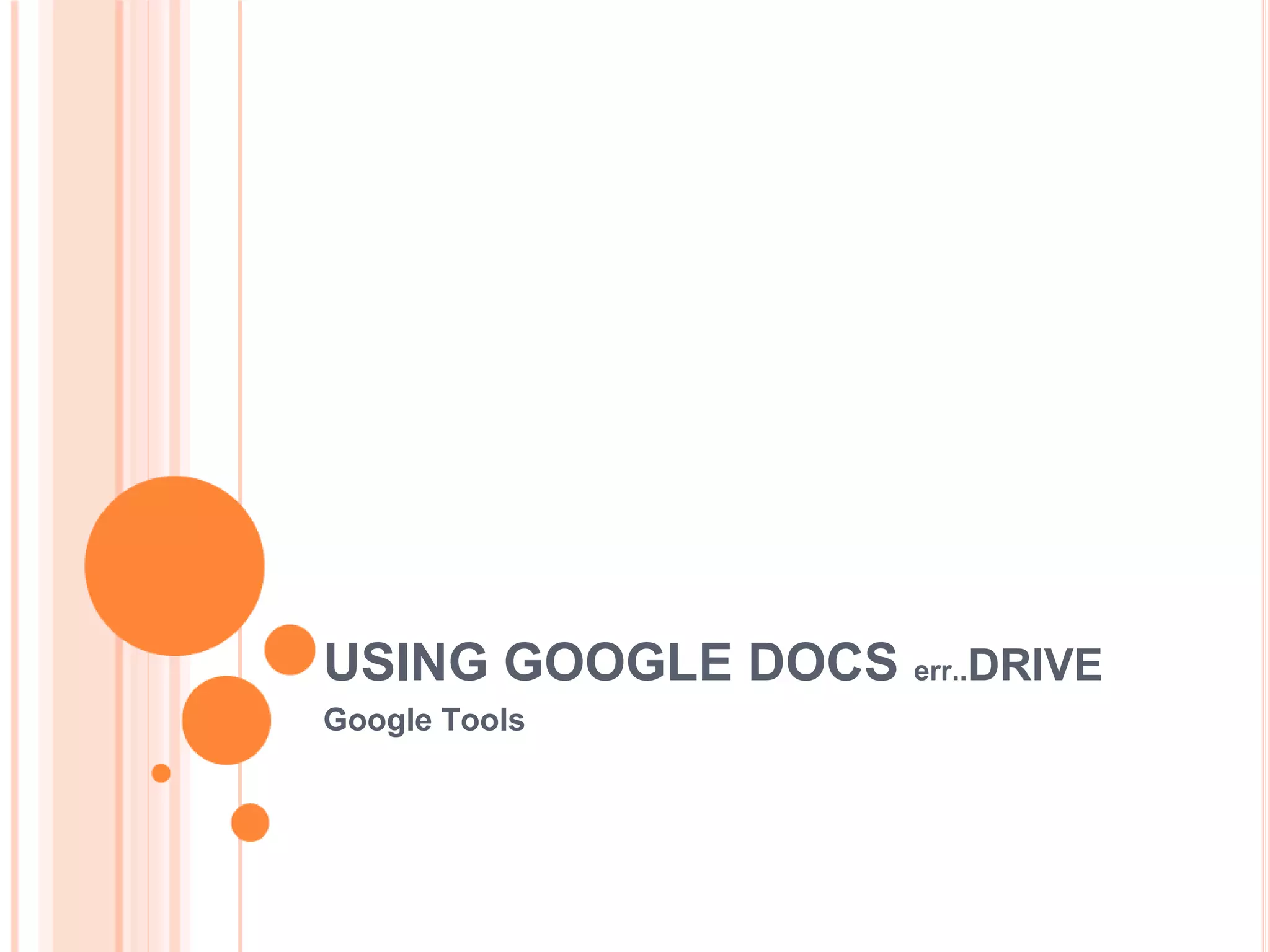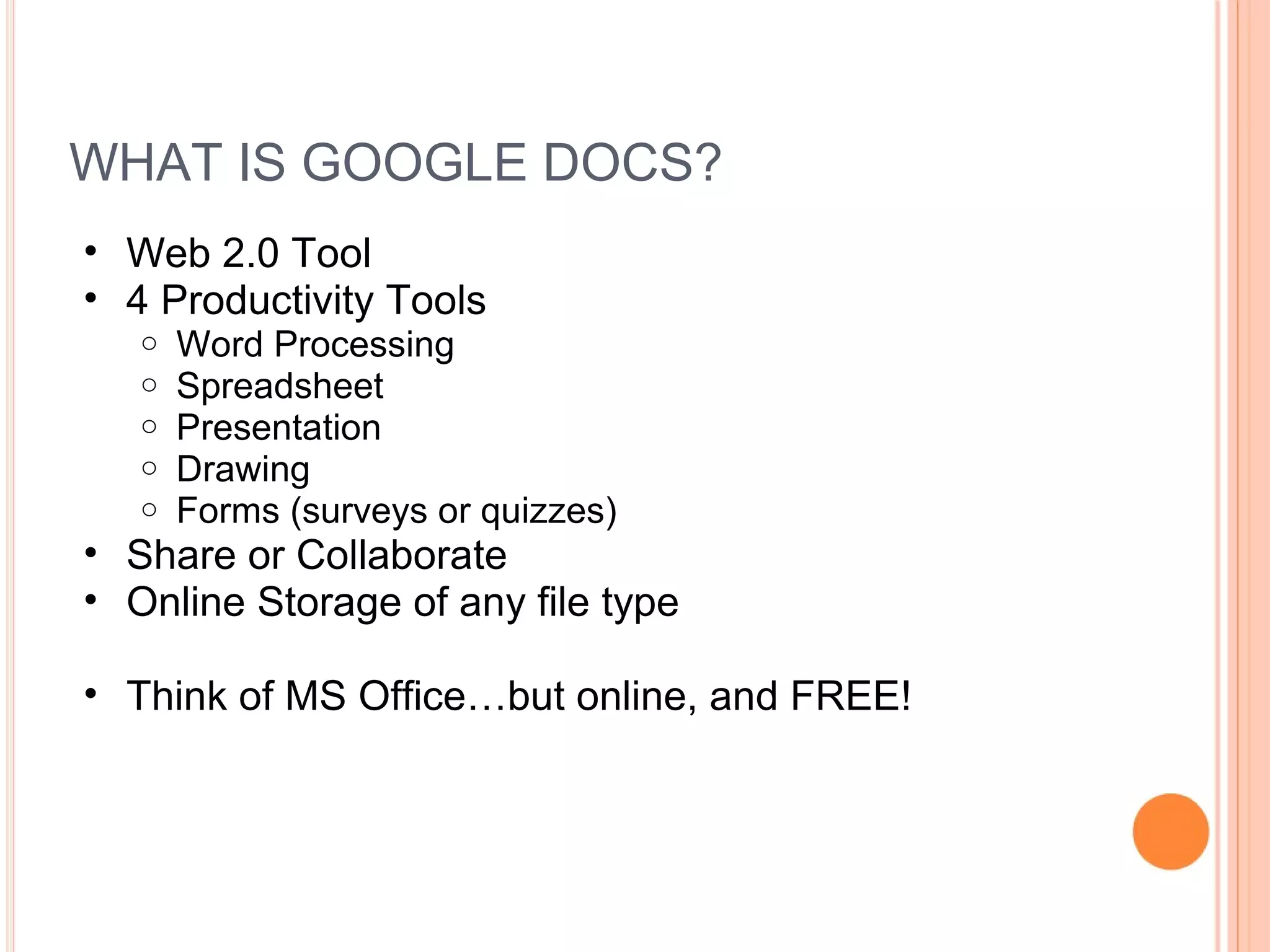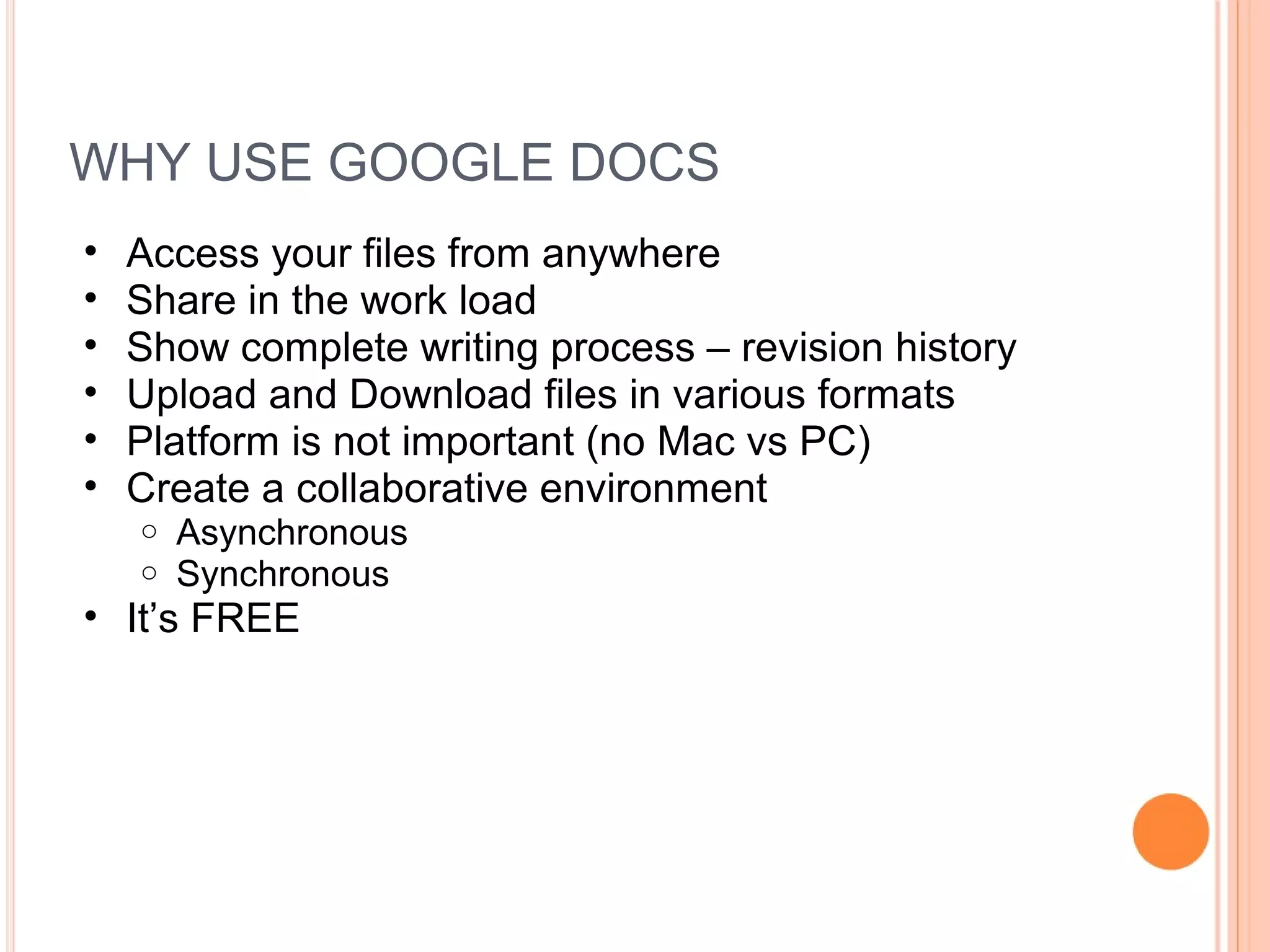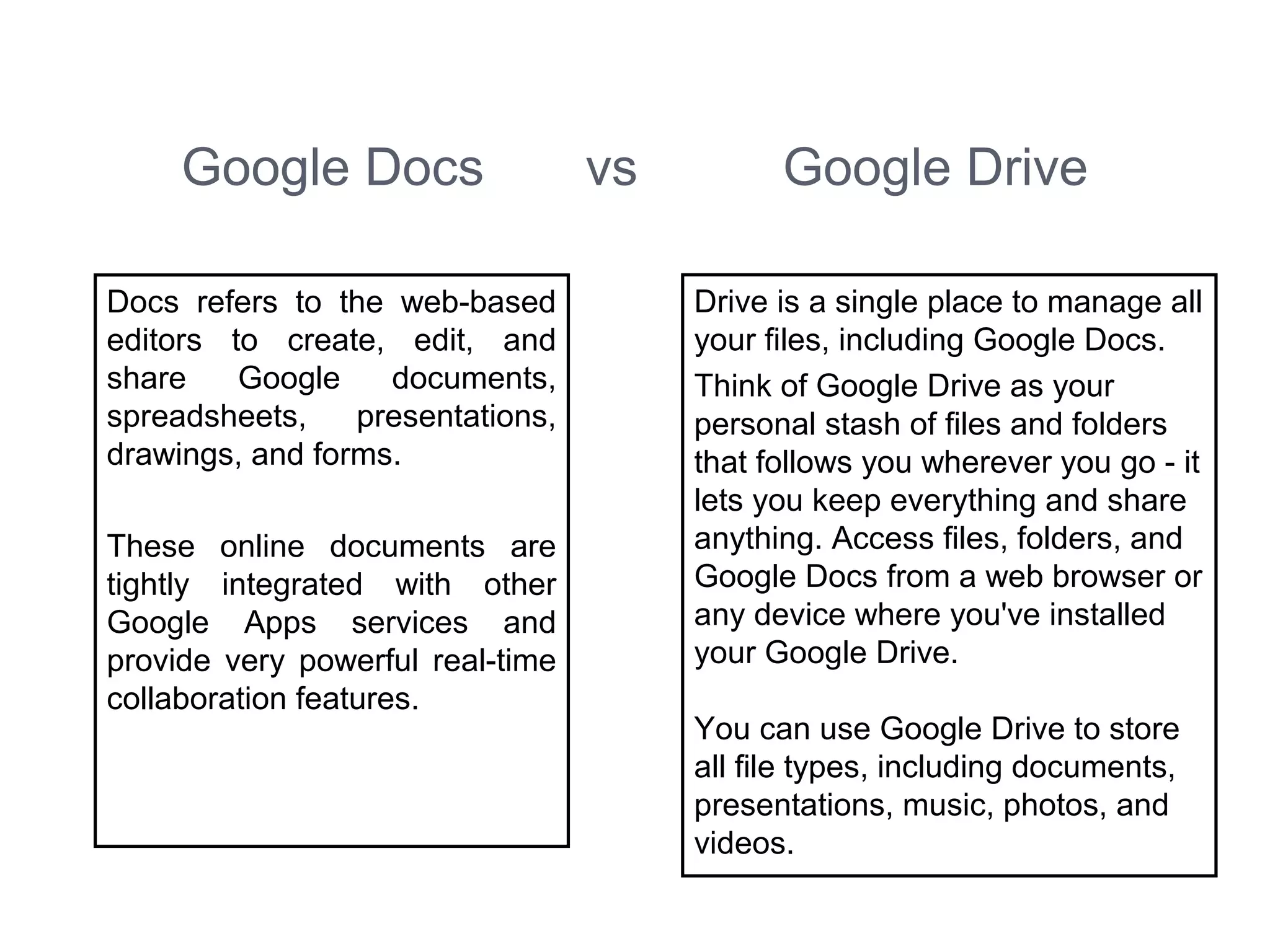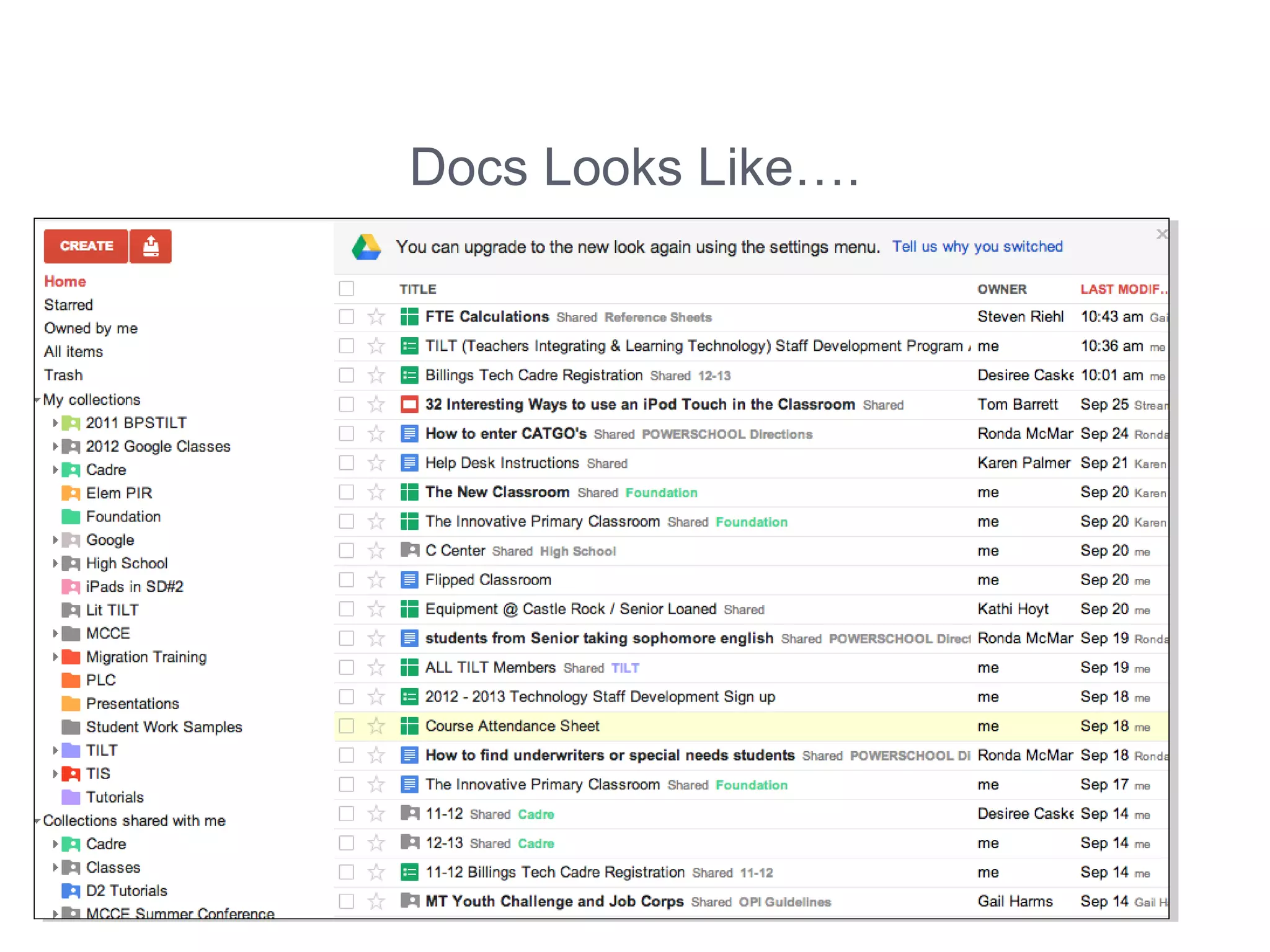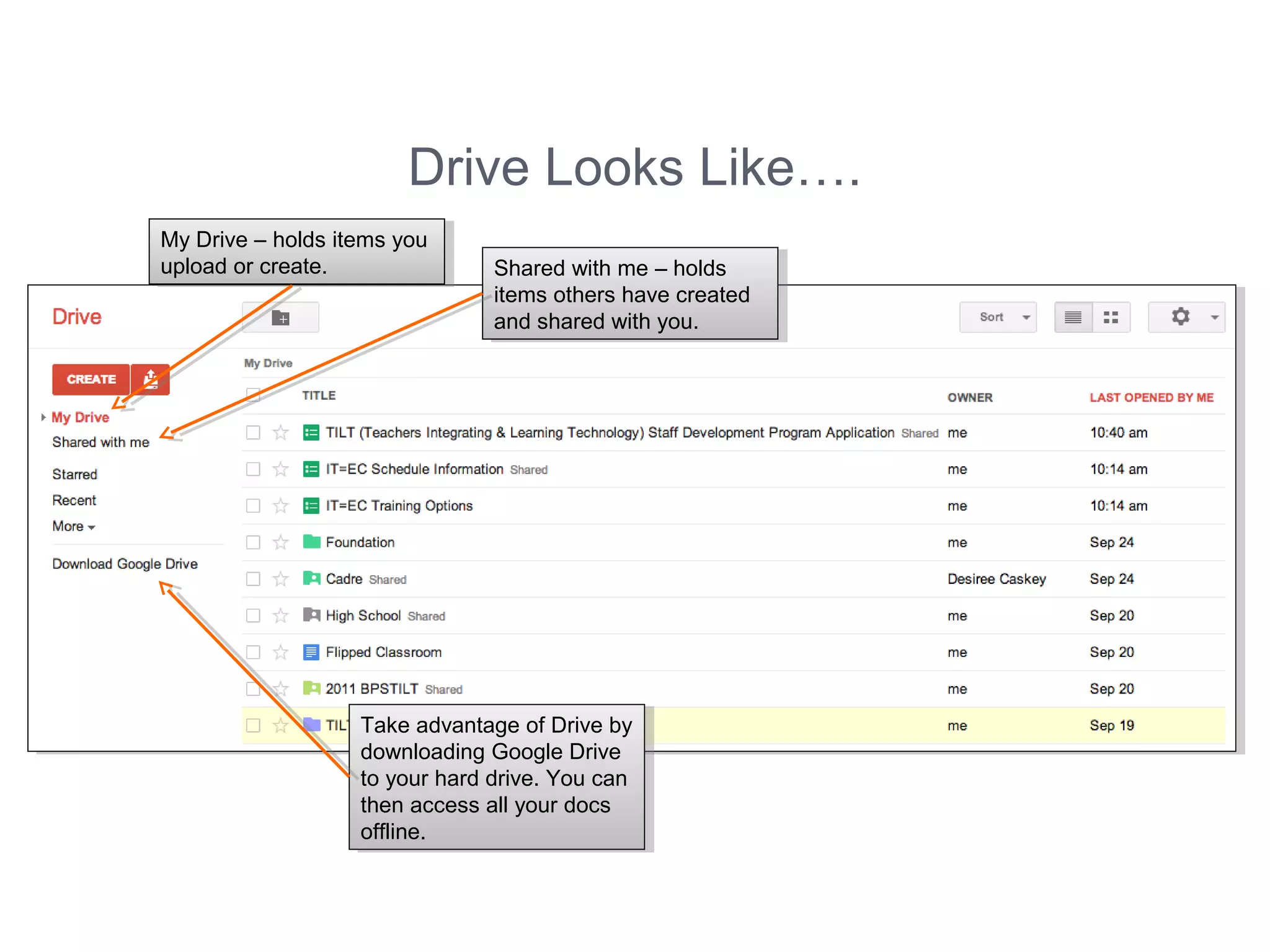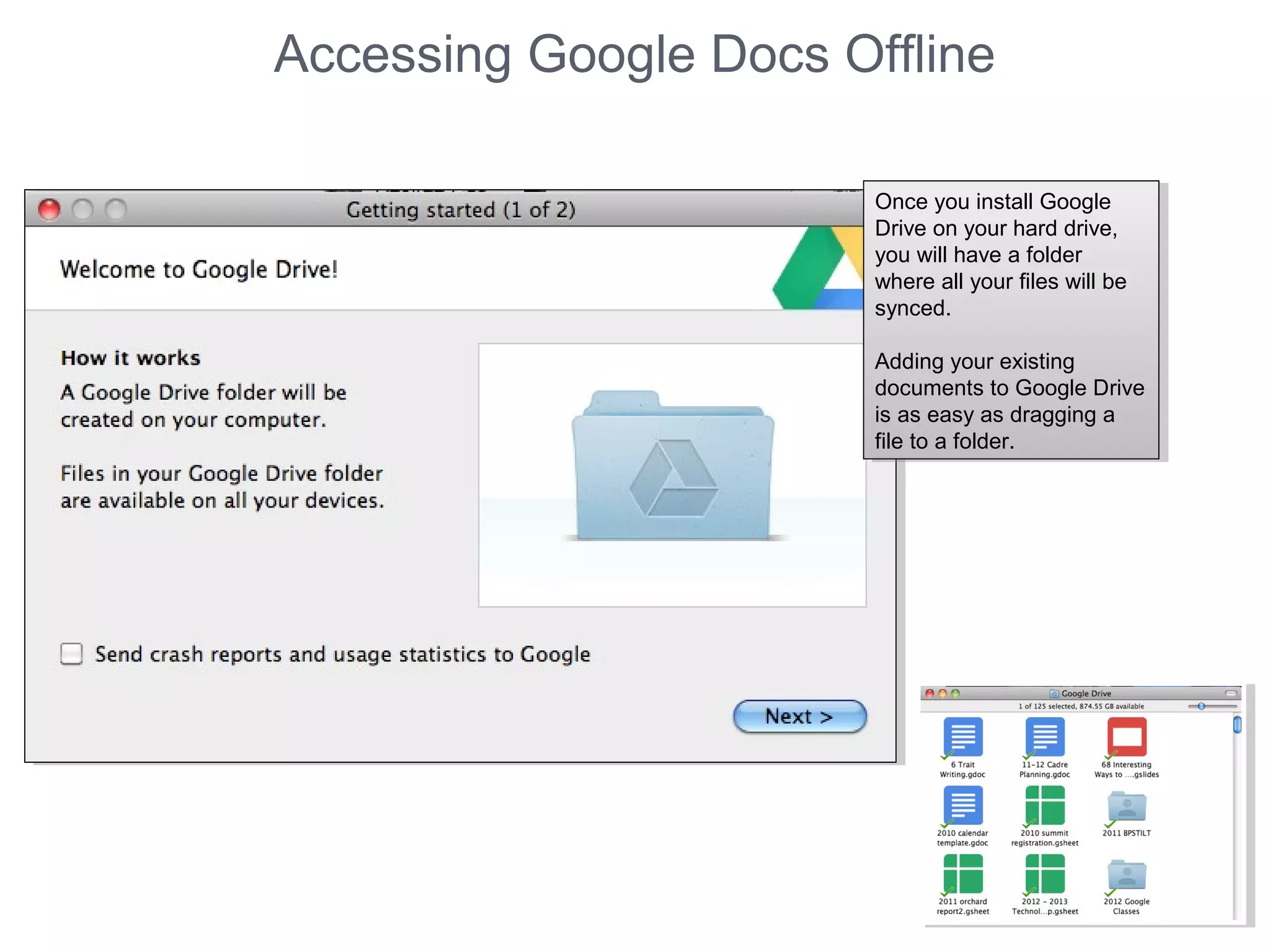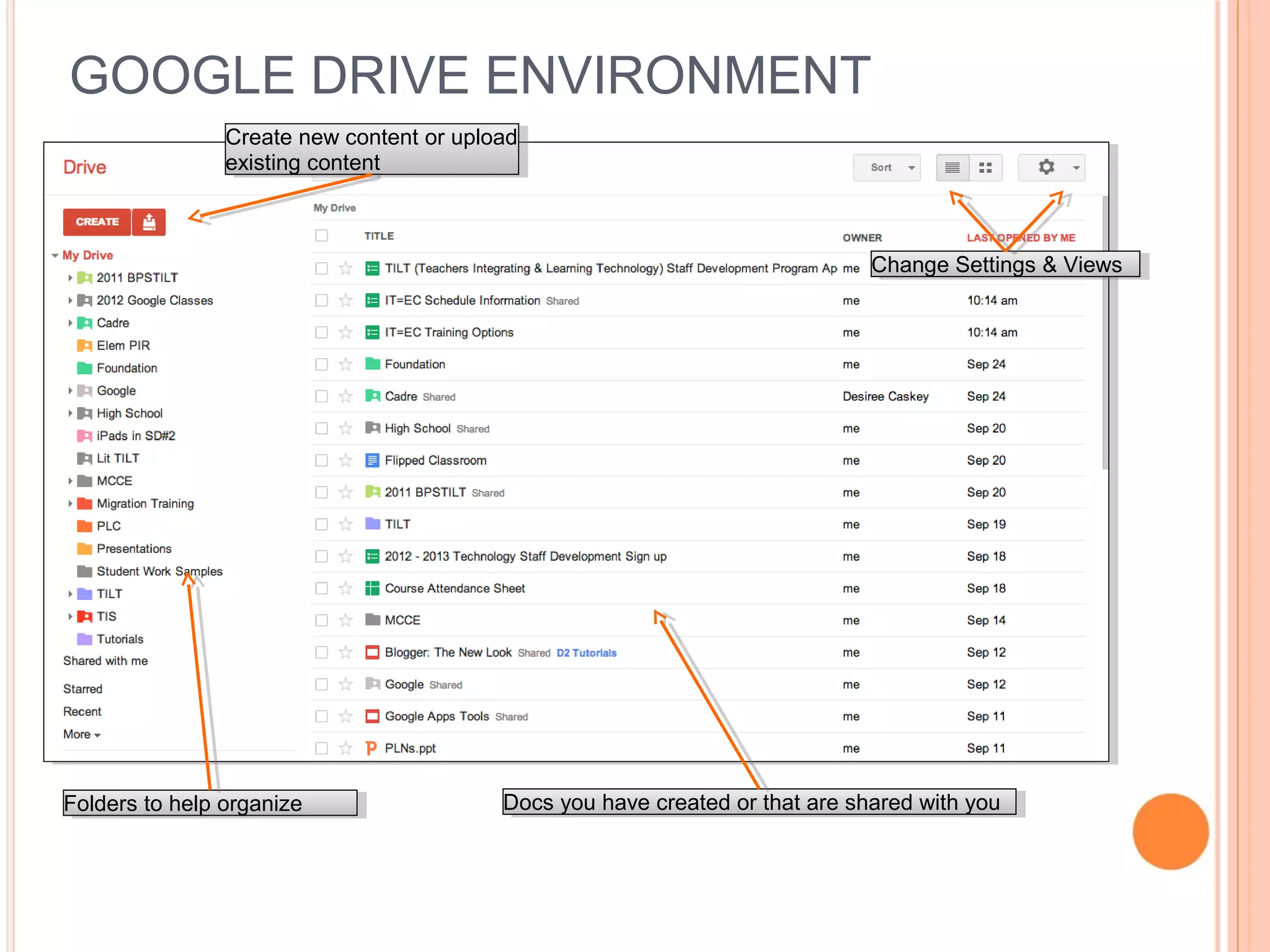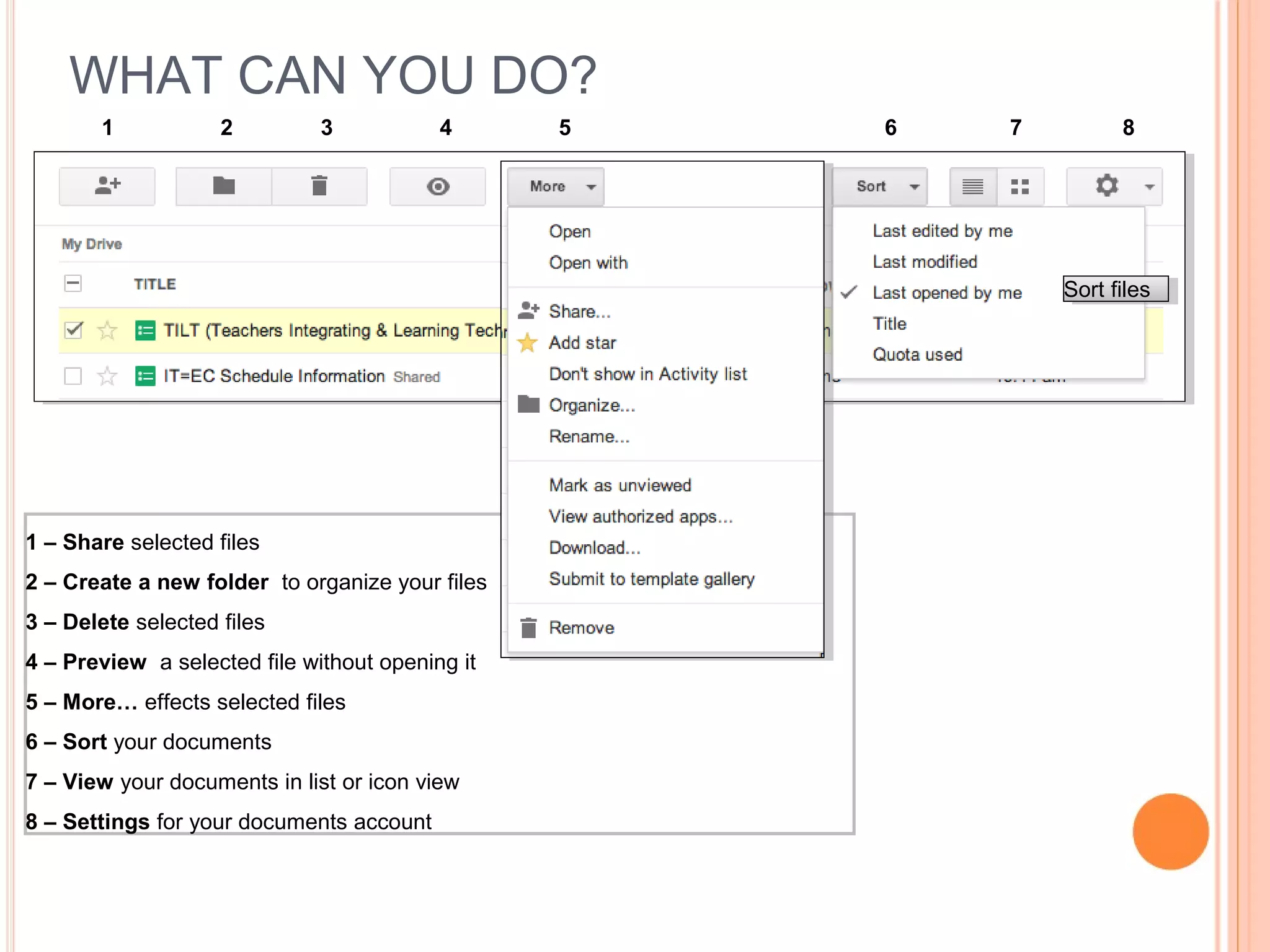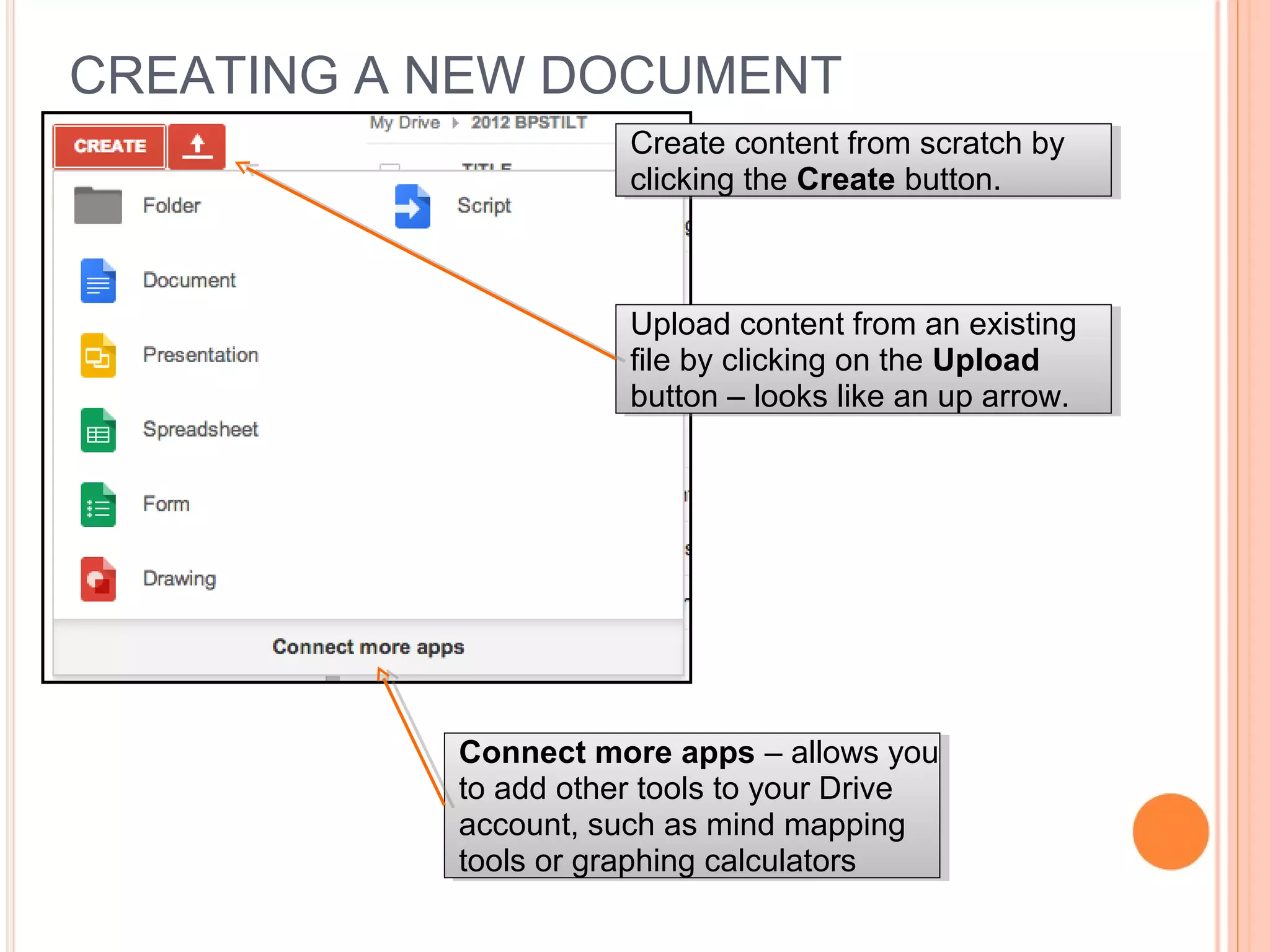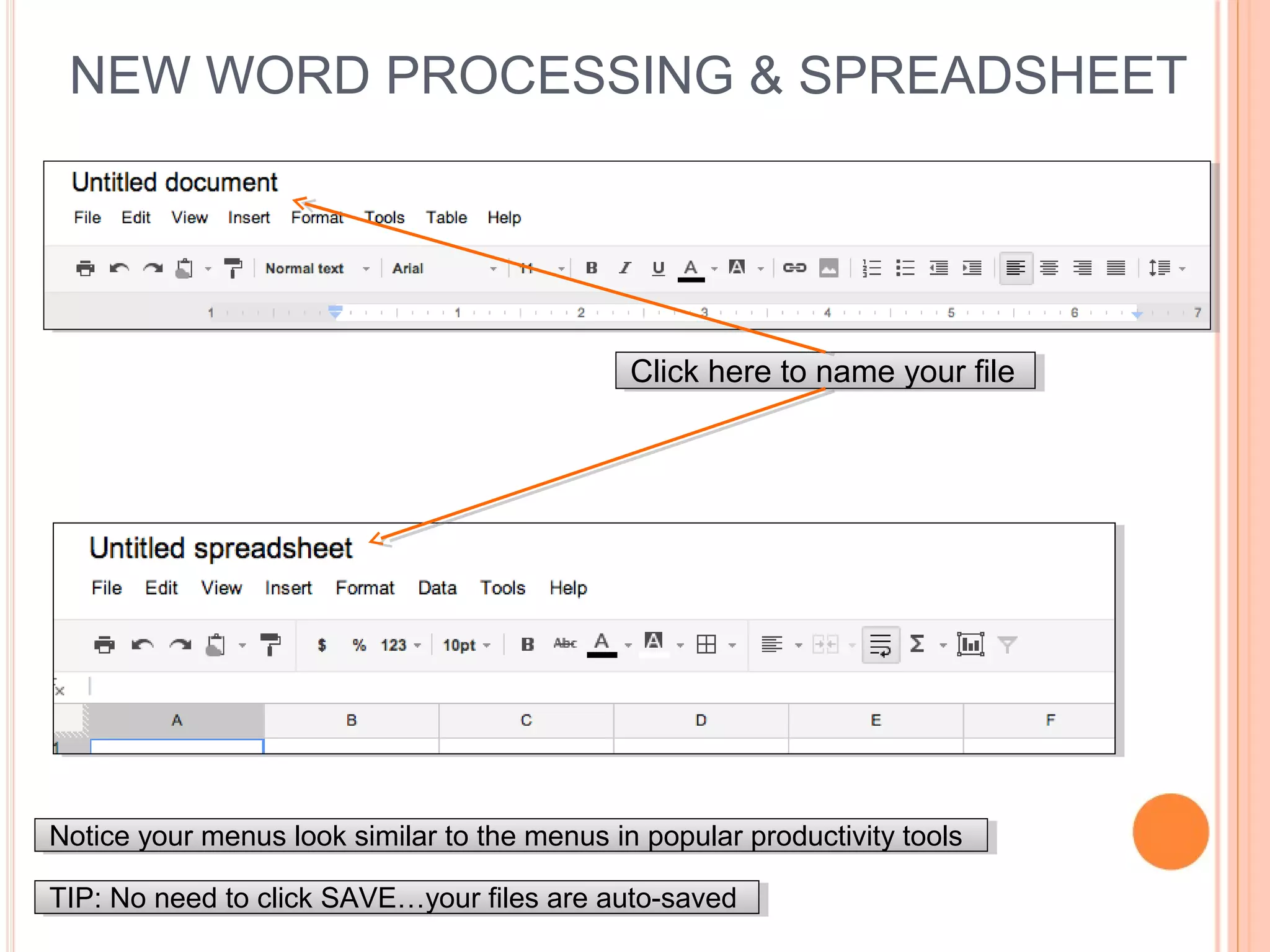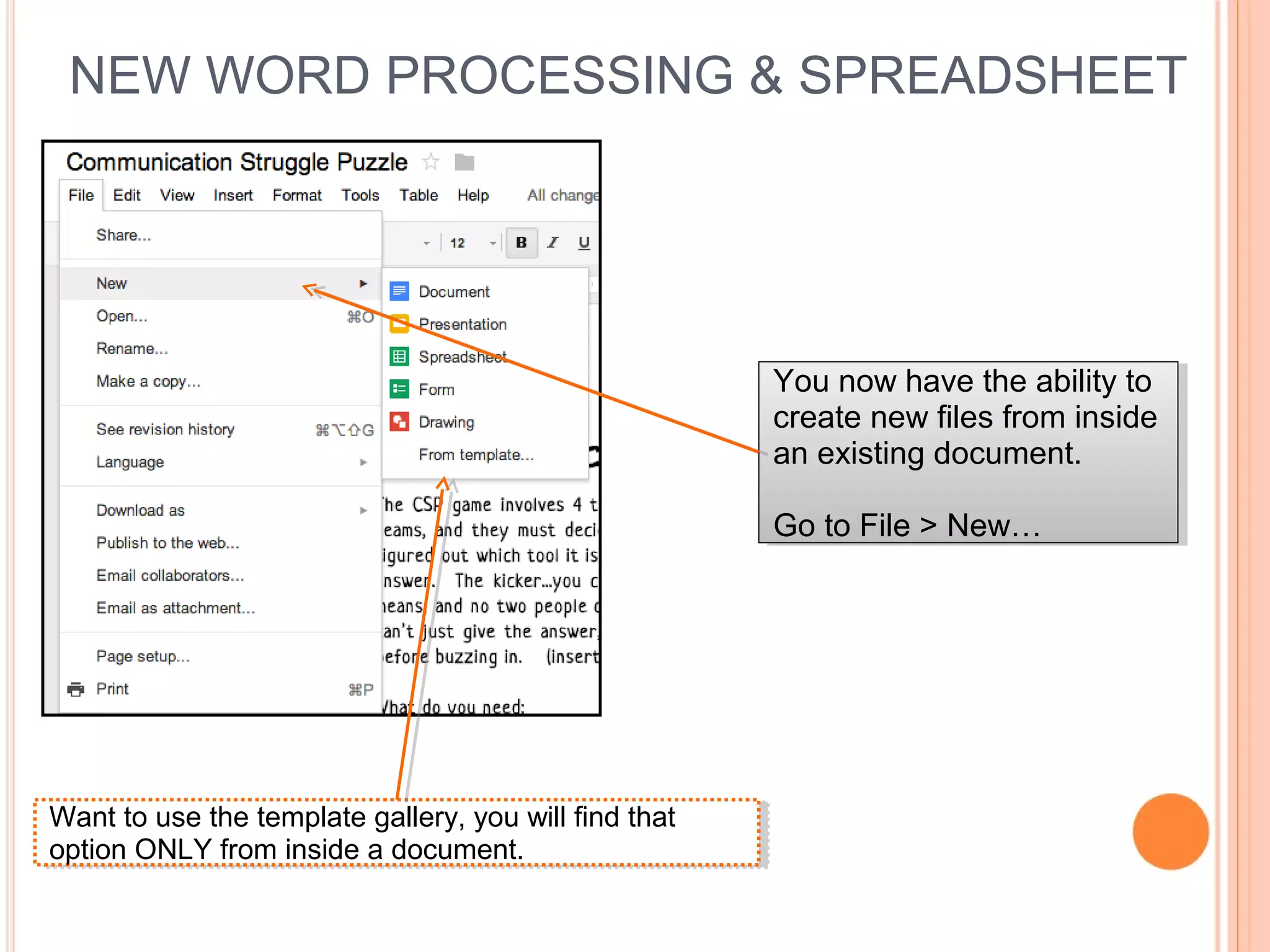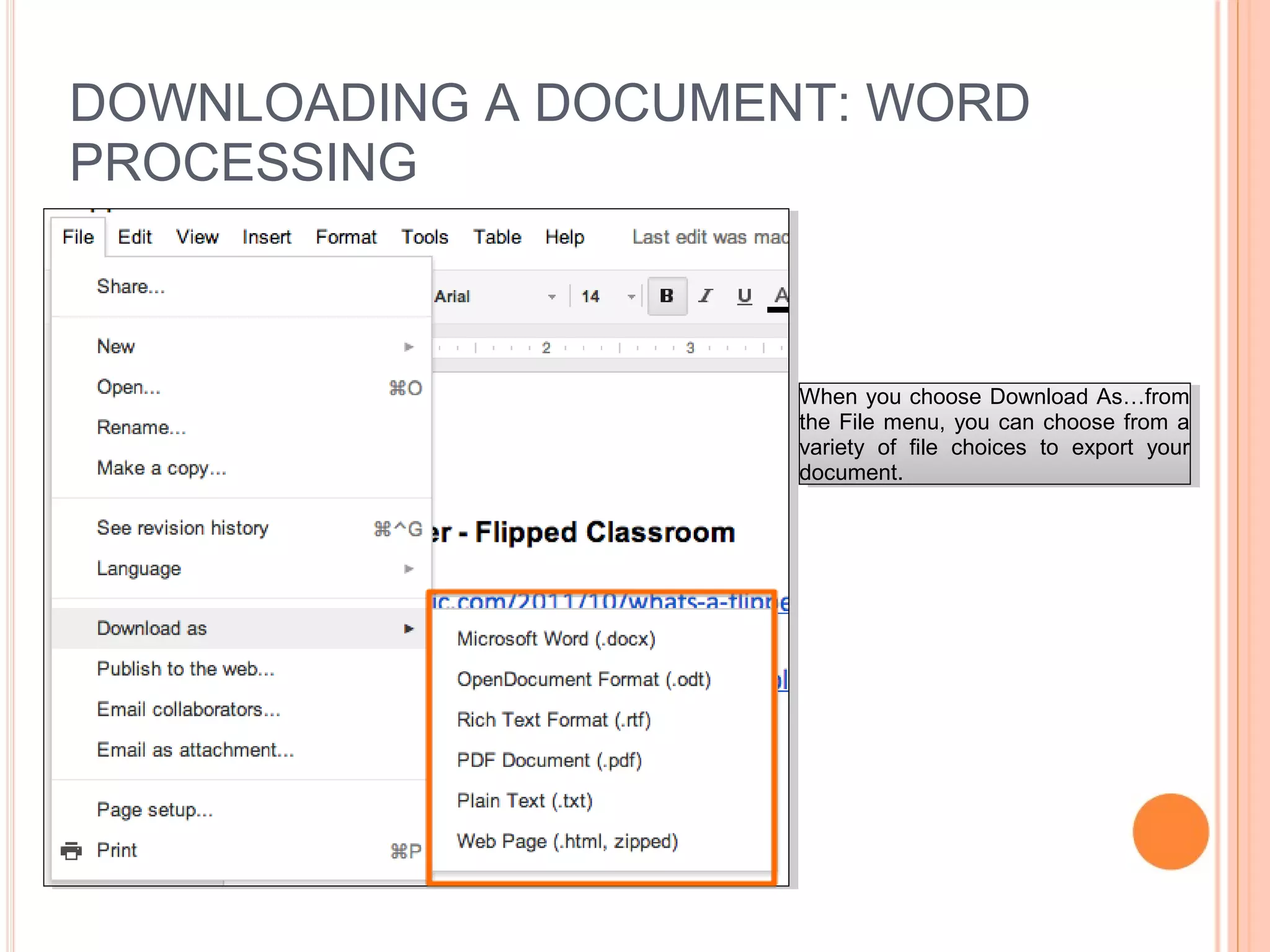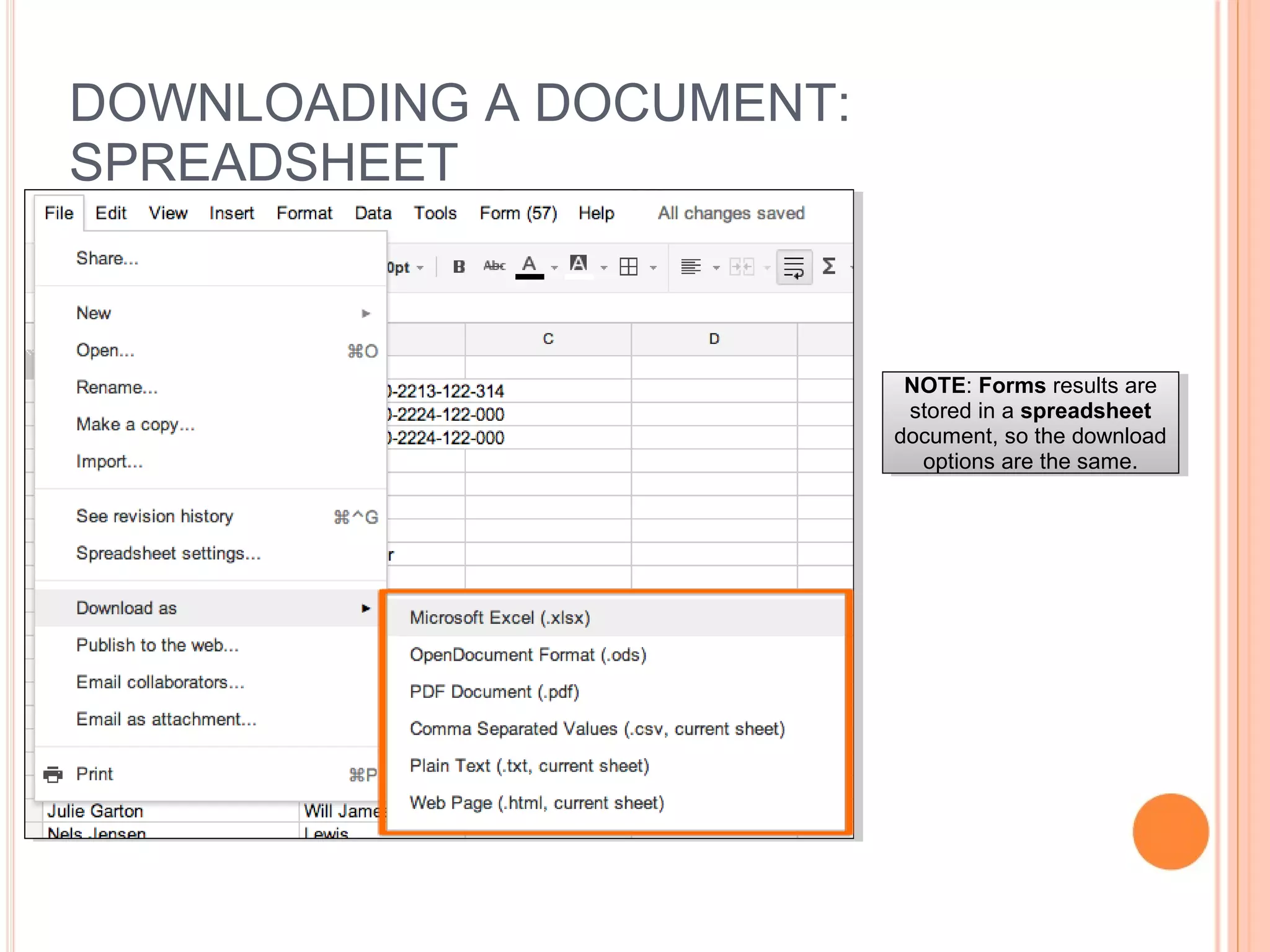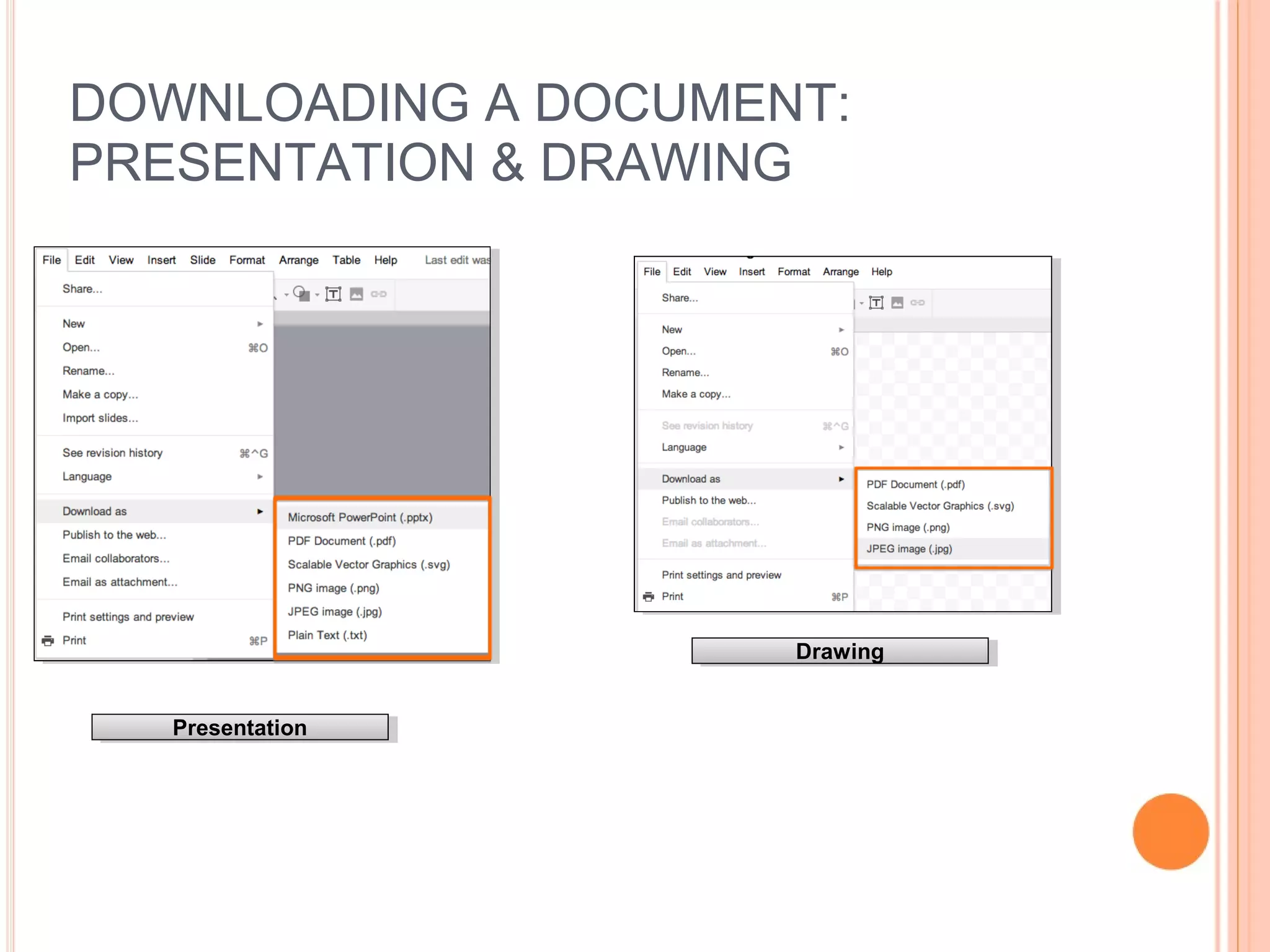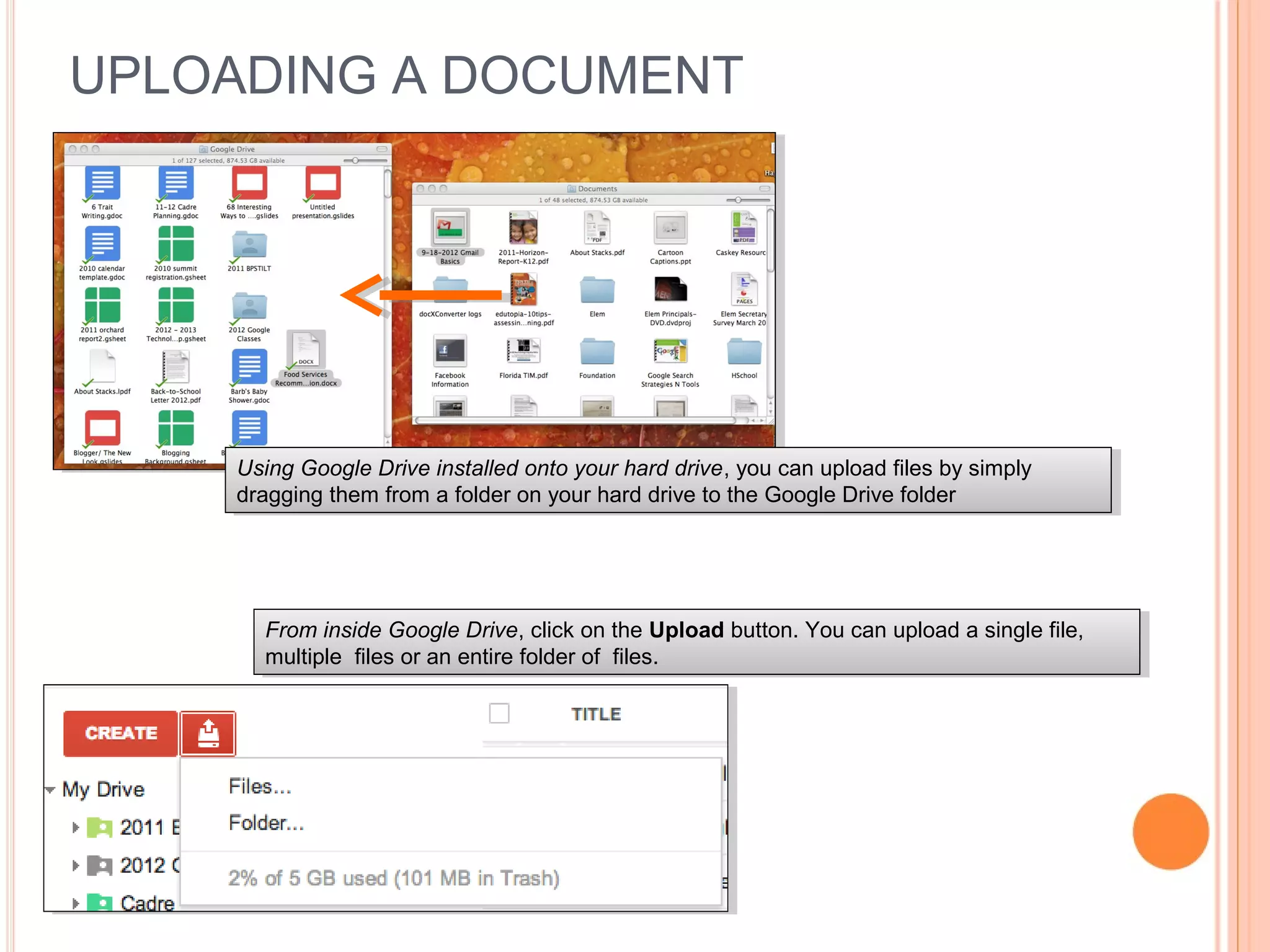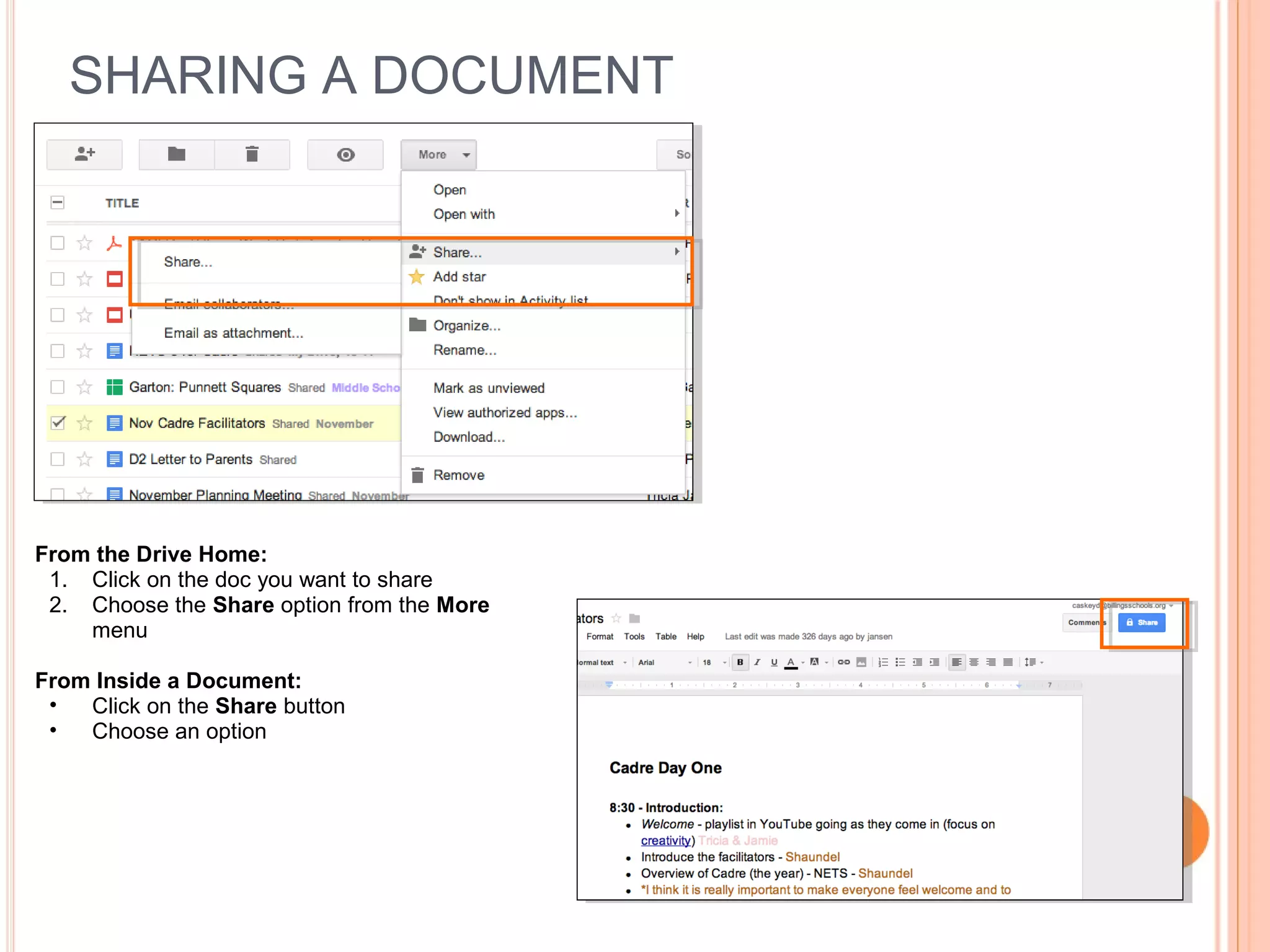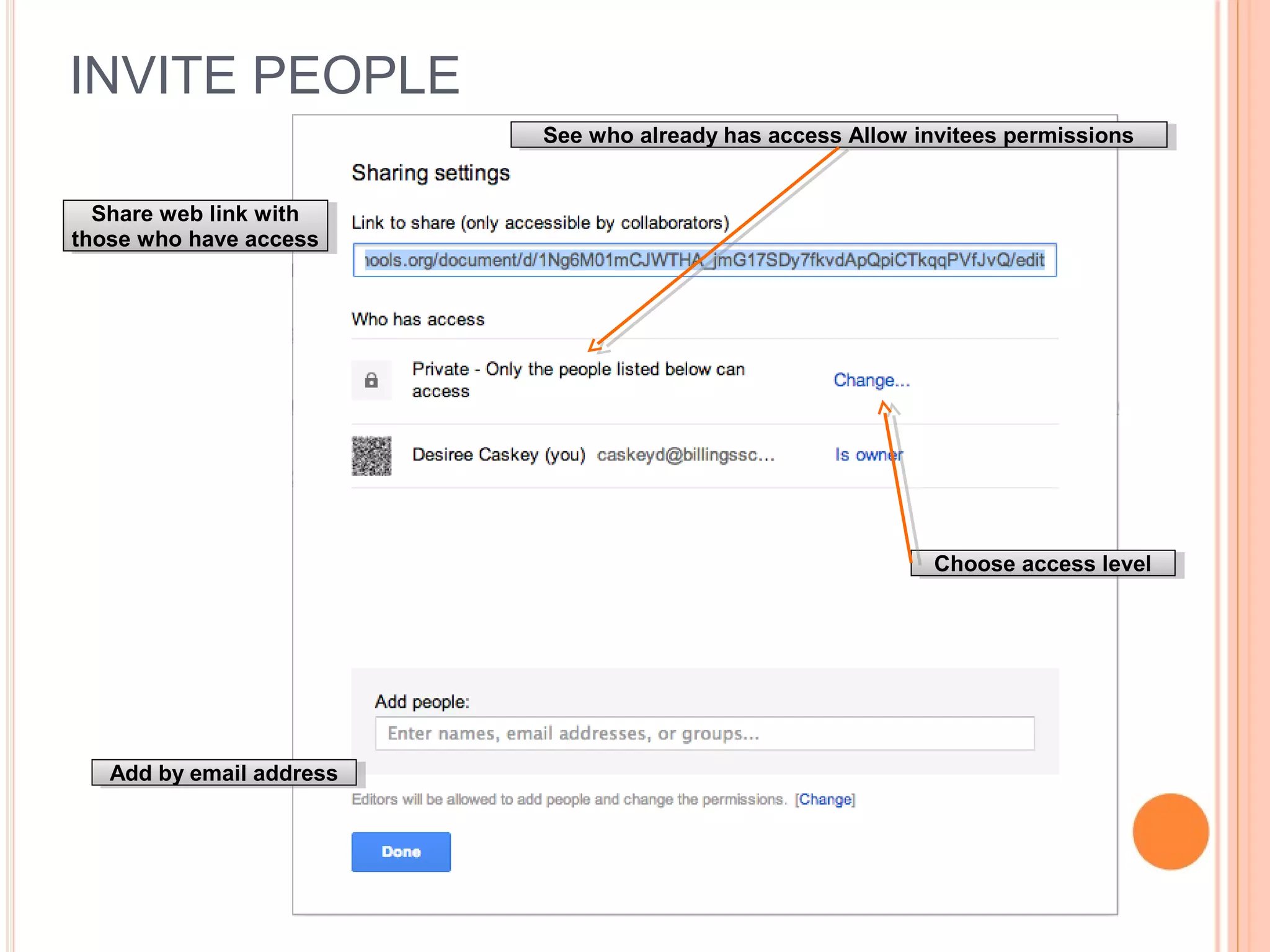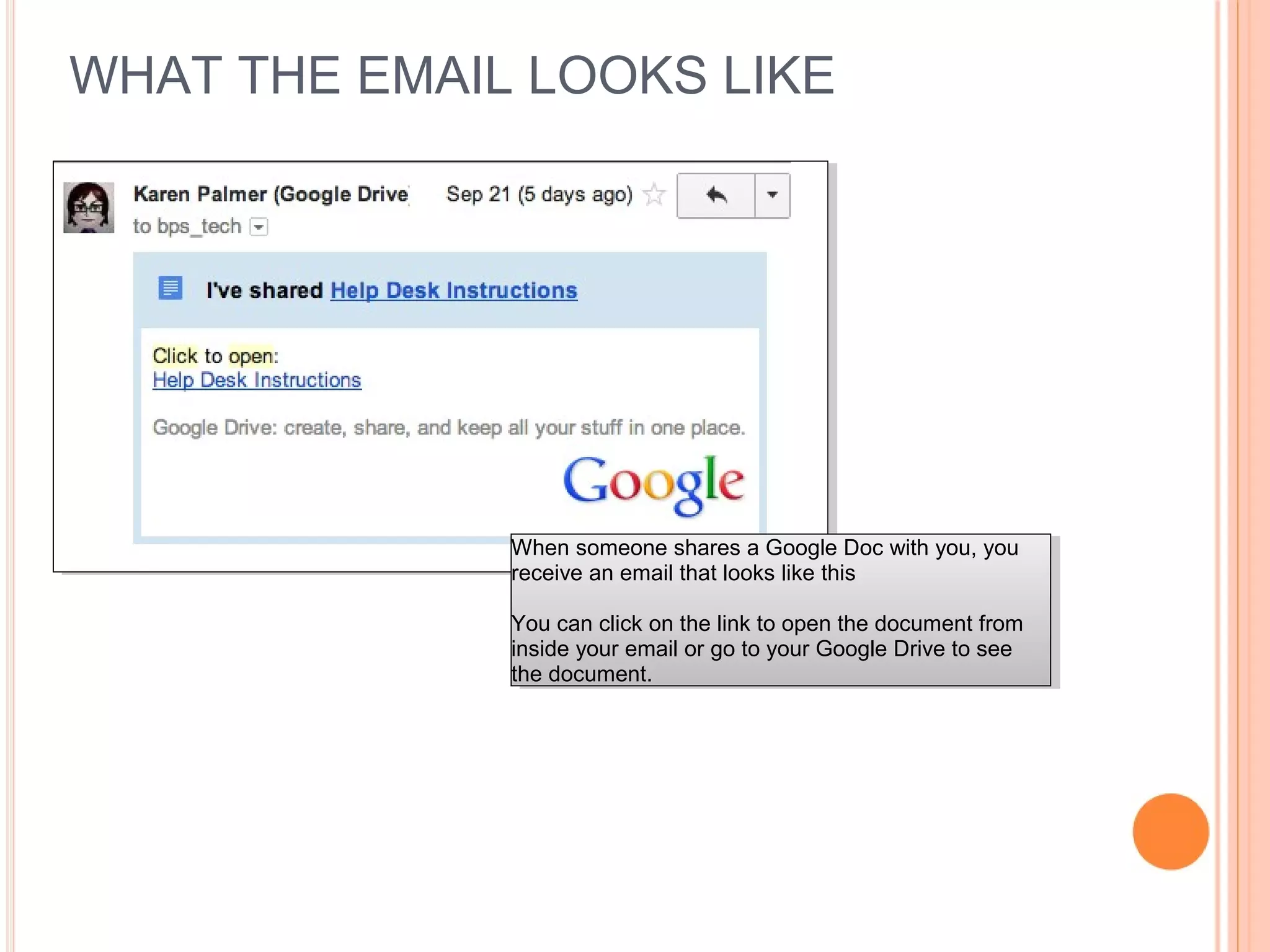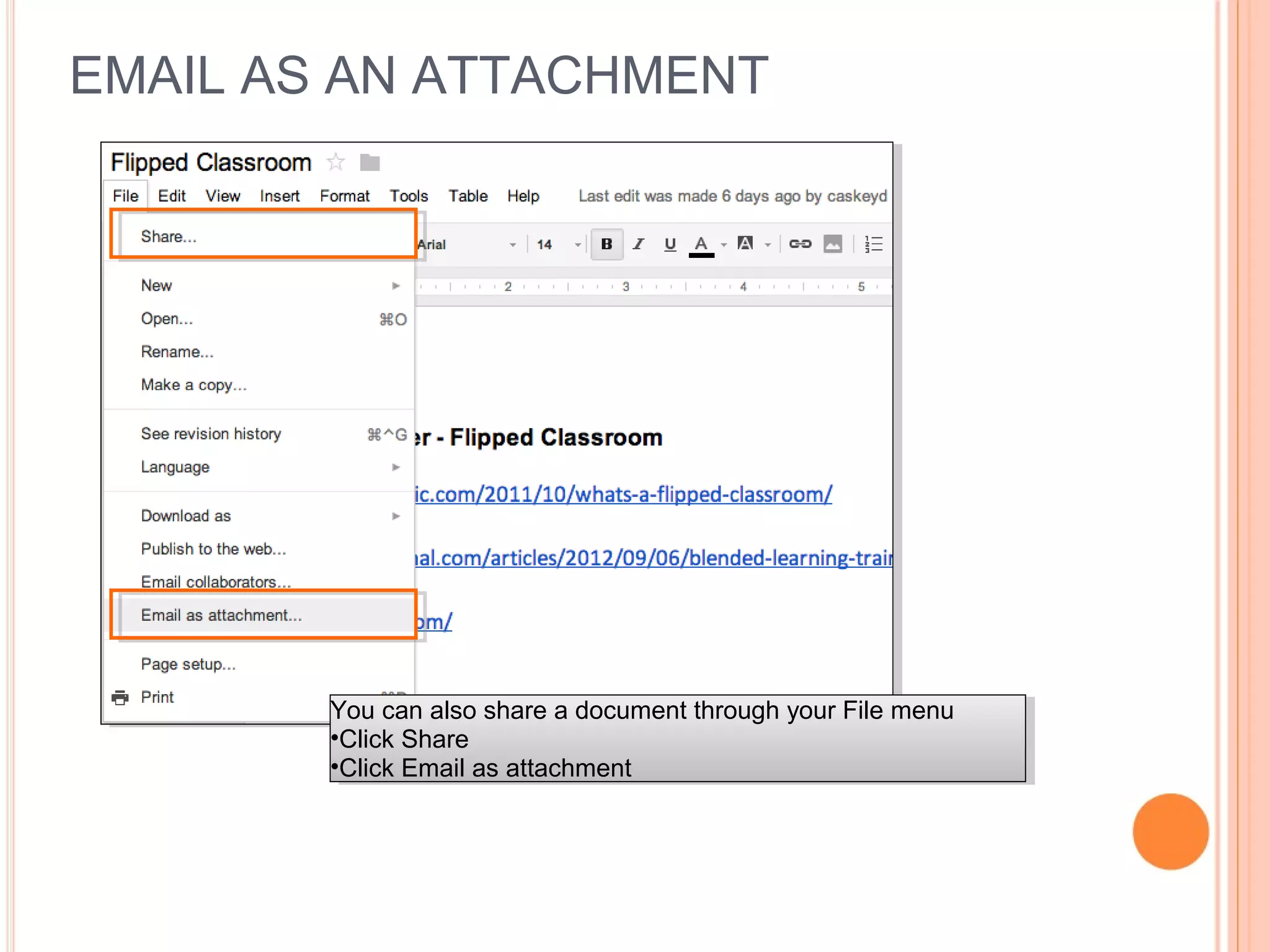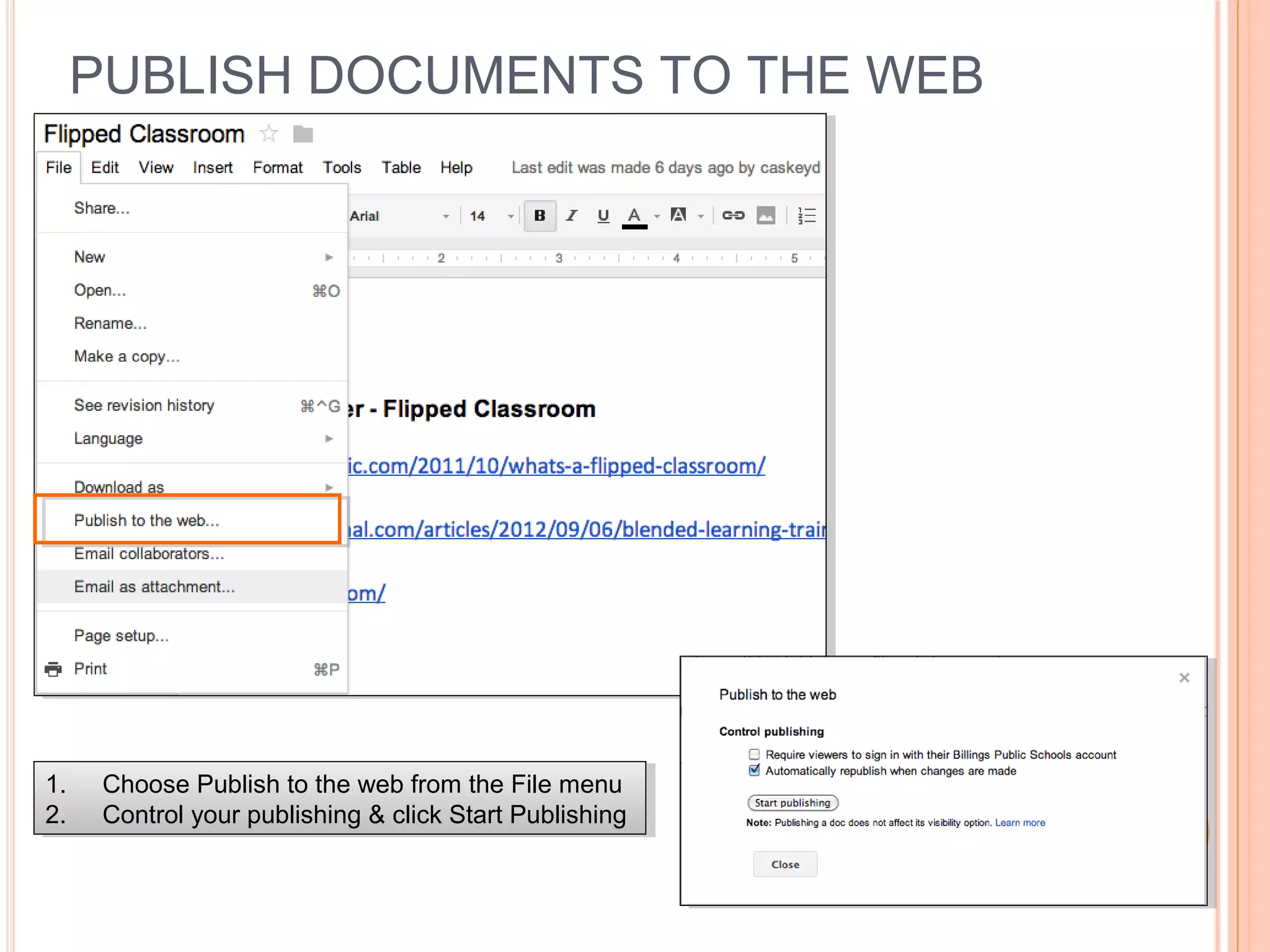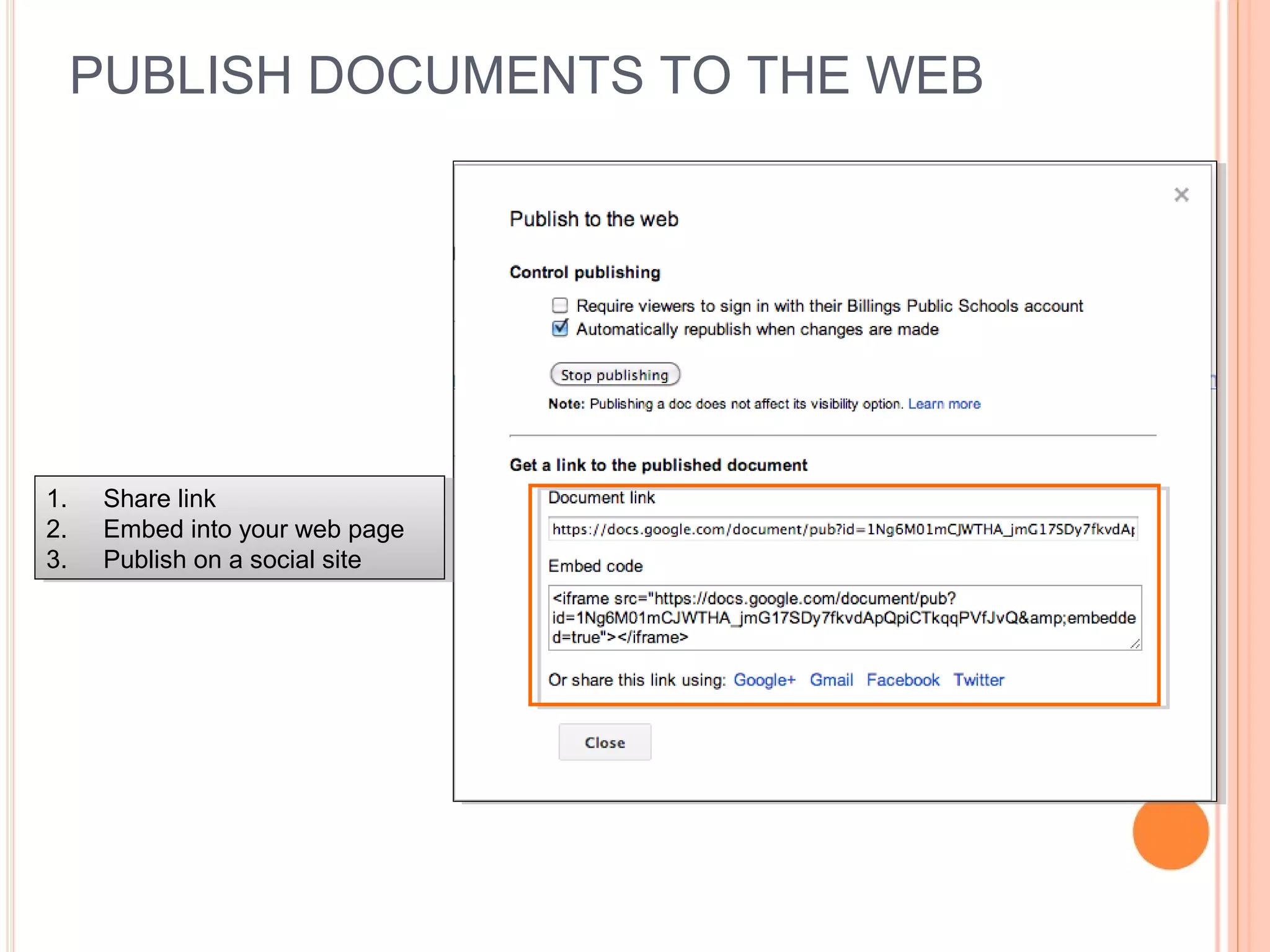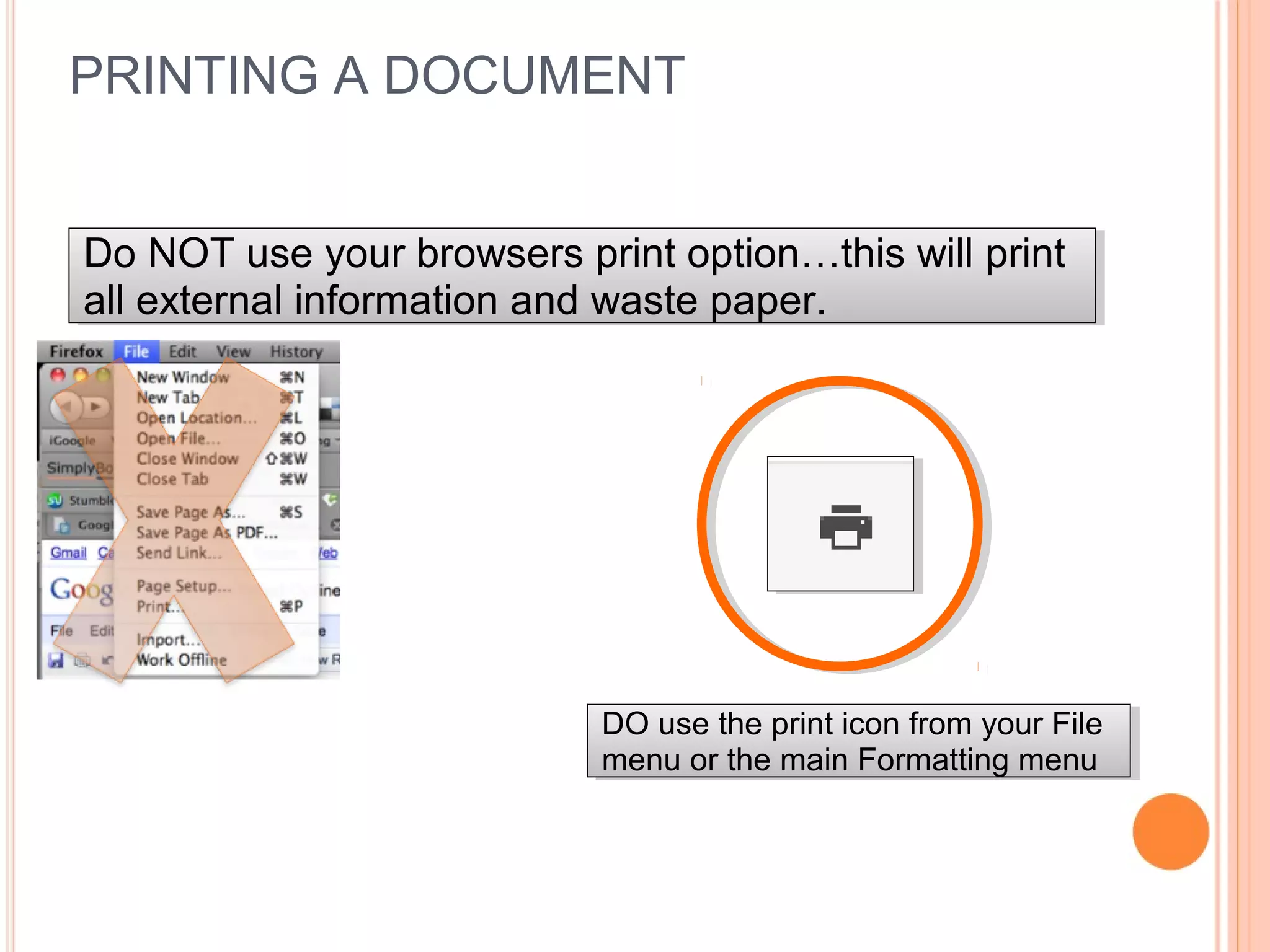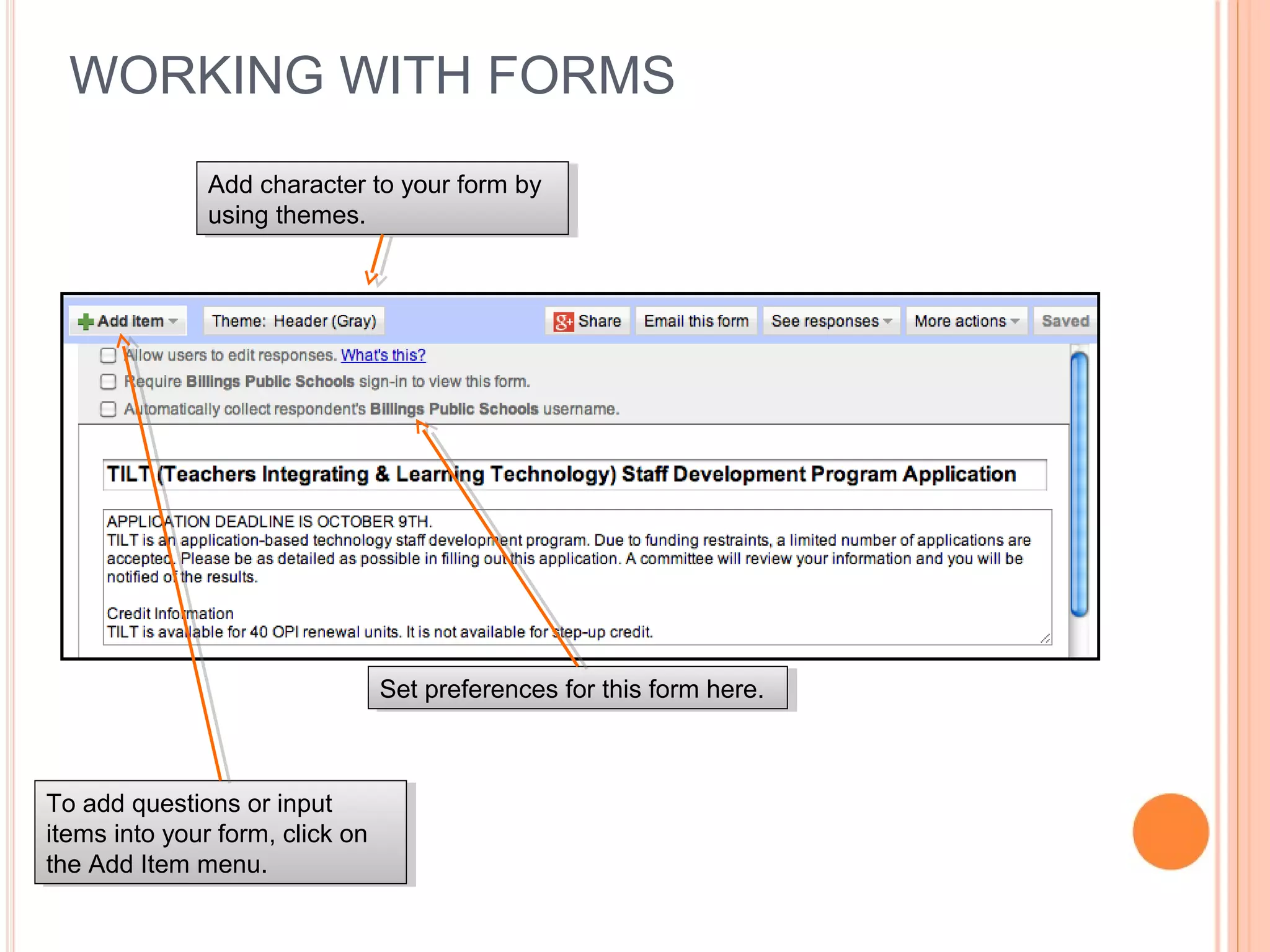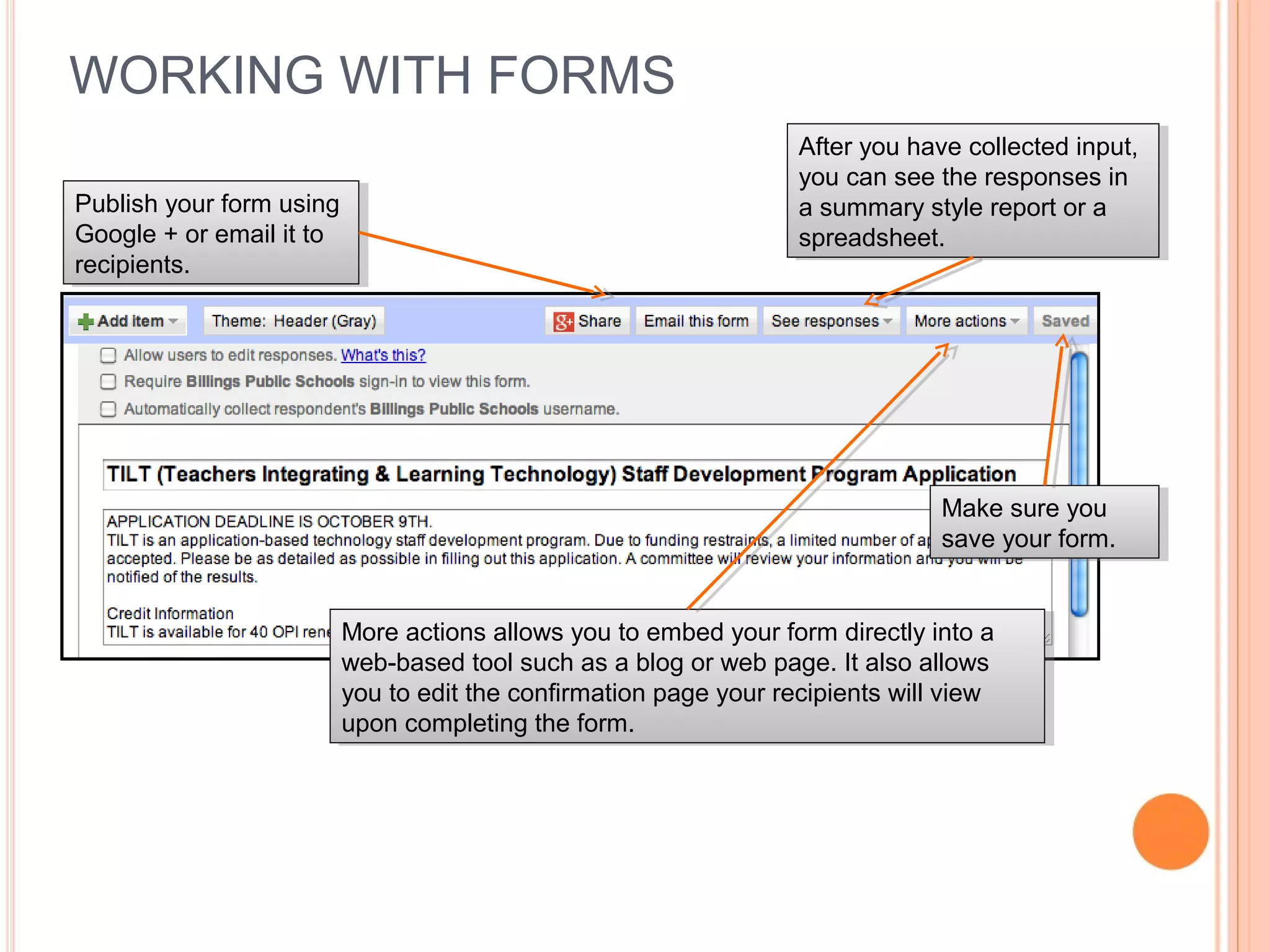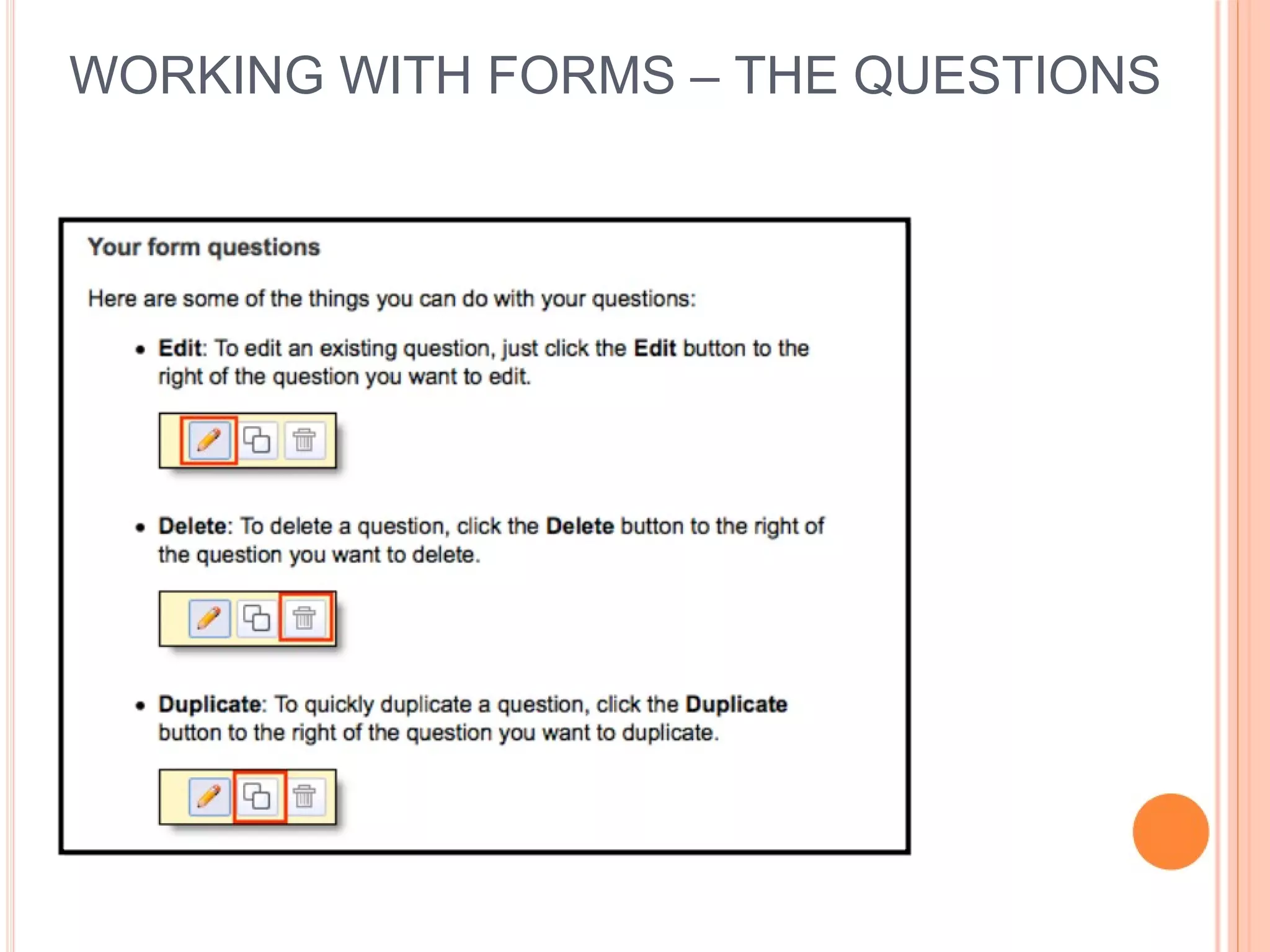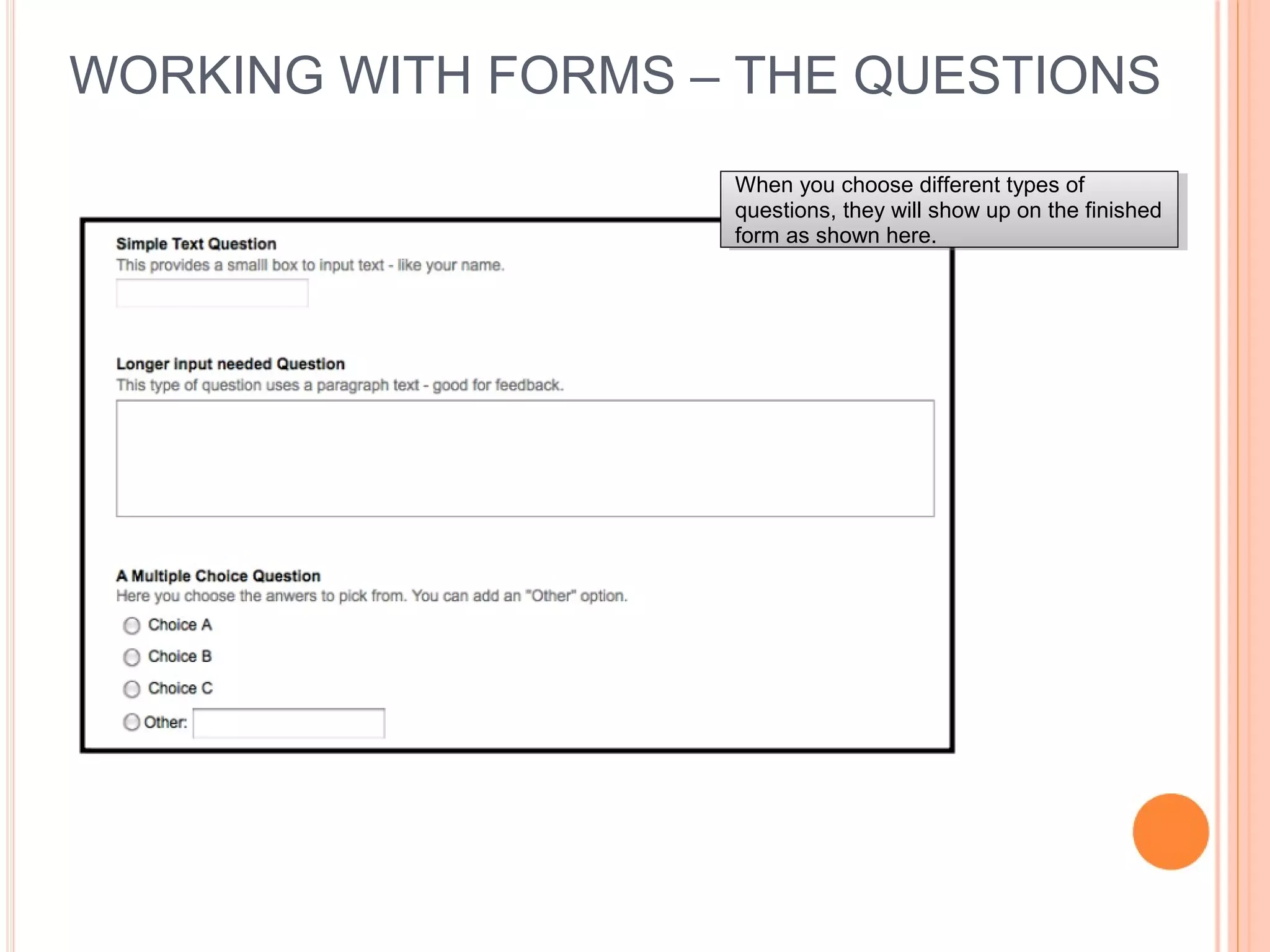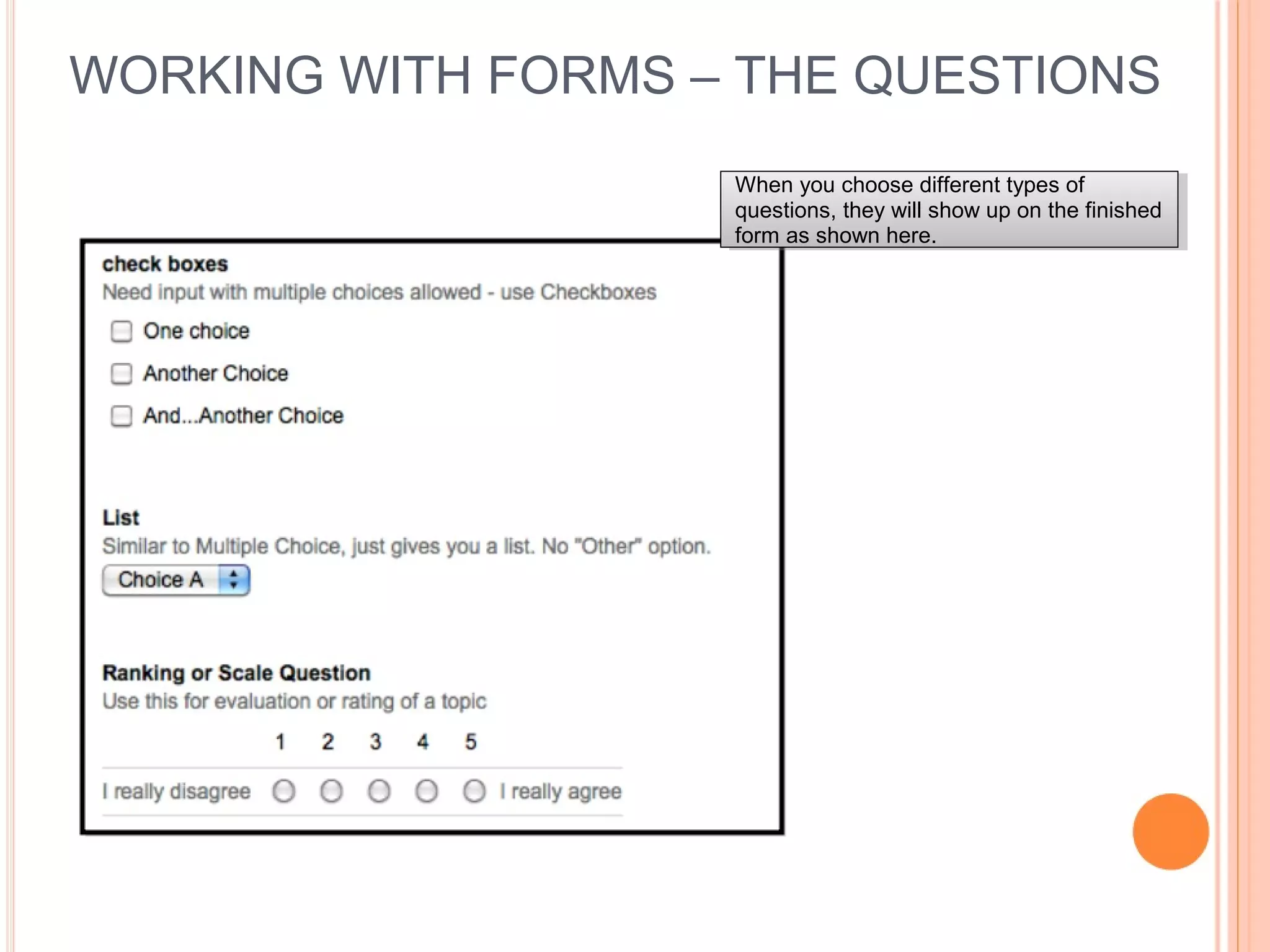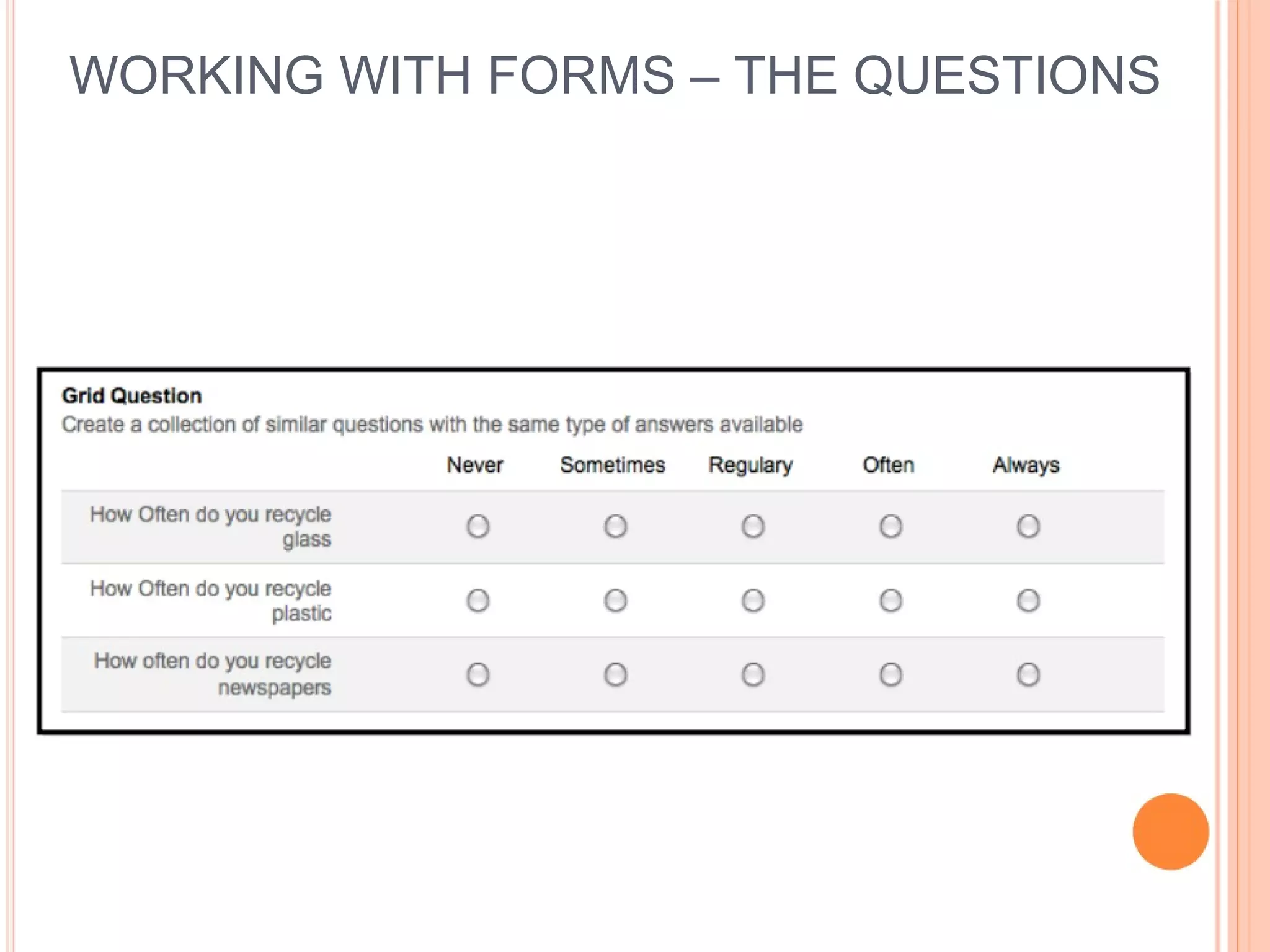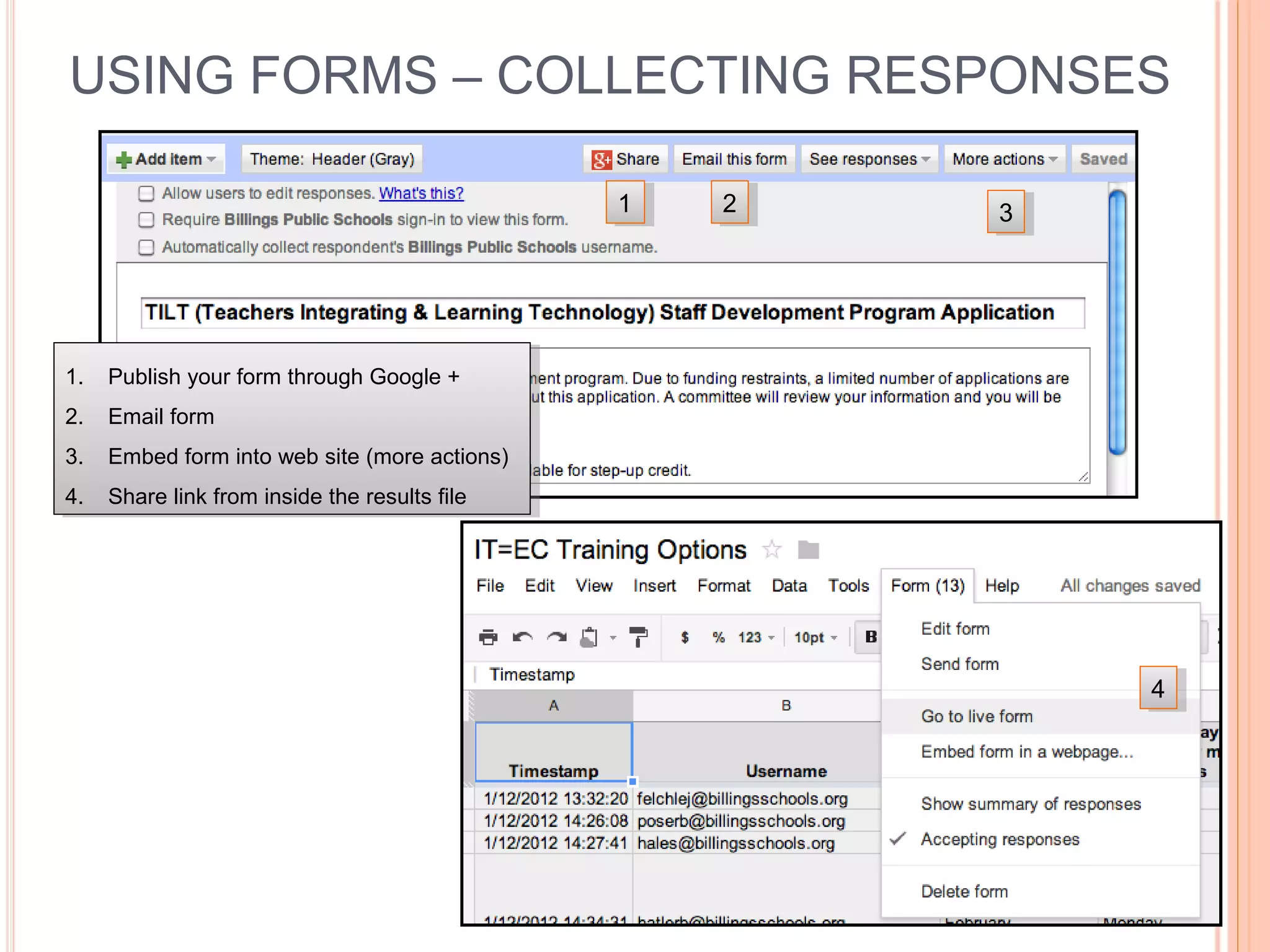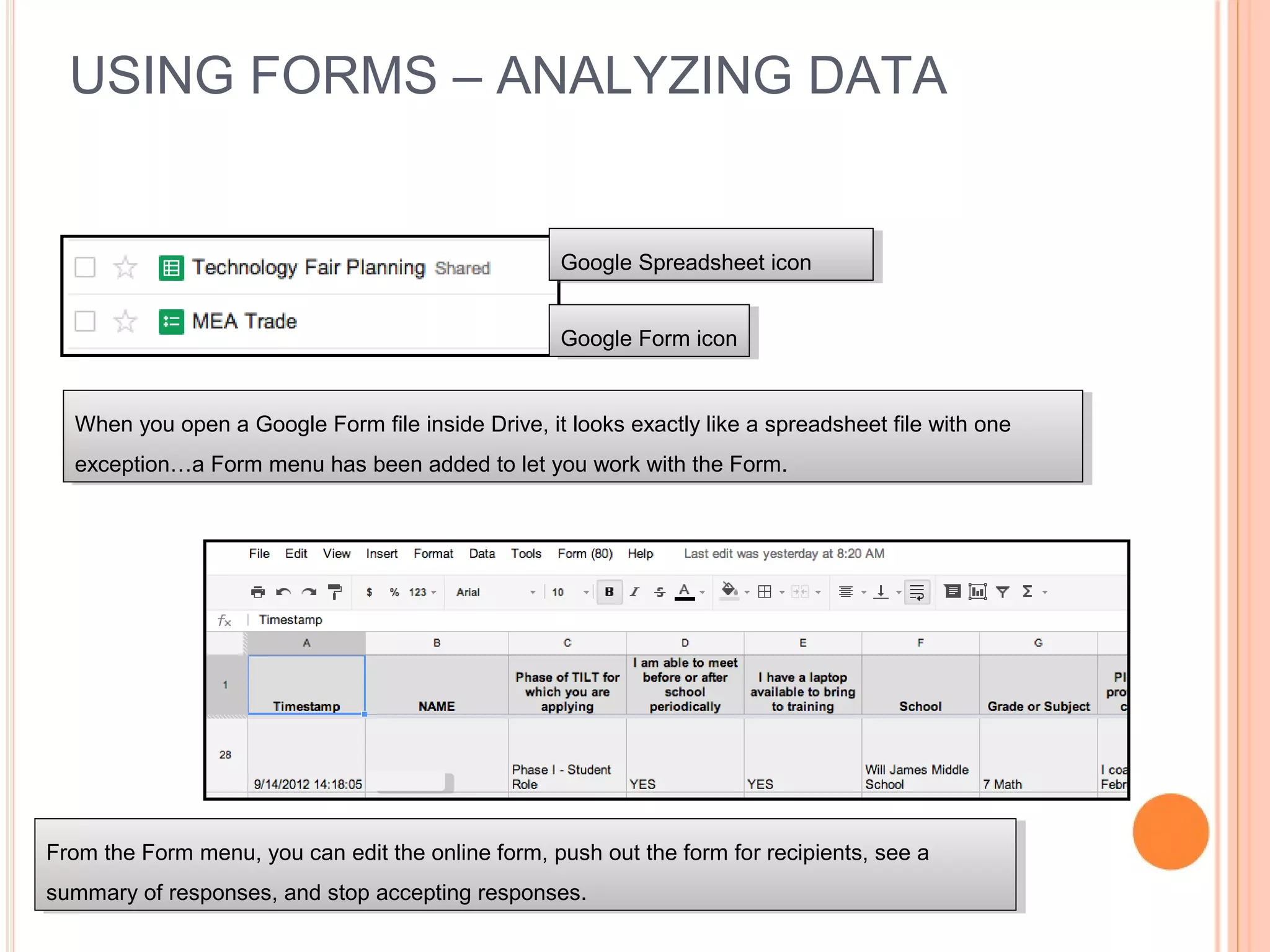Google Docs allows users to create, edit, and collaborate on documents online for free. It includes word processing, spreadsheet, presentation, drawing, and forms tools that are integrated with other Google services. Google Drive is a place to store and manage all of a user's files, including Google Docs. Files can be accessed from any device and shared with others. Users can create and edit documents online in Google Docs and store them in their Google Drive for access from any internet connected device. Google Docs allows for real-time collaboration on documents.