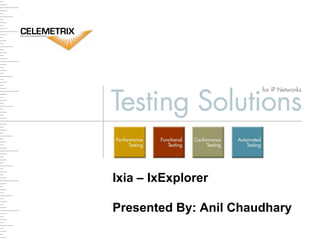
Ixiaexplorer
- 1. Ixia – IxExplorer Presented By: Anil Chaudhary
- 2. Content Introduction To IxExplorer: • Features • Section Review IxExplorer Operation: • Operating Modes (Local or Remote) • The Interface • Client / Server Configuration and Port Ownership • Generating Packet Streams • Configuring Packet Streams • Transmitting Streams • Section Review Statistics view • Per Port Statistics view • Grouped Port Statistics View • Graphed Data • Section Review Packet Group Statistic Views Port Group and Stream Statistic Views
- 4. Introduction to IxExplorer IxExplorer Layer 1 to 4 Traffic Generation & Measurement Capabilities IxNetwork Routing / Switching Protocol Testing IxLoad / IxCharriot Layer 4 to 7 Capabilities IxExplorer OSI Layer 1 to 4 Capabilities *** Complete packet / frame header configuration True interface emulation with ARP, Ping Runt and Jumbo frame support (12 Byte to 13,312 Byte Frames) *** Statistical results and packet capture with filtering Routing Protocol Emulation
- 5. Introduction to IxExplorer Non-Stateful Traffic Emulation to Layer 7 The ability to adjust the TCP / UDP port numbers allows Non-stateful layer 7 traffic emulation. IxExplorer Layer 1 to 4 stateful interface. IxExplorer Layer 4 to 7 Non- Stateful Traffic Emulation
- 6. Introduction to IxExplorer True Multi-User Environment Through Login Identification The server software allows local and remote access across multiple client consoles through secure or unsecured login process. Daisy Chaining of up to 255 Chassis *** Ixia allow up to 255 chassis to be Daisy-Chained via a sync cable or GPS clock synchronisation. Chassis chain control from a single or multiple client consoles.
- 7. Introduction to IxExplorer Up to 255 Packet Streams *** IxExplorer can generate up to 255 unique packet streams with an individual data rate per stream. Up to 255 Interleaved (Advanced) Streams *** IxExplorer can generate up to 255 unique interleaved packet streams with each allocated a % of the total line rate.
- 8. Introduction to IxExplorer Latency and Packet Sequencing IxExplorer can measure latency and packet sequencing across 65K packet groups. Operation Across Ixia’s Range of Hardware. IxExplorer can be used on ATM, 10/100, Gig-E and 10 Gig-E Load Modules.
- 9. Introduction to IxExplorer. Next Up: Section Review.
- 10. Introduction to IxExplorer How Many interleaved packet streams can explorer generate? What OSI layers does IxExplorer operate within? 255 Section Review. Layers 1 to 4. Non-stateful traffic to layer 7. What is the maximum and minimum frame size IxExplorer supports? 12 Bytes to 13,312 Bytes How many chassis can be Daisy-Chained with IxExplorer? 255 Next Up: IxExplorer Operation
- 12. IxExplorer Operation – Operating Modes. Operating Modes IxExplorer can be operated locally (On chassis desktop) or remotely via client software. On opening IxExplorer you will be prompted to enter the I.P address of the chassis. • For local operation acceptable addresses are: *** – 127.0.0.1 – The Chassis IP address or – The word: “loopback” • For Remote operation you must enter the Chassis IP address only.
- 13. IxExplorer Operation – The Interface. The Interface The interface consists of a Title Bar, Menus, Tool Bar, Transmit Bar, Windows Area, Status Window and Status Bar. Port Ownership allows multiple users to coincide without interfering with each others tests. ***
- 14. IxExplorer Operation – Resource Tree. Windows Area: Resource Tree The resource tree is a tree view of available Chassis, cards and ports available. *** The tree view displays ownership of ports in brackets. If port is already owned by another user the settings to adjust the packet streams will be grayed out. *** Ports 1,2 & 3 are owned by user 1,2 & 3 so the packet streams are grayed out for configuration.
- 15. IxExplorer Operation – Port Ownership. Windows Area: Resource Tree When you select an un-owned port the packet streams are free for configuration. Ports 4 has no current ownership and can be configured.
- 16. IxExplorer Operation – Port Ownership. User Management You can select the user management pop-up through Multi-user > User Management. Ownership can also be taken and released by right clicking the level required in the resource tree.
- 17. IxExplorer Operation – Generating Packet Streams. Packet Streams By default each port is configured with a single packet stream. This is displayed by clicking on Packet Streams under the required port.
- 18. IxExplorer Operation – Generating Packet Streams. Packet Streams Streams are added as line items much like in an excel spread sheet. Right clicking a stream gives you the ability to copy, paste, duplicate or insert a new stream with default values. Streams can be copied across ports, cards and chassis within the resource tree. Delete, copy, paste and duplicate streams. Like Excel, multiple streams can be selected simultaneously by using the Ctl and shift keys.
- 19. IxExplorer Operation – Generating Packet Streams. Packet Streams Double clicking an individual packet stream brings up the stream properties window, allowing you to configure the packet properties. Double click the packet stream to bring up the stream properties window.
- 20. IxExplorer Operation – Configuring Packet Streams. Stream Property Window The stream property window has four main tabs. They are Frame Data, Stream Control, Packet View and Warnings. *** Frame Data to configure frame size, payload and MAC address. Packet View breaks the packet into it’s OSI layer properties and displays in both clear text and Hexidecimal. Stream Control to configure stream rate and duration. Warnings display any illegal or incorrectly formed packets. This tab is red when an active warning is present..
- 21. IxExplorer Operation – Configuring Packet Streams. Packet Streams: Frame Data Tab The frame data tab allows you to set the frame size, payload, preamble size, MAC address and to insert time and sequence stamps. Payload can be fixed, increment, decrement, random or custom. Frame size can be fixed, random, increment or Auto. DA / SA MAC. Protocols tab allows you to set layer 3 – 4 properties.
- 22. IxExplorer Operation – Configuring Packet Streams. Packet Streams: Frame Data Tab / Protocols The protocols tab allows you to set the layer 2 – 4 properties. It also adds Cisco ISL, VLAN’s and MPLS tags as required. Ether Type Layer 3 Layer 4 Edit button to edit IP parameters. Layer 2
- 23. IxExplorer Operation – Configuring Packet Streams. Packet Streams: Frame Data Tab / Protocols / Edit IP The IP header allows you to set poriority (TOS QoS), Ip Dest and Source address, packet fragmentation and TTL. *** Clicking Edit TCP opens the TCP header window. Here you can set the TCP / UDP port numbers, sequence number and all relevant flags.
- 24. IxExplorer Operation – Configuring Packet Streams. Packet Streams: Stream Control Through the stream control tab you can adjust the data rate by % of line rate, packets/sec or bit rate. You also select how you want the stream to terminate. Rate Control. Stream Termination
- 25. IxExplorer Operation – Configuring Packet Streams. Packet Streams: Stream Control The available stream termination controls are continuous packet, continuous burst, stop after this stream, advance to next stream return to ID and return to ID for count.
- 26. IxExplorer Operation – Transmitting Streams. Transmitting Streams Once streams have been configured, you have inspected the packet view for errors and the warning are clear you are able to start transmitting. *** To run the packet streams select the level you would like to run from • Selecting a chassis will run all streams attached to the chassis. • Selecting a card will run all streams attached to the card. • Selecting a port will only run streams attached to that port. Port 1 of Card 2 Selected. Only streams on this port will be transmitted. Select desired option from Transmit Bar.
- 27. IxExplorer Operation- Instructor Lead Demonstration •Multi-User Logon. User Management. •Configuring Basic Packet Streams.
- 28. IxExplorer Practical Session. •Multi-User Logon- User Management. •Configuring Basic Packet Streams.
- 29. IxExplorer Practical Session. Multi-User Logon Use the Multi User Tab to logon to the Ixia chassis. Take ownership of your allocated port. • Verify your logon name next to your port in the tree view. Click on a port that has a different logon name • Try to change the packet settings • Verify that the settings are grayed out. Open the User Management window. • View the current logins. The instructor will now demonstrate how to clear your / some-one else's and all logons.
- 30. IxExplorer Practical Session. Creating Packet Streams Create a single packet stream on your first assigned port with the following parameters: • Source MAC Address: 01 02 03 04 05 06 – Fixed • Destination MAC: 06 05 04 03 02 01 – Fixed • Payload Fixed – 01 02 03 04 • Frames Size: Random between 64 and 1518 Bytes • Destination IP address: 100.0.0.1 - Fixed • Source Address 100.0.0.2 – Fixed • TCP Source Port: 1025 • TCP Destination Port: 80 On the second assigned port reverse the above parameters and apply Transmit both streams Open the statistic view and confirm traffic in both directions.
- 31. IxExplorer Operation Next Up: Section Review.
- 32. IxExplorer Operation What are the acceptable IP address when accessing a chassis in local mode? Can you adjust the TOS / QoS bits in a packet? If so, how? 127.0.0.1, Chassis IP Address and the word “Loopback” Section Review. Yes, the IP configuration windows allows this action. If a port is currently owned by another user can you release their ownership without their consent? Yes, you can clear all ownership through the User Management window If you have selected card 2 from chassis 1 and clicked the Run packet streams (Play) what streams will be transmitted? All those attached to ports on card 2
- 33. Statistic Views
- 34. Statistic Views. Statistic Overview Statistic views allows you to see the received data on a port. Statistics are closely tied to capture filters and receive modes of the port. Statistics are available as total count and rate per second. Statistics can be viewed and graphed per packet stream. Statistics can be used to generate logging and alerts. Statistics can include filters for: • TOS/QOS. • Frame size. • IP / MAC DA/SA. • User defended filters set to a byte off-set. Statistics can be: • Graphed • Combined with simple formulas i.e. Tx port 1 – Rx Port 2. • Used to determine latency and packet sequence.
- 35. Statistic Views. Quick Statistic on Individual ports The quickest method to view statistics is per port. Per Port Statistics The quickest method to view statistics is per port. Packet view is replaced with statistics view. Select the required port and click statistics view
- 36. Statistic Views. Multi-port statistic view You can select a number of ports to view statistics together. This is possible by selecting the Statistics view folder. Select the Statistic View Folder Right click in the main window. Select the required ports from the Select Port window.
- 37. Statistic Views. Multi-port statistics view You can now see multiple ports statistics simultaneously.
- 38. Statistic Views. Multi-Port Statistics View Features Add formulas • The Stat view allows lines and formulas to be manipulated much like an excel spread sheet. Here you can insert columns and rows. New Line Inserted and titled Frame Loss Formula for Port 1 Tx subtract Port 2 Rx entered according to rows and columns Rows, columns and lines can be formatted to give emphasis.
- 39. Statistic Views. Multi-Port Statistics View Graphing. The statistic view is able to graph selected fields or save the chart directly to an Excel spread sheet. Select multiple field by using the Ctl or Shift Key Click the graph button Choose Line Graph OR ….. A Bar Graph
- 40. Statistic Views. Multi-Port Statistics View Alerts and Logging By double clicking and field you can also add alerts and logging to the Stats view: • Setting the alert parameters and warning to be visual, audible or both and click O.K. Green for no alert or alert trap Amber to indicate a previous alert Red to indicate current alert
- 41. Statistic Views. Multi-Port Statistics View Receive Modes (TOS/QoS). The receive mode selections creates automatic TOS/QOS filters or allows user defined filters. Selecting the receive mode of a port allows for extended filters or TOS/QOS filters on the statistics view. Additional statistic filters on routing and other I.P protocols can be added. Statistic view with additional TOS filters.
- 42. Statistic Views. Multi-Port Statistics View Receive Modes (UDS Filters). Ixia also provide up to 4 User Defined Statistics and 1 Capture trigger. These apply to addressing or a packet off-set.
- 43. Instructor Lead Demonstration •Statistic Views.
- 44. IxExplorer Practical Session. •Statistic Views
- 45. IxExplorer Practical Session. Statistic Views Create 3 basic packet streams with different TOS, frames lengths, MAC DA/SA and IP DA/SA. Transmit into a loop-back with another port. On the second port open a quick statistic view and verify you are receiving packets. Identify the statistic available in this view. Create a multi port statistic view containing your two ports. Open the view and: • Create a line and bar graph with at least two statistics, • Add a line and create a formula to identify frame loss between the two ports and format the line to give emphasis, • Save the view as an Excel spreadsheet to your desktop, • Add a few alerts to the view and practice with the parameters available.
- 46. IxExplorer Practical Session. Statistic Views (Cont….) Delete your statistic view Change the receive mode of the port to QoS. Create a new statistics view and verify you are filtering on TOS as set in the transmit packet streams. Change the receive mode of the port to User Defined Stats 5 & 6 Set a filter according to the transmit packet streams for, • IP SA/DA on User defined Statistic 1, • MAC SA on User Defined Statistic 2, • Frame size on Defined Statistic 5, • Select your own filter for Defined Statistic 6 ensuring it only collects statistics from a single transmit packet stream. Open the statistics view and verify the filters have been applied correctly
- 47. Statistic Views Next Up: Section Review.
- 48. Statistic Views. What receive modes are available to define filters on the statistic view? Are Alerts and Logging available in Quick Stat view? Normal- UDS1&2. QOS- TOS Stats. User Defined Stats 5&6- Extended filtering Section Review. Yes Can you produce graphs in Quick Stat view? No, there are no formula or graphing functions in quick stat view. Can you adjust frame rates from the statistics view? Yes, you can start and stop transmitting ports and adjust average frame rates.
- 49. Packet Group Statistic Views
- 50. Packet Group Statistic Views. Packet Group Statistic Overview Through the Packet Group Statistic View function, Ixia provide a means of measuring latency / sequence on a per Stream basis. The per stream measurement allows the user to identify latency and packet sequencing with different frame sizes, TOS/QOS, TCP port numbers and protocols. A maximum of 65,000 streams can be monitored individually on any receiving port. Operates through inserting a time stamp and Packet Group ID (PGID) at user defined off-set. Latency, like statistics views can be graphed or saved into a Excel spread sheet. LATENCY MUST BE SET UP TO SEND AND RECEIVE TIME STAMPS FROM THE SAME OFF-SET IN BOTH TRANSMIT AND RECEIVE MODES.
- 51. Packet Group Statistic Views. Receive Mode. The intended receive port must be configured for latency measurements in the receive mode configuration window. Select the port receive mode then check packet groups. Assign off-set and packet group signature to fit the expected TX packet. The apply to all port saves configuring multiple times.
- 52. Packet Group Statistic Views. Transmit Mode. Create a packet capable of traversing the network / device under test. Check Time Stamp and Packet Group Signature then click Edit Unless there is a special requirement check the Use PGID config, Use Stream Number and Apply to all streams checkboxes.
- 53. Packet Group Statistic Views. Creating View Opening a Packet Group Statistic view is identical to opening a statistic view. Right click in the main window. Select the required ports from the Select Port window.
- 54. Packet Group Statistic Views. Results You can now view latency / statistics for up to 65,000 individual packet streams. Latency only displays Min/Avg/Max latency and Total Frames received. Sequencing displays small, big and reverse errors.
- 55. Packet Group Statistic Views. Results You can now view latency / statistics for up to 65,000 individual packet streams. Add formulas to calculate customised statistics Right click and select create report to take a snap shot of the latency / sequence statistics. Report is added as a additional tab. You can perform this multiple times throughout a test. Select one or multiple fields to graph over time.
- 56. Instructor Lead Demonstration •Packet Group Statistic Views.
- 57. IxExplorer Practical Session. •Packet Group Statistic Views
- 58. IxExplorer Practical Session. Packet Group Statistic Views Create a basic packet stream with no Layer 2,3,or 4 protocols. Set the data rate to 10 %. Set the receive mode of your port to Packet Groups and Sequencing Checking. Open your basic packet and check Time Stamp and Sequencing. Click edit and check use packet group config and Use Stream Number as ID Create a Packet Group Statistic view for you are your parented port. Clear all timestamps and sequence numbers. Run your packet stream. Open you Latency / Sequence view, start the capture and verify you latency results are being received. Add a formula to convert bits Rx’ed per Sec to Frames Rx’ed per Sec. Create a latency report. Graph over time your Max, Min and Avg latency.
- 59. Packet Group Statistic Views. Next Up: Section Review.
- 60. Packet Group Statistic Views. How many packet streams can be measured with the Latency / Sequence view. What are Big errors defined as in the Sequence view? 65,000 Section Review. Errors that are larger than the defined sequence tolerance. What is the name of the field that associates a received frame with it’s transmitted counterpart? Packet Group ID (PGID) What are the TWO methods for assigning a PGID to a packet stream? Automatically assign from the stream number or assign manually.
- 61. Port Groups and Stream Statistics
- 62. Port Groups and Stream Statistics. Port Groups The Ixia chassis allows you to group ports. This allows you to perform functions across a group of ports instead of individually. These functions include: • Run, Stop and Step Through packet streams, • Group capture, • Group port ownership functions: – Take ownership – Clear ownership Stream Statistics Stream statistics allow you to view the frame count and rate transmitted from a port on a per stream basis.
- 63. Instructor Lead Demonstration •Port Groups and Stream Statistics.
- 64. IxExplorer Practical Session. •Port Groups and Stream Statistics.
- 65. Congratulations, you have completed: Introduction to IxExplorer.