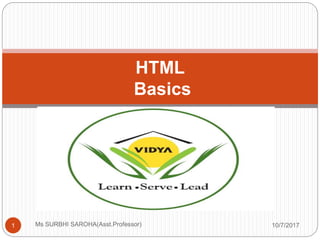
Html
- 1. HTML Basics 10/7/20171 Ms SURBHI SAROHA(Asst.Professor)
- 2. HTML FILE 10/7/2017Ms SURBHI SAROHA(Asst.Professor)2 HTML is a format that tells a computer how to display a web page. The documents themselves are plain text files with special "tags" or codes that a web browser uses to interpret and display information on your computer screen. HTML stands for Hyper Text Markup Language An HTML file is a text file containing small markup tags. The markup tags tell the Web browser how to display the page . An HTML file must have an htm or html file extension.
- 3. Example 10/7/2017Ms SURBHI SAROHA(Asst.Professor)3 <html> <head> <title>My First Webpage</title> </head> <body> This is my first homepage. <b>This text is bold</b> </body> </html>
- 4. HTM or HTML Extension? 10/7/2017Ms SURBHI SAROHA(Asst.Professor)4 When you save an HTML file, you can use either the .htm or the .html extension. The .htm extension comes from the past when some of the commonly used software only allowed three letter extensions. It is perfectly safe to use either .html or .htm, but be consistent. mypage.htm and mypage.html are treated as different files by the browser.
- 5. HTML Tags 10/7/2017Ms SURBHI SAROHA(Asst.Professor)5 HTML tags are used to mark-up HTML elements HTML tags are surrounded by the two characters < and > The surrounding characters are called angle brackets HTML tags normally come in pairs like <b> and </b> The first tag in a pair is the start tag, the second tag is the end tag The text between the start and end tags is the element content HTML tags are not case sensitive, <b> means the
- 6. Logical vs. Physical Tags 10/7/2017Ms SURBHI SAROHA(Asst.Professor)6 In HTML there are both logical tags and physical tags. Logical tags are designed to describe (to the browser) the enclosed text's meaning. An example of a logical tag is the <strong> </strong> tag. By placing text in between these tags you are telling the browser that the text has some greater importance. By default all browsers make the text appear bold when in between the <strong> and </strong> tags. Physical tags on the other hand provide specific instructions on how to display the text they enclose.
- 7. Cont… 10/7/2017Ms SURBHI SAROHA(Asst.Professor)7 Examples of physical tags include: <b>: Makes the text bold. <big>: Makes the text usually one size bigger than what's around it. <i>: Makes text italic.
- 8. Nested Tags 10/7/2017Ms SURBHI SAROHA(Asst.Professor)8 You may have noticed in the example above, the <body> tag also contains other tags, like the <b> tab. When you enclose an element in with multiple tags, the last tag opened should be the first tag closed. For example: <p><b><em>This is NOT the proper way to close nested tags.</p></em></b> <p><b><em>This is the proper way to close nested tags. </em></b></p> Note: It doesn't matter which tag is first, but they must be closed in the proper order.
- 9. Tag Attributes 10/7/2017Ms SURBHI SAROHA(Asst.Professor)9 Tags can have attributes. Attributes can provide additional information about the HTML elements on your page. The <tag> tells the browser to do something, while the attribute tells the browser how to do it. For instance, if we add the bgcolor attribute, we can tell the browser that the background color of your page should be blue, like this: <body bgcolor="blue">.
- 10. Basic HTML Tags 10/7/2017Ms SURBHI SAROHA(Asst.Professor)10 Tag Description <html> Defines an HTML document <body> Defines the document's body <h1> to <h6>Defines header 1 to header 6 <p> Defines a paragraph <br> Inserts a single line break <hr> Defines a horizontal rule <!--> Defines a comment
- 11. Headings 10/7/2017Ms SURBHI SAROHA(Asst.Professor)11 Headings are defined with the <h1> to <h6> tags. <h1> defines the largest heading while <h6> defines the smallest. <h1>This is a heading</h1> <h2>This is a heading</h2> <h3>This is a heading</h3> <h4>This is a heading</h4> <h5>This is a heading</h5> <h6> This is a heading</h6>
- 12. Paragraphs 10/7/2017Ms SURBHI SAROHA(Asst.Professor)12 Paragraphs are defined with the <p> tag. Think of a paragraph as a block of text. You can use the align attribute with a paragraph tag as well. <p align="left">This is a paragraph</p> <p align="center">this is another paragraph</p> Line Breaks The <br> tag is used when you want to start a new line, but don't want to start a new paragraph. The <br> tag forces a line break wherever you place it. It is similar to single spacing in a document.
- 14. Logical Tags 10/7/2017Ms SURBHI SAROHA(Asst.Professor)14
- 15. Physical Tags 10/7/2017Ms SURBHI SAROHA(Asst.Professor)15
- 16. HTML Colors 10/7/2017Ms SURBHI SAROHA(Asst.Professor)16 Color Values Colors are defined using a hexadecimal notation for the combination of red, green, and blue color values (RGB). The lowest value that can be given to one light source is 0 (hex #00). The highest value is 255 (hex #FF). This table shows the result of combining red, green, and blue:
- 17. Color Values 10/7/2017Ms SURBHI SAROHA(Asst.Professor)17
- 18. Color Names 10/7/2017Ms SURBHI SAROHA(Asst.Professor)18
- 19. Cont…. 10/7/2017Ms SURBHI SAROHA(Asst.Professor)19 Note: Only 16 color names are supported by the W3C HTML 4.0 standard (aqua, black, blue, fuchsia, gray, green, lime, maroon, navy, olive, purple, red, silver, teal, white, and yellow). For all other colors you should use the Color HEX value.
- 20. HTML Lists 10/7/2017Ms SURBHI SAROHA(Asst.Professor)20 HTML provides a simple way to show unordered lists (bullet lists) or ordered lists (numbered lists). Unordered Lists An unordered list is a list of items marked with bullets (typically small black circles). An unordered list starts with the <ul> tag. Each list item starts with the <li> tag.
- 21. Ordered Lists 10/7/2017Ms SURBHI SAROHA(Asst.Professor)21 An ordered list is also a list of items. The list items are marked with numbers. An ordered list starts with the <ol> tag. Each list item starts with the <li> tag.
- 22. Definition Lists 10/7/2017Ms SURBHI SAROHA(Asst.Professor)22 Definition lists consist of two parts: a term and a description. To mark up a definition list, you need three HTML elements; a container <dl>, a definition term <dt>, and a definition description <dd>.
- 23. Example 10/7/2017Ms SURBHI SAROHA(Asst.Professor)23 <html> <head> <title>My First Webpage</title> </head> <body bgcolor="#EDDD9E"> <h1 align="center">My First Webpage</h1> <p>Welcome to my <strong>first</strong> webpage. I am writing this page using a text editor and plain old html.</p> <p>By learning html, I'll be able to create web pages like a pro....<br> which I am of course.</p> Here's what I've learned: <ul> <li>How to use HTML tags</li>
- 24. Example 10/7/2017Ms SURBHI SAROHA(Asst.Professor)24 <li>How to use HTML colors</li> <li>How to create Lists</li> </ul> </body> </html>
- 25. HTML Links 10/7/2017Ms SURBHI SAROHA(Asst.Professor)25 HTML uses the <a> anchor tag to create a link to another document or web page. The Anchor Tag and the Href Attribute An anchor can point to any resource on the Web: an HTML page, an image, a sound file, a movie, etc. The syntax of creating an anchor: <a href="url">Text to be displayed</a> The <a> tag is used to create an anchor to link from, the href attribute is used to tell the address of the document or page we are linking to, and the words between the open and close of the anchor tag will be displayed as a hyperlink.
- 26. HTML Images 10/7/2017Ms SURBHI SAROHA(Asst.Professor)26 The Image Tag and the Src Attribute The <img> tag is empty, which means that it contains attributes only and it has no closing tag. To display an image on a page, you need to use the src attribute. Src stands for "source". The value of the src attribute is the URL of the image you want to display on your page. <img src="graphics/chef.gif">
- 27. Example 10/7/2017Ms SURBHI SAROHA(Asst.Professor)27 <html> <head> <title>My First Webpage</title> </head> <body> <h1 align="center">My First Web page</h1> <p>Welcome to my first webpage. I am writing this page using a text editor and plain old html.</p> <p>By learning html, I'll be able to create web pages like a pro....<br> which I am of course.</p>
- 28. Cont…. 10/7/2017Ms SURBHI SAROHA(Asst.Professor)28 <!-- Who would have guessed how easy this would be :) --> <p><img src="graphics/chef.gif" width="130" height="101" alt="Smiling Happy Chef" align="center"></p> <p align="center">This is my Chef</p> </body> </html>
- 29. Tables 10/7/2017Ms SURBHI SAROHA(Asst.Professor)29 Tables are defined with the <table> tag. A table is divided into rows (with the <tr> tag), and each row is divided into data cells (with the <td> tag). The letters td stands for table data, which is the content of a data cell. A data cell can contain text, images, lists, paragraphs, forms, horizontal rules, tables, etc.
- 31. Tables and the Border Attribute 10/7/2017Ms SURBHI SAROHA(Asst.Professor)31 To display a table with borders, you will use the border attribute.
- 32. Headings in a Table 10/7/2017Ms SURBHI SAROHA(Asst.Professor)32 Headings in a table are defined with the <th> tag.
- 33. Cell Padding and Spacing 10/7/2017Ms SURBHI SAROHA(Asst.Professor)33 The <table> tag has two attributes known as cellspacing and cellpadding. Here is a table example without these properties. These properties may be used separately or together.
- 34. Cont…. 10/7/2017Ms SURBHI SAROHA(Asst.Professor)34 Cellspacing is the pixel width between the individual data cells in the table (The thickness of the lines making the table grid). The default is zero. If the border is set at 0, the cellspacing lines will be invisible.
- 35. Cont…. 10/7/2017Ms SURBHI SAROHA(Asst.Professor)35 Cellpadding is the pixel space between the cell contents and the cell border. The default for this property is also zero. This feature is not used often, but sometimes comes in handy when you have your borders turned on and you want the contents to be away from the border a bit for easy viewing. Cellpadding is invisible, even with the border property turned on. Cellpadding can be handled in a style sheet.
- 37. Table Tags 10/7/2017Ms SURBHI SAROHA(Asst.Professor)37
- 38. THANK YOU 10/7/2017Ms SURBHI SAROHA(Asst.Professor)38
