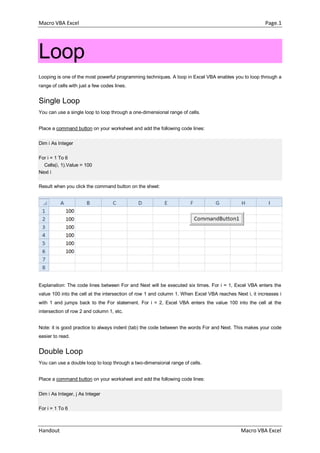
การบ้านวิชาห้องสมุด
- 1. Macro VBA Excel Page.1 Handout Macro VBA Excel Loop Looping is one of the most powerful programming techniques. A loop in Excel VBA enables you to loop through a range of cells with just a few codes lines. Single Loop You can use a single loop to loop through a one-dimensional range of cells. Place a command button on your worksheet and add the following code lines: Dim i As Integer For i = 1 To 6 Cells(i, 1).Value = 100 Next i Result when you click the command button on the sheet: Explanation: The code lines between For and Next will be executed six times. For i = 1, Excel VBA enters the value 100 into the cell at the intersection of row 1 and column 1. When Excel VBA reaches Next i, it increases i with 1 and jumps back to the For statement. For i = 2, Excel VBA enters the value 100 into the cell at the intersection of row 2 and column 1, etc. Note: it is good practice to always indent (tab) the code between the words For and Next. This makes your code easier to read. Double Loop You can use a double loop to loop through a two-dimensional range of cells. Place a command button on your worksheet and add the following code lines: Dim i As Integer, j As Integer For i = 1 To 6
- 2. Macro VBA Excel Page.2 Handout Macro VBA Excel For j = 1 To 2 Cells(i, j).Value = 100 Next j Next i Result when you click the command button on the sheet: Explanation: For i = 1 and j = 1, Excel VBA enters the value 100 into the cell at the intersection of row 1 and column 1. When Excel VBA reaches Next j, it increases j with 1 and jumps back to the For j statement. For i = 1 and j = 2, Excel VBA enters the value 100 into the cell at the intersection of row 1 and column 2. Next, Excel VBA ignores Next j because j only runs from 1 to 2. When Excel VBA reaches Next i, it increases i with 1 and jumps back to the For i statement. For i = 2 and j = 1, Excel VBA enters the value 100 into the cell at the intersection of row 2 and column 1, etc. Triple Loop You can use a triple loop to loop through two-dimensional ranges on multiple Excel worksheets. Place a command button on your worksheet and add the following code lines: Dim c As Integer, i As Integer, j As Integer For c = 1 To 3 For i = 1 To 6 For j = 1 To 2 Worksheets(c).Cells(i, j).Value = 100 Next j Next i Next c Explanation: The only change made compared to the code for the double loop is that we have added one more loop and added Worksheets(c). in front of Cells to get the two-dimensional range on the first sheet for c = 1, the second sheet for c = 2 and the third sheet for c = 3. Download the Excel file to see this result. Do While Loop Besides the For Next loop, there are other loops in Excel VBA. For example, the Do While Loop. Code placed between Do While and Loop will be repeated as long as the part after Do While is true.
- 3. Macro VBA Excel Page.3 Handout Macro VBA Excel 1. Place a command button on your worksheet and add the following code lines: Dim i As Integer i = 1 Do While i < 6 Cells(i, 1).Value = 20 i = i + 1 Loop Result when you click the command button on the sheet: Explanation: as long as i is lower than 6, Excel VBA enters the value 20 into the cell at the intersection of row i and column 1 and increments i by 1. In Excel VBA (and in other programming languages), the symbol '=' means becomes. It does not mean equal. So i = i + 1 means i becomes i + 1. In other words: take the present value of i and add 1 to it. For example, if i = 1, i becomes 1 + 1 = 2. As a result, the value 20 will be placed into column A five times (not six because Excel VBA stops when i equals 6). 2. Enter some numbers in column A. 3. Place a command button on your worksheet and add the following code lines: Dim i As Integer i = 1 Do While Cells(i, 1).Value <> "" Cells(i, 2).Value = Cells(i, 1).Value + 10
- 4. Macro VBA Excel Page.4 Handout Macro VBA Excel i = i + 1 Loop Result when you click the command button on the sheet: Explanation: as long as Cells(i, 1).Value is not empty (<> means not equal to), Excel VBA enters the value into the cell at the intersection of row i and column 2, that is 10 higher than the value in the cell at the intersection of row i and column 1. Excel VBA stops when i equals 7 because Cells(7, 1).Value is empty. This is a great way to loop through any number of rows on a worksheet.
- 5. Macro VBA Excel Page.5 Handout Macro VBA Excel Loop through Defined Range Below we will look at a program that loops through a defined range. For example, when we want to square the numbers in Range("A1:A3"). Did you know you can also loop through a dynamic range? Situation: Place a command button on your worksheet and add the following code lines: 1. First, we declare two Range objects. We call the Range objects rng and cell. Dim rng As Range, cell As Range 2. We initialize the Range object rng with Range("A1:A3"). Set rng = Range("A1:A3") 3. Add the For Each Next loop. For Each cell In rng Next cell Note: rng and cell are randomly chosen here, you can use any names. Remember to refer to these names in the rest of your code. 4. Next, we square each cell in this range. To achieve this, add the following code line to the loop: cell.Value = cell.Value * cell.Value Result when you click the command button on the sheet:
- 6. Macro VBA Excel Page.6 Handout Macro VBA Excel 5. If you want to check each cell in a randomly selected range, simply replace: Set rng = Range("A1:A3") with: Set rng = Selection 6. Now, for example select Range("A1:A2"). Result when you click the command button on the sheet:
- 7. Macro VBA Excel Page.7 Handout Macro VBA Excel Loop through Entire Column Below we will look at a program in Excel VBA that loops through the entire first column and colors all values that are lower than a certain value. Place a command button on your worksheet and add the following code lines: 1. First, declare a variable called i of type Long. We use a variable of type Long here because Long variables have larger capacity than Integer variables. Dim i As Long 2. Next, add the code line which changes the font color of all the cells in column A to black. Columns(1).Font.Color = vbBlack 3. Add the loop. For i = 1 To Rows.Count Next i
- 8. Macro VBA Excel Page.8 Handout Macro VBA Excel Note: worksheets can have up to 65,536 rows in Excel 2003 and up to 1,048,576 rows in Excel 2007 and Excel 2010. No matter what version you are using, the code line above loops through all rows (downloadable Excel file is in Excel 97-2003 format). 4. Next, we color all values that are lower than the value entered into cell D2. Empty cells are ignored. Add the following code lines to the loop. If Cells(i, 1).Value < Range("D2").Value And Not IsEmpty(Cells(i, 1).Value) Then Cells(i, 1).Font.Color = vbRed End If Result when you click the command button on the sheet (this may take a while):
- 9. Macro VBA Excel Page.9 Handout Macro VBA Excel Do Until Loop Although not used very often on this site, you might find yourself in a situation where you want to use the Do Until Loop in Excel VBA. Code placed between Do Until and Loop will be repeated until the part after Do Until is true. Place a command button on your worksheet and add the following code lines: Dim i As Integer i = 1 Do Until i > 6 Cells(i, 1).Value = 20 i = i + 1 Loop Result when you click the command button on the sheet: Explanation: until i is higher than 6, Excel VBA places the value 20 into the cell at the intersection of row i and column 1 and increments i by 1. As a result, the value 20 will be placed into column A six times (not seven because Excel VBA stops when i equals 7).
- 10. Macro VBA Excel Page.10 Handout Macro VBA Excel Step Keyword You can use the Step keyword in Excel VBA to specify a different increment for the counter variable of a loop. 1. Place a command button on your worksheet and add the following code lines: Dim i As Integer For i = 1 To 6 Step 2 Cells(i, 1).Value = 100 Next i Result when you click the command button on the sheet: Explanation: The code lines between For and Next will be executed three times. For i = 1, Excel VBA enters the value 100 into the cell at the intersection of row 1 and column 1. When Excel VBA reaches Next i, it increases i with 2 and jumps back to the For statement. For i = 3, Excel VBA enters the value 100 into the cell at the intersection of row 3 and column 1, etc. 2. Place a command button on your worksheet and add the following code lines: Dim j As Integer For j = 8 To 3 Step -1 Cells(6, j).Value = 50 Next j Result when you click the command button on the sheet:
- 11. Macro VBA Excel Page.11 Handout Macro VBA Excel Explanation: The code lines between For and Next will be executed six times. For j = 8, Excel VBA enters the value 50 into the cell at the intersection of row 6 and column 8. When Excel VBA reaches Next j, it decreases j with 1 and jumps back to the For statement. For j = 7, Excel VBA enters the value 50 into the cell at the intersection of row 6 and column 7, etc.
- 12. Macro VBA Excel Page.12 Handout Macro VBA Excel Create a Pattern Below we will look at a program in Excel VBA that creates a pattern. Situation: Place a command button on your worksheet and add the following code lines: 1. First, we declare two variables of type Integer. One named i and one named j. Dim i As Integer, j As Integer 2. Second, we add two For Next loops. For i = 1 To 5 Step 2 For j = 1 To 5 Step 2 3. Next, we add the line which changes the background color of the cells to light gray. Cells(i, j).Interior.ColorIndex = 15 Note: instead of ColorIndex number 15 (light gray), you can use any ColorIndex number. 4. Close the two For Next loops. Next j Next i 5. Test the program. Result so far.
- 13. Macro VBA Excel Page.13 Handout Macro VBA Excel For example, for i = 1 and j = 1, Excel VBA colors Cells(1,1), for i = 1 and j = 3 (Step 2), Excel VBA colors Cells(1,3), for i = 1 and j = 5, Excel VBA colors Cells(1,5), for i = 3 (Step 2) and j = 1, Excel VBA colors Cells(3,1), etc. 6. We are almost there. The only thing we need to do, is color the cells which are offset by 1 row below and 1 column to the right of the cells already colored. Add the following code line to the loop. Cells(i, j).Offset(1, 1).Interior.ColorIndex = 15 7. Test the program. Result:
- 14. Macro VBA Excel Page.14 Handout Macro VBA Excel Sort Numbers Below we will look at a program in Excel VBA that sorts numbers. Situation: Place a command button on your worksheet and add the following code lines: 1. First, we declare three variables of type Integer and one Range object. Dim i As Integer, j As Integer, temp As Integer, rng As Range 2. We initialize the Range object rng with the numbers in Column A. We use the CurrentRegion property for this. CurrentRegion is useful when we don't know the exact boundaries of a range in advance (we want this program to work for 9 numbers but also for 90 numbers). Set rng = Range("A1").CurrentRegion 3. We start two For Next loops. For i = 1 To rng.Count For j = i + 1 To rng.Count Explanation: rng.Count equals 9, so the first two code lines reduce to For i = 1 to 9 and For j = i + 1 to 9. For i = 1, j = 2, 3, ... , 8 and 9 are checked. 4. To sort the numbers properly, we compare the first number with the next number. If the next number is smaller, we swap the numbers. Add the following If Then statement. If rng.Cells(j) < rng.Cells(i) Then End If
- 15. Macro VBA Excel Page.15 Handout Macro VBA Excel If the above statement is true, we swap the numbers. For example: for i = 1 and j = 2, the numbers 2 and 10 are being compared. The above statement is not true. Thus, no need to swap the numbers. Excel VBA increments j by 1 and repeats the code lines for i = 1 and j = 3. You can easily see that 5 is larger than 2, so still no need to swap the numbers. We get the same result for j = 4, j = 5 and j = 6. When we arrive at j = 7, the above statement is true since 1 is smaller than 2. 5. We swap the numbers. We temporarily store one number to temp, so that Excel VBA can swap the numbers properly. Add the following code lines in the If statement. 'swap numbers temp = rng.Cells(i) rng.Cells(i) = rng.Cells(j) rng.Cells(j) = temp 6. We close the second For Next loop (Outside the If statement). Next j For i = 1 and j = 7, Excel VBA swapped the numbers. That means we get 1 at the first position and 2 at position 7. Now that we have 1 at the first position, we will compare this value with 5 (for j = 8) and 4 (for j = 9). There is no need to swap the numbers (1 is the smallest number). This way Excel VBA gets (for i = 1) the smallest number at the first position. To get the second smallest number at the second position, Excel VBA repeats the exact same steps for i = 2. To get the third smallest number at the third position, Excel VBA repeats the exact same steps for i = 3, etc. 7. Close the first For Next loop (Outside the If statement). Next i 8. Test your program. Result:
