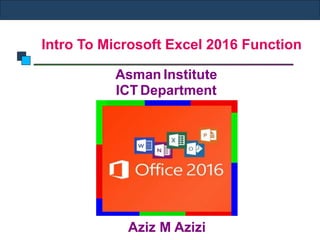
Intro To Excel Functions
- 1. Intro To Microsoft Excel 2016 Function Aziz M Azizi Asman Institute ICT Department
- 2. Formula, Function Microsoft Excel 2016 Functions Formula: A formula is a sequence of values, cell references, names, functions, or operators in a cell that together produce a new value. Formulas are equations that perform calculations on values in your worksheet. A formula always starts with an equal sign (=). You can create a simple formula by using constants and calculation operators. Function: A function is a prewritten formula that takes a value or values, performs an operation, and returns a value or values. Use functions to simplify and shorten formulas on a worksheet, especially those that perform lengthy or complex calculations. A function starts with an equal sign (=).
- 3. Terms Microsoft Excel 2016 Functions Cell references: You can refer to data in worksheet cells by including cell references in the formula. For example, the cell reference A2 returns the value of that cell or uses that value in the calculation. Constants: Constants are entries that have a specific fixed value. Range: A range is a group or block of cells in a worksheet that have been selected or highlighted (A1:A10)
- 4. Contd… Microsoft Excel 2016 Functions Arguments: Most Excel functions are designed to accept data that it then uses in its calculations. This data is referred to as arguments and go between the round brackets that follow the functions name. the IF function, for example, has three distinct arguments: The logic test, the value if true, the value if false and the =IF (logic test, value if true, value if false) Array: An array is range or group of related data values. In a spreadsheet program such as Excel the values in an array are normally stored in adjacent cells. There are two types of array in Excel: One-dimensional array: Where the data is located in single column or row. Two-dimensional array: where the data is located in multiple columns or rows.
- 5. Operators: Microsoft Excel 2016 Functions Operators: Operators are the symbols that are used to specify the type of calculation that you want the formula to perform. For example, the ^ (caret) operator raises a number to a power, and the * (asterisk) operator multiplies numbers. Types of operators: There are four different types of calculation operators: arithmetic, comparison, text concatenation, and reference. Arithmetic operators: To perform basic mathematical operations such as addition, subtraction, or multiplication; combine numbers; and produce numeric results, use the following arithmetic operators.
- 6. Contd… Microsoft Excel 2016 Functions Arithmetic Operator Meaning Example + (Plus Sign) Addition 2+2 - (Minus Sign) Subtraction-Negation 3-2 * (Asterisk) Multiplication 2*4 / (Forward Slash) Division 6/2 % (Percent Sign) Percent 10% ^ (Caret( Exponentiation 4^2
- 7. Contd… Microsoft Excel 2016 Functions Comparison operators: You can compare two values with the following operators. When two values are compared by using these operators, the result is a logical value either TRUE or FALSE. Arithmetic Operator Meaning Example = (Equal Sign) Equal To 2=2 > (Greater Than Sign) Greater Than 3>2 < (Less Than Sign) Less Than 2<4 >= (Greater Than or Equal To Sign) Greater Than or Eql to 6>=2 <= (Less Than or Equal To Sign) Less Than or Eql to 2<=6 <> Not Equal To Sign Not Equal To 4<>2
- 8. Contd… Microsoft Excel 2016 Functions Text Operator Meaning Example & (Ampersand) Connects, or concatenates, two values to produce on continuous text value. (A1 & A2) Text Concatenation operator: Use the ampersand (&) to join, or concatenate, one or more text strings to produce a single piece of text.
- 9. Contd… Microsoft Excel 2016 Functions Reference operators: Combine ranges of cells for calculations with the following operators. Reference Operator Meaning Example : (Colon) Range operator, which produces one reference to all the cells between two references, including the two references. (A1:A10) , (Comma) Union operator, which combines multiple references to one reference. (A1:A10,B1:B10)
- 10. Contd… Microsoft Excel 2016 Functions References: When you use a cell (or range) reference in a formula, you can use three types of references: Relative: The row and column references can change when you copy the formula to another cell because the references are actually offsets from the current row and column. By default, Excel creates relative cell references in formulas. Absolute: The row and column references do not change when you copy the formula because the reference is to an actual cell address. An absolute reference uses two dollar signs in its address; one for the column letter and one for the row number (For example, $A$5). Mixed: Both the row or column reference is relative, and the other is absolute. Only one of the address parts is absolute (For example, $A4 or A$4).
- 11. Four Functions Microsoft Excel 2016 Functions Addition: The simplest Excel addition formula calculates the sum of numbers and returns the result.
- 12. Contd… Microsoft Excel 2016 Functions Instead of using the + operator, as shown above, you can use the Sum function in your Excel addition formula.
- 13. Contd… Microsoft Excel 2016 Functions Subtraction: The simplest Excel subtraction formula subtracts the numbers and returns the result.
- 14. Contd… Microsoft Excel 2016 Functions Multiplication: The basic formula for performing multiplication in Excel, calculates product of the numbers and returns the result. Instead of using the * operator, as shown above, you can use the Product function to perform a multiplication in Excel.
- 15. Contd… Microsoft Excel 2016 Functions Division: The most basic formula to divide in Excel division, divides the number and returns the result.
- 16. Displaying Percentage Microsoft Excel 2016 Functions Percentages in Excel are stored as decimal values. For example, 25% is stored as the value 0.25, 50% is stored as the value 0.5, etc. It is only the formatting of a cell that makes the decimal value appear as a percentage. Two Percentage Calculation Types When calculating percentages in Excel, there are two types that are typically used. These are: Percentage as a Proportion: Example: if, out of 120 questions, you answer 90 correctly, how is this expressed as a percentage score?
- 17. Contd… Microsoft Excel 2016 Functions Percentage Change: Example; if your sales figures are $1,250 in January and $1,750 in February, what is the percentage increase in February, compared to January? 1. How to Calculate a Percentage as a Proportion If you want to calculate a sample of a full set, as a percentage, this is done by dividing the sample size by the size of the full set. For example, if you take an exam and answer 90 out of 120 questions correctly, this can be expressed as a percentage by simply dividing 90 by 120.
- 18. Contd… Microsoft Excel 2016 Functions This gives the result 0.75, or 75% 2. How to Calculate Percentage Change If you want to calculate the percentage change between value A and Value B, this is done using the following formula.
- 19. Contd… Microsoft Excel 2016 Functions Percentage change = (b-a)/a For example if your sales figures are $1,250 in January and $1,750 in February, the percentage change in February, compared to January, is given by:
- 20. Statistic Functions Microsoft Excel 2016 Functions MAX: The Excel MAX function returns the largest value from a supplied set of numerical values. the syntax of the function is: Max(Number1, [number2], …)
- 21. Contd… Microsoft Excel 2016 Functions MAXA: The Excel MAXA Function returns the largest value from a supplied set of numerical values, while counting text and the logical value FALSE as the value 0 and counting the logical value TRUE as the value 1. The syntax of the function is: MAXA(number1, [number2], …)
- 22. Contd… Microsoft Excel 2016 Functions MIN: The Excel MIN function returns the smallest value from a supplied set of numerical values. The syntax of the function is: MIN(Number1, [number2], …)
- 23. Contd… Microsoft Excel 2016 Functions MINA: The Excel MINA function returns the smallest value from a supplied set of numerical values, while counting text and the logical value FALSE as the value 0 and counting the logical value True as the value 1.
- 24. Contd… Microsoft Excel 2016 Functions Large: The Excel LARGE function returns the k’th largest value from an array or a range of cells containing numerical values. The format of the function is: LARGE(array, k) array - An array of numeric values that you want to return the k’th largest of k - The index the function returns the k’th largest value from the supplied array. Examples The following example shows the Excel Large function, being used to retrieve the 1st, 2nd, 3rd, 4th and 5th largest values from the set of values in cells A1 - A5.
- 25. Contd… Microsoft Excel 2016 Functions
- 26. Contd… Microsoft Excel 2016 Functions Small: The Excel SMALL function returns the k’th smallest value from an array or a range of cells containing numerical values. The format of the function is: SMALL (array, k) array- An array of numeric values that you want to return the k’th smallest of k- The index the function returns the k’th smallest value from the supplied array. Examples: The following example shows the Excel Small function, being used to retrieve the 1st, 2nd, 3rd, 4th, and 5th smallest values from the set of values in cells A1 - A5.
- 27. Contd… Microsoft Excel 2016 Functions
- 28. Contd… Microsoft Excel 2016 Functions Average: The Excel AVERAGE function returns the arithmetic mean of a list of supplied numbers. The syntax of the function is: Average(number1, [number2], …)
- 29. Contd… Microsoft Excel 2016 Functions Avergea: The Excel AVERAGEA function returns the arithmetic mean of a list of supplied numbers. The syntax of the function is: AVERAGEA(value1, [value2], …)
- 30. Contd… Microsoft Excel 2016 Functions AVERAGE Function AVERAGEA Function Logical values or text representations of number, typed directly into the list of arguments. Are counted (TRUE=1, FALSE=0) Are counted (TRUE=1, FALSE=0) Text that cannot be interpreted as a number, typed directly into the list of arguments. #VALUE! error #VALUE! Error Logical values, within arrays or reference arguments Ignored Are counted (TRUE-1, FALSE=0) Text (including empty text “”, text representations of numbers, or other text), within arrays or reference arguments. Ignored Counted as zero Empty cells. Ignored Ignored
- 31. Contd… Microsoft Excel 2016 Functions Excel Average vs. Excel Averagea The Excel Average Function is very similar to the Excel Average Function. The only difference between these two functions is the way in which logical values or text values within arrays or references are treated in the calculation of the arithmetic mean. This is show in the table on previous slide
- 32. Contd… Microsoft Excel 2016 Functions Averageif: The Excel AVERAGEIF function finds values in a supplied array, that satisfy a given criteria, and returns the average (the statistical mean) of the corresponding values in a second supplied array. The syntax of the Averageif function is: AERAGEIF (range, criteria, [average_range])
- 33. Contd… Microsoft Excel 2016 Functions
- 34. Contd… Microsoft Excel 2016 Functions Count: The Excel Count function returns the number of numeric values in a supplied set of cells or values. This count includes both numbers and dates. The syntax of the function is: COUNT(value1, [value2], …)
- 35. Contd… Microsoft Excel 2016 Functions Counta: The Excel Counta function returns the number of non- blanks in a supplied set of cells and/or values. The syntax of the function is: COUNTA (value1, [value2], …)
- 36. Contd… Microsoft Excel 2016 Functions Countif: The Excel Countif function returns the number of cells (of a supplied range), that satisfy a given criteria. The syntax of the function is: COUNTIF (range; criteria)
- 37. Contd… Microsoft Excel 2016 Functions
- 38. Contd… Microsoft Excel 2016 Functions Countifs: The Excel Countifs function returns the number of entries (within one or more supplied arrays), that satisfy a set of given criteria. The function is new in Excel 2007, and so is not available in earlier versions of Excel. The syntax of the Countifs function is: COUNTIFS (criteria_range1, criteria, [criteria_range2, criteria2], …)
- 39. Contd… Microsoft Excel 2016 Functions
- 40. Date & Time Functions Microsoft Excel 2016 Functions Date: The Excel DATE function, representing a year, month and day, returns an Excel date. The syntax of the Date function is: DATE (year, month, day)
- 41. Contd… Microsoft Excel 2016 Functions Datevalue: The Excel Datevalue function converts a text representation of a date, into an Excel date. The syntax of the Datevalue function is: DATEVALUE (date_text)
- 42. Contd… Microsoft Excel 2016 Functions Time: The Excel Time function accepts three integer arguments representing hours, minutes and seconds, and returns an Excel time. The syntax of the function is: TIME (hour, minute, second)
- 43. Contd… Microsoft Excel 2016 Functions Timevalue: The Excel Timevalue function converts a text representation of a time, into an Excel time. The syntax of the Timevalue function is: TIMEVALUE (time_text)
- 44. Contd… Microsoft Excel 2016 Functions Now: The Excel Now function returns the current date and time. The function has no arguments and therefore, the syntax of the function is: NOW() Today: The Excel Today function returns the current date. The function has no arguments and therefore, the syntax of the function is simply: TODAY ()
- 45. Contd… Microsoft Excel 2016 Functions Hour: The Excel HOUR function returns an integer representing the hour component of a supplied Excel time. The syntax of the HOUR function is: HOUR (serial_number)
- 46. Contd… Microsoft Excel 2016 Functions Minute: The Excel Minute function returns an integer representing the minutes component of a supplied Excel time. The syntax of the Minute function is: MINUTE (serial_number )
- 47. Contd… Microsoft Excel 2016 Functions Second: The Excel Second function returns an integer representing the seconds component of a supplied Excel time. The syntax of the Second function is: SECOND (serial_number)
- 48. Contd… Microsoft Excel 2016 Functions Day: The Excel DAY function, when supplied with a date, returns an integer representing the day of the month (from 1-31). The format of the function is: DAY (date)
- 49. Contd… Microsoft Excel 2016 Functions Month: The Excel MONTH function, when supplied with a date, returns an integer representing the month of the year (from 1-12). The format of the function is: MONTH (date)
- 50. Contd… Microsoft Excel 2016 Functions Year: The Excel YEAR function, when supplied with a date, returns an integer representing the year. The format of the function is: YEAR (date)
- 51. Contd… Microsoft Excel 2016 Functions Weekday: The Excel Weekday function returns an integer representing the day of the week that a supplied date falls on. The syntax of the function is: WEEKDAY ( serial_number, [return_type] )
- 52. Contd… Microsoft Excel 2016 Functions Weeknum: The Excel WEEKNUM function returns an integer representing the week number (from 1 to 53) of the year. The syntax of the function is: WEEKNUM (serial_number, [return_type] )
- 53. Contd… Microsoft Excel 2016 Functions Edate: The Excel Edate function returns a date that is a specified number of months before or after a supplied start date. The syntax of the function is: EDATE (start_date, months)
- 54. Contd… Microsoft Excel 2016 Functions Eomonth: The Excel Eomonth function returns the last day of the month, that is a specified number of months before or after an initial supplied start date. The syntax of the function is: EMONTH (start_date, month)
- 55. Contd… Microsoft Excel 2016 Functions Days360: The Excel Days360 function returns the number of days between 2 dates, based on a 360-day year (12 x 30 months). The format of the function is: DAYS360 (start_date, End_date, [Method] )
- 56. Math Functions Microsoft Excel 2016 Functions GCD: The Excel GCD function returns the greatest common divisor of two or more supplied integers. The format of the function is: GCD (number1, number2, …)
- 57. Contd… Microsoft Excel 2016 Functions LCM: The Excel LCM function returns the least common multiple of two or more supplied integers. The format of the function is: LCM (number1, number2, …)
- 58. Contd… Microsoft Excel 2016 Functions Product: The Excel PRODUCT function returns the product (multiplication) of a supplied set of numerical values. The syntax of the function is: PRODUCT (number1, [number2], …)
- 59. Contd… Microsoft Excel 2016 Functions Power: The Excel power function calculates a given number, raised to a supplied power. The syntax of the function is: POWER (number, power)
- 60. Contd… Microsoft Excel 2016 Functions SQRT: The Excel Sqrt function calculates the positive square root of a supplied number. The syntax of the function is: SQRT (number)
- 61. Contd… Microsoft Excel 2016 Functions Subtotal: The Excel SUBTOTAL function performs a specified calculation (eg. The sum, product, average, etc.) for a supplied set of values. The format of the function is: SUBTOTAL (function_num, ref1, [ref2], …) Function_num - A number theat denotes the calculation type (eg, sum, product, average, etc.) Ref1, [Ref2], … - One or more references to cells containing the values that the calculation is to be performed on.
- 62. Contd… Microsoft Excel 2016 Functions Function_num (include hidden values) Function_num (ignore hidden values) Function 1 101 Average 2 102 Count 3 103 Counta 4 104 Max 5 105 Min 6 106 Product 7 107 STDEV 8 108 STDEVP 9 109 SUM 10 110 VAR 11 111 VARP
- 63. Contd… Microsoft Excel 2016 Functions
- 64. Contd… Microsoft Excel 2016 Functions Round: The Excel ROUND function rounds a supplied number up or down, to a specified number of decimal places. The format of the function is: ROUND (number, num_digits)
- 65. Contd… Microsoft Excel 2016 Functions Roundup: The Excel ROUNDUP function rounds a supplied number up, away from zero, to a specified number of decimal places. The format of the function is: ROUNDUP (number, num_digits) Rounddown: The Excel ROUNDDOWN function rounds a supplied number down, toward zero, to a specified number of decimal places. The format of the function is: ROUNDDOWN (number, num_digits)
- 66. Contd… Microsoft Excel 2016 Functions
- 67. Contd… Microsoft Excel 2016 Functions Trunc: The Excel TRUNC function indicates a supplied number by removing the decimal part of the number. The format of the function is: TRUNC (number)
- 68. Contd… Microsoft Excel 2016 Functions SUM: The Excel SUM functions adds together a supplied set of numbers and returns the sum of these values. The syntax of the function is: SUM (number1, {number2}, …)
- 69. Contd… Microsoft Excel 2016 Functions Sumif: The Excel function finds values in a supplied array, that satisfy a given criteria, and returns the sum of the corresponding values in a second supplied array. The syntax of the function is: SUMIF (range, criteria, [sum_range]}
- 70. Contd… Microsoft Excel 2016 Functions Sumifs: The Excel Sumifs function finds values in one or more supplied arrays, that satisfy a set of criteria, and returns the sum of the corresponding values in a further supplied array. The function is new in Excel 2007, and so is not available in earlier versions of Excel. The syntax of the function is: SUMIFS (sum_range, criteria_range1, criteria1, [criteria_range2, criteria2], …)
- 71. Contd… Microsoft Excel 2016 Functions
- 72. Contd… Microsoft Excel 2016 Functions Sumproduct: The Excel Sumproduct function returns the sum of the products of the corresponding values in two or more supplied arrays. The format of the function is: SUMPRODUCT (array1, array2, [array3], …)
- 73. Contd… Microsoft Excel 2016 Functions Sumsq: The Excel Sumsq function returns the sum of squares of a supplied set of values. The format of the function is: SUMSQ (number1, [number2], …)
- 74. Contd… Microsoft Excel 2016 Functions
- 75. Contd… Microsoft Excel 2016 Functions
- 76. Contd… Microsoft Excel 2016 Functions
- 77. Contd… Microsoft Excel 2016 Functions Degrees: The Excel Degrees function converts radians into degrees. The format of the function is: DEGREES (Angle)
- 78. Contd… Microsoft Excel 2016 Functions Radians: The Excel Radians function converts degrees into radians. The format of the function is: RADIANS (Angle)
- 79. Text Functions Microsoft Excel 2016 Functions Clean: The Excel Clean function removes all nonprintable characters from the text. The syntax of the function is: CLEAN (text)
- 80. Contd… Microsoft Excel 2016 Functions Trim: The Excel TRIM function takes a supplied text string and removes any spaces, except for single spaces between words or characters. The syntax of the function is: TRIM (text)
- 81. Contd… Microsoft Excel 2016 Functions Dollar: The Excel DOLLAR function rounds a supplied number to a specified number of decimal places and then converts this into text, using a currency format. The format of the function is: DOLLAR (number, [decimals])
- 82. Contd… Microsoft Excel 2016 Functions Fixed: The Excel FIXED function rounds a supplied number to a specified number of decimal places and then converts this into text. The format of the function is: FIXED (number, [decimals], [no_commas])
- 83. Contd… Microsoft Excel 2016 Functions Lower: The Excel LOWER function converts all characters in a supplied text string to lower case. The format of the function is: LOWER (text)
- 84. Contd… Microsoft Excel 2016 Functions Text: The Excel TEXT function converts a supplied value into text, in a user-specified format. The format of the function is: TEXT (value, format_text)
- 85. Contd… Microsoft Excel 2016 Functions Proper: The Excel PROPER function converts all characters in a supplied text string to proper case (ex. All letters that do not follow another letter are set to upper case and all other characters are lower case). The format of the function is: PROPER (text)
- 86. Contd… Microsoft Excel 2016 Functions Upper: The Excel UPPER function converts all characters in a supplied text string to upper case. The format of the function is: UPPER (text)
- 87. Contd… Microsoft Excel 2016 Functions Concatenate: The Excel CONCATENATE function joins together a series of supplied text strings or other values, into one combined text string. The format of the function is: CONCATENATE (text1, [text2], …)
- 88. Contd… Microsoft Excel 2016 Functions Left: The Excel LEFT function returns a specified number of characters from the start of a supplied text string. The syntax of the function is: LEFT (text, [num_chars])
- 89. Contd… Microsoft Excel 2016 Functions Mid: The Excel MID function returns a specified number of characters from the middle of a supplied text string. The format of the function is: MID (text, start_num, num_chars)
- 90. Contd… Microsoft Excel 2016 Functions Right: The Excel RIGHT function returns a specified number of characters from the end of a supplied text string. The syntax of the function is: RIGHT (text, [num_chars])
- 91. Contd… Microsoft Excel 2016 Functions Rept: The Excel REPT function returns a supplied text string, repeated a specified number of times. The format of the function is: REPT (text, number_times)
- 92. Contd… Microsoft Excel 2016 Functions Len: The Excel LEN function returns the length of a supplied text string. The format of the function is: LEN (text)
- 93. Contd… Microsoft Excel 2016 Functions Find: The Excel FIND function returns the position of a specified character or string within a supplied text string. The function is case-sensitive. If you want to perform a non-case-sensitive Search, use the Excel Search function instead. The syntax of the Find function is: FIND (find_text, within_text, [start_num])
- 94. Contd… Microsoft Excel 2016 Functions Exact: The Excel EXACT function tests if two supplied text strings are exactly equal and if so, returns TRUE; Otherwise, the function returns FALSE, the function is case-sensitive. The format of the exact function is: EXACT (text1, text2)
- 95. Contd… Microsoft Excel 2016 Functions T: The Excel T function texts if a supplied value is text and if so, returns the supplied text; Otherwise, the function returns an empty text string. The format of the function is: T (value)
- 96. Database Functions Microsoft Excel 2016 Functions Daverage: The Excel DAVERAGE function calculates the average of values in a field (column) in a database for selected records that satisfy user-specified criteria. The function is very similar to the Excel Averageifs function, which is new to Excel 2007. The syntax of the Excel Daverage function is: DAVERAGE (database, field, criteria)
- 97. Contd… Microsoft Excel 2016 Functions
- 98. Contd… Microsoft Excel 2016 Functions Dcount: The Excel DCOUNT function returns the number of cells containing numbers, in a field (column) of a database for selected records only. The records to be included in the count are those that satisfy a set of one or more user-specified criteria. The function is very similar to the Excel Countifs function, which is new to Excel 2007. The syntax of the Excel Dcount function is: DCOUNT (database, [field], criteria)
- 99. Contd… Microsoft Excel 2016 Functions
- 100. Contd… Microsoft Excel 2016 Functions Dcounta: The Excel DCOUNTA function returns the number of non-blank cells, in a field (column) of a database for selected records only. The records to be included in the count are those that satisfy a set of one or more user-specified criteria. The function is very similar to the Excel Dcount function, the only difference being that the Dcounta function counts all non-blank cells where the Dcount function only counts cells containing numerical values. The syntax of the Excel Dcounta function is: DCOUNTA (database, [field], criteria)
- 101. Contd… Microsoft Excel 2016 Functions
- 102. Contd… Microsoft Excel 2016 Functions Dget: The Excel DGET function returns the value contained in a field (column) of a single record in a database. The record is selected via a set of one or more user- specified criteria. The syntax of the function is: DGET (database, field, criteria)
- 103. Contd… Microsoft Excel 2016 Functions
- 104. Contd… Microsoft Excel 2016 Functions Dmax: The Excel DMAX function finds the maximum value in a field (column) in a database for selected records only. The records to be included in the calculation are defined by a set of one or more user- specified criteria. The syntax of the function is: DMAX (database, field, criteria)
- 105. Contd… Microsoft Excel 2016 Functions
- 106. Contd… Microsoft Excel 2016 Functions Dmin: The Excel DMIN function finds the minimum value in a field (column) in a database for selected records only. The records to be included in the calculation are defined by a set of one or more user-specified criteria. The syntax of the function is: DMIN (database, field, criteria)
- 107. Contd… Microsoft Excel 2016 Functions
- 108. Contd… Microsoft Excel 2016 Functions Dproduct: The Excel DPRODUCT function calculates the product of a field (column) in a database for selected records, that satisfy user-specified criteria. The syntax of the function is: DPRODUCT (database, field, criteria)
- 109. Contd… Microsoft Excel 2016 Functions
- 110. Contd… Microsoft Excel 2016 Functions Dsum: The Excel DSUM function calculates the sum of a field (column) in a database for selected records, that satisfy user-specified criteria. The function is very similar to the Excel Sumifs function, which is new to Excel 2007. The syntax of the Excel Dsum function is: DSUM (database, field, criteria)
- 111. Contd… Microsoft Excel 2016 Functions
- 112. Logical Functions Microsoft Excel 2016 Functions AND: The Excel AND function tests a number of user- defined conditions and returns a result of: - TRUE: if ALL of the conditions evaluate to TRUE or - FALSE: otherwise (i.e. if ANY of the conditions evaluate to FALSE) The syntax of the function is: AND (logical_test1, [logical_test2], …)
- 113. Contd… Microsoft Excel 2016 Functions OR: The Excel OR function tests a number of supplied conditions and returns either: - TRUE if ANY of the conditions evaluate to TRUE - FALSE otherwise (i.e. if ALL of the conditions evaluate to FALSE) The syntax of the function is: OR (logical-test1, [logical_test2], …)
- 114. Contd… Microsoft Excel 2016 Functions NOT: The Excel NOT function receives a logical value and simply returns the opposite logical value. If supplied with the value TRUE, the NOT function returns FALSE and if supplied with the value FALSE, the function will return the value TRUE. The syntax of the function is: NOT (logical)
- 115. Contd… Microsoft Excel 2016 Functions IF: The Excel IF function tests a user-defined condition and returns one result if the condition is true, and another result if the condition is false. The syntax of the function is: IF (logical_test, value_if_true, value_if_false) Where the arguments are as follows: logical_test: The user-defined condition that is to be tested and evaluated as either TRUE or FALSE value_if_true: The result that is to be returned from the function if the supplied logical_test evaluates to TRUE. value_if_false: The result that is to be returned from the function if the supplied logical_test evaluates to FALSE.
- 116. Contd… Microsoft Excel 2016 Functions Nesting the Excel IF Function The IF function is frequently ‘nested’ in Excel. i.e. the value_if_true or the value_if_false argument is replaced with another call to the IF function (see Example 3 below). Excel 2003 allows up to 7 levels of nested IF functions, but Excel 2007 and Excel 2010 allow up to 64 levels of nesting. For Example, the following formula (which has 8 levels of nesting), will result in an error in Excel 2003 but will work correctly in Excel 2007 or Excel 2010.
- 117. Contd… Microsoft Excel 2016 Functions
- 118. Lookup & Reference Functions Microsoft Excel 2016 Functions Lookup: The Excel LOOKUP function ‘looks up’ a supplied value within a data set and returns the corresponding value from a second data set. if the function fails to find an exact match to the supplied ‘lookup’ value, it uses the largest value that is less than or equal to the supplied ‘lookup’ value. The format of the function is: LOOKUP (lookup_value, lookup_vector, result_vector)
- 119. Contd… Microsoft Excel 2016 Functions Hlookup: The Excel Hlookup function ‘looks up’ a given value in the top row of a data array (or table), and returns the corresponding value from another row of the array. The syntax of the function is: HLOOKUP (lookup_value, table_array, row_index_num, [range_lookup] ) Where the function arguments are as follows on next slide…
- 120. Contd… Microsoft Excel 2016 Functions
- 121. Contd… Microsoft Excel 2016 Functions Vlookup: The Excel Vlookup function ‘looks up’ a given value in the left-hand column of a data array (or table), and returns the corresponding value from another column of the array. The format of the function is: VLOOKUP (lookup_value, table_array, col- index_num, [range_lookup] )
- 122. Contd… Microsoft Excel 2016 Functions
- 123. Contd… Microsoft Excel 2016 Functions Index: The array format of the index function is the most basic form of the function, and is used when you want to look up a reference to a cell within a single range. The syntax of the function is: INDEX (array, row_num, col_num )
- 124. Contd… Microsoft Excel 2016 Functions
- 125. Contd… Microsoft Excel 2016 Functions Areas: The Excel Areas function takes an Excel reference and returns the number of areas that make up the reference. The format of the function is: AREAS (Reference )
- 126. Contd… Microsoft Excel 2016 Functions Choose: The Excel Choose function retrns a value from a list, that corresponds to a supplied index number. it may help to think of the Choose function as a function that returns the nth entry in a given list. The syntax of the function is: CHOOSE (index_num, value1, [value2], …) Where the arguments are as follows: index_num: An integer value, which specifies the index of the item to be returned. value1, [value2], … : A list of one or more values that you want to return a value from.
- 127. Contd… Microsoft Excel 2016 Functions Transpose: The Excel Transpose function ‘transposes’ an array of cells (ie. The function copies a horizontal range of cells into a vertical range and vice versa). To input an array formula, you need to first highlight the range of cells for the function result. Type your function into the first cell of the range, and press CTRL+SHIFT+Enter. The format of the function is: TRANSPOSE (array)
- 128. Contd… Microsoft Excel 2016 Functions
- 129. Contd… Microsoft Excel 2016 Functions Row: The Excel Row function returns the first row number within a supplied reference, or if no reference is supplied, the function returns the number of the current row in the currently active Excel spreadsheet. The syntax of the Row function is: ROW ( [reference] )
- 130. Contd… Microsoft Excel 2016 Functions Rows: The Excel Rows function takes an Excel Range and returns the number of rows that are contained within the range. The syntax of the function is: ROWS (array)
- 131. Contd… Microsoft Excel 2016 Functions Column: The Excel Column function returns the first column number within a supplied reference, or if no reference is supplied, the function returns the number of the current column in the currently active Excel Spreadsheet. The syntax of the Column function is: COLUMN ( [reference] )
- 132. Contd… Microsoft Excel 2016 Functions Columns: The Excel Columns function receives an Excel range and returns the number of columns that are contained with the range. The syntax of the function is: COLUMNS ( array )
- 133. Financial Functions Microsoft Excel 2016 Functions Terms • The Rate argument is a fixed percent value applied during the life of the loan. • The PresentValue is the current value of the loan or investment. It could be the marked value of the car, the current mortgage value of a house, or the cash amount that a bank is lending. • The FutureValue is the value the loan or investment will have when the loan is paid off. • The NPeriods is the number of periods that occur during the lifetime of the loan. For example, if a car is financed in 5 years, this value would be (5 years * 12 months each = 60 months). When passing this argument, you must remember to pass the right amount.
- 134. Contd… Microsoft Excel 2016 Functions FV (Future Value): to calculate the future value of an investment, you can use the FV() function. The syntax of this function is: FV (Rate, Periods, Payment, PresentValue, PaymentType)
- 135. Contd… Microsoft Excel 2016 Functions NPER (Number of Periods): To calculate the number of periods of an investment or a loan, you can use the NPER() function. Its syntax is: NPER (Rate, Payment, PresentValue, FutureValue, PaymentType)
- 136. Contd… Microsoft Excel 2016 Functions PMT (Investment or Loan Payment): The PMT() function is used to calculate the regular payment of loan or an investment. its syntax is: PMT (Rate, NPeriods, PresentValue, FutureValue, PaymentType) In the following example, a custorer is applying for a car loan. The cost of the car will be entered in cell B3. It will be financed at a rate entered in cell B5 for a period set in cell B6.
- 137. Contd… Microsoft Excel 2016 Functions Suppose that, during the evaluation, a customer decides that she doesn’t need a brand new car anymore. Also, she thinks that a 5-year car loan is too long. Furthermore, she wants to make a $4500.00 down payment to reduce the monthly payments. On the other side of the desk, the salesperson who wants to make a juicy commission on this loan has decided to increase the interest rate.
- 138. Contd… Microsoft Excel 2016 Functions Change the new values of the worksheet as follows and see the result.
- 139. Contd… Microsoft Excel 2016 Functions The Amount Paid as Interest During a Period: When a customer is applying for a loan an investment company must be very interested to know how much money it would collect as interest. This allows the company to know whether the loan is worth giving. Because the interest earned is related to the interest rate, a company can play with the rate (and also the length) of the loan to get a fair (?) amount. - The IPMT() function is used to calculate the amount paid as interest on a loan during a period of the lifetime of a loan or an investment. It is important to understand what tis function calculates. Suppose a customer is applying for a car loan and the salesperson decide (or agrees with the customer) that the loan will be spread over 5 years (5 years * 12 months each = 60 months). The salesperson then applies a certain interest rate.
- 140. Contd… Microsoft Excel 2016 Functions IPMT: The IPMT() function can help you calculate the amount of interest that the lending institution would earn during a certain period. In essence, you can use it to know how much money the company would earn in the 3rd year, or in the 4th year, or in the 1st year. Based on this, this function has an argument called Period, which specifies the year you want to find out the interest earned in. The syntax of the IPMT() function is: IPMT (Rate, Period, Nperiods, PresentValue, FutureValue, PaymentType)
- 141. Contd… Microsoft Excel 2016 Functions
- 142. Contd… Microsoft Excel 2016 Functions The Amount Paid as Principal: While the IPMT() function calculates the amount paid as interest for a period of a loan or an investment, the PPMT() function calculates the actual amount that applies to the balance of the loan. This is referred to as the principal. Its syntax is: PPMT (Rate, Period, Nperiods, PresentValue, FutureValue, PaymentType)
- 143. Contd… Microsoft Excel 2016 Functions The arguments are the same as described in the previous sections.
- 144. Contd… Microsoft Excel 2016 Functions The Interest Rate: Suppose a customer comes to a car dealer and wants to buy a car. The salesperson would first present the available cars to the customer so the customer can decide what car he likes. After this process and during the evaluation, the sales person may tell the customer that the monthly payments would be $384.48. The customer may then say, “Wooooh, I can’t afford that, man”. Then the salesperson would ask, “What type of monthly payment suits you”. From now on, both would continue the discussion. Since the salesperson still wants to make some money but without losing the customer because of a high monthly payment, the salesperson would need to find a reasonable rate that can accommodate an affordable monthly payment for the customer.
- 145. Contd… Microsoft Excel 2016 Functions The RATE() function is used to calculate the interest applied on a loan or an investment. Its syntaxis: RATE (NPeriods, Payment, PresentValue, FutureValue, PaymentType, Guess)
- 146. Contd… Microsoft Excel 2016 Functions IRR (The Internal Rate of Return): The IRR() function is used to calculate an internal rate of return based on a series of investments. Its syntax is: IRR (Values, Guess)
- 147. Contd… Microsoft Excel 2016 Functions The values argument is a series (also called an array or a collection) of cash amounts that a customer has made on an investment. For example, a customer could make monthly deposits in a savings or credit union account. Another customer could be running a business and receiving different amounts of money as the business is flowing (or losing money). The cash flows don’t have to be the same at different intervals but they should (or must) occur at regular intervals such as weekly (amount cut from a paycheck), bi-weekly (401k directly cut from paycheck monthly (regular investment), or yearly (income). The values argument must be passed as a collection of values, such as a range of selected cells, and not an amount. Otherwise you would receive an error. The Guess parameter is an estimate interest rate of return of the investment.
- 148. Contd… Microsoft Excel 2016 Functions NPV Net Present Value: The NPV() function uses a series of cash flows to calculate the present value of an investment. Its syntax is: NPV (Rate, Value1, Value2, …)
- 149. Contd… Microsoft Excel 2016 Functions The Rate parameter is the rate of discount during one period of the investment. As the NPV() function doesn’t take a fixed number of arguments, you can add a series of values as Value1, Value2, etc. These are regularly made payments for each period involved. Because this function uses a series of payments, any payment made in the past should have a positive value (because it was made already). Any future payment should have a negative value (because it has not been made yet).
- 150. Convert Functions Microsoft Excel 2016 Functions Weight Convert: Converts a number from one measurement system to another. For example, CONVERT can translate a table of weight in gram to a table of weight in slug.
- 151. Contd… Microsoft Excel 2016 Functions Distance Convert: Converts a number from one measurement system to another. For example, CONVERT can translate a table of distances in inch to a table of distances in foot.
- 152. Contd… Microsoft Excel 2016 Functions Time Convert: Converts a number from one measurement system to another, For Example, CONVERT can translate a table of time in year to a table of time in hour.
- 153. Contd… Microsoft Excel 2016 Functions Temperature Convert: Converts a number from one measurement system to another. For example, CONVERT can translate a table of temperature in Celsius to a table of temperature in Fahrenheit.
- 154. Array Functions (Database) Microsoft Excel 2016 Functions An array formula is a formula that works with an array, or series, of data values rather than a single data value. SUMIF, COUNTIF AND AVERAGEIF
- 155. Contd… Microsoft Excel 2016 Functions S# Staf's Full Name Position Salary Workplace _ Main Fsub 1 Fareed, Habibi Admin 25,000؋ Main Salary 108000 70000 2 Momin, Karimi Vice 10,000؋ Fsub # of Employees 11 7 3 Fawad, Atayee Coordinator 12,000؋ Main Salary Average 9818.182 10000 4 Aziz, Azizi ICT Teacher 11,000؋ Main 5 Haroon, Amiri ICT Teacher 8,000؋ Main 6 Ismail, Fanos English Teacher 12,000؋ Fsub 7 Asad, Sahei English Teacher 12,000؋ Fsub 8 Jawid Science Teacher 5,000؋ Fsub 9 Musawer Science Teacher 10,000؋ Fsub 10 Murad, Amani Science Teacher 11,000؋ Fsub 11 Feroz, Amiri Science Teacher 10,000؋ Fsub 12 Sanaullah Science Teacher 12,000؋ Main 13 Musawer, Sahil English Teacher 9,000؋ Main 14 Fazulrabi Art Teacher 8,000؋ Main 15 Shabnum English Teacher 8,000؋ Main 16 Bakht Beik Guard 7,000؋ Main 17 Sebghat Guard 3,000؋ Main 18 Ekram Controller 5,000؋ Main Asman Institute's Main Database _ Main Salary =SUMIF(E3:E20,H2,D3:D20) # of Employees =COUNTIF(E3:E20,H2) Salary Average =AVERAGEIF(E3:E20,H2,D3:D20)
