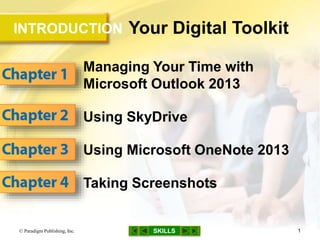
Gl13 m0-c2-presentation
- 1. INTRODUCTION SKILLS Your Digital Toolkit Managing Your Time with Microsoft Outlook 2013 Using SkyDrive Using Microsoft OneNote 2013 Taking Screenshots © Paradigm Publishing, Inc. 1
- 2. SKILLS© Paradigm Publishing, Inc. 2 Using SkyDrive
- 3. SKILLS Using SkyDrive © Paradigm Publishing, Inc. 3 SkyDrive is a Microsoft service that allows you to upload files to an online storage area – This area is called a cloud or cloud storage When you install SkyDrive, a SkyDrive folder is automatically created on your computer – access this folder from the File Explorer or from the website SkyDrive.live.com Files stored in your SkyDrive folder can also be shared with others
- 4. SKILLS Skills You Learn 1. Create a SkyDrive account 2. Sign in to and out of SkyDrive 3. Manage files and folders in SkyDrive 4. Edit files using Office Web Apps 5. Create files using Office Web Apps 6. Share files in SkyDrive © Paradigm Publishing, Inc. 4
- 5. SKILLS Skill 1 Steps: Create a SkyDrive Account 1. Click the Desktop tile in the Start screen 2. Click the Internet Explorer button 3. Select the text in the Address bar, type skydrive.live.com, and then press Enter 4. Click the Sign up now link 5. Fill in the fields in the Microsoft account form © Paradigm Publishing, Inc. 5
- 6. SKILLS Skill 1 Steps…continued 6. Review the policies and click the I accept button 7. In the Help us make sure you're not a robot text box, type the displayed characters and click the I accept button 8. Open your email account and locate the SkyDrive verification email 9. Click the link in the email to finish setting up your SkyDrive account © Paradigm Publishing, Inc. 6
- 7. SKILLS Skill 1 Visual: Create a SkyDrive Account © Paradigm Publishing, Inc. 7 When you are ready, click the I accept button.
- 8. SKILLS© Paradigm Publishing, Inc. 8 Using SkyDrive's Auto Sync Feature If you are working on your home computer, SkyDrive will sync with the File Explorer. You will then be able to access your SkyDrive account just like you access any folder on your computer.
- 9. SKILLS Skill 2 Steps: Sign In to and Out of SkyDrive Sign In to SkyDrive 1. Click the Desktop tile in the Start screen 2. Click the Internet Explorer button 3. Select the text in the Address bar, type skydrive.live.com, and then press Enter 4. In the Microsoft account text box, type your email address 5. In the Password text box, type your password 6. Click the Sign in button to display the SkyDrive window © Paradigm Publishing, Inc. 9
- 10. SKILLS Skill 2 Visual: Sign In to and Out of SkyDrive Sign In to SkyDrive © Paradigm Publishing, Inc. 10 Click the Sign in button to display the SkyDrive window.
- 11. SKILLS Skill 2 Steps…continued Sign Out of SkyDrive 1. Click your account name 2. Click the Sign out option to sign out of your SkyDrive account © Paradigm Publishing, Inc. 11
- 12. SKILLS Skill 2 Visual…continued Sign Out of SkyDrive © Paradigm Publishing, Inc. 12 Click the Sign out option to sign out of your SkyDrive account.
- 13. SKILLS Skill 3 Steps: Manage Files and Folders on SkyDrive Manage Files on SkyDrive 1. Start Internet Explorer, go to the SkyDrive home page, and then sign in to SkyDrive 2. Click the Upload button to display the Choose File to Upload dialog box 3. Navigate to the desired file 4. Click to select the file 5. Click the Open button to upload the file © Paradigm Publishing, Inc. 13
- 14. SKILLS Skill 3 Visual: Manage Files and Folders on SkyDrive Manage Files on SkyDrive © Paradigm Publishing, Inc. 14 Click the Open button to upload the file.
- 15. SKILLS Skill 3 Steps…continued Manage Folders on SkyDrive 1. Click the Create button 2. Click the Folder option 3. Type a folder name to replace the New folder placeholder text 4. Drag a file to the new folder 5. Double-click a folder to open it 6. Click the check box in the top right corner of a tile to select a file 7. Click the Download button to download the file to your computer © Paradigm Publishing, Inc. 15
- 16. SKILLS Skill 3 Visual…continued Manage Folders on SkyDrive © Paradigm Publishing, Inc. 16 Click the Create button and then click the Folder option.
- 17. SKILLS© Paradigm Publishing, Inc. 17 Sorting Files By default, SkyDrive folders are displayed in ascending alphabetical order, followed by any files not in folders, also in ascending alphabetical order You can change how files are sorted by clicking the Sort by down-pointing arrow and selecting an option, such as Date created or Size
- 18. SKILLS Skill 4 Steps: Edit Files Using Office Web Apps 1. Sign in to your SkyDrive account 2. Click the desired folder 3. Click the check box in the top right corner of the a tile to select the file 4. Click the Open button arrow 5. Click Open in Word Web App to view the file © Paradigm Publishing, Inc. 18
- 19. SKILLS Skill 4 Steps…continued 6. Click the EDIT DOCUMENT tab and then click the Edit in Word Web App option to display the document in the Microsoft Word Web App 7. Make the desired edits 8. Click the Exit button in the document window to display the SkyDrive window © Paradigm Publishing, Inc. 19
- 20. SKILLS Skill 4 Visual: Edit Files Using Office Web Apps © Paradigm Publishing, Inc. 20 Click the EDIT DOCUMENT tab and then click the Edit in Word Web App option to display the document in the Microsoft Word Web App.
- 21. SKILLS Skill 5 Steps: Create Files Using Office Web Apps 1. Sign in to your SkyDrive account 2. Click the desired folder 3. Click the Create button 4. Click the Word document option 5. Type the name of the document in the New Microsoft Word document text box 6. Click the Create button 7. Type the desired document text 8. Click the Save button 9. Click the Exit button in the document window © Paradigm Publishing, Inc. 21
- 22. SKILLS Skill 5 Visual: Create Files Using Office Web Apps © Paradigm Publishing, Inc. 22 Type the name of the document in the New Microsoft Word document text box and then click the Create button.
- 23. SKILLS Skill 6 Steps: Share Files on SkyDrive 1. Sign in to your SkyDrive account 2. Click the check box in the top right corner of the tile to select the file 3. Click the Share button 4. Click the Send email option 5. Type the email address in the To text box © Paradigm Publishing, Inc. 23
- 24. SKILLS Skill 6 Steps…continued 6. Type a message in the Include a personal message text box 7. If necessary, click the Recipients can edit check box to insert a check mark 8. Click the Share button to send the link © Paradigm Publishing, Inc. 24
- 25. SKILLS Skill 6 Visual: Share Files on SkyDrive © Paradigm Publishing, Inc. 25 Click the Share button to send the link.
Editor's Notes
- Now that you have created a SkyDrive account, you are able to store your files (such as documents, photos, and videos) in the cloud. You can sign in to the SkyDrive account you created in Skill 1 from the SkyDrive web page or from a Microsoft application, such as Word or OneNote. In this skill, you will sign in to your SkyDrive account using the web browser Internet Explorer.
- Click the Keep me signed in check box to save your Microsoft account and password on your computer. Note that you should enable this option only on a secure personal computer, never on a public or shared computer. If the sign-in page is showing a Microsoft account that is not yours, highlight the text in the text box before entering your email address.
- Your account name is located in the upper right corner of the window.
- The illustration in this slide shows how to sign out of your SkyDrive account.
- After you sign in to your SkyDrive account, you can upload files to your cloud storage area.
- The illustration in this slide displays how to upload a file. Uploaded files can be viewed as tiles, similar to those on the Windows 8 Start screen, or they can be viewed in Details view. Details view displays information about the files, such as the date the file was created and the file size. It is a good idea to organize uploaded files into folders so that they are easy to find. Click the Details button to display the contents of your SkyDrive account in a list with details such as the last date modified and the size. Click the Tiles button to display a tile-based layout. To view additional details about a file or to add comments, click the Expand Pane button.
- An uploaded file can be moved to a folder by dragging the file to the folder. Folders and files should have meaningful names, and they can be renamed in SkyDrive. You can view the contents of files online or by downloading them to your computer. Rename a folder by right-clicking the folder, clicking the Rename option, typing a folder name, and then pressing Enter. To delete a file or folder, right-click it and then click Delete.
- The illustration in this slide displays how to create a folder on SkyDrive. Folder names should be descriptive of the folder contents.
- Select Descending to display the files in reverse order.
- Office Web Apps are web-based versions of the Microsoft Office applications Word, Excel, PowerPoint, and OneNote. You can access these apps from your SkyDrive account. Another Way: Click anywhere in the tile to open the file in the Microsoft Word Web App. The options available in the Open button drop-down menu will vary depending on the selected file. For example, if an Excel file was selected, the Open in Excel Web App option would be available. If you have Microsoft Office installed on your computer, you can use the Open option box arrow and choose to open a file using the Office Web App or the installed version of the software.
- This allows you to create, open, edit, and save a file in one of the Office Web Apps, such as Word, without having to have the Office application installed on your computer.
