Lesson2 pdf
•
1 like•508 views
This document provides instructions for creating a PDF file from a Microsoft Word document using either Adobe Acrobat PDFMaker or the Print command, and for combining multiple PDF files into a single document. It describes how to set the conversion settings to Standard for an electronic thesis or dissertation (ETD) and ensure fonts and links are properly converted. Exercise steps provide a guide to using each method to convert a Word file to a PDF and then combine files.
Report
Share
Report
Share
Download to read offline
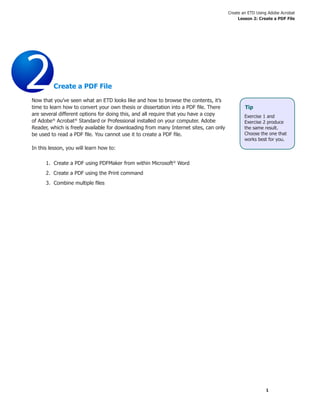
Recommended
Lesson2

This document provides instructions for creating a PDF file using Adobe Acrobat. It discusses converting documents from Microsoft Word to PDF using either PDFMaker or the Print command. It also describes how to combine multiple PDF files into a single document using Acrobat. The document is divided into three exercises that walk through these processes step-by-step with helpful tips and screenshots to aid in conversion.
Sejda.com v pdf

This document provides instructions for how to edit PDF files online for free using an online PDF editor tool. It describes how to upload PDFs to edit them, and the various editing features available, including adding text, images, links, and annotations. It also explains how to sign PDF documents by adding a handwritten or typed signature. Resources and other PDF tools are listed at the end.
Pdf how-to-view-pdf-as-slideshow

This document provides instructions for viewing a multi-page PDF as a slideshow in Adobe Reader. It explains that the user should open the PDF in Adobe Reader 8 or 9, go to Edit Preferences, select the Full Screen category, and check the boxes for Show Navigation Bar and left/right click navigation. This will allow the PDF to be viewed as an automated slideshow in full screen mode. It also notes additional customization options and tells users to download the latest version of Adobe Reader if needed.
Gl2010 m5 wd4-presentation

This document summarizes the key skills and tasks covered in Chapter 4 of a Microsoft Word 2010 training module. The chapter focuses on finalizing documents, making changes, adding comments, and sharing documents with others. Key skills include turning on review features to track changes, sending documents via email, accepting or rejecting edits, creating PDFs, and publishing documents to the web or shared locations like SharePoint. The document provides step-by-step instructions for completing each task.
Slideshare Tutorial

This document provides instructions for publishing PowerPoint presentations to the internet using Edline in 7 steps:
1. Create and save a PPT, then upload it to slideshare.net.
2. Copy the embedding code from slideshare.net.
3. In Edline, add the PPT as a document and paste the embedding code in the HTML editor.
4. Provide summary information and set the privacy setting.
5. The uploaded PPT can then be viewed and embedded on Edline pages for students.
LLH management site tutorial

This document provides a tutorial on how to manage website pages using Webizy Plus Management software. It outlines 4 key tasks: 1) Managing pages, 2) Editing text, 3) Adding links, and 4) Changing images. For each task, it describes the relevant icons and steps to complete the task, such as selecting text, clicking link/image icons, and browsing/uploading files from the server. The overall goal is to guide users on editing and updating content on their website pages.
Creating Web Pages with Microsoft FrontPage - R.D.Sivakumar

This document provides an overview of using Microsoft FrontPage to create websites. It discusses FrontPage's interface views including Page, Folders, Reports, Navigation, Hyperlinks, and Tasks views. It then outlines the steps to create a new website using the Web Wizard, including selecting a website type and location, and exploring the initial default page and folders created. The document also describes how to add text and format it, insert tables and modify table and cell properties, and concludes by thanking the reader.
Google chrome developer and tags

The document provides instructions for using Developer in Google Chrome to edit HTML files. It outlines how to obtain HTML files from a shared folder, access the Developer Tools in Chrome, and edit the code in the provided coding area. It then gives examples of common HTML tags for formatting text, creating links, adding color, inserting images, and more. Finally, it lists some useful websites for learning more about HTML.
Recommended
Lesson2

This document provides instructions for creating a PDF file using Adobe Acrobat. It discusses converting documents from Microsoft Word to PDF using either PDFMaker or the Print command. It also describes how to combine multiple PDF files into a single document using Acrobat. The document is divided into three exercises that walk through these processes step-by-step with helpful tips and screenshots to aid in conversion.
Sejda.com v pdf

This document provides instructions for how to edit PDF files online for free using an online PDF editor tool. It describes how to upload PDFs to edit them, and the various editing features available, including adding text, images, links, and annotations. It also explains how to sign PDF documents by adding a handwritten or typed signature. Resources and other PDF tools are listed at the end.
Pdf how-to-view-pdf-as-slideshow

This document provides instructions for viewing a multi-page PDF as a slideshow in Adobe Reader. It explains that the user should open the PDF in Adobe Reader 8 or 9, go to Edit Preferences, select the Full Screen category, and check the boxes for Show Navigation Bar and left/right click navigation. This will allow the PDF to be viewed as an automated slideshow in full screen mode. It also notes additional customization options and tells users to download the latest version of Adobe Reader if needed.
Gl2010 m5 wd4-presentation

This document summarizes the key skills and tasks covered in Chapter 4 of a Microsoft Word 2010 training module. The chapter focuses on finalizing documents, making changes, adding comments, and sharing documents with others. Key skills include turning on review features to track changes, sending documents via email, accepting or rejecting edits, creating PDFs, and publishing documents to the web or shared locations like SharePoint. The document provides step-by-step instructions for completing each task.
Slideshare Tutorial

This document provides instructions for publishing PowerPoint presentations to the internet using Edline in 7 steps:
1. Create and save a PPT, then upload it to slideshare.net.
2. Copy the embedding code from slideshare.net.
3. In Edline, add the PPT as a document and paste the embedding code in the HTML editor.
4. Provide summary information and set the privacy setting.
5. The uploaded PPT can then be viewed and embedded on Edline pages for students.
LLH management site tutorial

This document provides a tutorial on how to manage website pages using Webizy Plus Management software. It outlines 4 key tasks: 1) Managing pages, 2) Editing text, 3) Adding links, and 4) Changing images. For each task, it describes the relevant icons and steps to complete the task, such as selecting text, clicking link/image icons, and browsing/uploading files from the server. The overall goal is to guide users on editing and updating content on their website pages.
Creating Web Pages with Microsoft FrontPage - R.D.Sivakumar

This document provides an overview of using Microsoft FrontPage to create websites. It discusses FrontPage's interface views including Page, Folders, Reports, Navigation, Hyperlinks, and Tasks views. It then outlines the steps to create a new website using the Web Wizard, including selecting a website type and location, and exploring the initial default page and folders created. The document also describes how to add text and format it, insert tables and modify table and cell properties, and concludes by thanking the reader.
Google chrome developer and tags

The document provides instructions for using Developer in Google Chrome to edit HTML files. It outlines how to obtain HTML files from a shared folder, access the Developer Tools in Chrome, and edit the code in the provided coding area. It then gives examples of common HTML tags for formatting text, creating links, adding color, inserting images, and more. Finally, it lists some useful websites for learning more about HTML.
lesson2.pdf

This document provides instructions for creating a PDF file from a Microsoft Word document using Adobe Acrobat. It outlines three exercises: 1) Using PDFMaker within Word to convert the document to a PDF, 2) Using the Print command and selecting Adobe PDF as the printer, and 3) Combining multiple PDF files into a single document. The steps provided in each exercise guide the user through setting conversion settings in Adobe PDFMaker or the Print dialog box, and then converting or combining the files to create a PDF.
22:01

This document provides instructions for creating a PDF file from a Microsoft Word document using Adobe Acrobat. It describes three exercises: 1) Using PDFMaker within Word to convert the document to a PDF, 2) Using the Print command and selecting Adobe PDF as the printer, and 3) Combining multiple existing PDF files into a single document. The steps provided guide the user through setting conversion settings in PDFMaker or the Print dialog box, and then converting or combining the files to create a PDF.
Lesson2

This document provides instructions for creating a PDF file from a Microsoft Word document using Adobe Acrobat. It describes three exercises: 1) Using PDFMaker within Word to convert the document to a PDF, 2) Using the Print command and selecting Adobe PDF as the printer, and 3) Combining multiple existing PDF files into a single document. The steps provided include opening the Word document, accessing the appropriate Acrobat menus or commands, selecting conversion settings such as Standard format, and saving the resulting PDF file.
lesson2.pdf

This document provides instructions for creating a PDF file from a Microsoft Word document using Adobe Acrobat. It outlines three exercises: 1) Using PDFMaker within Word to convert the document to a PDF, 2) Using the Print command and selecting Adobe PDF as the printer, and 3) Combining multiple PDF files into a single document. The steps provided in exercises 1 and 2 are similar and produce the same result, while exercise 3 demonstrates how to merge two or more existing PDF files.
الدرس الثاني 

This document provides instructions for creating a PDF file from a Microsoft Word document using Adobe Acrobat. It describes three exercises: 1) Using PDFMaker within Word to convert the document to a PDF, 2) Using the Print command and selecting Adobe PDF as the printer, and 3) Combining multiple existing PDF files into a single document. The steps provided include opening the Word document, accessing the appropriate Acrobat menus or commands, selecting conversion settings such as Standard format, and saving the resulting PDF file.
n

This document provides instructions for creating a PDF file from a Microsoft Word document using Adobe Acrobat. It outlines three exercises: 1) Using PDFMaker within Word to convert the document to a PDF, 2) Using the Print command and selecting Adobe PDF as the printer, and 3) Combining multiple PDF files into a single document. The steps provided in each exercise guide the user through setting conversion settings in Adobe PDFMaker or the Print dialog box, and then converting or combining the files to create a PDF.
Lesson2

This document provides instructions for creating a PDF file from a Microsoft Word document using Adobe Acrobat. It describes three exercises: 1) Using PDFMaker within Word to convert the document to a PDF, 2) Using the Print command and selecting Adobe PDF as the printer, and 3) Combining multiple existing PDF files into a single document. The steps provided guide the user through setting conversion settings in PDFMaker or the Print dialog box, and then converting or combining the files to create a PDF.
Roopa 21:47

This document provides instructions for creating a PDF file from a Microsoft Word document using Adobe Acrobat. It outlines three exercises: 1) Using PDFMaker within Word to convert the document to a PDF, 2) Using the Print command and selecting Adobe PDF as the printer, and 3) Combining multiple existing PDF files into a single document. The steps provided for each exercise walk through selecting options like setting the conversion to Standard format and embedding fonts to create an electronic thesis or dissertation PDF.
test upload

This document provides instructions for creating a PDF file from a Microsoft Word document using Adobe Acrobat. It outlines three exercises: 1) Using PDFMaker within Word to convert the document to a PDF, 2) Using the Print command and selecting Adobe PDF as the printer, and 3) Combining multiple PDF files into a single document. The steps provided in exercises 1 and 2 are similar and produce the same result, while exercise 3 demonstrates how to merge two or more existing PDF files.
roopa

This document provides instructions for creating a PDF file from a Microsoft Word document using Adobe Acrobat. It describes three exercises: 1) Using PDFMaker within Word to convert the document to a PDF, 2) Using the Print command and selecting Adobe PDF as the printer, and 3) Combining multiple existing PDF files into a single document. The steps provided include opening the Word document, accessing the appropriate Acrobat menus or commands, selecting conversion settings such as Standard format, and saving the resulting PDF file.
Roopa 23:10

This document provides instructions for creating a PDF file from a Microsoft Word document using Adobe Acrobat. It outlines three exercises: 1) Using PDFMaker within Word to convert the document to a PDF, 2) Using the Print command and selecting Adobe PDF as the printer, and 3) Combining multiple PDF files into a single document. The steps provided in exercises 1 and 2 are similar and produce the same result, while exercise 3 demonstrates how to merge two or more existing PDF files.
Lesson2

This document provides instructions for creating a PDF file from a Microsoft Word document using Adobe Acrobat. It outlines three exercises: 1) Using PDFMaker within Word to convert the document to a PDF, 2) Using the Print command and selecting Adobe PDF as the printer, and 3) Combining multiple PDF files into a single document. The steps provided in each exercise guide the user through setting conversion settings in Adobe PDFMaker or the Print dialog box, and then converting or combining the files to create a PDF.
test upload

This document provides instructions for creating a PDF file from a Microsoft Word document using Adobe Acrobat. It describes three exercises: 1) Using PDFMaker within Word to convert the document to a PDF, 2) Using the Print command and selecting Adobe PDF as the printer, and 3) Combining multiple existing PDF files into a single document. The steps provided include opening the Word document, accessing the appropriate Acrobat menus or commands, selecting conversion settings such as Standard format, and saving the resulting PDF file.
2mail

This document provides instructions for creating a PDF file from a Microsoft Word document using Adobe Acrobat. It describes three exercises: 1) Using PDFMaker within Word to convert the document to a PDF, 2) Using the Print command and selecting Adobe PDF as the printer, and 3) Combining multiple existing PDF files into a single document. The steps provided include opening the Word document, accessing the appropriate Acrobat menus or commands, selecting conversion settings such as Standard format, and saving the resulting PDF file.
PDF

This document provides instructions for creating a PDF file from a Microsoft Word document using Adobe Acrobat. It outlines three exercises: 1) Using PDFMaker within Word to convert the document to a PDF, 2) Using the Print command and selecting Adobe PDF as the printer, and 3) Combining multiple PDF files into a single document. The steps provided in each exercise guide the user through setting conversion settings in Adobe PDFMaker or the Print dialog box, and then converting or combining the files to create a PDF.
lesson2.pdf

This document provides instructions for creating a PDF file from a Microsoft Word document using Adobe Acrobat. It describes three exercises: 1) Using PDFMaker within Word to convert the document to a PDF, 2) Using the Print command and selecting Adobe PDF as the printer, and 3) Combining multiple existing PDF files into a single document. The steps provided guide the user through setting conversion settings in PDFMaker or the Print dialog box, and then converting or combining the files to create a PDF.
Lesson2 pdf 11:58

This document provides instructions for creating a PDF file from a Microsoft Word document using Adobe Acrobat. It outlines three exercises: 1) Using PDFMaker within Word to convert the document to a PDF, 2) Using the Print command and selecting Adobe PDF as the printer, and 3) Combining multiple PDF files into a single document. The steps provided in exercises 1 and 2 are similar and produce the same result, while exercise 3 demonstrates how to merge two or more existing PDF files.
1

This document provides instructions for creating a PDF file from a Microsoft Word document using Adobe Acrobat. It describes three exercises: 1) Using PDFMaker within Word to convert the document to a PDF, 2) Using the Print command and selecting Adobe PDF as the printer, and 3) Combining multiple existing PDF files into a single document. The steps provided include opening the Word document, accessing the appropriate Acrobat menus or commands, selecting conversion settings such as Standard format, and saving the resulting PDF file.
Thu nghiem

This document provides instructions for creating a PDF file of an electronic thesis or dissertation (ETD) using Adobe Acrobat. It describes three methods: 1) Using PDFMaker in Microsoft Word, 2) Using the Print command, and 3) Combining multiple files. The first two methods explain how to open a Word document, select standard conversion settings, and convert the file to a PDF. The third method describes how to first convert documents to PDFs, then use Acrobat's "Create PDF from Multiple Files" option to merge them into a single file.
Lesson

This document provides instructions for creating a PDF file using Adobe Acrobat, with 3 main methods:
1. Using PDFMaker within Microsoft Word to convert a Word document to a PDF.
2. Using the Print command within Word or another program to print to the Adobe PDF printer, converting the file to PDF.
3. Combining multiple existing PDF files into a single document using Acrobat's "Create PDF from Multiple Files" option.
Magnet basics

Magnets are key components of particle accelerators. Their modeling involves several stages including simple hard-edge models for initial design, detailed computer calculations, mechanical/electrical design and construction, measurement of field profiles, and beam testing. Magnet measurements are performed using devices like gaussmeters and rotating coils to characterize fields and multipoles. Effective magnet lengths are important parameters and may differ from physical lengths for devices with non-uniform field profiles.
what_is_science.pdf

This document provides an overview of what science is and how it works. It discusses that:
1) Science is both a body of knowledge and a process of discovery to understand the natural world through evidence-based investigation of testable ideas and questions.
2) A key characteristic of science is that it aims to develop explanations of the natural world that can be revised as new evidence emerges. While scientific ideas are subject to change, they become widely accepted when supported by multiple lines of evidence.
3) An example of the scientific process discussed is Ernest Rutherford's early 20th century work investigating the structure of atoms through experiments firing alpha particles at gold foil. His goal was to understand the natural world at the atomic
More Related Content
Similar to Lesson2 pdf
lesson2.pdf

This document provides instructions for creating a PDF file from a Microsoft Word document using Adobe Acrobat. It outlines three exercises: 1) Using PDFMaker within Word to convert the document to a PDF, 2) Using the Print command and selecting Adobe PDF as the printer, and 3) Combining multiple PDF files into a single document. The steps provided in each exercise guide the user through setting conversion settings in Adobe PDFMaker or the Print dialog box, and then converting or combining the files to create a PDF.
22:01

This document provides instructions for creating a PDF file from a Microsoft Word document using Adobe Acrobat. It describes three exercises: 1) Using PDFMaker within Word to convert the document to a PDF, 2) Using the Print command and selecting Adobe PDF as the printer, and 3) Combining multiple existing PDF files into a single document. The steps provided guide the user through setting conversion settings in PDFMaker or the Print dialog box, and then converting or combining the files to create a PDF.
Lesson2

This document provides instructions for creating a PDF file from a Microsoft Word document using Adobe Acrobat. It describes three exercises: 1) Using PDFMaker within Word to convert the document to a PDF, 2) Using the Print command and selecting Adobe PDF as the printer, and 3) Combining multiple existing PDF files into a single document. The steps provided include opening the Word document, accessing the appropriate Acrobat menus or commands, selecting conversion settings such as Standard format, and saving the resulting PDF file.
lesson2.pdf

This document provides instructions for creating a PDF file from a Microsoft Word document using Adobe Acrobat. It outlines three exercises: 1) Using PDFMaker within Word to convert the document to a PDF, 2) Using the Print command and selecting Adobe PDF as the printer, and 3) Combining multiple PDF files into a single document. The steps provided in exercises 1 and 2 are similar and produce the same result, while exercise 3 demonstrates how to merge two or more existing PDF files.
الدرس الثاني 

This document provides instructions for creating a PDF file from a Microsoft Word document using Adobe Acrobat. It describes three exercises: 1) Using PDFMaker within Word to convert the document to a PDF, 2) Using the Print command and selecting Adobe PDF as the printer, and 3) Combining multiple existing PDF files into a single document. The steps provided include opening the Word document, accessing the appropriate Acrobat menus or commands, selecting conversion settings such as Standard format, and saving the resulting PDF file.
n

This document provides instructions for creating a PDF file from a Microsoft Word document using Adobe Acrobat. It outlines three exercises: 1) Using PDFMaker within Word to convert the document to a PDF, 2) Using the Print command and selecting Adobe PDF as the printer, and 3) Combining multiple PDF files into a single document. The steps provided in each exercise guide the user through setting conversion settings in Adobe PDFMaker or the Print dialog box, and then converting or combining the files to create a PDF.
Lesson2

This document provides instructions for creating a PDF file from a Microsoft Word document using Adobe Acrobat. It describes three exercises: 1) Using PDFMaker within Word to convert the document to a PDF, 2) Using the Print command and selecting Adobe PDF as the printer, and 3) Combining multiple existing PDF files into a single document. The steps provided guide the user through setting conversion settings in PDFMaker or the Print dialog box, and then converting or combining the files to create a PDF.
Roopa 21:47

This document provides instructions for creating a PDF file from a Microsoft Word document using Adobe Acrobat. It outlines three exercises: 1) Using PDFMaker within Word to convert the document to a PDF, 2) Using the Print command and selecting Adobe PDF as the printer, and 3) Combining multiple existing PDF files into a single document. The steps provided for each exercise walk through selecting options like setting the conversion to Standard format and embedding fonts to create an electronic thesis or dissertation PDF.
test upload

This document provides instructions for creating a PDF file from a Microsoft Word document using Adobe Acrobat. It outlines three exercises: 1) Using PDFMaker within Word to convert the document to a PDF, 2) Using the Print command and selecting Adobe PDF as the printer, and 3) Combining multiple PDF files into a single document. The steps provided in exercises 1 and 2 are similar and produce the same result, while exercise 3 demonstrates how to merge two or more existing PDF files.
roopa

This document provides instructions for creating a PDF file from a Microsoft Word document using Adobe Acrobat. It describes three exercises: 1) Using PDFMaker within Word to convert the document to a PDF, 2) Using the Print command and selecting Adobe PDF as the printer, and 3) Combining multiple existing PDF files into a single document. The steps provided include opening the Word document, accessing the appropriate Acrobat menus or commands, selecting conversion settings such as Standard format, and saving the resulting PDF file.
Roopa 23:10

This document provides instructions for creating a PDF file from a Microsoft Word document using Adobe Acrobat. It outlines three exercises: 1) Using PDFMaker within Word to convert the document to a PDF, 2) Using the Print command and selecting Adobe PDF as the printer, and 3) Combining multiple PDF files into a single document. The steps provided in exercises 1 and 2 are similar and produce the same result, while exercise 3 demonstrates how to merge two or more existing PDF files.
Lesson2

This document provides instructions for creating a PDF file from a Microsoft Word document using Adobe Acrobat. It outlines three exercises: 1) Using PDFMaker within Word to convert the document to a PDF, 2) Using the Print command and selecting Adobe PDF as the printer, and 3) Combining multiple PDF files into a single document. The steps provided in each exercise guide the user through setting conversion settings in Adobe PDFMaker or the Print dialog box, and then converting or combining the files to create a PDF.
test upload

This document provides instructions for creating a PDF file from a Microsoft Word document using Adobe Acrobat. It describes three exercises: 1) Using PDFMaker within Word to convert the document to a PDF, 2) Using the Print command and selecting Adobe PDF as the printer, and 3) Combining multiple existing PDF files into a single document. The steps provided include opening the Word document, accessing the appropriate Acrobat menus or commands, selecting conversion settings such as Standard format, and saving the resulting PDF file.
2mail

This document provides instructions for creating a PDF file from a Microsoft Word document using Adobe Acrobat. It describes three exercises: 1) Using PDFMaker within Word to convert the document to a PDF, 2) Using the Print command and selecting Adobe PDF as the printer, and 3) Combining multiple existing PDF files into a single document. The steps provided include opening the Word document, accessing the appropriate Acrobat menus or commands, selecting conversion settings such as Standard format, and saving the resulting PDF file.
PDF

This document provides instructions for creating a PDF file from a Microsoft Word document using Adobe Acrobat. It outlines three exercises: 1) Using PDFMaker within Word to convert the document to a PDF, 2) Using the Print command and selecting Adobe PDF as the printer, and 3) Combining multiple PDF files into a single document. The steps provided in each exercise guide the user through setting conversion settings in Adobe PDFMaker or the Print dialog box, and then converting or combining the files to create a PDF.
lesson2.pdf

This document provides instructions for creating a PDF file from a Microsoft Word document using Adobe Acrobat. It describes three exercises: 1) Using PDFMaker within Word to convert the document to a PDF, 2) Using the Print command and selecting Adobe PDF as the printer, and 3) Combining multiple existing PDF files into a single document. The steps provided guide the user through setting conversion settings in PDFMaker or the Print dialog box, and then converting or combining the files to create a PDF.
Lesson2 pdf 11:58

This document provides instructions for creating a PDF file from a Microsoft Word document using Adobe Acrobat. It outlines three exercises: 1) Using PDFMaker within Word to convert the document to a PDF, 2) Using the Print command and selecting Adobe PDF as the printer, and 3) Combining multiple PDF files into a single document. The steps provided in exercises 1 and 2 are similar and produce the same result, while exercise 3 demonstrates how to merge two or more existing PDF files.
1

This document provides instructions for creating a PDF file from a Microsoft Word document using Adobe Acrobat. It describes three exercises: 1) Using PDFMaker within Word to convert the document to a PDF, 2) Using the Print command and selecting Adobe PDF as the printer, and 3) Combining multiple existing PDF files into a single document. The steps provided include opening the Word document, accessing the appropriate Acrobat menus or commands, selecting conversion settings such as Standard format, and saving the resulting PDF file.
Thu nghiem

This document provides instructions for creating a PDF file of an electronic thesis or dissertation (ETD) using Adobe Acrobat. It describes three methods: 1) Using PDFMaker in Microsoft Word, 2) Using the Print command, and 3) Combining multiple files. The first two methods explain how to open a Word document, select standard conversion settings, and convert the file to a PDF. The third method describes how to first convert documents to PDFs, then use Acrobat's "Create PDF from Multiple Files" option to merge them into a single file.
Lesson

This document provides instructions for creating a PDF file using Adobe Acrobat, with 3 main methods:
1. Using PDFMaker within Microsoft Word to convert a Word document to a PDF.
2. Using the Print command within Word or another program to print to the Adobe PDF printer, converting the file to PDF.
3. Combining multiple existing PDF files into a single document using Acrobat's "Create PDF from Multiple Files" option.
Similar to Lesson2 pdf (20)
More from Roopa slideshare
Magnet basics

Magnets are key components of particle accelerators. Their modeling involves several stages including simple hard-edge models for initial design, detailed computer calculations, mechanical/electrical design and construction, measurement of field profiles, and beam testing. Magnet measurements are performed using devices like gaussmeters and rotating coils to characterize fields and multipoles. Effective magnet lengths are important parameters and may differ from physical lengths for devices with non-uniform field profiles.
what_is_science.pdf

This document provides an overview of what science is and how it works. It discusses that:
1) Science is both a body of knowledge and a process of discovery to understand the natural world through evidence-based investigation of testable ideas and questions.
2) A key characteristic of science is that it aims to develop explanations of the natural world that can be revised as new evidence emerges. While scientific ideas are subject to change, they become widely accepted when supported by multiple lines of evidence.
3) An example of the scientific process discussed is Ernest Rutherford's early 20th century work investigating the structure of atoms through experiments firing alpha particles at gold foil. His goal was to understand the natural world at the atomic
What is science

This document provides an overview of what science is and how it works. It discusses that:
1) Science is both a body of knowledge and a process of discovery to understand the natural world through evidence-based investigation of testable ideas and questions.
2) A key characteristic of science is that it aims to develop explanations of the natural world that can be revised as new evidence emerges. While scientific ideas are subject to change, they become widely accepted when supported by multiple lines of evidence.
3) An example of the scientific process discussed is Ernest Rutherford's early 20th century work investigating the structure of atoms through experiments firing alpha particles at gold foil. His goal was to understand the natural world at the atomic
Presentations-Tips.ppt

This document provides tips for creating effective PowerPoint slides by avoiding common pitfalls. It addresses how to structure slides with outlines and bullet points, use fonts and colors that are easy to read, include graphs and charts to visualize data, check for spelling and grammar errors, and conclude with a clear summary and invitation for questions. Specifically, the tips suggest using 1-2 slides per minute, including 4-5 bullet points per slide, font sizes of 18 points or larger, consistent backgrounds, labeling all graphs, and proofreading for errors.
Std10-Maths-EM-1.pdf

- The document discusses the importance of mathematics education in Tamil Nadu. It notes the implementation of a uniform curriculum across all school streams as an opportunity to improve education.
- Mathematics is described as the "queen of all sciences" with intrinsic value and beauty. It plays an indispensable role in sciences and engineering. Mathematical knowledge is essential for growth in science, technology, and any individual's chosen field.
- Thiruvalluvar, a Tamil poet from over 2000 years ago, underlined the importance of mathematical education. We need mathematics to solve increasingly complex problems in life, and it is a creative force, not just a problem-solving tool.
new.pptx

This very short document does not contain enough content to generate a meaningful 3 sentence summary. It only includes two words: "Just name" and "Another", which provides no context or identifiable topic to summarize.
Empty

This document does not contain any text to summarize. It only states "new file", which provides no information about the content or purpose of the file.
new.pptx

This very short document does not contain enough content to generate a meaningful 3 sentence summary. It only includes two words: "Just name" and "Another", which provides no context or identifiable topic to summarize.
slide1.rtf

This manifesto introduces the ebook "No Idling" which discusses taking action and overcoming resistance to complete important work. It was created by The Domino Project Street Team in under two weeks to honor Steven Pressfield's book "Do the Work", with contributions from authors who delivered in a short timeframe to model doing the work. The ebook provides stories from authors who have taken action to ship their work.
Std10-Maths-EM-1.pdf

This document is the preface to a mathematics textbook for 10th standard students in Tamil Nadu, India. It outlines the goals of improving mathematics education in the state and emphasizes the importance of mathematics for science, technology, and individual growth. It encourages teachers to facilitate two-way communication to help students learn concepts and apply them to problem solving. The textbook is designed to explain fundamentals and include worked examples to help students understand concepts and practice applying them. Suggestions from teachers and students are welcomed to further improve the textbook.
Std10-Maths-EM-1.pdf

- The document discusses the importance of mathematics education in Tamil Nadu. It notes the implementation of a uniform curriculum across all school streams as an opportunity to improve education.
- Mathematics is described as the "queen of all sciences" with intrinsic value and beauty. It plays an indispensable role in sciences and engineering. Mathematical knowledge is essential for growth in science, technology, and any individual's chosen field.
- Thiruvalluvar, a Tamil poet from over 2000 years ago, underlined the importance of mathematical education. We need mathematics to solve increasingly complex problems in life, and it is a supremely creative force, not just a problem-solving tool.
Daily inspiration

This document is from Robin Sharma's book "Daily Inspiration from The Monk Who Sold His Ferrari" published by Jaico Publishing House. It contains a dedication from Robin Sharma to the reader and his two children. The following section contains daily quotes from January on the topics of impact and legacy. The quotes discuss finding purpose and a cause to dedicate one's life to in order to unleash passion and energy. They emphasize connecting to a compelling cause with heart over head to soar in life.
Empty

This document does not contain any text to summarize. It only states "new file", which provides no information about the content or purpose of the file.
New

This very short document does not contain enough contextual information to generate a meaningful 3 sentence summary. The document only contains two words: "Just name" and "Another" without any other context. Therefore, a concise high-level summary cannot be provided given the limited information.
More from Roopa slideshare (20)
Recently uploaded
一比一原版澳洲西澳大学毕业证(uwa毕业证书)如何办理

原版一模一样【微信:741003700 】【澳洲西澳大学毕业证(uwa毕业证书)成绩单】【微信:741003700 】学位证,留信认证(真实可查,永久存档)原件一模一样纸张工艺/offer、雅思、外壳等材料/诚信可靠,可直接看成品样本,帮您解决无法毕业带来的各种难题!外壳,原版制作,诚信可靠,可直接看成品样本。行业标杆!精益求精,诚心合作,真诚制作!多年品质 ,按需精细制作,24小时接单,全套进口原装设备。十五年致力于帮助留学生解决难题,包您满意。
本公司拥有海外各大学样板无数,能完美还原。
1:1完美还原海外各大学毕业材料上的工艺:水印,阴影底纹,钢印LOGO烫金烫银,LOGO烫金烫银复合重叠。文字图案浮雕、激光镭射、紫外荧光、温感、复印防伪等防伪工艺。材料咨询办理、认证咨询办理请加学历顾问Q/微741003700
【主营项目】
一.毕业证【q微741003700】成绩单、使馆认证、教育部认证、雅思托福成绩单、学生卡等!
二.真实使馆公证(即留学回国人员证明,不成功不收费)
三.真实教育部学历学位认证(教育部存档!教育部留服网站永久可查)
四.办理各国各大学文凭(一对一专业服务,可全程监控跟踪进度)
如果您处于以下几种情况:
◇在校期间,因各种原因未能顺利毕业……拿不到官方毕业证【q/微741003700】
◇面对父母的压力,希望尽快拿到;
◇不清楚认证流程以及材料该如何准备;
◇回国时间很长,忘记办理;
◇回国马上就要找工作,办给用人单位看;
◇企事业单位必须要求办理的
◇需要报考公务员、购买免税车、落转户口
◇申请留学生创业基金
留信网认证的作用:
1:该专业认证可证明留学生真实身份
2:同时对留学生所学专业登记给予评定
3:国家专业人才认证中心颁发入库证书
4:这个认证书并且可以归档倒地方
5:凡事获得留信网入网的信息将会逐步更新到个人身份内,将在公安局网内查询个人身份证信息后,同步读取人才网入库信息
6:个人职称评审加20分
7:个人信誉贷款加10分
8:在国家人才网主办的国家网络招聘大会中纳入资料,供国家高端企业选择人才
办理澳洲西澳大学毕业证(uwa毕业证书)【微信:741003700 】外观非常简单,由纸质材料制成,上面印有校徽、校名、毕业生姓名、专业等信息。
办理澳洲西澳大学毕业证(uwa毕业证书)【微信:741003700 】格式相对统一,各专业都有相应的模板。通常包括以下部分:
校徽:象征着学校的荣誉和传承。
校名:学校英文全称
授予学位:本部分将注明获得的具体学位名称。
毕业生姓名:这是最重要的信息之一,标志着该证书是由特定人员获得的。
颁发日期:这是毕业正式生效的时间,也代表着毕业生学业的结束。
其他信息:根据不同的专业和学位,可能会有一些特定的信息或章节。
办理澳洲西澳大学毕业证(uwa毕业证书)【微信:741003700 】价值很高,需要妥善保管。一般来说,应放置在安全、干燥、防潮的地方,避免长时间暴露在阳光下。如需使用,最好使用复印件而不是原件,以免丢失。
综上所述,办理澳洲西澳大学毕业证(uwa毕业证书)【微信:741003700 】是证明身份和学历的高价值文件。外观简单庄重,格式统一,包括重要的个人信息和发布日期。对持有人来说,妥善保管是非常重要的。
How To Control IO Usage using Resource Manager

How To Control IO Usage using Resource Manager
In Multitenant and Exadata architecture
一比一原版(UCSF文凭证书)旧金山分校毕业证如何办理

毕业原版【微信:176555708】【(UCSF毕业证书)旧金山分校毕业证】【微信:176555708】成绩单、外壳、offer、留信学历认证(永久存档真实可查)采用学校原版纸张、特殊工艺完全按照原版一比一制作(包括:隐形水印,阴影底纹,钢印LOGO烫金烫银,LOGO烫金烫银复合重叠,文字图案浮雕,激光镭射,紫外荧光,温感,复印防伪)行业标杆!精益求精,诚心合作,真诚制作!多年品质 ,按需精细制作,24小时接单,全套进口原装设备,十五年致力于帮助留学生解决难题,业务范围有加拿大、英国、澳洲、韩国、美国、新加坡,新西兰等学历材料,包您满意。
【我们承诺采用的是学校原版纸张(纸质、底色、纹路),我们拥有全套进口原装设备,特殊工艺都是采用不同机器制作,仿真度基本可以达到100%,所有工艺效果都可提前给客户展示,不满意可以根据客户要求进行调整,直到满意为止!】
【业务选择办理准则】
一、工作未确定,回国需先给父母、亲戚朋友看下文凭的情况,办理一份就读学校的毕业证【微信176555708】文凭即可
二、回国进私企、外企、自己做生意的情况,这些单位是不查询毕业证真伪的,而且国内没有渠道去查询国外文凭的真假,也不需要提供真实教育部认证。鉴于此,办理一份毕业证【微信176555708】即可
三、进国企,银行,事业单位,考公务员等等,这些单位是必需要提供真实教育部认证的,办理教育部认证所需资料众多且烦琐,所有材料您都必须提供原件,我们凭借丰富的经验,快捷的绿色通道帮您快速整合材料,让您少走弯路。
留信网认证的作用:
1:该专业认证可证明留学生真实身份
2:同时对留学生所学专业登记给予评定
3:国家专业人才认证中心颁发入库证书
4:这个认证书并且可以归档倒地方
5:凡事获得留信网入网的信息将会逐步更新到个人身份内,将在公安局网内查询个人身份证信息后,同步读取人才网入库信息
6:个人职称评审加20分
7:个人信誉贷款加10分
8:在国家人才网主办的国家网络招聘大会中纳入资料,供国家高端企业选择人才
留信网服务项目:
1、留学生专业人才库服务(留信分析)
2、国(境)学习人员提供就业推荐信服务
3、留学人员区块链存储服务
→ 【关于价格问题(保证一手价格)】
我们所定的价格是非常合理的,而且我们现在做得单子大多数都是代理和回头客户介绍的所以一般现在有新的单子 我给客户的都是第一手的代理价格,因为我想坦诚对待大家 不想跟大家在价格方面浪费时间
对于老客户或者被老客户介绍过来的朋友,我们都会适当给一些优惠。
选择实体注册公司办理,更放心,更安全!我们的承诺:客户在留信官方认证查询网站查询到认证通过结果后付款,不成功不收费!
The Ipsos - AI - Monitor 2024 Report.pdf

According to Ipsos AI Monitor's 2024 report, 65% Indians said that products and services using AI have profoundly changed their daily life in the past 3-5 years.
06-12-2024-BudapestDataForum-BuildingReal-timePipelineswithFLaNK AIM

06-12-2024-BudapestDataForum-BuildingReal-timePipelineswithFLaNK AIM
by
Timothy Spann
Principal Developer Advocate
https://budapestdata.hu/2024/en/
https://budapestml.hu/2024/en/
tim.spann@zilliz.com
https://www.linkedin.com/in/timothyspann/
https://x.com/paasdev
https://github.com/tspannhw
https://www.youtube.com/@flank-stack
milvus
vector database
gen ai
generative ai
deep learning
machine learning
apache nifi
apache pulsar
apache kafka
apache flink
DSSML24_tspann_CodelessGenerativeAIPipelines

Codeless Generative AI Pipelines
(GenAI with Milvus)
https://ml.dssconf.pl/user.html#!/lecture/DSSML24-041a/rate
Discover the potential of real-time streaming in the context of GenAI as we delve into the intricacies of Apache NiFi and its capabilities. Learn how this tool can significantly simplify the data engineering workflow for GenAI applications, allowing you to focus on the creative aspects rather than the technical complexities. I will guide you through practical examples and use cases, showing the impact of automation on prompt building. From data ingestion to transformation and delivery, witness how Apache NiFi streamlines the entire pipeline, ensuring a smooth and hassle-free experience.
Timothy Spann
https://www.youtube.com/@FLaNK-Stack
https://medium.com/@tspann
https://www.datainmotion.dev/
milvus, unstructured data, vector database, zilliz, cloud, vectors, python, deep learning, generative ai, genai, nifi, kafka, flink, streaming, iot, edge
一比一原版(GWU,GW文凭证书)乔治·华盛顿大学毕业证如何办理

毕业原版【微信:176555708】【(GWU,GW毕业证书)乔治·华盛顿大学毕业证】【微信:176555708】成绩单、外壳、offer、留信学历认证(永久存档真实可查)采用学校原版纸张、特殊工艺完全按照原版一比一制作(包括:隐形水印,阴影底纹,钢印LOGO烫金烫银,LOGO烫金烫银复合重叠,文字图案浮雕,激光镭射,紫外荧光,温感,复印防伪)行业标杆!精益求精,诚心合作,真诚制作!多年品质 ,按需精细制作,24小时接单,全套进口原装设备,十五年致力于帮助留学生解决难题,业务范围有加拿大、英国、澳洲、韩国、美国、新加坡,新西兰等学历材料,包您满意。
【我们承诺采用的是学校原版纸张(纸质、底色、纹路),我们拥有全套进口原装设备,特殊工艺都是采用不同机器制作,仿真度基本可以达到100%,所有工艺效果都可提前给客户展示,不满意可以根据客户要求进行调整,直到满意为止!】
【业务选择办理准则】
一、工作未确定,回国需先给父母、亲戚朋友看下文凭的情况,办理一份就读学校的毕业证【微信176555708】文凭即可
二、回国进私企、外企、自己做生意的情况,这些单位是不查询毕业证真伪的,而且国内没有渠道去查询国外文凭的真假,也不需要提供真实教育部认证。鉴于此,办理一份毕业证【微信176555708】即可
三、进国企,银行,事业单位,考公务员等等,这些单位是必需要提供真实教育部认证的,办理教育部认证所需资料众多且烦琐,所有材料您都必须提供原件,我们凭借丰富的经验,快捷的绿色通道帮您快速整合材料,让您少走弯路。
留信网认证的作用:
1:该专业认证可证明留学生真实身份
2:同时对留学生所学专业登记给予评定
3:国家专业人才认证中心颁发入库证书
4:这个认证书并且可以归档倒地方
5:凡事获得留信网入网的信息将会逐步更新到个人身份内,将在公安局网内查询个人身份证信息后,同步读取人才网入库信息
6:个人职称评审加20分
7:个人信誉贷款加10分
8:在国家人才网主办的国家网络招聘大会中纳入资料,供国家高端企业选择人才
留信网服务项目:
1、留学生专业人才库服务(留信分析)
2、国(境)学习人员提供就业推荐信服务
3、留学人员区块链存储服务
→ 【关于价格问题(保证一手价格)】
我们所定的价格是非常合理的,而且我们现在做得单子大多数都是代理和回头客户介绍的所以一般现在有新的单子 我给客户的都是第一手的代理价格,因为我想坦诚对待大家 不想跟大家在价格方面浪费时间
对于老客户或者被老客户介绍过来的朋友,我们都会适当给一些优惠。
选择实体注册公司办理,更放心,更安全!我们的承诺:客户在留信官方认证查询网站查询到认证通过结果后付款,不成功不收费!
一比一原版英国赫特福德大学毕业证(hertfordshire毕业证书)如何办理

原版一模一样【微信:741003700 】【英国赫特福德大学毕业证(hertfordshire毕业证书)成绩单】【微信:741003700 】学位证,留信认证(真实可查,永久存档)原件一模一样纸张工艺/offer、雅思、外壳等材料/诚信可靠,可直接看成品样本,帮您解决无法毕业带来的各种难题!外壳,原版制作,诚信可靠,可直接看成品样本。行业标杆!精益求精,诚心合作,真诚制作!多年品质 ,按需精细制作,24小时接单,全套进口原装设备。十五年致力于帮助留学生解决难题,包您满意。
本公司拥有海外各大学样板无数,能完美还原。
1:1完美还原海外各大学毕业材料上的工艺:水印,阴影底纹,钢印LOGO烫金烫银,LOGO烫金烫银复合重叠。文字图案浮雕、激光镭射、紫外荧光、温感、复印防伪等防伪工艺。材料咨询办理、认证咨询办理请加学历顾问Q/微741003700
【主营项目】
一.毕业证【q微741003700】成绩单、使馆认证、教育部认证、雅思托福成绩单、学生卡等!
二.真实使馆公证(即留学回国人员证明,不成功不收费)
三.真实教育部学历学位认证(教育部存档!教育部留服网站永久可查)
四.办理各国各大学文凭(一对一专业服务,可全程监控跟踪进度)
如果您处于以下几种情况:
◇在校期间,因各种原因未能顺利毕业……拿不到官方毕业证【q/微741003700】
◇面对父母的压力,希望尽快拿到;
◇不清楚认证流程以及材料该如何准备;
◇回国时间很长,忘记办理;
◇回国马上就要找工作,办给用人单位看;
◇企事业单位必须要求办理的
◇需要报考公务员、购买免税车、落转户口
◇申请留学生创业基金
留信网认证的作用:
1:该专业认证可证明留学生真实身份
2:同时对留学生所学专业登记给予评定
3:国家专业人才认证中心颁发入库证书
4:这个认证书并且可以归档倒地方
5:凡事获得留信网入网的信息将会逐步更新到个人身份内,将在公安局网内查询个人身份证信息后,同步读取人才网入库信息
6:个人职称评审加20分
7:个人信誉贷款加10分
8:在国家人才网主办的国家网络招聘大会中纳入资料,供国家高端企业选择人才
办理英国赫特福德大学毕业证(hertfordshire毕业证书)【微信:741003700 】外观非常简单,由纸质材料制成,上面印有校徽、校名、毕业生姓名、专业等信息。
办理英国赫特福德大学毕业证(hertfordshire毕业证书)【微信:741003700 】格式相对统一,各专业都有相应的模板。通常包括以下部分:
校徽:象征着学校的荣誉和传承。
校名:学校英文全称
授予学位:本部分将注明获得的具体学位名称。
毕业生姓名:这是最重要的信息之一,标志着该证书是由特定人员获得的。
颁发日期:这是毕业正式生效的时间,也代表着毕业生学业的结束。
其他信息:根据不同的专业和学位,可能会有一些特定的信息或章节。
办理英国赫特福德大学毕业证(hertfordshire毕业证书)【微信:741003700 】价值很高,需要妥善保管。一般来说,应放置在安全、干燥、防潮的地方,避免长时间暴露在阳光下。如需使用,最好使用复印件而不是原件,以免丢失。
综上所述,办理英国赫特福德大学毕业证(hertfordshire毕业证书)【微信:741003700 】是证明身份和学历的高价值文件。外观简单庄重,格式统一,包括重要的个人信息和发布日期。对持有人来说,妥善保管是非常重要的。
[VCOSA] Monthly Report - Cotton & Yarn Statistics March 2024![[VCOSA] Monthly Report - Cotton & Yarn Statistics March 2024](data:image/gif;base64,R0lGODlhAQABAIAAAAAAAP///yH5BAEAAAAALAAAAAABAAEAAAIBRAA7)
![[VCOSA] Monthly Report - Cotton & Yarn Statistics March 2024](data:image/gif;base64,R0lGODlhAQABAIAAAAAAAP///yH5BAEAAAAALAAAAAABAAEAAAIBRAA7)
We are pleased to share with you the latest VCOSA statistical report on the cotton and yarn industry for the month of March 2024.
Starting from January 2024, the full weekly and monthly reports will only be available for free to VCOSA members. To access the complete weekly report with figures, charts, and detailed analysis of the cotton fiber market in the past week, interested parties are kindly requested to contact VCOSA to subscribe to the newsletter.
一比一原版南十字星大学毕业证(SCU毕业证书)学历如何办理

原版办理【微信号:BYZS866】【南十字星大学毕业证(SCU毕业证书)】【微信号:BYZS866】《成绩单、外壳、雅思、offer、真实留信官方学历认证(永久存档/真实可查)》采用学校原版纸张、特殊工艺完全按照原版一比一制作(包括:隐形水印,阴影底纹,钢印LOGO烫金烫银,LOGO烫金烫银复合重叠,文字图案浮雕,激光镭射,紫外荧光,温感,复印防伪)行业标杆!精益求精,诚心合作,真诚制作!多年品质 ,按需精细制作,24小时接单,全套进口原装设备,十五年致力于帮助留学生解决难题,业务范围有加拿大、英国、澳洲、韩国、美国、新加坡,新西兰等学历材料,包您满意。
【我们承诺采用的是学校原版纸张(纸质、底色、纹路)我们拥有全套进口原装设备,特殊工艺都是采用不同机器制作,仿真度基本可以达到100%,所有工艺效果都可提前给客户展示,不满意可以根据客户要求进行调整,直到满意为止!】
【业务选择办理准则】
一、工作未确定,回国需先给父母、亲戚朋友看下文凭的情况,办理一份就读学校的毕业证【微信号BYZS866】文凭即可
二、回国进私企、外企、自己做生意的情况,这些单位是不查询毕业证真伪的,而且国内没有渠道去查询国外文凭的真假,也不需要提供真实教育部认证。鉴于此,办理一份毕业证【微信号BYZS866】即可
三、进国企,银行,事业单位,考公务员等等,这些单位是必需要提供真实教育部认证的,办理教育部认证所需资料众多且烦琐,所有材料您都必须提供原件,我们凭借丰富的经验,快捷的绿色通道帮您快速整合材料,让您少走弯路。
留信网认证的作用:
1:该专业认证可证明留学生真实身份
2:同时对留学生所学专业登记给予评定
3:国家专业人才认证中心颁发入库证书
4:这个认证书并且可以归档倒地方
5:凡事获得留信网入网的信息将会逐步更新到个人身份内,将在公安局网内查询个人身份证信息后,同步读取人才网入库信息
6:个人职称评审加20分
7:个人信誉贷款加10分
8:在国家人才网主办的国家网络招聘大会中纳入资料,供国家高端企业选择人才
留信网服务项目:
1、留学生专业人才库服务(留信分析)
2、国(境)学习人员提供就业推荐信服务
3、留学人员区块链存储服务
【关于价格问题(保证一手价格)】
我们所定的价格是非常合理的,而且我们现在做得单子大多数都是代理和回头客户介绍的所以一般现在有新的单子 我给客户的都是第一手的代理价格,因为我想坦诚对待大家 不想跟大家在价格方面浪费时间
对于老客户或者被老客户介绍过来的朋友,我们都会适当给一些优惠。
选择实体注册公司办理,更放心,更安全!我们的承诺:客户在留信官方认证查询网站查询到认证通过结果后付款,不成功不收费!
一比一原版多伦多大学毕业证(UofT毕业证书)学历如何办理

办理【微信号:176555708】【办理(UofT毕业证书)】【微信号:176555708】《成绩单、外壳、offer、真实留信官方学历认证(永久存档/真实可查)》采用学校原版纸张、特殊工艺完全按照原版一比一制作(包括:隐形水印,阴影底纹,钢印LOGO烫金烫银,LOGO烫金烫银复合重叠,文字图案浮雕,激光镭射,紫外荧光,温感,复印防伪)行业标杆!精益求精,诚心合作,真诚制作!多年品质 ,按需精细制作,24小时接单,全套进口原装设备,十五年致力于帮助留学生解决难题,业务范围有加拿大、英国、澳洲、韩国、美国、新加坡,新西兰等学历材料,包您满意。
【我们承诺采用的是学校原版纸张(纸质、底色、纹路)我们拥有全套进口原装设备,特殊工艺都是采用不同机器制作,仿真度基本可以达到100%,所有工艺效果都可提前给客户展示,不满意可以根据客户要求进行调整,直到满意为止!】
【业务选择办理准则】
一、工作未确定,回国需先给父母、亲戚朋友看下文凭的情况,办理一份就读学校的毕业证【微信号:176555708】文凭即可
二、回国进私企、外企、自己做生意的情况,这些单位是不查询毕业证真伪的,而且国内没有渠道去查询国外文凭的真假,也不需要提供真实教育部认证。鉴于此,办理一份毕业证【微信号:176555708】即可
三、进国企,银行,事业单位,考公务员等等,这些单位是必需要提供真实教育部认证的,办理教育部认证所需资料众多且烦琐,所有材料您都必须提供原件,我们凭借丰富的经验,快捷的绿色通道帮您快速整合材料,让您少走弯路。
留信网认证的作用:
1:该专业认证可证明留学生真实身份
2:同时对留学生所学专业登记给予评定
3:国家专业人才认证中心颁发入库证书
4:这个认证书并且可以归档倒地方
5:凡事获得留信网入网的信息将会逐步更新到个人身份内,将在公安局网内查询个人身份证信息后,同步读取人才网入库信息
6:个人职称评审加20分
7:个人信誉贷款加10分
8:在国家人才网主办的国家网络招聘大会中纳入资料,供国家高端企业选择人才
留信网服务项目:
1、留学生专业人才库服务(留信分析)
2、国(境)学习人员提供就业推荐信服务
3、留学人员区块链存储服务
【关于价格问题(保证一手价格)】
我们所定的价格是非常合理的,而且我们现在做得单子大多数都是代理和回头客户介绍的所以一般现在有新的单子 我给客户的都是第一手的代理价格,因为我想坦诚对待大家 不想跟大家在价格方面浪费时间
对于老客户或者被老客户介绍过来的朋友,我们都会适当给一些优惠。
选择实体注册公司办理,更放心,更安全!我们的承诺:客户在留信官方认证查询网站查询到认证通过结果后付款,不成功不收费!
一比一原版(lbs毕业证书)伦敦商学院毕业证如何办理

原版一模一样【微信:741003700 】【(lbs毕业证书)伦敦商学院毕业证成绩单】【微信:741003700 】学位证,留信认证(真实可查,永久存档)原件一模一样纸张工艺/offer、雅思、外壳等材料/诚信可靠,可直接看成品样本,帮您解决无法毕业带来的各种难题!外壳,原版制作,诚信可靠,可直接看成品样本。行业标杆!精益求精,诚心合作,真诚制作!多年品质 ,按需精细制作,24小时接单,全套进口原装设备。十五年致力于帮助留学生解决难题,包您满意。
本公司拥有海外各大学样板无数,能完美还原。
1:1完美还原海外各大学毕业材料上的工艺:水印,阴影底纹,钢印LOGO烫金烫银,LOGO烫金烫银复合重叠。文字图案浮雕、激光镭射、紫外荧光、温感、复印防伪等防伪工艺。材料咨询办理、认证咨询办理请加学历顾问Q/微741003700
【主营项目】
一.毕业证【q微741003700】成绩单、使馆认证、教育部认证、雅思托福成绩单、学生卡等!
二.真实使馆公证(即留学回国人员证明,不成功不收费)
三.真实教育部学历学位认证(教育部存档!教育部留服网站永久可查)
四.办理各国各大学文凭(一对一专业服务,可全程监控跟踪进度)
如果您处于以下几种情况:
◇在校期间,因各种原因未能顺利毕业……拿不到官方毕业证【q/微741003700】
◇面对父母的压力,希望尽快拿到;
◇不清楚认证流程以及材料该如何准备;
◇回国时间很长,忘记办理;
◇回国马上就要找工作,办给用人单位看;
◇企事业单位必须要求办理的
◇需要报考公务员、购买免税车、落转户口
◇申请留学生创业基金
留信网认证的作用:
1:该专业认证可证明留学生真实身份
2:同时对留学生所学专业登记给予评定
3:国家专业人才认证中心颁发入库证书
4:这个认证书并且可以归档倒地方
5:凡事获得留信网入网的信息将会逐步更新到个人身份内,将在公安局网内查询个人身份证信息后,同步读取人才网入库信息
6:个人职称评审加20分
7:个人信誉贷款加10分
8:在国家人才网主办的国家网络招聘大会中纳入资料,供国家高端企业选择人才
办理(lbs毕业证书)伦敦商学院毕业证【微信:741003700 】外观非常简单,由纸质材料制成,上面印有校徽、校名、毕业生姓名、专业等信息。
办理(lbs毕业证书)伦敦商学院毕业证【微信:741003700 】格式相对统一,各专业都有相应的模板。通常包括以下部分:
校徽:象征着学校的荣誉和传承。
校名:学校英文全称
授予学位:本部分将注明获得的具体学位名称。
毕业生姓名:这是最重要的信息之一,标志着该证书是由特定人员获得的。
颁发日期:这是毕业正式生效的时间,也代表着毕业生学业的结束。
其他信息:根据不同的专业和学位,可能会有一些特定的信息或章节。
办理(lbs毕业证书)伦敦商学院毕业证【微信:741003700 】价值很高,需要妥善保管。一般来说,应放置在安全、干燥、防潮的地方,避免长时间暴露在阳光下。如需使用,最好使用复印件而不是原件,以免丢失。
综上所述,办理(lbs毕业证书)伦敦商学院毕业证【微信:741003700 】是证明身份和学历的高价值文件。外观简单庄重,格式统一,包括重要的个人信息和发布日期。对持有人来说,妥善保管是非常重要的。
社内勉強会資料_Hallucination of LLMs .

社内エンジニア・リサーチャー勉強会の発表資料「Hallucination of LLMs」を公開しました!
大規模言語モデル(LLM)に起こるハルシネーションのメカニズムと、それらを軽減する方法について紹介しています。
一比一原版格里菲斯大学毕业证(Griffith毕业证书)学历如何办理

原版制作【微信号:BYZS866】【格里菲斯大学毕业证(Griffith毕业证书)】【微信号:BYZS866】《成绩单、外壳、雅思、offer、真实留信官方学历认证(永久存档/真实可查)》采用学校原版纸张、特殊工艺完全按照原版一比一制作(包括:隐形水印,阴影底纹,钢印LOGO烫金烫银,LOGO烫金烫银复合重叠,文字图案浮雕,激光镭射,紫外荧光,温感,复印防伪)行业标杆!精益求精,诚心合作,真诚制作!多年品质 ,按需精细制作,24小时接单,全套进口原装设备,十五年致力于帮助留学生解决难题,业务范围有加拿大、英国、澳洲、韩国、美国、新加坡,新西兰等学历材料,包您满意。
【我们承诺采用的是学校原版纸张(纸质、底色、纹路)我们拥有全套进口原装设备,特殊工艺都是采用不同机器制作,仿真度基本可以达到100%,所有工艺效果都可提前给客户展示,不满意可以根据客户要求进行调整,直到满意为止!】
【业务选择办理准则】
一、工作未确定,回国需先给父母、亲戚朋友看下文凭的情况,办理一份就读学校的毕业证【微信号BYZS866】文凭即可
二、回国进私企、外企、自己做生意的情况,这些单位是不查询毕业证真伪的,而且国内没有渠道去查询国外文凭的真假,也不需要提供真实教育部认证。鉴于此,办理一份毕业证【微信号BYZS866】即可
三、进国企,银行,事业单位,考公务员等等,这些单位是必需要提供真实教育部认证的,办理教育部认证所需资料众多且烦琐,所有材料您都必须提供原件,我们凭借丰富的经验,快捷的绿色通道帮您快速整合材料,让您少走弯路。
留信网认证的作用:
1:该专业认证可证明留学生真实身份
2:同时对留学生所学专业登记给予评定
3:国家专业人才认证中心颁发入库证书
4:这个认证书并且可以归档倒地方
5:凡事获得留信网入网的信息将会逐步更新到个人身份内,将在公安局网内查询个人身份证信息后,同步读取人才网入库信息
6:个人职称评审加20分
7:个人信誉贷款加10分
8:在国家人才网主办的国家网络招聘大会中纳入资料,供国家高端企业选择人才
留信网服务项目:
1、留学生专业人才库服务(留信分析)
2、国(境)学习人员提供就业推荐信服务
3、留学人员区块链存储服务
【关于价格问题(保证一手价格)】
我们所定的价格是非常合理的,而且我们现在做得单子大多数都是代理和回头客户介绍的所以一般现在有新的单子 我给客户的都是第一手的代理价格,因为我想坦诚对待大家 不想跟大家在价格方面浪费时间
对于老客户或者被老客户介绍过来的朋友,我们都会适当给一些优惠。
选择实体注册公司办理,更放心,更安全!我们的承诺:客户在留信官方认证查询网站查询到认证通过结果后付款,不成功不收费!
UofT毕业证如何办理

原件一模一样【微信:95270640】【多伦多大学毕业证UofT学位证成绩单】【微信:95270640】(留信学历认证永久存档查询)采用学校原版纸张、特殊工艺完全按照原版一比一制作(包括:隐形水印,阴影底纹,钢印LOGO烫金烫银,LOGO烫金烫银复合重叠,文字图案浮雕,激光镭射,紫外荧光,温感,复印防伪)行业标杆!精益求精,诚心合作,真诚制作!多年品质 ,按需精细制作,24小时接单,全套进口原装设备,十五年致力于帮助留学生解决难题,业务范围有加拿大、英国、澳洲、韩国、美国、新加坡,新西兰等学历材料,包您满意。
【业务选择办理准则】
一、工作未确定,回国需先给父母、亲戚朋友看下文凭的情况,办理一份就读学校的毕业证【微信:95270640】文凭即可
二、回国进私企、外企、自己做生意的情况,这些单位是不查询毕业证真伪的,而且国内没有渠道去查询国外文凭的真假,也不需要提供真实教育部认证。鉴于此,办理一份毕业证【微信:95270640】即可
三、进国企,银行,事业单位,考公务员等等,这些单位是必需要提供真实教育部认证的,办理教育部认证所需资料众多且烦琐,所有材料您都必须提供原件,我们凭借丰富的经验,快捷的绿色通道帮您快速整合材料,让您少走弯路。
留信网认证的作用:
1:该专业认证可证明留学生真实身份【微信:95270640】
2:同时对留学生所学专业登记给予评定
3:国家专业人才认证中心颁发入库证书
4:这个认证书并且可以归档倒地方
5:凡事获得留信网入网的信息将会逐步更新到个人身份内,将在公安局网内查询个人身份证信息后,同步读取人才网入库信息
6:个人职称评审加20分
7:个人信誉贷款加10分
8:在国家人才网主办的国家网络招聘大会中纳入资料,供国家高端企业选择人才
→ 【关于价格问题(保证一手价格)
我们所定的价格是非常合理的,而且我们现在做得单子大多数都是代理和回头客户介绍的所以一般现在有新的单子 我给客户的都是第一手的代理价格,因为我想坦诚对待大家 不想跟大家在价格方面浪费时间
对于老客户或者被老客户介绍过来的朋友,我们都会适当给一些优惠。
选择实体注册公司办理,更放心,更安全!我们的承诺:可来公司面谈,可签订合同,会陪同客户一起到教育部认证窗口递交认证材料,客户在教育部官方认证查询网站查询到认证通过结果后付款,不成功不收费!
办理多伦多大学毕业证硕士毕业证成绩单UofT学位证【微信:95270640 】外观非常精致,由特殊纸质材料制成,上面印有校徽、校名、毕业生姓名、专业等信息。
办理多伦多大学毕业证UofT学位证硕士毕业证成绩单【微信:95270640 】格式相对统一,各专业都有相应的模板。通常包括以下部分:
校徽:象征着学校的荣誉和传承。
校名:学校英文全称
授予学位:本部分将注明获得的具体学位名称。
毕业生姓名:这是最重要的信息之一,标志着该证书是由特定人员获得的。
颁发日期:这是毕业正式生效的时间,也代表着毕业生学业的结束。
其他信息:根据不同的专业和学位,可能会有一些特定的信息或章节。
办理多伦多大学毕业证硕士毕业证成绩单UofT学位证【微信:95270640 】价值很高,需要妥善保管。一般来说,应放置在安全、干燥、防潮的地方,避免长时间暴露在阳光下。如需使用,最好使用复印件而不是原件,以免丢失。
综上所述,办理多伦多大学毕业证硕士毕业证成绩单UofT学位证【微信:95270640 】是证明身份和学历的高价值文件。外观简单庄重,格式统一,包括重要的个人信息和发布日期。对持有人来说,妥善保管是非常重要的。
Build applications with generative AI on Google Cloud

We will explore Vertex AI - Model Garden powered experiences, we are going to learn more about the integration of these generative AI APIs. We are going to see in action what the Gemini family of generative models are for developers to build and deploy AI-driven applications. Vertex AI includes a suite of foundation models, these are referred to as the PaLM and Gemini family of generative ai models, and they come in different versions. We are going to cover how to use via API to: - execute prompts in text and chat - cover multimodal use cases with image prompts. - finetune and distill to improve knowledge domains - run function calls with foundation models to optimize them for specific tasks. At the end of the session, developers will understand how to innovate with generative AI and develop apps using the generative ai industry trends.
一比一原版(UCSB文凭证书)圣芭芭拉分校毕业证如何办理

毕业原版【微信:176555708】【(UCSB毕业证书)圣芭芭拉分校毕业证】【微信:176555708】成绩单、外壳、offer、留信学历认证(永久存档真实可查)采用学校原版纸张、特殊工艺完全按照原版一比一制作(包括:隐形水印,阴影底纹,钢印LOGO烫金烫银,LOGO烫金烫银复合重叠,文字图案浮雕,激光镭射,紫外荧光,温感,复印防伪)行业标杆!精益求精,诚心合作,真诚制作!多年品质 ,按需精细制作,24小时接单,全套进口原装设备,十五年致力于帮助留学生解决难题,业务范围有加拿大、英国、澳洲、韩国、美国、新加坡,新西兰等学历材料,包您满意。
【我们承诺采用的是学校原版纸张(纸质、底色、纹路),我们拥有全套进口原装设备,特殊工艺都是采用不同机器制作,仿真度基本可以达到100%,所有工艺效果都可提前给客户展示,不满意可以根据客户要求进行调整,直到满意为止!】
【业务选择办理准则】
一、工作未确定,回国需先给父母、亲戚朋友看下文凭的情况,办理一份就读学校的毕业证【微信176555708】文凭即可
二、回国进私企、外企、自己做生意的情况,这些单位是不查询毕业证真伪的,而且国内没有渠道去查询国外文凭的真假,也不需要提供真实教育部认证。鉴于此,办理一份毕业证【微信176555708】即可
三、进国企,银行,事业单位,考公务员等等,这些单位是必需要提供真实教育部认证的,办理教育部认证所需资料众多且烦琐,所有材料您都必须提供原件,我们凭借丰富的经验,快捷的绿色通道帮您快速整合材料,让您少走弯路。
留信网认证的作用:
1:该专业认证可证明留学生真实身份
2:同时对留学生所学专业登记给予评定
3:国家专业人才认证中心颁发入库证书
4:这个认证书并且可以归档倒地方
5:凡事获得留信网入网的信息将会逐步更新到个人身份内,将在公安局网内查询个人身份证信息后,同步读取人才网入库信息
6:个人职称评审加20分
7:个人信誉贷款加10分
8:在国家人才网主办的国家网络招聘大会中纳入资料,供国家高端企业选择人才
留信网服务项目:
1、留学生专业人才库服务(留信分析)
2、国(境)学习人员提供就业推荐信服务
3、留学人员区块链存储服务
→ 【关于价格问题(保证一手价格)】
我们所定的价格是非常合理的,而且我们现在做得单子大多数都是代理和回头客户介绍的所以一般现在有新的单子 我给客户的都是第一手的代理价格,因为我想坦诚对待大家 不想跟大家在价格方面浪费时间
对于老客户或者被老客户介绍过来的朋友,我们都会适当给一些优惠。
选择实体注册公司办理,更放心,更安全!我们的承诺:客户在留信官方认证查询网站查询到认证通过结果后付款,不成功不收费!
Recently uploaded (20)
06-12-2024-BudapestDataForum-BuildingReal-timePipelineswithFLaNK AIM

06-12-2024-BudapestDataForum-BuildingReal-timePipelineswithFLaNK AIM
[VCOSA] Monthly Report - Cotton & Yarn Statistics March 2024![[VCOSA] Monthly Report - Cotton & Yarn Statistics March 2024](data:image/gif;base64,R0lGODlhAQABAIAAAAAAAP///yH5BAEAAAAALAAAAAABAAEAAAIBRAA7)
![[VCOSA] Monthly Report - Cotton & Yarn Statistics March 2024](data:image/gif;base64,R0lGODlhAQABAIAAAAAAAP///yH5BAEAAAAALAAAAAABAAEAAAIBRAA7)
[VCOSA] Monthly Report - Cotton & Yarn Statistics March 2024
DATA COMMS-NETWORKS YR2 lecture 08 NAT & CLOUD.docx

DATA COMMS-NETWORKS YR2 lecture 08 NAT & CLOUD.docx
Build applications with generative AI on Google Cloud

Build applications with generative AI on Google Cloud
Lesson2 pdf
- 1. Create an ETD Using Adobe Acrobat Lesson 2: Create a PDF File 1 Create a PDF File Now that you’ve seen what an ETD looks like and how to browse the contents, it’s time to learn how to convert your own thesis or dissertation into a PDF file. There are several different options for doing this, and all require that you have a copy of Adobe® Acrobat® Standard or Professional installed on your computer. Adobe Reader, which is freely available for downloading from many Internet sites, can only be used to read a PDF file. You cannot use it to create a PDF file. In this lesson, you will learn how to: 1. Create a PDF using PDFMaker from within Microsoft® Word2. Create a PDF using the Print command3. Combine multiple files TipExercise 1 and Exercise 2 produce the same result. Choose the one that works best for you.
- 2. Create an ETD Using Adobe Acrobat Lesson 2: Create a PDF File 2 TipThe default settings will create an ETD. Click the Restore Defaults button to make sure that the defaults are selected or click the Advanced Settings button and click the appropriate tabs to make sure fonts are embedded or to change image or color settings. Exercise 1 – Create a PDF Using PDFMaker In this exercise, you will learn how to use PDFMaker to convert a Microsoft Word document to a PDF file. 1. Start Microsoft Word and open your thesis or dissertation. 2. Look at the toolbars at the top of the window. Notice there are two areas related to Acrobat PDFMaker: • The Adobe PDF and Acrobat Comment menus • The Acrobat icons 3. Click the Adobe PDF menu and choose Change Conversion Settings. 4. The Adobe PDFMaker dialog box opens. It contains four tabs with a number of different options. 5. To create an ETD, choose Standard from the Conversion Settings pop-up menu on the Settings tab. 6. The View Adobe PDF results option should also be checked to ensure that the converted file will display automatically. Next, look under the Application Settings heading and verify that the Add Links To Adobe PDF option is checked so that any hyperlinks in your document will be automatically converted to Acrobat links. View Demo TipThe Acrobat 7 installer scans your system for a copy of Microsoft Office 98 or later, and if found, automatically loads PDFMaker. This is the macro that allows you to create PDFs from Word as well as Excel and PowerPoint. If you do not see Acrobat PDFMaker in Microsoft Word, go to Exercise 2 to use the Print command to create a PDF file.
- 3. Create an ETD Using Adobe Acrobat Lesson 2: Create a PDF File 3 7. Click OK to save your settings. 8. You are ready to convert your thesis or dissertation to an Acrobat PDF file. Click the Adobe PDF menu and choose Convert To Adobe PDF, or, alternatively, click the Convert To Adobe PDF button. 9. When prompted, type a file name (or accept the default name suggested by Microsoft Word), and click Save. 10. When the conversion is complete, your document will automatically open in Acrobat, and you can check to see how it looks. Continue to Exercise 2
- 4. Create an ETD Using Adobe Acrobat Lesson 2: Create a PDF File 4 Exercise 2 – Create a PDF Using the Print Command In this exercise, you will learn how to use the Print command to convert a Microsoft Word document to a PDF file. If you use a different word processor, you should easily be able to duplicate the steps described below. Your application must simply be capable of producing printed output. 1. Start Microsoft Word and open your thesis or dissertation. 2. Choose Print from the File menu. 3. The Print dialog box opens. Choose Adobe PDF from the pop-up menu under Printer. 4. To set your print options, click the Properties button. 5. Click the Adobe PDF Settings tab. Notice that it contains a number of different settings. 6. For an ETD, choose Standard from the Default Settings menu. 7. Verify that the View Adobe PDF results option is checked so that the converted file will display automatically. View Demo
- 5. Create an ETD Using Adobe Acrobat Lesson 2: Create a PDF File 5 8. Click OK in the Document Properties dialog box to save your settings. 9. To continue to convert your dissertation or thesis to an Acrobat PDF file, click OK in the Print dialog box. 10. When prompted, type a file name (or accept the default name suggested by Word). Note that the default file extension is .pdf. Click Save. 11. When the conversion is complete, your document will automatically open in Acrobat, and you can check to see how it looks. Continue to Exercise 3
- 6. Create an ETD Using Adobe Acrobat Lesson 2: Create a PDF File 6 Exercise 3 – Combine Multiple Files In this exercise you will see how to combine two or more PDF files into a single document. By using a single command you can quickly combine multiple files. 1. Using the instructions in Exercise 1 or 2, convert all the documents you want to merge to PDF files. 2. Start Adobe Acrobat. 3. From the File menu, choose Create PDF, then choose From Multiple Files. 4. A new dialog box opens so that you can add the files you want to combine. Click the Browse button, navigate to each file, and click the Add button to select it. 5. When you have listed all the files to be included, use the Move Up and Move Down buttons to rearrange the order of the files or the Remove button to delete a particular file. 6. To merge the selected documents, click OK. View Demo