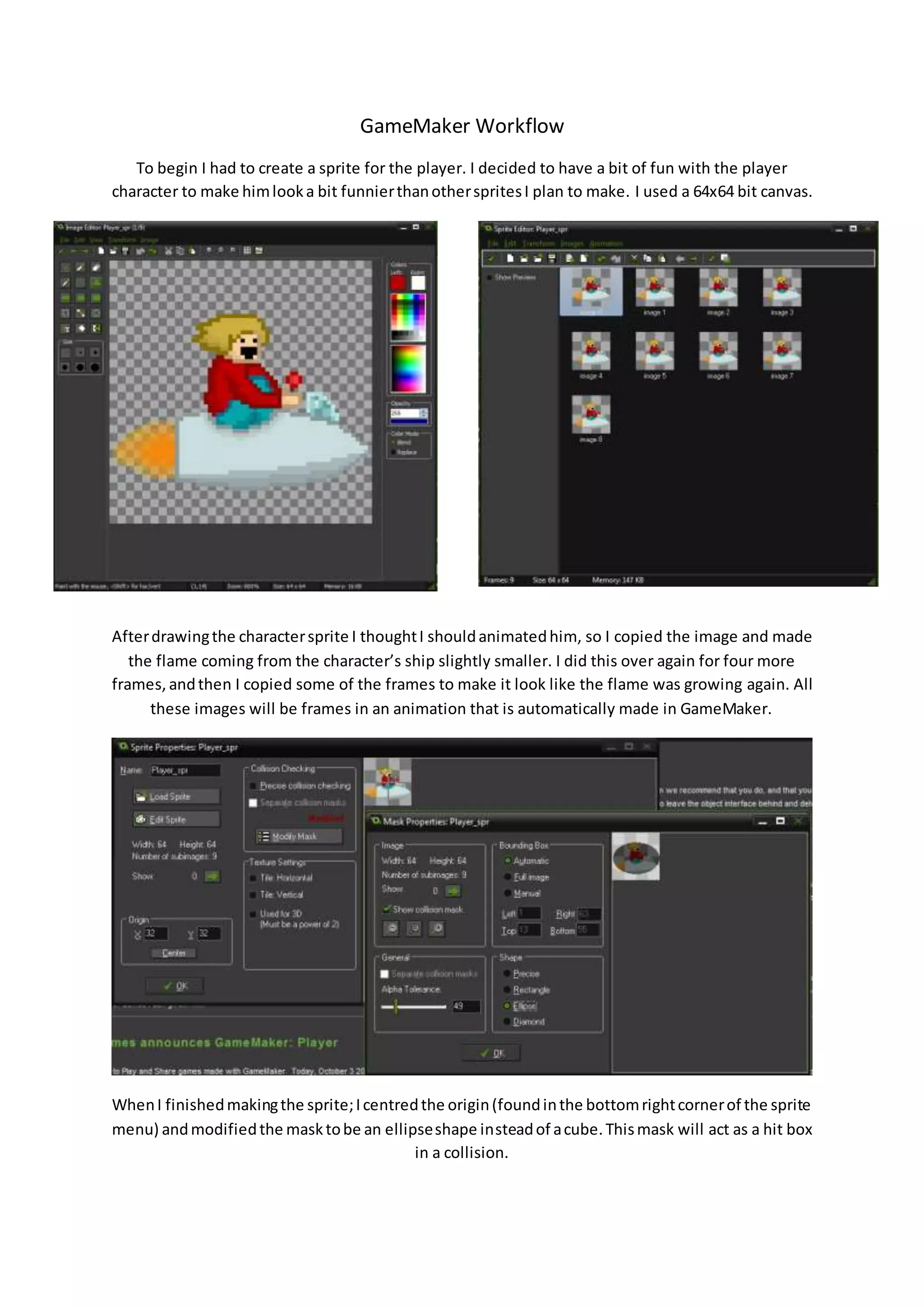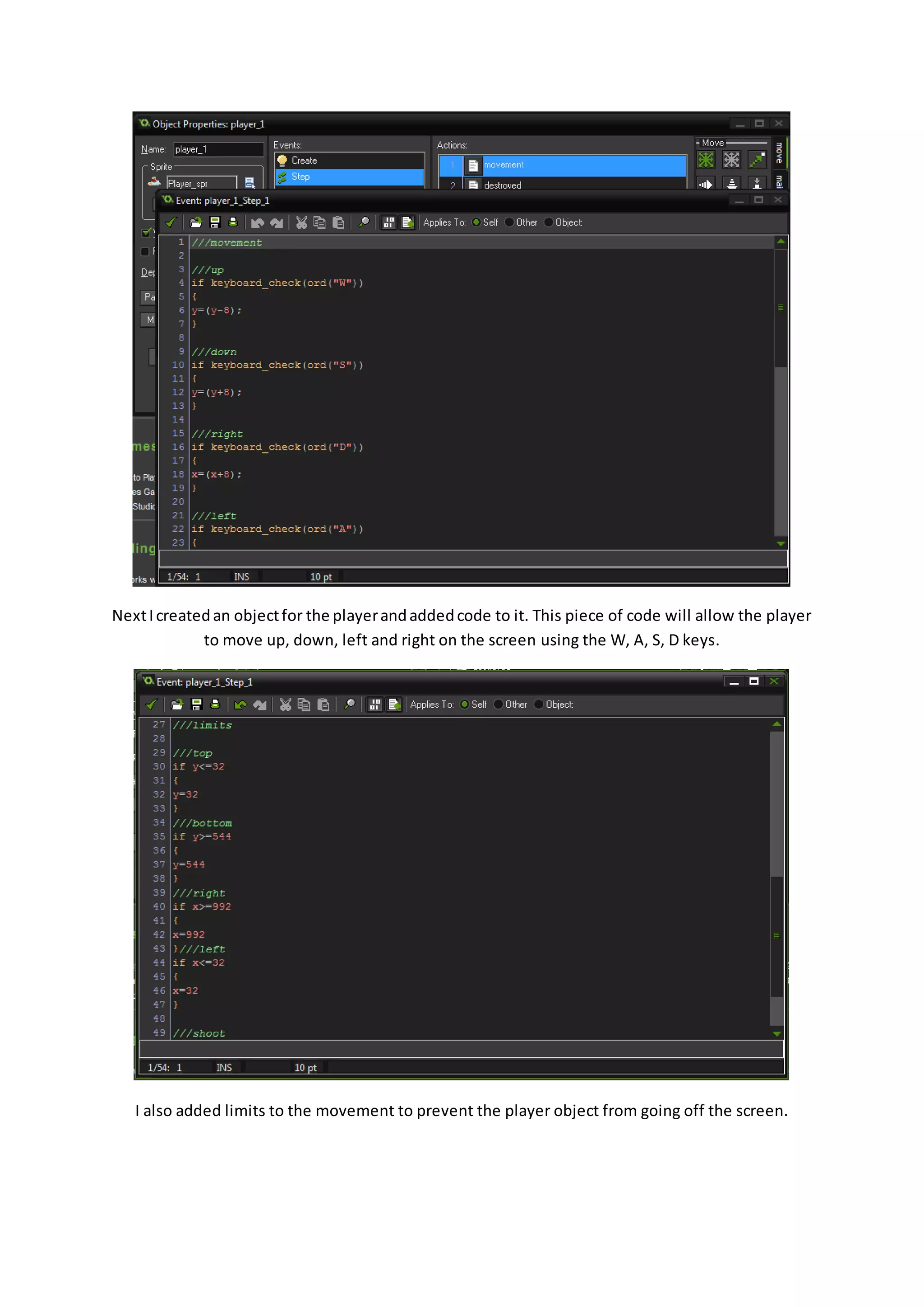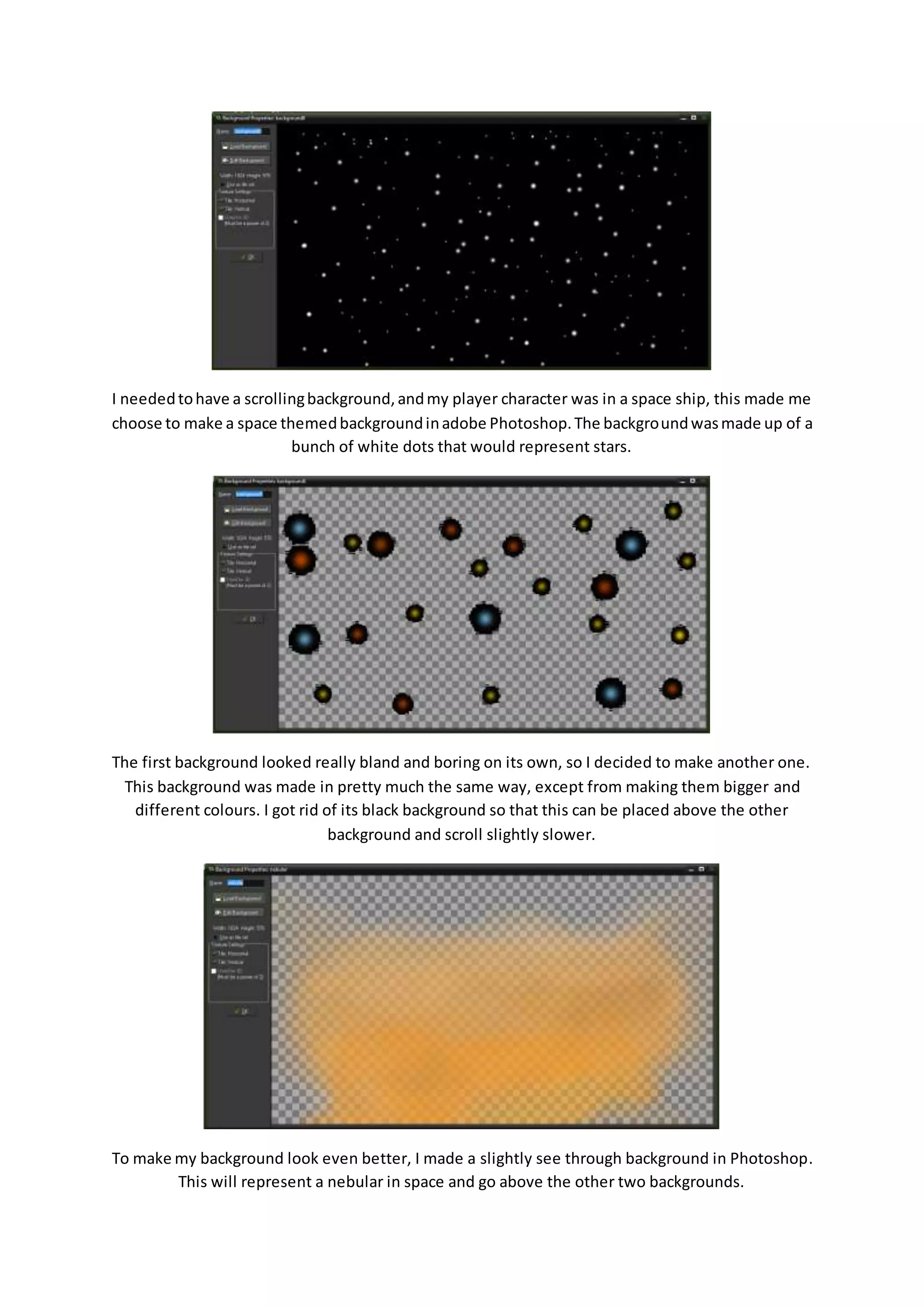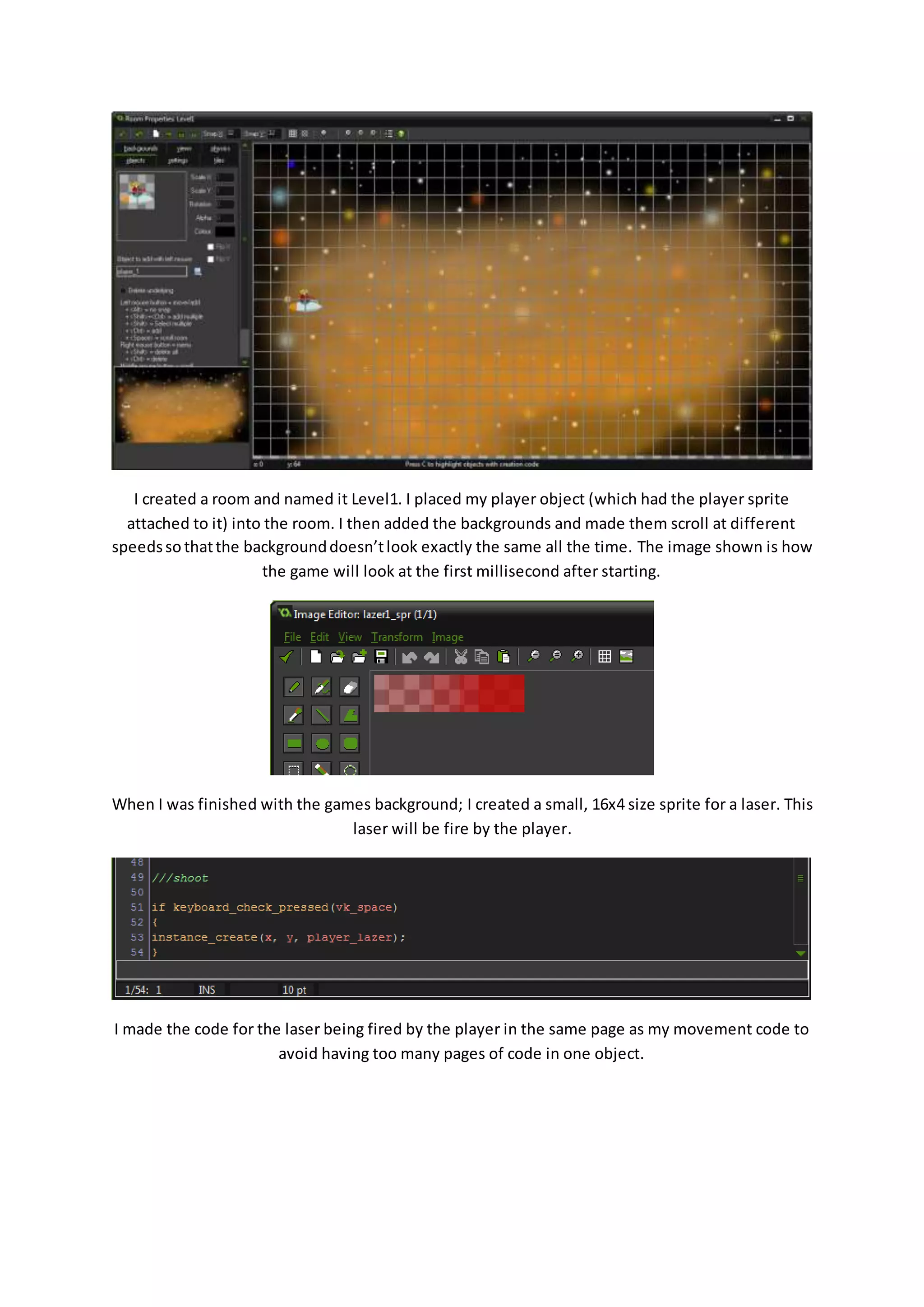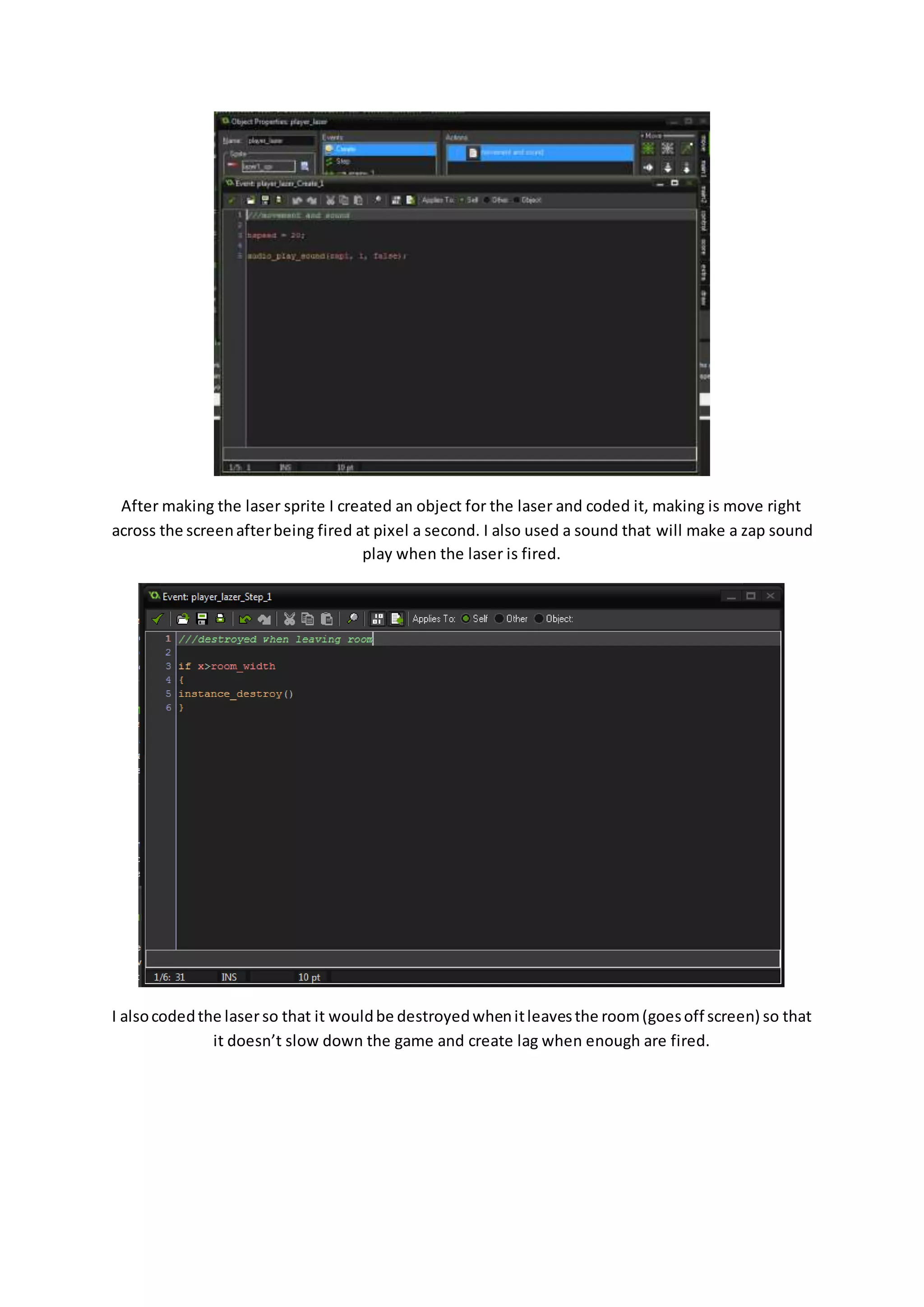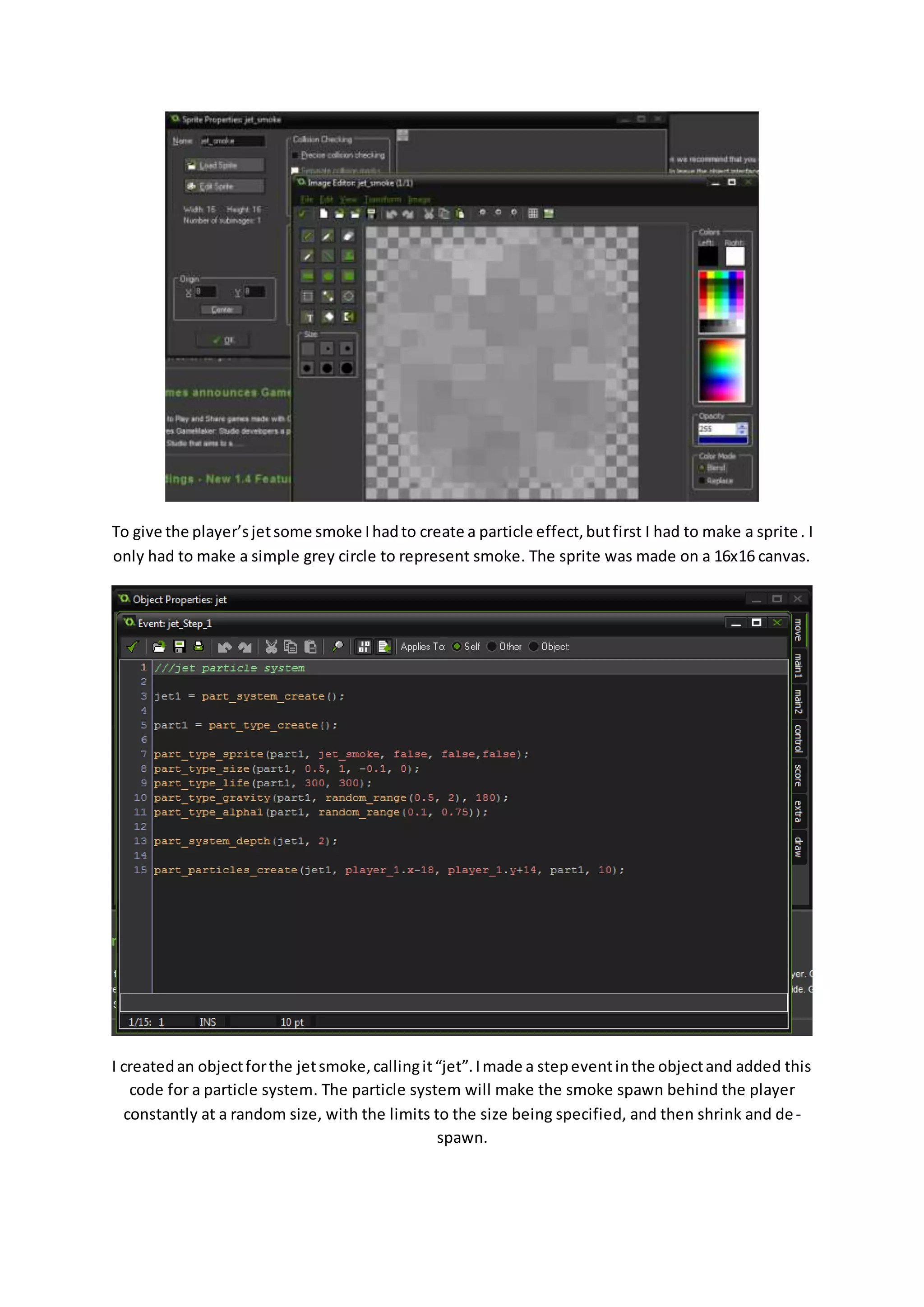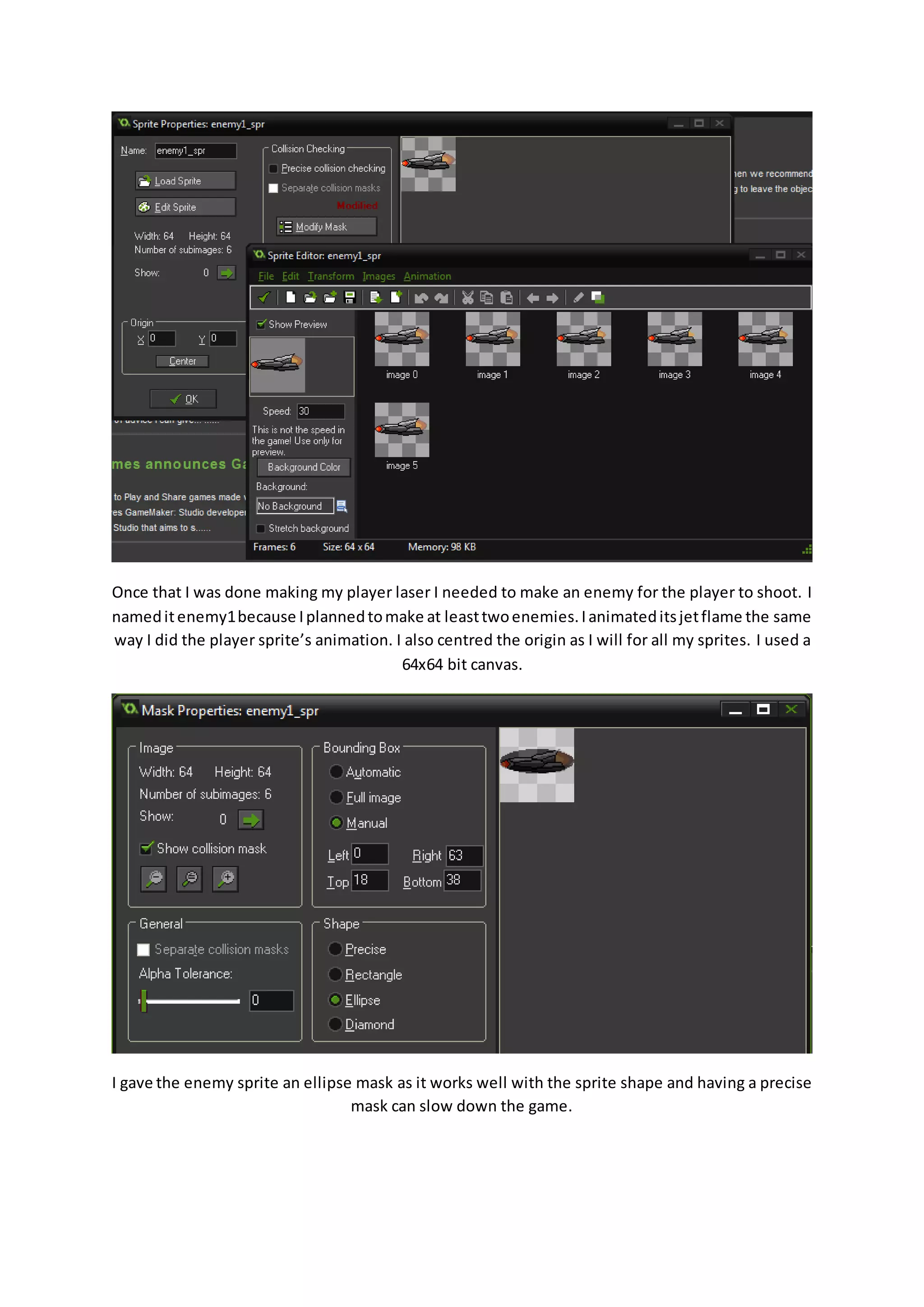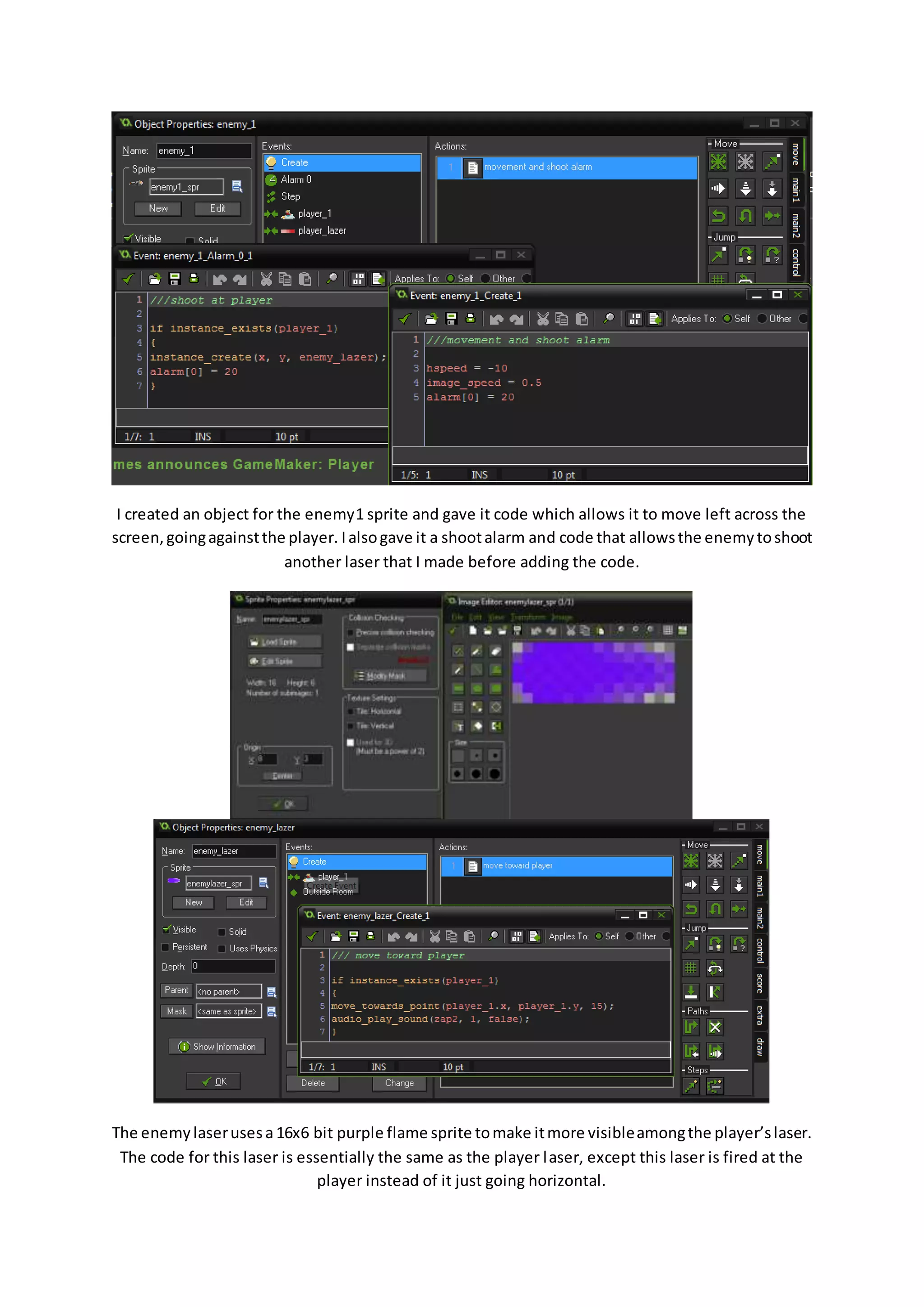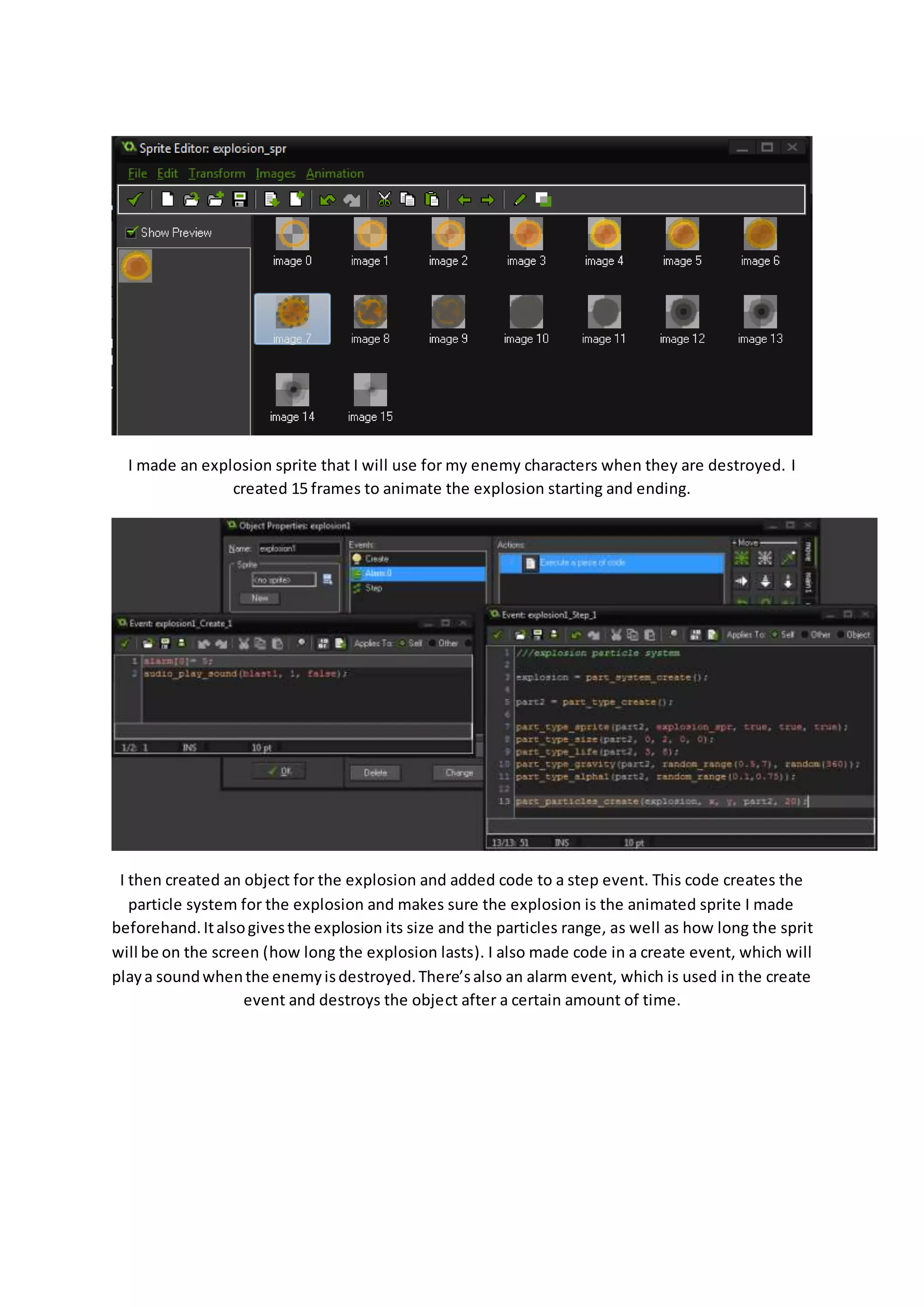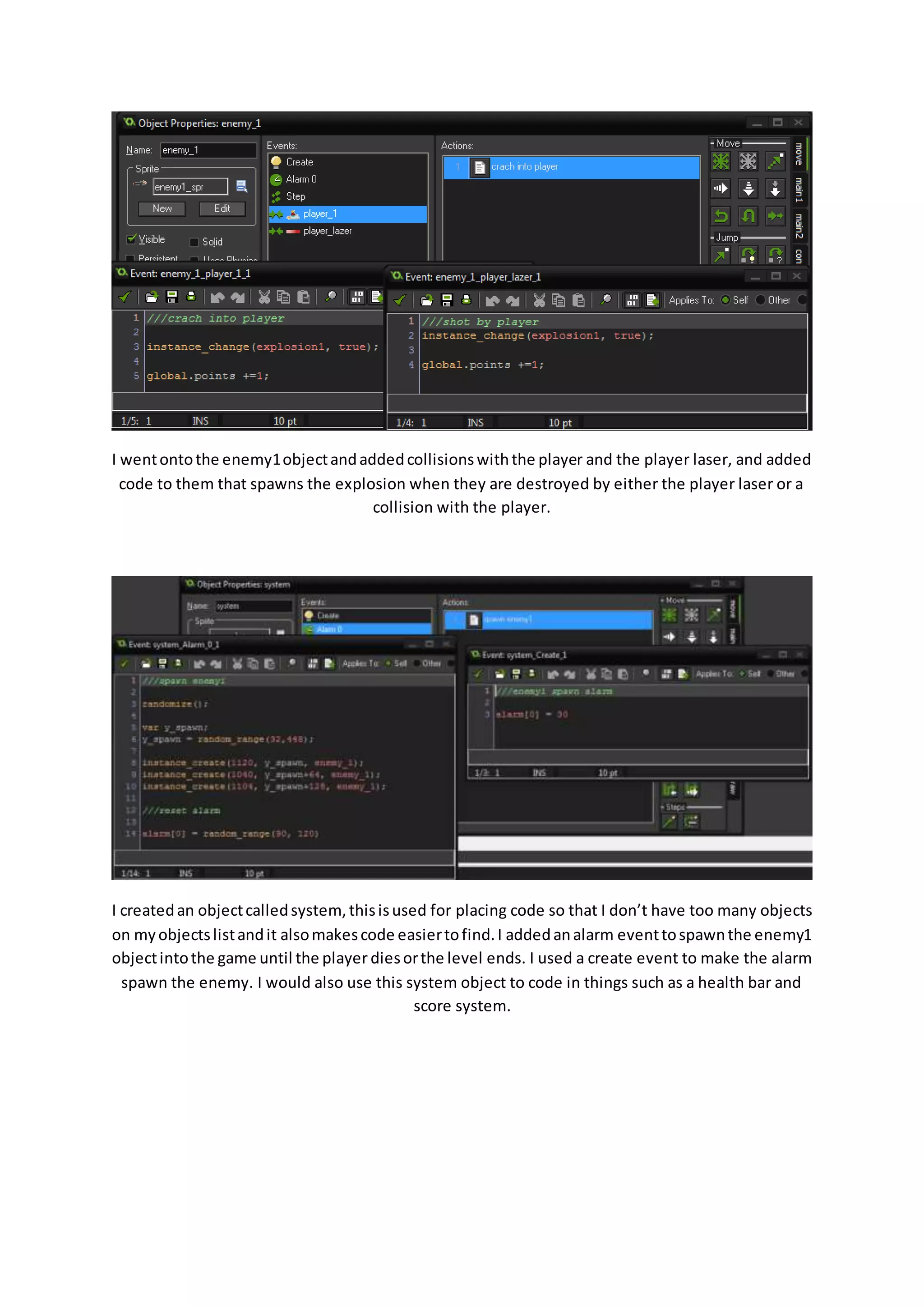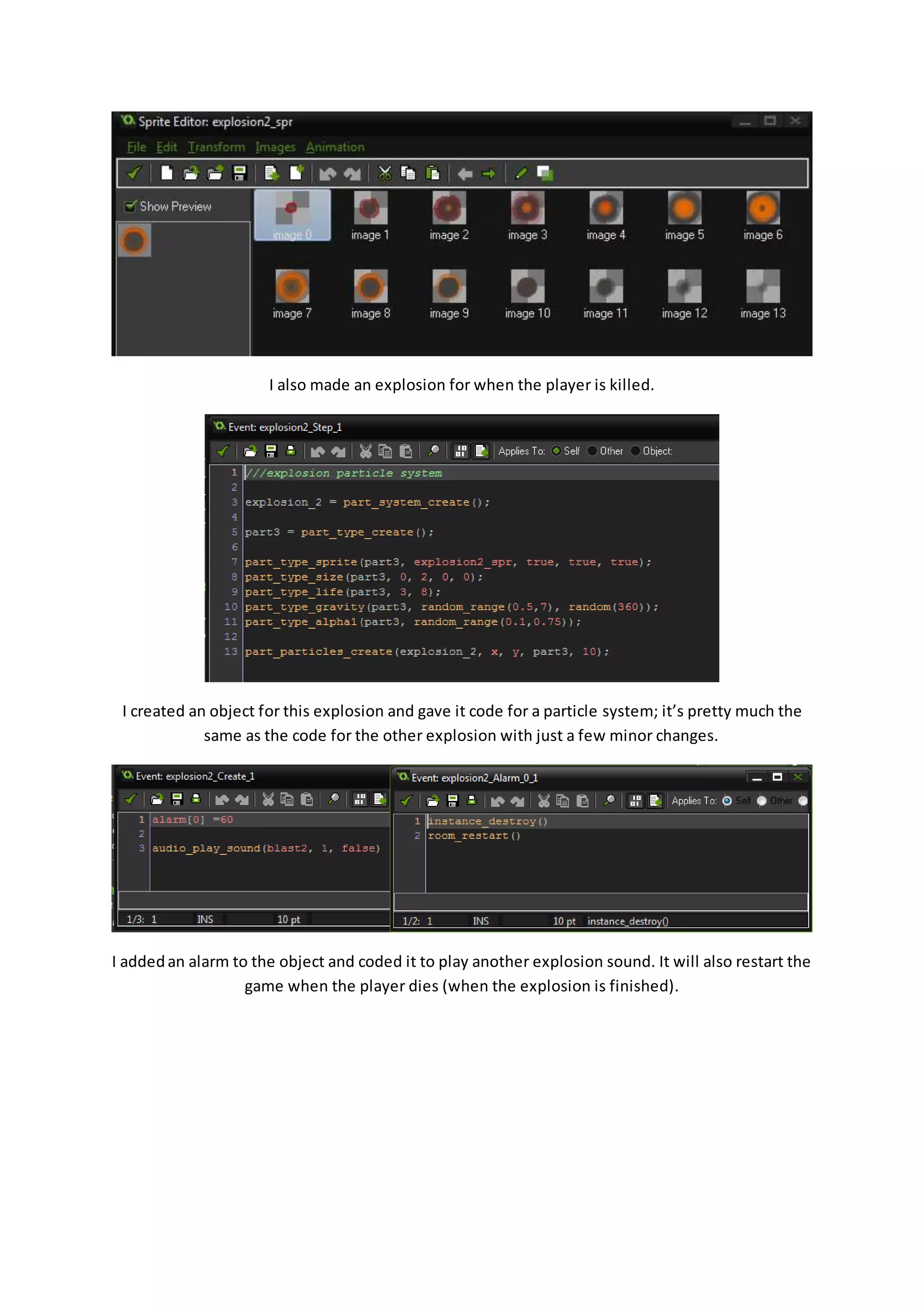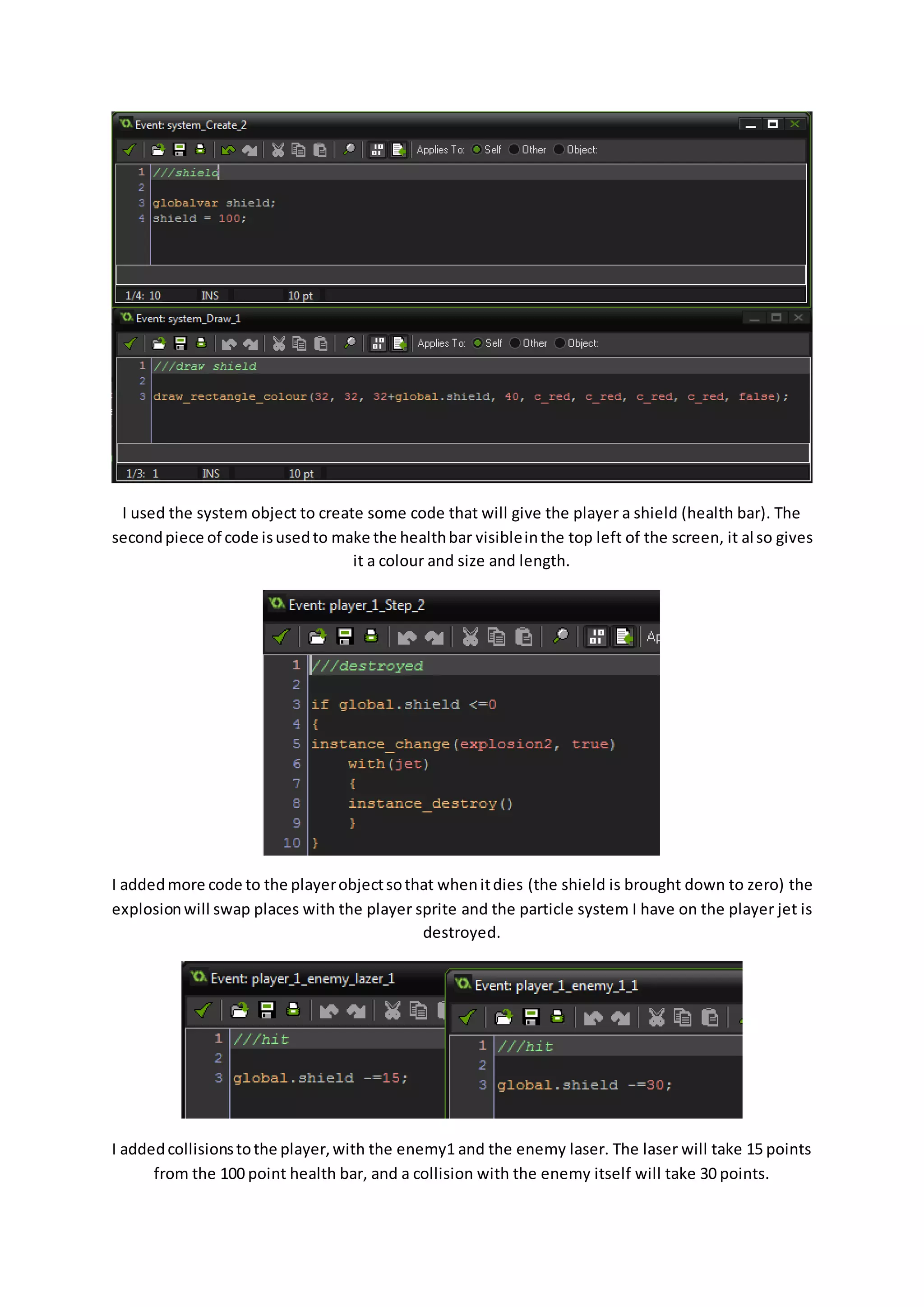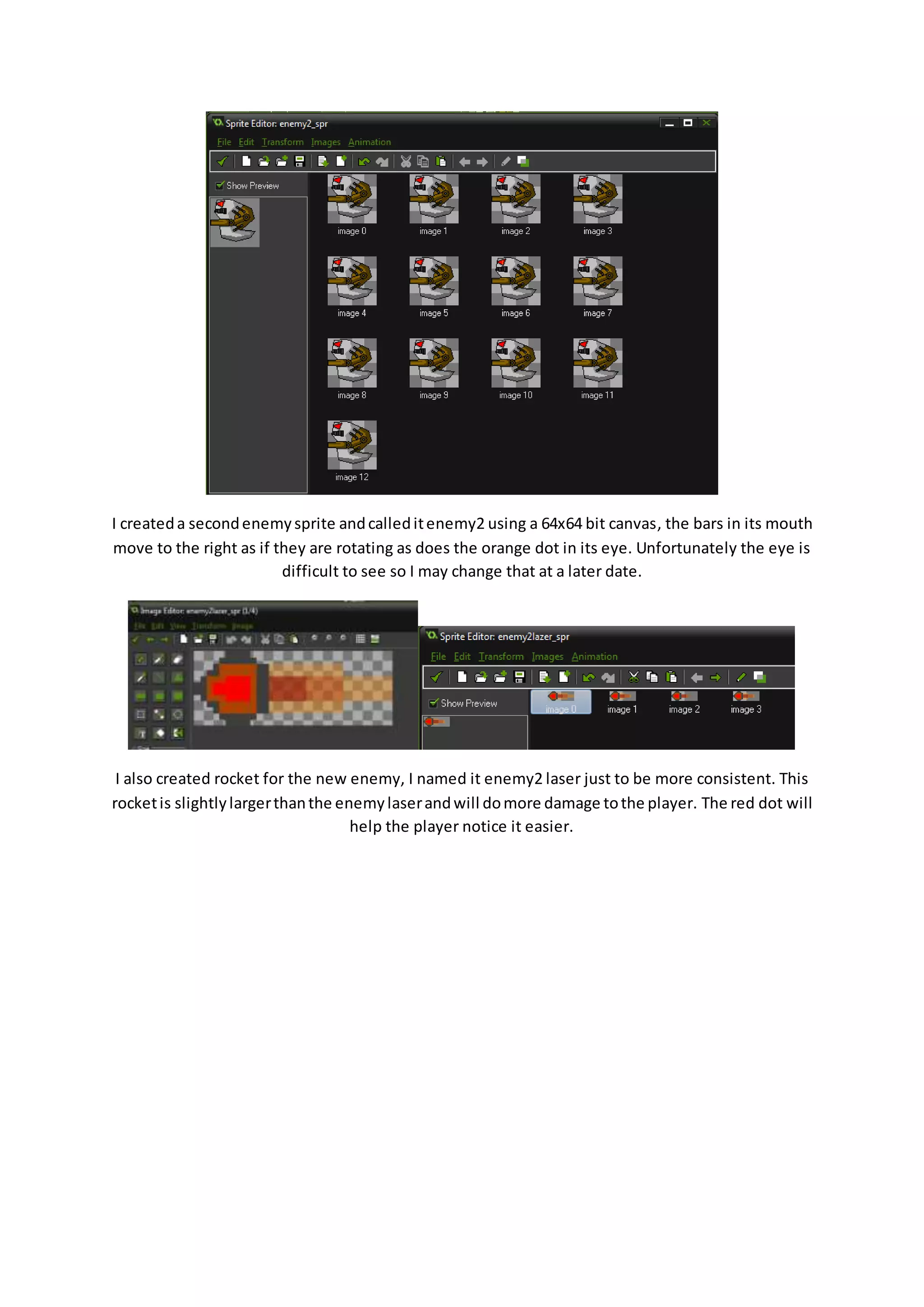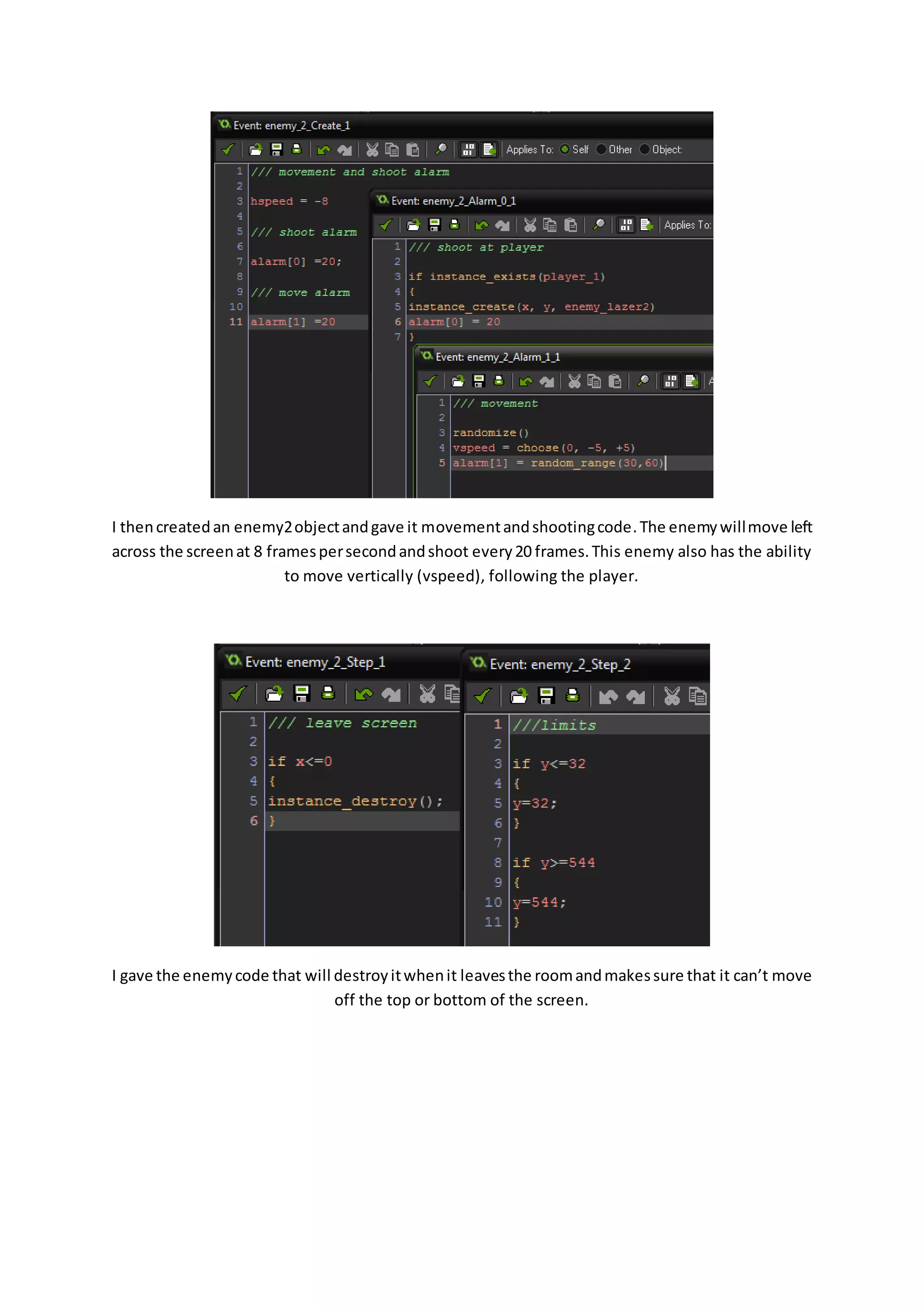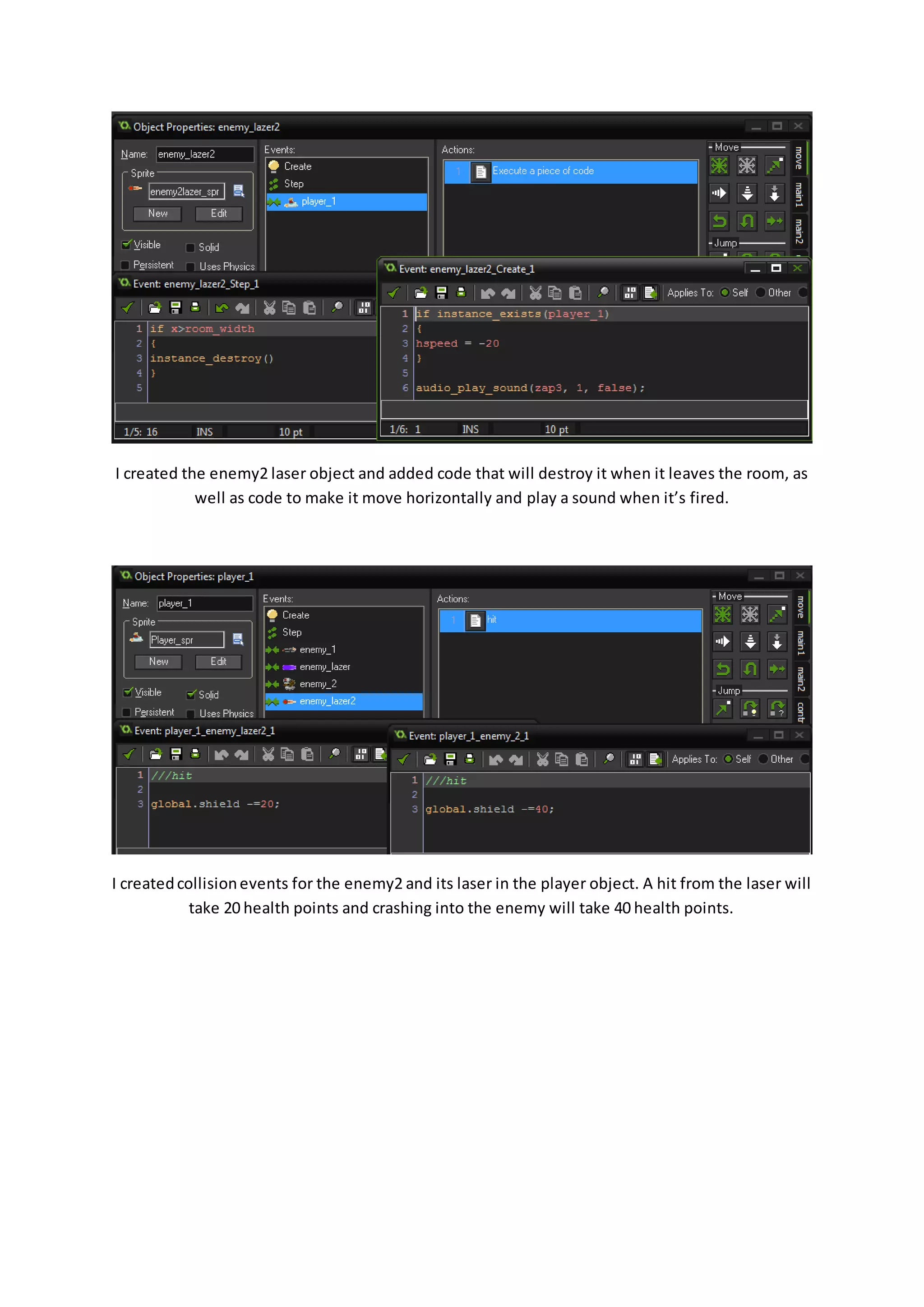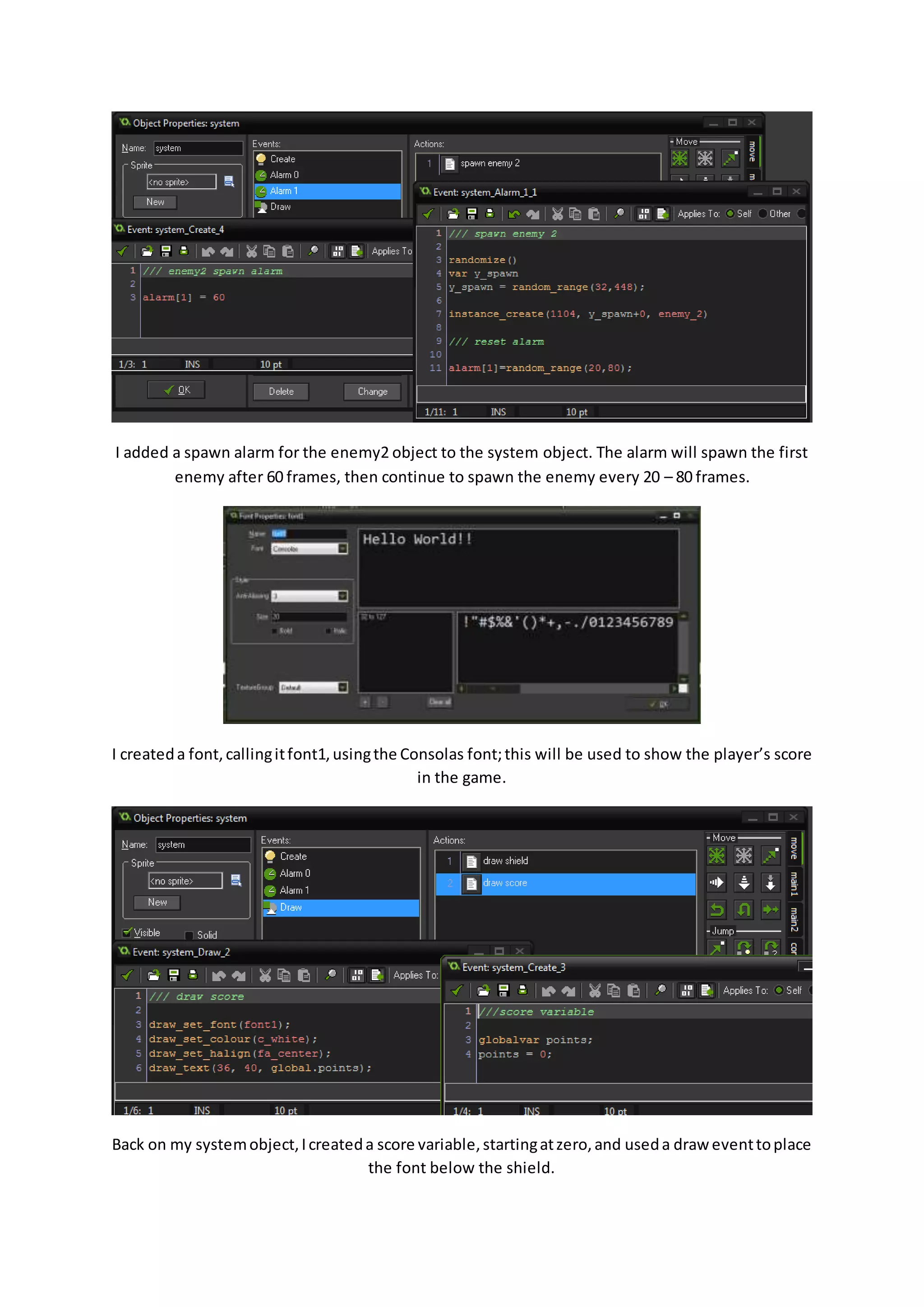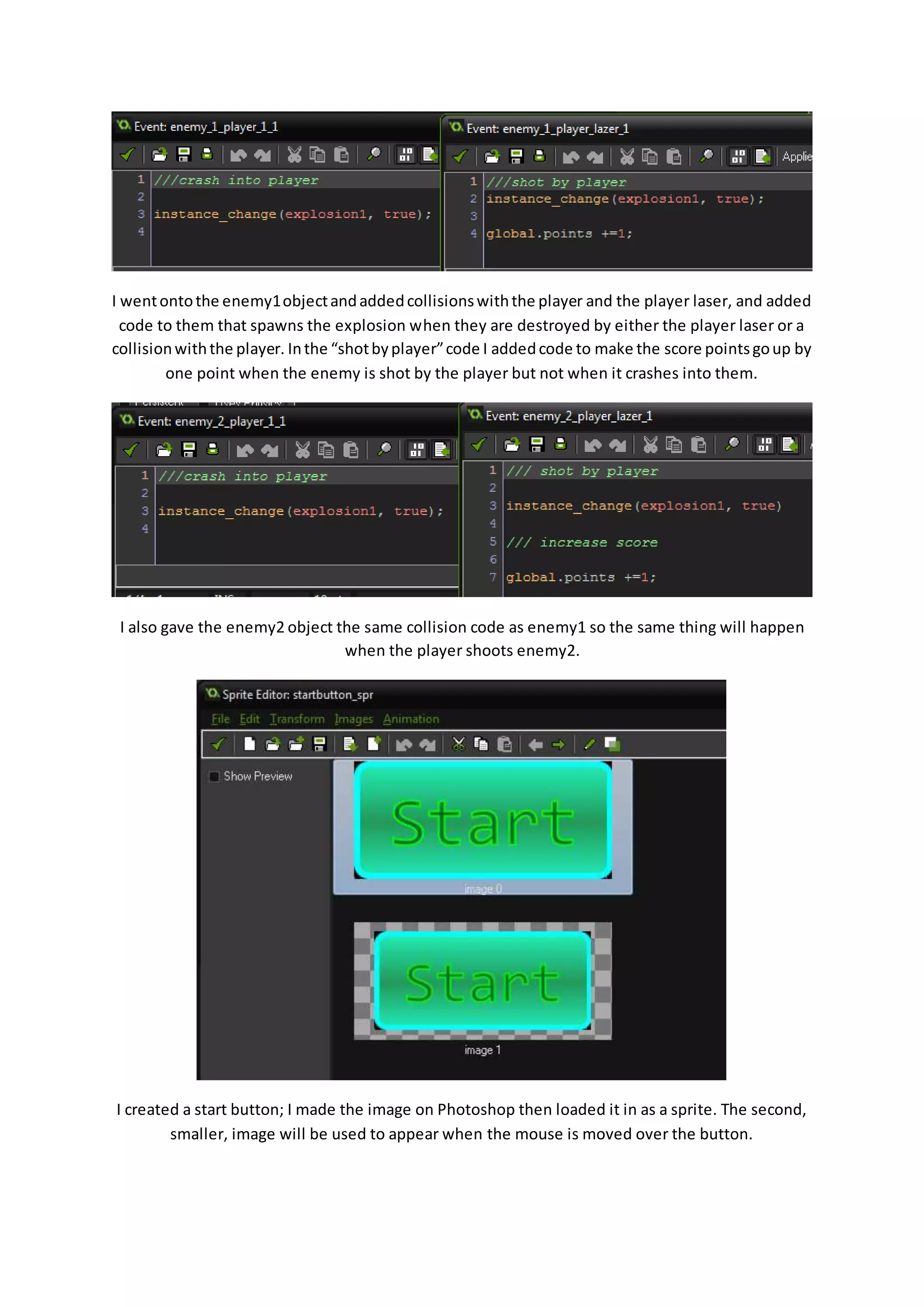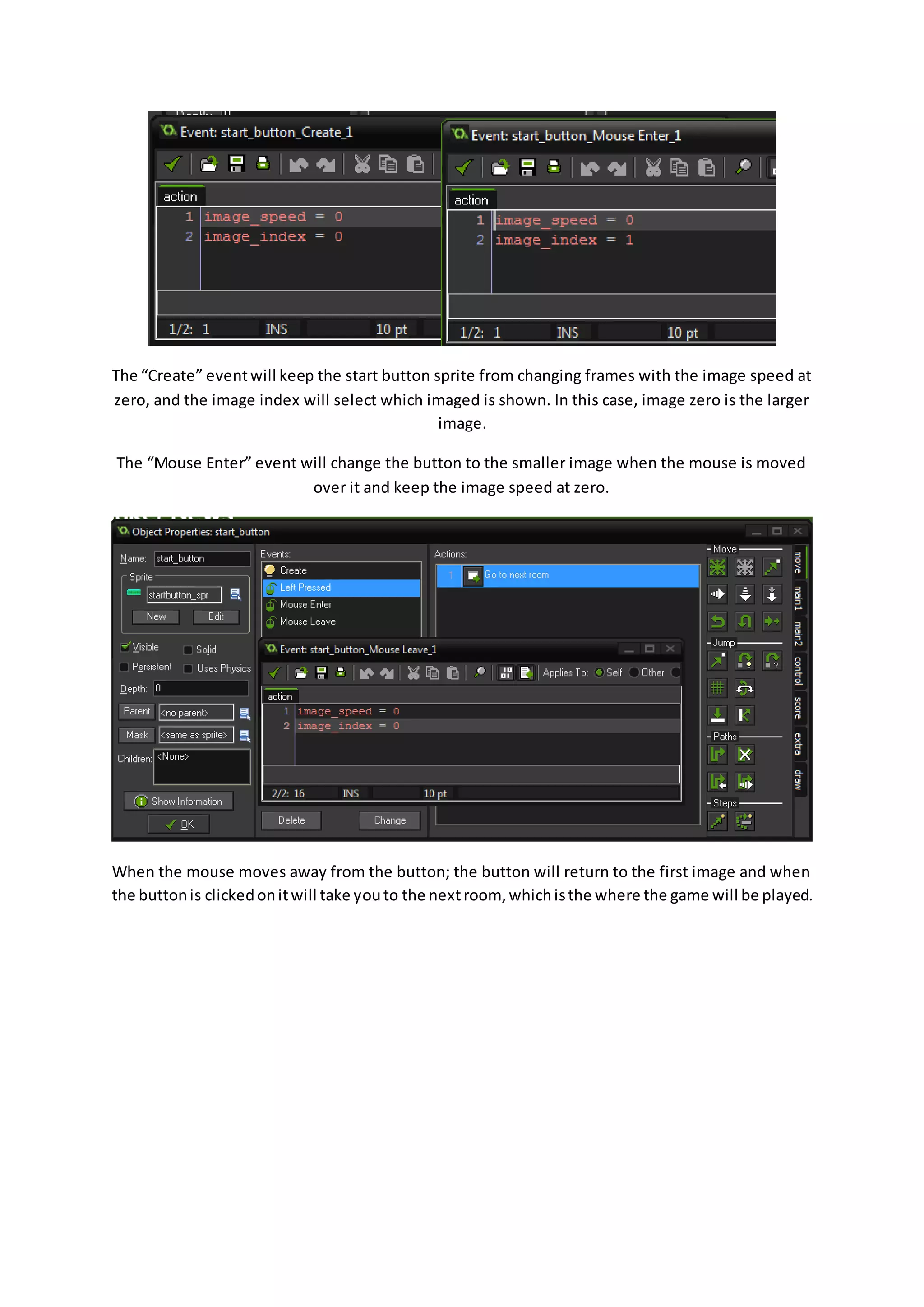The document describes the process of creating a space shooter game in GameMaker. It involves creating sprites for the player character, enemies, lasers, explosions, and backgrounds. Code is added to objects for movement, firing lasers, collisions, spawning enemies, and displaying the health bar and score. Multiple enemy types are created along with particle systems for effects like smoke and explosions. The game features scrolling backgrounds, sound effects, and a start button to begin gameplay in the level room.