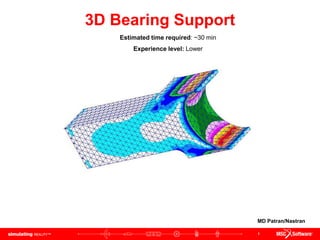
Finite Element Analysis of 3D Bearing Support.ppt
- 1. 1 3D Bearing Support Estimated time required: ~30 min Experience level: Lower MD Patran/Nastran
- 2. 2 Topics Covered • Creating 3D geometry using primitive solids in Patran • Using Boolean geometry to merge and subtract geometries from part • Transforming solid geometry by mirroring using 3 points along a plane • Using Tetmesher with Tet10 elements for meshing solid geometry •Applying uniform pressure load to a surface
- 3. 3 Problem Description The structure shown below is designed to support a bearing on its right (curved) surface. For this example, the left end is cantilevered. This means that both the translational and the rotational are held to zero along this surface. A pressure of 100 psi is applied normal to the surface curvature where the bearing resides. 10 in 0.25 in 6 in 5 in 4 in Radius 1.0 in Radius 2.75 in Modulus of Elasticity = 10e6 psi Poisson’s ratio = 0.3 Thickness = 3 in
- 4. 4 Goal • Use the 3D geometric modeling kernel of Patran to build the model •Mesh the solid geometry using Tetmesh using Tet10 topology • Determine the von Mises stress of the model of the bearing support • Determine the displacement of the model of the bearing support
- 5. 5 Expected Results von Mises Stress Displacement Maximum stress = 1.65e3 psi @ Nd 3025 Minimum stress = 2.85e1 psi @ Nd 276 Maximum displacement = 1.83e-3 in. @ Nd 6 Minimum displacement = 0 in. @ Nd 1598
- 6. 6 Animation
- 7. 7 Starting MSC.Patran from Windows a. Click on start menu b. Roll mouse over All Programs c. Roll mouse over MSC.Software d. Roll mouse over MSC.Patran 2005 r2 e. Click on MSC.Patran 2005 r2 To start MSC.Patran from a windows computer you will have to:
- 8. 8 Creating a New Database a a. Click File menu / Select New. b. In the File name text field enter bearing_support c. Click OK button d. Under Tolerance select Default. e. For Analysis Code select MSC.Nastran from the drop down menu f. For Analysis Type select Structural from the drop down menu g. Click OK button Note: MSC.Patran defaults the working folder to C:/windows/temp. Make sure the folder content is deleted or backed up before starting a new database to avoid confusing among files. b c e f g d
- 9. 9 a Creating Solid Geometry with Block Primitive a. Click on Geometry icon b. Select Create / Solid / Primitive from the drop down menus c. Click on the Block icon d. In the X Length List text field enter 10 e. In the Y Length List text field enter 2 f. In the Z Length List text field enter 3 g. Click on Auto Execute box to turn it Off h. In the Base Origin Point List text field enter [0, 0, 0] i. Click Apply button j. Click on the Iso 1 View icon k. Click on Hidden Line icon b c d e f g h i j k
- 10. 10 Creating Additional Solid Geometry with Block Primitive a. Select Create / Solid / Primitive from the drop down menu b. Click on Block icon c. In X Length List text field enter 1 d. In Y Length List text field enter 3 e. In Z Length List text field enter 3 f. Click on Auto Execute check box to turn it Off g. In Base Origin Point List text field enter [10, -1, 0]. Note that the y coordinate is negative because it starts off below the origin. h. Click Apply button a b c e f g h d
- 11. 11 Creating Additional Solid Geometry with Block Primitive a. Select Create / Solid / Primitive from the drop down menu b. Click on Block icon c. In X Length List text field enter 1 d. In Y Length List text field enter 3 e. In Z Length List text field enter 3 f. Click on Auto Execute check box to turn it Off g. In Base Origin Point List text field enter [10, -1, 0]. h. Click Apply button a b c e f g h d
- 12. 12 Creating Solid Geometry with Cylinder Primitive a. Select Create / Solid / Primitive from the drop down menus b. Click on Cylinder icon c. In the Height List text field enter -3. This is because we are selecting the orange point as illustrated in the viewport. Thus the negative sign identifies that we are going to extrude in the negative z direction d. For Radius List text field enter 1 e. In the Thickness List text field enter 1 f. Click on Auto Execute check box to turn it Off. g. For the Base Center Point List select the orange corner illustrated on the viewport (point 10) h. Click Apply button a b c d e f g h
- 13. 13 Creating Additional Solid Geometry with Cylinder Primitive a. Select Create / Solid / Primitive from the drop down menus b. Click on Cylinder icon c. In the Height List text field enter -3. This is because we are selecting the orange point as illustrated in the viewport. Thus the negative sign identifies that we are going to extrude in the negative z direction d. For Radius List text field enter 2.75 e. In the Thickness List text field enter 2.75 f. Click on Auto Execute check box to turn it Off. g. For the Base Center Point List select the orange corner illustrated on the viewport (point 19) h. Click Apply button h g e d b a c f
- 14. 14 Using Boolean Subtraction of Solids a. Select Edit / Solid / Boolean form the drop down menu b. Click on the Subtract Icon c. Click on Auto Execute check box to turn it Off d. For Target Solid click on the small rectangle illustrated on the viewport (Solid 2) e. For the Subtracting Solid List text field click on the small circle illustrated on the viewport (solid 4) f. Click Apply button a b d c e f
- 15. 15 Using Boolean Subtraction of Solids a. Select Edit / Solid / Boolean form the drop down menu b. Click on the Subtract Icon c. Click on Auto Execute check box to turn it Off d. For Target Solid click on the large rectangle illustrated on the viewport (solid 3) e. For the Subtracting Solid List text field click on the large circle illustrated on the viewport (solid 5) f. Click Apply button a b d c e f
- 16. 16 Using Boolean Addition of Solids Note from the previous slide that there are three solids parts. With this step we are going to add all three solids to make only one solid geometry a. Select Edit / Solid / Boolean from the drop down menus b. Click on the Add icon c. In the Solid List text field select all three solids by click and dragging a rectangular box over all three solids. d. Click Apply button This step is conducted before mirroring to decrease the total number of steps. If you were to not do this first, you will have to mirror each solid individually and then adding all the solids together. a b c d
- 17. 17 Mirroring the Solid Geometry a. Select Transforms / Solid / Mirror from the drop down menu b. Click on the Define Mirror Plane Normal text field with out entering anything. c. In the Picking Filter toolbar click on 3 Point for the Plane d. Click on the three corner orange points as illustrated on the viewport. Note nothing will appear in the Desired Mirror Plane Normal text field until all three points are clicked e. Click on Auto Execute check box to turn Off f. In the Solid List text field select the entire solid at the bottom g. Click Apply button h. The resulting view of the viewport. Might need to refresh and redraw the part. a b c d e f g h
- 18. 18 Using Boolean Addition of Solids a. Select Edit / Solid / Boolean from the drop down menus b. Click on Add icon c. In the Solid List text field select both solids by dragging a square over them. d. Click Apply button a c b d
- 19. 19 Creating the Mesh using Tet Mesher a. Click on Elements icon b. Select Create / Mesh / Solid from the drop down menu c. Under Element Shape select Tet d. Under Mesher select TetMesh e. Under Topology select Tet10 f. In the Input List text field select the entire geometry (Solid 1) g. For the Global Edge Length Value text field enter 0.5 h. Click Apply button a c b d e f g h Note: Equivalencing the nodes is not required since there was a single solid object and therefore no sharing of nodes between objects
- 20. 20 Creating Boundary Condition for Left-End (Cantilevered) a a. Click on Load/BCs icon b. Select Create / Displacement / Nodal from the drop down menus c. For the New Set Name text field enter left_end d. Click on Input Data button e. Under Translational text field enter <0, 0, 0> f. Under Rotational text field enter <0, 0, 0> g. Click Ok button h. Click Select Application Region button i. Make sure the radio button for Geometry Filter is on Geometry j. Click on the text field of Select Geometry Entities k. From the Picking Filter toolbar click on Surface or Face l. Click on Iso 2 View and select the left end. m. Click Add button n. Click Ok button o. Click Apply button Note:Recall from the notation that Solid 1.8 means that it is from solid 1 and surface 8 b c d e f g h i j k l m n o
- 21. 21 Creating Boundary Condition for Pressure Due to Bearing a. Select Create / Pressure / Element Uniform from the drop down menus b. For the New Set Name text field enter bearing_pressure c. In the Target Element Type drop down menu select 3D d. Click on Input Data button e. Under Pressure text field enter 100 f. Click Ok button g. Click Select Application Region button h. Make sure the radio button for Geometry Filter is on Geometry i. Click on the text field of Select Solid Faces j. From the Picking Filter toolbar click on Surface or Face k. Select the right end curved part of the fixture (solid 1.5) l. Click Add button m. Click Ok button n. Click Apply button a b c d e f g h i j k l m n
- 22. 22 Summery of Boundary Conditions a. The left cantilevered en should be constrained in the 123456 directions as illustrated in the viewport b. The pressure load should be 100 as illustrated in the viewport a b
- 23. 23 Creating Material Properties a. Click on Materials icon b. Select Create / Isotropic / Manual Input from the drop down menus c. In the Material Name text field enter aluminum d. Click on Input Properties button e. From the Constitutive Model drop down menu select Linear Elastic f. In the Elastic Modulus text field enter 10e6 g. In the Poisson Ratio text field enter 0.3 h. Click on Ok button i. Click on Apply button b c d e f g h a i
- 24. 24 Applying Properties to the Solid a a. Click on Properties icon b. Select Create / 3D / Solid from the drop down menus c. In the Property Set Name text field enter bearing_clamp d. Click on Input Properties button e. Click on Mat. Prop. Name icon f. Click on aluminum g. Click Ok button h. In the Select Member text field select the part (solid 1) i. Click Add button j. Click Apply button b c d e f h i j
- 25. 25 Analyzing Bearing Support Model a. Click on Analysis icon b. Select Analysis / Entire Model / Full Run from the drop down menu c. Click on Solution Type button d. Make sure Linear Static radio button is selected e. Click Ok button f. Click Apply button a b c d e f
- 26. 26 Loading Results a a. Select Access Results / Attach XDB / Result Entities from the drop down menu b. Click on Select Result File… button c. Select bearing_support.xdb d. Click Ok button e. Click Apply button b c d e
- 27. 27 a Loading Results a. Click on Results icon b. Select Create / Quick Plot from the drop down menu c. Select Default, A1: Static Subcase d. Select Stress Tensor e. In the Quantity drop down menu select von Mises f. Select Constraint Forces, translational g. Click Apply button b c d e f g Note: The fringe plot will have uneven colors like if it was not displaying well. This is to be expected; the next slide will show you how to correct it…
- 28. 28 Fixing Display of Viewport to Properly Display Fringe Plot a. Click on Display menu and Plot/Erase… from the main program menus b. Under Geometry click on the Erase button c. Click Ok button
- 29. 29 Summary of Results von Mises Stress Displacement Maximum stress = 1.65e3 psi @ Nd 3025 Minimum stress = 2.85e1 psi @ Nd 276 Maximum displacement = 1.83e-3 in. @ Nd 6 Minimum displacement = 0 in. @ Nd 1598
- 30. 30 Important Skills Acquired • Creating 3D geometry using primitives in Patran (block and cylinder) • Using Boolean geometry to merge and subtract geometries from part • Transforming solid geometry by mirroring using 3 points on a plane • Using Tetmesher with Tet10 elements for meshing solid geometry •Applying uniform pressure load to a given surface
- 31. 31 Further Analysis (Optional) • It can be clearly observed from the results that the stress will concentrate in the edges furthest to the right where the bearing comes into contact with the support. What will be a good method to reduce such stresses (use FEA analysis to prove predictions)
- 32. 32 Best Practices • When modeling a part that has symmetry along a plane, take advantage of such characteristic to save time on having to model unnecessary parts. Translating such geometries will be much faster •Using Boolean relations on primitive solid geometries is easier and faster for simple parts than to drawing the shape of the part and then extruding.