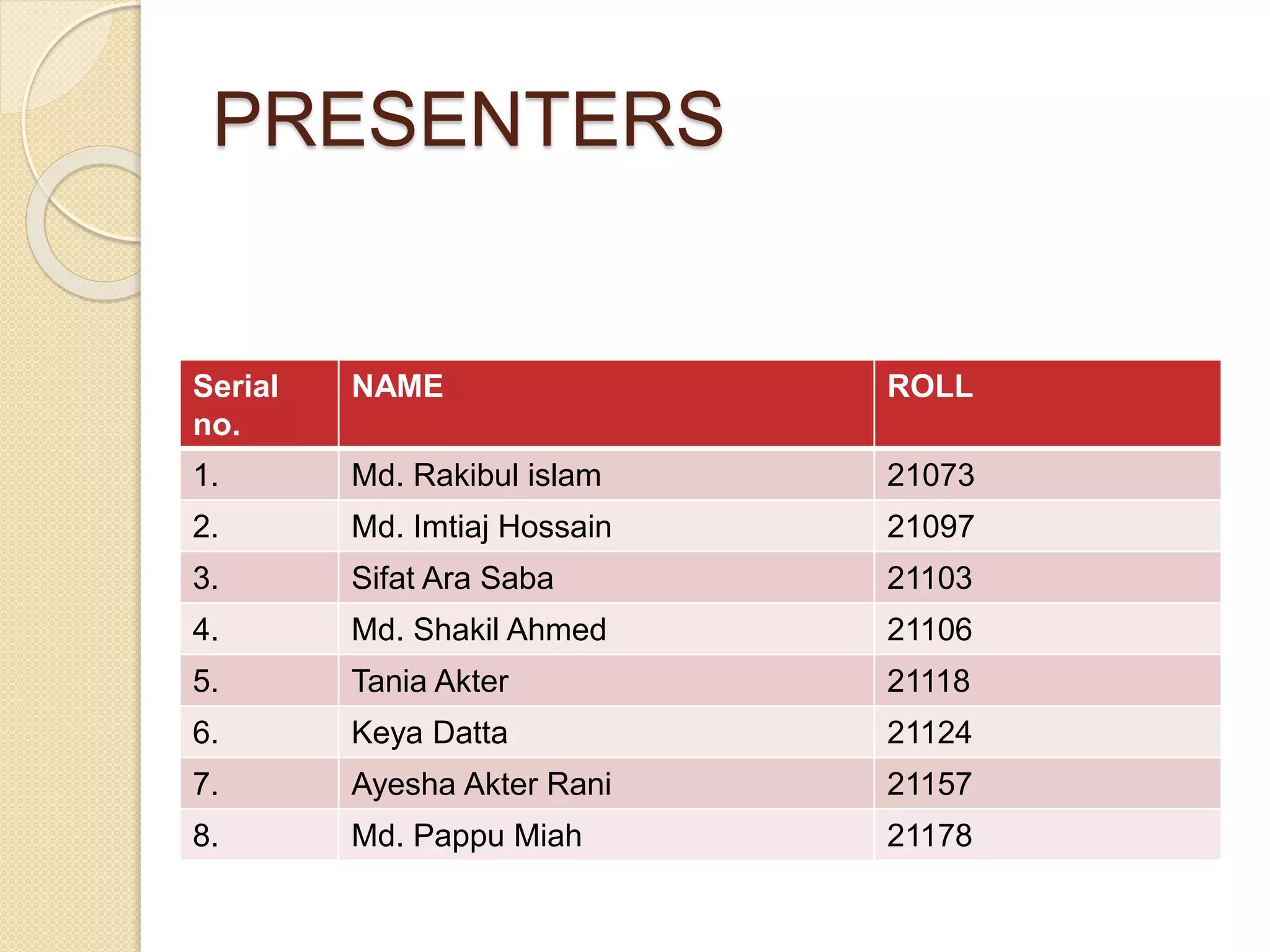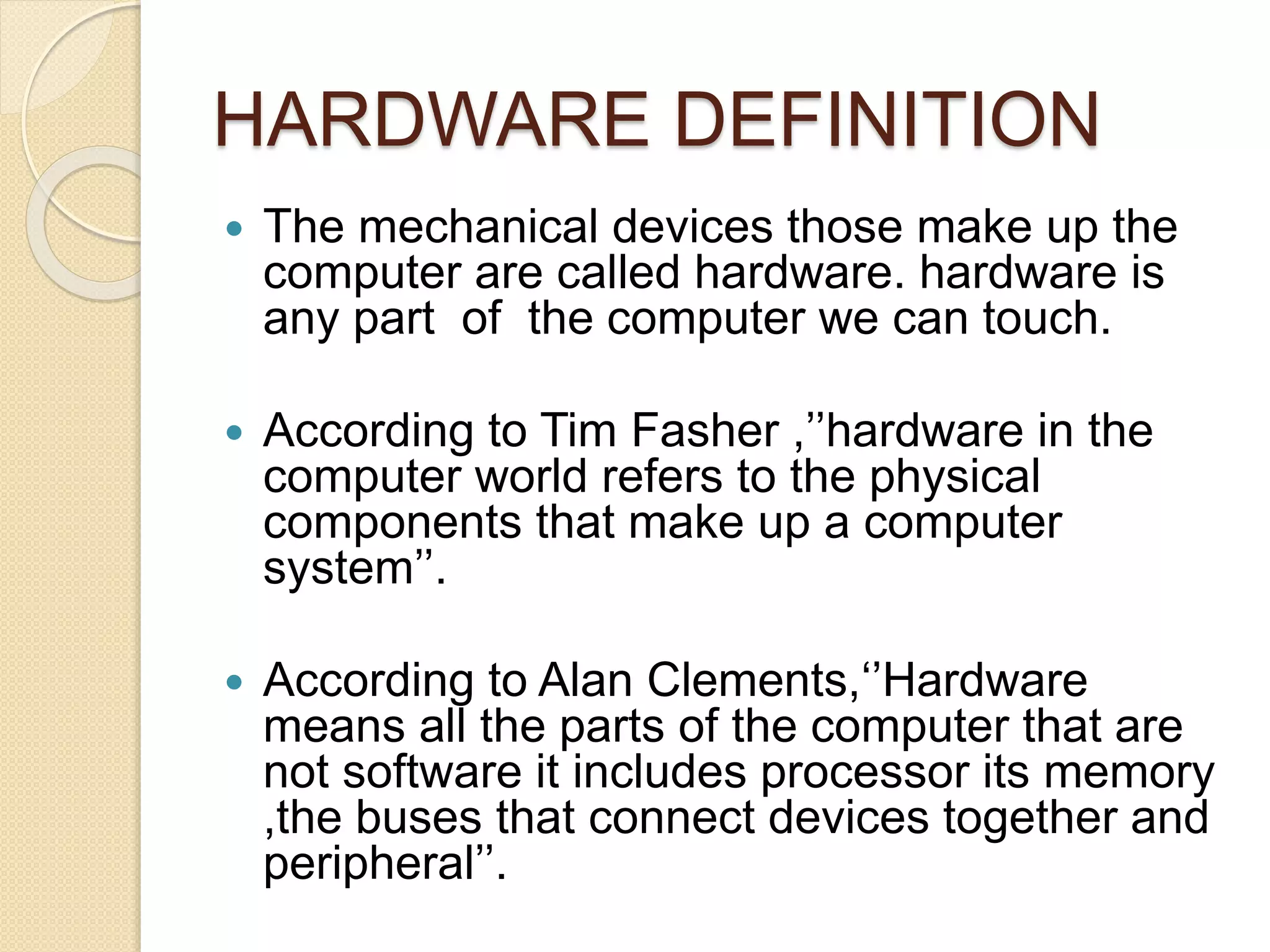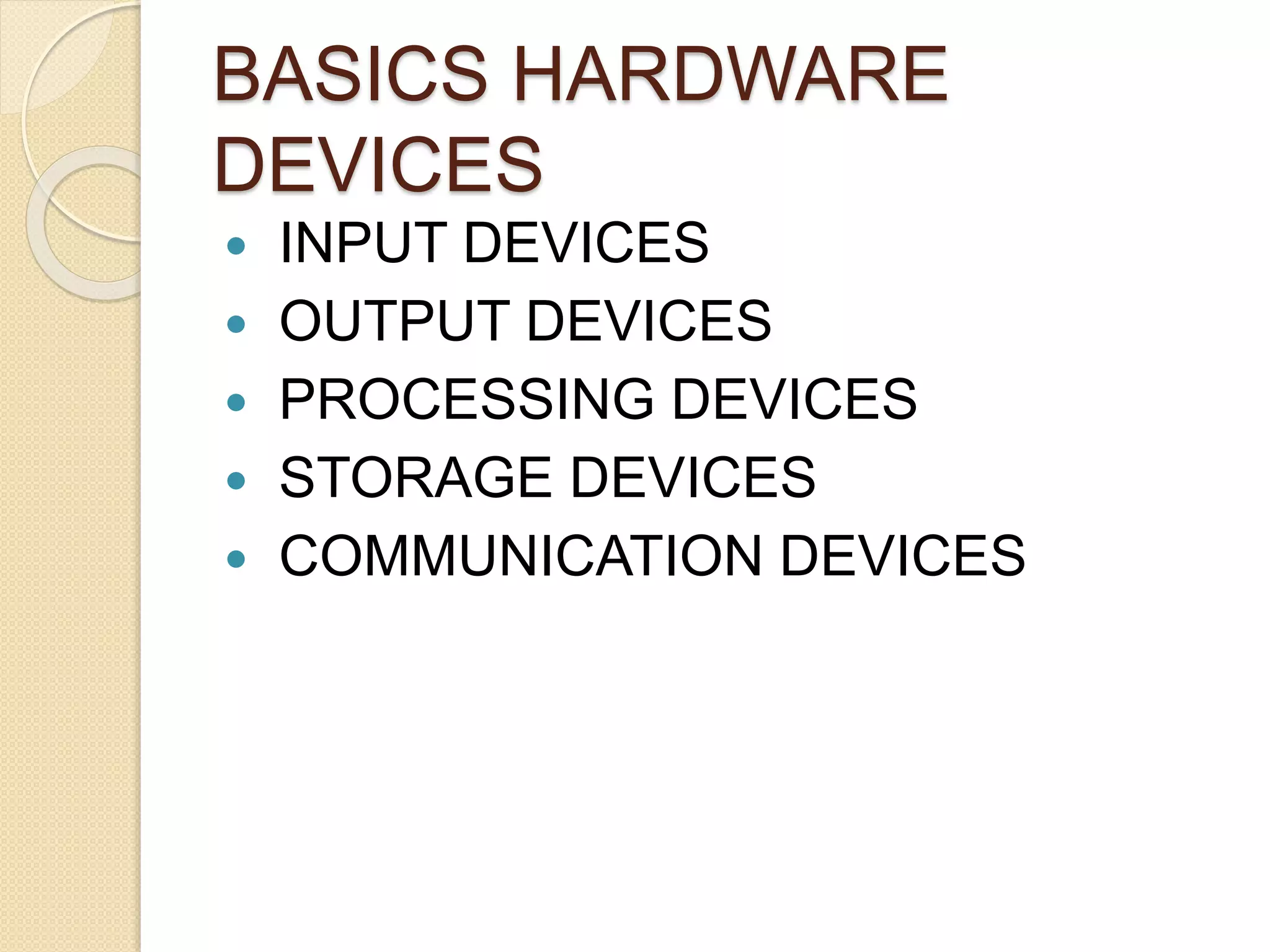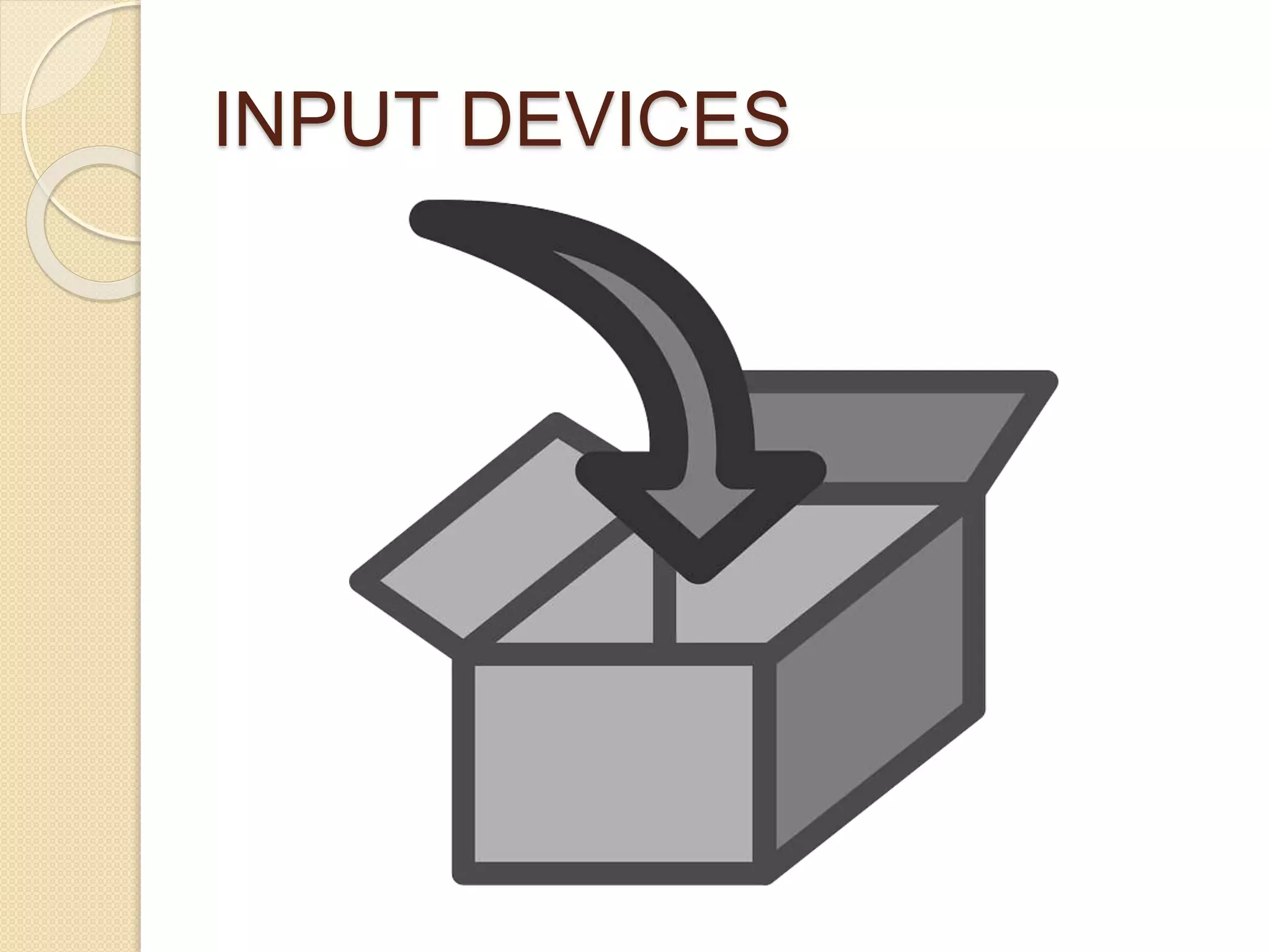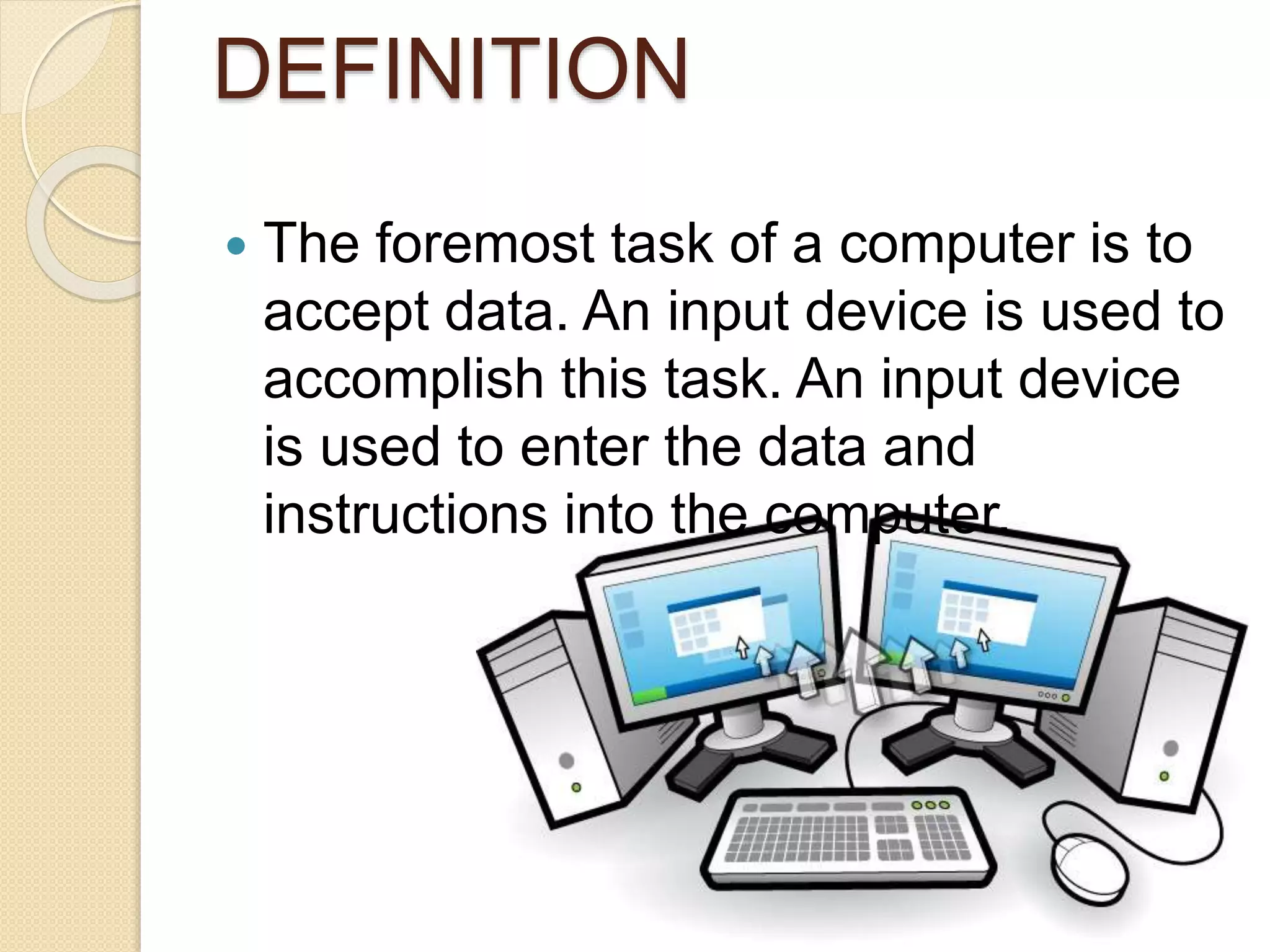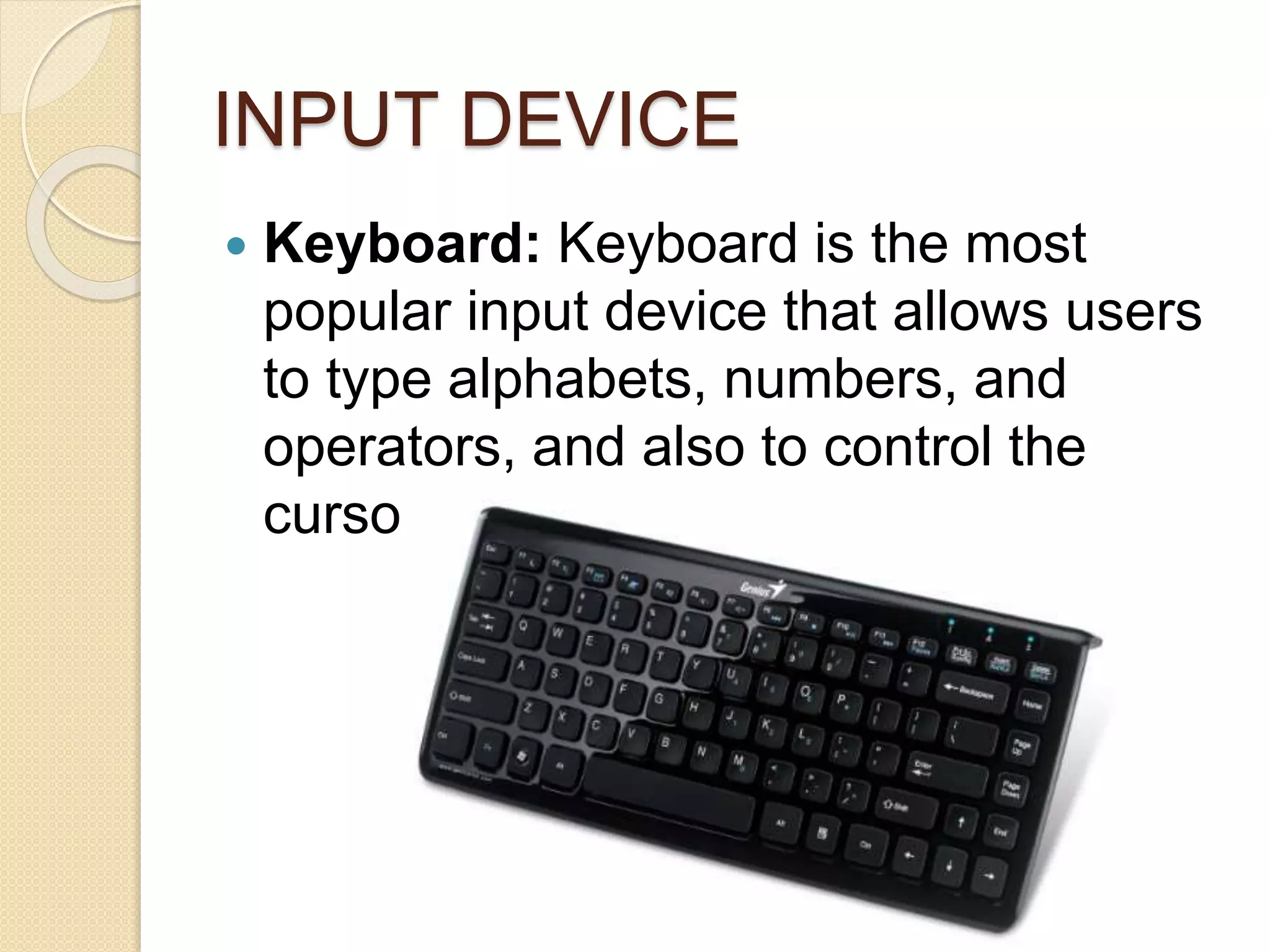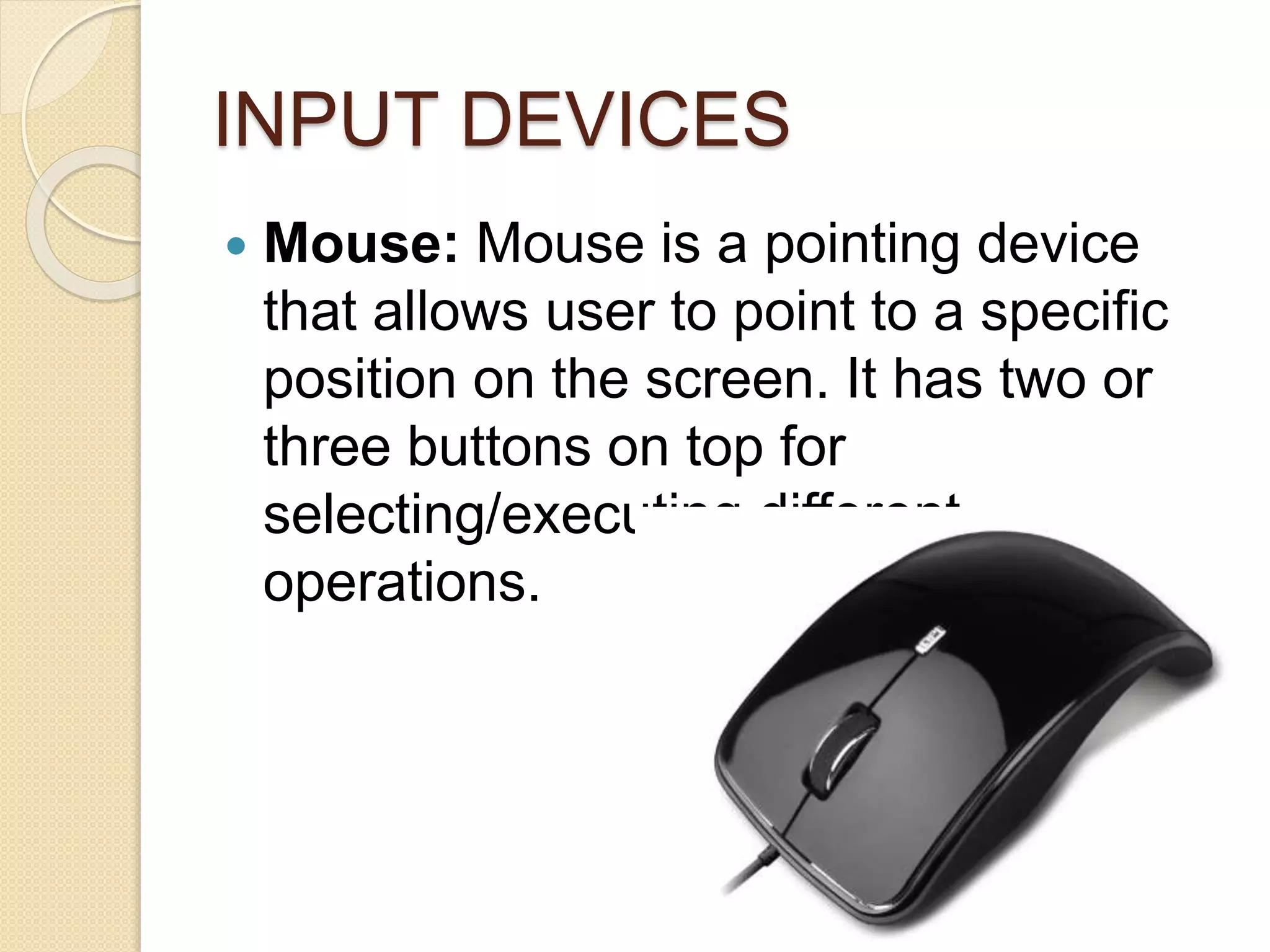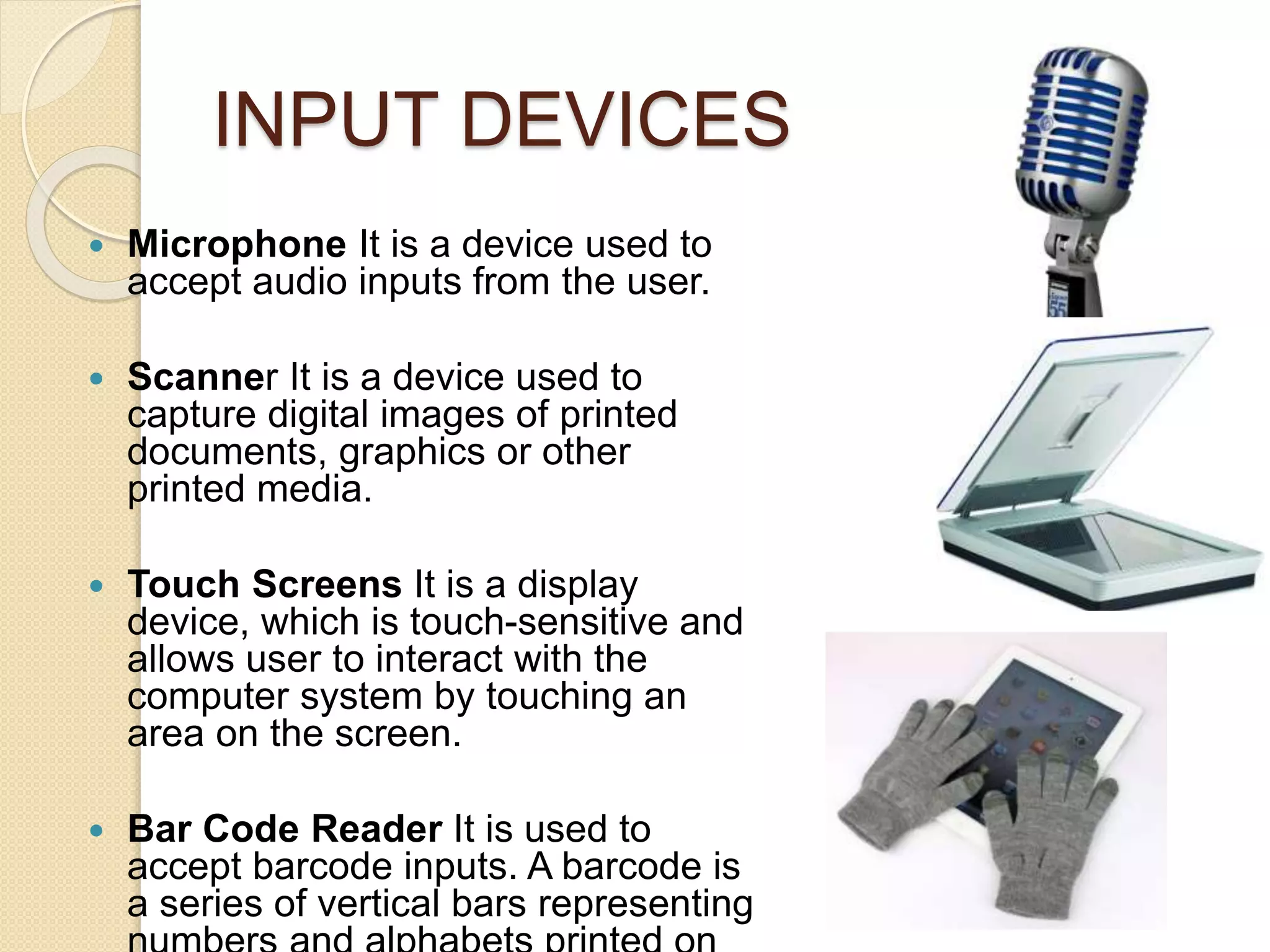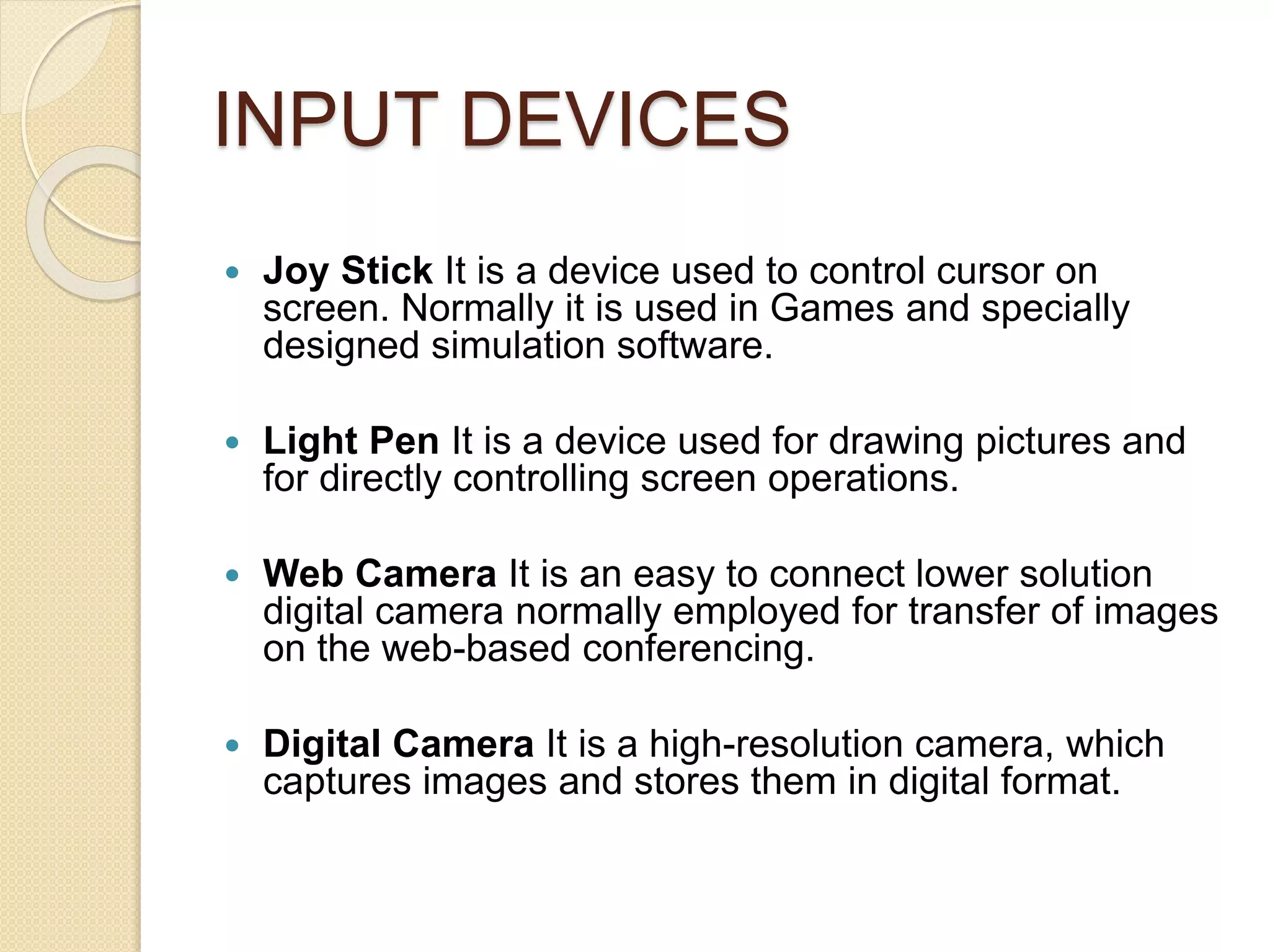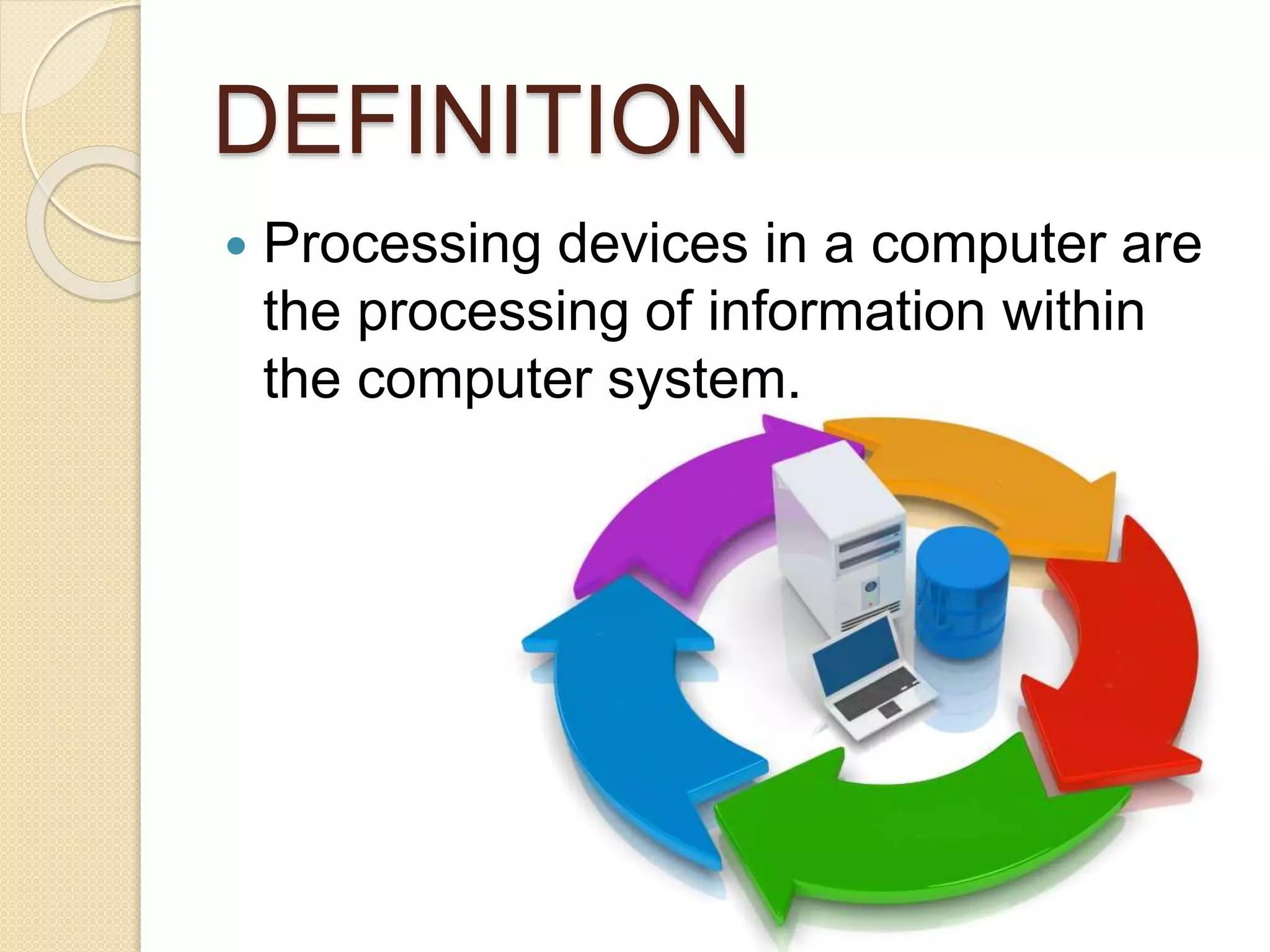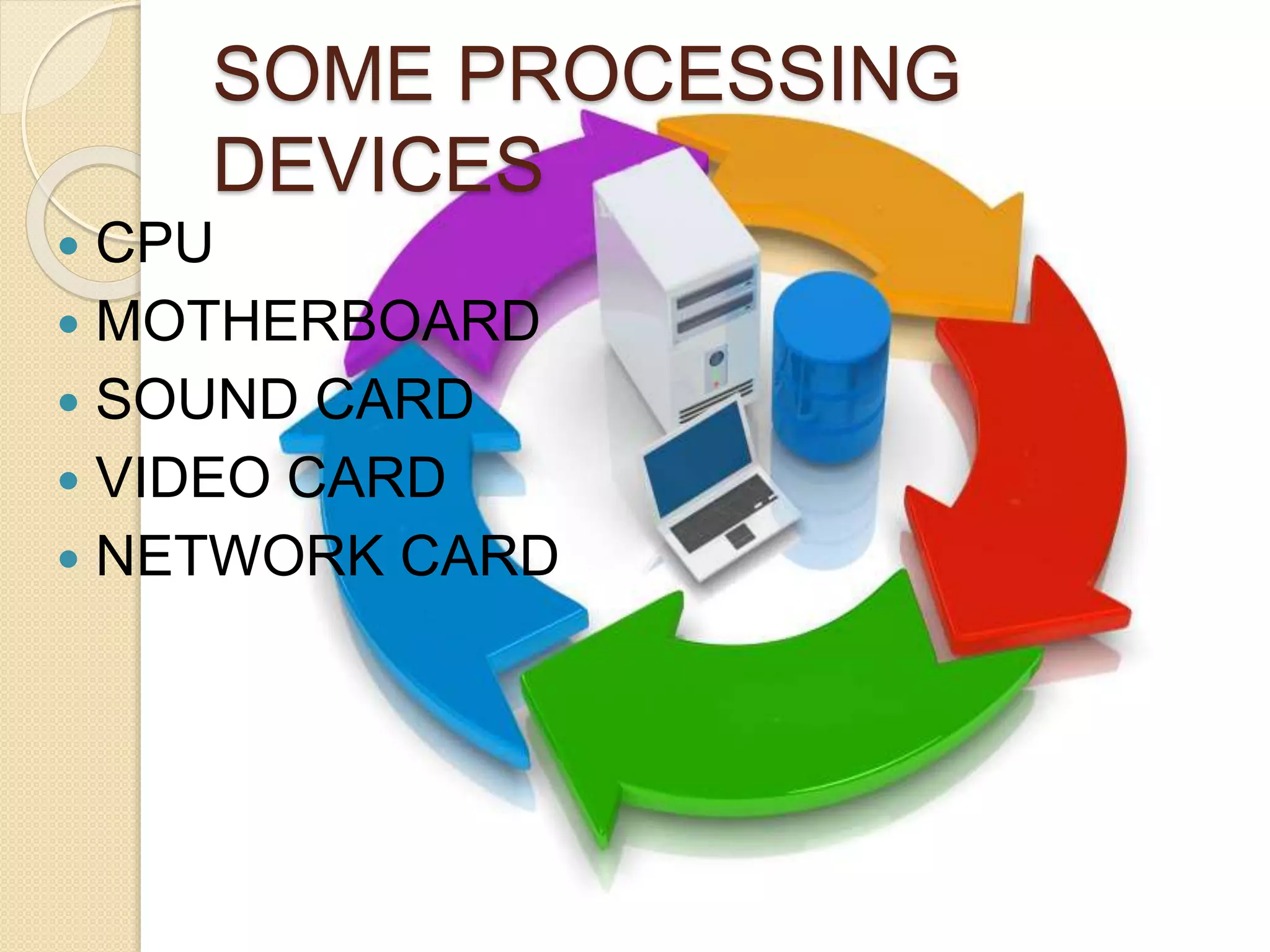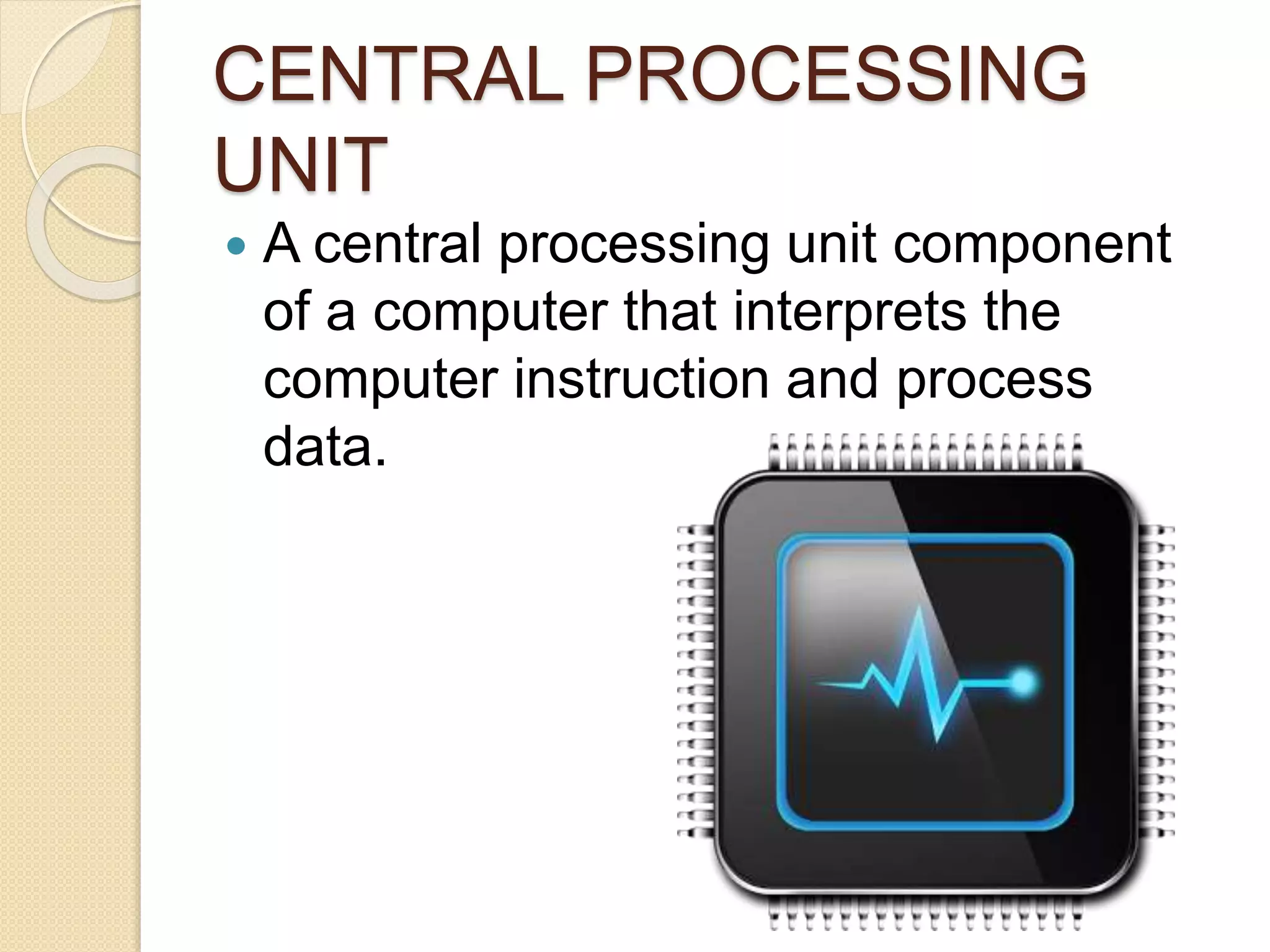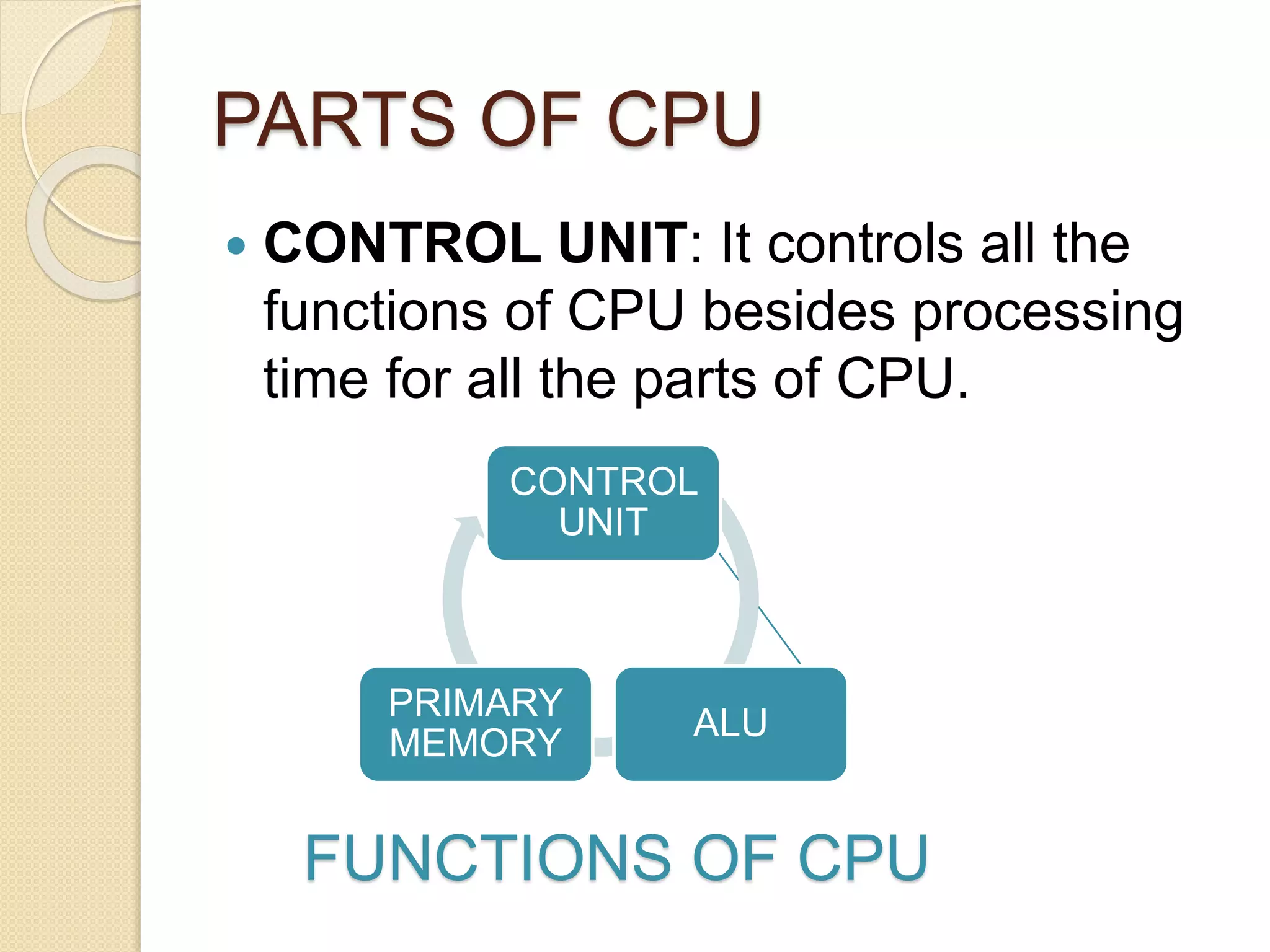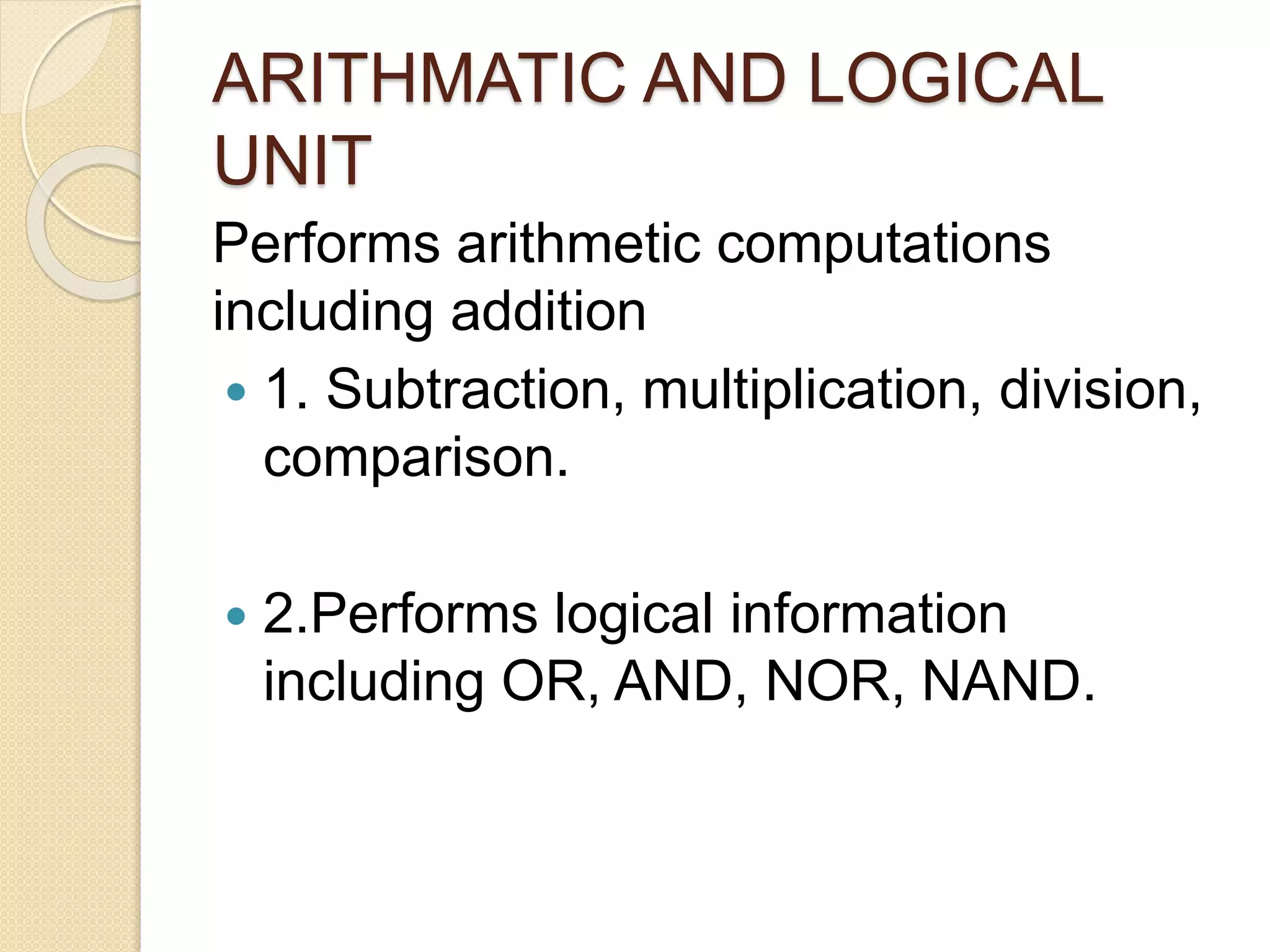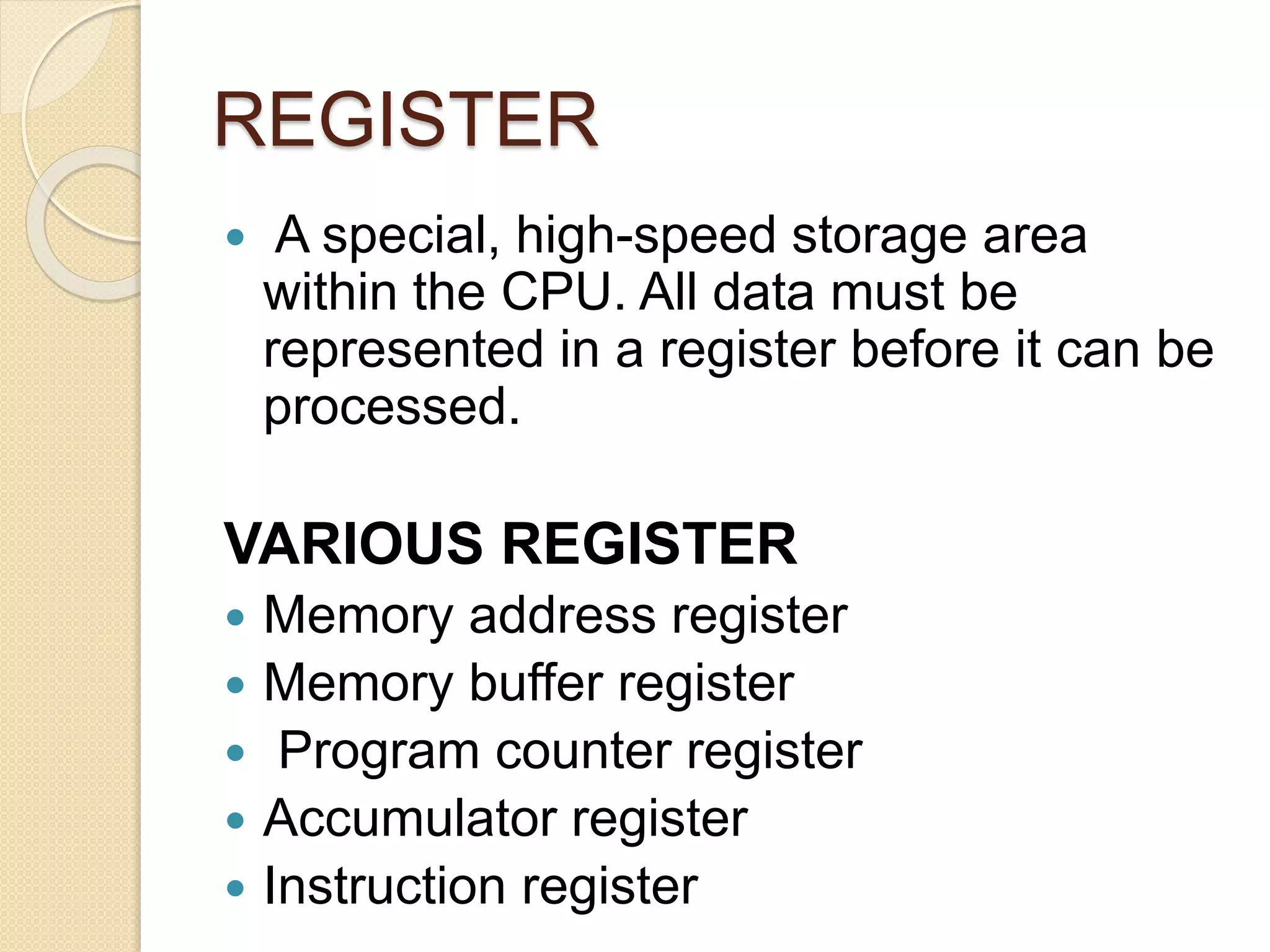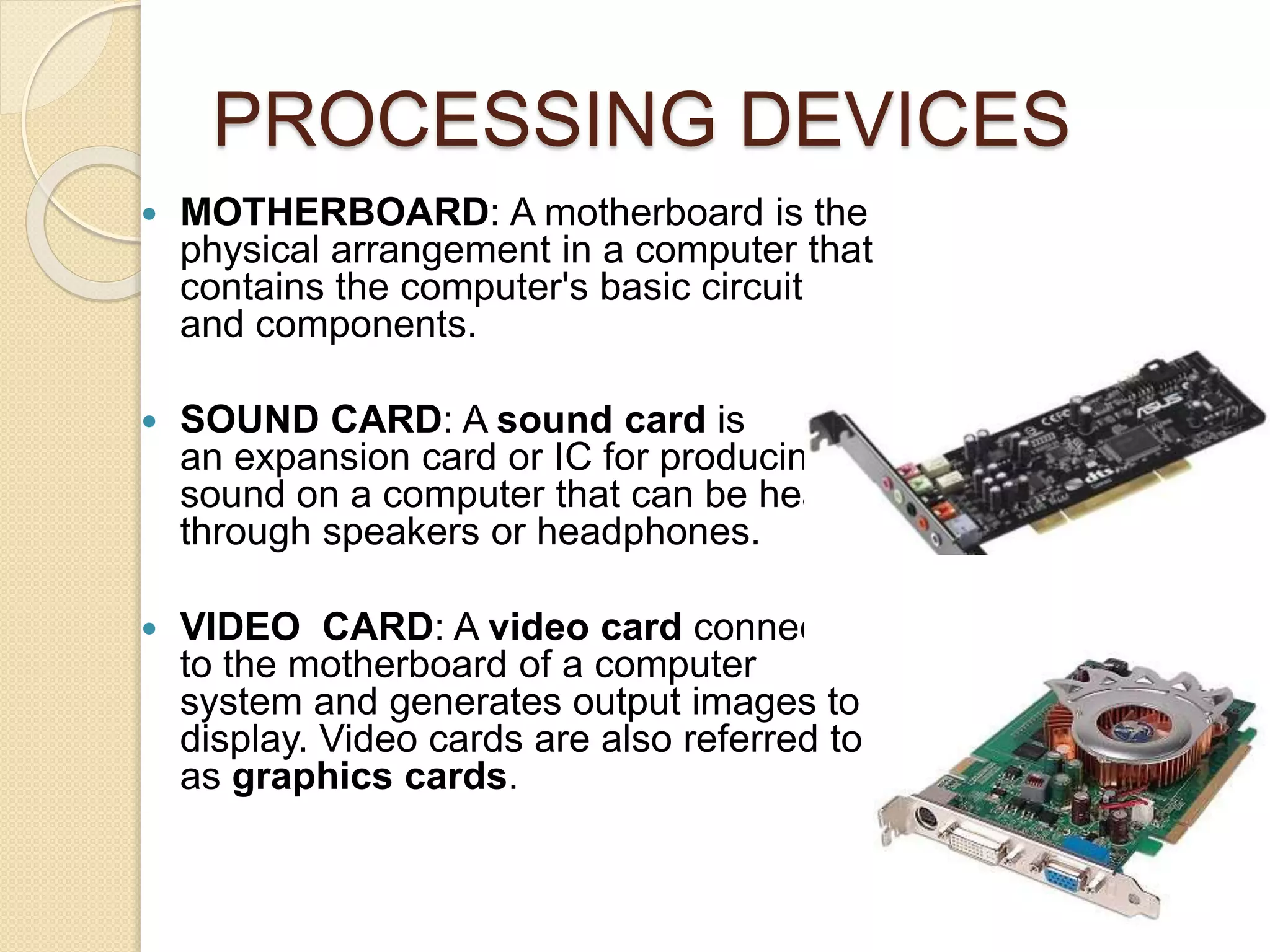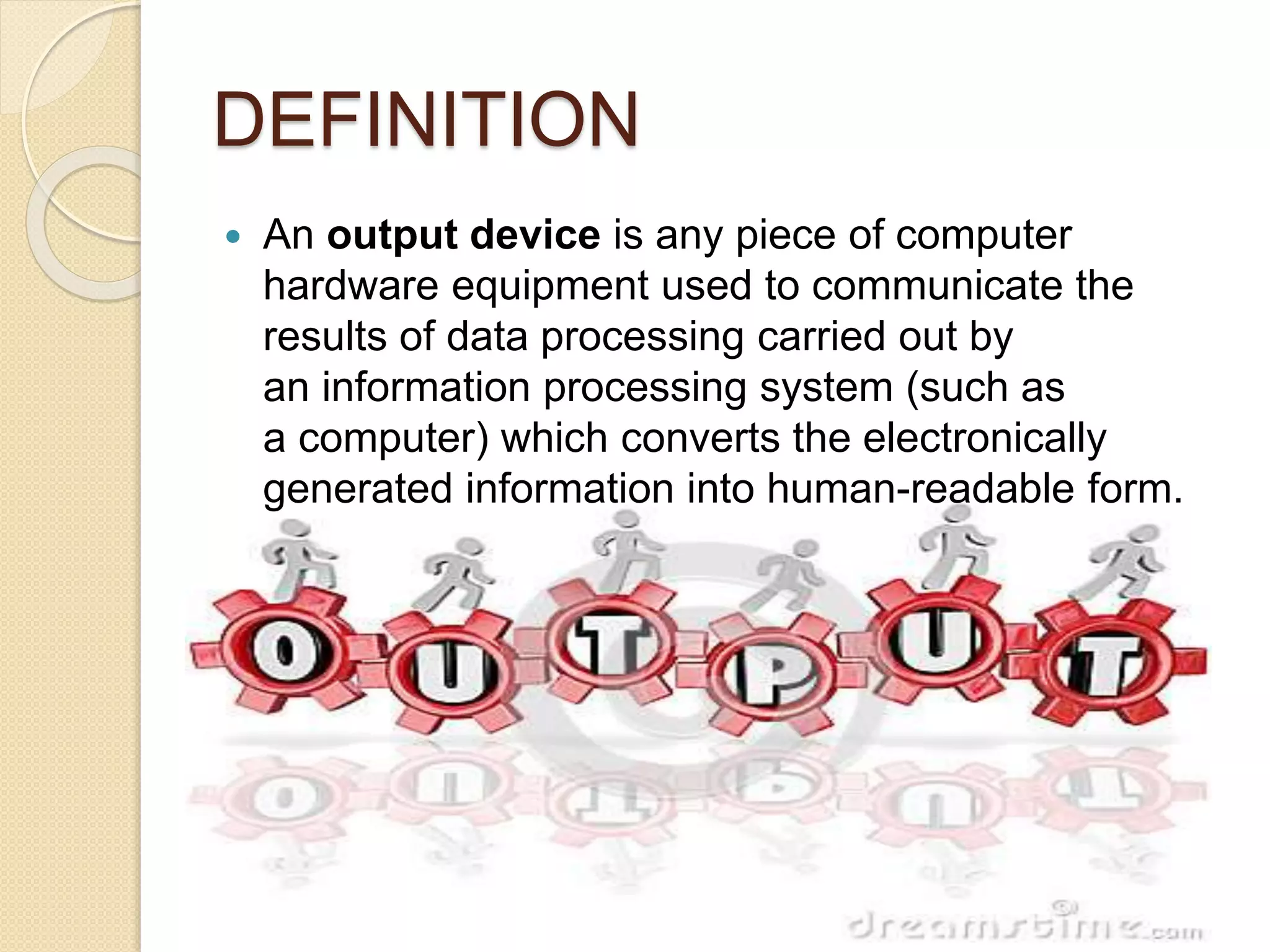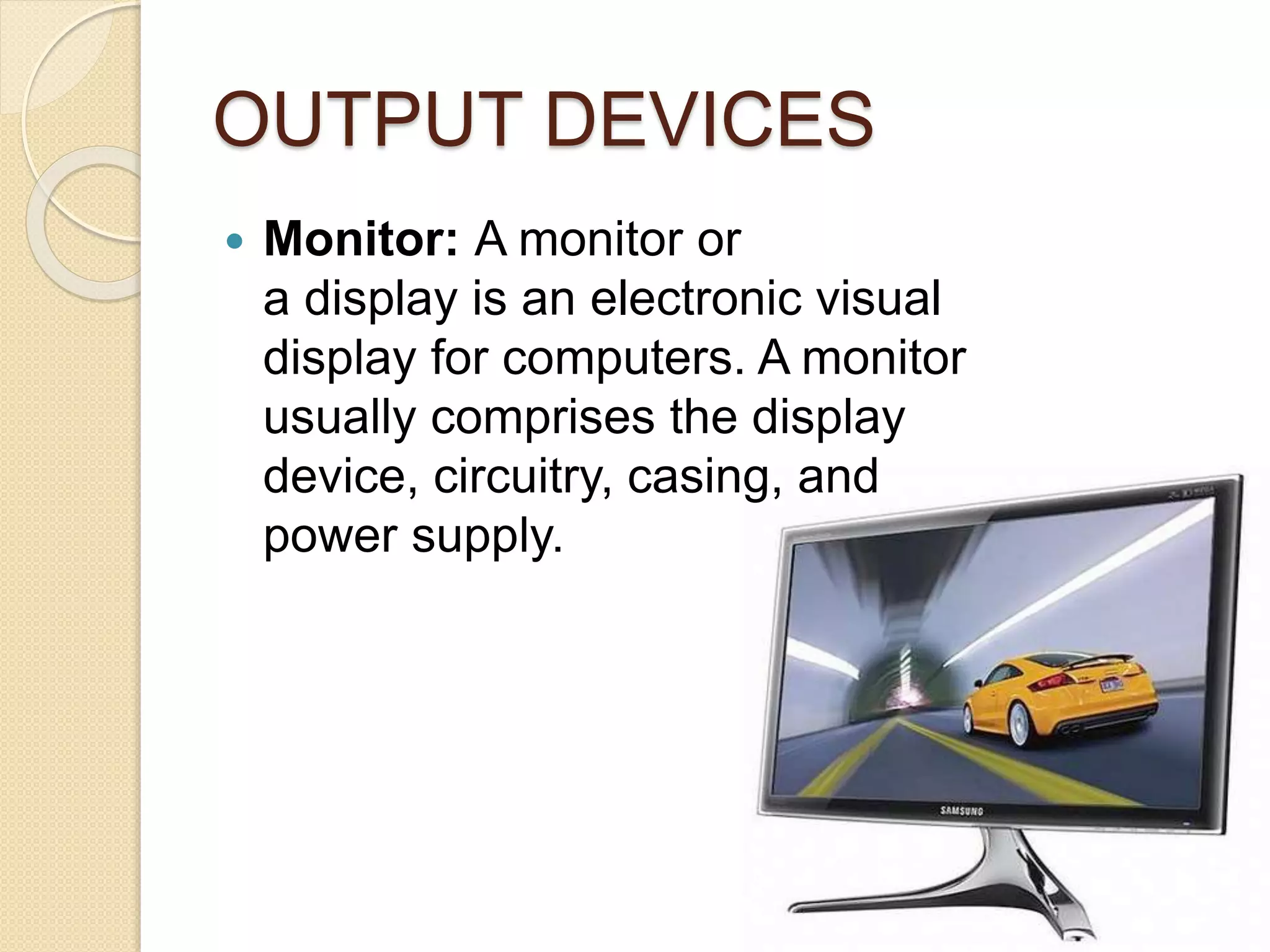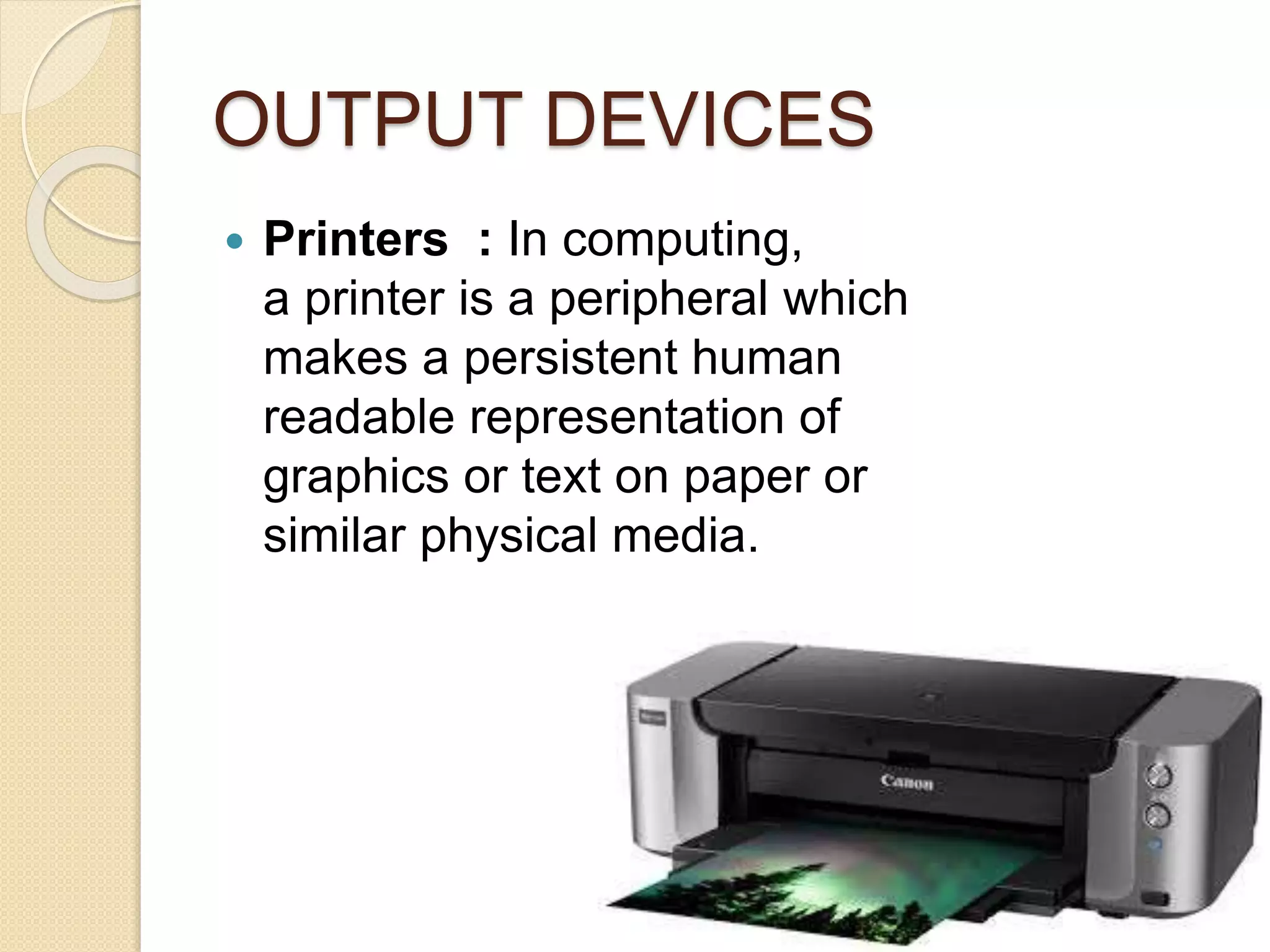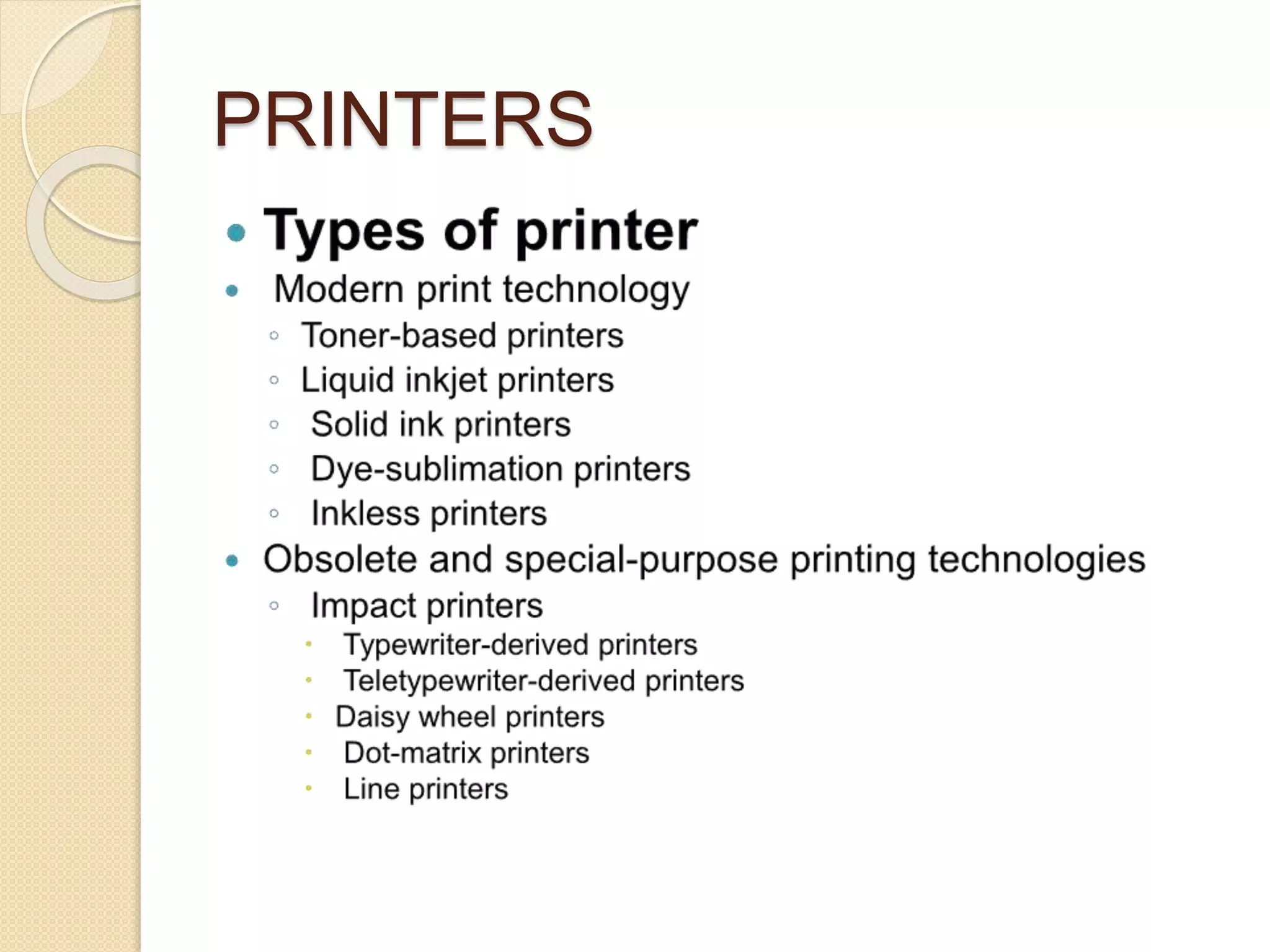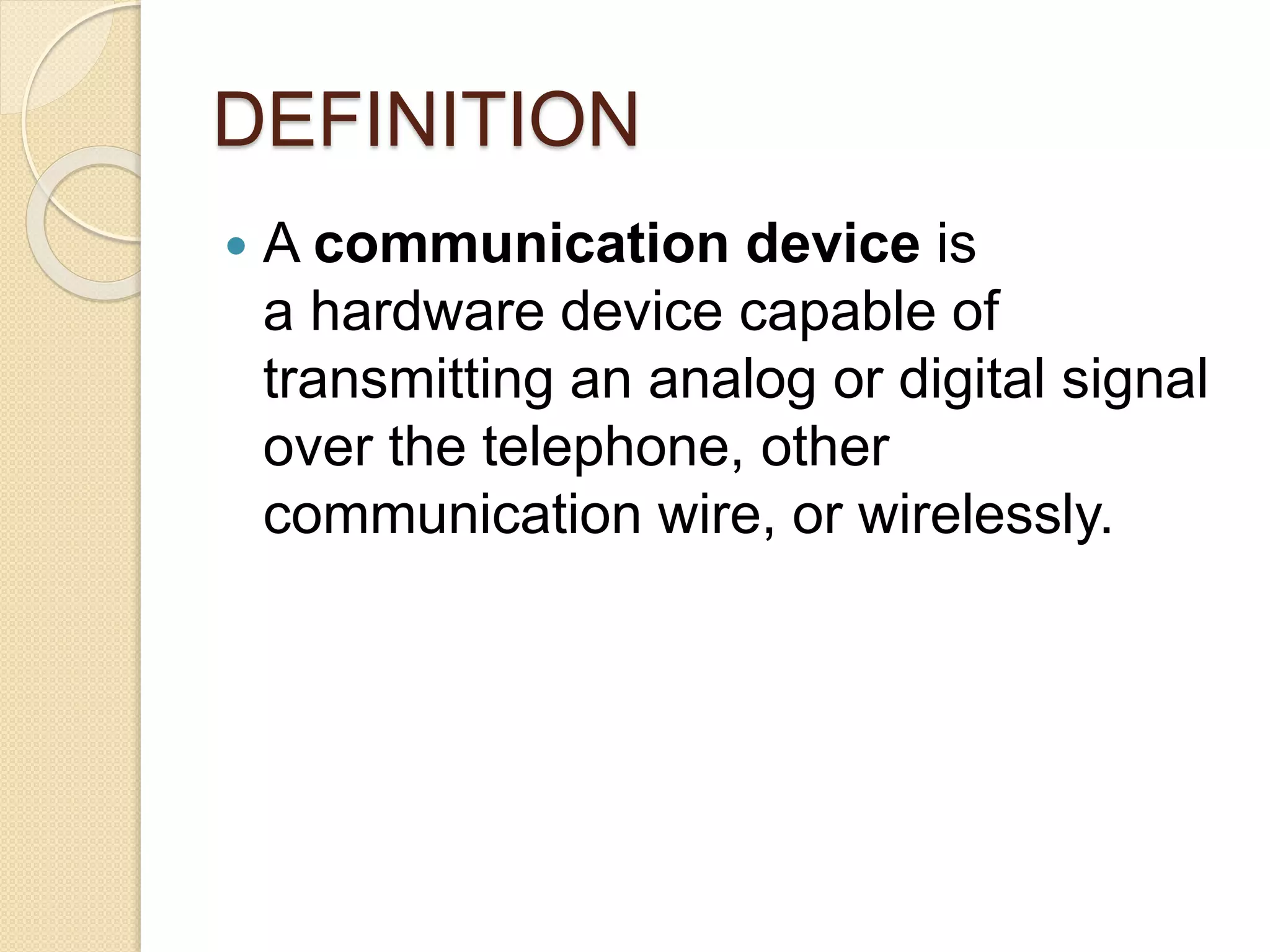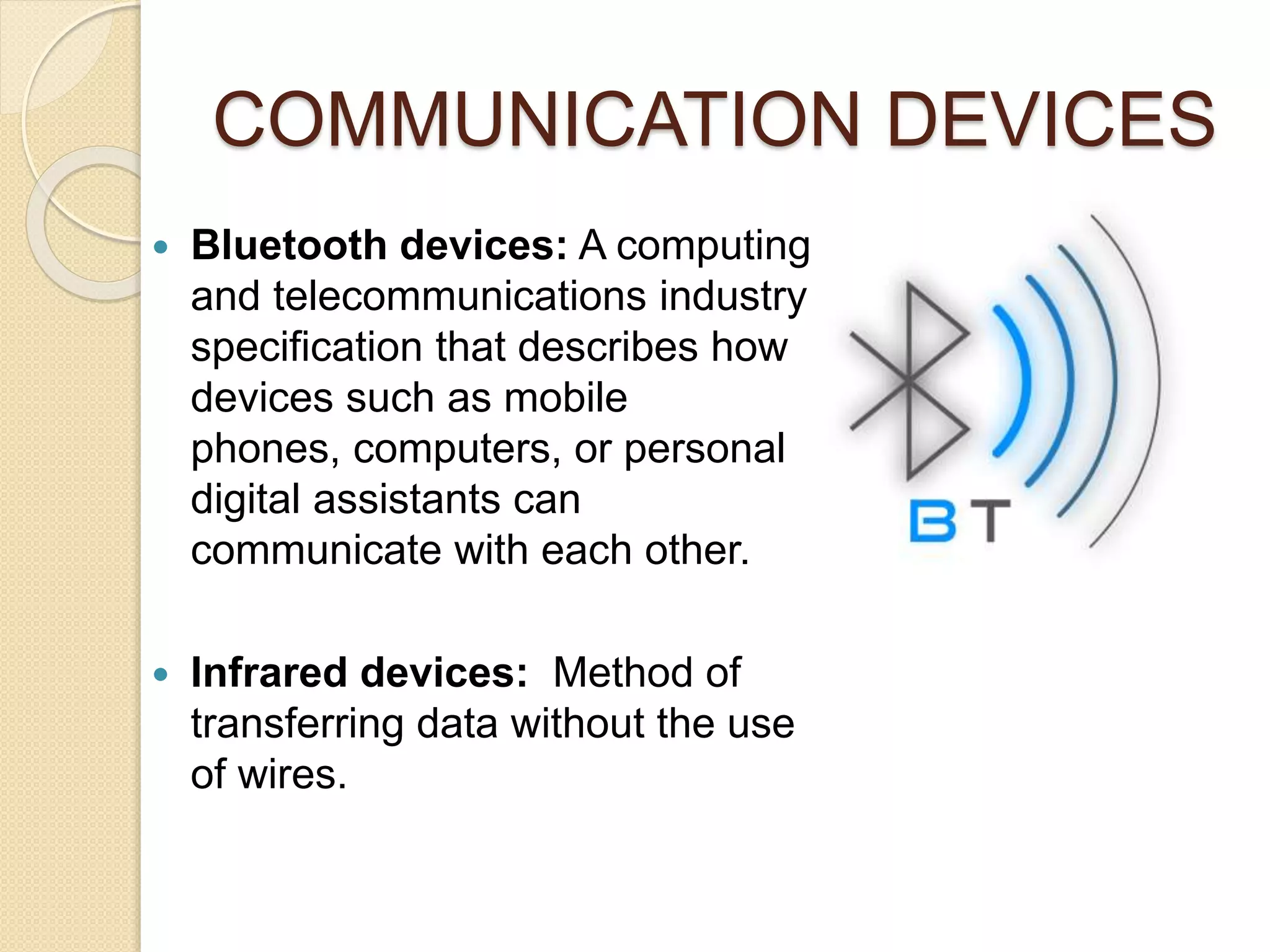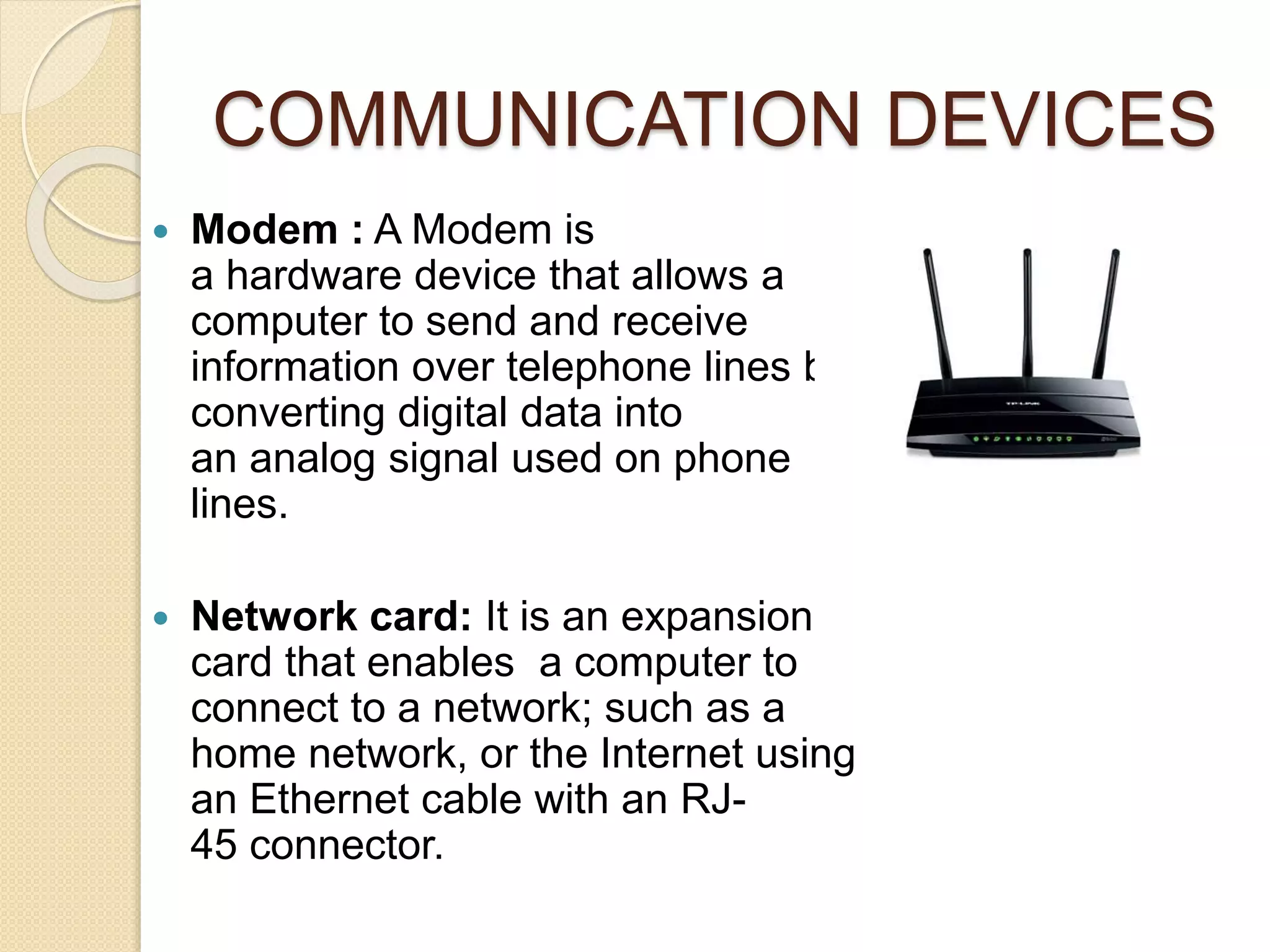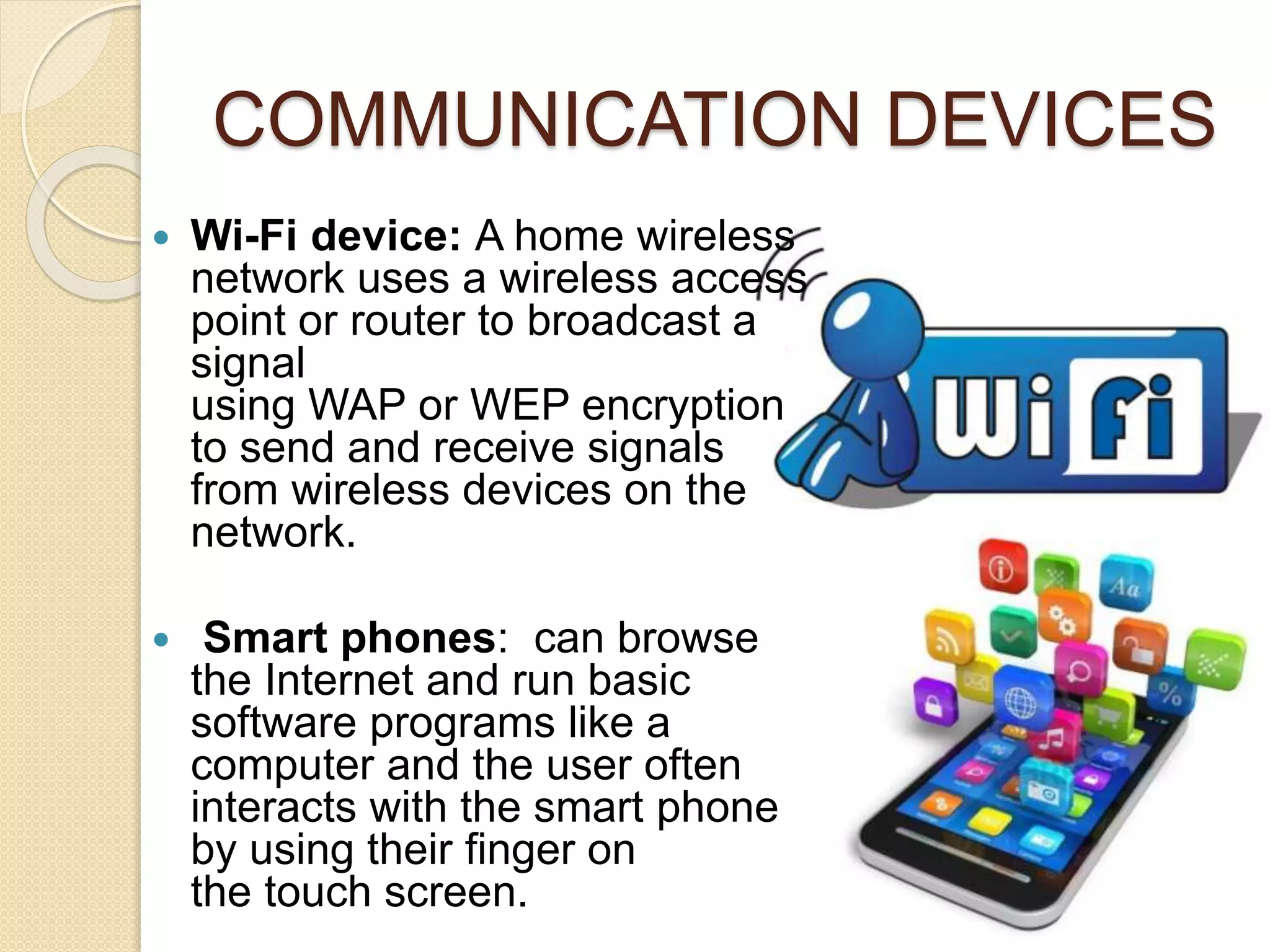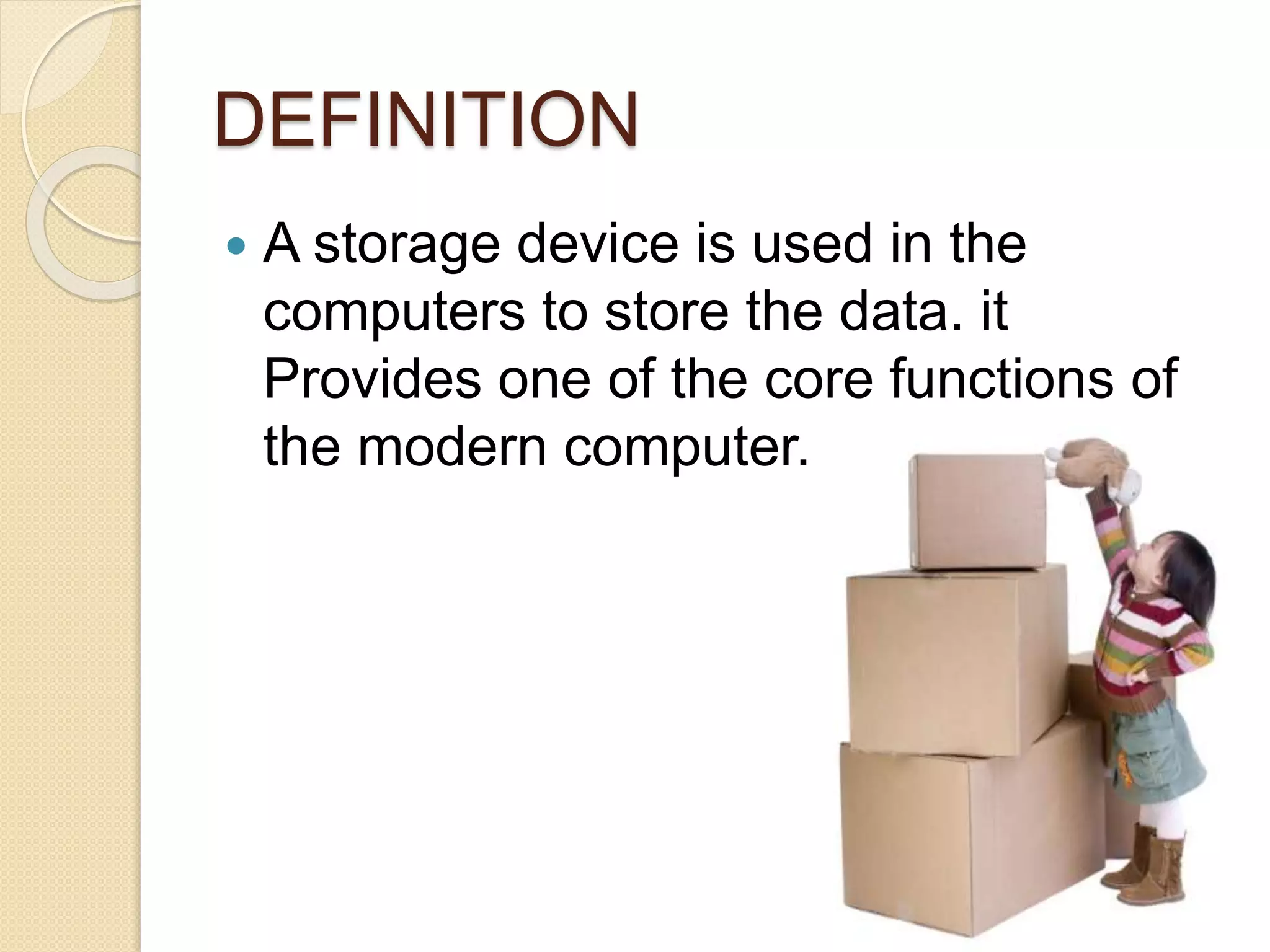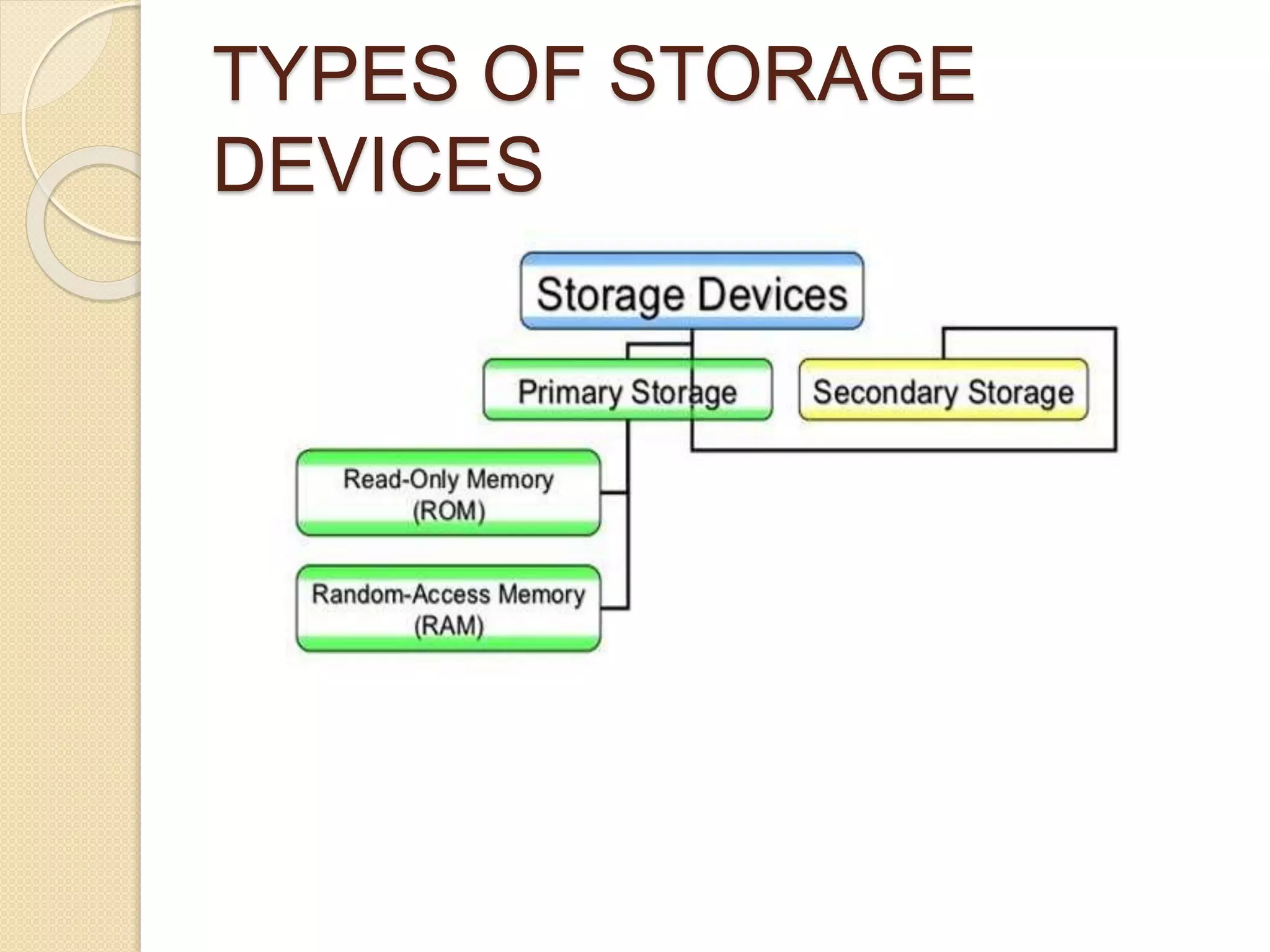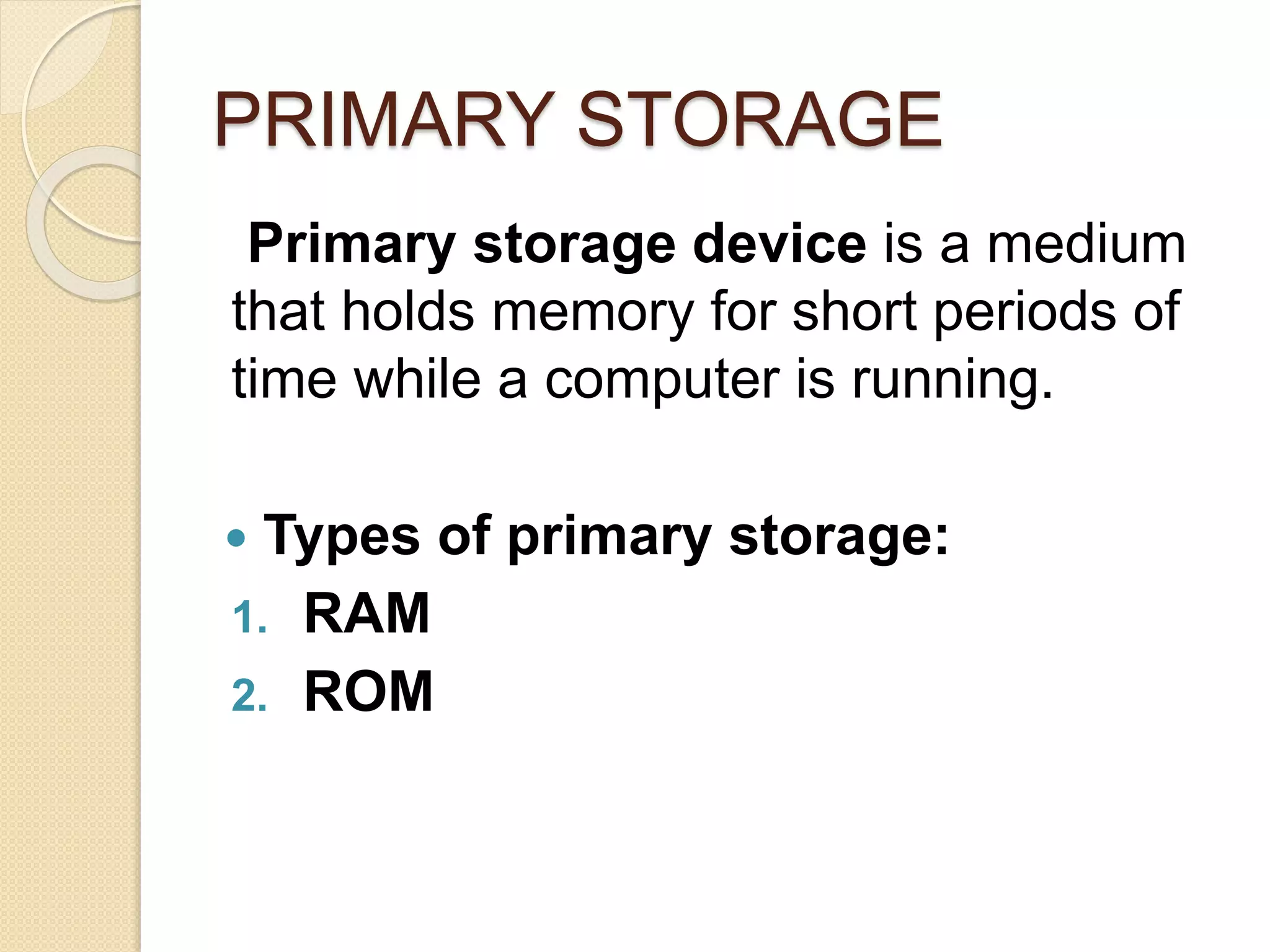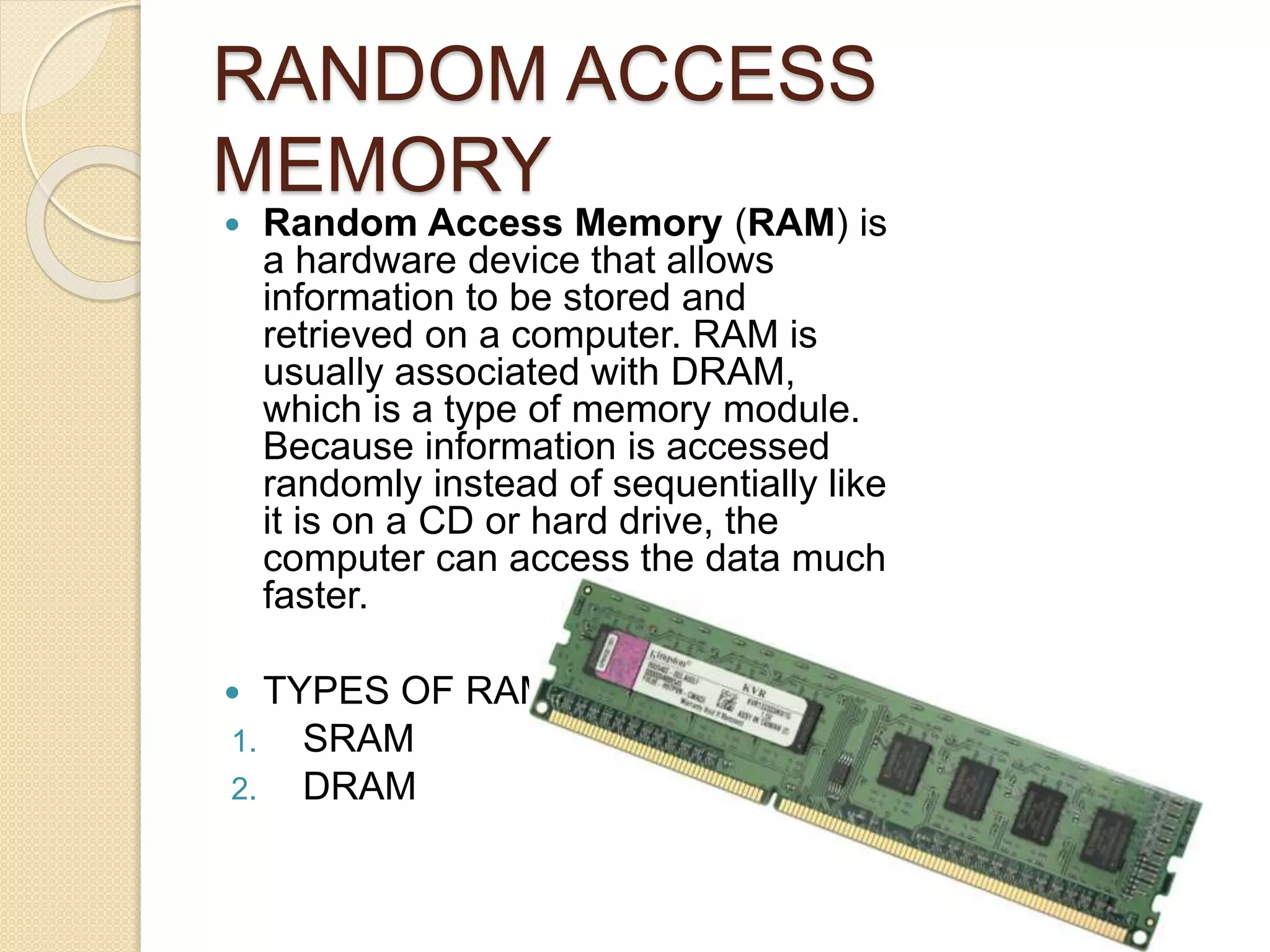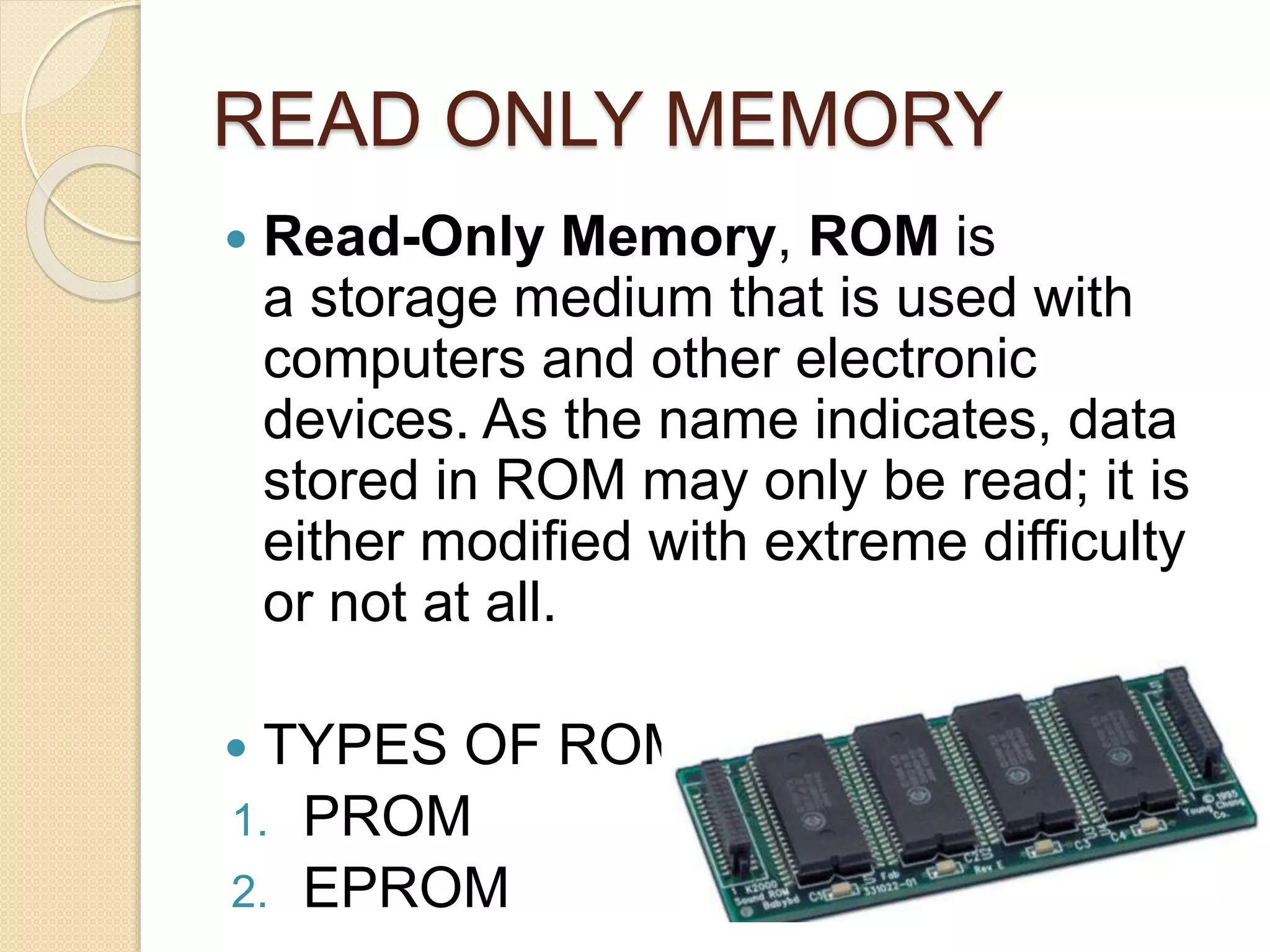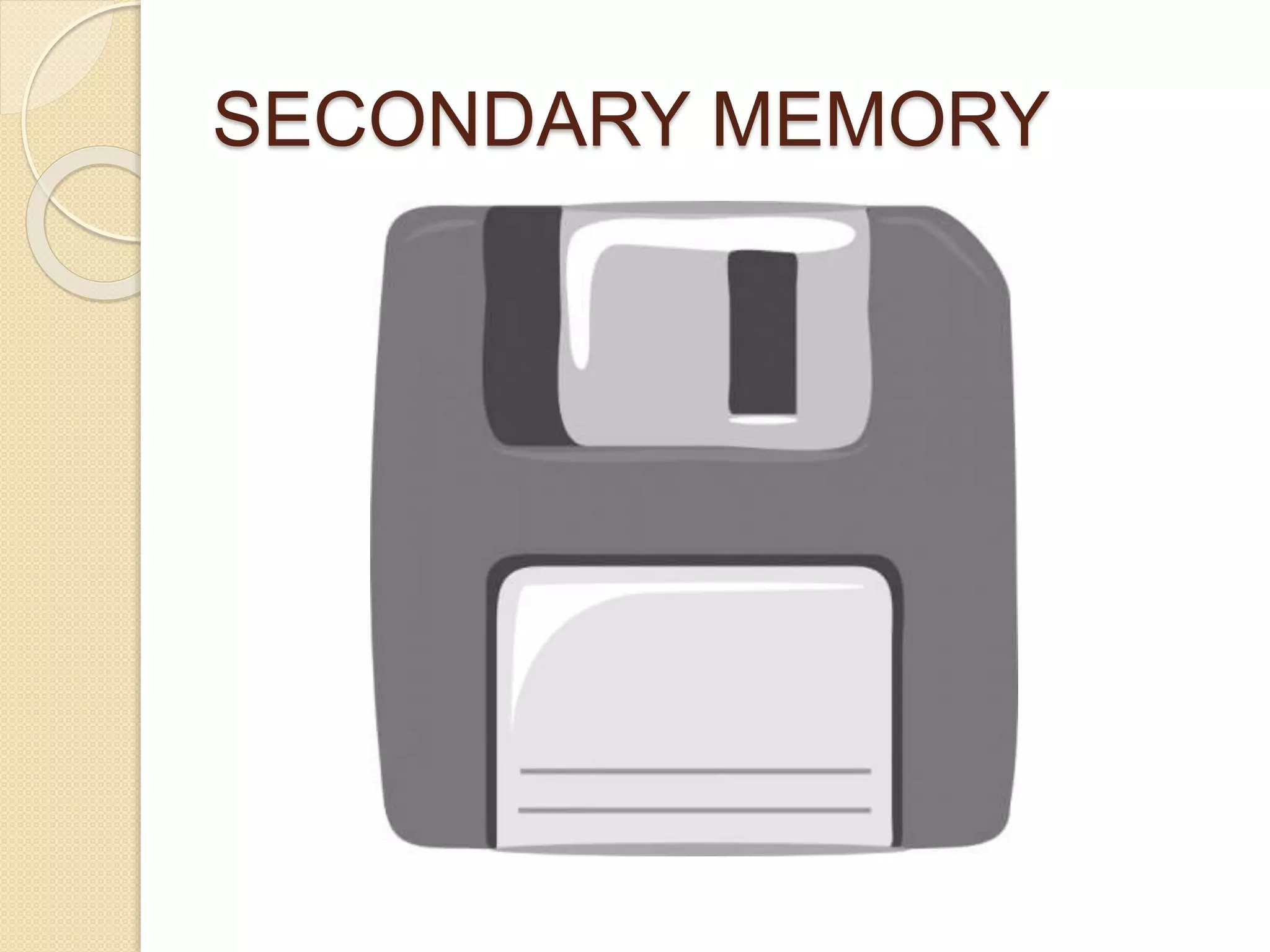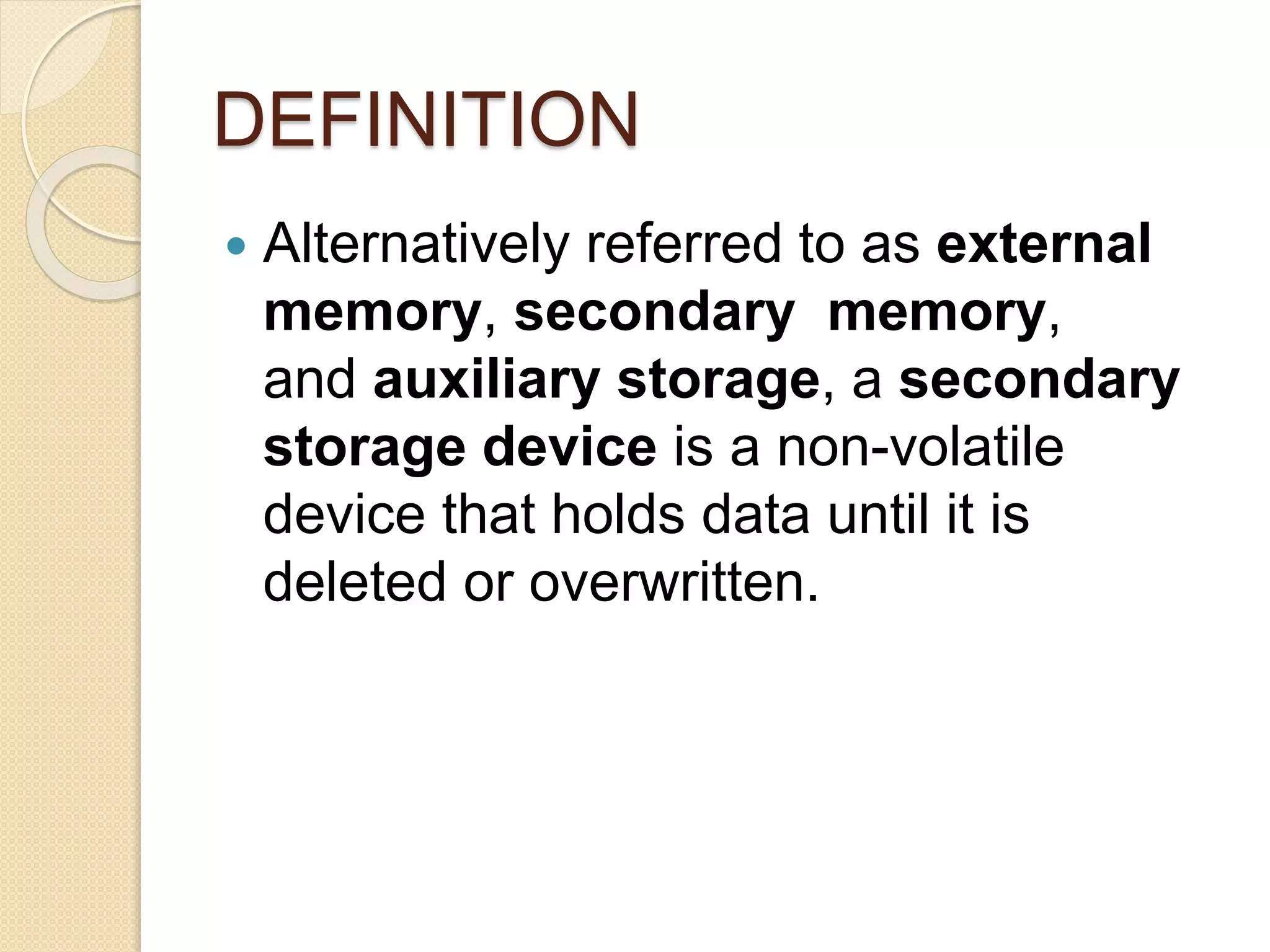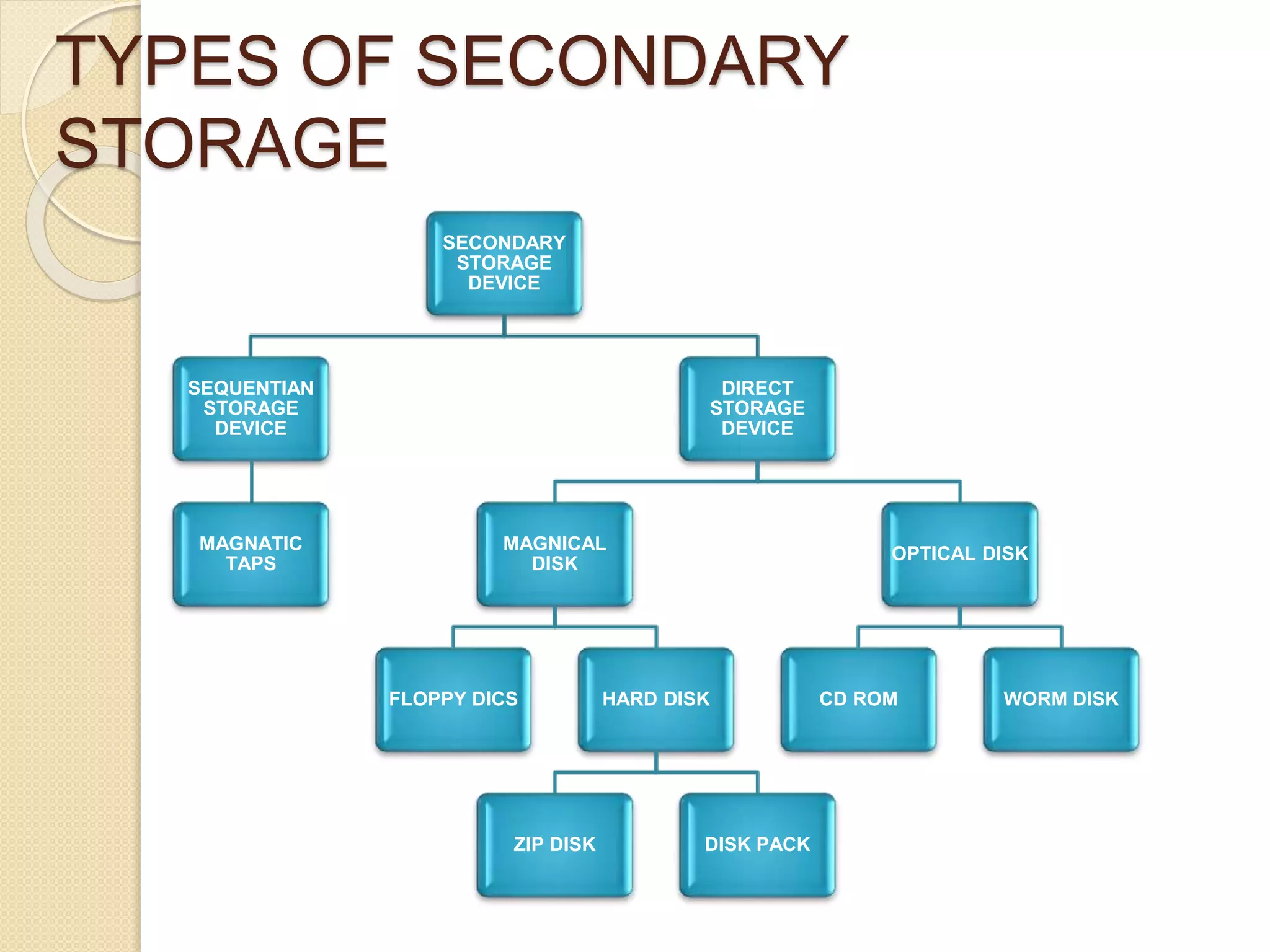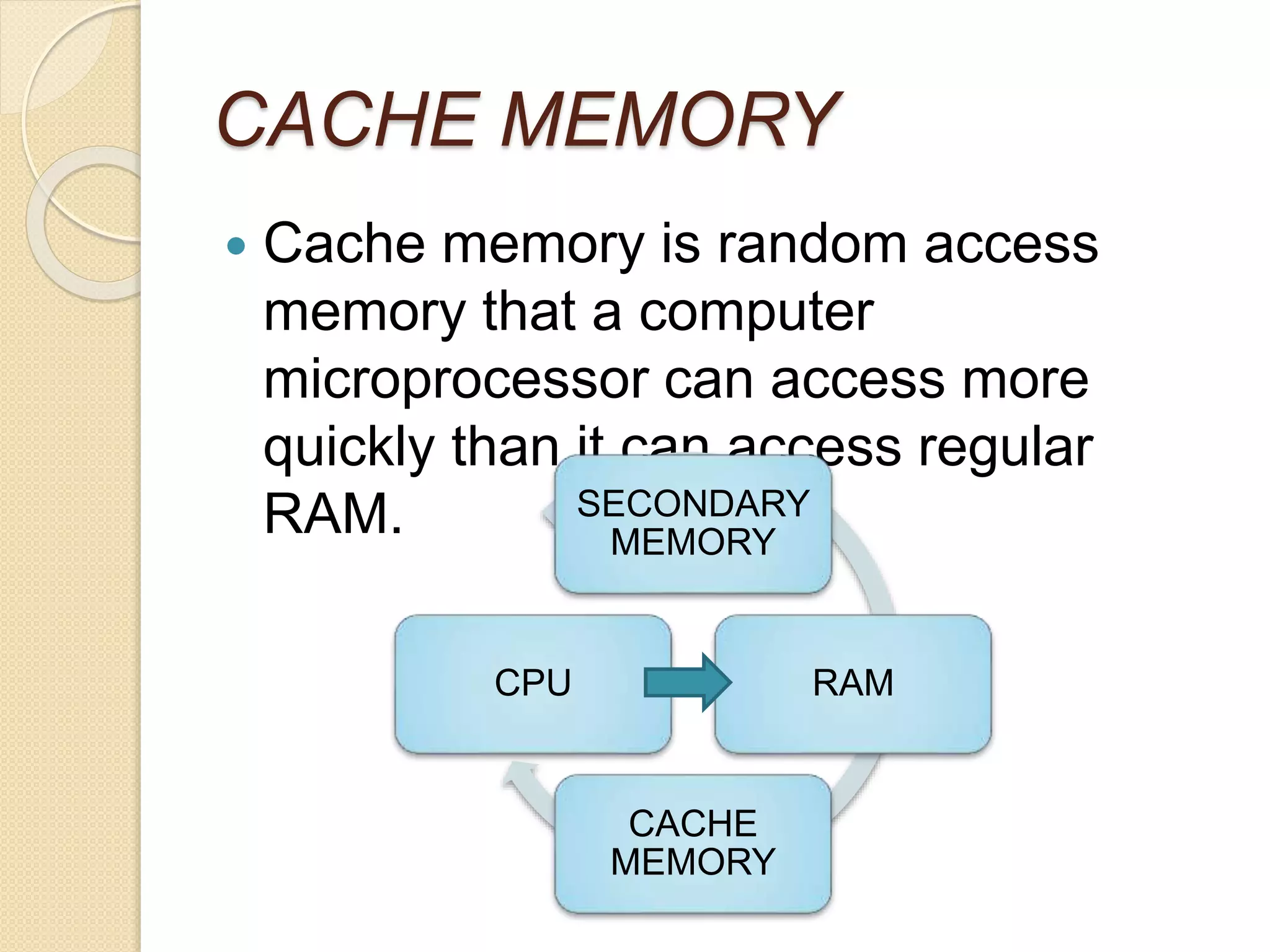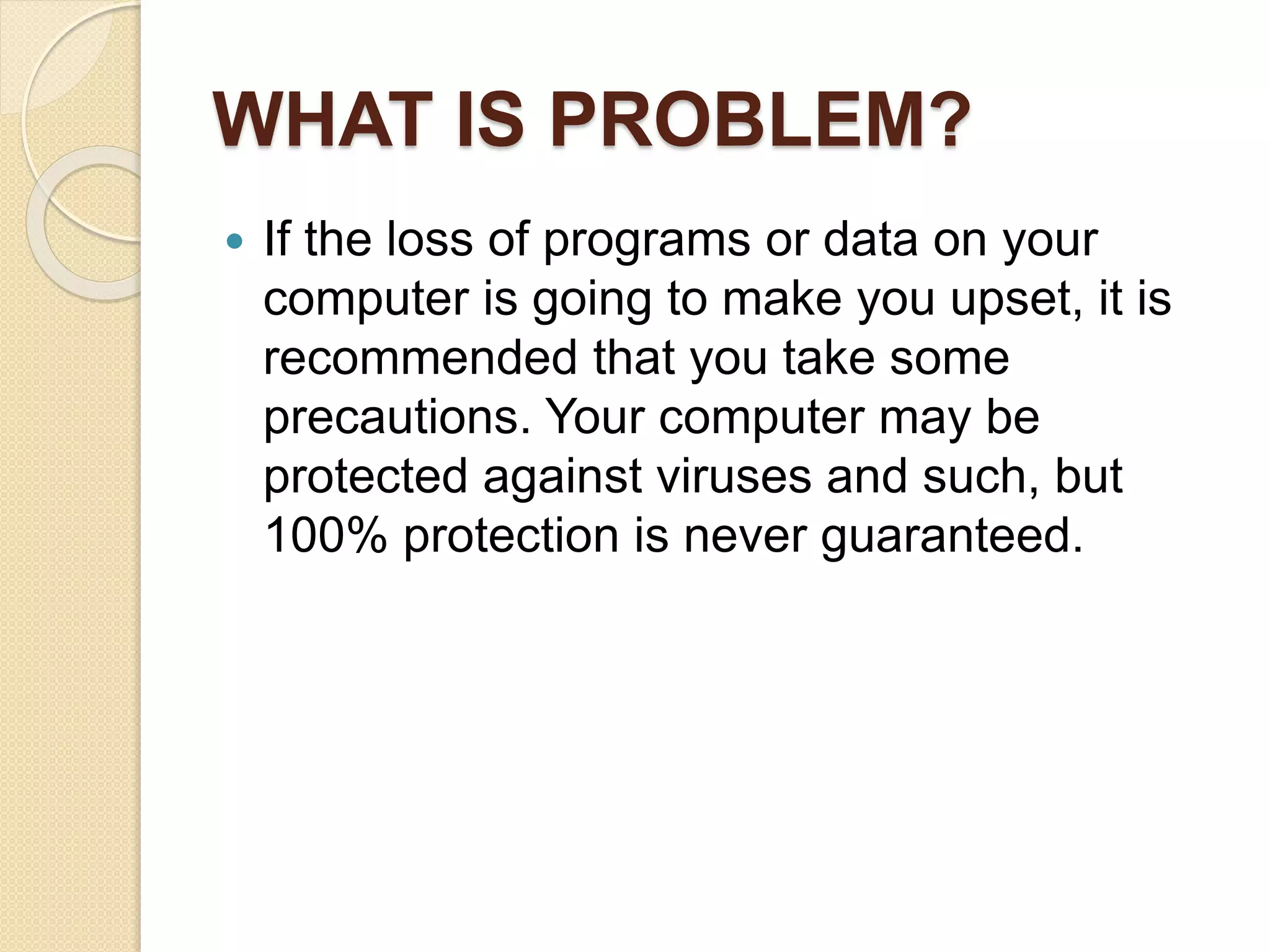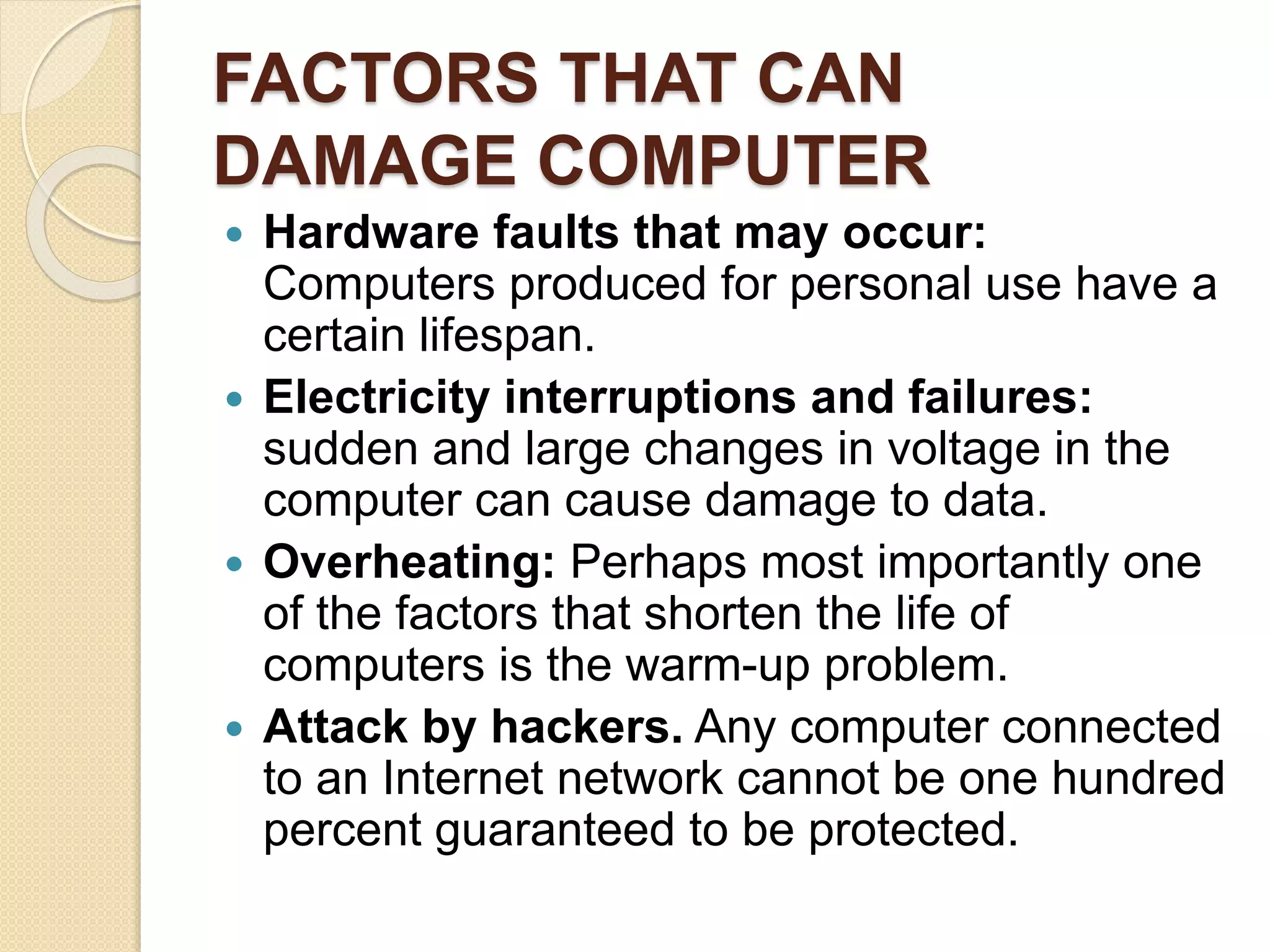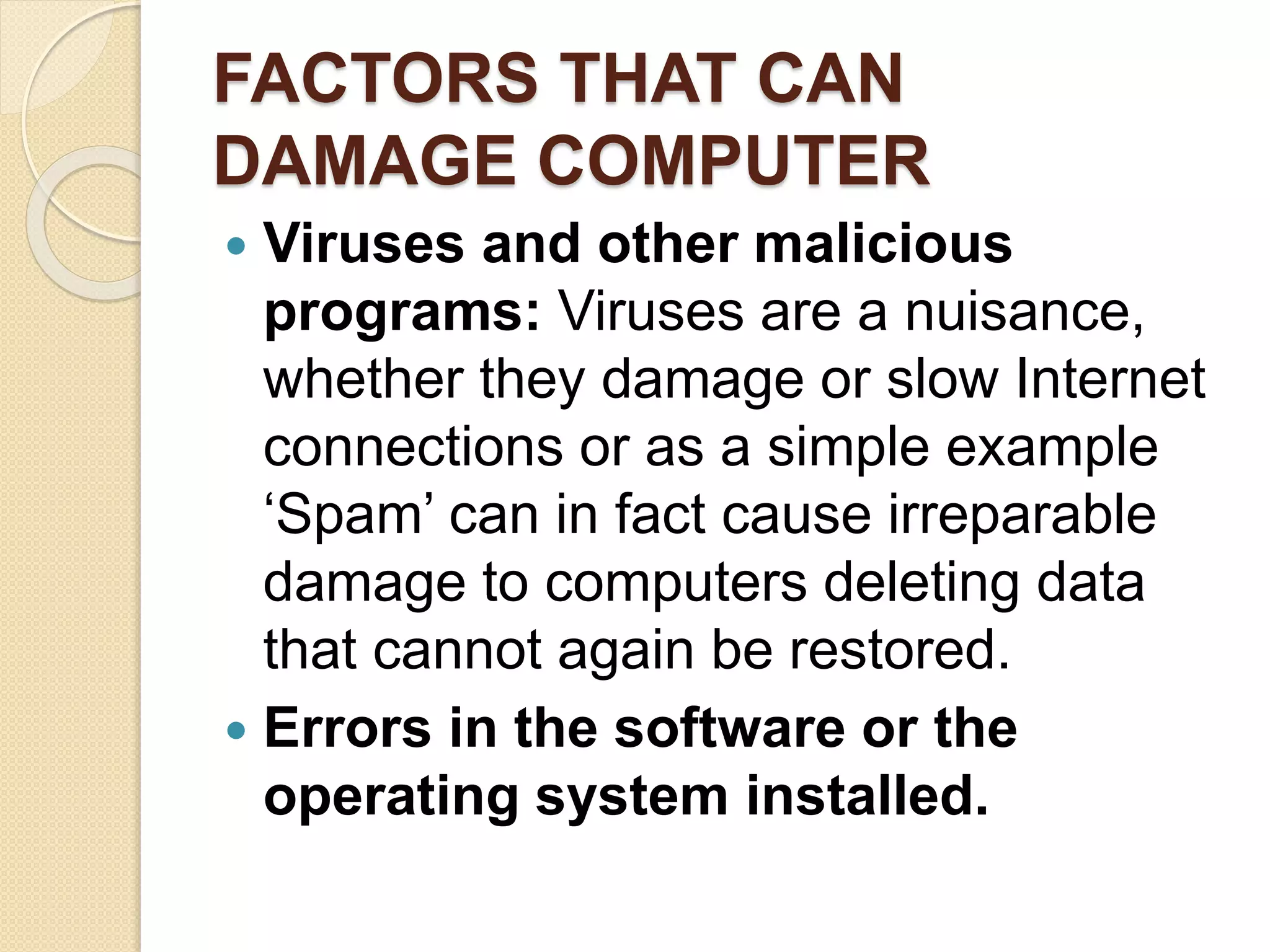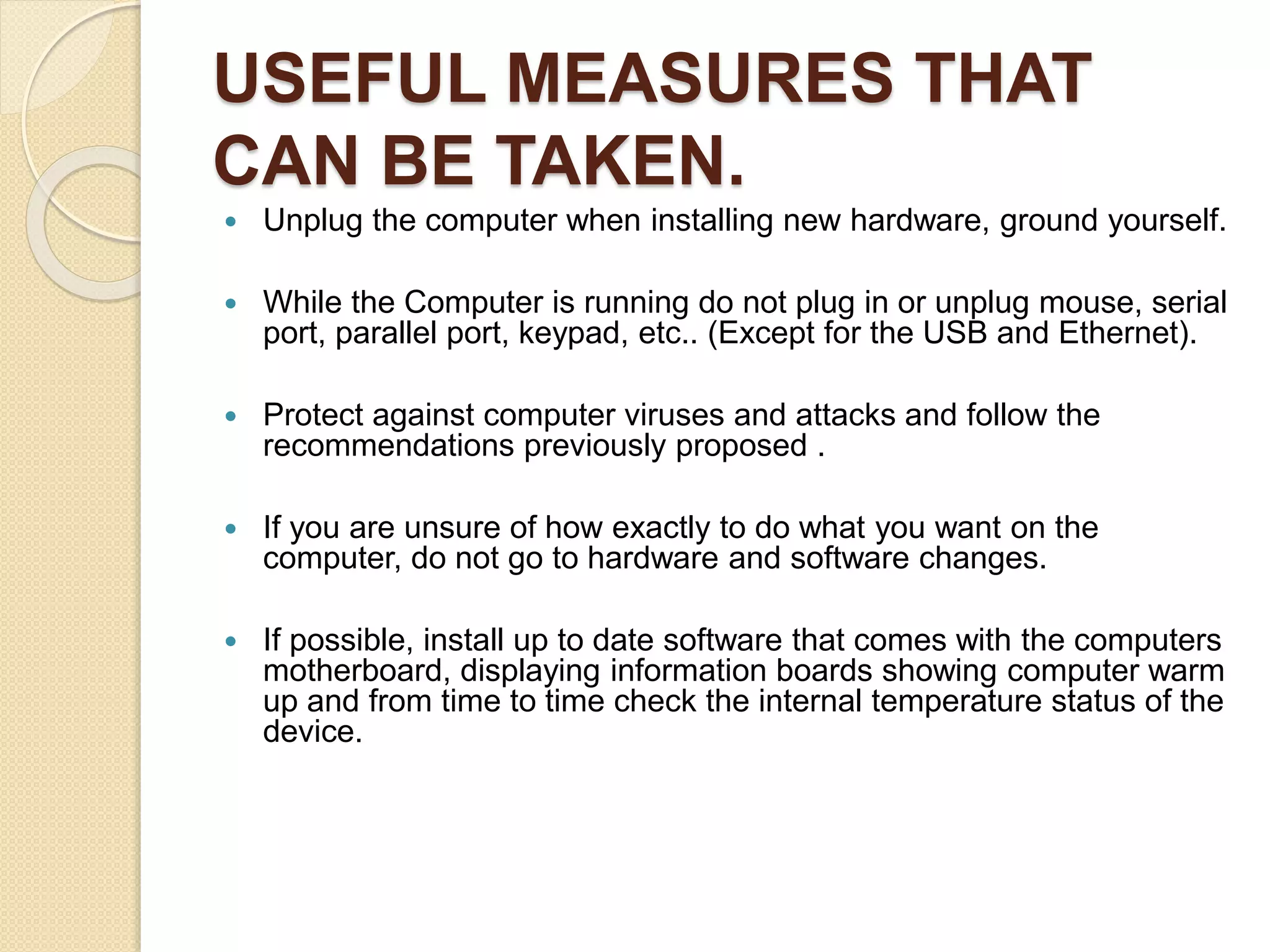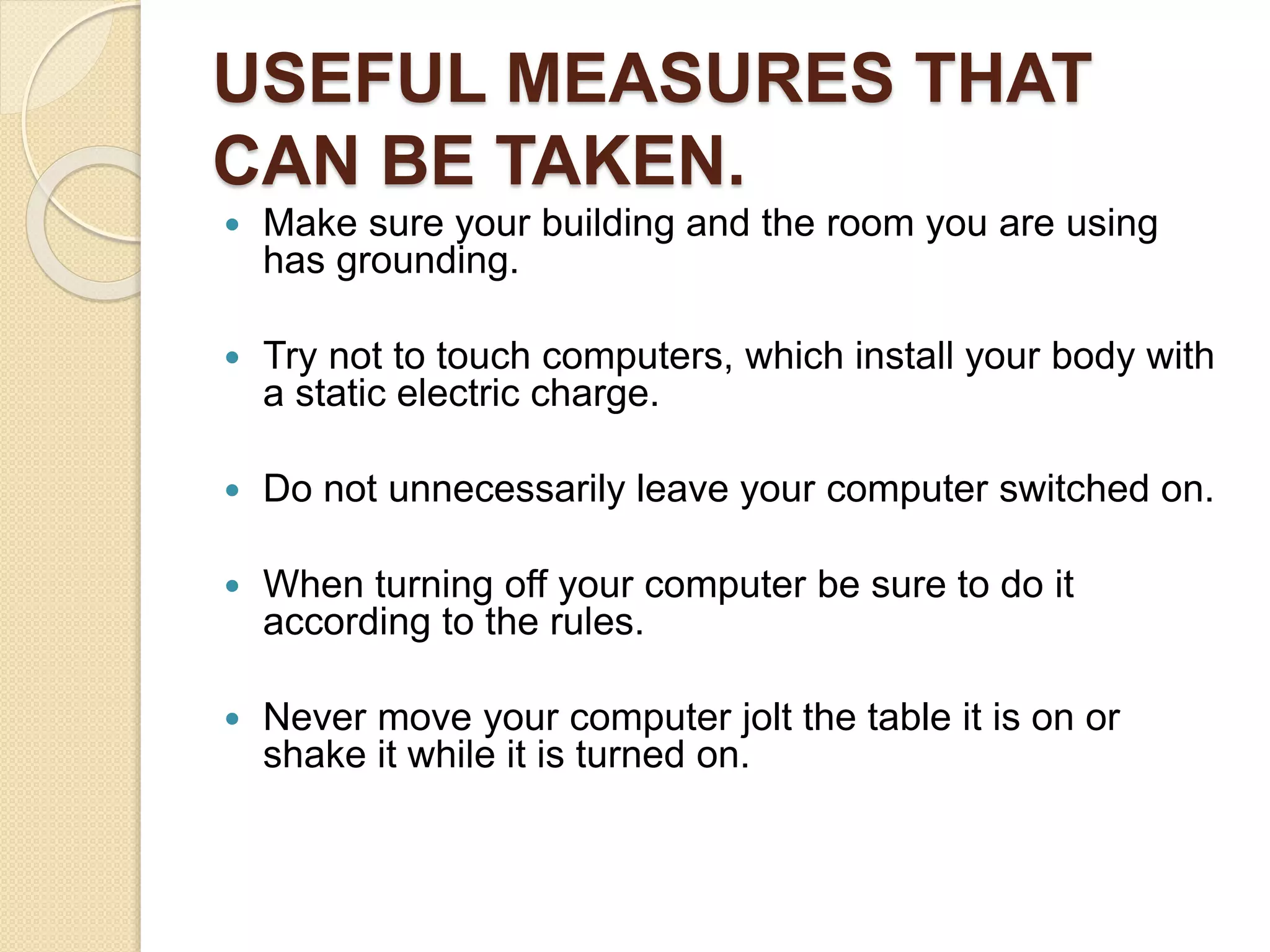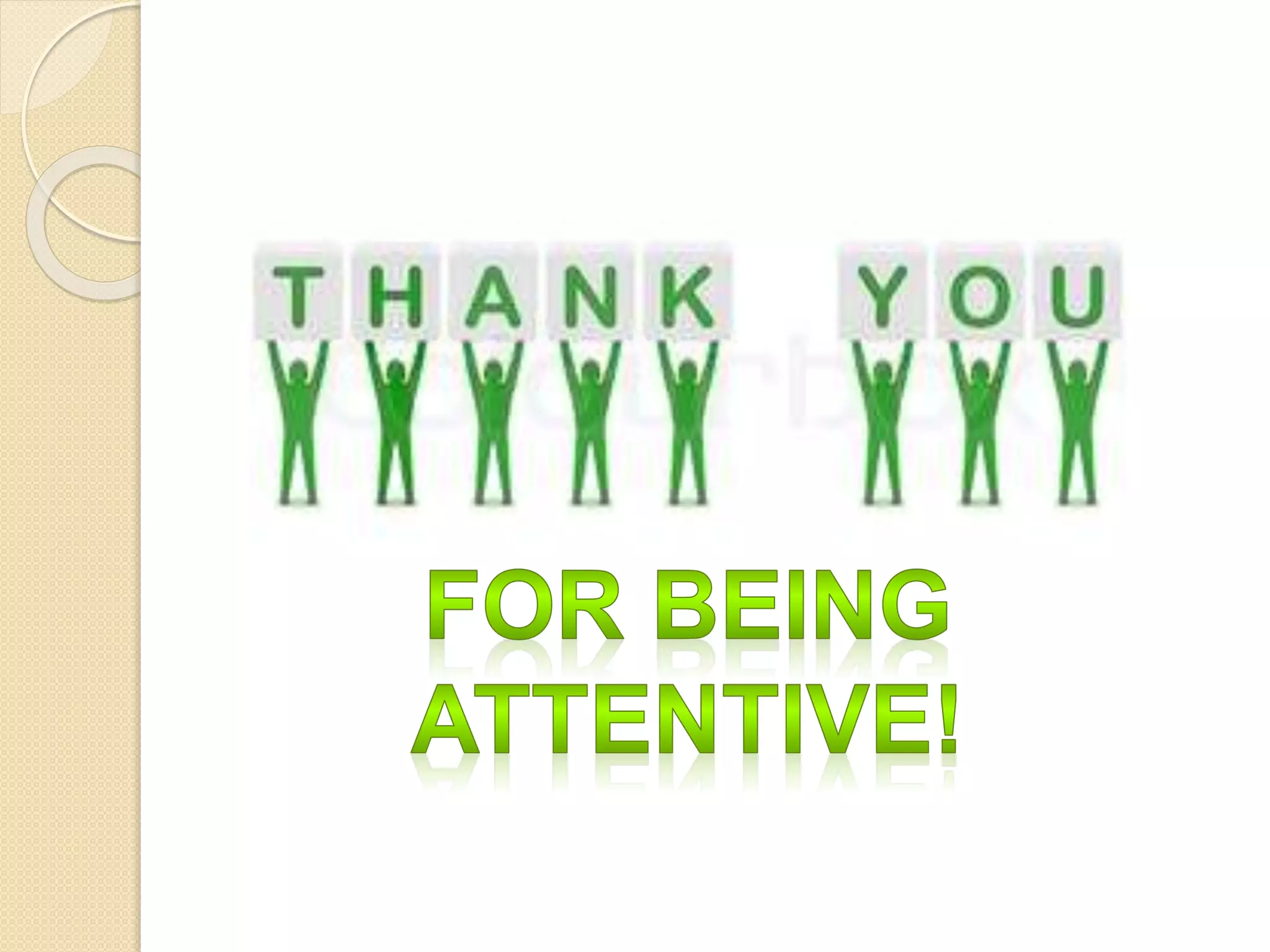This presentation introduces 8 presenters and discusses computer hardware. It defines hardware as the physical components of a computer system and outlines the basic hardware devices: input devices like keyboards and mice, processing devices like the CPU and motherboard, output devices like monitors and printers, storage devices like hard drives and RAM, and communication devices like network cards and Bluetooth. It provides details on these device types and describes common problems that can damage computer hardware like overheating, power failures, and viruses. It recommends measures to protect hardware like grounding yourself and using updated antivirus software.