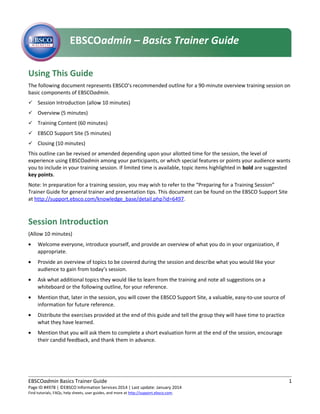
En ebscoadmin basics_trainerguide
- 1. Using This Guide The following document represents EBSCO’s recommended outline for a 90-minute overview training session on basic components of EBSCOadmin. Session Introduction (allow 10 minutes) Overview (5 minutes) Training Content (60 minutes) EBSCO Support Site (5 minutes) Closing (10 minutes) This outline can be revised or amended depending upon your allotted time for the session, the level of experience using EBSCOadmin among your participants, or which special features or points your audience wants you to include in your training session. If limited time is available, topic items highlighted in bold are suggested key points. Note: In preparation for a training session, you may wish to refer to the “Preparing for a Training Session” Trainer Guide for general trainer and presentation tips. This document can be found on the EBSCO Support Site at http://support.ebsco.com/knowledge_base/detail.php?id=6497. Session Introduction (Allow 10 minutes) • Welcome everyone, introduce yourself, and provide an overview of what you do in your organization, if appropriate. • Provide an overview of topics to be covered during the session and describe what you would like your audience to gain from today’s session. • Ask what additional topics they would like to learn from the training and note all suggestions on a whiteboard or the following outline, for your reference. • Mention that, later in the session, you will cover the EBSCO Support Site, a valuable, easy-to-use source of information for future reference. • Distribute the exercises provided at the end of this guide and tell the group they will have time to practice what they have learned. • Mention that you will ask them to complete a short evaluation form at the end of the session, encourage their candid feedback, and thank them in advance. EBSCOadmin Basics Trainer Guide 1 Page ID #4978 | ©EBSCO Information Services 2014 | Last update: January 2014 Find tutorials, FAQs, help sheets, user guides, and more at http://support.ebsco.com. EBSCOadmin – Basics Trainer Guide B
- 2. Overview (Allow 5 minutes) EBSCOadmin is the administrative tool for EBSCOhost that allows users to • manage and control users’ EBSCOhost search experience, • view database title lists, • generate usage statistic reports, and • update authentication information. Some of the topics covered in this guide include: • EBSCOadmin Security • Become familiar with the Customize Services main tab and general settings • Authentication • Local Collections • Creating Groups and Profiles • Generating Reports and Statistics Briefly review the functionality of the 5 key tabs: 1. Customize Services – customize the features and functionality of the user interface. 2. Authentication – create and update authentication, such as User ID and Password or IP addresses. 3. Local Collection – provides the ability to upload the library print holdings or online collection which can be used to provide linking functionality to other online resources or provide a message to users on the result list. 4. Reports and Statistics – provides usage statistics, such as session, database and COUNTER reports. Link activity reports are also available. 5. Database Title Lists – lists the current publications available in the database. Training Content (Allow 60 minutes) EBSCOadmin Security Through EBSCOadmin security, a library administrator can change their EBSCOadmin password as well as create additional administrators. Add New Administrator • Create the Display Name • Create a User ID • Create a Password • Enter their email Address (this is a required field) Describe differences among Roles EBSCOadmin Basics Trainer Guide 2 Page ID #4978 | ©EBSCO Information Services 2014 | Last update: January 2014 Find tutorials, FAQs, help sheets, user guides, and more at http://support.ebsco.com.
- 3. • Roles refer to the top 5 tabs: Customize Services, Authentication, Local Collections, Reports & Statistics and Database Title Lists • Read (only) – provides administrator access to view selected settings • Write (full rights) – provides read and write access to the available tabs • None (not visible when user logs in) – tabs will not be visible to administrator Change Password • Update or add secret question • EBSCOadmin password is valid for 365 days • Strong password requirements—a password must include: at least 6 characters upper and lower case letters a number or character • For more information on changing your EBSCOadmin password: http://support.ebsco.com/knowledge_base/detail.php?id=2824 Customizing Services Point out the different profiles within the account by selecting the down arrow next to Choose Profile. Profiles provide the ability to: • group databases or interfaces • apply customized limiters, search screens, and other features Through Profile Maintenance, an administrator can create and reorder profiles. Creating Profiles is covered in more detail in the EBSCOadmin Advanced Trainer Guide. For more information: • How do I create a new profile in EBSCOadmin? http://support.ebsco.com/knowledge_base/detail.php?id=1321 • What is the difference between a group and a profile in EBSCOadmin? http://support.ebsco.com/knowledge_base/detail.php?id=1269 View Changes on EBSCO link • Select this link at anytime to view changes or updates. New Features • When enabled, the link will appear in the top right on EBSCOhost. • Users can visit the New Features Screen, try out selected features for their current session, learn about additional features, and read about features that will be “coming soon.” • Administrators can select which options to show on the New Features page. EBSCOadmin Basics Trainer Guide 3 Page ID #4978 | ©EBSCO Information Services 2014 | Last update: January 2014 Find tutorials, FAQs, help sheets, user guides, and more at http://support.ebsco.com.
- 4. Searching – select some of the following key features to demonstrate (suggested topics highlighted in bold): • Note: Available options will vary by interface. • Search Modes Boolean / Phrase a. Enable Proximity Searching – EBSCOhost will find keywords within the preferred number of words. b. The following operators determine the order of the keywords: Within: the keywords are in the same order as entered in the find field Near: the order preference of the keyword entered in the find field is not considered Find all of my search terms Find any of my search terms SmartText Searching • Default Keyword Search Screen – the available options are: Basic Advanced Visual • Display Text-to-Speech • Configure Text-to-Speech Select default voice choice Select default reading speed • Spellchecker • Session Duration before Timeout – The following options are available: 15 minutes 30 minutes (default) 1 hour 2 hours 4 hours 8 hours • Autocomplete Keyword. • Show “Create Alert” button. • Run SmartText Search when Query Returns No Results • Browse Options – provides the ability to browse the thesaurus or subject terms by Subjects, Places or People EBSCOadmin Basics Trainer Guide 4 Page ID #4978 | ©EBSCO Information Services 2014 | Last update: January 2014 Find tutorials, FAQs, help sheets, user guides, and more at http://support.ebsco.com.
- 5. • Basic Search Screen Settings. Show “Suggest Subject Terms” (only for databases that support Suggest Subject Terms). The following options are available: a. No – option does not appear on search page b. Yes (On by default) – option appears with checkbox enabled c. Yes (Off by default) – option appears, user selects checkbox to enable Index Browsing Allowed Default to Search History open above Results from Basic Searching Open “More Search Options” by default a. Yes will display search options b. No will no display search options c. User will always have the option to display options • Advanced Search Screen Settings Show “Suggest Subject Terms” (only for databases that support Suggest Subject Terms). The following options are available: a. No – option does not appear on search page b. Yes (On by default) – option appears with checkbox enabled c. Yes (Off by default) – option appears, user selects checkbox to enable Default to Search History open above Results from Advanced Searching Style of Find Field – Find field can be customized only on the Advanced Search screen a. Single Find Field b. Guided Style Find Fields – Yes will display a link to provide the option to add more rows to Guided Style Find Fields • Choose Databases / Subject Screen Settings Stop at Choose Database Screen before accessing Search screen. Default Database Groups Grouping Database by Subject Header Customize Group Databases by Subject The following link will provide steps and more information: http://support.ebsco.com/knowledge_base/detail.php?id=3439 Display specialized interface links – will display links to other interfaces when available (e.g. Business Searching Interface) Highlight Trial Database Display Databases A-Z Navigation EBSCOadmin Basics Trainer Guide 5 Page ID #4978 | ©EBSCO Information Services 2014 | Last update: January 2014 Find tutorials, FAQs, help sheets, user guides, and more at http://support.ebsco.com.
- 6. • Limiter & Expander Settings Limiters – Select the Modify link. a. Changes are made to the database selected from the first drop-down list and for the screen selected from the second drop-down list. b. To enable limiter settings for all databases, check box Apply changes to all databases on this profile located on the bottom left of the screen. c. Rearrange the Order of Limiters as they appear on the search screen. d. Limiter search tags are identified e. Edit Limiter Label f. Show (on search screen): Display limiter g. Default (to selected, on the search screen) adds a check in the selection box Local Collections as Limiters: Demonstrate how to select a local collection and set it up to act as a limiter, which will appear below the regular database limiters. Expanders – Select the Modify link. a. Show (on search screen) b. Expander (its name) c. Edit Expander Label d. Default to Selected • Authority Settings Database Options (will vary by Authority Type) a. Browse Mode can be selected b. Boolean Operator can be selected Database Thesaurus a. Set Browse Mode, the following are the common settings: Term Begins With Term Contains Relevancy Ranked b. Boolean Operator Show Search Box on Authorities Databases • Databases are listed under Enabled or Disabled • Choose whether or not you want New Content Enabled with corresponding radio button. • Databases can be added or removed by Enabling or Disabling them within each profile. • Order EBSCOadmin Basics Trainer Guide 6 Page ID #4978 | ©EBSCO Information Services 2014 | Last update: January 2014 Find tutorials, FAQs, help sheets, user guides, and more at http://support.ebsco.com.
- 7. • Start Page (options vary by database) • Default to Selected adds a checkbox next to database on the choose database page • Fields select the fields to display on the customized print/email/save manager page • Limiters Viewing Results • Note: Many of the settings on the result list can be customized by the user through the Preferences link on the EBSCOhost interface and saved if they are a My EBSCOhost user. • Page Layout Three Columns Two Columns (display left or right panel) One Column • “Source Types” on Result List • Open Source types by default • Edit Source Type Label • Allow Viewing of Video Results • Allow Downloading/Streaming of MP3 content • Display MARC Record Citation Link • Preferred Sort Order for All Results Database Default Relevance • Numbers of Results per page • Result List View Standard – includes title, source, and the first line of the abstract Detailed – includes title, source, and abstract information Brief – includes title and source information Title Only • Show All Subjects for Each Result • Display Image Quick View Results On/Off On will allow the user to view thumbnails of the images in an article in the Result List, Citation View, or the Folder. • Show Clustered Results. Yes/No EBSCOadmin Basics Trainer Guide 7 Page ID #4978 | ©EBSCO Information Services 2014 | Last update: January 2014 Find tutorials, FAQs, help sheets, user guides, and more at http://support.ebsco.com.
- 8. When selecting Yes to show clustered results, click Modify next to Select and Order Clusters for display to select settings. • Select the Order Clusters for Display Select the Modify link to select options to view and order clusters. Edit Cluster Names. Default to Open: By selecting Yes, the assigned cluster will open to available options on the result list. Available clusters (facets) will vary by database, the following are some examples: a. Subject: Thesaurus Term b. Subject: Major Heading c. Publication d. Company e. Author f. Country g. NAICS / Industry h. Geography • Preferred Order of Formats for Title Link, select the Modify link to change the order. • Include HTML Full Text with Detailed Record. • Local Message Collection – select a collection of titles uploaded in EBSCOadmin to display a note on the result list if the title is available. • Message for Titles Outside of Local Collection – displays a message on the result list for titles outside the local collection selected for the “Local Message Collection.” • Enhance Catalog Records – option available for imported custom catalogs • Related Information Select in Show column to view associated keyword results. Select Yes in the Default to Open column to automatically display results. Options will vary by database subscription, the follow are some examples: a. Related Images b. Related Historical Images c. Related Science Images d. Related Business Videos e. Related Science Videos f. Related Videos g. Company Profiles • Widgets – Add custom widgets to the result list or the detailed record. EBSCOadmin Basics Trainer Guide 8 Page ID #4978 | ©EBSCO Information Services 2014 | Last update: January 2014 Find tutorials, FAQs, help sheets, user guides, and more at http://support.ebsco.com.
- 9. • Other Content Sources • Clear find Field after Searching • Automatic Thesaurus Term Explode • NewsBank Results – select Modify to add NewsBank authentication information. • Folders Settings. Preferred Sort Order for Folder List Results – set default sort order setting. Shared Folders – enable shared folder functionality. Allow One Step Alerts Journal Alerts Page Composer Linking • The contents under the Linking tab will allow administrators to: Setup/Maintain Proxies – defining a proxy and enabling the proxy for a persistent link will prompt the user for proxy information when accessing a persistent link or links from alerts. For more information: In EBSCOadmin, how can I embed my Proxy Server settings in my EBSCOhost URL? http://support.ebsco.com/knowledge_base/detail.php?id=1376 Create Custom Links, such as a link on the result list to a ILL Form if full text is not available. For more information: Setting up EBSCOhost CustomLinks in EBSCOadmin: http://support.ebsco.com/knowledge_base/detail.php?id=1111 Customize Persistent Links, such as the preferred authentication order (ie, IP, user id and password). For more information: What are EBSCOhost Persistent Links? http://support.ebsco.com/knowledge_base/detail.php?id=272 • The topics listed above will be reviewed in more detail in the EBSCOadmin Advanced Trainers Guide. Delivery Options – The settings under this tab also include Export if not otherwise indicated: • Printing • E-mail “From” E-mail Address must be formatted in an E-mail address format Users can change “From” E-mail Address • Direct Export • Enable Notetaking • Default setting for “Save citations to a file format for” EBSCOadmin Basics Trainer Guide 9 Page ID #4978 | ©EBSCO Information Services 2014 | Last update: January 2014 Find tutorials, FAQs, help sheets, user guides, and more at http://support.ebsco.com.
- 10. • Default setting for “Remove these items from folder after Printing / E-mailing / Saving – selecting “on” will add a checkbox to this setting in Print / Email / Save Manager and will remove all selected items from the folder. • Include “Current Search History” when Printing/E-mailing/Saving • Include when Printing/E-mailing/Saving – set default citation field • Maximum citations to Print/E-mail/Save • Display Library Name in E-Mails • Display export of up to 5000 records • Print HTML Full Text (when available) Multilingual Options • Allow user to change languages dynamically during session – this setting will enable the user to change the language dynamically for the interface only. • Language Translation for Full Text – this setting will enable translation for HTML full text. Full text translation options include: Spanish, French, German, Portuguese, Norwegian, Italian, Chinese, Japanese, Russian. Branding • Customize Colors ColorZilla (http://www.colorzilla.com ) – plug-in for FireFox and Chrome assists in determining website colors View examples of how customers are using custom colors, visit EBSCO Discovery Service Support Center (http://support.ebsco.com/eds/), select the Branding tab. Preview screen will show color transition. Select four different colors a. Color One – Toolbar b. Color Two – Narrow Results By, Limit your results, Reference Shelf (Widget Area) c. Color Three – Source Types, Clustering, Query String Information d. Color Four – Results and page numbers Custom Color Best Practices (for optimal usability): a. Suggestion: Each color should be lighter than the previous shade (i.e., color three should be a lighter version of color two). b. Avoid choosing white for Color Three Text and Links. Choosing white will cause the Sort By dropdown menu to appear empty. c. Avoid choosing white for Color Four Text and Links color. Choosing white will cause the Alert/Save/Share text to appear empty. d. Avoid choosing blue for Color Four Text and Links color. Choosing blue will cause the page navigation text and links to all be the same color. Users may think the page navigation text is hyperlinked. EBSCOadmin Basics Trainer Guide 10 Page ID #4978 | ©EBSCO Information Services 2014 | Last update: January 2014 Find tutorials, FAQs, help sheets, user guides, and more at http://support.ebsco.com.
- 11. • Ask-a-Librarian Link Can be set up as an email or URL link With email link, message can be added for students or library patrons • Branding Style: Traditional Enhanced – Add Logo in different locations on the screen Logo Placement a. Left of Find Field b. Above Find field c. Below Find Field Enter Logo Image: Size (82 pixels Wide, 82 pixels Height) Enter Logo Hyperlink • Top Branding – this will add a logo and hyperlink URLs for all pages except Basic Search page Enter URL to Branding image or text Top Right Branding Size – 180 pixels width, 70 pixels height Enter URL link • Bottom Branding Create Customized Branding Version Select Branding Version Authentication Demonstrate key authentication options in bold. User ID/Password • Overview – default authentication to EBSCOhost products when IP authentication is not used. Also used for access to EBSCOhost products outside the library • URL: http://search.ebscohost.com • Detail steps to modify a password • Briefly review over steps to add a new user IP Address • Overview – adding IP authentication provides seamless access inside a library • URL: http://search.ebscohost.com • Detail steps to modify an IP • Briefly review over steps to add IP Address EBSCOadmin Basics Trainer Guide 11 Page ID #4978 | ©EBSCO Information Services 2014 | Last update: January 2014 Find tutorials, FAQs, help sheets, user guides, and more at http://support.ebsco.com.
- 12. • Briefly review over steps to delete IP Range • Briefly review over steps to upload IP Address List Patron Files • Overview – provides a customized ID and/or password • URL: http://search.ebscohost.com/login.aspx?authtype=custuid&custid=INSERT CUSTID • Modify a Patron ID • Upload Patron Files • Customize Login Prompts CPID • Overview – authentication used to prompt users with a library or student bar code. • URL: http://search.ebscohost.com/login.aspx?authtype=CPIDd&custid=INSERT CUSTID • Modifying a CPID • Add Model ID • Customize Login Prompts Referring URL • Overview – authentication used to when accessing links are placed on a secure webpage • URL: http://search.ebscohost.com/login.aspx?authtype=url • Modifying a Referring URL • Add Referring URL Athens • Overview – sites must have an Athens Organisation Number • URL: http://search.ebscohost.com/login.aspx?authtype=athens • Creating or Modifying a Athens Site Code. Cookies • Overview • URL: http://search.ebscohost.com/login.aspx?authtype=cookie Shibboleth • Overview – sites must have a Shibboleth Affiliation and Entitlement • URL: http://search.ebscohost.com/login.aspx?authtype=url • Creating or Modifying a Shibboleth Site Code Region or Group Institution EBSCOadmin Basics Trainer Guide 12 Page ID #4978 | ©EBSCO Information Services 2014 | Last update: January 2014 Find tutorials, FAQs, help sheets, user guides, and more at http://support.ebsco.com.
- 13. Shibboleth Affiliation Shibboleth Entitlement HTTPS • Access is setup at the profile level • Link must be on a secure web page For more information on authentication: http://support.ebsco.com/knowledge_base/detail.php?id=2512 Local Collections Administrators can upload a list of titles (either print or online). Local collection files can be used to add a message on the result list informing users a title is available in a library collection. A local collection file can also be used to provide a link on the result list to another online resource. Add a New Collection • Collection ID • Description • Exclude • Include Alternate ISSNs • Comments Add a Title to a Collection • Edit available publication information such as date range information. • Four different date ranges can be added to each title. • Customize notes message. EBSCOadmin also has the functionality to upload a text file that contains your library collection. For more information on local collection: http://support.ebsco.com/knowledge_base/detail.php?topic=999&id=4965&page=1 EBSCOadmin Basics Trainer Guide 13 Page ID #4978 | ©EBSCO Information Services 2014 | Last update: January 2014 Find tutorials, FAQs, help sheets, user guides, and more at http://support.ebsco.com.
- 14. Reports & Statistics Provide a brief overview of a Session and Database report listed in bold. Reports and statistics are covered in more detail in the EBSCOadmin Reports & Statistics Trainers Guide. All reports provide the following options: Show Report – view report in HTML format on the screen. E-mail Report – enter an e-mail address to have the report emailed to you in HTML, comma delimited or tab delimited format. Schedule Report – enter an e-mail address and schedule options to have the report sent to you at a later date. Save Report – immediately save report. Glossary of Terms – provides a list of terms/definitions used in EBSCOhost reports and statistics. Selecting this link will open in a new window. Standard Reports • Session • Session by Hour • Database • Title • IP • Interface • Browser and Device • For more information on the definitions of the EBSCOadmin column headings: http://support.ebsco.com/knowledge_base/detail.php?id=1096 Link Activity Reports • Source • Type • Target Type • Target • For more information on Link Activity Reports: http://support.ebsco.com/knowledge_base/detail.php?id=2396 COUNTER R1/R3 Reports • Overview: COUNTER: Counting Online Usage of Networked Electronic Resources Structured report that can be used to compare usage statistics on other online resources. • The following COUNTER reports are available: EBSCOadmin Basics Trainer Guide 14 Page ID #4978 | ©EBSCO Information Services 2014 | Last update: January 2014 Find tutorials, FAQs, help sheets, user guides, and more at http://support.ebsco.com.
- 15. Journal Report 1: Number of Successful Full Text Article Requests by Month and Journal. Database Report 1: Total Searches and Sessions by Month and Database. Database Report 2: Turnaways by Month and Database. Database Report 3: Total Searches and Sessions by Month and Service Book Report 1, 3 and 6 • SUSHI Authentication Configure a request to receive statistics to a libraries electronic records management (ERM) system. For more information on SUSHI reporting: a. What is EBSCOhost SUSHI Web Service? http://support.ebsco.com/knowledge_base/detail.php?id=3891 b. Configure a request to EBSCOhost SUSHI Web Service: http://support.ebsco.com/knowledge_base/detail.php?id=3892 Personalization Activity Report • Number of Personalized Accounts • Active Search Alerts • Active Journal Alerts • Saved Searches • Saved Web Pages Graphical Reports • Trend report • Session Reports • Database Report • Interface Report View/Edit Scheduled Reports – edit existing scheduled reports. Database Title List MARC 21 • Title List • Instructions • Modification Notes • Sample Record HTML • Title List EBSCOadmin Basics Trainer Guide 15 Page ID #4978 | ©EBSCO Information Services 2014 | Last update: January 2014 Find tutorials, FAQs, help sheets, user guides, and more at http://support.ebsco.com.
- 16. • Instructions Tab Delimited • Title List and Instructions EBSCOadmin Basics Trainer Guide 16 Page ID #4978 | ©EBSCO Information Services 2014 | Last update: January 2014 Find tutorials, FAQs, help sheets, user guides, and more at http://support.ebsco.com.
- 17. The EBSCO Support Site (Allow 5 minutes) (http://support.ebsco.com) Demonstrate the EBSCO Support Site via the link in the upper right corner of the Select Service Screen in EBSCOhost. You may also access via the link at the bottom of any page in an EBSCO interface. The Support Site provides an abundance of customer support information, including: • Top Stories are available through RSS feed notification. To subscribe: ̶ Drag the orange RSS button into your News Reader. ̶ Drag the URL of the RSS feed into your News Reader. ̶ Cut and paste the URL of the RSS feed into your News Reader. • Knowledge Base ̶ Click Browse Services for an alphabetical list of or select EBSCOadmin from the services drop-down menu. ̶ Browse results list to access FAQs, help sheets, user guides, etc. • Training ̶ Select the Training link on the Support Site toolbar. ̶ The following training tools are available, select the title to view more choices: On-Demand Training Videos and Tutorials Trainer Guides Custom Training Online Training Courses User Guides Help Sheets International Training Sites International Resources • Promotional Resources ̶ Select the Promotion Tools link on the Support Site toolbar. ̶ Browse product-specific tools – including logos, buttons, posters, flyers, bookmarks, and more – to help you promote your online resources. • Customer Success Stories and Tools ̶ Select the Customer Success link on the Support Site toolbar. ̶ Browse Customer Success Stories. Read these best practices case studies to see what EBSCO customers are accomplishing. ̶ Browse tools for Students, Teachers, and Librarians. • Request Printed Materials ̶ Select the Contact link on the Support Site toolbar. ̶ Under Requests, click Request Printed Materials. ̶ Enter quantity of items requested, complete form, and click Submit. Materials will be shipped to the address entered in the form. • Contact / Email Support ̶ Find Hours / Phone Numbers. ̶ Form generates an automatic inquiry to Technical Support. EBSCOadmin Basics Trainer Guide 17 Page ID #4978 | ©EBSCO Information Services 2014 | Last update: January 2014 Find tutorials, FAQs, help sheets, user guides, and more at http://support.ebsco.com.
- 18. Recommended Handouts Distribute appropriate selections from this list at the beginning, middle, or end of your session. • EBSCOadmin – Authentication Information Help Sheet http://support.ebsco.com/knowledge_base/detail.php?id=3572 • Customizing Interface Colors in EBSCOadmin Help Sheet http://support.ebsco.com/knowledge_base/detail.php?id=4721 • Reports and Statistics Best Practices http://support.ebsco.com/knowledge_base/detail.php?id=3679 • EBSCOadmin User Guide http://support.ebsco.com/knowledge_base/detail.php?id=2507 • EBSCOadmin User Guide – Customizing Services http://support.ebsco.com/knowledge_base/detail.php?id=4716 • EBSCOadmin User Guide – Authentication, Local Collections, Reporting, Title Lists http://support.ebsco.com/knowledge_base/detail.php?id=4717 Find additional Help sheets at http://support.ebsco.com EBSCOadmin Basics Trainer Guide 18 Page ID #4978 | ©EBSCO Information Services 2014 | Last update: January 2014 Find tutorials, FAQs, help sheets, user guides, and more at http://support.ebsco.com.
- 19. Closing (Allow 10 minutes) 1. Restate the objectives of the session as outlined in the beginning and note how they have been accomplished. 2. Reinforce key points. 3. Solicit questions from participants to be sure that everyone appears comfortable with the information you have covered during the session. 4. Briefly discuss ways in which this resource can be promoted at the institution. Provide tips, suggestions, and examples, and direct participants to the Promotion section of the Support Site, as well as the searchable Knowledge Base. 5. Review each source of available assistance and additional information: • Contact EBSCO Technical Support Department: Telephone U.S. or Canada: (800) 758-5995 Telephone outside the U.S. and Canada: access code + (800) 3272-6000 Email EBSCO Tech Support: support@ebsco.com Email via the EBSCO Support Site using the E-mail Support link along the top toolbar or the following link: http://support.ebsco.com/contact/askus.php • Remind participants to check EBSCO Support Site: http://support.ebsco.com • Review tutorials on the EBSCO Support Site: http://support.ebsco.com/training/tutorials.php • Contact you or another contact at your organization directly. 6. Hand out evaluation forms (http://support.ebsco.com/knowledge_base/detail.php?id=6474) to participants and ask for their candid feedback. 7. Collect the completed evaluation forms. EBSCOadmin Basics Trainer Guide 19 Page ID #4978 | ©EBSCO Information Services 2014 | Last update: January 2014 Find tutorials, FAQs, help sheets, user guides, and more at http://support.ebsco.com.
