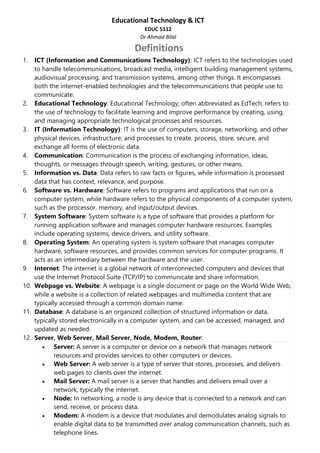
Educational Technology ICT - Solved Notes .pdf
- 1. Educational Technology & ICT EDUC 5112 Dr Ahmad Bilal Definitions 1. ICT (Information and Communications Technology): ICT refers to the technologies used to handle telecommunications, broadcast media, intelligent building management systems, audiovisual processing, and transmission systems, among other things. It encompasses both the internet-enabled technologies and the telecommunications that people use to communicate. 2. Educational Technology: Educational Technology, often abbreviated as EdTech, refers to the use of technology to facilitate learning and improve performance by creating, using, and managing appropriate technological processes and resources. 3. IT (Information Technology): IT is the use of computers, storage, networking, and other physical devices, infrastructure, and processes to create, process, store, secure, and exchange all forms of electronic data. 4. Communication: Communication is the process of exchanging information, ideas, thoughts, or messages through speech, writing, gestures, or other means. 5. Information vs. Data: Data refers to raw facts or figures, while information is processed data that has context, relevance, and purpose. 6. Software vs. Hardware: Software refers to programs and applications that run on a computer system, while hardware refers to the physical components of a computer system, such as the processor, memory, and input/output devices. 7. System Software: System software is a type of software that provides a platform for running application software and manages computer hardware resources. Examples include operating systems, device drivers, and utility software. 8. Operating System: An operating system is system software that manages computer hardware, software resources, and provides common services for computer programs. It acts as an intermediary between the hardware and the user. 9. Internet: The internet is a global network of interconnected computers and devices that use the Internet Protocol Suite (TCP/IP) to communicate and share information. 10. Webpage vs. Website: A webpage is a single document or page on the World Wide Web, while a website is a collection of related webpages and multimedia content that are typically accessed through a common domain name. 11. Database: A database is an organized collection of structured information or data, typically stored electronically in a computer system, and can be accessed, managed, and updated as needed. 12. Server, Web Server, Mail Server, Node, Modem, Router: • Server: A server is a computer or device on a network that manages network resources and provides services to other computers or devices. • Web Server: A web server is a type of server that stores, processes, and delivers web pages to clients over the internet. • Mail Server: A mail server is a server that handles and delivers email over a network, typically the internet. • Node: In networking, a node is any device that is connected to a network and can send, receive, or process data. • Modem: A modem is a device that modulates and demodulates analog signals to enable digital data to be transmitted over analog communication channels, such as telephone lines.
- 2. • Router: A router is a networking device that forwards data packets between computer networks. 13. Synchronous and Asynchronous: • Synchronous: Synchronous communication refers to communication that occurs in real-time, where participants interact simultaneously. • Asynchronous: Asynchronous communication refers to communication that does not occur in real-time, where participants interact at different times. 14. Network and Topologies: • Network: A network is a collection of computers, servers, mainframes, network devices, and other devices connected to one another for the purpose of sharing data and resources. • Topologies: Network topology refers to the arrangement of nodes and connections in a network, such as bus, star, ring, mesh, etc. 15. Various Protocols of Internet: • HTTP (Hypertext Transfer Protocol): HTTP is the protocol used for transmitting hypertext documents over the internet. It is the foundation of data communication on the World Wide Web. • IP (Internet Protocol): IP is the principal communications protocol in the Internet Protocol Suite for relaying datagrams across network boundaries. • FTP (File Transfer Protocol): FTP is a standard network protocol used to transfer files from one host to another over a TCP-based network, such as the internet. • WWW (World Wide Web): The World Wide Web is an information space where documents and other web resources are identified by Uniform Resource Locators (URLs). • Domain Name: A domain name is an identification string that defines a realm of administrative autonomy, authority, or control within the internet. • Hyperlink: A hyperlink is a reference to data that the reader can follow by clicking or tapping. It refers to a specific element within a document or to another document. • Web Address: A web address, also known as a URL (Uniform Resource Locator), is a reference to a web resource that specifies its location on a computer network and a mechanism for retrieving it. 16. Virtual Storage vs. Physical Storage: • Virtual Storage: Virtual storage refers to storage space that is simulated or emulated, often using abstraction techniques, and may not directly correspond to physical storage devices. • Physical Storage: Physical storage refers to the actual hardware devices, such as hard disk drives, solid-state drives, and optical drives, where data is stored. 17. Virtual Computing: Virtual computing refers to the use of virtualization technology to create a virtual version of a computer system, including virtual hardware, operating systems, storage devices, and networks, allowing multiple virtual machines to run on a single physical machine. Long Questions 1. Difference between Software and Hardware: 1) Nature: Software refers to programs, applications, and instructions that run on a computer system, while hardware refers to the physical components of a computer system.
- 3. 2) Tangibility: Software is intangible, existing as code and instructions stored on hardware, while hardware is tangible, comprising physical devices and components that can be touched and seen. 3) Functionality: Software enables the computer to perform specific tasks, such as running programs, processing data, and managing resources, whereas hardware provides the infrastructure for software to run and interact with users. 4) Flexibility: Software can be easily modified, updated, and replaced without physical alterations to the computer system, whereas hardware changes often require physical modifications or upgrades. 5) Examples: Software includes operating systems, applications, and utility programs, while hardware includes processors, memory, storage devices, input/output devices, and peripherals. 6) Dependency: Software relies on hardware for execution and resource allocation, while hardware requires software to perform specific functions and tasks effectively. 7) Interactions: Software and hardware work together in a computer system, with software instructing hardware to perform tasks and hardware providing the physical means for software to execute commands and processes. 2. Different types of Software and Hardware: Types of Software: 1. Operating Systems: Software that manages computer hardware resources and provides common services for computer programs. 2. Application Software: Programs designed to perform specific tasks or functions, such as word processors, spreadsheets, and web browsers. 3. Utility Software: Tools that help manage, maintain, and optimize computer systems, such as antivirus programs, disk cleaners, and backup software. 4. Programming Software: Tools used by programmers to create, debug, and maintain software applications, including compilers, interpreters, and integrated development environments (IDEs). 5. Educational Software: Programs designed to facilitate learning and education, such as interactive simulations, educational games, and digital textbooks. 6. Entertainment Software: Software designed for entertainment purposes, including video games, multimedia applications, and streaming media platforms. 7. System Software: Software that provides a platform for running application software and manages computer hardware resources, including operating systems, device drivers, and firmware. Types of Hardware: 1. Input Devices: Hardware devices used to input data and commands into a computer system, such as keyboards, mice, touchscreens, and scanners. 2. Output Devices: Hardware devices used to display or output data processed by a computer system, including monitors, printers, speakers, and projectors. 3. Storage Devices: Hardware components used to store and retrieve data, such as hard disk drives (HDDs), solid-state drives (SSDs), and USB flash drives.
- 4. 4. Processing Units: Hardware components responsible for executing instructions and processing data, including central processing units (CPUs) and graphics processing units (GPUs). 5. Communication Devices: Hardware components used to facilitate communication between computer systems, such as network interface cards (NICs), modems, and routers. 6. Memory Devices: Hardware components used to temporarily store data and instructions for processing, including random access memory (RAM) and cache memory. 7. Peripheral Devices: Hardware devices that connect to a computer system but are not essential for its operation, such as printers, scanners, webcams, and external drives. 3. Input Devices and Output Devices: Input Devices: 1) Keyboard: Used to input text, commands, and shortcuts. 2) Mouse: Enables cursor movement and selection on the screen. 3) Touchscreen: Allows users to interact directly with the display using fingers or stylus. 4) Scanner: Converts physical documents or images into digital format. 5) Microphone: Captures audio input such as voice recordings or speech. 6) Webcam: Records video or captures images for video conferencing or photography. 7) Joystick/Gamepad: Provides input for gaming and controlling on-screen characters or objects. Output Devices: 1) Monitor/Display: Displays visual output including text, graphics, and video. 2) Printer: Produces hard copies of digital documents, images, or graphics. 3) Speakers: Outputs audio for music, voice, or system notifications. 4) Projector: Projects images or video onto a screen or surface for larger display. 5) Headphones: Outputs audio for private listening or communication. 6) Plotter: Draws vector graphics or technical drawings on paper or other media. 7) Haptic Feedback Devices: Provide tactile feedback, such as vibrations, in response to user input or system events. 8) Benefits of Computer and IT: • Computer: Benefits of computers include increased efficiency and productivity, automation of repetitive tasks, access to vast amounts of information, improved communication, enhanced creativity and innovation, and opportunities for entertainment and leisure. • IT (Information Technology): Benefits of IT include improved communication through email, instant messaging, and video conferencing, efficient data management and storage, enhanced collaboration and teamwork, streamlined business processes, and access to global markets and resources. 4. Concept Of IT and Meaning of IT: • The concept of IT encompasses the use of computers, software, networks, and other technology to manage and process information. IT involves the use of technology to
- 5. create, store, retrieve, transmit, and manipulate data for various purposes, including communication, decision-making, and problem-solving. 5. Types of Communication: 1. Verbal Communication: Communication through spoken or written words, such as face- to-face conversations, phone calls, and written messages. 2. Non-verbal Communication: Communication through gestures, facial expressions, body language, and other non-verbal cues, which can convey emotions and attitudes. 3. Visual Communication: Communication through visual aids such as charts, graphs, diagrams, and images, which help in conveying complex information more effectively. 4. Digital Communication: Communication using digital technologies such as emails, instant messaging, social media, and video conferencing, enabling instant and remote interaction. 5. Interpersonal Communication: Communication between individuals, involving direct interaction and exchange of information, ideas, and emotions in face-to-face or virtual settings. 6. Group Communication: Communication that occurs within a group or team, involving multiple participants sharing information, making decisions, and collaborating towards common goals. 7. Mass Communication: Communication to a large audience through mass media channels such as television, radio, newspapers, magazines, and the internet, aiming to inform, entertain, or persuade. 6. Process of Communication: Certainly! Here are the steps in the process of communication, summarized briefly: 1. Sender: Initiates the communication by creating and encoding a message to convey information. 2. Message: The information or idea being transmitted by the sender through verbal, written, or non-verbal means. 3. Channel: The medium through which the message is transmitted, such as face-to-face conversation, phone call, email, or text message. 4. Receiver: The individual or group for whom the message is intended, who decodes and interprets the message. 5. Decoding: The process by which the receiver interprets and assigns meaning to the message based on their understanding and context. 6. Feedback: The response or reaction provided by the receiver to the sender, indicating their understanding, agreement, or any clarification needed. 7. Noise: Any interference or distortion in the communication process that may affect the clarity or accuracy of the message, such as physical noise, language barriers, or distractions. 7. Components of System Software: • Components of system software include the operating system (e.g., Windows, macOS, Linux), device drivers, utility programs (e.g., antivirus software, disk utilities), and firmware.
- 6. 8. How we can Use Internet: • The internet can be used for various purposes, including communication (email, instant messaging), information retrieval (search engines, online databases), entertainment (streaming media, online gaming), collaboration (social media, online forums), e-commerce (online shopping, banking), education (online courses, research), and much more. 9. Blog and Blogging: • A blog is a website or web page that is regularly updated with new content, typically written in a conversational style and organized chronologically. Blogging refers to the act of creating and maintaining a blog by writing and publishing posts on various topics. 10. Wiki, Podcasting, Online Social Network, Slide Show, RSS Feed: • Wiki: A wiki is a collaborative website that allows users to create, edit, and link content together. Examples include Wikipedia. • Podcasting: Podcasting is the production and distribution of digital audio or video files that users can download or stream online. Podcasts often cover specific topics and can be subscribed to for regular updates. • Online Social Network: An online social network is a digital platform that allows users to connect, communicate, and share content with others. Examples include Facebook, Twitter, and LinkedIn. • Slide Show: A slide show is a presentation format that displays a series of images or slides in a sequential manner. Slide shows are commonly used for educational, informational, or promotional purposes. • RSS Feed: An RSS feed is a format used to syndicate frequently updated content, such as blog posts or news headlines. Users can subscribe to RSS feeds to receive updates from their favorite websites. 11. Online Sharing, Image, Video, Audio, Files, etc.: • Online sharing refers to the act of distributing or exchanging digital content over the internet. This can include sharing images, videos, audio files, documents, and other types of multimedia content through various online platforms and services. 12. AV aids its types and Skills: • AV (Audio-Visual) aids are tools or materials used to enhance teaching and learning experiences through sight and sound. Types of AV aids include projectors, whiteboards, audio recordings, videos, charts, graphs, and multimedia presentations. Skills needed to effectively use AV aids include presentation skills, technical skills, creativity, and the ability to engage and interact with the audience. 13. Merits of ICT: 1. Improved Communication: ICT facilitates instant communication through various channels such as email, messaging, and video conferencing, enhancing connectivity globally. 2. Enhanced Access to Information: ICT provides access to vast amounts of information and resources, empowering individuals with knowledge and enabling informed decision-making. 3. Increased Efficiency and Productivity: ICT automates processes, streamlines workflows, and reduces manual tasks, leading to improved efficiency and productivity in various sectors.
- 7. 4. Globalization of Markets: ICT enables businesses to reach global markets, expand customer bases, and engage in international trade, fostering economic growth and opportunities. 5. Enriched Learning and Education: ICT enhances educational experiences by providing interactive learning resources, online courses, and virtual classrooms, catering to diverse learning styles and needs. 6. Innovation and Creativity: ICT fosters innovation and creativity through digital tools, platforms, and collaboration, driving advancements in technology, arts, and sciences. 7. Empowerment of Individuals and Communities: ICT empowers individuals and communities by providing access to information, education, resources, and opportunities, promoting social inclusion and development. 14. Issues in Using Educational Technology in Pakistan: 1. Infrastructure Challenges: Inadequate access to reliable electricity and internet connectivity in many areas hinders the effective implementation of educational technology. 2. Digital Divide: Socioeconomic disparities result in unequal access to technology and digital resources among students and schools, widening the digital divide. 3. Lack of Training and Support: Teachers often lack proper training and support in integrating educational technology into their teaching practices, limiting its effective use in classrooms. 4. Content Relevance: Limited availability of localized and culturally relevant digital educational content restricts its usefulness for Pakistani students and educators. 5. Language Barriers: Educational technology often lacks content in local languages, posing challenges for students who are not proficient in English. 6. Quality Assurance: The quality of educational technology tools and resources varies widely, leading to concerns about the accuracy and effectiveness of digital learning materials. 7. Policy and Regulatory Issues: Inconsistent policies and regulations related to educational technology deployment and usage create uncertainty and barriers to innovation in the sector. ICT Practical’s Sending an Email with Gmail and Attaching a File: 1) Sign in to Gmail: Go to www.gmail.com and sign in with your Google account credentials. 2) Compose a New Email: Click on the "Compose" button to start a new email. 3) Enter Recipient and Subject: Enter the recipient's email address in the "To" field and add a subject for your email. 4) Compose Email Body: Type your message in the body of the email. 5) Attach a File: Click on the "Attach files" icon (paperclip) located at the bottom of the email composition window. This will open your file explorer. Select the file(s) you want to attach and click "Open" or "Insert," depending on your operating system. 6) Send the Email: Once you've composed your email and attached the file(s), click the "Send" button to send the email with the attached file(s).
- 8. Creating a Google Form: 1) Sign in to Google Forms: Go to forms.google.com and sign in with your Google account credentials. If you're already signed in to your Gmail account, you can access Google Forms from the Google Apps menu (represented by nine dots) in the upper right corner. 2) Start a New Form: Click on the "+" (plus) icon or the "Blank" option to start a new form from scratch. 3) Create Form Title and Description: Enter a title for your form in the provided field. You can also add a description if needed. 4) Add Questions: Click on the "Untitled Question" field to add your first question. Choose the question type from the dropdown menu (e.g., multiple choice, short answer, paragraph). Enter your question and options (if applicable). 5) Customize Form: Customize your form by adding more questions, sections, or images using the toolbar options. 6) Preview Form: Click on the eye icon to preview your form and see how it will appear to respondents. 7) Settings: Click on the gear icon to access form settings. Here, you can adjust settings such as allowing respondents to edit responses, limiting responses, and collecting email addresses. 8) Send Form: Once your form is ready, click on the "Send" button to share your form. You can send the form via email, share the link, embed it on a website, or share it on social media. 9) View Responses: As responses come in, you can view and analyze them in real-time by clicking on the "Responses" tab at the top of the form editor.