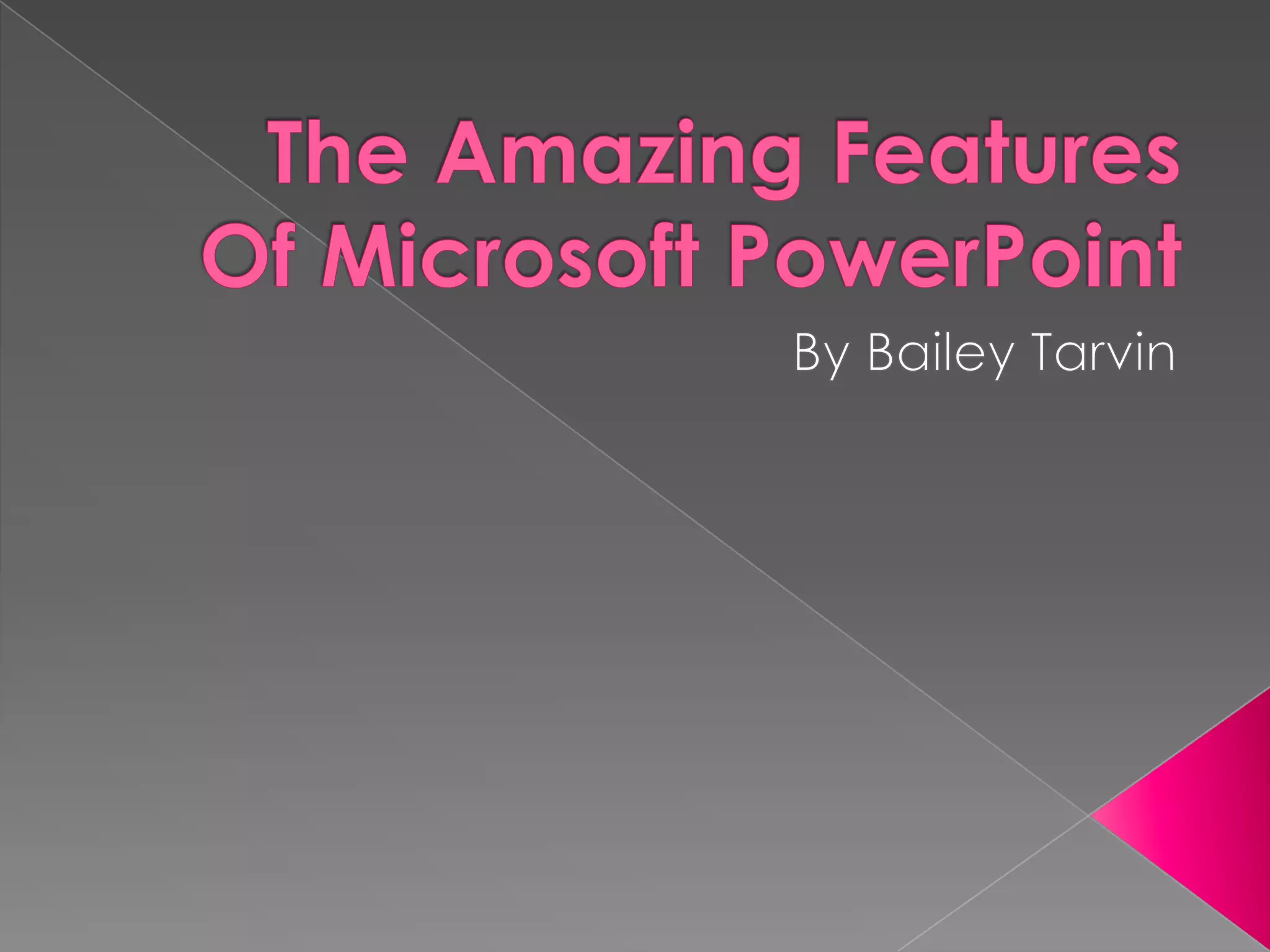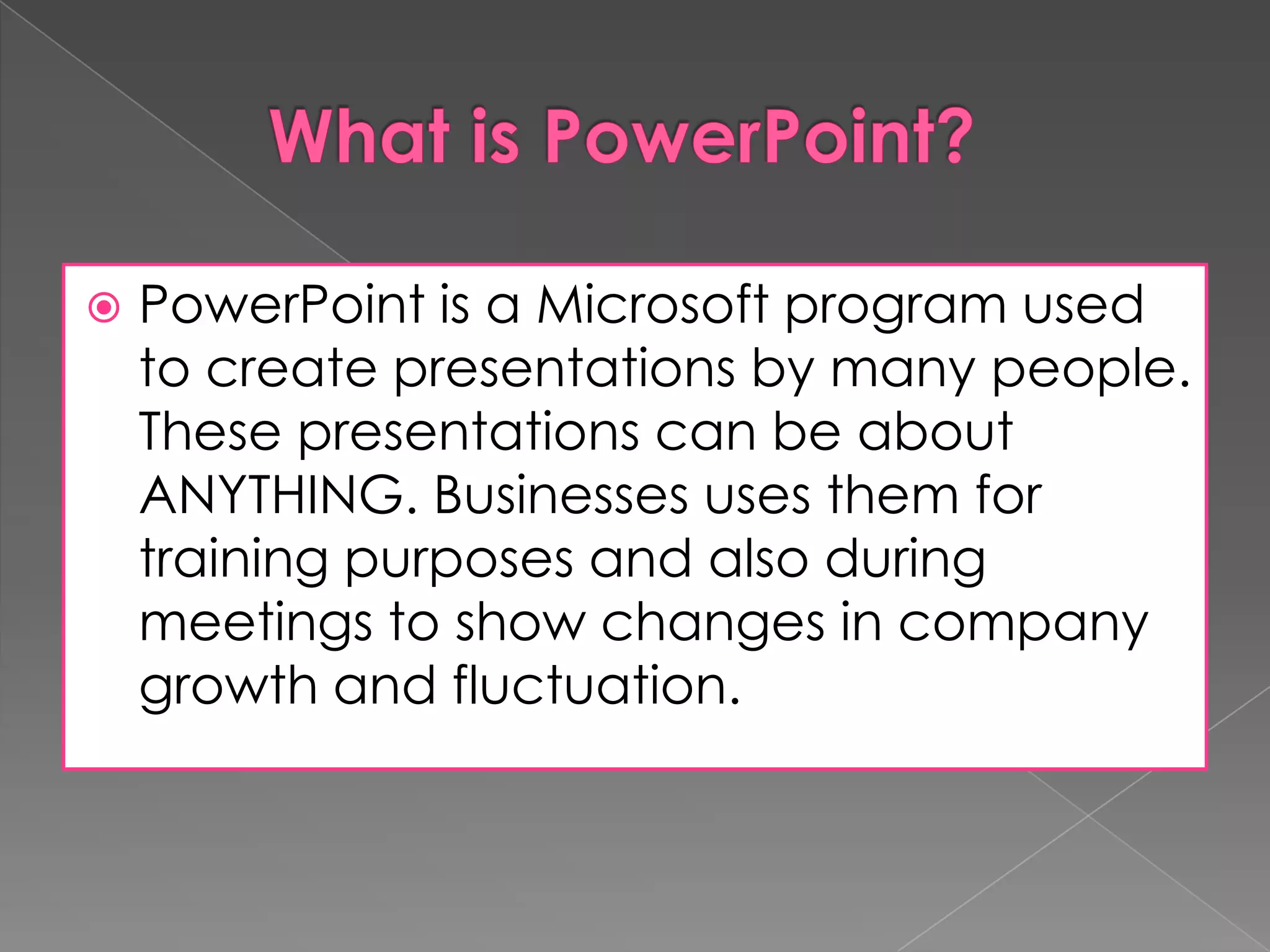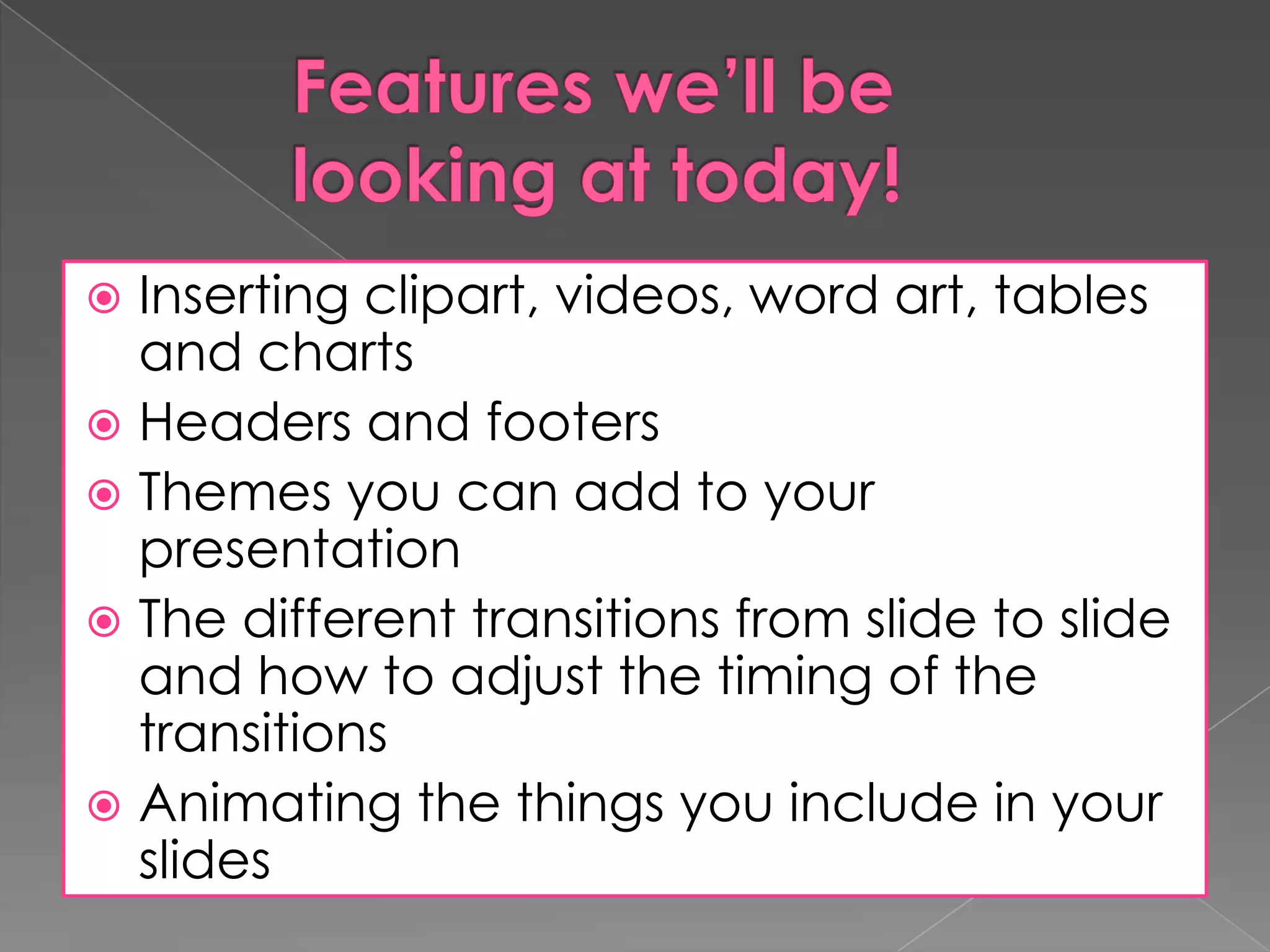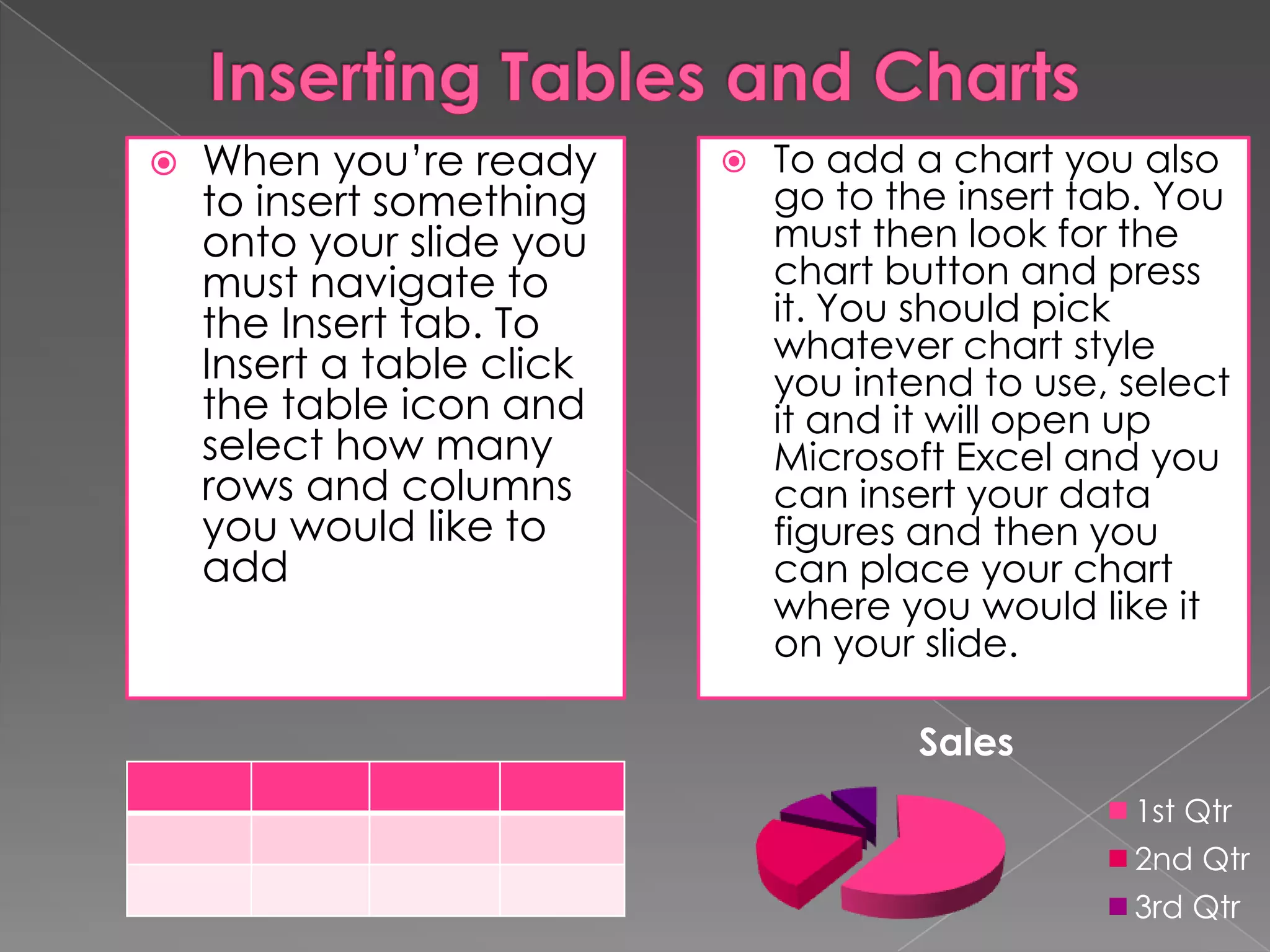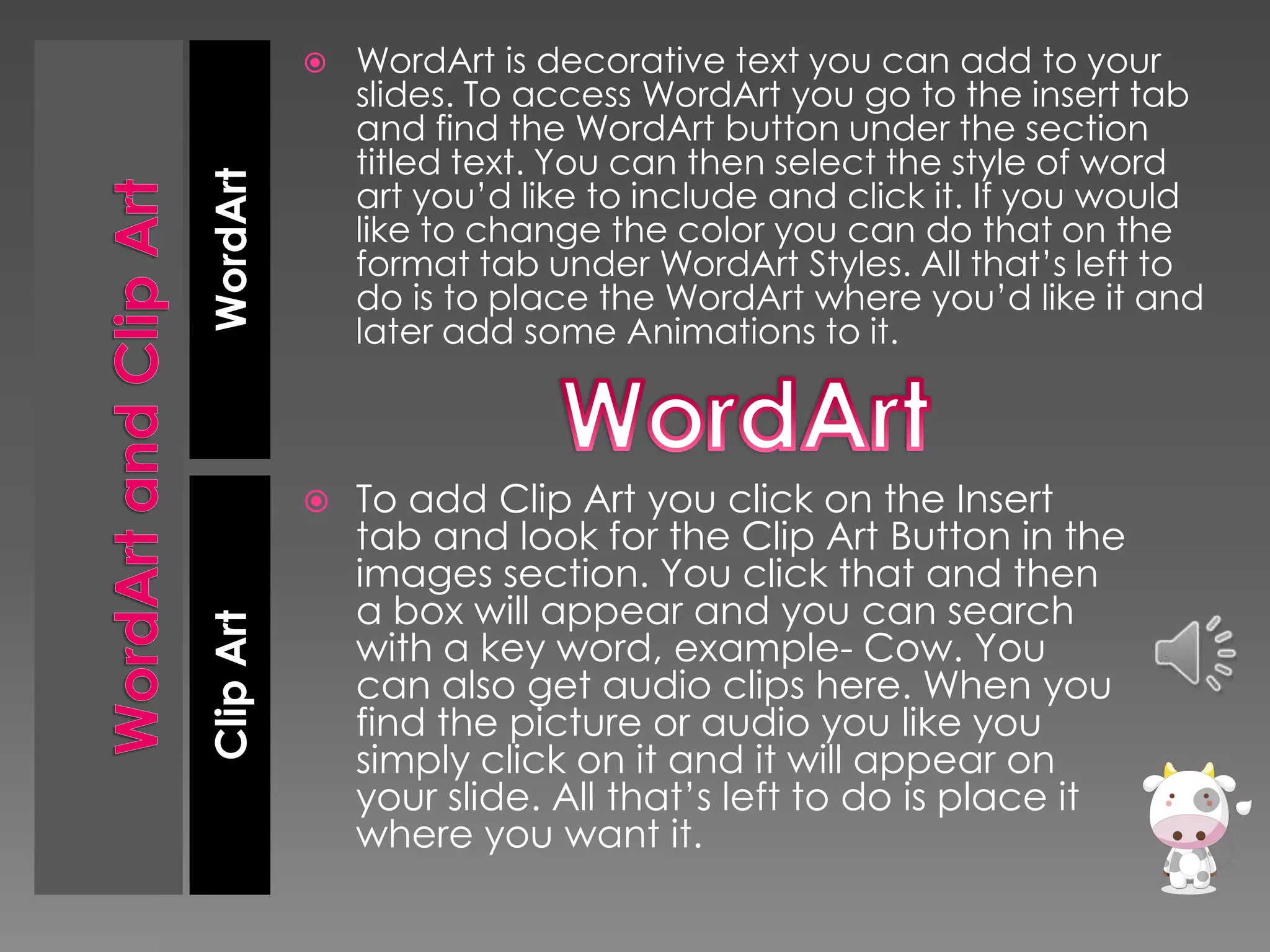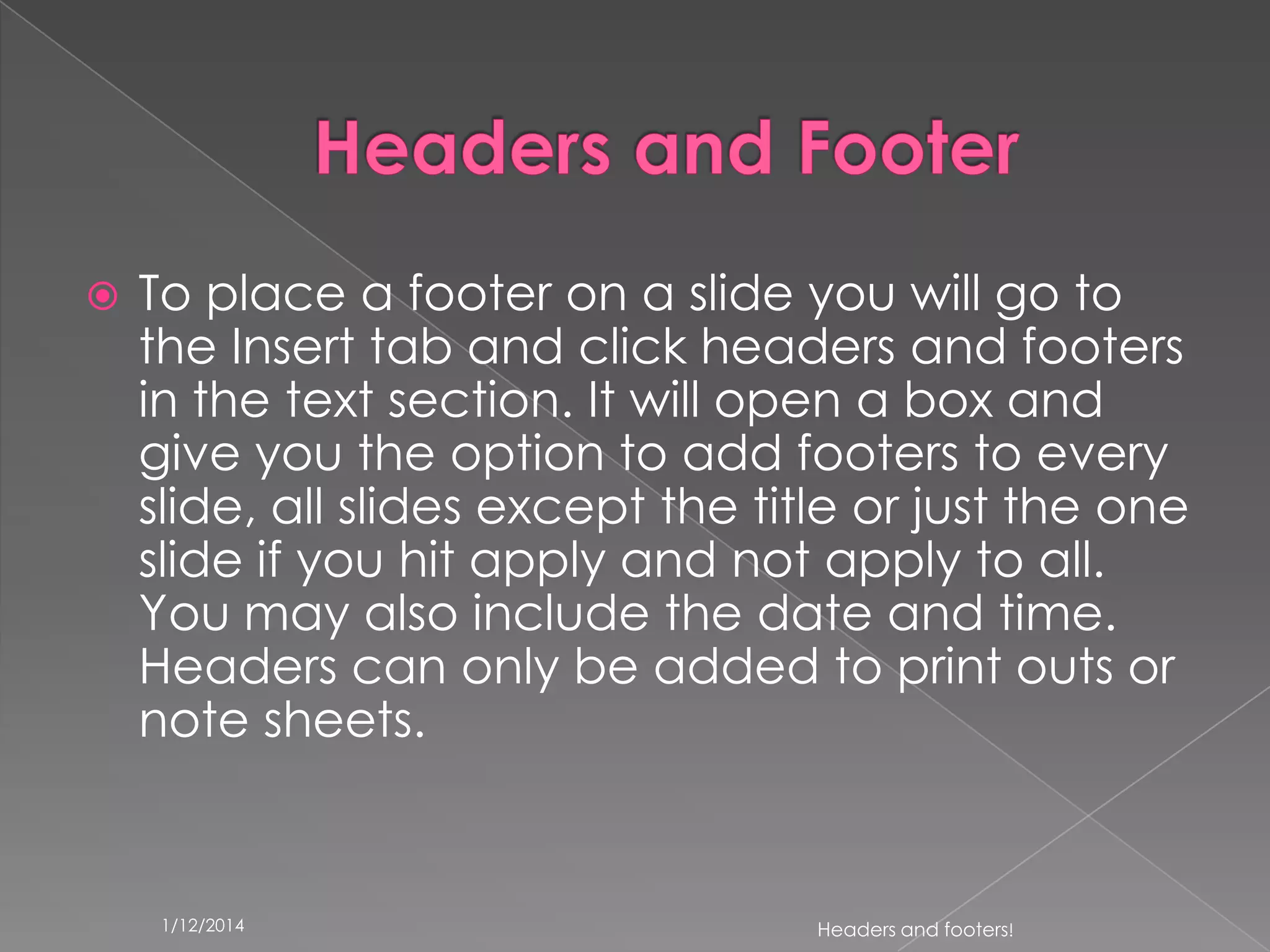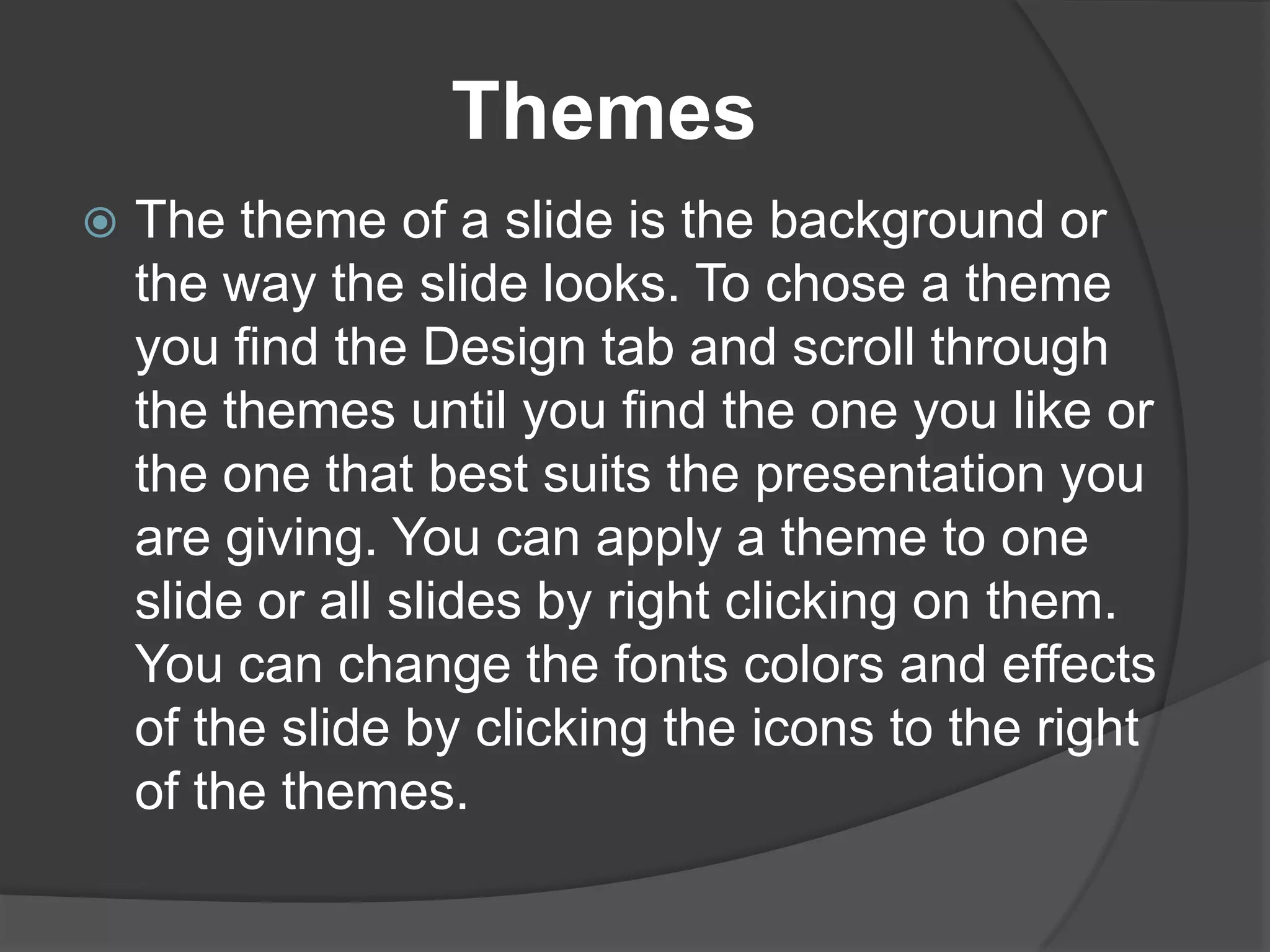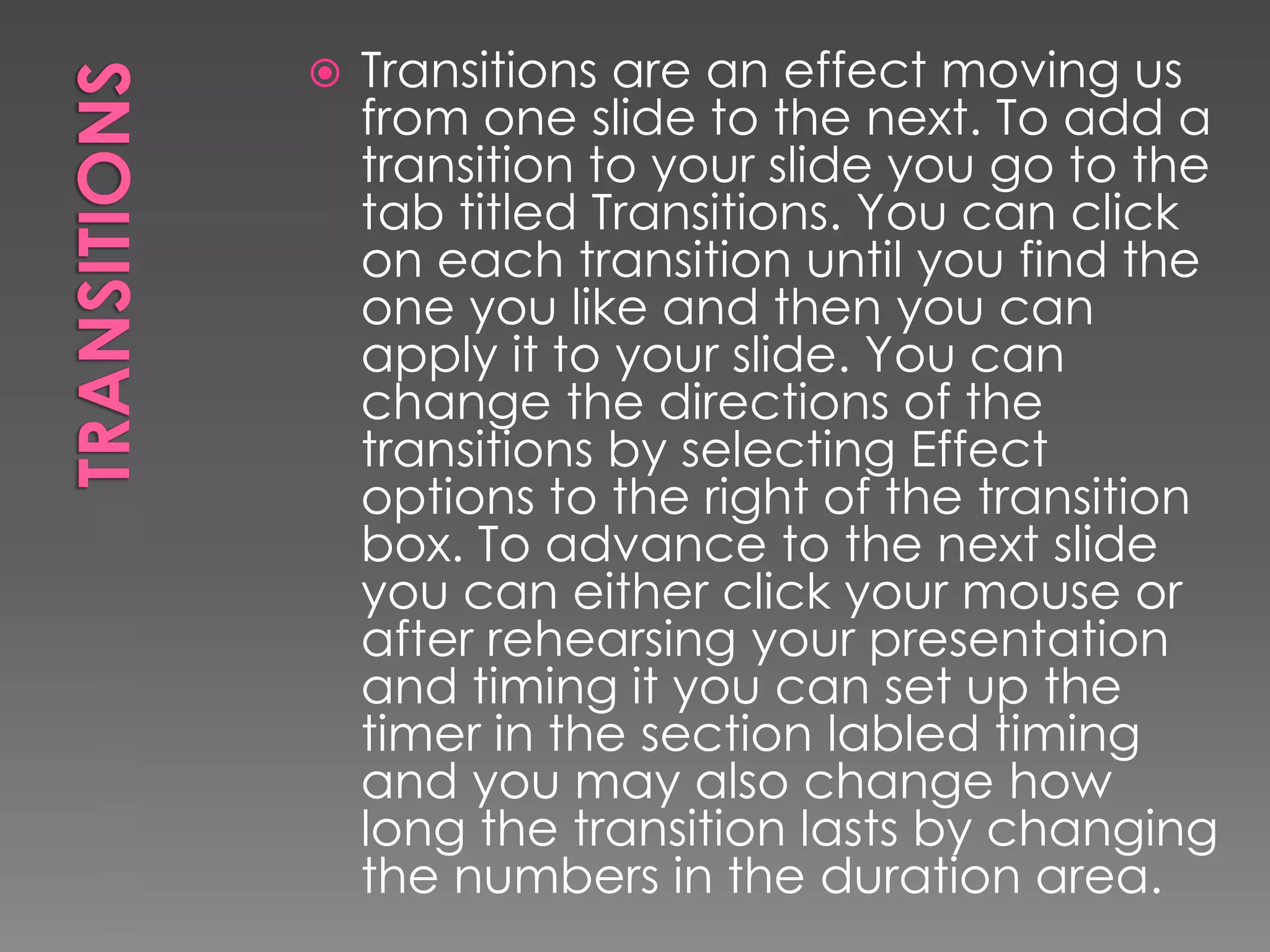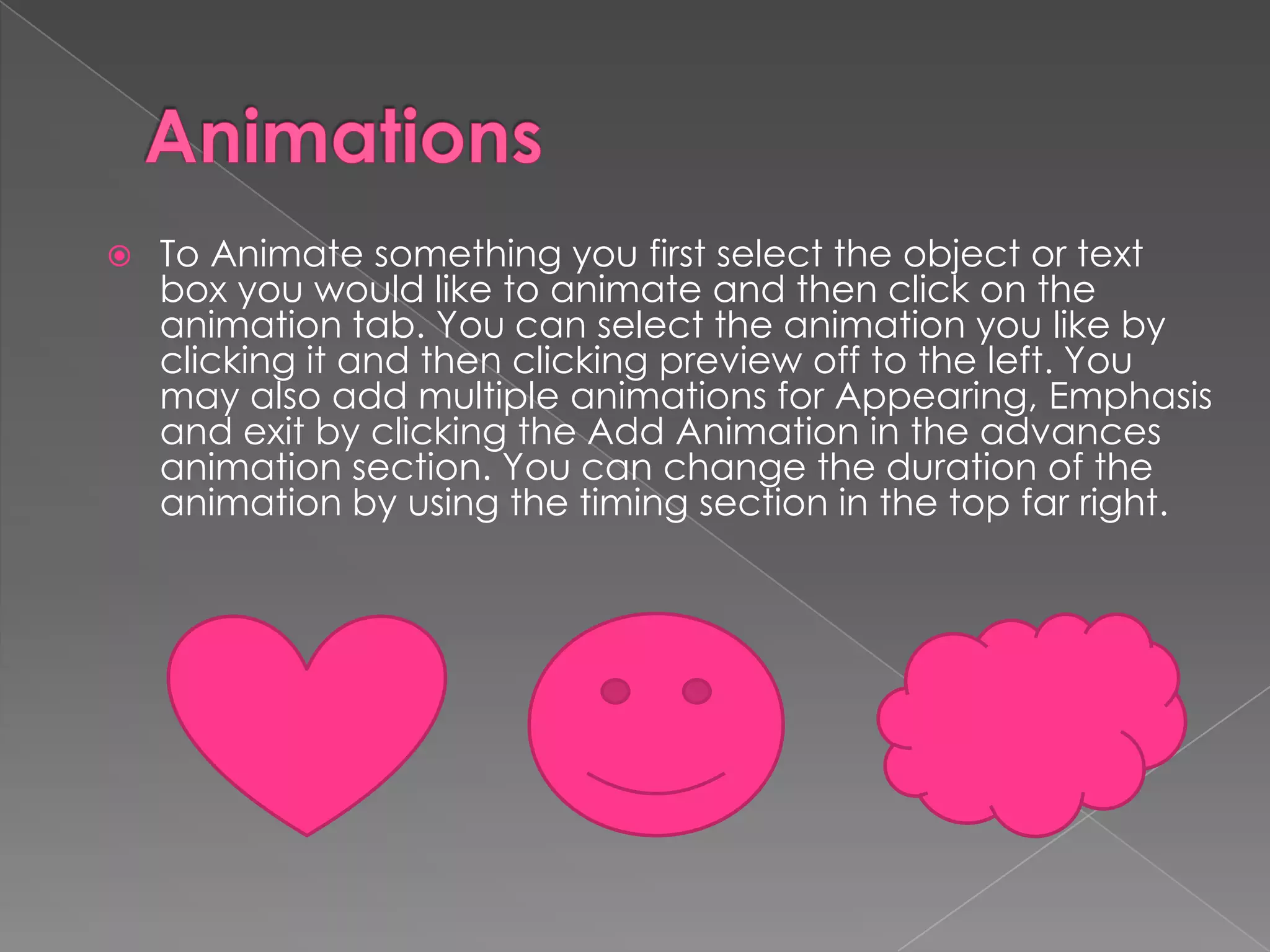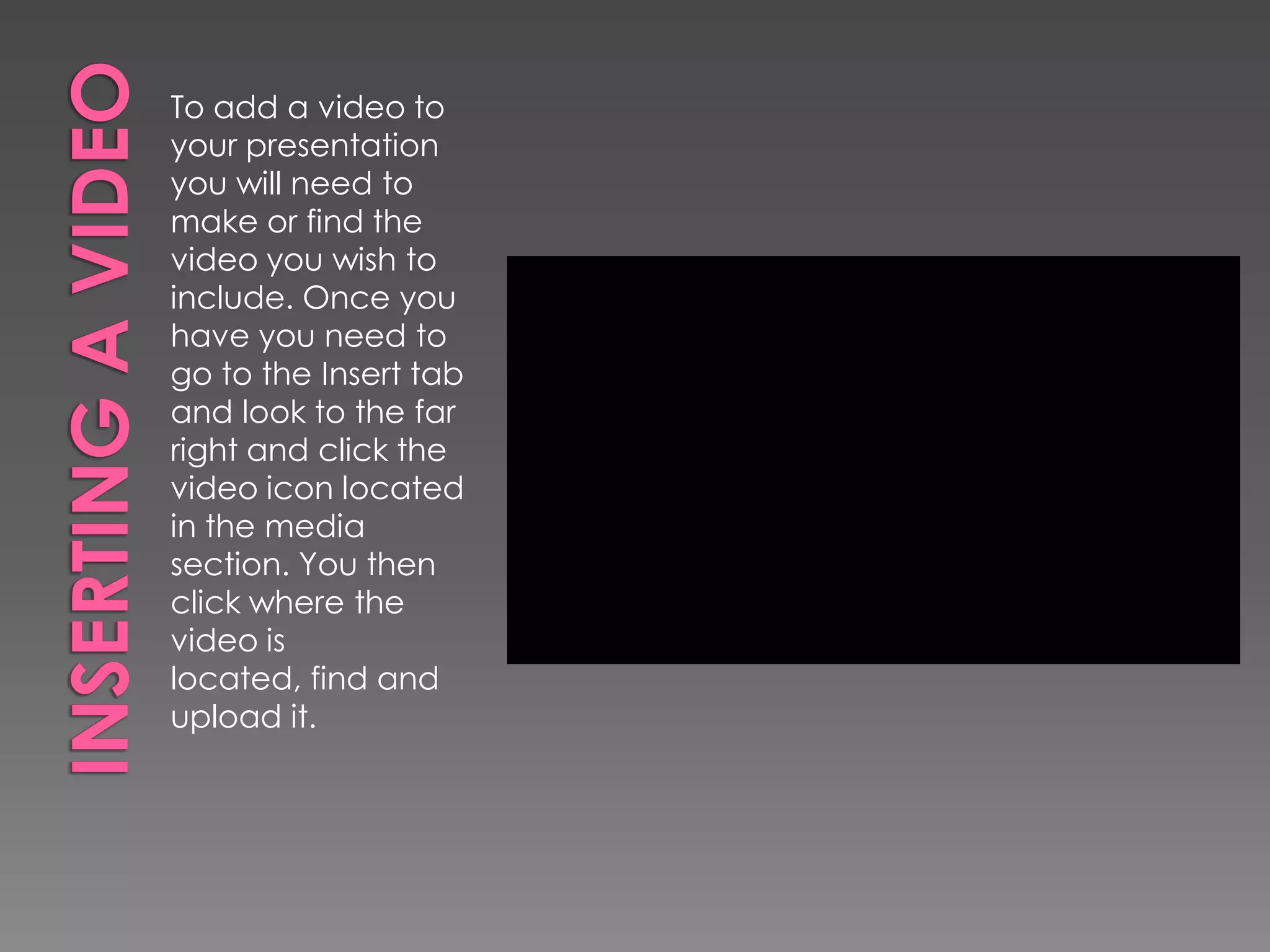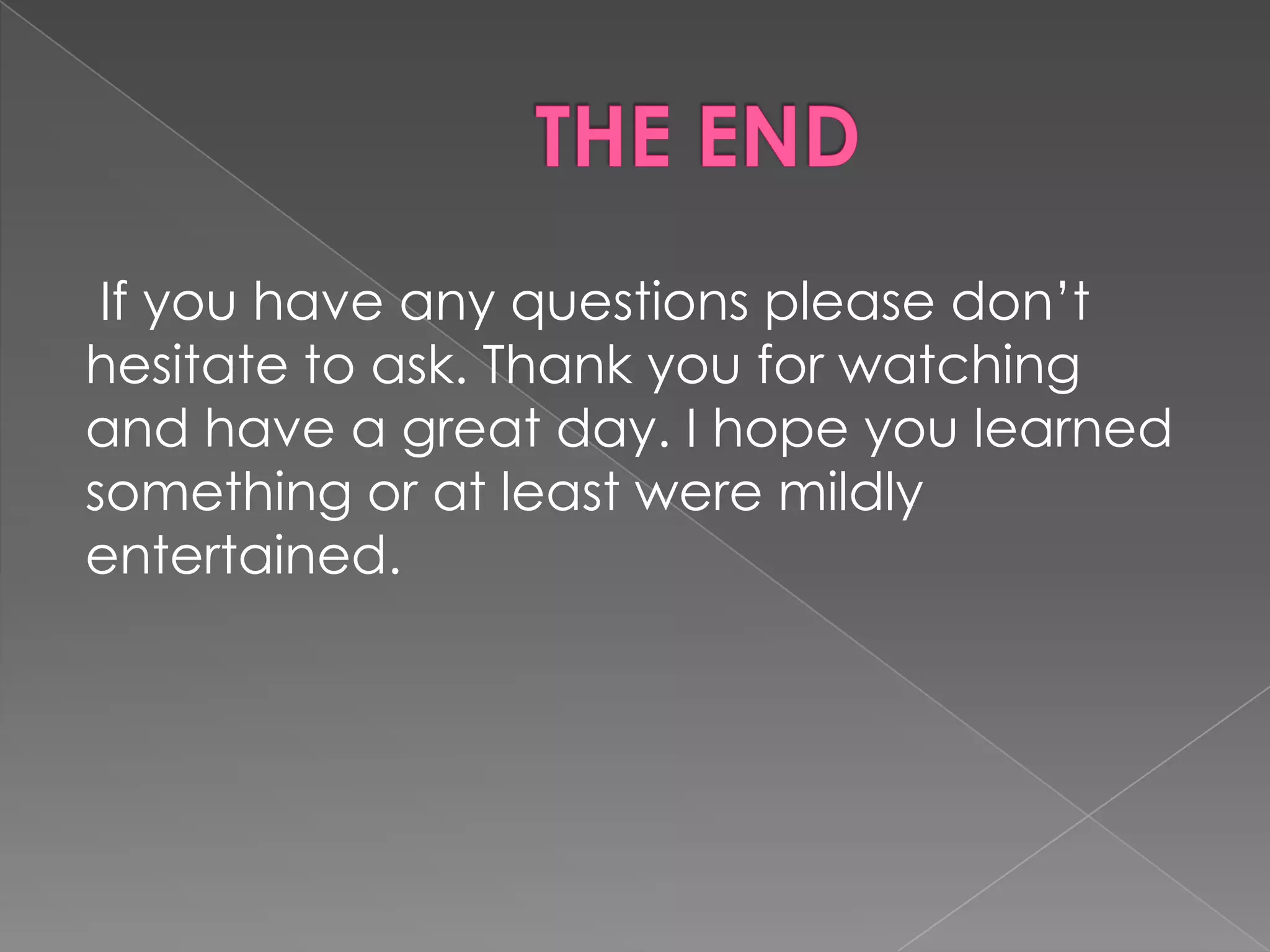PowerPoint is a program used to create presentations for businesses, training, and meetings. It allows users to insert tables, charts, clipart, videos, word art, and other elements. Elements are inserted using tabs like Insert and Design. The Insert tab is used to add tables, charts, clipart, videos, headers and footers. The Design tab allows choosing themes to apply styles and formatting. Other tabs like Transitions and Animations control effects when moving between slides and animating elements.