Compiling With Eclipse
•
1 like•886 views
This document provides instructions for compiling programs with the Eclipse IDE. It describes the key components of Eclipse like the edit area and views. It outlines the steps to create a Java program in Eclipse, including creating a project, package, class, and implementing code. It also provides an example of a program to convert gallons to liters and key terms used in the lesson.
Report
Share
Report
Share
Download to read offline
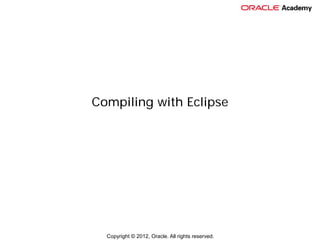
Recommended
Installing the java sdk

The document provides instructions for installing the Java SDK, creating a project, running and testing a project locally using the Eclipse development environment and Google Plugin for Eclipse, and deploying the project to Google App Engine. Key steps include installing the Google Plugin for Eclipse, creating a new App Engine project, running the project locally using the development server within Eclipse, and deploying the project to App Engine.
Integrating external products into eclipse

This document discusses integrating external products built using different technologies into the Eclipse IDE. It covers the need for integration, challenges in integration like communication between technologies and attaching to the Eclipse UI. Integration points in Eclipse like editors, views, menus and preferences are described. Examples provided include integrating a web application, Win32 application, and Swing application into Eclipse. The key is to leverage Eclipse facilities, address challenges through techniques like inter-process communication, and make optimal use of Eclipse's usability.
Supplement J Eclipse

This document provides an overview and instructions for using the Eclipse integrated development environment (IDE) for creating and running Java programs. It covers getting started with Eclipse, choosing a perspective, creating a Java project and class, compiling and running programs within Eclipse, running programs from the command line, and debugging programs using Eclipse's debugger. The document contains screenshots to illustrate the various Eclipse windows and menus.
AndEngine

The document provides instructions for setting up the Eclipse integrated development environment (IDE) with plugins and extensions needed to develop Android games using the AndEngine framework. It describes downloading Eclipse, installing plugins for Android development and Mercurial source control, cloning AndEngine extension projects from Mercurial repositories, linking extensions to example projects, creating an Android virtual device for testing, and exploring example games to learn how to use AndEngine.
Android programming-basics

The document discusses different approaches for building the basic program structure and layout of an Android application. It describes the Java-based, XML-based, and hybrid approaches. The Java-based approach uses Java code to define all layout and user interface elements rather than separate XML files. Examples are provided of the basic template for each approach, including creating buttons, assigning click handlers, and setting the main application layout.
Cloud based augmented reality

This document outlines a cloud-based architecture for augmented reality content on DAV devices. It proposes storing all dependent files in the cloud and controlling access from a central server. This would allow dynamic deployment of image tracking, advertisements, and other content based on each store's categories. The system uses a launcher application to update the main application and check for updates. Content is developed using Unity3D and accessed via scripts, with guidelines provided for development in a cloud environment. Testing and future work are also discussed.
Eclipse IDE, 2019.09, Java Development 

The document provides instructions for using decorations with controls in SWT/JFace applications. It discusses how the ControlDecoration class allows placing image decorations on controls to provide additional information. Creating a decoration involves adding a ControlDecoration to a Text field in the design view and then adding code in the source view to initialize the decoration. The decoration can display an image and tooltip text when the user hovers over it. Developers must leave space in the UI layout for decorations to be visible.
Android app upload

This document provides steps to set up the Android development environment including installing Java, the Android SDK, Eclipse IDE, and the ADT plugin. It then demonstrates creating a simple "Hello World" Android app project in Eclipse. Key steps include downloading and configuring the Java JDK, Android SDK, and Eclipse IDE. The AndroidManifest.xml file declares app components like activities. The tutorial creates an Android Virtual Device for testing and explains the project file structure before running the sample app.
Recommended
Installing the java sdk

The document provides instructions for installing the Java SDK, creating a project, running and testing a project locally using the Eclipse development environment and Google Plugin for Eclipse, and deploying the project to Google App Engine. Key steps include installing the Google Plugin for Eclipse, creating a new App Engine project, running the project locally using the development server within Eclipse, and deploying the project to App Engine.
Integrating external products into eclipse

This document discusses integrating external products built using different technologies into the Eclipse IDE. It covers the need for integration, challenges in integration like communication between technologies and attaching to the Eclipse UI. Integration points in Eclipse like editors, views, menus and preferences are described. Examples provided include integrating a web application, Win32 application, and Swing application into Eclipse. The key is to leverage Eclipse facilities, address challenges through techniques like inter-process communication, and make optimal use of Eclipse's usability.
Supplement J Eclipse

This document provides an overview and instructions for using the Eclipse integrated development environment (IDE) for creating and running Java programs. It covers getting started with Eclipse, choosing a perspective, creating a Java project and class, compiling and running programs within Eclipse, running programs from the command line, and debugging programs using Eclipse's debugger. The document contains screenshots to illustrate the various Eclipse windows and menus.
AndEngine

The document provides instructions for setting up the Eclipse integrated development environment (IDE) with plugins and extensions needed to develop Android games using the AndEngine framework. It describes downloading Eclipse, installing plugins for Android development and Mercurial source control, cloning AndEngine extension projects from Mercurial repositories, linking extensions to example projects, creating an Android virtual device for testing, and exploring example games to learn how to use AndEngine.
Android programming-basics

The document discusses different approaches for building the basic program structure and layout of an Android application. It describes the Java-based, XML-based, and hybrid approaches. The Java-based approach uses Java code to define all layout and user interface elements rather than separate XML files. Examples are provided of the basic template for each approach, including creating buttons, assigning click handlers, and setting the main application layout.
Cloud based augmented reality

This document outlines a cloud-based architecture for augmented reality content on DAV devices. It proposes storing all dependent files in the cloud and controlling access from a central server. This would allow dynamic deployment of image tracking, advertisements, and other content based on each store's categories. The system uses a launcher application to update the main application and check for updates. Content is developed using Unity3D and accessed via scripts, with guidelines provided for development in a cloud environment. Testing and future work are also discussed.
Eclipse IDE, 2019.09, Java Development 

The document provides instructions for using decorations with controls in SWT/JFace applications. It discusses how the ControlDecoration class allows placing image decorations on controls to provide additional information. Creating a decoration involves adding a ControlDecoration to a Text field in the design view and then adding code in the source view to initialize the decoration. The decoration can display an image and tooltip text when the user hovers over it. Developers must leave space in the UI layout for decorations to be visible.
Android app upload

This document provides steps to set up the Android development environment including installing Java, the Android SDK, Eclipse IDE, and the ADT plugin. It then demonstrates creating a simple "Hello World" Android app project in Eclipse. Key steps include downloading and configuring the Java JDK, Android SDK, and Eclipse IDE. The AndroidManifest.xml file declares app components like activities. The tutorial creates an Android Virtual Device for testing and explains the project file structure before running the sample app.
Assign 10 - Creating Projects using Eclipse IDE 

Eclipse is an open-source IDE that allows developers to create projects in multiple languages like Java and C. It has an extensible plugin system that allows tools to integrate with its core services. To create a Java project in Eclipse, select File > New > Java Project, name the project, select the folder option, and click Finish. This will generate an empty Java project in the Eclipse workspace.
Eclipse_Building_Blocks

The document provides an overview of Eclipse, an open-source integrated development environment (IDE). It discusses that Eclipse is built on an extensible plugin framework called OSGi/Equinox that allows new functionality to be easily added without disrupting existing features. It also describes key components of the Eclipse platform including SWT for cross-platform user interface elements, JFace for common UI tasks, and the workbench for the Eclipse environment. The document highlights that Eclipse can be used as not just an IDE but also as a general application framework and tools framework through its extensibility.
Unit2 java

Java was created in the early 1990s by James Gosling at Sun Microsystems. It was originally designed for use in set-top boxes, but is now used widely for both web applications and desktop applications. The key aspects of Java include its simplicity, object-oriented approach, security, robustness, portability, and distributed nature. The Java Virtual Machine (JVM) plays a central role, allowing Java programs to run on any platform that supports the JVM without needing to be recompiled. A Java program consists of classes with methods defined within, and always includes a main method that is the entry point of the program.
Make Cross-platform Mobile Apps Quickly - SIGGRAPH 2014

This document provides a summary of a presentation about making cross-platform mobile apps quickly using open source tools. It discusses using PhoneGap to create apps using HTML, CSS, and JavaScript that are cross-platform. It provides examples of building simple apps demonstrating concepts like accessing device data, using maps, touch events, and animation. The examples are meant to illustrate how to create mobile apps that work across Android and iOS without using their native languages.
Android App development I

This document provides instructions for setting up the Android development environment. It explains that you need to install the Java Development Kit (JDK), Android SDK, and Android Developer Tools (ADT) plugin for Eclipse. You then need to download the ADT bundle, extract the ZIP file, and launch Eclipse to open the integrated development environment. From there you can create and run Android applications and configure an Android Virtual Device for testing apps in an emulator.
Class 1 blog

This document provides 3 methods for starting to program in Java:
1. Using the shell to run Java code by compiling .java files with javac and running .class files with java.
2. Using the Eclipse IDE which provides an abstraction for programming without needing to install the JDK.
3. Creating a first program in Java by installing an editor, creating a class file, compiling with javac, and running with java.
Mobile Worshop Lab guide

The document provides a lab guide for setting up an Android development environment and developing a simple mobile app. The guide includes 5 labs that cover: 1) Setting up the development environment and SDK, 2) Developing a basic BMI calculator app, 3) Examples of integrating camera, GPS, accessibility features and embedded web content, 4) Submitting the mobile app to an application store, and 5) Reporting and statistics collection. Each lab provides step-by-step instructions and code examples to complete the tasks.
Android the first app - hello world - copy

This document provides instructions for creating a basic Android application in Eclipse, including installing the Android platform, creating an Android Virtual Device (AVD), generating a new Android project called "HelloAndroid" with a default activity, and running the application. Key steps include using the Android SDK and AVD Manager to install platforms and create AVDs, generating a project with an activity class, and running the app on an emulator.
Java for Mainframers

The document discusses Java programming concepts including:
- Java provides a common framework to handle strings, networks, and extended functions. It also handles garbage collection and can be cross-platform.
- The main() method is where every Java program begins execution. It must have a specific signature of public static void main(String[] args).
- There are 8 primitive data types in Java including int, short, long, float, double, char, boolean, and byte that are used to store basic values.
Beginning Native Android Apps

This document provides an overview of beginning native Android app development. It discusses Android app structure including the manifest, activities, intents and lifecycles. It also covers common Android views and layouts, accessing device capabilities like the camera and location, working with data via content providers, and rendering with OpenGL. Example code is provided for various app features like input handling, scrollable lists, and camera access. The document concludes with the process for submitting an app to the Google Play Store.
Webinar on How to use MyAppConverter

This document summarizes a webinar about converting iOS code to Android code using MyAppConverter. It outlines the agenda which includes an introduction to MyAppConverter, how to do a successful conversion, and how to use the Sprite4Droid plugin. It provides details on signing up for MyAppConverter, preparing an iOS project for conversion, performing the conversion process, and getting support. It also covers how to use a converted Android project, including importing into Android Studio or Eclipse, and resolving common issues. Finally, it discusses what Sprite4Droid is, how to install the plugin, and how to create and use Sprite4Droid projects in Android.
Eclipse workshop presentation (March 2016)

Eclipse workshop presentation made twice on March 2016 under the invitation of NEIIST - the Computer Science and Engineering students association
Android Lab

The document outlines a series of Android labs covering topics such as linear layout, relative layout, table layout, list view layout, menus, dialogs, widgets, shared preferences, SQLite, intents, content providers, and broadcast receivers. It also provides references to additional Android resources for further learning. The labs are designed to teach Android fundamentals and cover creating basic UI layouts using different layout types, adding interactivity with menus and dialogs, storing and retrieving data, and implementing core Android application concepts.
JF_4_1_sg.pdf

This document provides an introduction to using the Eclipse integrated development environment (IDE) to create and run Java programs. It describes the key components of Eclipse, including editors, views, perspectives, and workspaces. It also explains how to set up a Java project in Eclipse, create packages and classes, write code including a main method, compile code, and run a program. The document uses examples like a simple text input/output program and a gallons to liters conversion program to demonstrate setting up, writing, compiling and running a Java application in Eclipse.
Java Intro: Unit1. Hello World

This is slide deck used with free video training by Yakov Fain (see http://www.youtube.com/user/yfain?feature=watch).
Notepad tutorial

Zybotech Solutions is an enthusiastic organization, which is one of the best android training institutes based in Kochi. Visit http://www.zybotech.in
Page 8 of 83.Tutorial Get Started with Eclipse in the Compute.docx

Page 8 of 8
3.Tutorial: Get Started with Eclipse in the Computer Lab[footnoteRef:1] [1: This tutorial is modified from
Eclipse Tutorial – Getting Started by Dr. John Dean (http://captain.park.edu/jdean/tutorials/eclipseDnldTutorial.doc ) and
How To Install Eclipse and Get Started with Java Programming from https://www3.ntu.edu.sg/home/ehchua/programming/howto/EclipseJava_HowTo.html (retrieved on 8/8/2015)]
(Last updated: 8/16/2015)
In this tutorial you will practice using Eclipse to build Java programs in computer labs (such as SC113) on campus. We will practice:
A. Get familiar with the Eclipse IDE
B. Set up the coding style preference (such as two-space indent and soft tab) used in this course
C. Build and run the famous Hello World! Project
D. Create a project by copying from an existing project
E. Terminate a running program
* * *
Eclipse is an Integrated Development Environment (IDE) that allows you to enter, compile, and run programs. The programs can be written in one of many different languages, such of Java, C/C++, and PHP. Computer labs on campus already has Eclipse ready for Java development.
The screenshot below shows the default layout of Eclipse. Take a look now and refer back to this screenshot as to where things are while you work through this tutorial.
1. Menu
2. Toolbar
3. Package Explorer: display all your projects and files. Yours will be empty at this point.
4. Editor
5. Outline view: displays data and method members of the currently selected Java class
6. Console panel
If you accidentally closed or moved one of the panels above, you can always restore this default layout by:
· First choose “Window” menu => “Open Perspective” => “Other…” and select “Java (default)” in the “Open Perspective” dialog. In Eclipse a perspective defines the initial set and layout of views in the Workbench window.
· Then choose “Window” menu => “Reset Perspectives” and click “Yes”
* * *
Tip: when taking screenshots of the running result for your homework report, you may temporarily make the console panel section bigger so it shows the complete running result. Afterwards follow the steps above to restore the layout.
* * *
SAVING FILES:
· Naturally, you are required to save your program files. In the lab, you are required to save your files on a USB flash drive storage device. If you're working at home, you may save your files on your computer's hard disk, but you're still required to have a flash drive so that you can transport your files to and from school. If you're at the school's lab, do not use the hard disks ever!
ECLIPSE TUTORIAL:
If you forget how to do something in Eclipse, it is up to you to carefully reread this Eclipse tutorial and figure out how to do things. To reduce the number of rereads, go through this tutorial slowly and try to remember what you're doing.
This tutorial uses x: to refer to the drive that you're saving your work on. In the lab, x: should be replaced by the USB drive (assuming that yo.
Steps to write Selenium 

The document discusses automation testing and provides details about Selenium, an open source automation testing tool used to automate testing of web and mobile applications. It explains how Selenium IDE can be used to record test scripts and convert them to different programming languages like Java, and how the recorded scripts can then be run using Selenium WebDriver in Eclipse IDE. The document also provides steps to install Selenium IDE plugin, record and export test scripts, configure projects in Eclipse, and run the automated tests.
Class 1

The document provides an introduction to programming in Java, including:
1. Installing the Java Development Kit (JDK) is necessary to both compile and run Java applications on a variety of operating systems.
2. Two methods for starting to program in Java are presented: using the shell to run Java code manually, or using the Eclipse integrated development environment.
3. Key Java concepts like classes, objects, inheritance, abstraction, and encapsulation are defined to help new programmers understand object-oriented programming principles in Java.
Class 1

The document provides an introduction to programming in Java, including:
1. Installing the Java Development Kit (JDK) is necessary to both compile and run Java applications on a variety of operating systems.
2. Two methods for starting to program in Java are presented: using the shell to run Java code manually, or using the Eclipse integrated development environment.
3. Key Java concepts like classes, objects, inheritance, abstraction, and encapsulation are defined to help new programmers understand object-oriented programming principles in Java.
Module Six Assignment Guidelines and Rubric.htmlOverviewMa.docx

Module Six Assignment Guidelines and Rubric.html
Overview
Many Java programs that you create will receive and process user input. In order to ensure that user input is accurate, you will need to use input validation and exception handling. For example, if you ask for a zip code, you want to ensure the user inputs a five-digit number. In this activity, you are given “buggy” code for a paint program that calculates the number of cans of paint required to paint a wall, given the wall’s height and width. You will need to debug the code and improve it by adding code to validate user input and handle exceptions.
Prompt
For this assignment, you will complete the paint program by debugging the original code and adding code that validates user input and handles exceptions. Use the Uploading Files to Eclipse and the Downloading Files From Eclipse tutorials to help you with this project.DebuggingOpen the Virtual Lab by clicking on the link in the Virtual Lab Access module. Then open your IDE. Upload the Paint1.zip folder and review the code for the Paint1.java file.Find and fix the three errors in the given code.Use the input values below to test your program. If you found and fixed all errors, your output should exactly match what is below.
TIP: When you run your program in Eclipse, it will prompt you to enter input in the Console window. If you cannot find this window, go to Window, then Show View, then Console.
Input Validation and Exception HandlingReview the code, looking for the two code blocks where user input is required.Implement a do-while loop in both blocks of code to ensure that input is valid and any exceptions are handled.
TIP: Consider using a try-catch block for exception handling, but it is not required.Use the two sample invalid inputs below to test your program. Your program should respond to each by prompting the user to enter valid input. This should continue to loop until valid input is received.
THINK: Why is 0 invalid input for this problem? What is the user being asked to input?
Guidelines for Submission
Attach your completed Paint1.java file to the assignment submission page.
Module Six Assignment RubricCriteriaProficient (100%)Needs Improvement (75%)Not Evident (0%)ValueDebuggingDebugs a class so that no errors remain and calculations work correctlyMeets some “Proficient” criteria, but with errors or exclusions such as one or two remaining bugsDoes not attempt criterion30Input Validation and Exception HandlingAdds loops to validate all user input and handle exceptions so that code passes all test casesMeets most “Proficient” criteria, but with errors; areas for improvement may include ability to handle all test casesDoes not attempt criterion70Total:100%
course_documents/Uploading Files to Eclipse Tutorial.pdf
Uploading Files to Eclipse
This tutorial will guide you through the process of uploading a project into Eclipse via the STEM Lab.
1. Open the STEM Lab and select the Launch button for the Java Program ...
3 more abouteclipse

The document provides an overview of key Eclipse terminology for new users, including: the workspace stores all projects; a project contains code for a single application; views display different types of information and outputs; and the Package Explorer, Navigator, Console, and Editor views show folders/files, program output, and code to edit. It also briefly describes the Eclipse menu for file management, editing, running programs, and customization.
More Related Content
What's hot
Assign 10 - Creating Projects using Eclipse IDE 

Eclipse is an open-source IDE that allows developers to create projects in multiple languages like Java and C. It has an extensible plugin system that allows tools to integrate with its core services. To create a Java project in Eclipse, select File > New > Java Project, name the project, select the folder option, and click Finish. This will generate an empty Java project in the Eclipse workspace.
Eclipse_Building_Blocks

The document provides an overview of Eclipse, an open-source integrated development environment (IDE). It discusses that Eclipse is built on an extensible plugin framework called OSGi/Equinox that allows new functionality to be easily added without disrupting existing features. It also describes key components of the Eclipse platform including SWT for cross-platform user interface elements, JFace for common UI tasks, and the workbench for the Eclipse environment. The document highlights that Eclipse can be used as not just an IDE but also as a general application framework and tools framework through its extensibility.
Unit2 java

Java was created in the early 1990s by James Gosling at Sun Microsystems. It was originally designed for use in set-top boxes, but is now used widely for both web applications and desktop applications. The key aspects of Java include its simplicity, object-oriented approach, security, robustness, portability, and distributed nature. The Java Virtual Machine (JVM) plays a central role, allowing Java programs to run on any platform that supports the JVM without needing to be recompiled. A Java program consists of classes with methods defined within, and always includes a main method that is the entry point of the program.
Make Cross-platform Mobile Apps Quickly - SIGGRAPH 2014

This document provides a summary of a presentation about making cross-platform mobile apps quickly using open source tools. It discusses using PhoneGap to create apps using HTML, CSS, and JavaScript that are cross-platform. It provides examples of building simple apps demonstrating concepts like accessing device data, using maps, touch events, and animation. The examples are meant to illustrate how to create mobile apps that work across Android and iOS without using their native languages.
Android App development I

This document provides instructions for setting up the Android development environment. It explains that you need to install the Java Development Kit (JDK), Android SDK, and Android Developer Tools (ADT) plugin for Eclipse. You then need to download the ADT bundle, extract the ZIP file, and launch Eclipse to open the integrated development environment. From there you can create and run Android applications and configure an Android Virtual Device for testing apps in an emulator.
Class 1 blog

This document provides 3 methods for starting to program in Java:
1. Using the shell to run Java code by compiling .java files with javac and running .class files with java.
2. Using the Eclipse IDE which provides an abstraction for programming without needing to install the JDK.
3. Creating a first program in Java by installing an editor, creating a class file, compiling with javac, and running with java.
Mobile Worshop Lab guide

The document provides a lab guide for setting up an Android development environment and developing a simple mobile app. The guide includes 5 labs that cover: 1) Setting up the development environment and SDK, 2) Developing a basic BMI calculator app, 3) Examples of integrating camera, GPS, accessibility features and embedded web content, 4) Submitting the mobile app to an application store, and 5) Reporting and statistics collection. Each lab provides step-by-step instructions and code examples to complete the tasks.
Android the first app - hello world - copy

This document provides instructions for creating a basic Android application in Eclipse, including installing the Android platform, creating an Android Virtual Device (AVD), generating a new Android project called "HelloAndroid" with a default activity, and running the application. Key steps include using the Android SDK and AVD Manager to install platforms and create AVDs, generating a project with an activity class, and running the app on an emulator.
Java for Mainframers

The document discusses Java programming concepts including:
- Java provides a common framework to handle strings, networks, and extended functions. It also handles garbage collection and can be cross-platform.
- The main() method is where every Java program begins execution. It must have a specific signature of public static void main(String[] args).
- There are 8 primitive data types in Java including int, short, long, float, double, char, boolean, and byte that are used to store basic values.
Beginning Native Android Apps

This document provides an overview of beginning native Android app development. It discusses Android app structure including the manifest, activities, intents and lifecycles. It also covers common Android views and layouts, accessing device capabilities like the camera and location, working with data via content providers, and rendering with OpenGL. Example code is provided for various app features like input handling, scrollable lists, and camera access. The document concludes with the process for submitting an app to the Google Play Store.
Webinar on How to use MyAppConverter

This document summarizes a webinar about converting iOS code to Android code using MyAppConverter. It outlines the agenda which includes an introduction to MyAppConverter, how to do a successful conversion, and how to use the Sprite4Droid plugin. It provides details on signing up for MyAppConverter, preparing an iOS project for conversion, performing the conversion process, and getting support. It also covers how to use a converted Android project, including importing into Android Studio or Eclipse, and resolving common issues. Finally, it discusses what Sprite4Droid is, how to install the plugin, and how to create and use Sprite4Droid projects in Android.
Eclipse workshop presentation (March 2016)

Eclipse workshop presentation made twice on March 2016 under the invitation of NEIIST - the Computer Science and Engineering students association
Android Lab

The document outlines a series of Android labs covering topics such as linear layout, relative layout, table layout, list view layout, menus, dialogs, widgets, shared preferences, SQLite, intents, content providers, and broadcast receivers. It also provides references to additional Android resources for further learning. The labs are designed to teach Android fundamentals and cover creating basic UI layouts using different layout types, adding interactivity with menus and dialogs, storing and retrieving data, and implementing core Android application concepts.
What's hot (13)
Make Cross-platform Mobile Apps Quickly - SIGGRAPH 2014

Make Cross-platform Mobile Apps Quickly - SIGGRAPH 2014
Similar to Compiling With Eclipse
JF_4_1_sg.pdf

This document provides an introduction to using the Eclipse integrated development environment (IDE) to create and run Java programs. It describes the key components of Eclipse, including editors, views, perspectives, and workspaces. It also explains how to set up a Java project in Eclipse, create packages and classes, write code including a main method, compile code, and run a program. The document uses examples like a simple text input/output program and a gallons to liters conversion program to demonstrate setting up, writing, compiling and running a Java application in Eclipse.
Java Intro: Unit1. Hello World

This is slide deck used with free video training by Yakov Fain (see http://www.youtube.com/user/yfain?feature=watch).
Notepad tutorial

Zybotech Solutions is an enthusiastic organization, which is one of the best android training institutes based in Kochi. Visit http://www.zybotech.in
Page 8 of 83.Tutorial Get Started with Eclipse in the Compute.docx

Page 8 of 8
3.Tutorial: Get Started with Eclipse in the Computer Lab[footnoteRef:1] [1: This tutorial is modified from
Eclipse Tutorial – Getting Started by Dr. John Dean (http://captain.park.edu/jdean/tutorials/eclipseDnldTutorial.doc ) and
How To Install Eclipse and Get Started with Java Programming from https://www3.ntu.edu.sg/home/ehchua/programming/howto/EclipseJava_HowTo.html (retrieved on 8/8/2015)]
(Last updated: 8/16/2015)
In this tutorial you will practice using Eclipse to build Java programs in computer labs (such as SC113) on campus. We will practice:
A. Get familiar with the Eclipse IDE
B. Set up the coding style preference (such as two-space indent and soft tab) used in this course
C. Build and run the famous Hello World! Project
D. Create a project by copying from an existing project
E. Terminate a running program
* * *
Eclipse is an Integrated Development Environment (IDE) that allows you to enter, compile, and run programs. The programs can be written in one of many different languages, such of Java, C/C++, and PHP. Computer labs on campus already has Eclipse ready for Java development.
The screenshot below shows the default layout of Eclipse. Take a look now and refer back to this screenshot as to where things are while you work through this tutorial.
1. Menu
2. Toolbar
3. Package Explorer: display all your projects and files. Yours will be empty at this point.
4. Editor
5. Outline view: displays data and method members of the currently selected Java class
6. Console panel
If you accidentally closed or moved one of the panels above, you can always restore this default layout by:
· First choose “Window” menu => “Open Perspective” => “Other…” and select “Java (default)” in the “Open Perspective” dialog. In Eclipse a perspective defines the initial set and layout of views in the Workbench window.
· Then choose “Window” menu => “Reset Perspectives” and click “Yes”
* * *
Tip: when taking screenshots of the running result for your homework report, you may temporarily make the console panel section bigger so it shows the complete running result. Afterwards follow the steps above to restore the layout.
* * *
SAVING FILES:
· Naturally, you are required to save your program files. In the lab, you are required to save your files on a USB flash drive storage device. If you're working at home, you may save your files on your computer's hard disk, but you're still required to have a flash drive so that you can transport your files to and from school. If you're at the school's lab, do not use the hard disks ever!
ECLIPSE TUTORIAL:
If you forget how to do something in Eclipse, it is up to you to carefully reread this Eclipse tutorial and figure out how to do things. To reduce the number of rereads, go through this tutorial slowly and try to remember what you're doing.
This tutorial uses x: to refer to the drive that you're saving your work on. In the lab, x: should be replaced by the USB drive (assuming that yo.
Steps to write Selenium 

The document discusses automation testing and provides details about Selenium, an open source automation testing tool used to automate testing of web and mobile applications. It explains how Selenium IDE can be used to record test scripts and convert them to different programming languages like Java, and how the recorded scripts can then be run using Selenium WebDriver in Eclipse IDE. The document also provides steps to install Selenium IDE plugin, record and export test scripts, configure projects in Eclipse, and run the automated tests.
Class 1

The document provides an introduction to programming in Java, including:
1. Installing the Java Development Kit (JDK) is necessary to both compile and run Java applications on a variety of operating systems.
2. Two methods for starting to program in Java are presented: using the shell to run Java code manually, or using the Eclipse integrated development environment.
3. Key Java concepts like classes, objects, inheritance, abstraction, and encapsulation are defined to help new programmers understand object-oriented programming principles in Java.
Class 1

The document provides an introduction to programming in Java, including:
1. Installing the Java Development Kit (JDK) is necessary to both compile and run Java applications on a variety of operating systems.
2. Two methods for starting to program in Java are presented: using the shell to run Java code manually, or using the Eclipse integrated development environment.
3. Key Java concepts like classes, objects, inheritance, abstraction, and encapsulation are defined to help new programmers understand object-oriented programming principles in Java.
Module Six Assignment Guidelines and Rubric.htmlOverviewMa.docx

Module Six Assignment Guidelines and Rubric.html
Overview
Many Java programs that you create will receive and process user input. In order to ensure that user input is accurate, you will need to use input validation and exception handling. For example, if you ask for a zip code, you want to ensure the user inputs a five-digit number. In this activity, you are given “buggy” code for a paint program that calculates the number of cans of paint required to paint a wall, given the wall’s height and width. You will need to debug the code and improve it by adding code to validate user input and handle exceptions.
Prompt
For this assignment, you will complete the paint program by debugging the original code and adding code that validates user input and handles exceptions. Use the Uploading Files to Eclipse and the Downloading Files From Eclipse tutorials to help you with this project.DebuggingOpen the Virtual Lab by clicking on the link in the Virtual Lab Access module. Then open your IDE. Upload the Paint1.zip folder and review the code for the Paint1.java file.Find and fix the three errors in the given code.Use the input values below to test your program. If you found and fixed all errors, your output should exactly match what is below.
TIP: When you run your program in Eclipse, it will prompt you to enter input in the Console window. If you cannot find this window, go to Window, then Show View, then Console.
Input Validation and Exception HandlingReview the code, looking for the two code blocks where user input is required.Implement a do-while loop in both blocks of code to ensure that input is valid and any exceptions are handled.
TIP: Consider using a try-catch block for exception handling, but it is not required.Use the two sample invalid inputs below to test your program. Your program should respond to each by prompting the user to enter valid input. This should continue to loop until valid input is received.
THINK: Why is 0 invalid input for this problem? What is the user being asked to input?
Guidelines for Submission
Attach your completed Paint1.java file to the assignment submission page.
Module Six Assignment RubricCriteriaProficient (100%)Needs Improvement (75%)Not Evident (0%)ValueDebuggingDebugs a class so that no errors remain and calculations work correctlyMeets some “Proficient” criteria, but with errors or exclusions such as one or two remaining bugsDoes not attempt criterion30Input Validation and Exception HandlingAdds loops to validate all user input and handle exceptions so that code passes all test casesMeets most “Proficient” criteria, but with errors; areas for improvement may include ability to handle all test casesDoes not attempt criterion70Total:100%
course_documents/Uploading Files to Eclipse Tutorial.pdf
Uploading Files to Eclipse
This tutorial will guide you through the process of uploading a project into Eclipse via the STEM Lab.
1. Open the STEM Lab and select the Launch button for the Java Program ...
3 more abouteclipse

The document provides an overview of key Eclipse terminology for new users, including: the workspace stores all projects; a project contains code for a single application; views display different types of information and outputs; and the Package Explorer, Navigator, Console, and Editor views show folders/files, program output, and code to edit. It also briefly describes the Eclipse menu for file management, editing, running programs, and customization.
Introduction to Eclipse 

BCA, Department of Information Technology and Software Development teaches Java and Advanced Java in the Third and Fifth semesters. The best part of the Department faculties is to teach the software in the latest tool, which is used by the IT Experts in the software Companies. We teach Java and Advance Java in Eclipse, Net Beans, and IntelliJ.
JIMS Vasant Kunj-II provides the best BCA Course. This is one of the best BCA colleges in Delhi NCR. The admissions 2022 is open and interested students can apply.
www.jimssouthdelhi.com
We at JIMS Vasant Kunj-II use the latest tools to use all the latest languages we included in the curriculum.
Our BCA Curriculum is well updated as per the Industry Demand and standards.
Eclipse Overview 

Lars Vogel gives a presentation on the state of Eclipse. He discusses his background with Linux and Eclipse. The presentation covers the Eclipse ecosystem, including the Eclipse Foundation and projects. Vogel describes how Eclipse is highly modular and extensible via plugins. He discusses Eclipse 4.0 and the move to a more flexible and model-driven architecture. In conclusion, Vogel recommends resources for learning more about Eclipse plugin and RCP development.
intro-to-eclipse.pdf

Eclipse is a popular open-source integrated development environment used primarily for Java development. It provides tools for coding, building, running, and debugging applications. Eclipse allows developers to create projects containing classes, automatically compiles code, and provides features like a debugger, task manager, and local file history. Some key Eclipse features include code completion, real-time compilation, an extensible plugin system, and the ability to generate documentation, getters/setters, and implement interface methods.
Selenium Training in Chennai Demo Part-2 

This document provides an introduction and overview of Selenium WebDriver. It discusses what WebDriver is, the programming languages it supports, and how it compares to the previous Selenium RC tool. It also provides step-by-step instructions on how to install WebDriver and create a simple test script in Java using the Eclipse IDE. Finally, it covers how to access forms, links, tables, perform keyboard/mouse actions, and upload files using WebDriver.
Eclipse Vs Netbeans

This document compares the Java IDEs NetBeans and Eclipse. It discusses their histories, installation processes, editing experiences, and enterprise tools. NetBeans was originally developed by Sun and open sourced in 2000. Eclipse has a larger user community and more plugins available due to its use of the OSGi framework. Both IDEs provide robust coding features for Java development. Overall, the document rates Eclipse higher than NetBeans based on its broader ecosystem of plugins and tools.
Integrating Maven with Eclipse

What is maven? how maven works? how to integrate maven with eclipse? how to develop a maven project? If you are looking answers for these questions then go through this article, I'm sure it will answer all of them and trust me it's way easy than you are thinking. Come have a look.
Generating an Android App with Acceleo (Eclipse Summit Europe 2010)

(1) Acceleo is a code generation tool that can generate Android apps from models. It has a long history within Eclipse.
(2) The tutorial shows how to take an existing Android app and generate additional apps using the same models. This allows generating new apps in just a few clicks.
(3) More advanced Acceleo features include overriding existing generators, adding protected areas to templates, and looking at plans for the next release of Acceleo.
Elements of Java Language 

In this core java training session, you will learn Elements of Java programming. Topics covered in this session are:
• Quick review of some important concepts from last class
• History of Java
• JDK and JRE
• Byte Code and JVM (Java Virtual Machine)
• Platform Independence
• Principles of Object Oriented Programming
• Writing your first Java Application
• Elements of Java programming language
• Built in Data Types
• Conditional Statements
• Loops
For more information about this course visit on this link: https://www.mindsmapped.com/courses/software-development/learn-java-fundamentals-hands-on-training-on-core-java-concepts/
Intro to programing with java-lecture 1

The document provides an introduction to Java programming, including definitions of Java, how Java works, and the basic structure of a Java program. It explains that Java code is compiled to bytecode that can run on any device, and discusses the typical components of a Java program, including classes, methods, and the main method where program execution begins. It also provides a simple "Hello World" example Java program to demonstrate how a basic Java file is structured.
Eclipse introduction IDE PRESENTATION

This document introduces Eclipse, an integrated development environment (IDE). It discusses what an IDE is and provides examples. Eclipse is presented as a cross-platform IDE that provides features to ease Java programming like an editor, debugger, and source control. The document guides how to download, install, and run Eclipse. It demonstrates creating a Java project in Eclipse, adding packages and classes, and importing and running code.
6.1.2 用eclipse环境调试一步一步学repast操作

The document provides instructions for creating a new Eclipse project to build the CarryDrop simulation by importing existing code from an online tutorial. It describes how to create a new Java project in Eclipse, add the RePast library to the build path, and then create and populate new classes - CarryDropModel, CarryDropAgent, and CarryDropSpace - by copying code from the tutorial website. Once all the classes are created, the simulation can be run by selecting the CarryDropModel main class.
Similar to Compiling With Eclipse (20)
Page 8 of 83.Tutorial Get Started with Eclipse in the Compute.docx

Page 8 of 83.Tutorial Get Started with Eclipse in the Compute.docx
Module Six Assignment Guidelines and Rubric.htmlOverviewMa.docx

Module Six Assignment Guidelines and Rubric.htmlOverviewMa.docx
Generating an Android App with Acceleo (Eclipse Summit Europe 2010)

Generating an Android App with Acceleo (Eclipse Summit Europe 2010)
More from satriahelmy
Pertemuan 1

Framework .NET memperkenalkan Common Language Runtime (CLR) sebagai mesin eksekusi standar yang menjamin keseragaman dalam pengelolaan memori, keamanan, dan penanganan pengecualian. Visual Studio digunakan sebagai IDE utama untuk mengembangkan aplikasi .NET dengan fitur canggih seperti autocomplete, pencarian yang diperbaiki, debugger yang diperbaiki, dan dukungan untuk pengembangan Windows Azure. Proyek dan solusi digunakan untuk mengelola struktur k
Alin 1.3 1.5, 1.7

Bab 1 membahas sistem persamaan linier, matriks dan operasi matriks, invers matriks, dan bentuk-bentuk matriks khusus seperti matriks diagonal, segi-tiga atas/bawah, dan simetrik.
Sti kelompok 1

Dokumen tersebut memberikan ringkasan tentang:
1. Hardware komputer terdiri dari CPU, memori, dan periferal seperti keyboard, mouse, scanner.
2. Sejarah perkembangan komponen hardware seperti prosesor, memori, dan periferal.
3. Cara kerja komponen-komponen hardware seperti prosesor, memori, keyboard, mouse, scanner.
Alin 2.2 2.4

This document summarizes key concepts about determinants including:
1) The determinant function maps a square matrix to a real number and can be evaluated through cofactor expansion or row reduction.
2) Properties of the determinant include being zero if a row or column is zero and being the product of diagonals for triangular matrices.
3) Elementary row operations preserve the determinant up to a factor of -1 for row interchanges.
4) Cramer's rule uses determinants to solve systems of linear equations when the matrix is invertible.
Matrix (Alin 1.3 1.5, 1.7)

Bab 1 membahas sistem persamaan linier, matriks dan operasi matriks, invers matriks, dan bentuk-bentuk matriks khusus seperti matriks diagonal, segi-tiga atas/bawah, dan simetrik.
Matrix (Alin 1.1 1.2)

Dokumen tersebut membahas tentang:
1. Penilaian tugas, presentasi, dan makalah pada suatu mata kuliah
2. Koordinator kelas dan penyelesaian permasalahan sebelum akhir semester
3. Sistem persamaan linier dan berbagai metode penyelesaiannya seperti eliminasi, substitusi, dan eliminasi Gauss.
merakit CPU (STI)

Dokumen tersebut membahas tentang berbagai komponen utama yang membentuk sebuah komputer mulai dari CPU, memory, motherboard, hingga periferal lainnya beserta fungsi dan karakteristiknya.
Kuliah 4&5 sistem digital

Dokumen tersebut memberikan contoh soal sederhanakan fungsi Boolean menggunakan beberapa metode seperti SOP, POS, peta-K, dan Quine-McCluskey. Selanjutnya menjelaskan implementasi fungsi digital menggunakan gerbang NAND dan NOR, serta metode desain rangkaian digital menggunakan komponen kombinasional seperti adder, dekoder, dan konverter kode.
Kuliah 1 sistem digital

Dokumen tersebut membahas tentang sistem bilangan desimal, biner, oktal, dan heksadesimal beserta konversi antar sistem bilangan. Juga dibahas tentang pengodean bilangan, pengurangan dan penambahan menggunakan komplement r-1 dan r.
More from satriahelmy (12)
Recently uploaded
How to Make a Field Mandatory in Odoo 17

In Odoo, making a field required can be done through both Python code and XML views. When you set the required attribute to True in Python code, it makes the field required across all views where it's used. Conversely, when you set the required attribute in XML views, it makes the field required only in the context of that particular view.
RHEOLOGY Physical pharmaceutics-II notes for B.pharm 4th sem students

Physical pharmaceutics notes for B.pharm students
How to Create a More Engaging and Human Online Learning Experience 

How to Create a More Engaging and Human Online Learning Experience Wahiba Chair Training & Consulting
Wahiba Chair's Talk at the 2024 Learning Ideas Conference. clinical examination of hip joint (1).pdf

described clinical examination all orthopeadic conditions .
BÀI TẬP DẠY THÊM TIẾNG ANH LỚP 7 CẢ NĂM FRIENDS PLUS SÁCH CHÂN TRỜI SÁNG TẠO ...

BÀI TẬP DẠY THÊM TIẾNG ANH LỚP 7 CẢ NĂM FRIENDS PLUS SÁCH CHÂN TRỜI SÁNG TẠO ...Nguyen Thanh Tu Collection
https://app.box.com/s/qhtvq32h4ybf9t49ku85x0n3xl4jhr15ISO/IEC 27001, ISO/IEC 42001, and GDPR: Best Practices for Implementation and...

Denis is a dynamic and results-driven Chief Information Officer (CIO) with a distinguished career spanning information systems analysis and technical project management. With a proven track record of spearheading the design and delivery of cutting-edge Information Management solutions, he has consistently elevated business operations, streamlined reporting functions, and maximized process efficiency.
Certified as an ISO/IEC 27001: Information Security Management Systems (ISMS) Lead Implementer, Data Protection Officer, and Cyber Risks Analyst, Denis brings a heightened focus on data security, privacy, and cyber resilience to every endeavor.
His expertise extends across a diverse spectrum of reporting, database, and web development applications, underpinned by an exceptional grasp of data storage and virtualization technologies. His proficiency in application testing, database administration, and data cleansing ensures seamless execution of complex projects.
What sets Denis apart is his comprehensive understanding of Business and Systems Analysis technologies, honed through involvement in all phases of the Software Development Lifecycle (SDLC). From meticulous requirements gathering to precise analysis, innovative design, rigorous development, thorough testing, and successful implementation, he has consistently delivered exceptional results.
Throughout his career, he has taken on multifaceted roles, from leading technical project management teams to owning solutions that drive operational excellence. His conscientious and proactive approach is unwavering, whether he is working independently or collaboratively within a team. His ability to connect with colleagues on a personal level underscores his commitment to fostering a harmonious and productive workplace environment.
Date: May 29, 2024
Tags: Information Security, ISO/IEC 27001, ISO/IEC 42001, Artificial Intelligence, GDPR
-------------------------------------------------------------------------------
Find out more about ISO training and certification services
Training: ISO/IEC 27001 Information Security Management System - EN | PECB
ISO/IEC 42001 Artificial Intelligence Management System - EN | PECB
General Data Protection Regulation (GDPR) - Training Courses - EN | PECB
Webinars: https://pecb.com/webinars
Article: https://pecb.com/article
-------------------------------------------------------------------------------
For more information about PECB:
Website: https://pecb.com/
LinkedIn: https://www.linkedin.com/company/pecb/
Facebook: https://www.facebook.com/PECBInternational/
Slideshare: http://www.slideshare.net/PECBCERTIFICATION
Advanced Java[Extra Concepts, Not Difficult].docx![Advanced Java[Extra Concepts, Not Difficult].docx](data:image/gif;base64,R0lGODlhAQABAIAAAAAAAP///yH5BAEAAAAALAAAAAABAAEAAAIBRAA7)
![Advanced Java[Extra Concepts, Not Difficult].docx](data:image/gif;base64,R0lGODlhAQABAIAAAAAAAP///yH5BAEAAAAALAAAAAABAAEAAAIBRAA7)
This is part 2 of my Java Learning Journey. This contains Hashing, ArrayList, LinkedList, Date and Time Classes, Calendar Class and more.
PCOS corelations and management through Ayurveda.

This presentation includes basic of PCOS their pathology and treatment and also Ayurveda correlation of PCOS and Ayurvedic line of treatment mentioned in classics.
Chapter 4 - Islamic Financial Institutions in Malaysia.pptx

Chapter 4 - Islamic Financial Institutions in Malaysia.pptxMohd Adib Abd Muin, Senior Lecturer at Universiti Utara Malaysia
This slide is special for master students (MIBS & MIFB) in UUM. Also useful for readers who are interested in the topic of contemporary Islamic banking.
How to Fix the Import Error in the Odoo 17

An import error occurs when a program fails to import a module or library, disrupting its execution. In languages like Python, this issue arises when the specified module cannot be found or accessed, hindering the program's functionality. Resolving import errors is crucial for maintaining smooth software operation and uninterrupted development processes.
The Diamonds of 2023-2024 in the IGRA collection

A review of the growth of the Israel Genealogy Research Association Database Collection for the last 12 months. Our collection is now passed the 3 million mark and still growing. See which archives have contributed the most. See the different types of records we have, and which years have had records added. You can also see what we have for the future.
BBR 2024 Summer Sessions Interview Training

Qualitative research interview training by Professor Katrina Pritchard and Dr Helen Williams
Leveraging Generative AI to Drive Nonprofit Innovation

In this webinar, participants learned how to utilize Generative AI to streamline operations and elevate member engagement. Amazon Web Service experts provided a customer specific use cases and dived into low/no-code tools that are quick and easy to deploy through Amazon Web Service (AWS.)
Recently uploaded (20)
RHEOLOGY Physical pharmaceutics-II notes for B.pharm 4th sem students

RHEOLOGY Physical pharmaceutics-II notes for B.pharm 4th sem students
How to Create a More Engaging and Human Online Learning Experience 

How to Create a More Engaging and Human Online Learning Experience
Digital Artefact 1 - Tiny Home Environmental Design

Digital Artefact 1 - Tiny Home Environmental Design
BÀI TẬP DẠY THÊM TIẾNG ANH LỚP 7 CẢ NĂM FRIENDS PLUS SÁCH CHÂN TRỜI SÁNG TẠO ...

BÀI TẬP DẠY THÊM TIẾNG ANH LỚP 7 CẢ NĂM FRIENDS PLUS SÁCH CHÂN TRỜI SÁNG TẠO ...
ISO/IEC 27001, ISO/IEC 42001, and GDPR: Best Practices for Implementation and...

ISO/IEC 27001, ISO/IEC 42001, and GDPR: Best Practices for Implementation and...
Chapter 4 - Islamic Financial Institutions in Malaysia.pptx

Chapter 4 - Islamic Financial Institutions in Malaysia.pptx
Leveraging Generative AI to Drive Nonprofit Innovation

Leveraging Generative AI to Drive Nonprofit Innovation
Compiling With Eclipse
- 1. Compiling with Eclipse Copyright © 2012, Oracle. All rights reserved.
- 2. Compiling with Eclipse What Will I Learn? Objectives In this lesson, you will learn how to: • Identify components of Eclipse • Compile an application • Test to ensure application is complete • Write the code for GalToLit.java • Continue coding until error free compilation and execution is reached • Modify the program to compute a different number of gallons into its equivalent number of liters Copyright © 2012, Oracle. All rights reserved. 2
- 3. Compiling with Eclipse Why Learn It? Purpose Eclipse is an efficient and easy to use a development environment for creating Java programs. It is a well known tool by many Java programmers and is used in many development environments. Learning Eclipse in this lesson will give you additional skills with tools used in the Java programming space. Copyright © 2012, Oracle. All rights reserved. 3
- 4. Compiling with Eclipse Eclipse Community & Requirements Facts about Eclipse: • Eclipse is created by an Open Source Community • The Eclipse project is governed by the Eclipse Foundation, a non-profit organization. • Eclipse requires an installed Java Runtime Environment (JRE). • Eclipse contains its own development tools, i.e., a Java compiler. Copyright © 2012, Oracle. All rights reserved. 4
- 5. Compiling with Eclipse Java JRE and Java JDK JRE and JDK differences: • Java Runtime Environment (JRE) contains only the necessary functionality to start Java programs. • Java Development Kit (JDK) contains functionality to start Java programs as well as develop them. • At a minimum, the Java JRE is required to run Eclipse. To check if Java is already installed on your computer: • Windows or Ubuntu operating systems: Enter java -version in a command window. • Mac operating system: Use the Software Update option from the Apple menu. Copyright © 2012, Oracle. All rights reserved. 5
- 6. Compiling with Eclipse Launching Eclipse To launch Eclipse: 1. On a computer with Windows double-click on the file eclipse.exe. On a Linux or Mac computer double click on the file eclipse. 2. When prompted, enter the pathname for the workspace into which you will store your Java projects and click the OK button. Copyright © 2012, Oracle. All rights reserved. 6
- 7. Compiling with Eclipse Launching Eclipse (cont.) To launch Eclipse (cont.): 3. Eclipse will start and display the Welcome page. 4. Close the Welcome page by clicking the X next to the Welcome tab name. – There are valuable resources available from the Welcome page – You can return to the Welcome page by choosing Welcome from the Help menu Copyright © 2012, Oracle. All rights reserved. 7
- 8. Compiling with Eclipse Eclipse Edit Area and Views Eclipse provides an edit area and several views. • An editor is where you type in your Java source code • Views are sub-windows that provide information about your project Copyright © 2012, Oracle. All rights reserved. 8
- 9. Compiling with Eclipse Eclipse Edit Area and Views (cont.) The edit area uses tabs when more than one file is open. Copyright © 2012, Oracle. All rights reserved. 9
- 10. Compiling with Eclipse Eclipse Edit Area and Views (cont.) The edit area can have multiple windows occupy the space. Copyright © 2012, Oracle. All rights reserved. 10
- 11. Compiling with Eclipse Eclipse Edit Area and Views (cont.) Details on edit areas and views: • A combination of views and editors are referred to as a perspective. • All projects are developed and modified in a workspace. Copyright © 2012, Oracle. All rights reserved. 11
- 12. Compiling with Eclipse Steps to Creating a Program To create a program in Eclipse: 1. Create a Project 2. Create a Package (inside the src folder of the project) 3. Create a Class (inside the package) 4. Create and run Java code Copyright © 2012, Oracle. All rights reserved. 12
- 13. Compiling with Eclipse Step 1: Create a Project In Eclipse, all programs must reside inside a project for proper compilation. You may have one or multiple programs in one project. To create a project: • Choose File → New → Java Project • Enter a project name and click Finish • All project values are set to default by clicking the Finish button Copyright © 2012, Oracle. All rights reserved. 13
- 14. Compiling with Eclipse Step 1: Create a Project (cont.) The project: • Is created and displayed as a folder • Displays in the Package view to the left of the edit area Copyright © 2012, Oracle. All rights reserved. 14
- 15. Compiling with Eclipse Step 2: Create a Package To create a package (note: create the package in the src folder): 1. Select the src folder in the Package view 2. Right click the src folder and choose New → Package A package, in Java, is a mechanism for organizing Java classes into namespaces. In Eclipse, packages are created inside projects. Copyright © 2012, Oracle. All rights reserved. 15
- 16. Compiling with Eclipse Step 2: Create a Package A good convention is to name the top package the same name as the Project using lower camel case. Camel case is the practice of stringingCapitalizedWords together with no spaces. Lower camel case does not capitalize the lead word. Copyright © 2012, Oracle. All rights reserved. 16
- 17. Compiling with Eclipse Step 3: Create a Class To create a class: 1. Right click on the project name to create a new class named StudyPage in the studyTool package. 2. Select the option to create the main method. A class, in Java, is a construct that is used as a blueprint to create objects. It can also be a construct in which objects are created. Copyright © 2012, Oracle. All rights reserved. 17
- 18. Compiling with Eclipse Step 3: Create a Class (cont.) Notice the following: • The StudyPage.java class appears in the studyTool package in the Package Explorer View. • The StudyPage.java class is created with the main method. A main method, in Java, is the method inside a class that runs when the class is compiled and ran. Copyright © 2012, Oracle. All rights reserved. 18
- 19. Compiling with Eclipse Step 4: Create and Run Java Code To implement the main method and run the program: 1. Enter the following information into the main class: public class studyPage { public static void main(String[] args) { System.out.println(“Enter a study term”); } } 2. Right click on StudyPage.java in the package view. 3. Choose Run As → Java Application. 4. Save the class when prompted. 5. Note results display in the Console View. Copyright © 2012, Oracle. All rights reserved. 19
- 20. Compiling with Eclipse Step 4: Create and Run Java Code (cont.) Continue implementing the main class to accept a term, prompt for a definition, accept a definition, and finally, display the term and definition. package studyTool; import java.util.Scanner; public class StudyPage { public static void main(String[] args) { Scanner scanterm = new Scanner(System.in); String termvar; System.out.println("Enter a study term"); termvar = scanterm.nextLine(); Continued on next slide... Copyright © 2012, Oracle. All rights reserved. 20
- 21. Compiling with Eclipse Step 4: Create and Run Java Code (cont.) Continue implementing the main class to accept a term, prompt for a definition, accept a definition, and finally, display the term and definition. Continued from previous slide... Scanner scandef = new Scanner(System.in); String termdef; System.out.println("Enter a definition"); termdef = scandef.nextLine(); System.out.println(termvar+": "+termdef); } } Copyright © 2012, Oracle. All rights reserved. 21
- 22. Compiling with Eclipse Program to Convert Gallons to Liters What is the formula to convert gallons to liters? • 1 US gallon is equivalent to 3.78541178 Liters What is the math calculation to complete the conversion? • Pseudocode would look like: – Use Scanner to read in the number of gallons. – Store the number of gallons in a variable. – Multiply that variable by 3.785 (variable*3.785) and store this new value into a second variable (Hint: use double for the variables, not int). – Display the output. Now try it on your own. Create the program! Copyright © 2012, Oracle. All rights reserved. 22
- 23. Compiling with Eclipse Terminology Key terms used in this lesson: Camel case Eclipse edit and view areas Java class Java package Java main method Open perspective Switch workspace Copyright © 2012, Oracle. All rights reserved. 23
- 24. Compiling with Eclipse Summary In this lesson, you learned how to: • Identify components of Eclipse • Compile an application • Test to ensure application is complete • Write the code for GalToLit.java • Continue coding until error free compilation and execution is reached • Modify the program to compute a different number of gallons into its equivalent number of liters Copyright © 2012, Oracle. All rights reserved. 24
- 25. Compiling with Eclipse Practice The exercises for this lesson cover the following topics: • Creating a Java program using Eclipse Copyright © 2012, Oracle. All rights reserved. 25