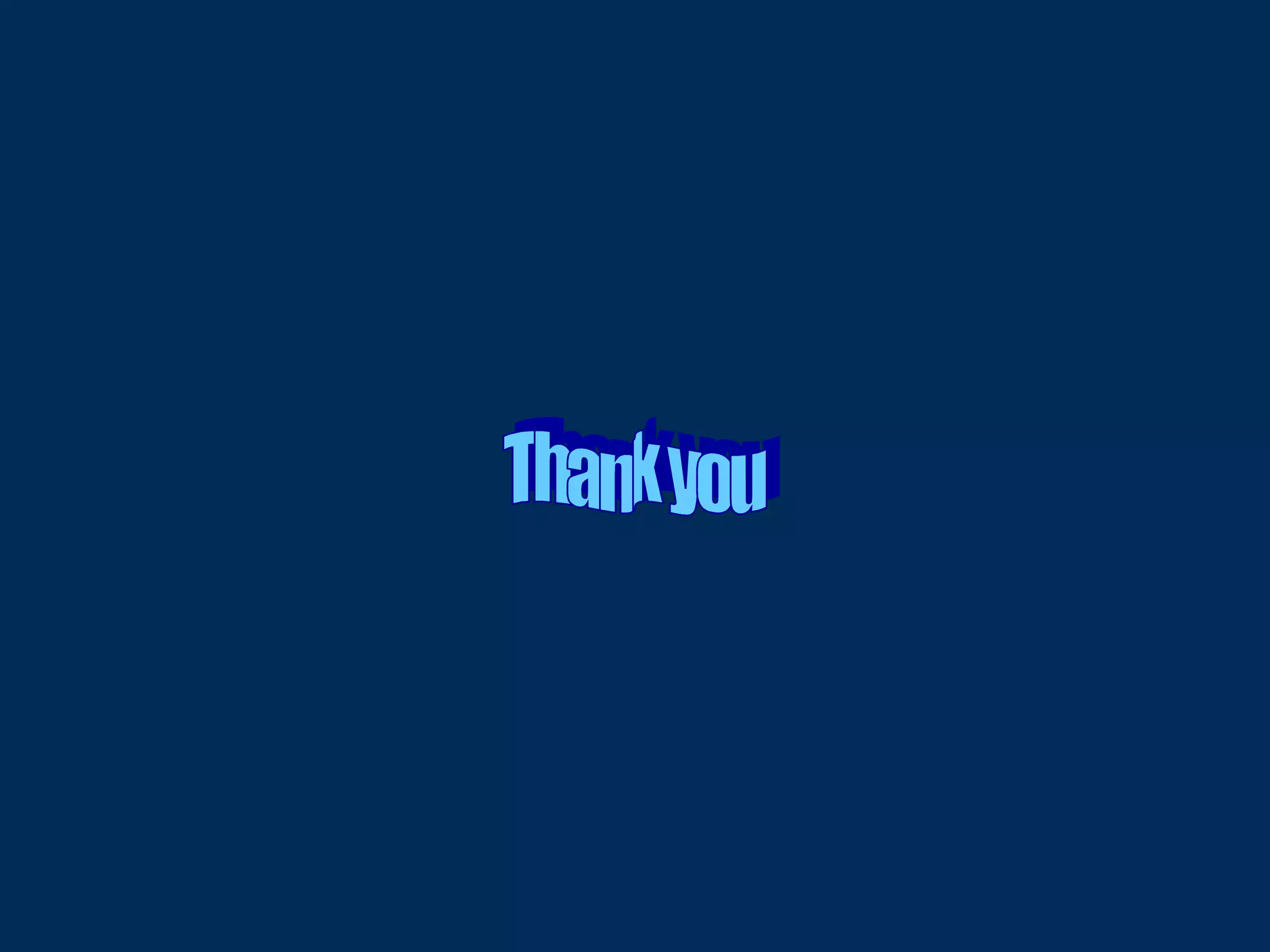The document provides instructions on how to effectively use the library catalogue to search for books, journals, offprints and reading lists. It explains how to search by title, author, subject and keyword, and how to refine searches using Boolean operators. It also provides tips on accessing e-books and electronic journals, reserving books, and viewing personal borrowing records.
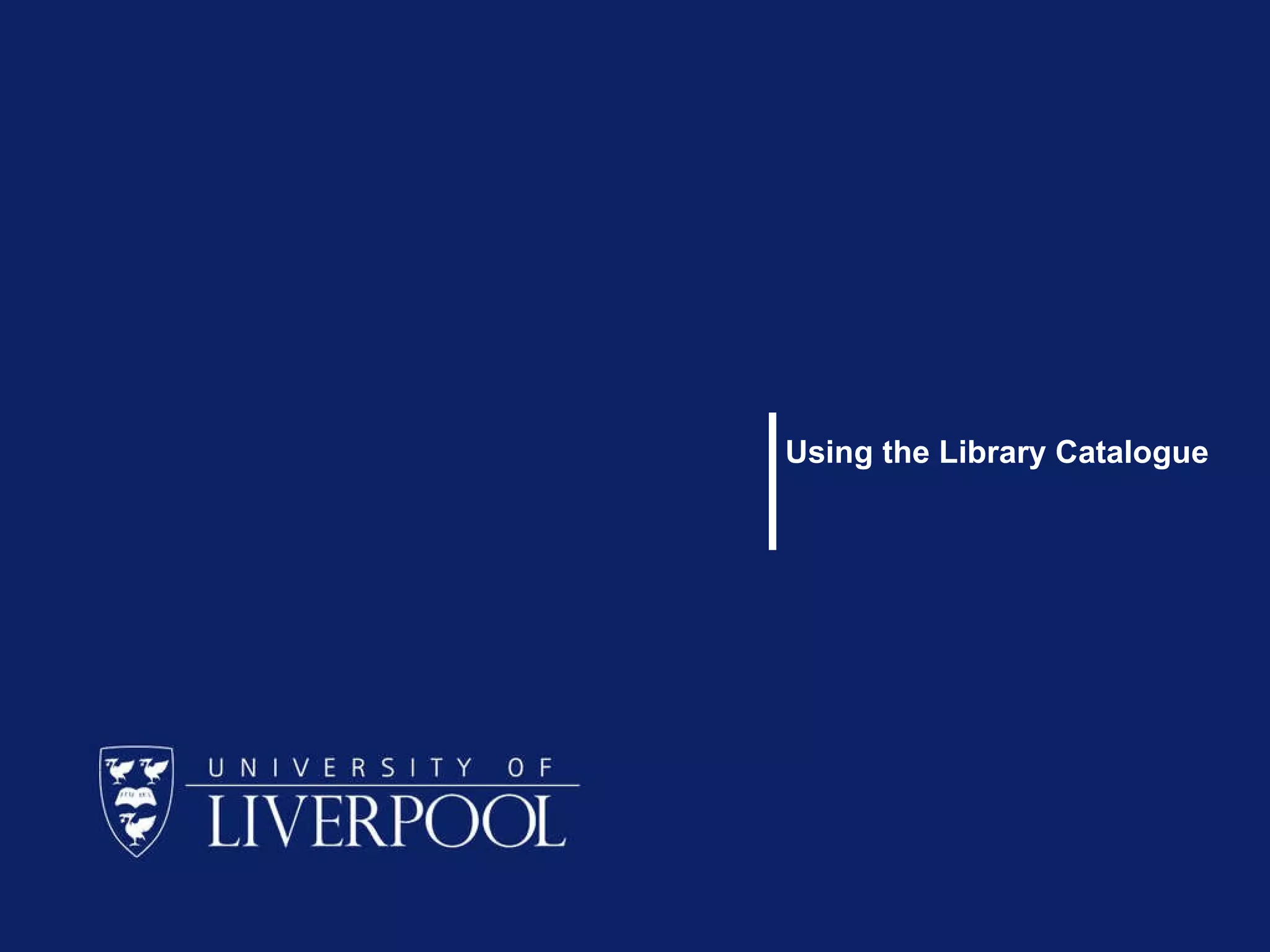
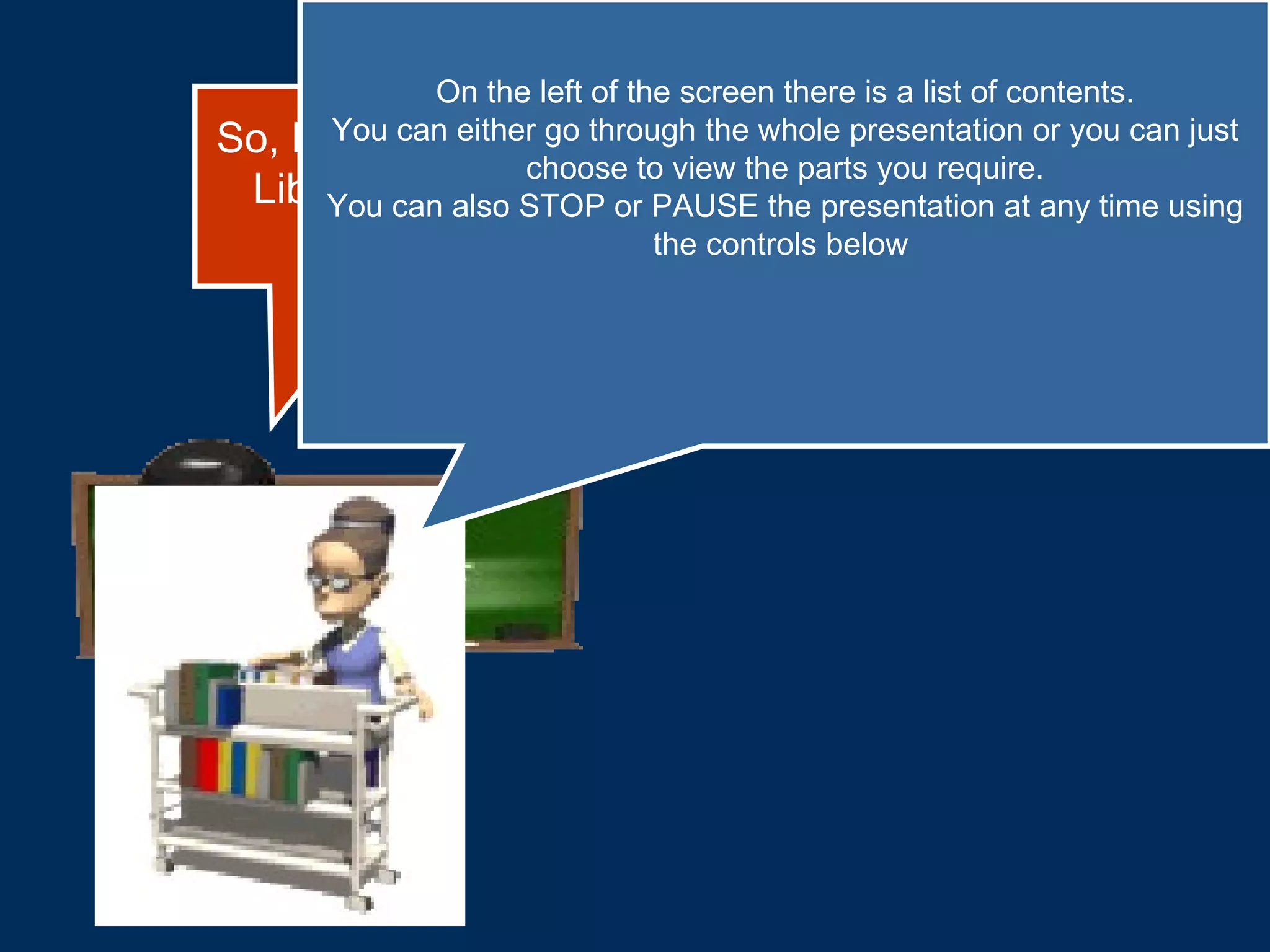
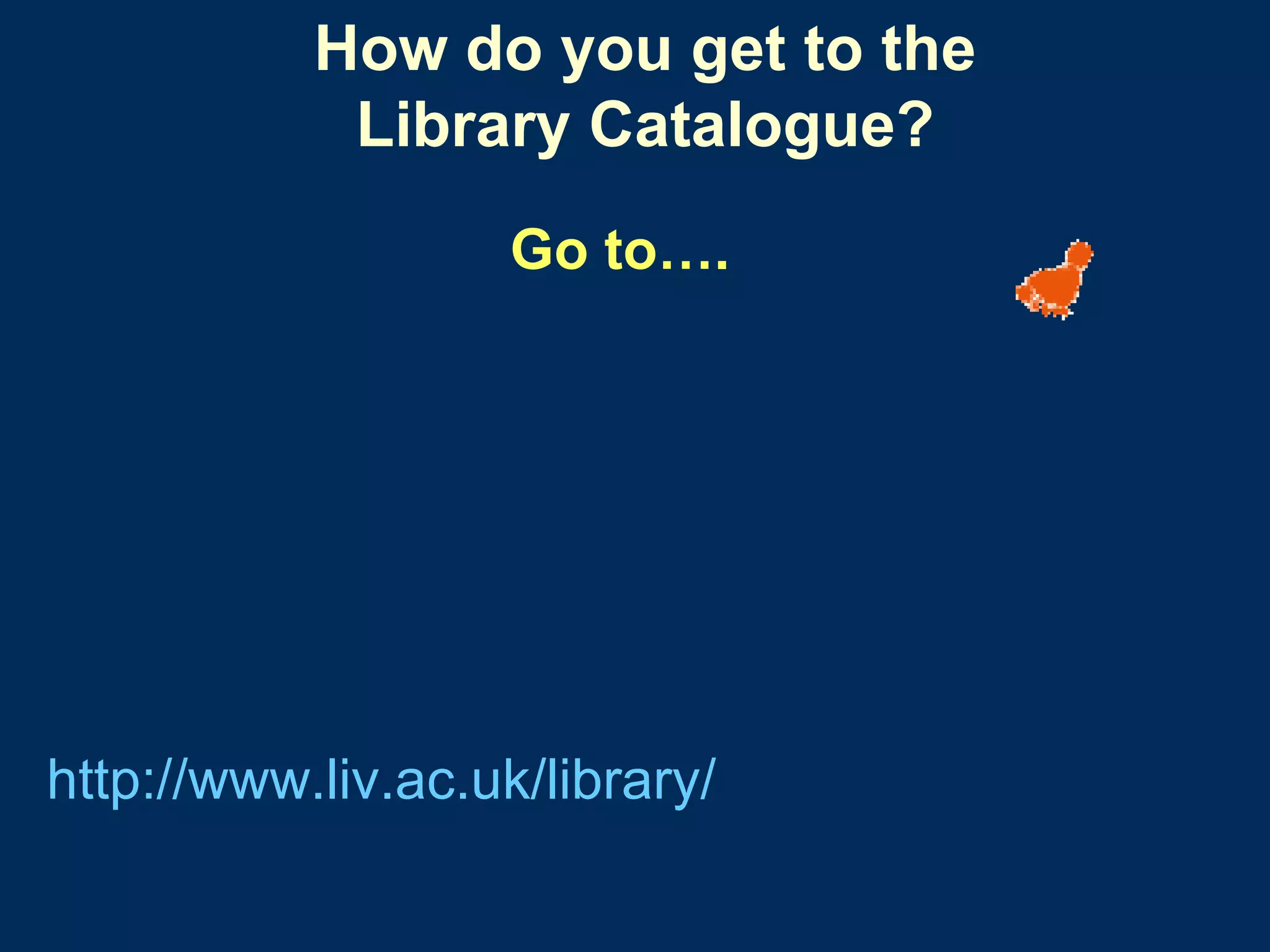
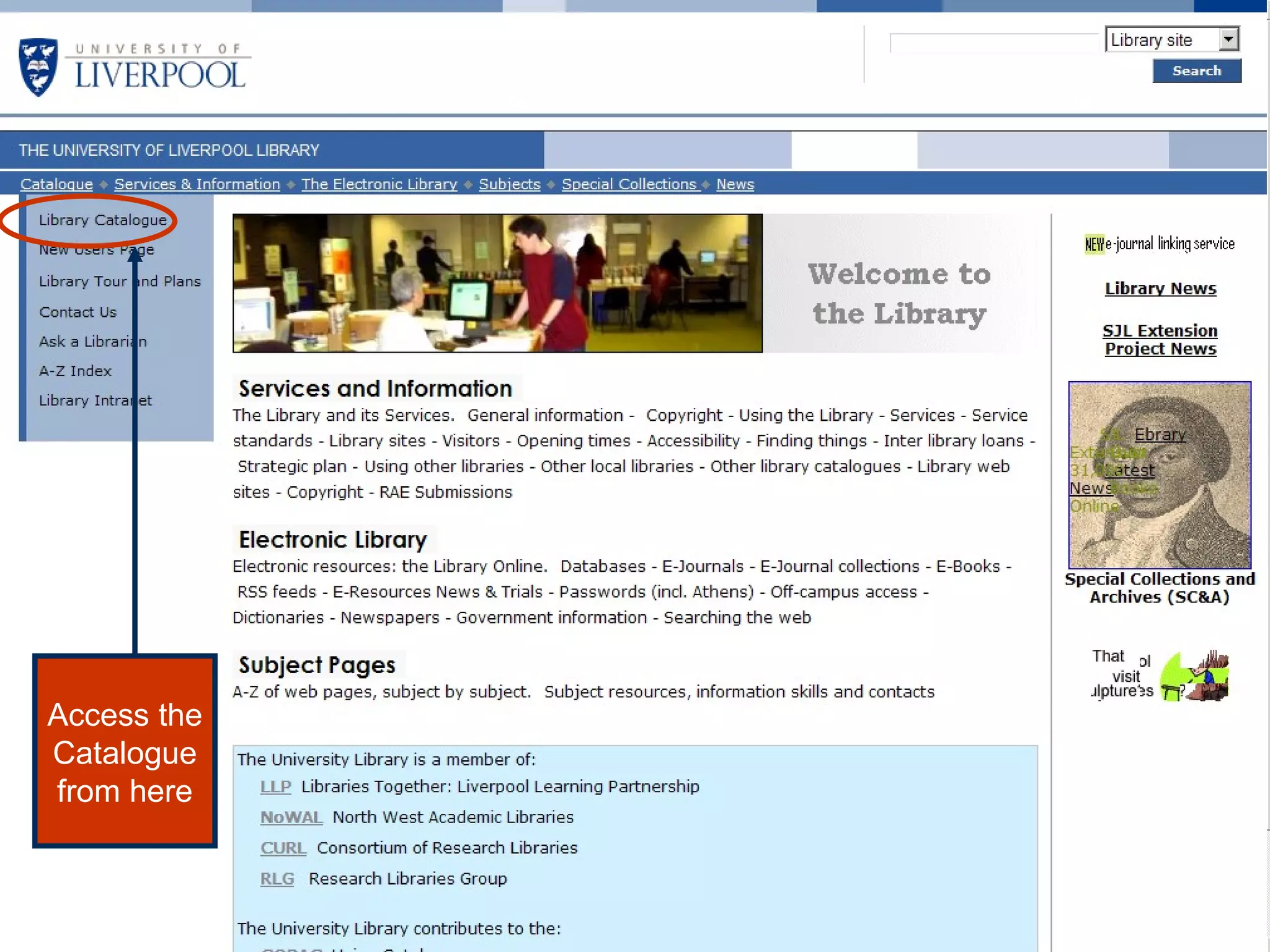
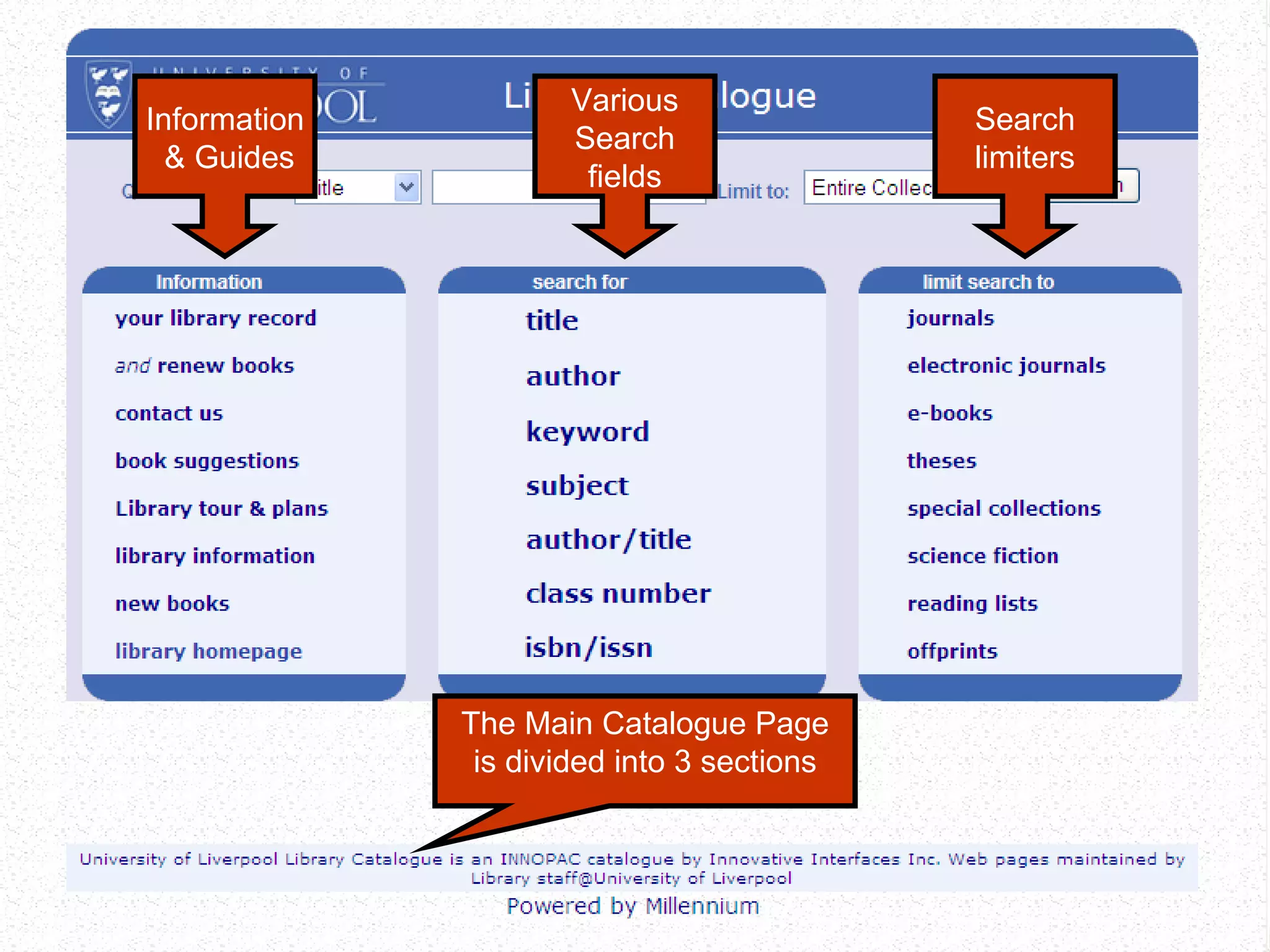
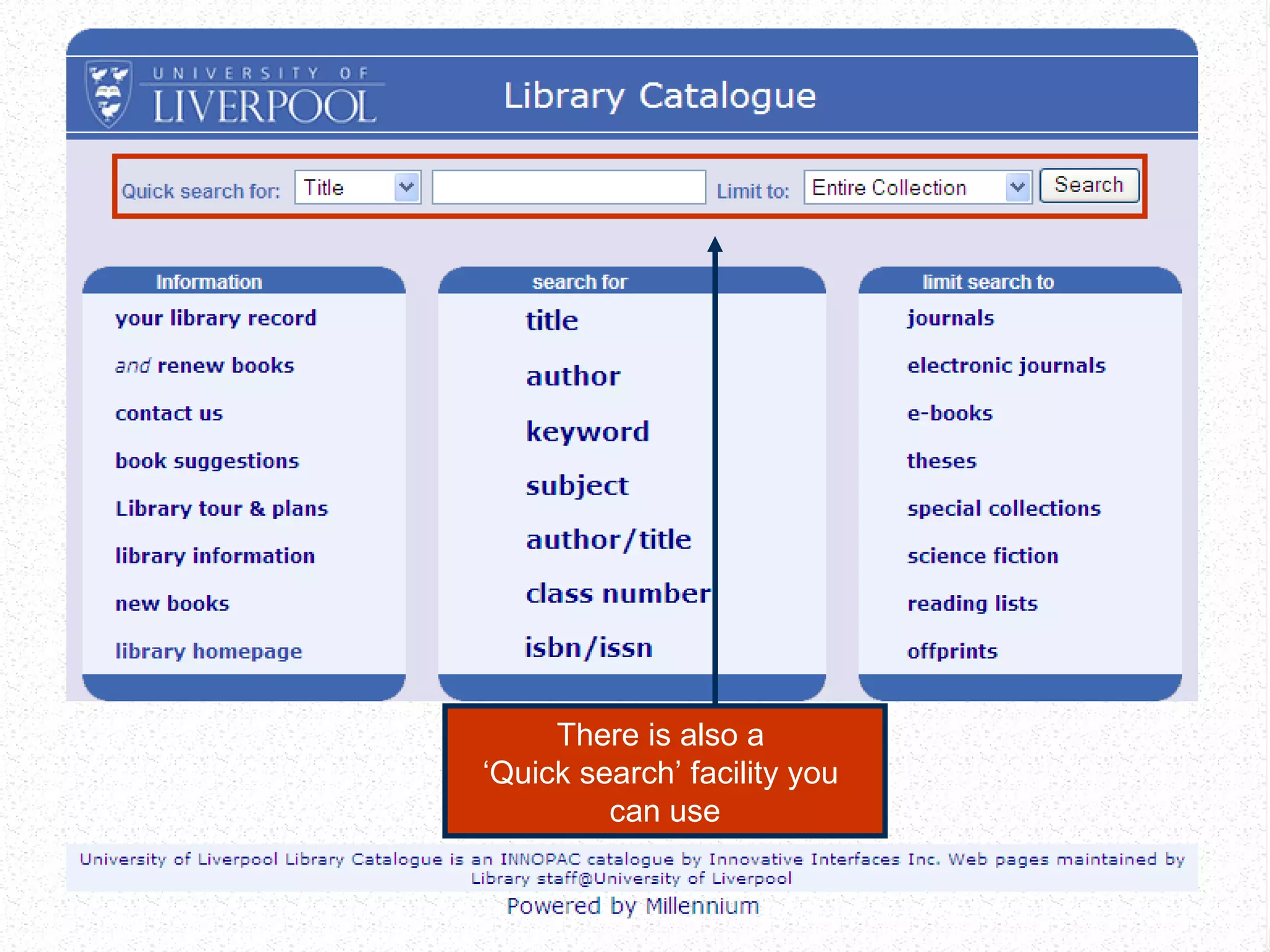
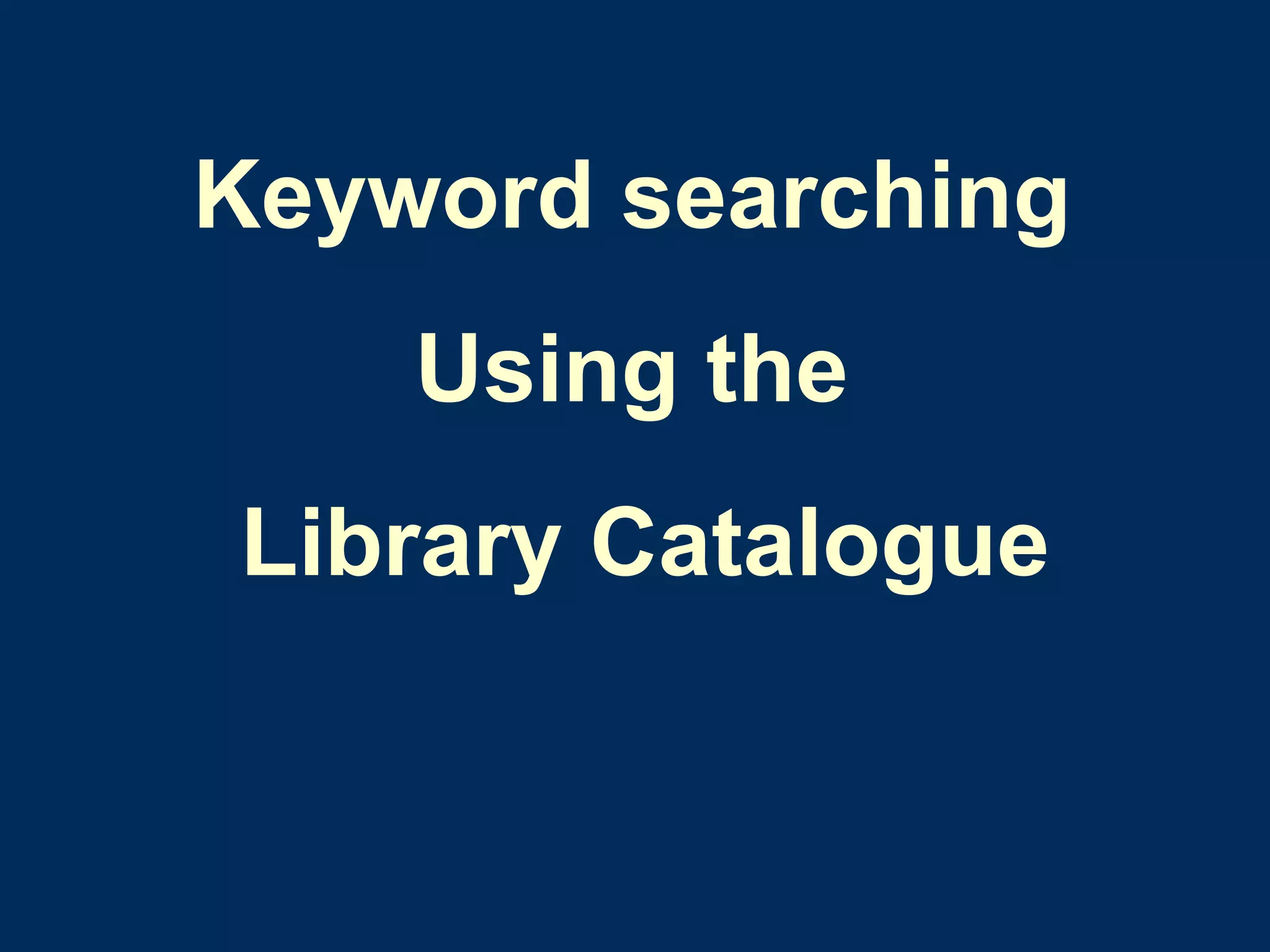
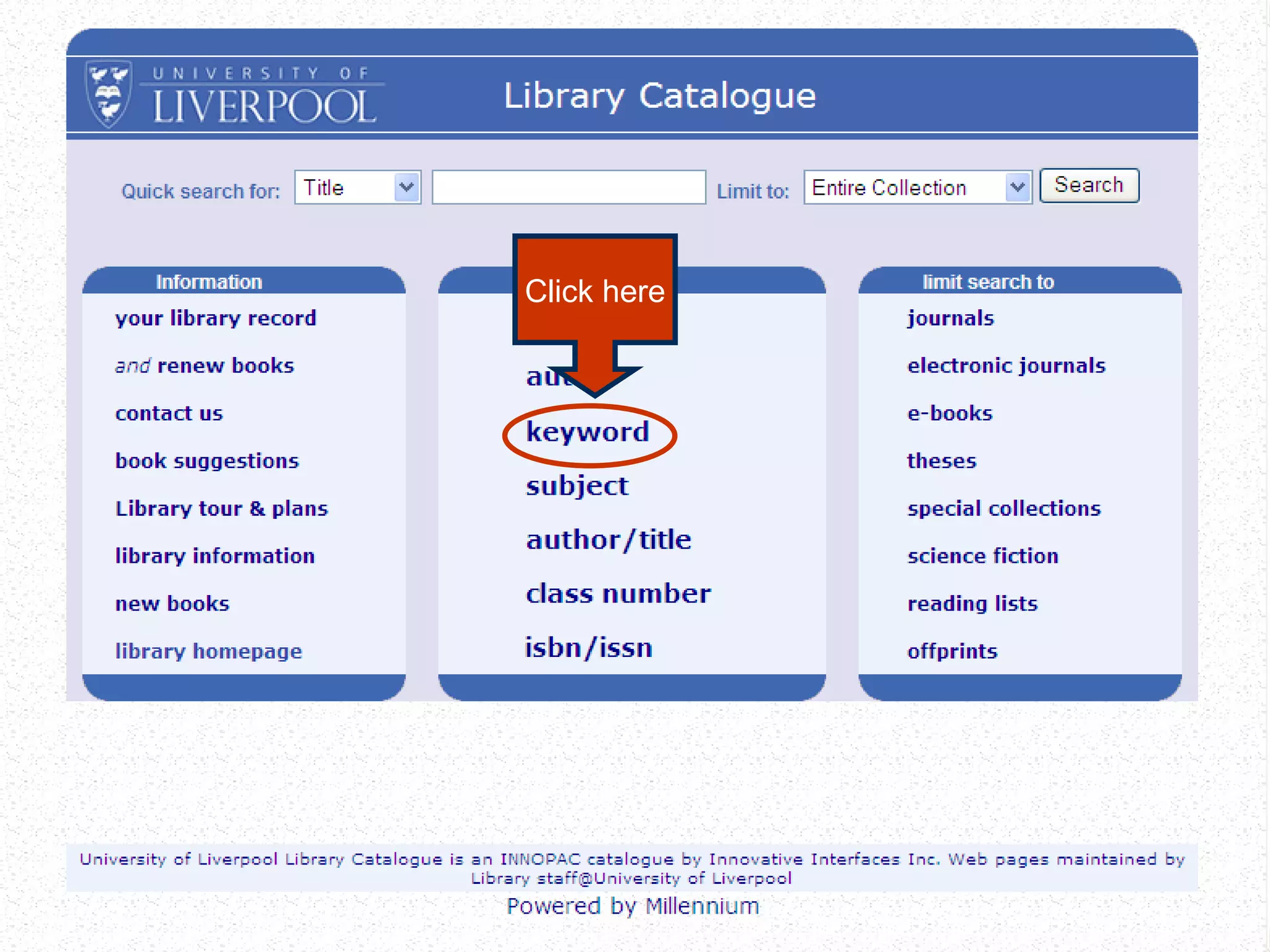
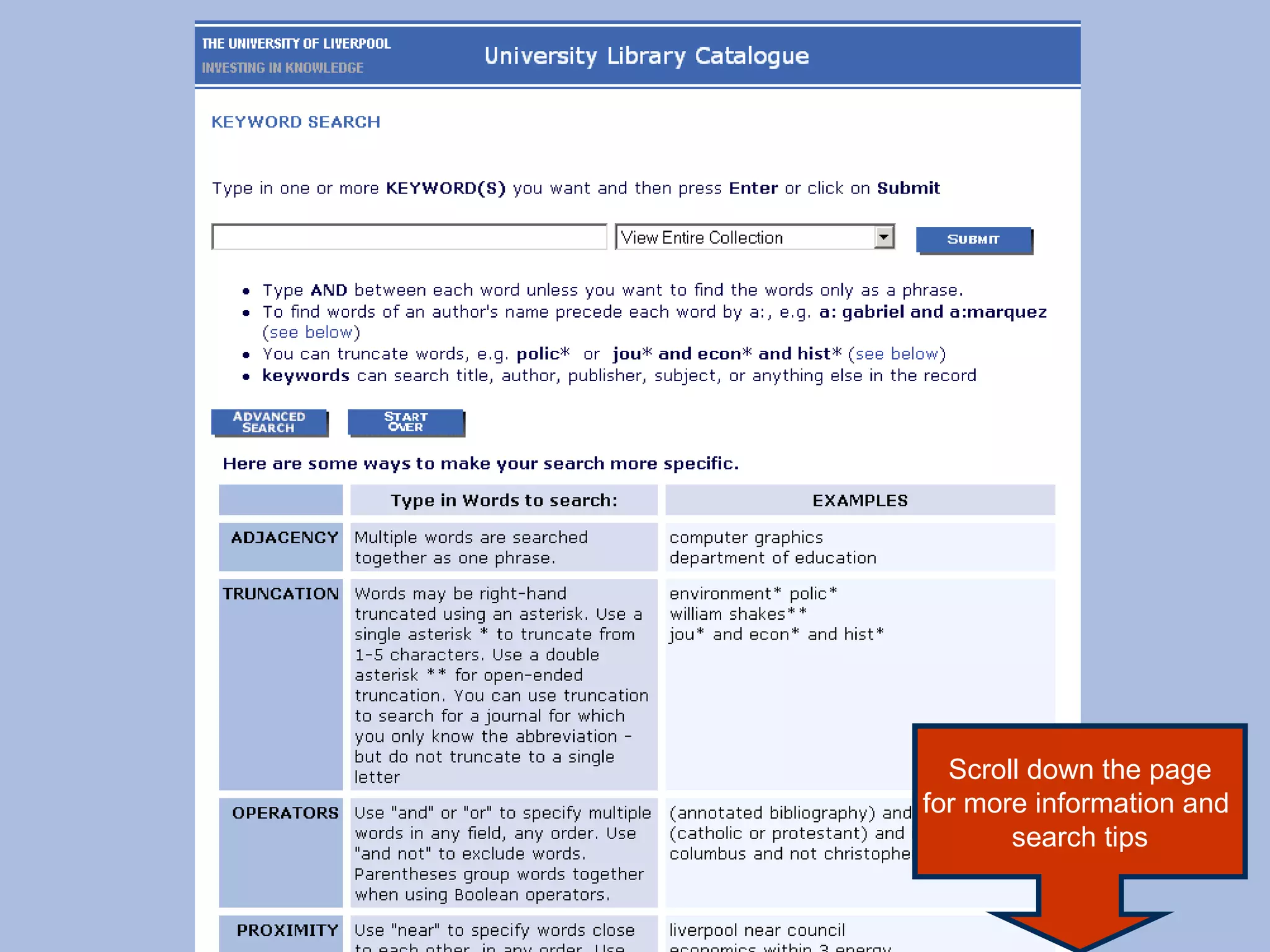
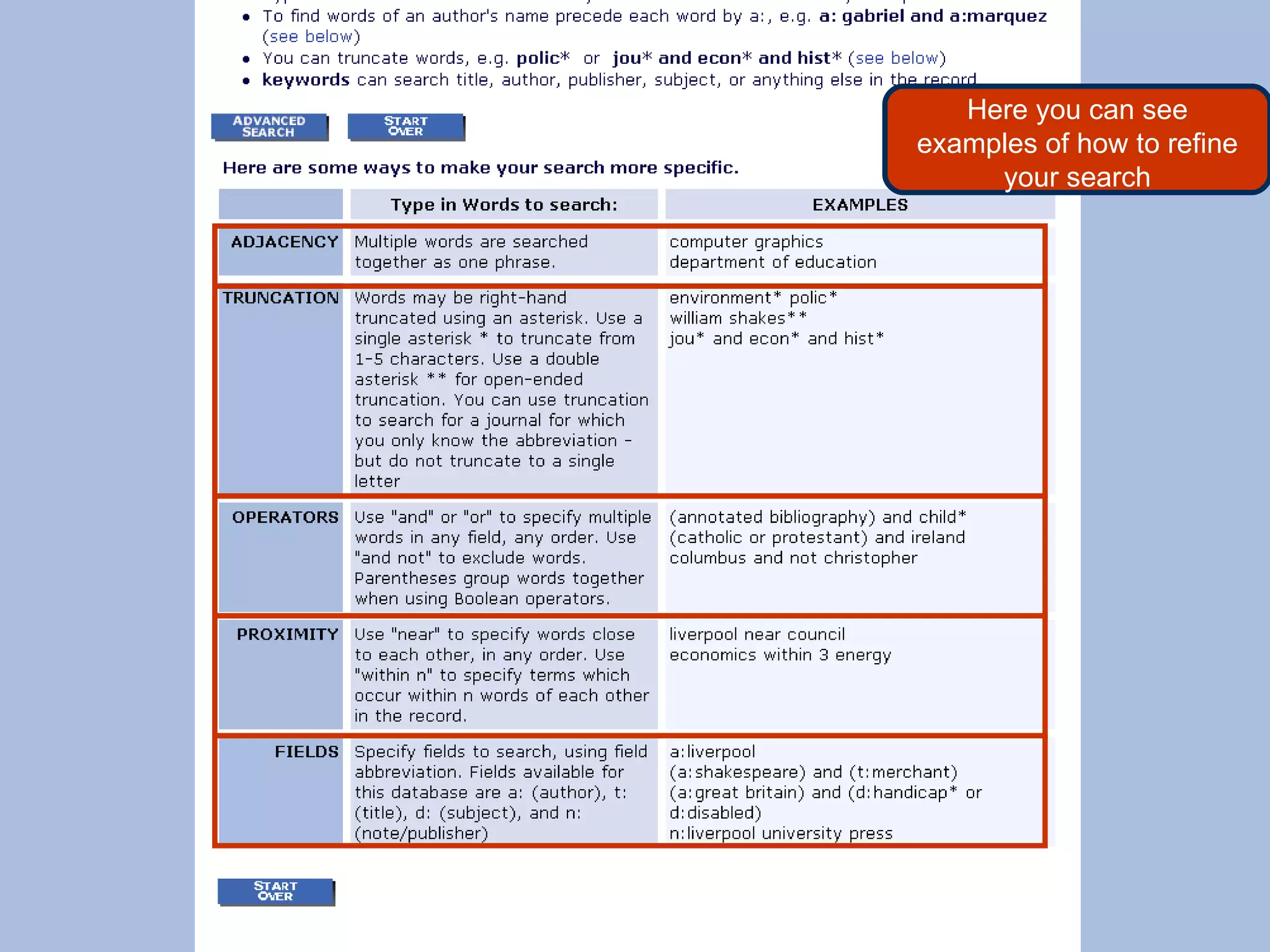
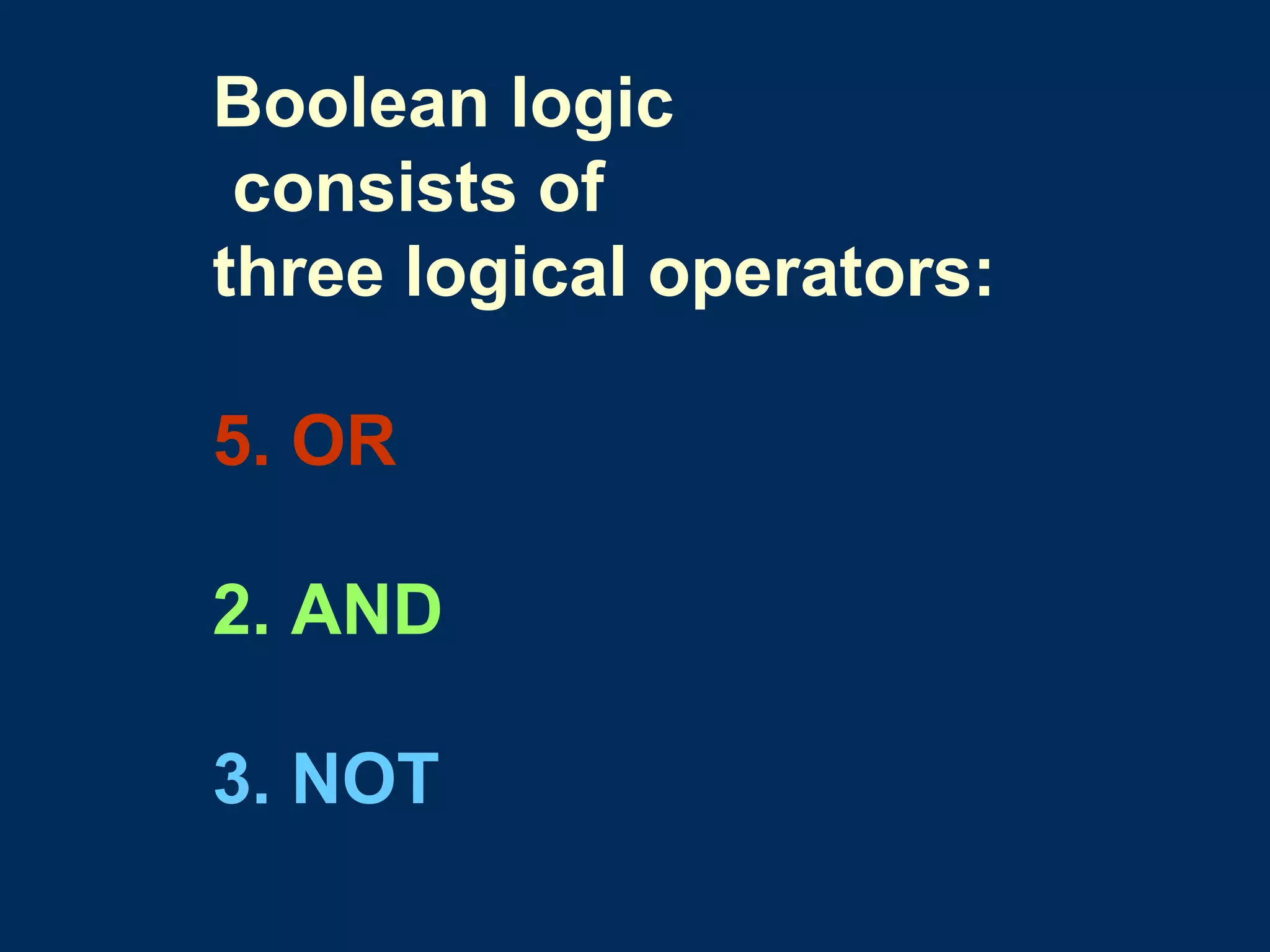
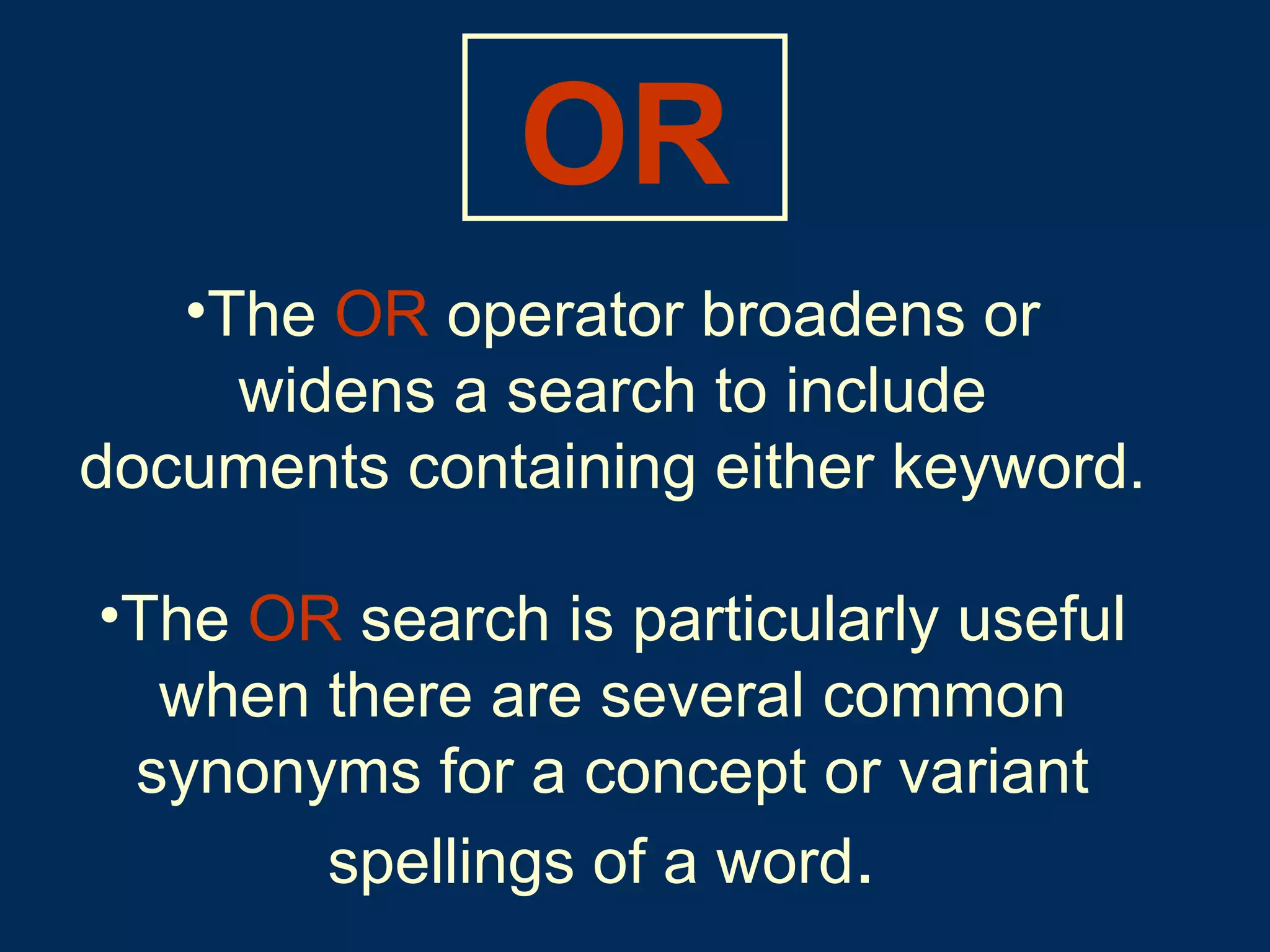
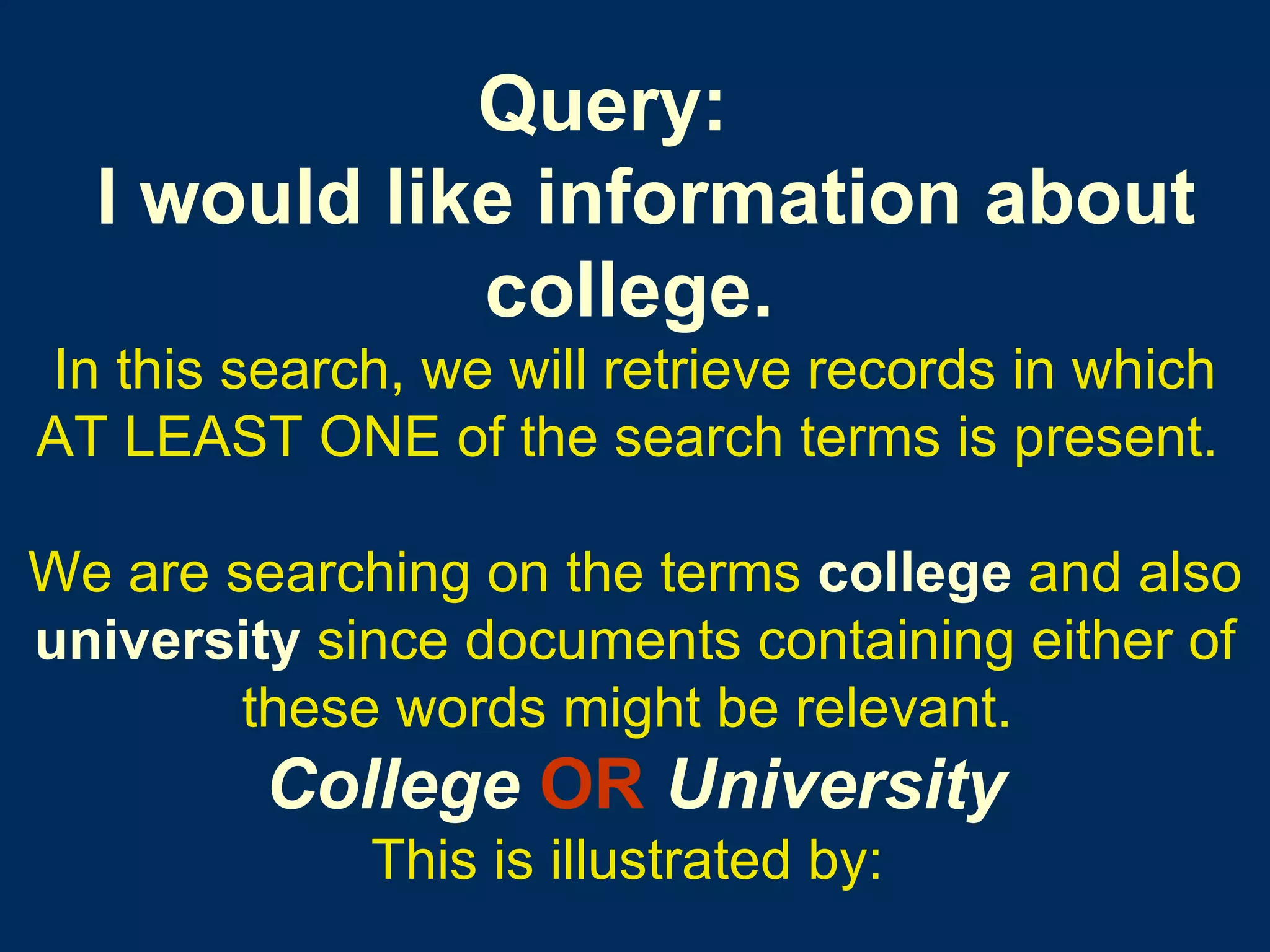
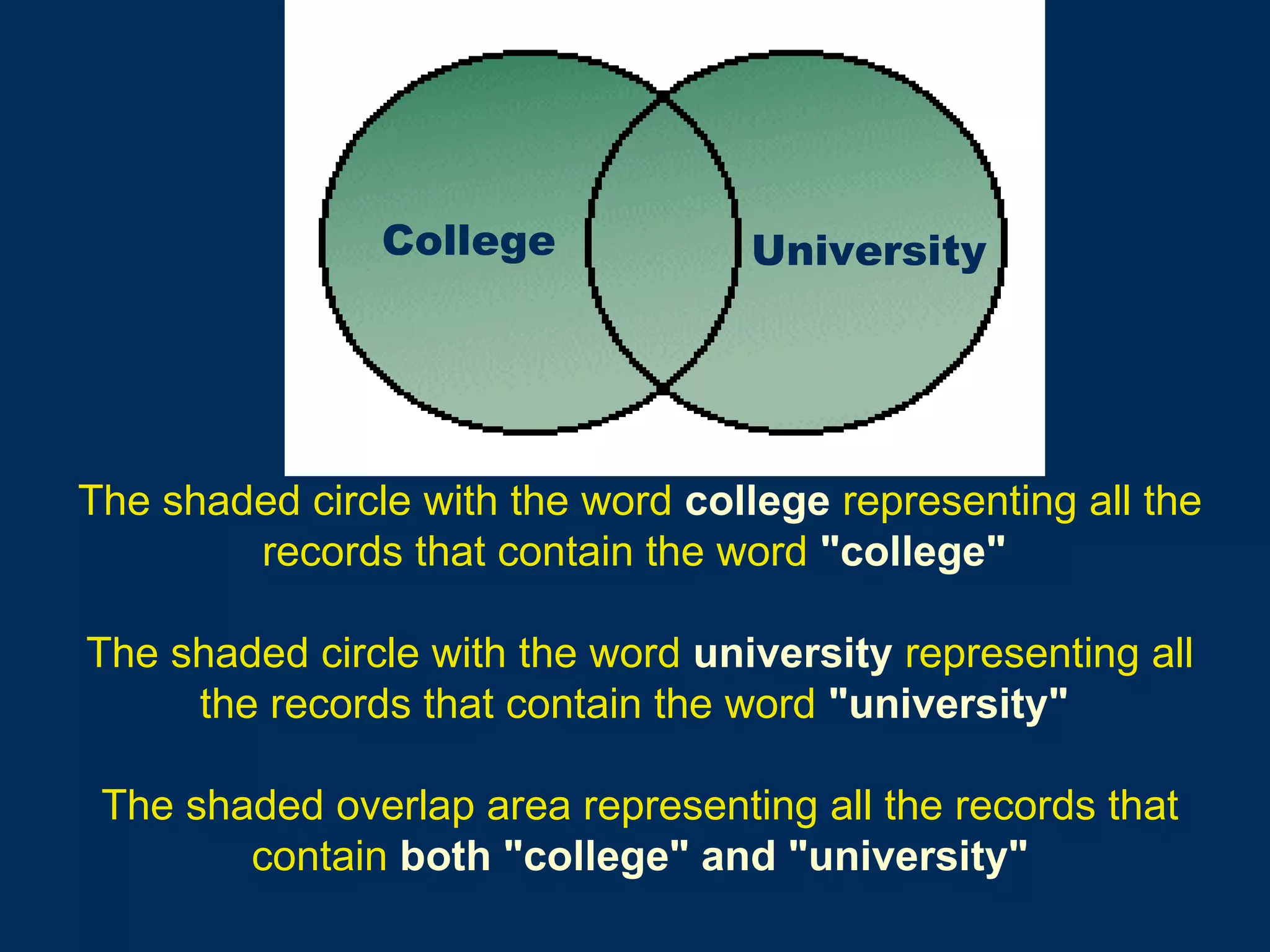
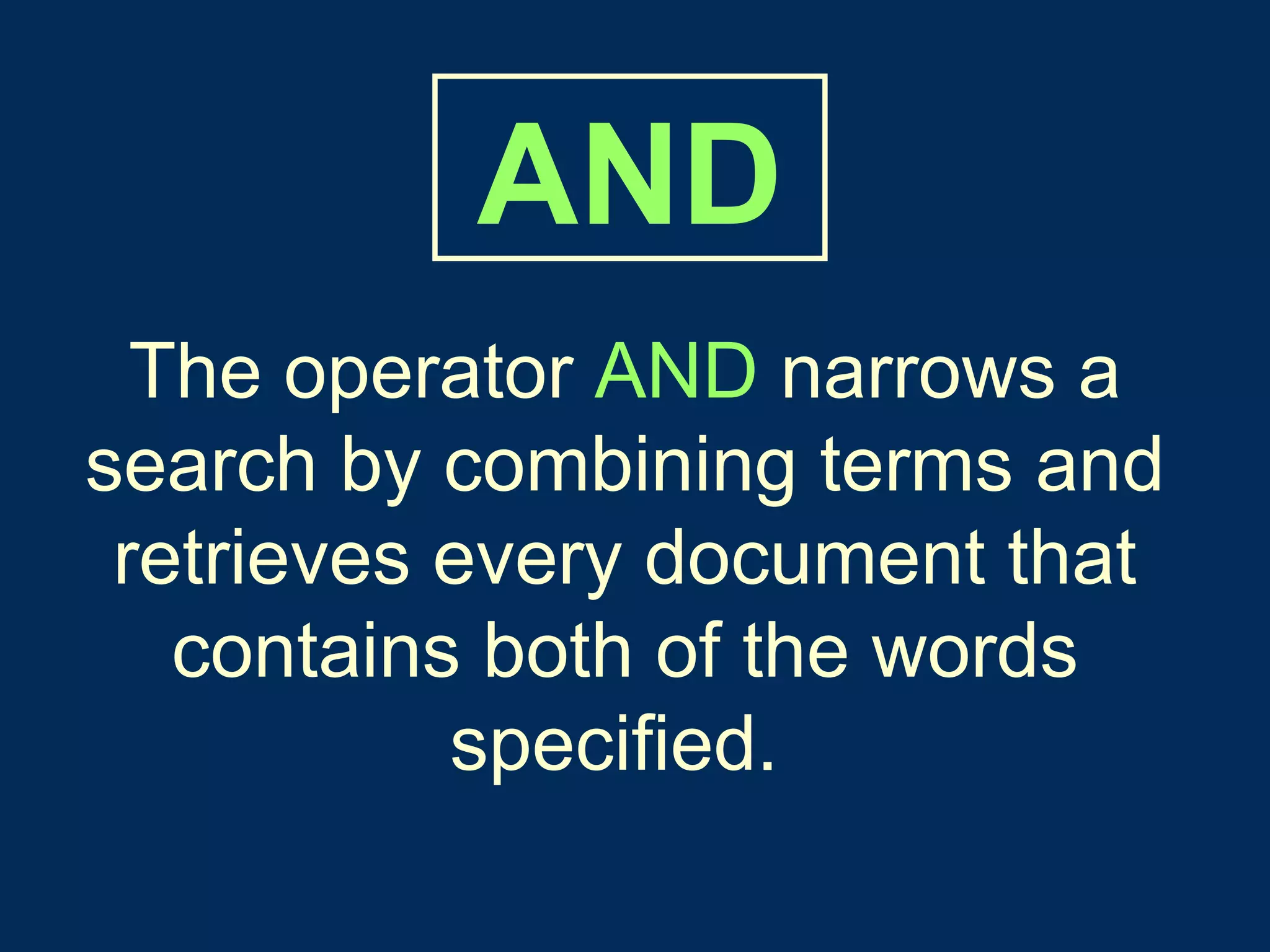
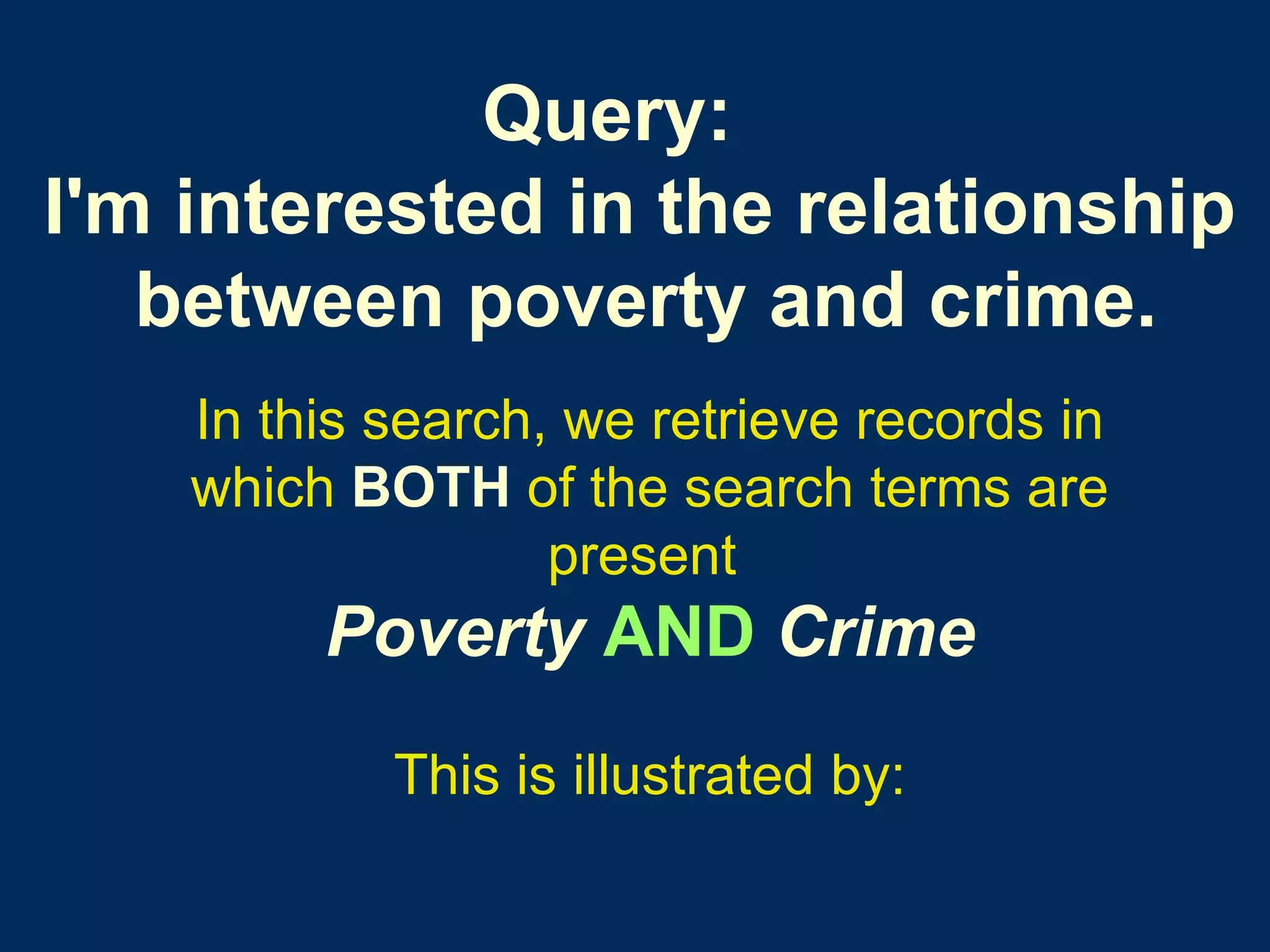
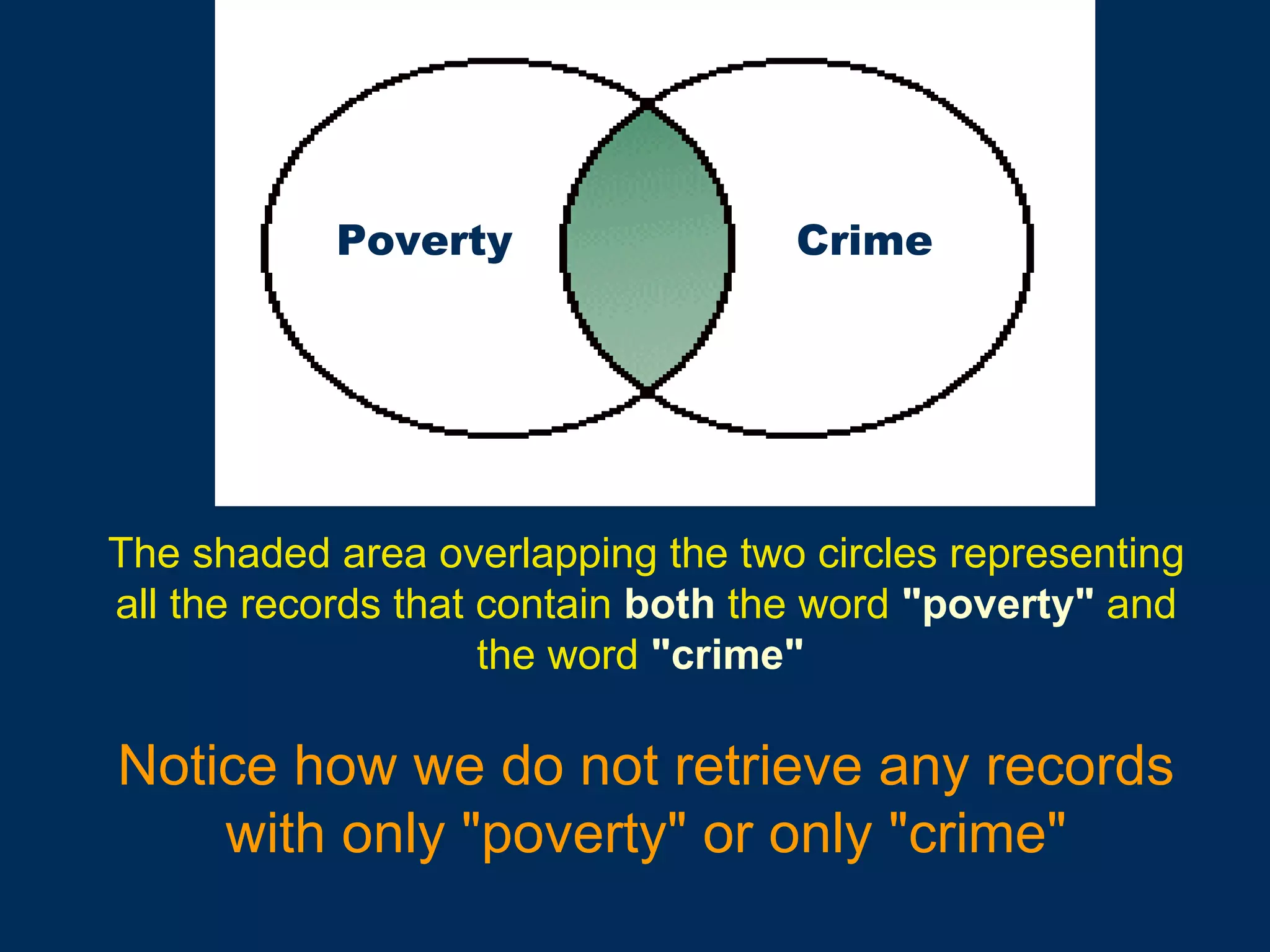
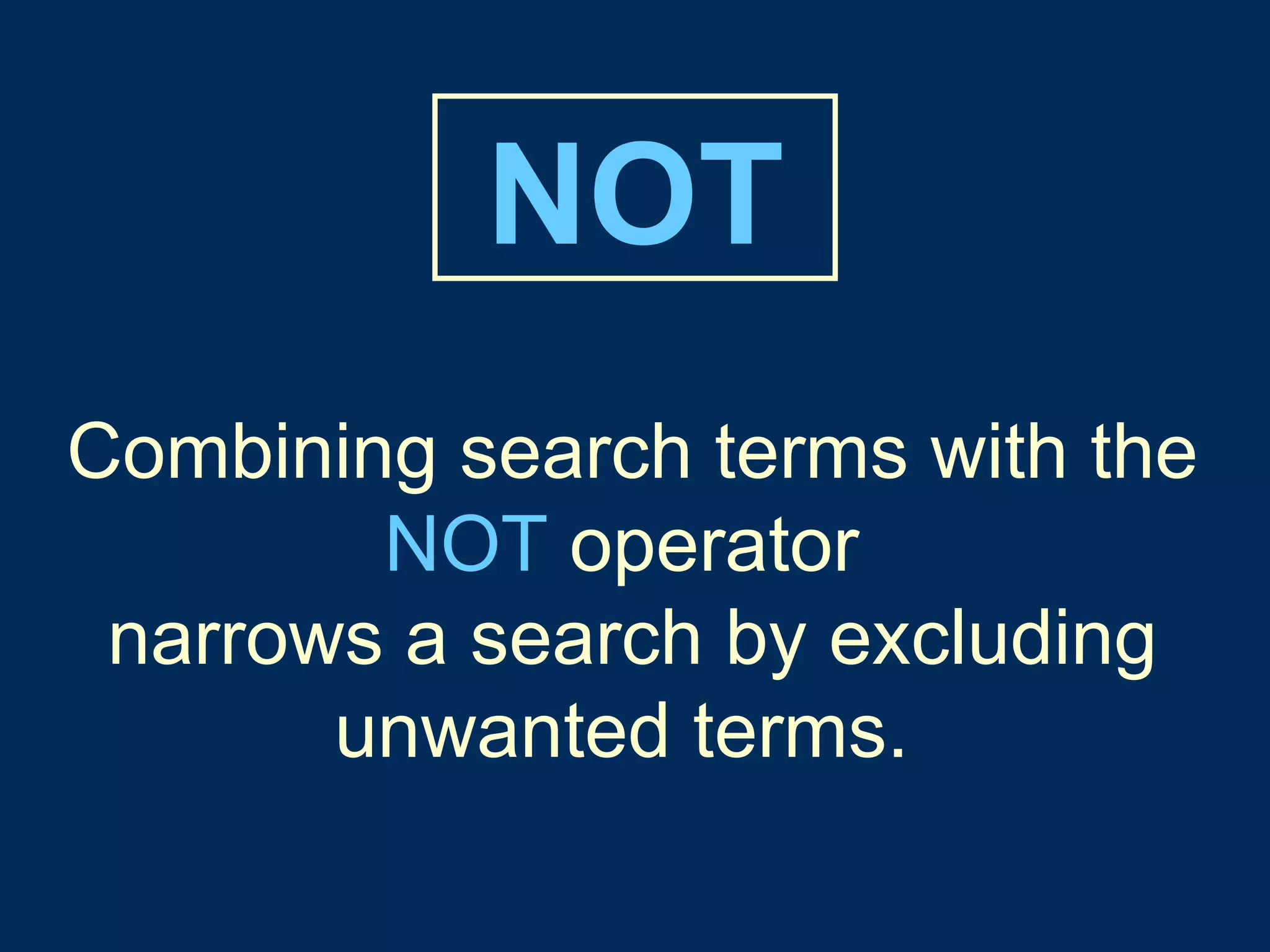
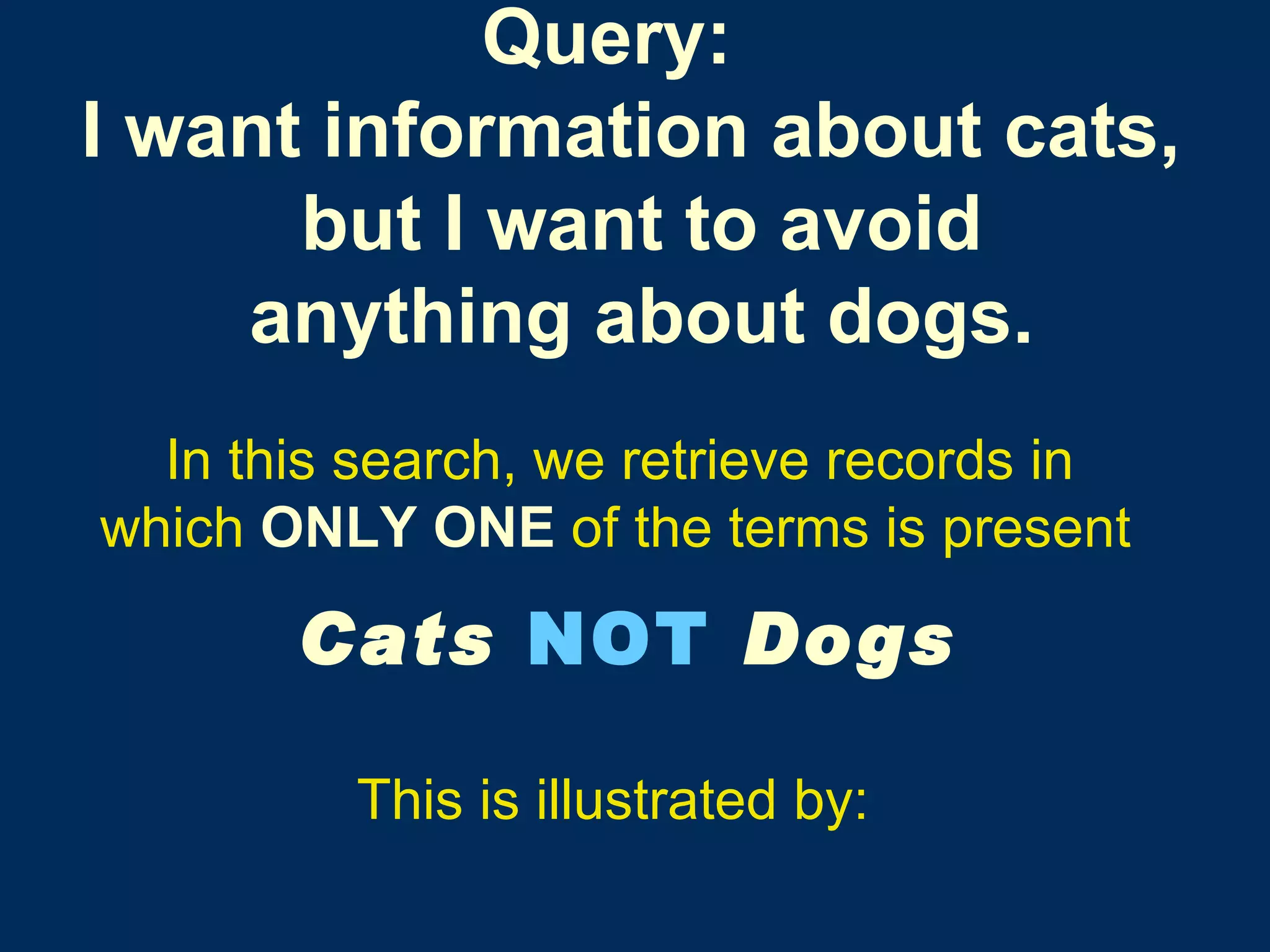
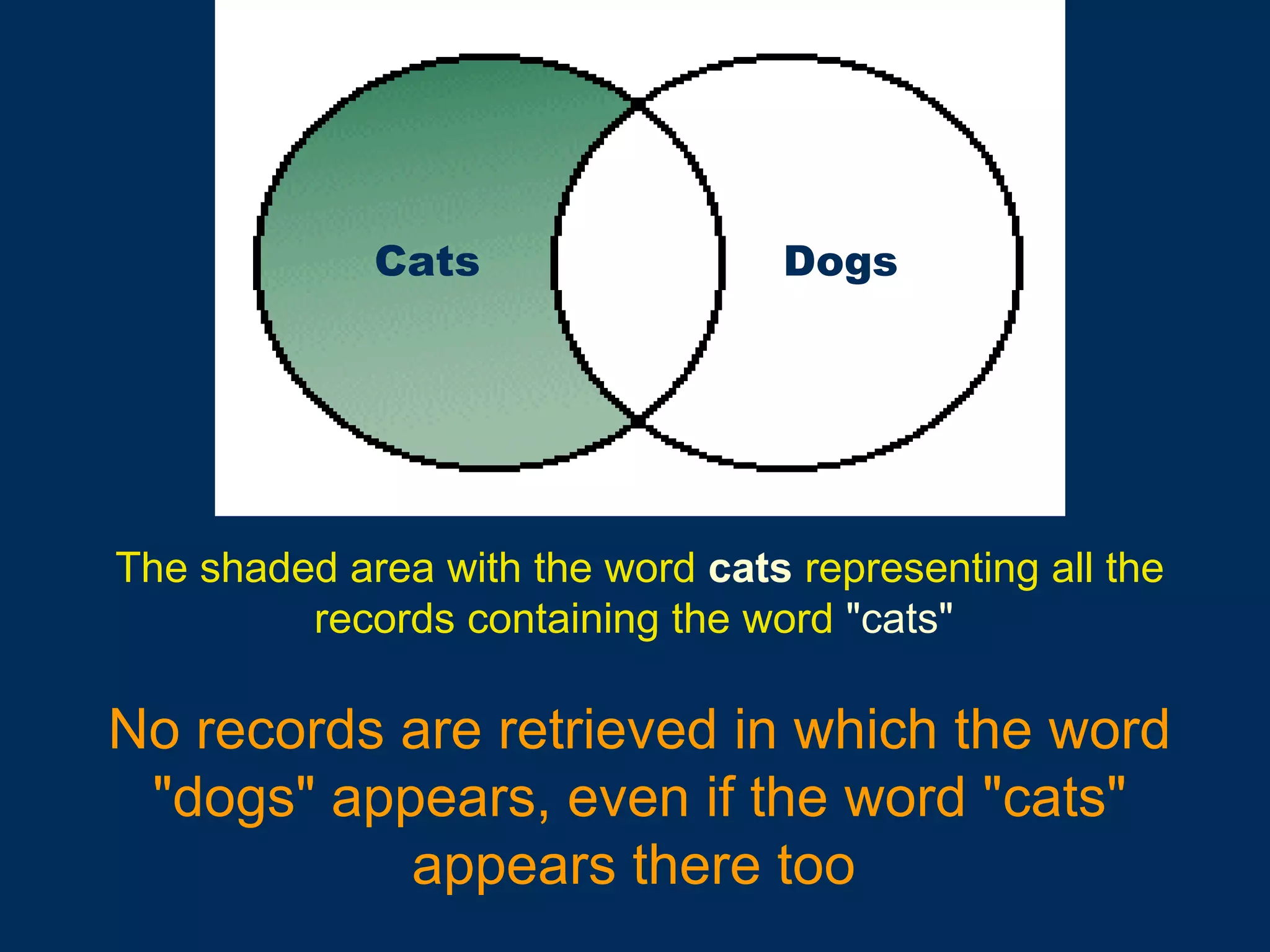
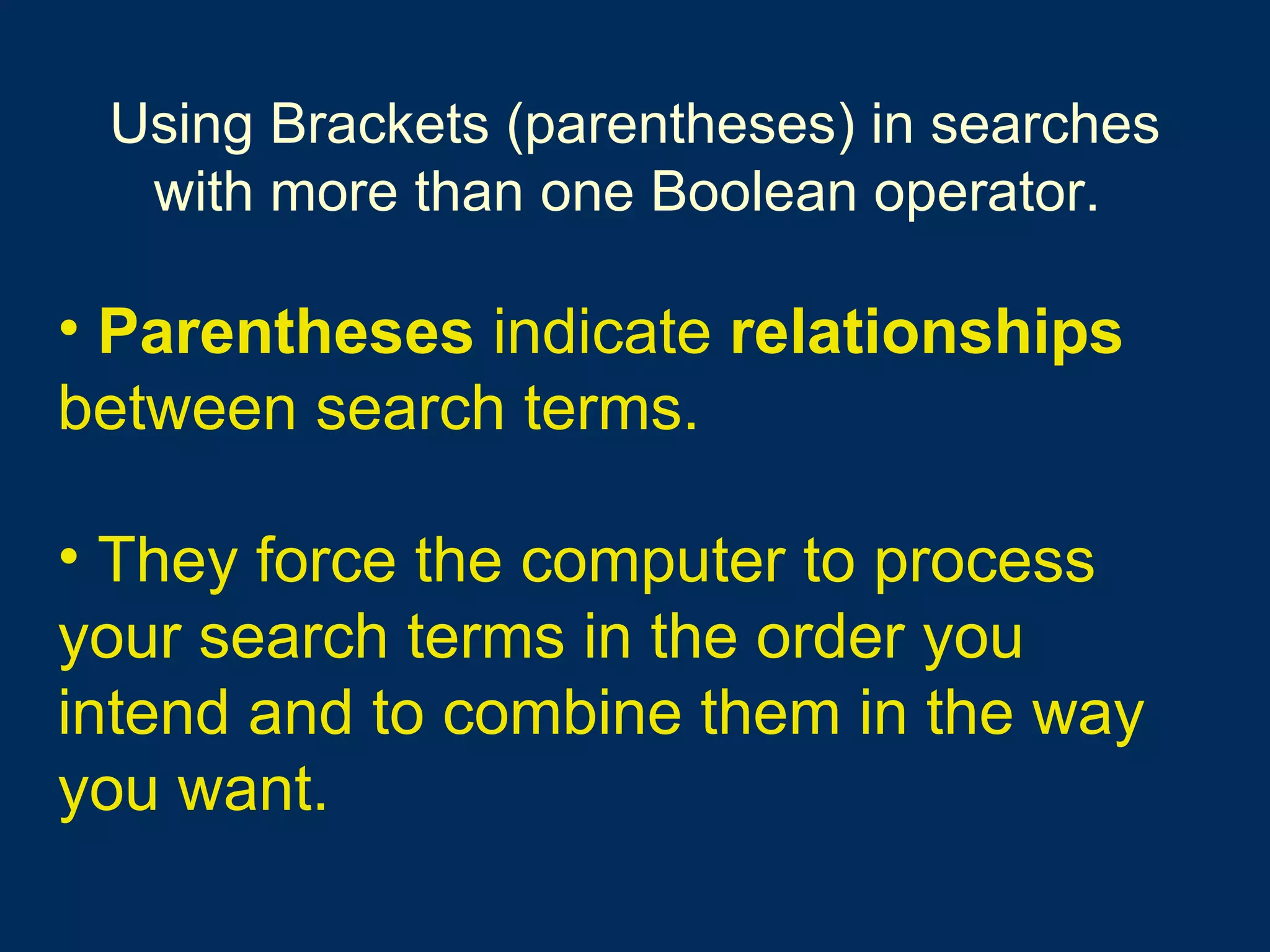
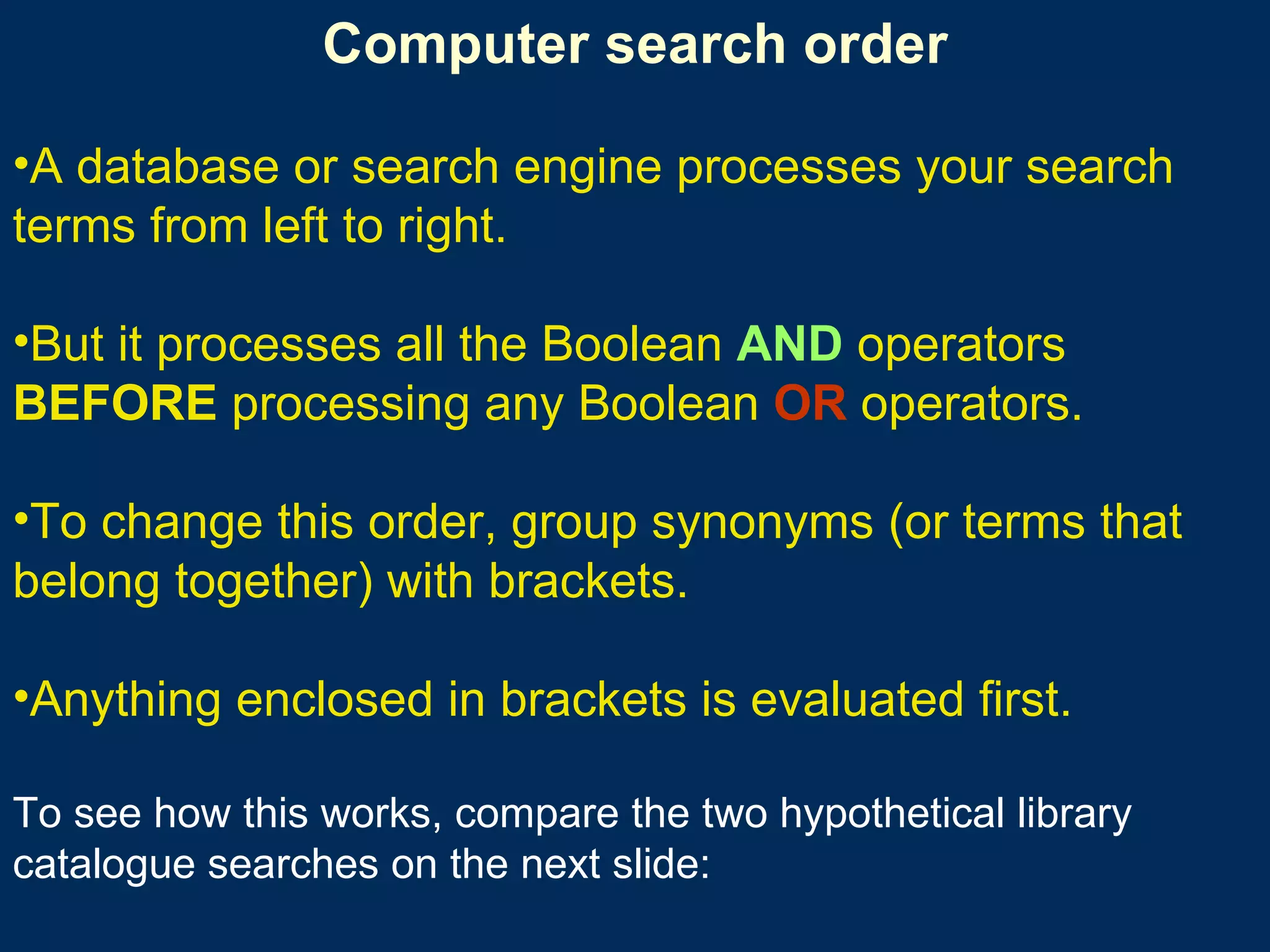
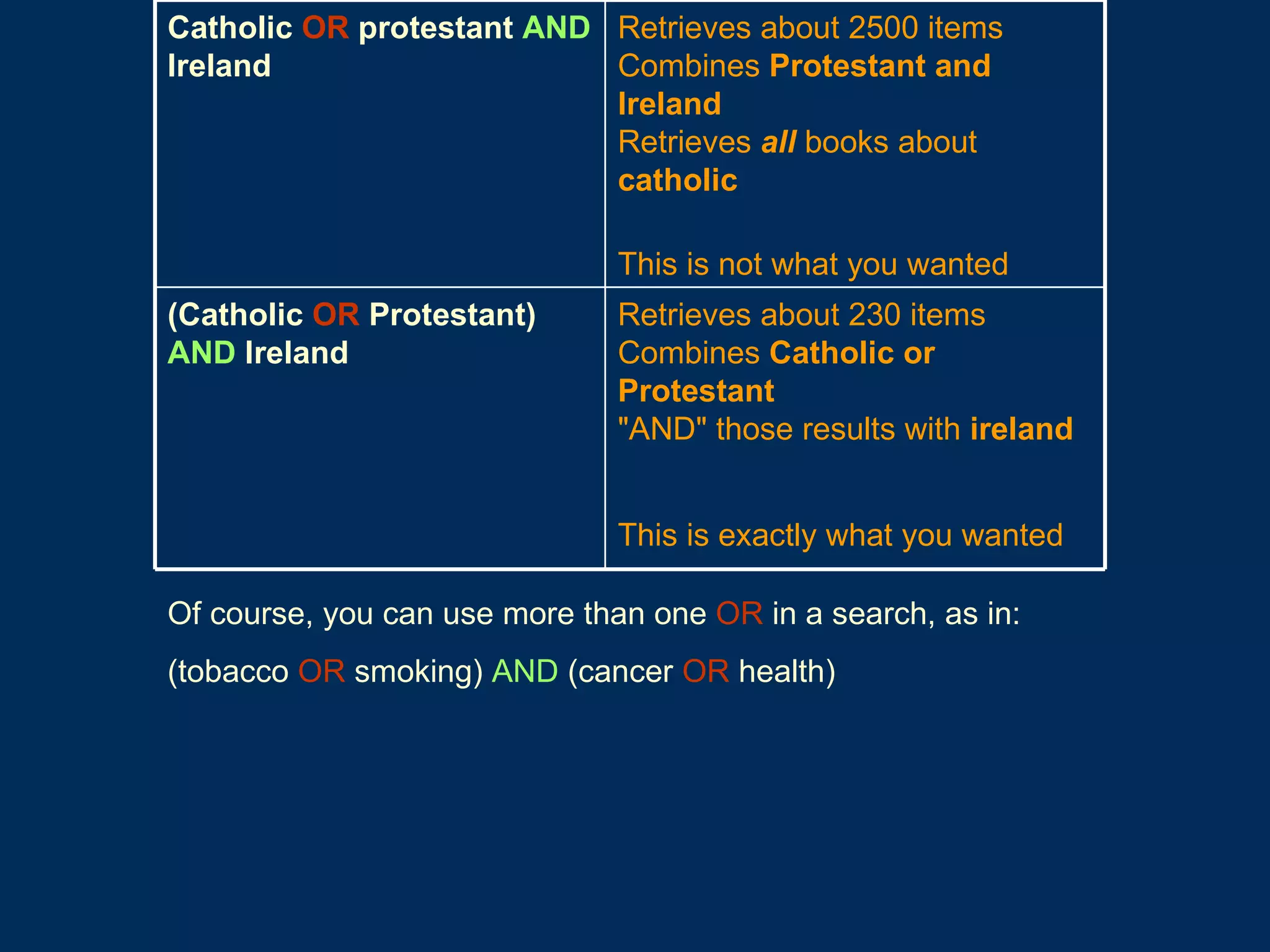
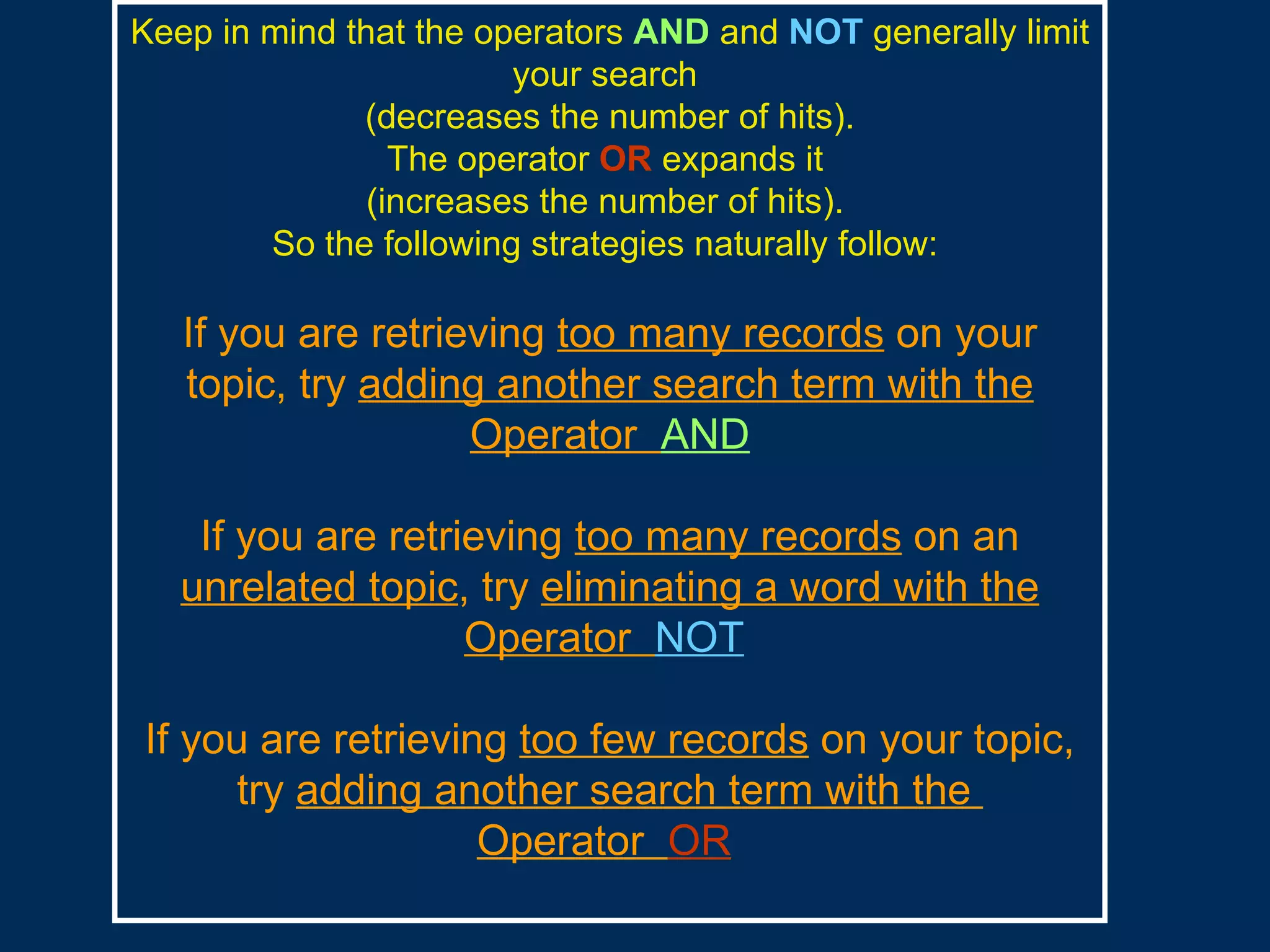
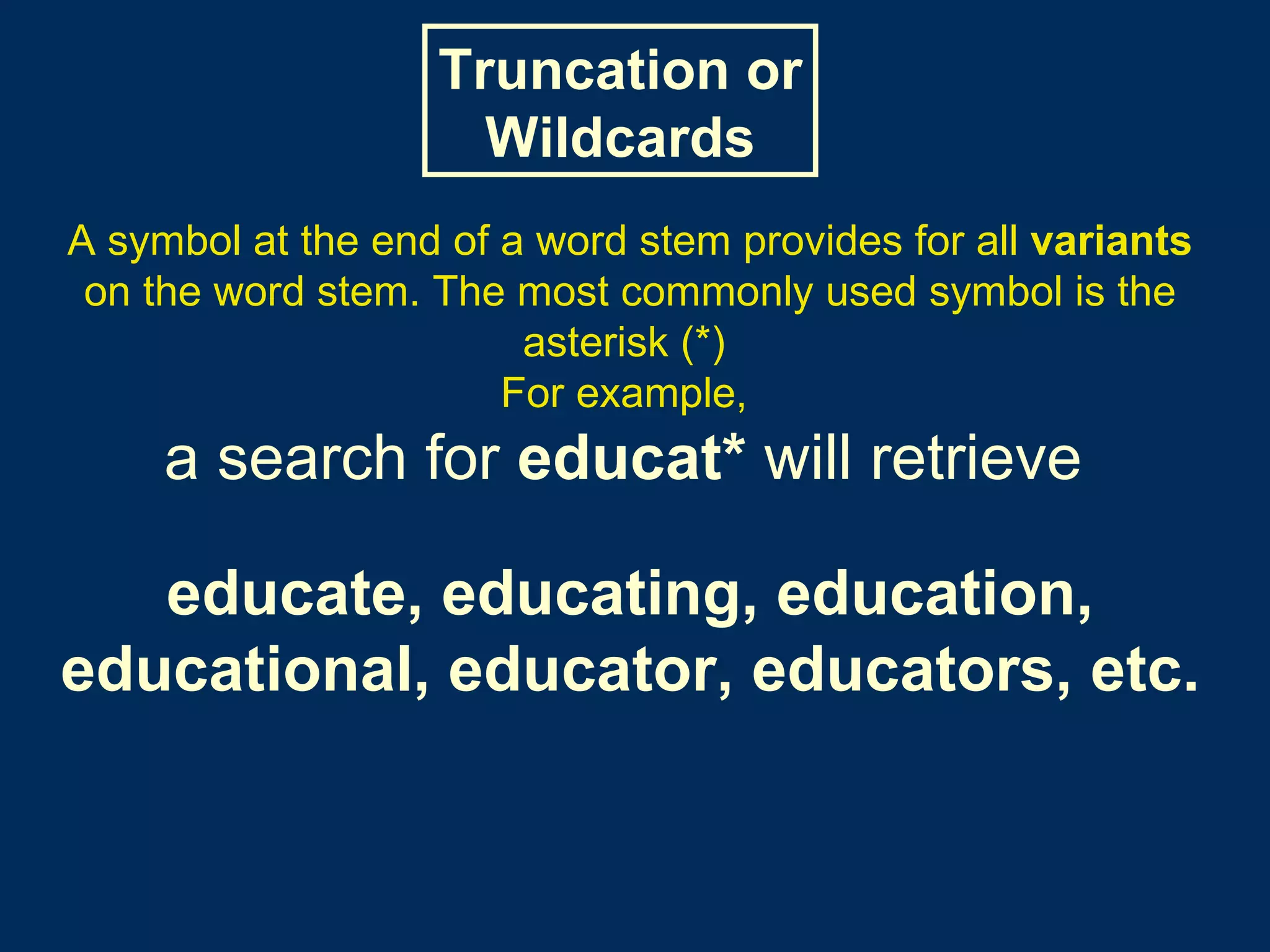
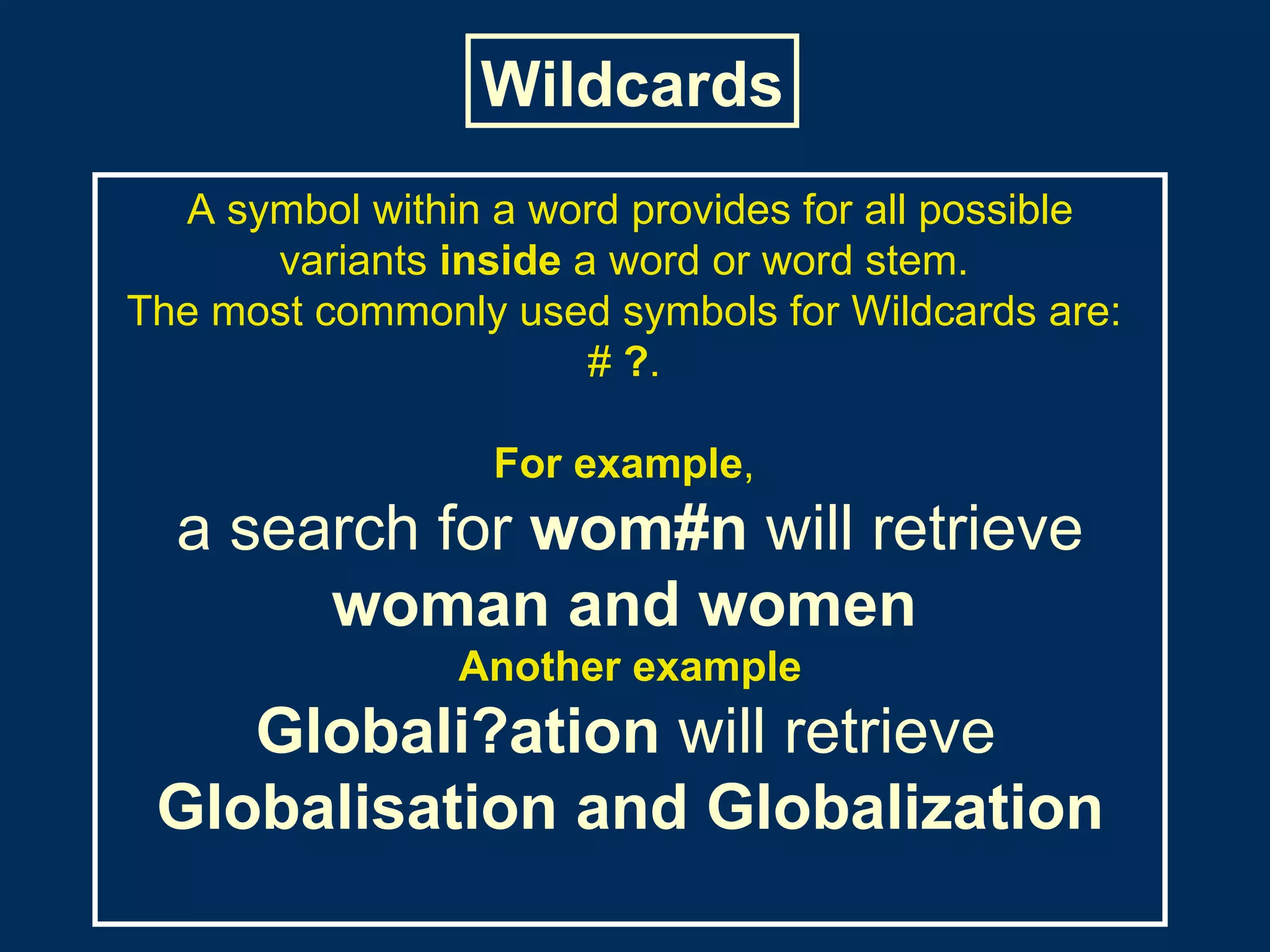
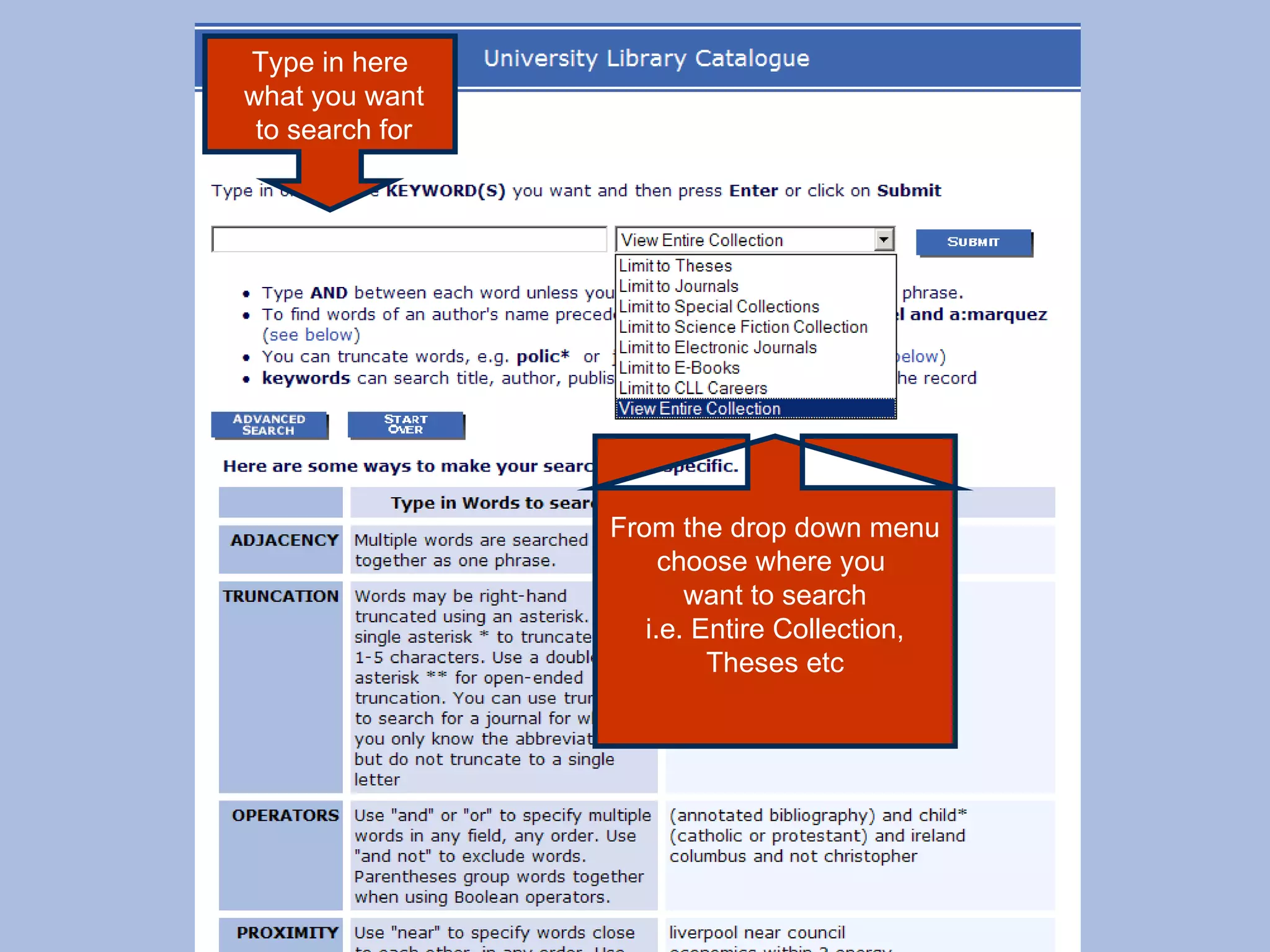
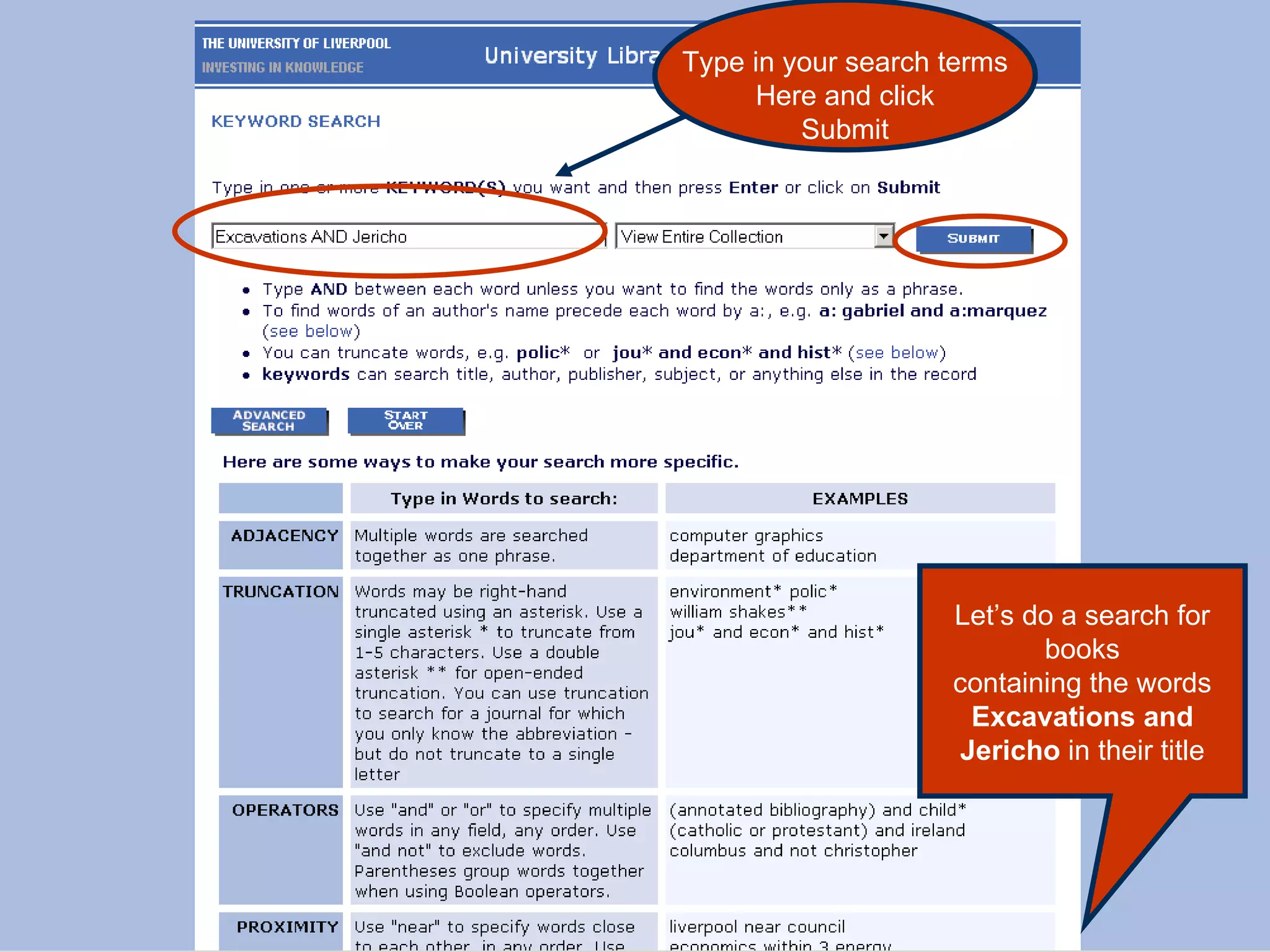
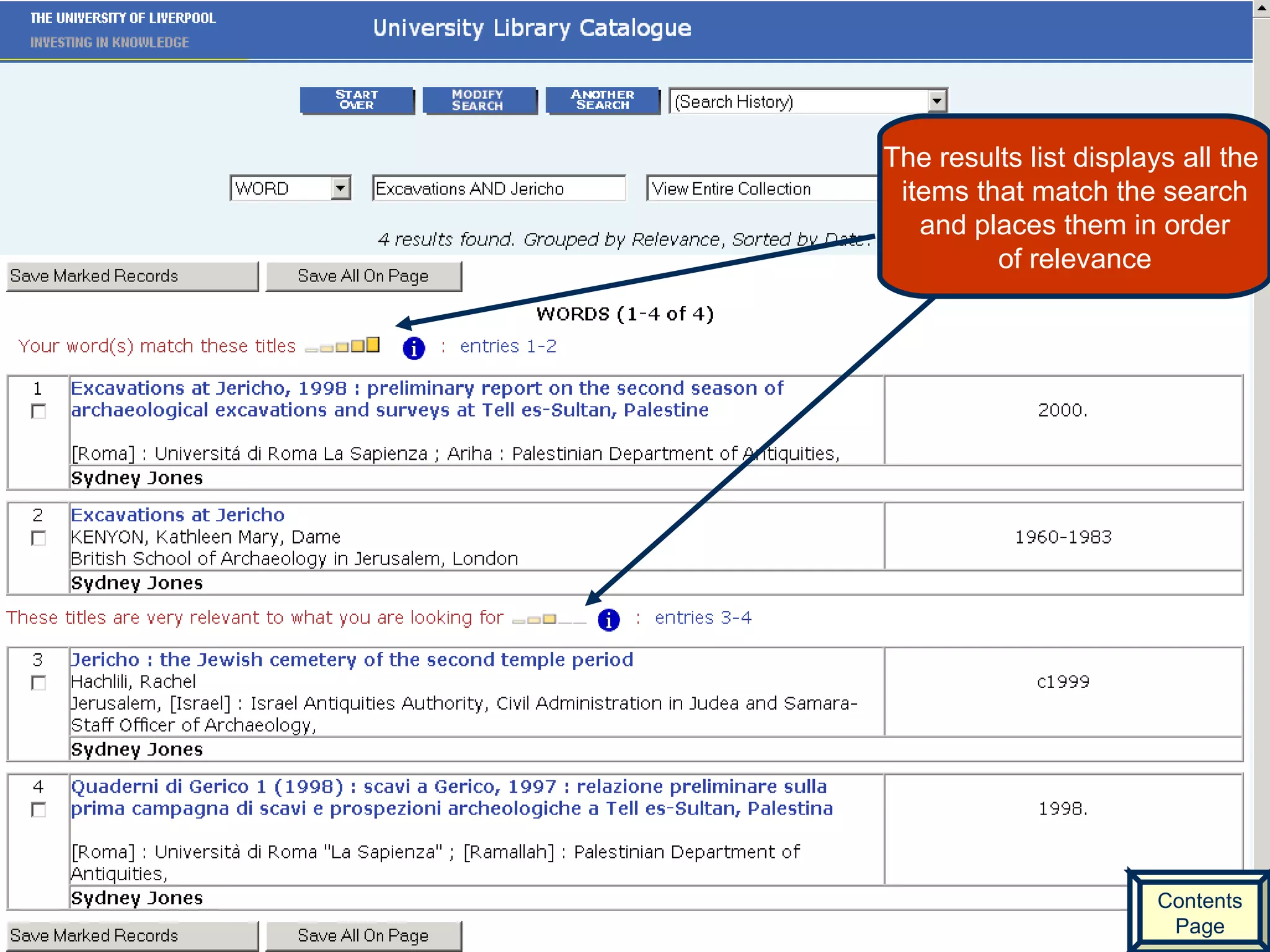
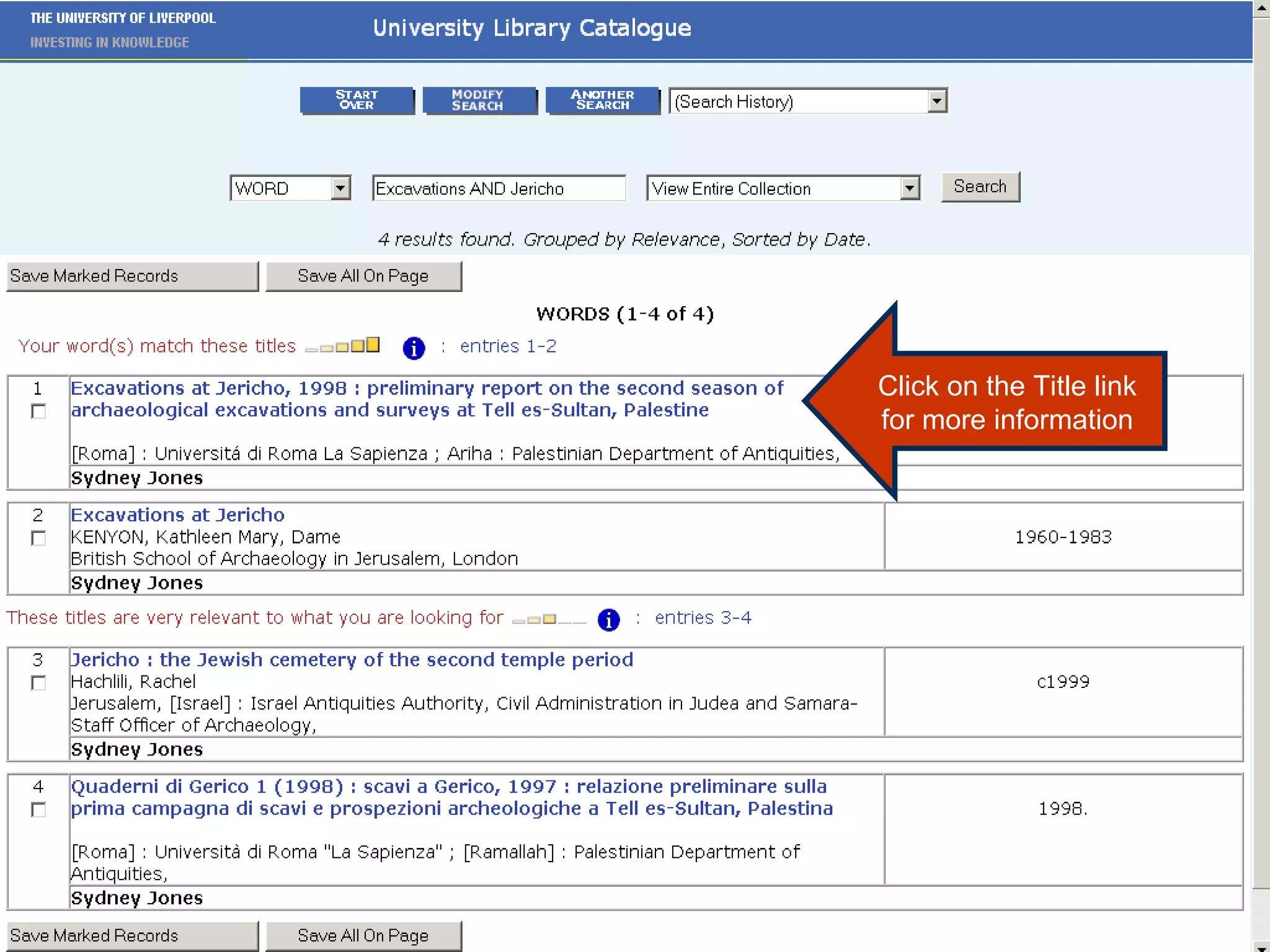
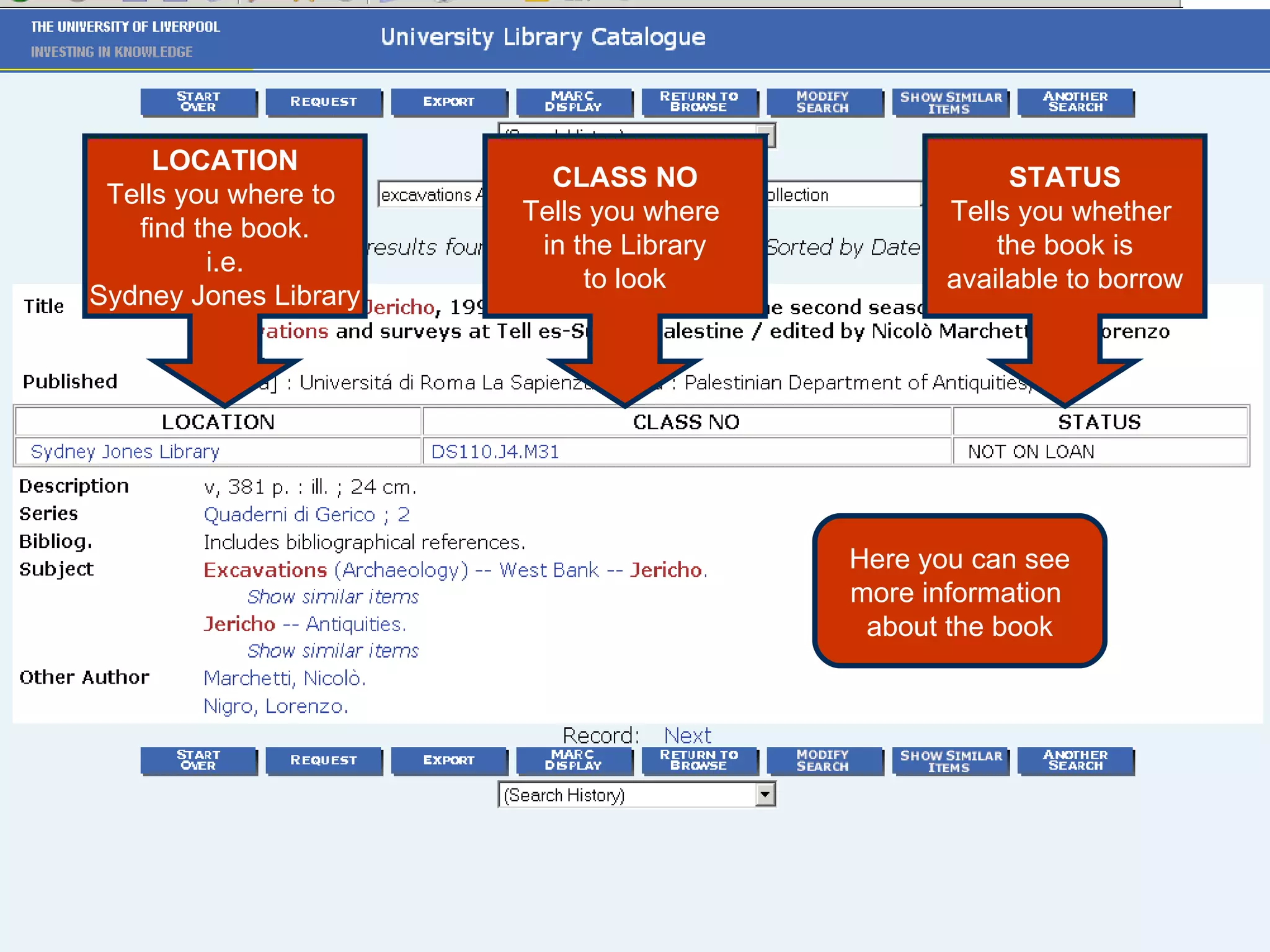
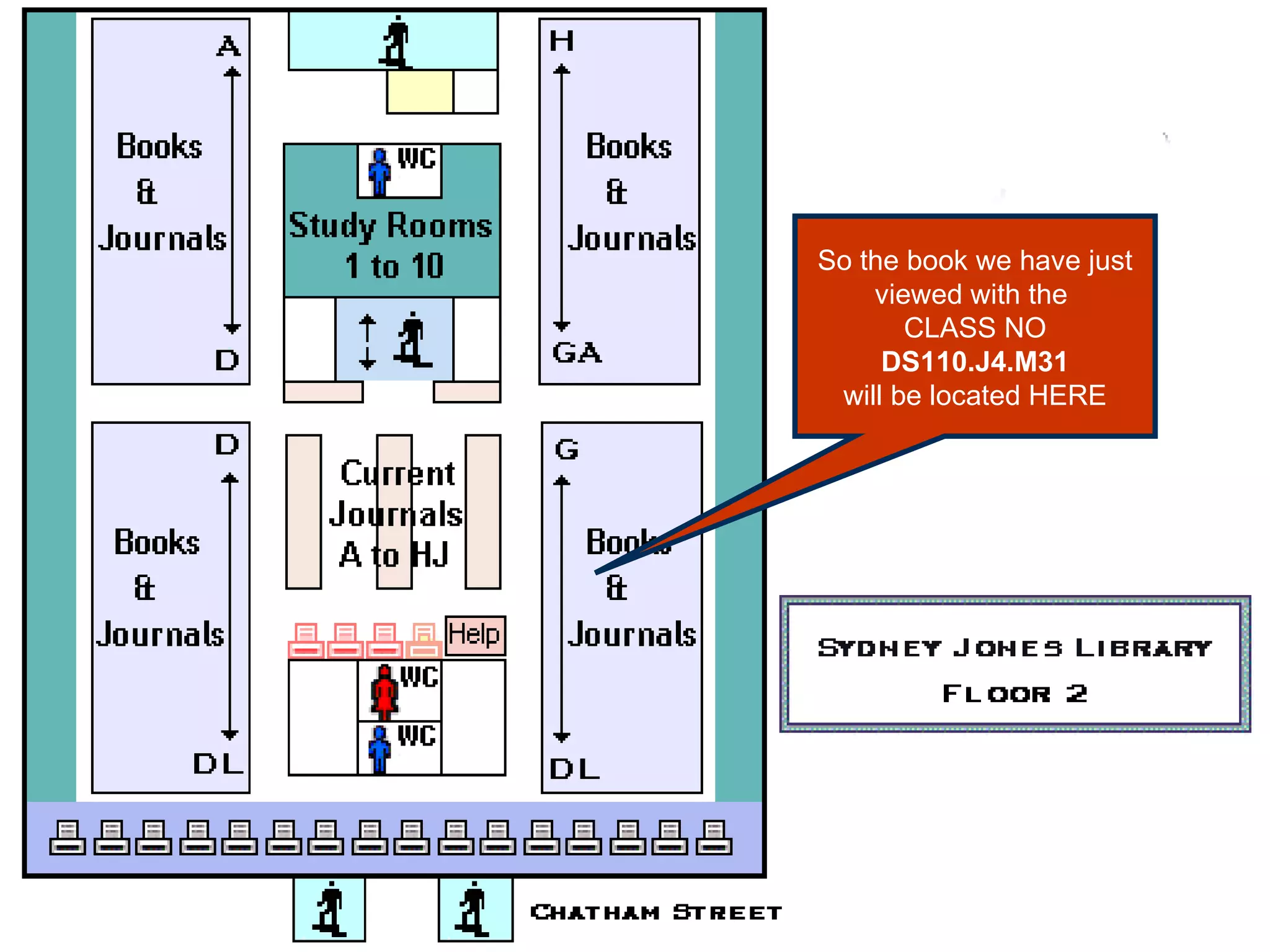
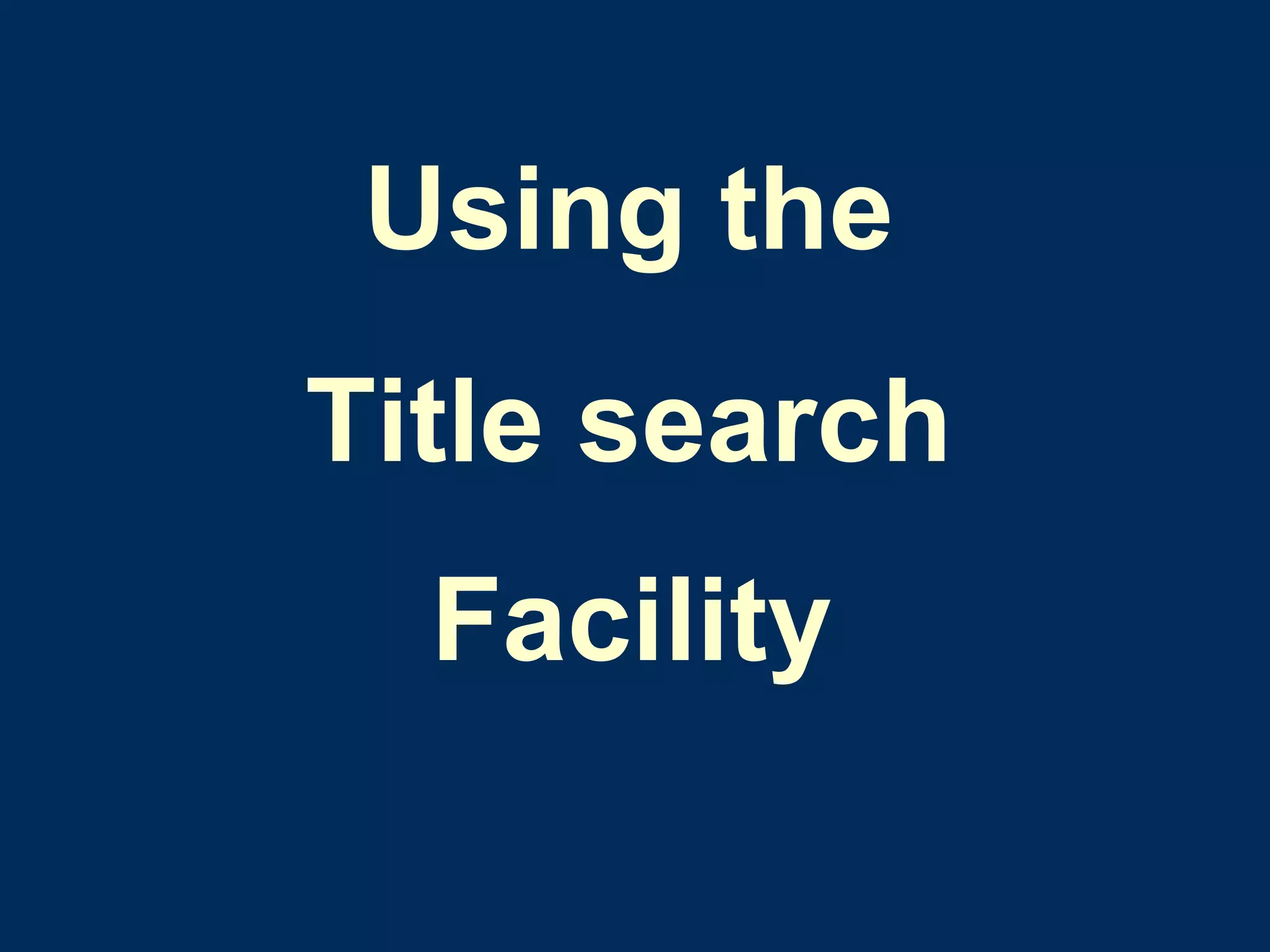
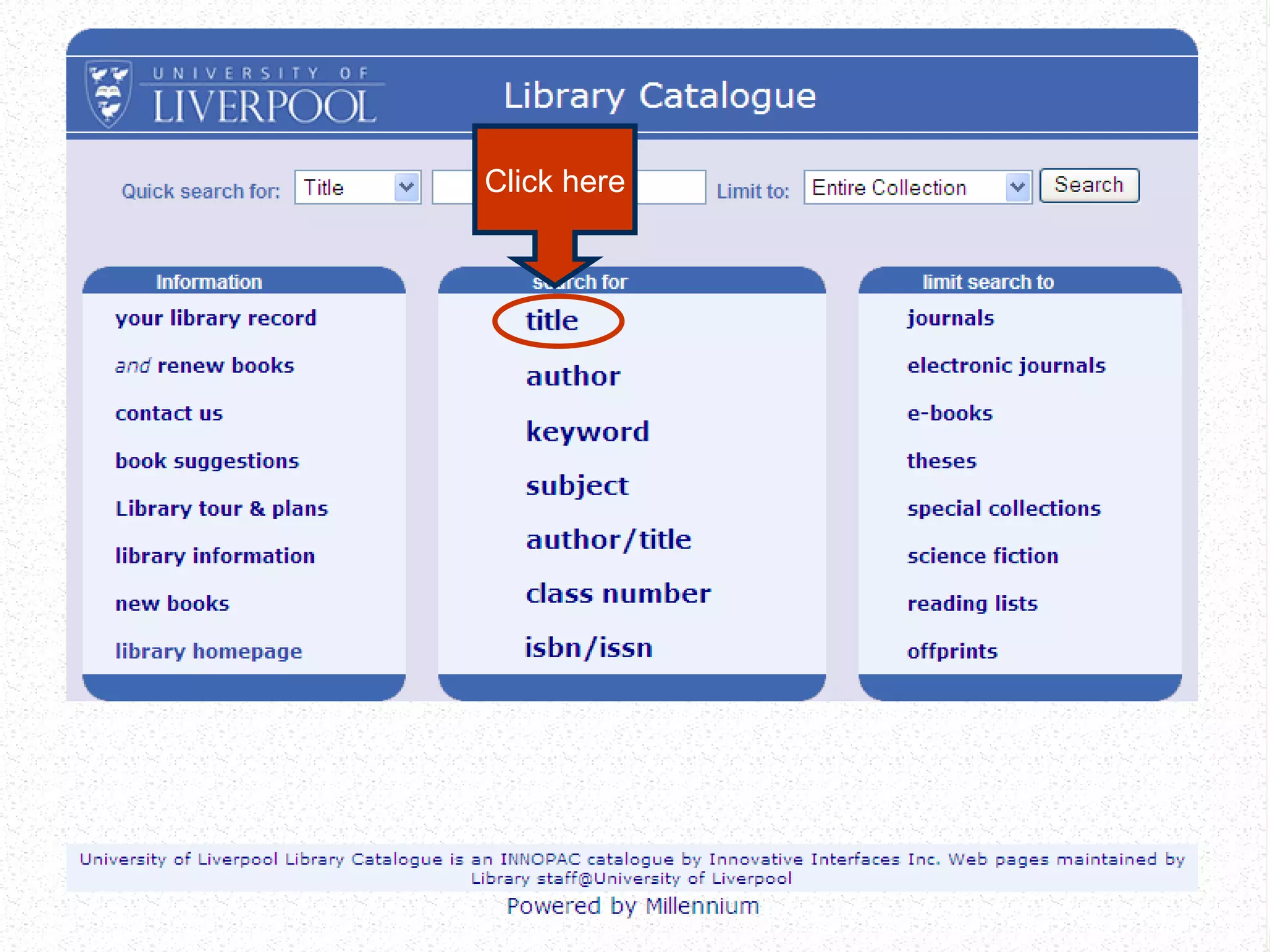
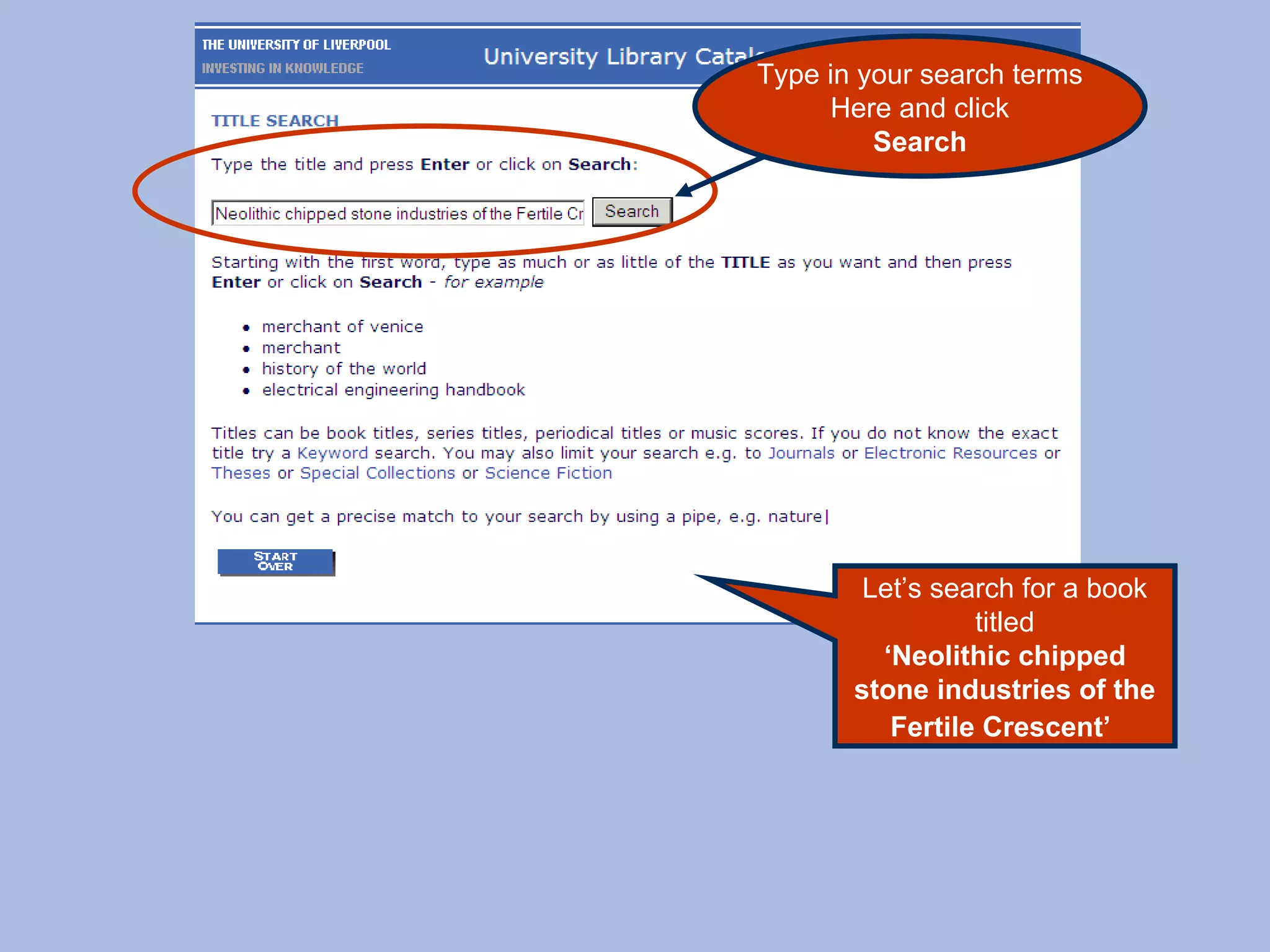
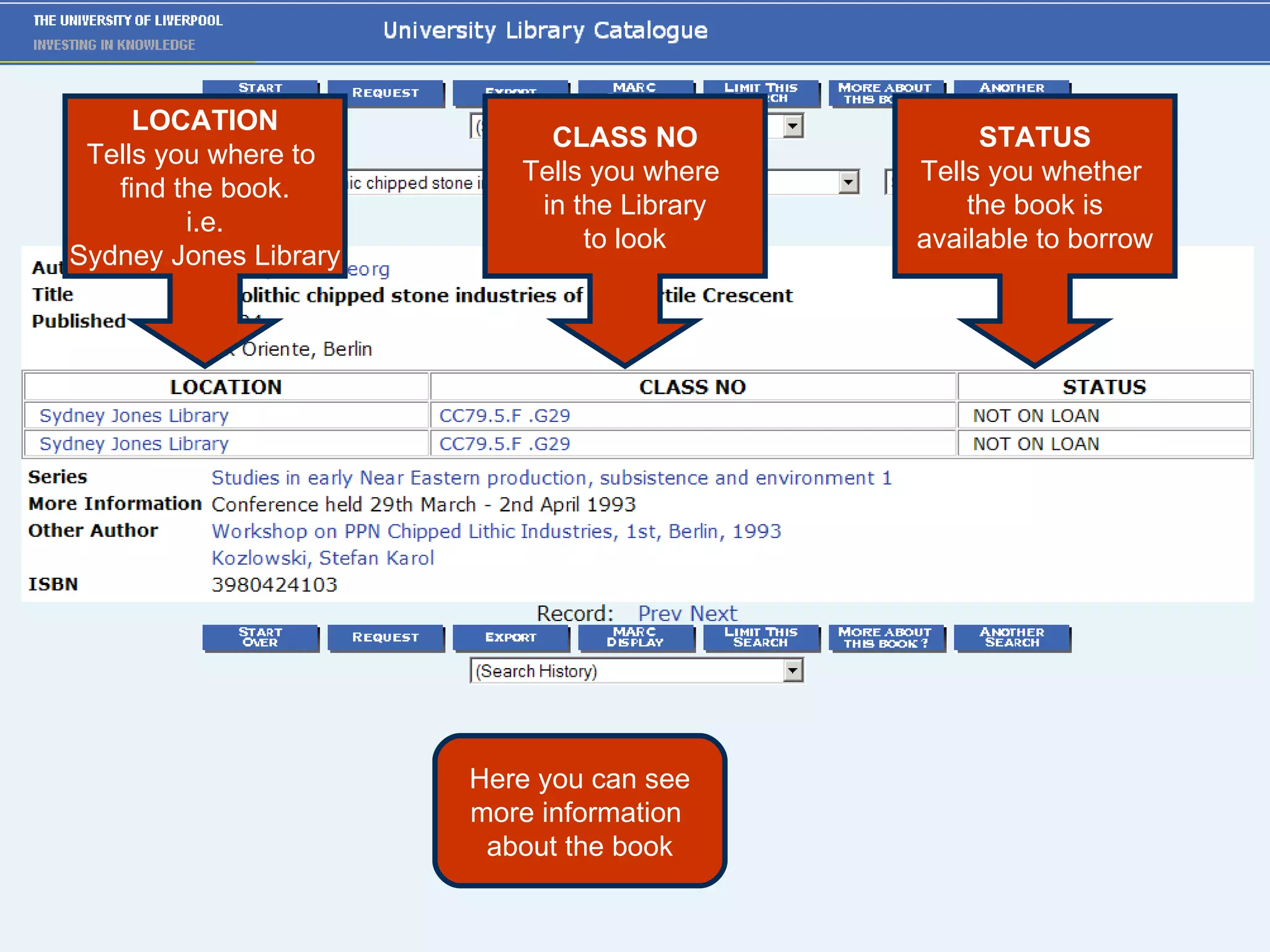
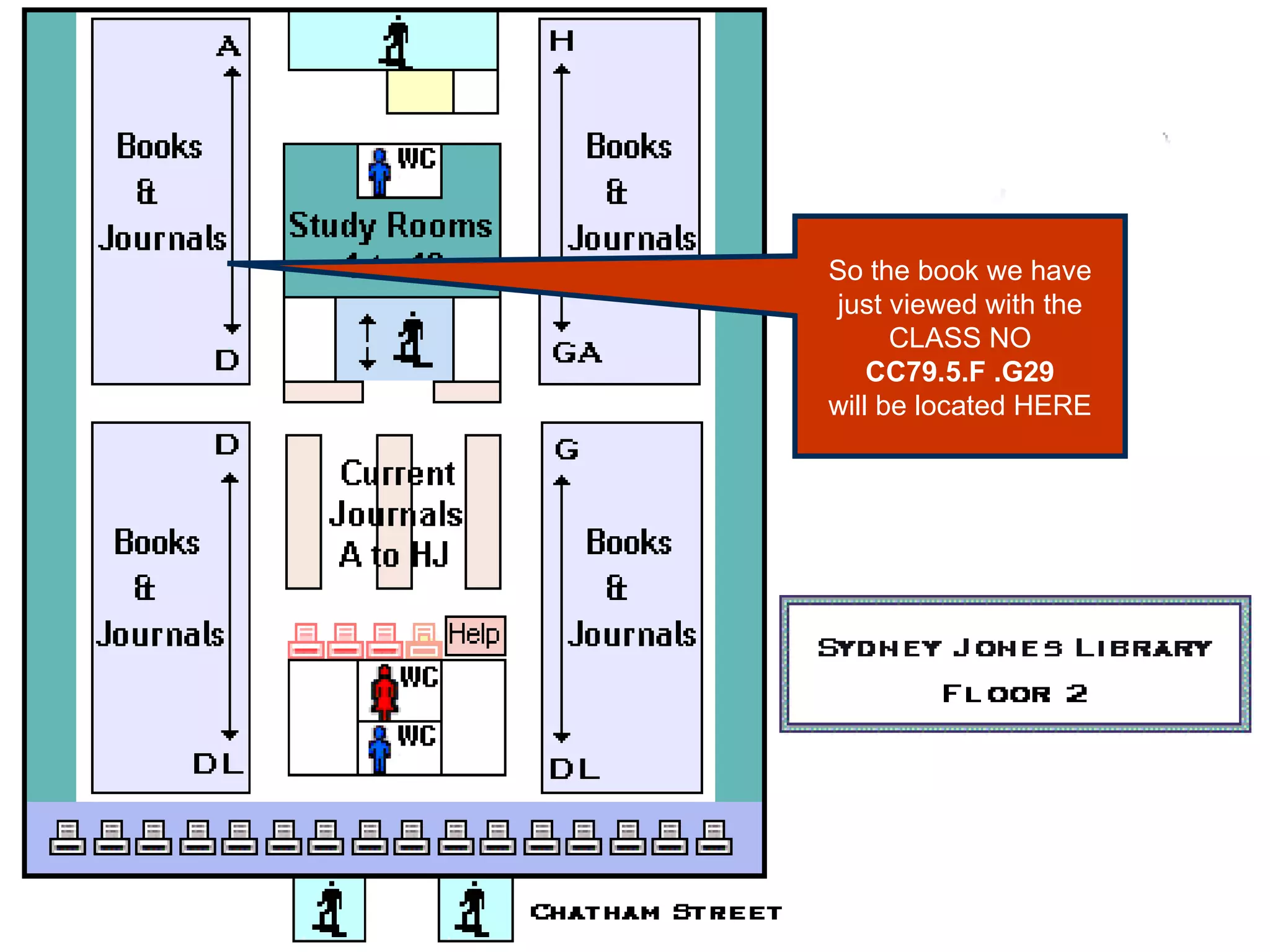
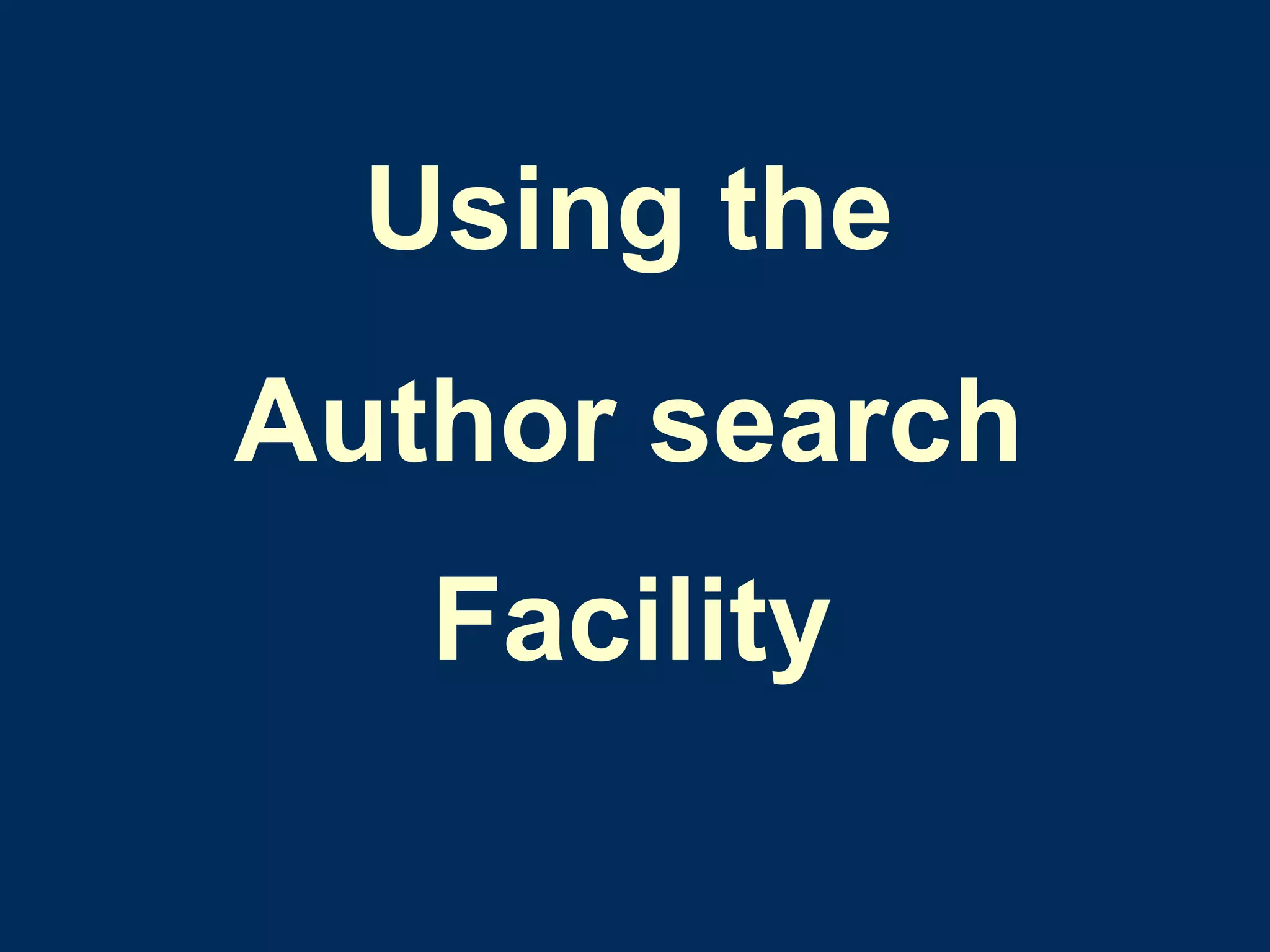
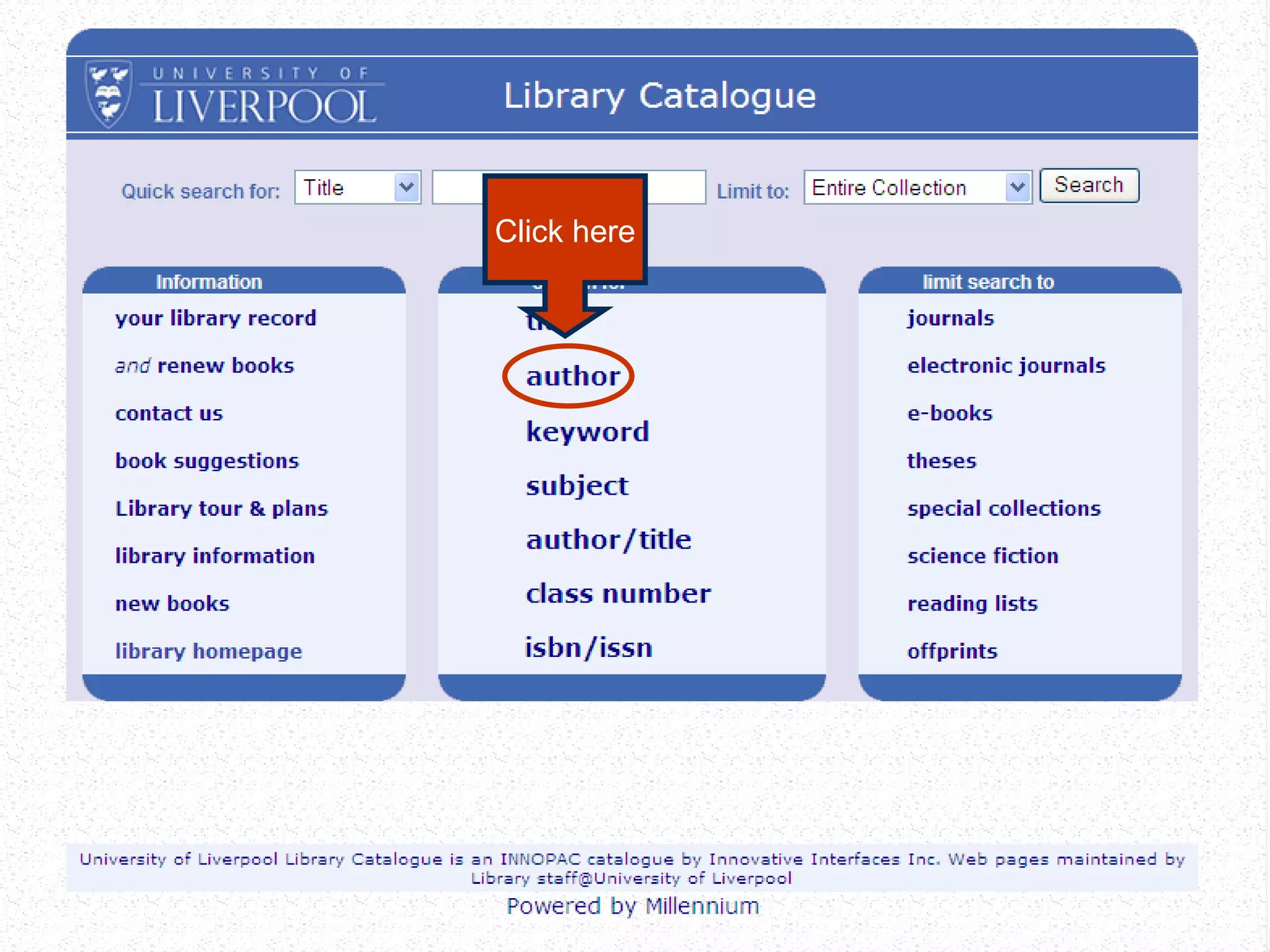
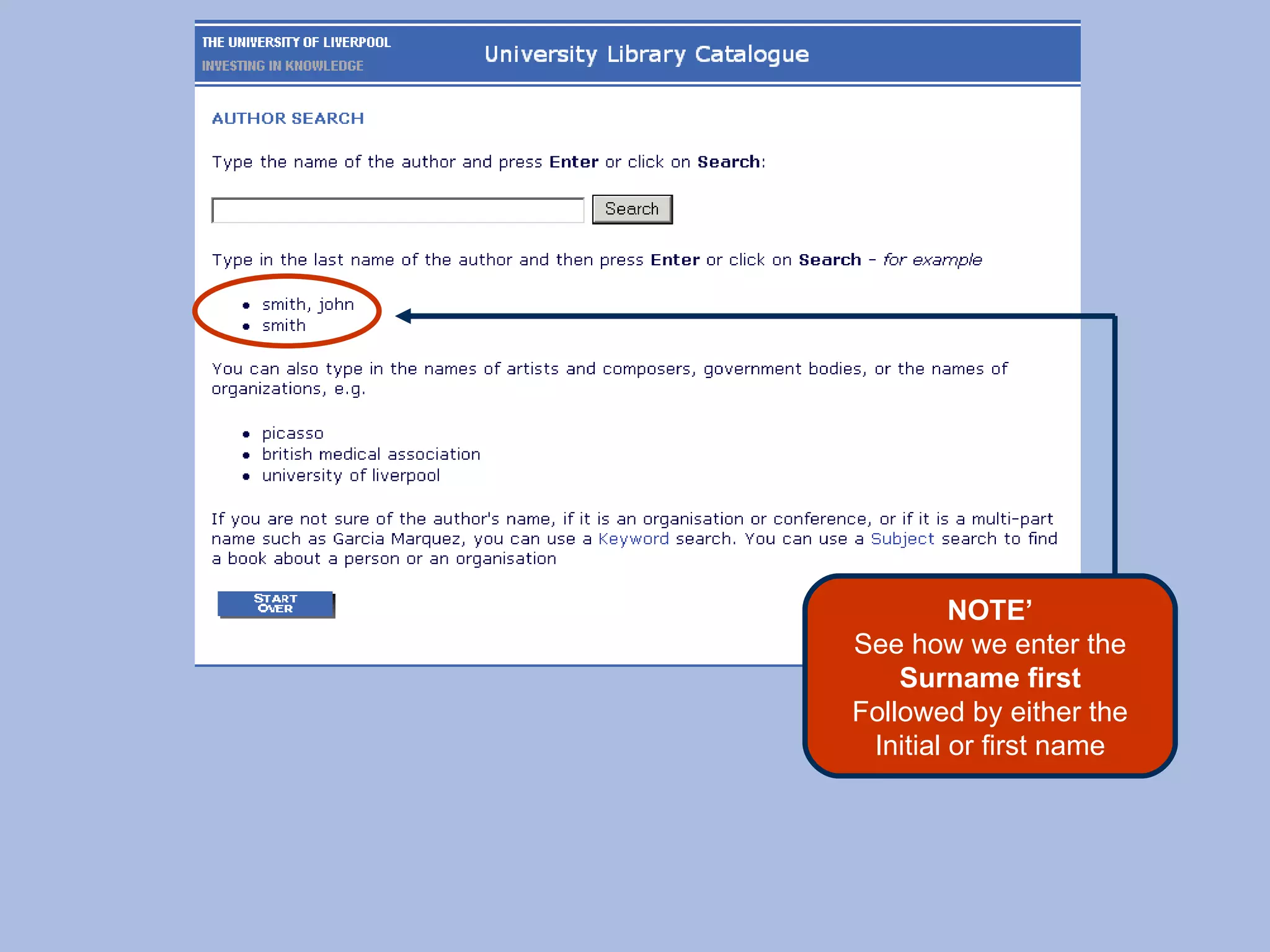
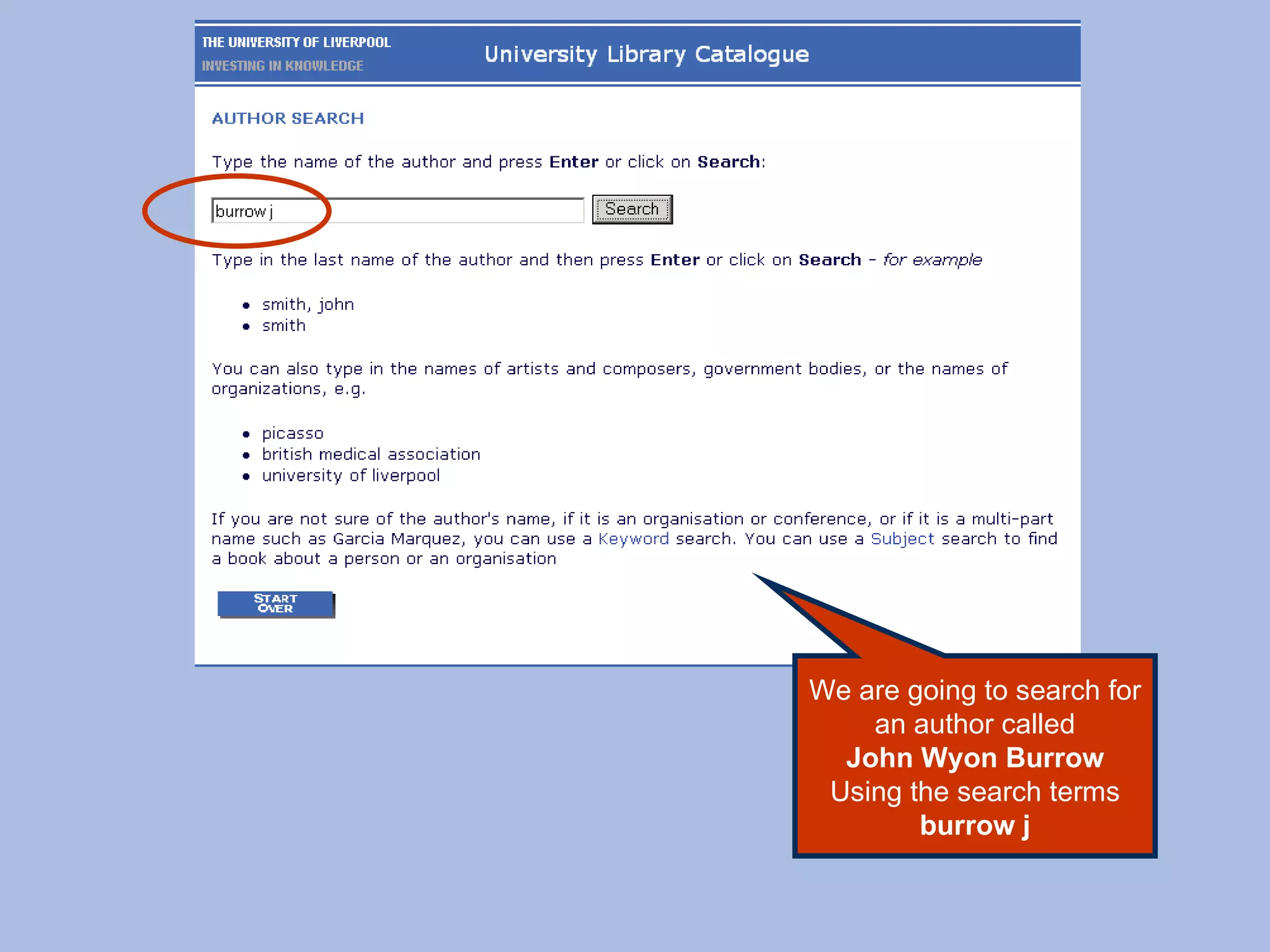
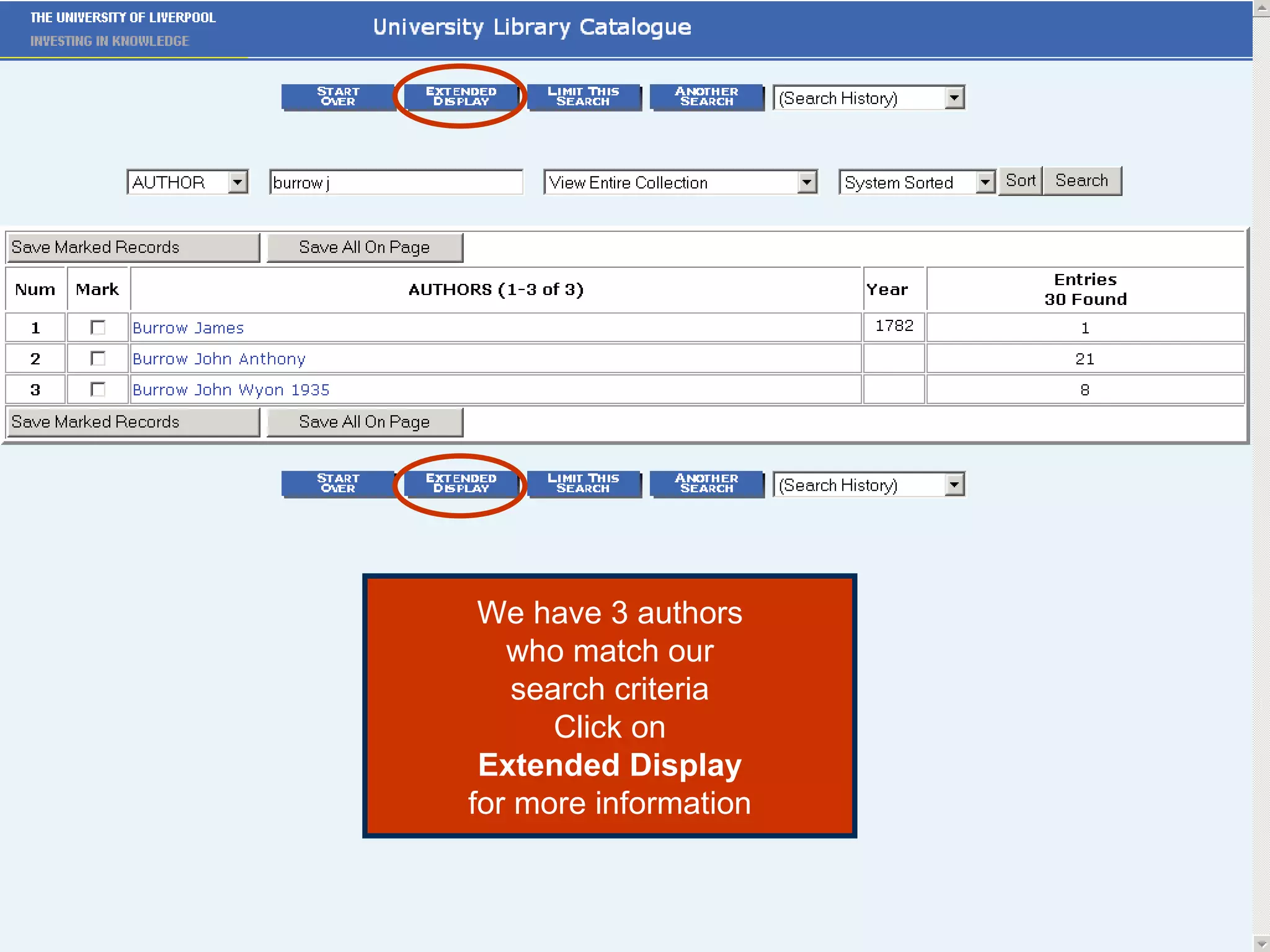
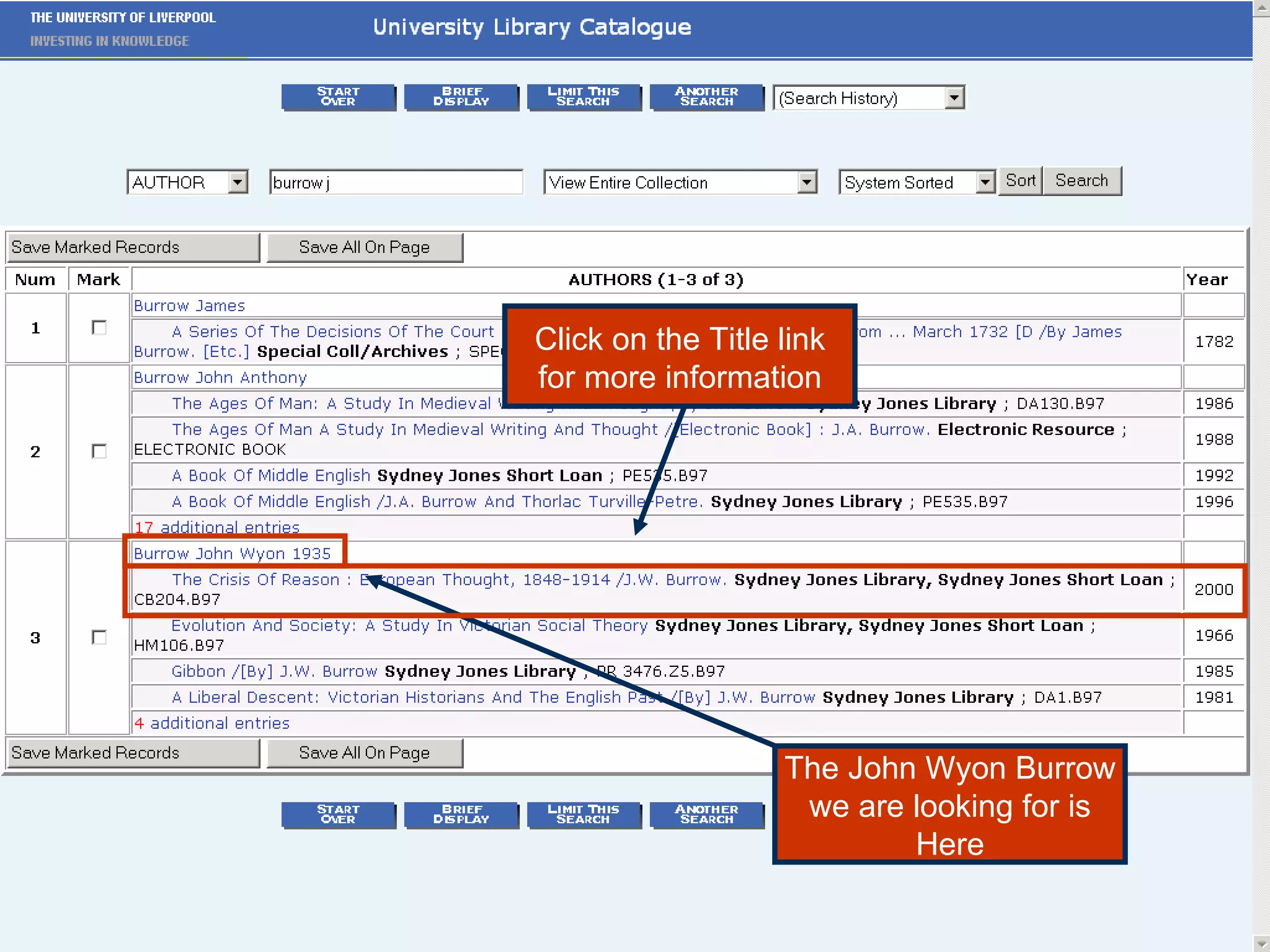
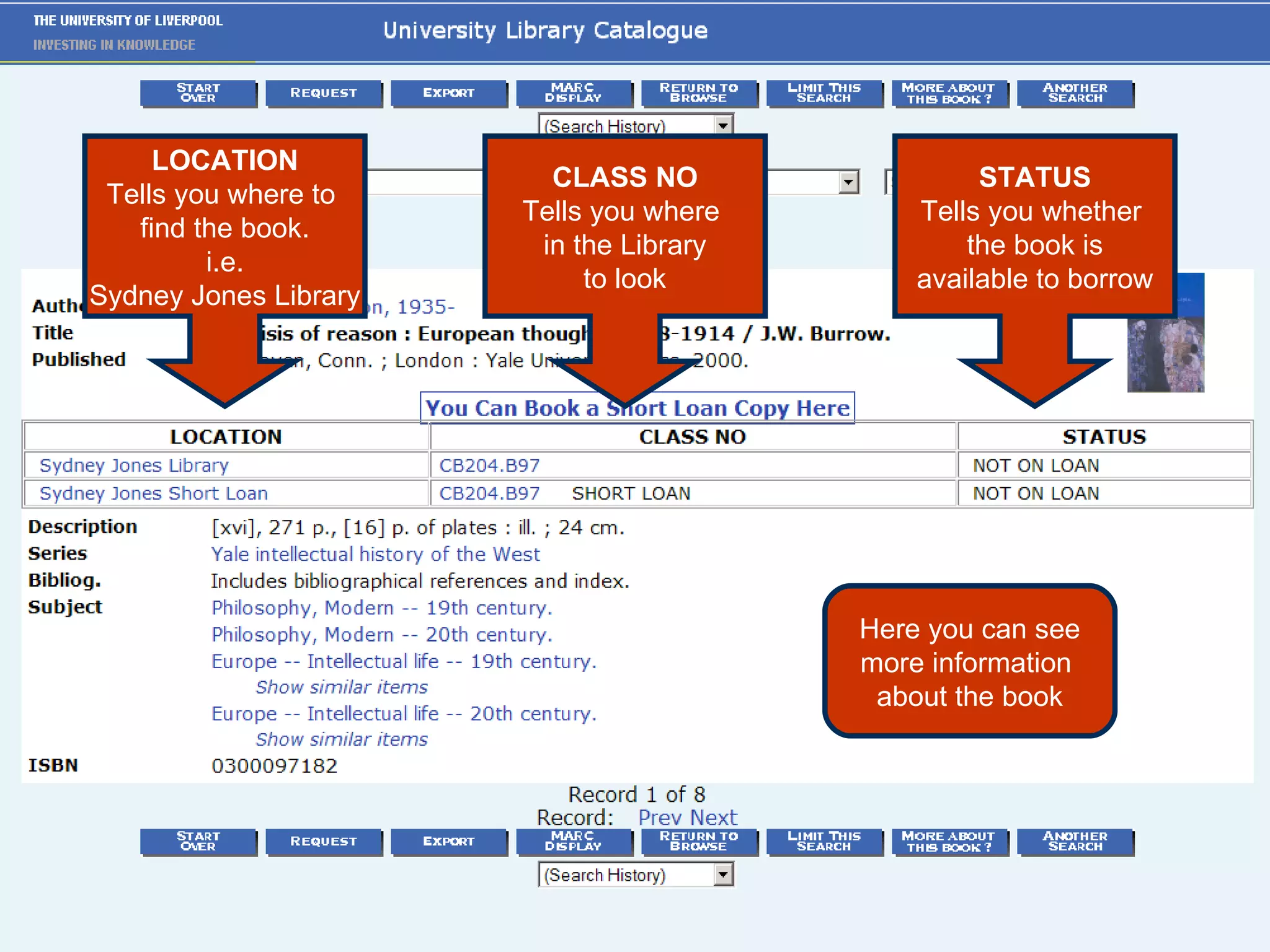
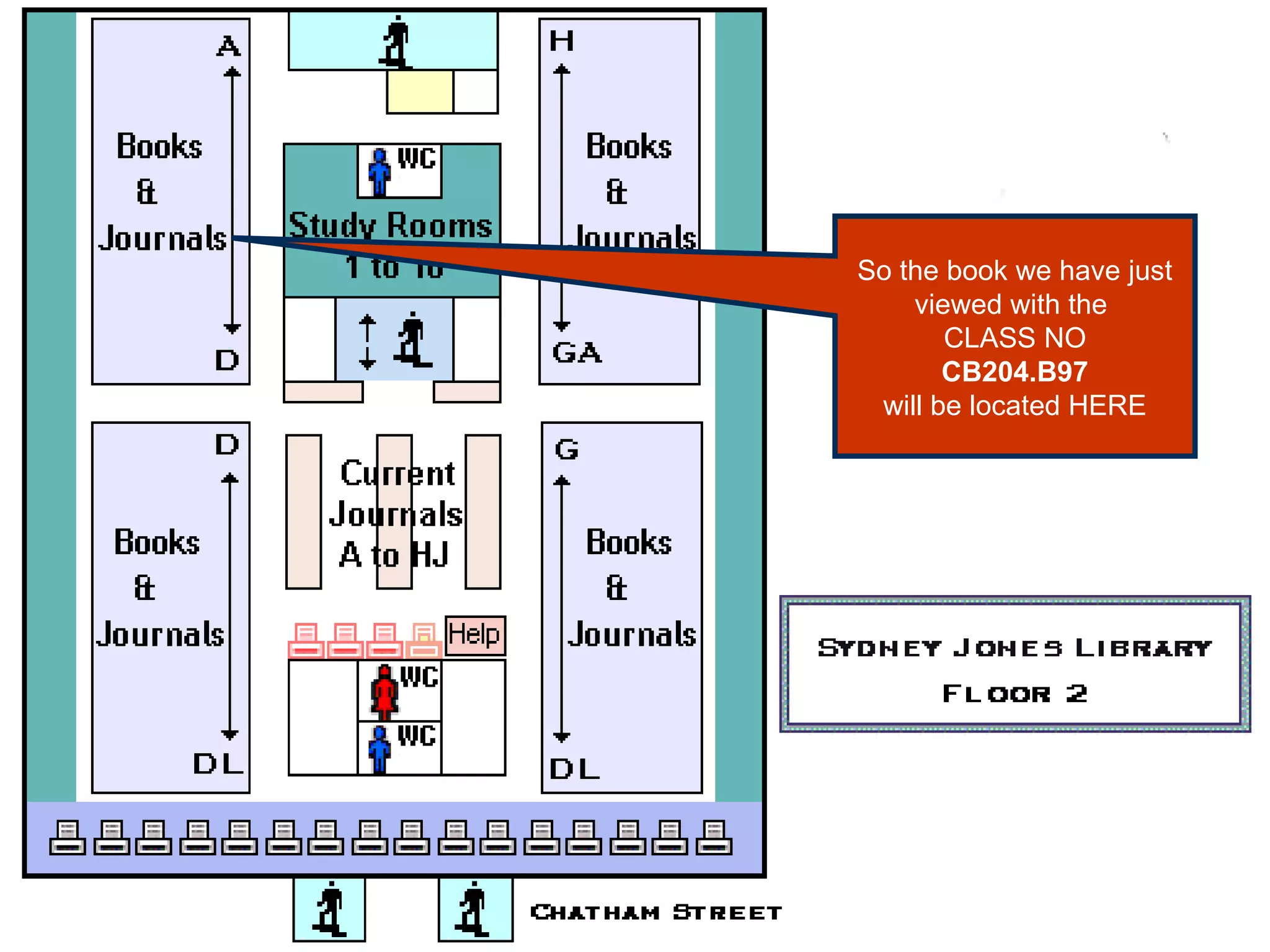
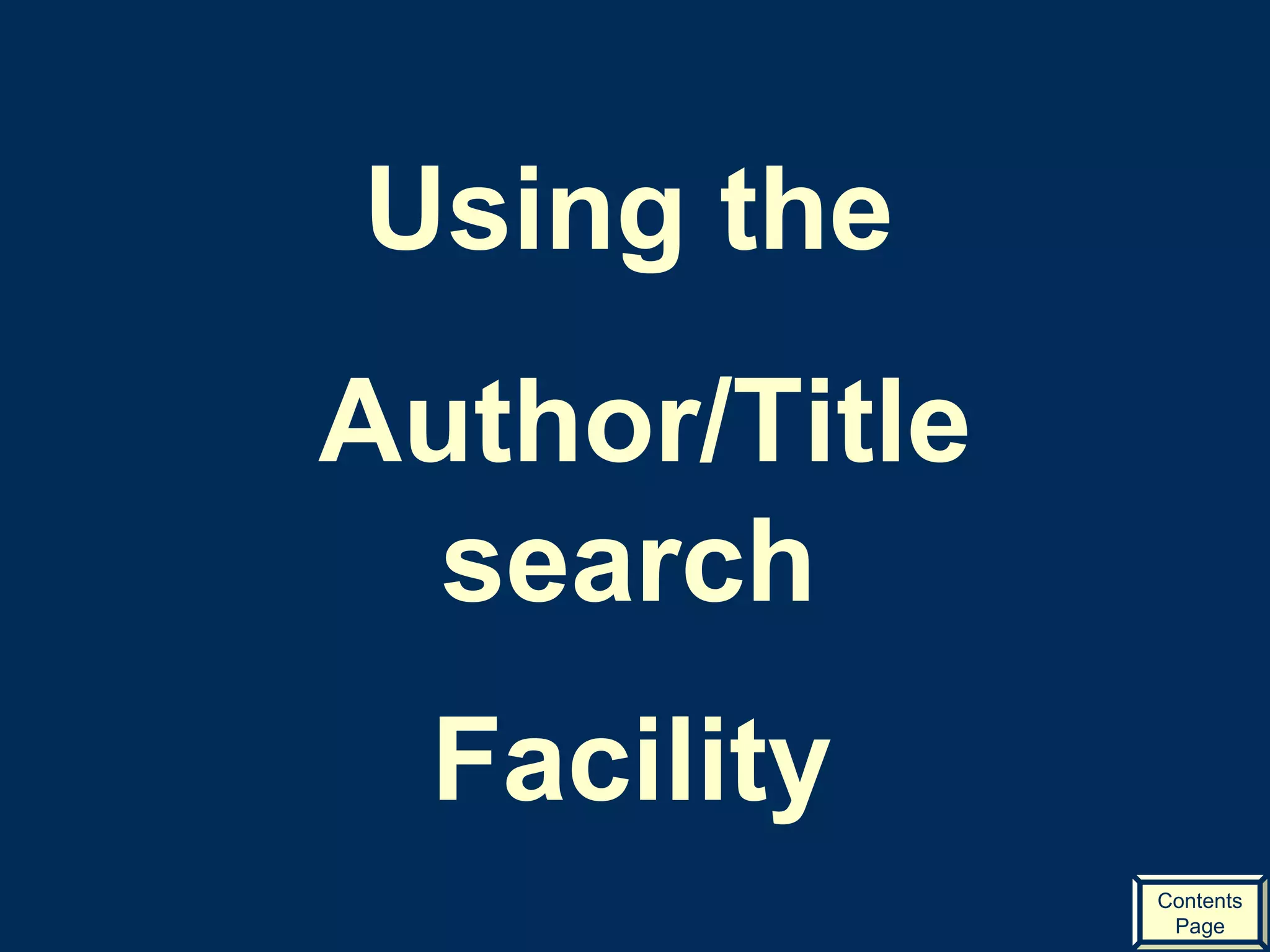
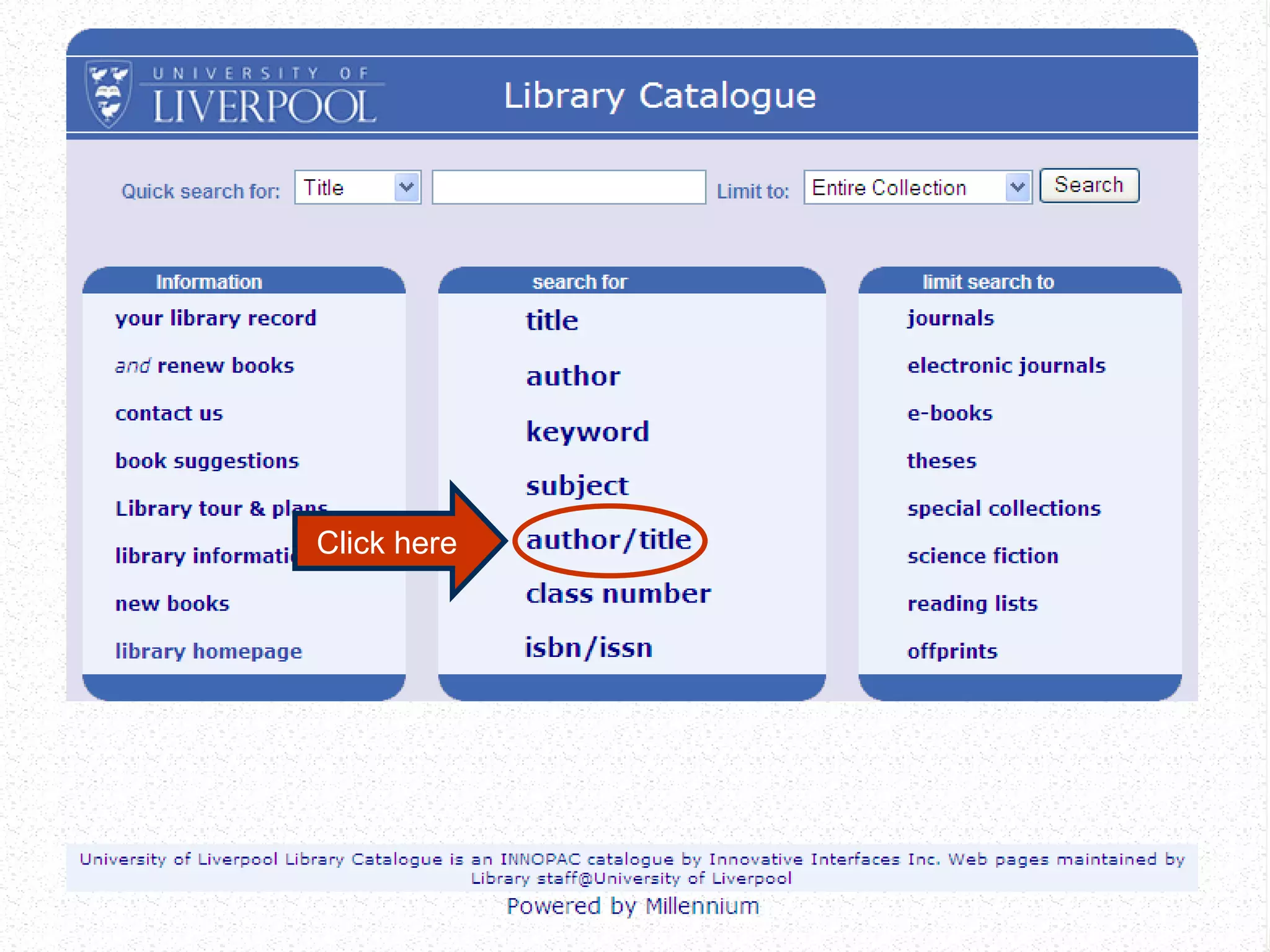
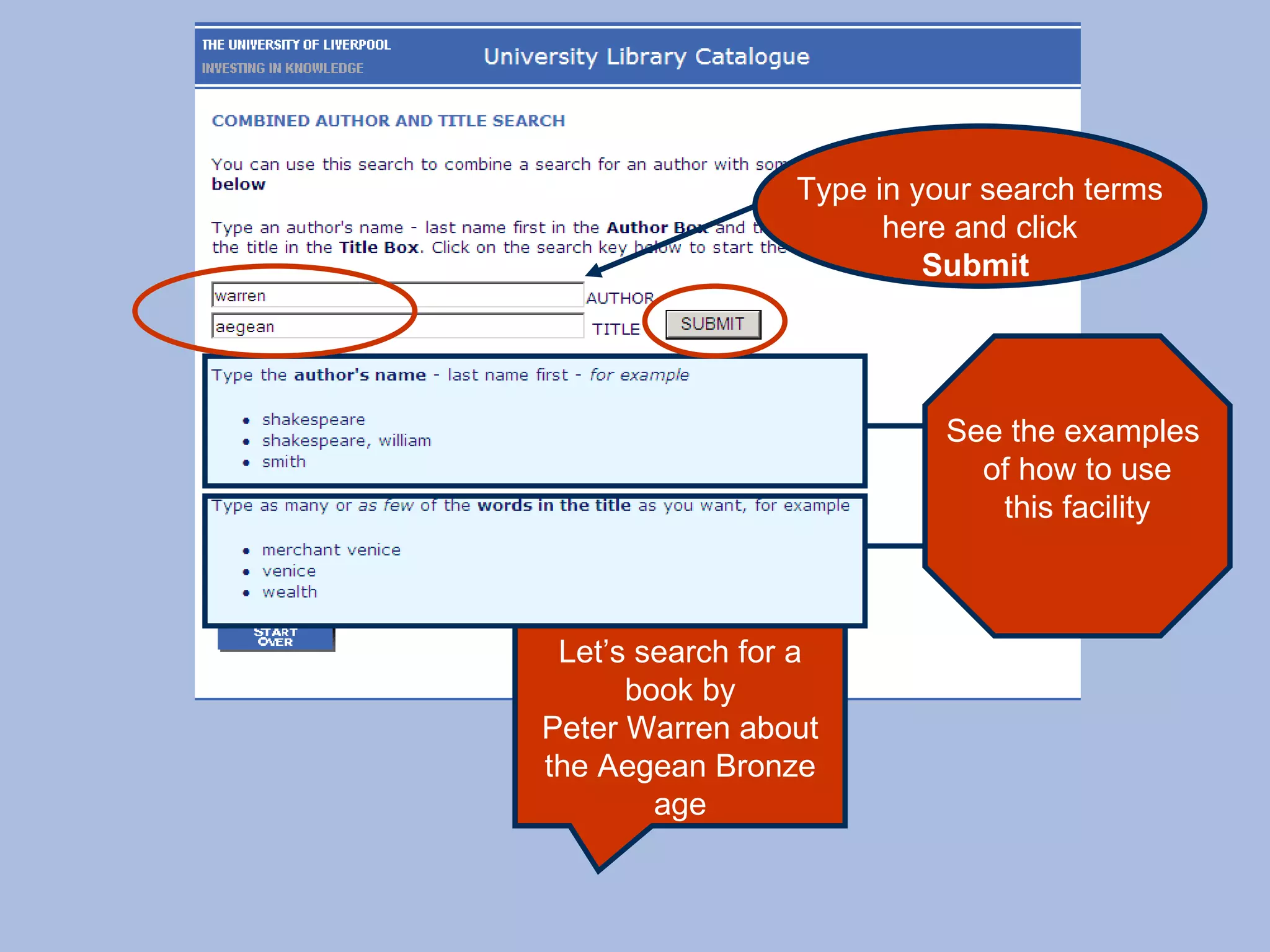
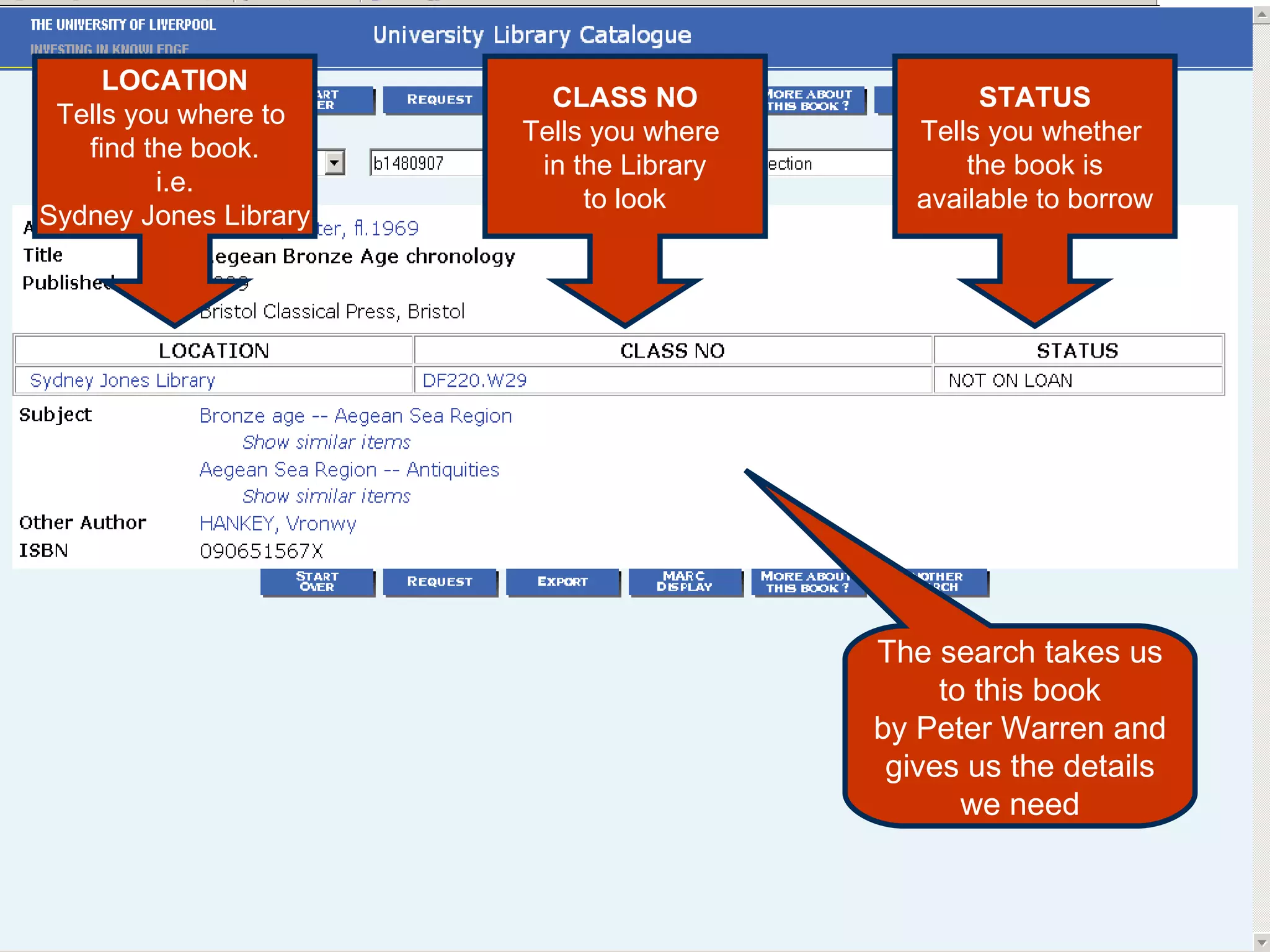
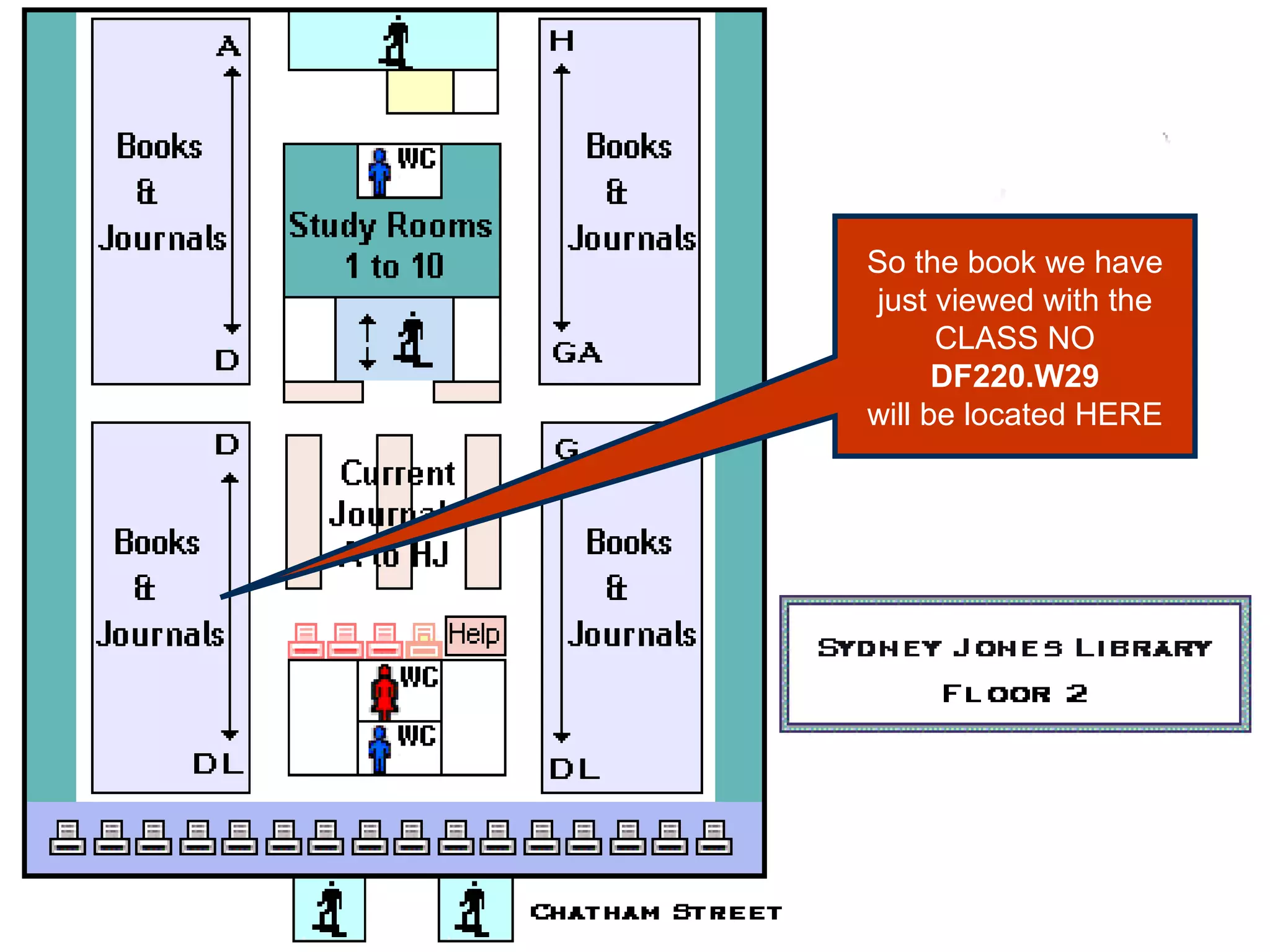
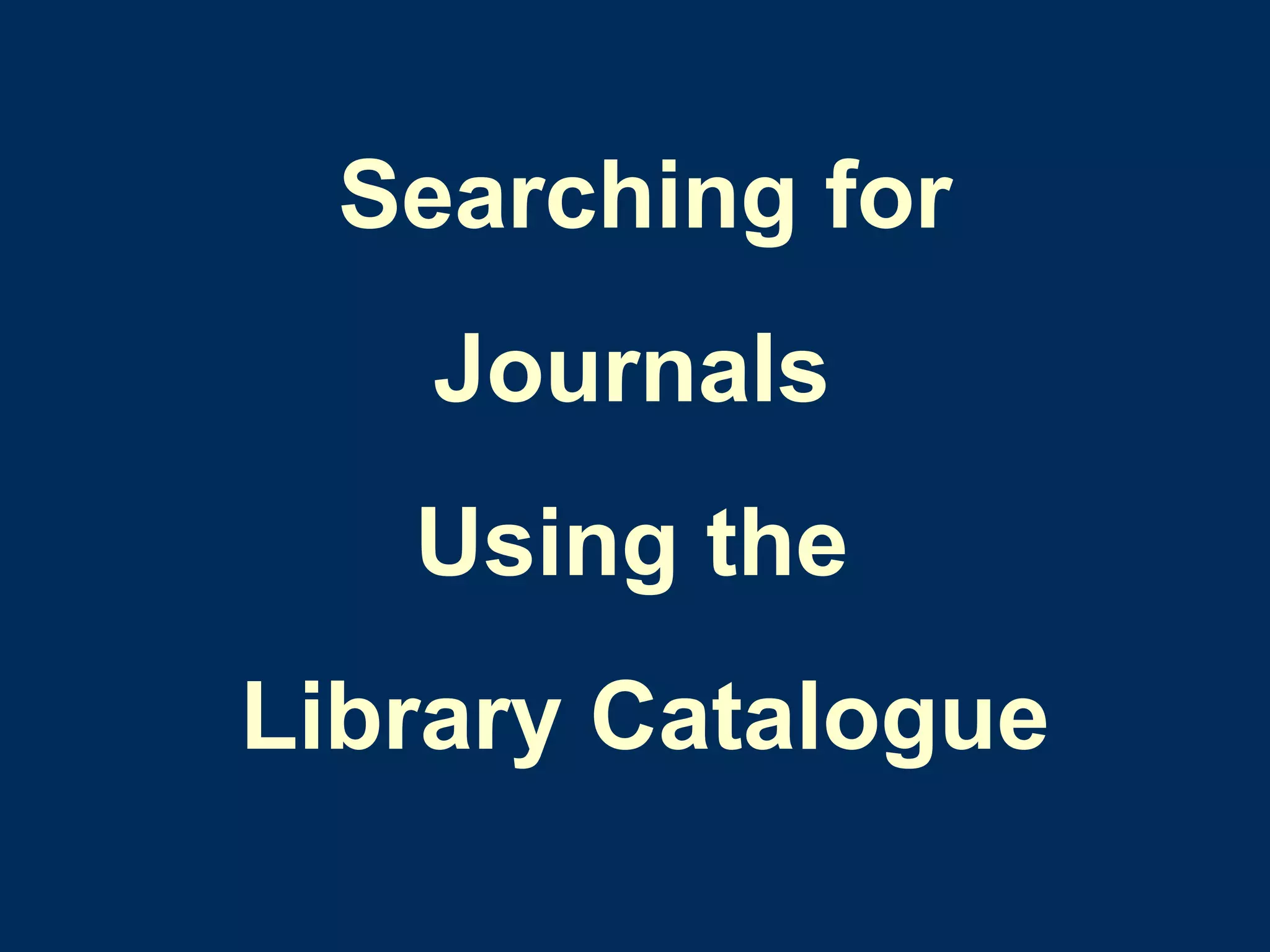
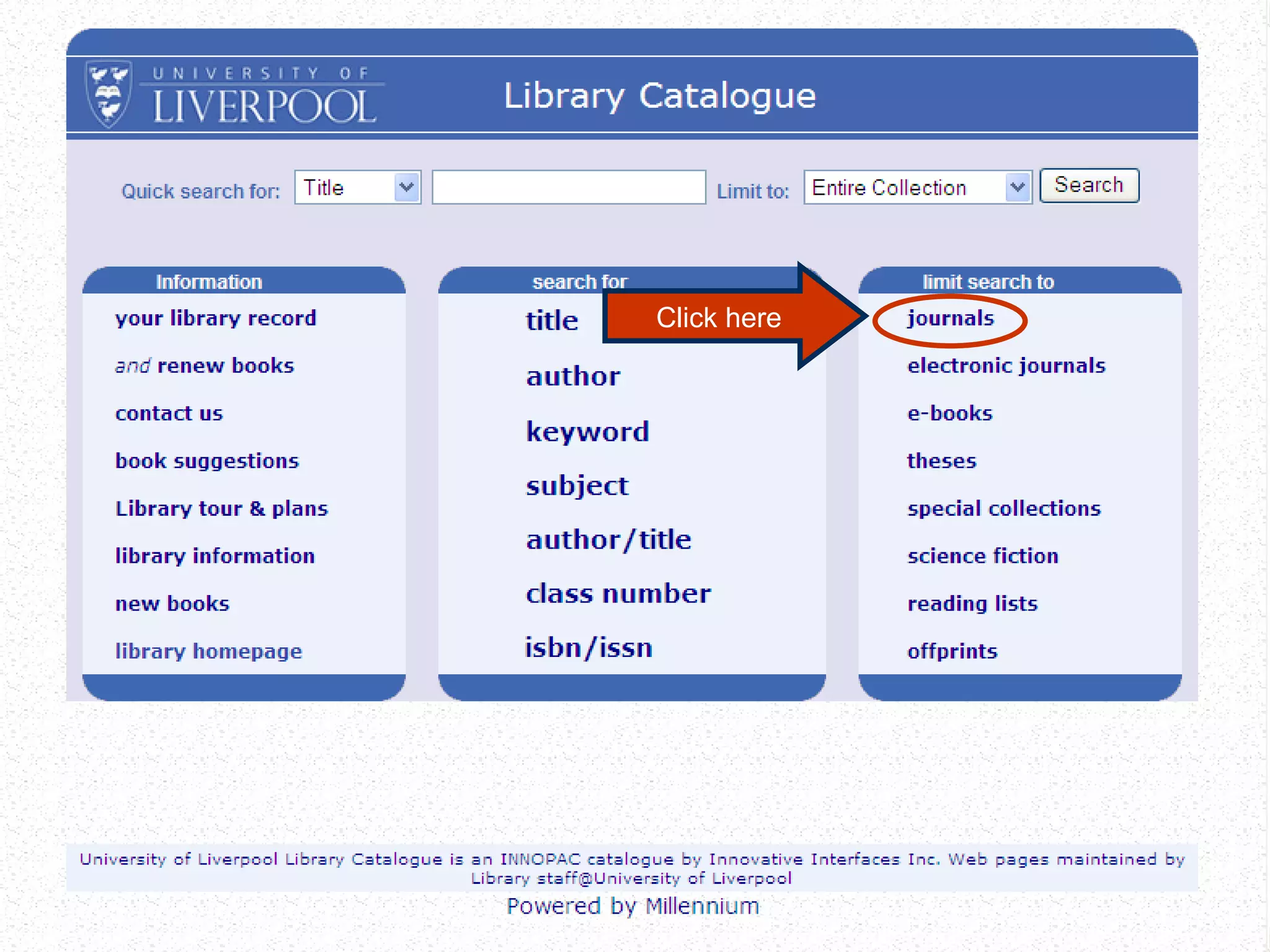
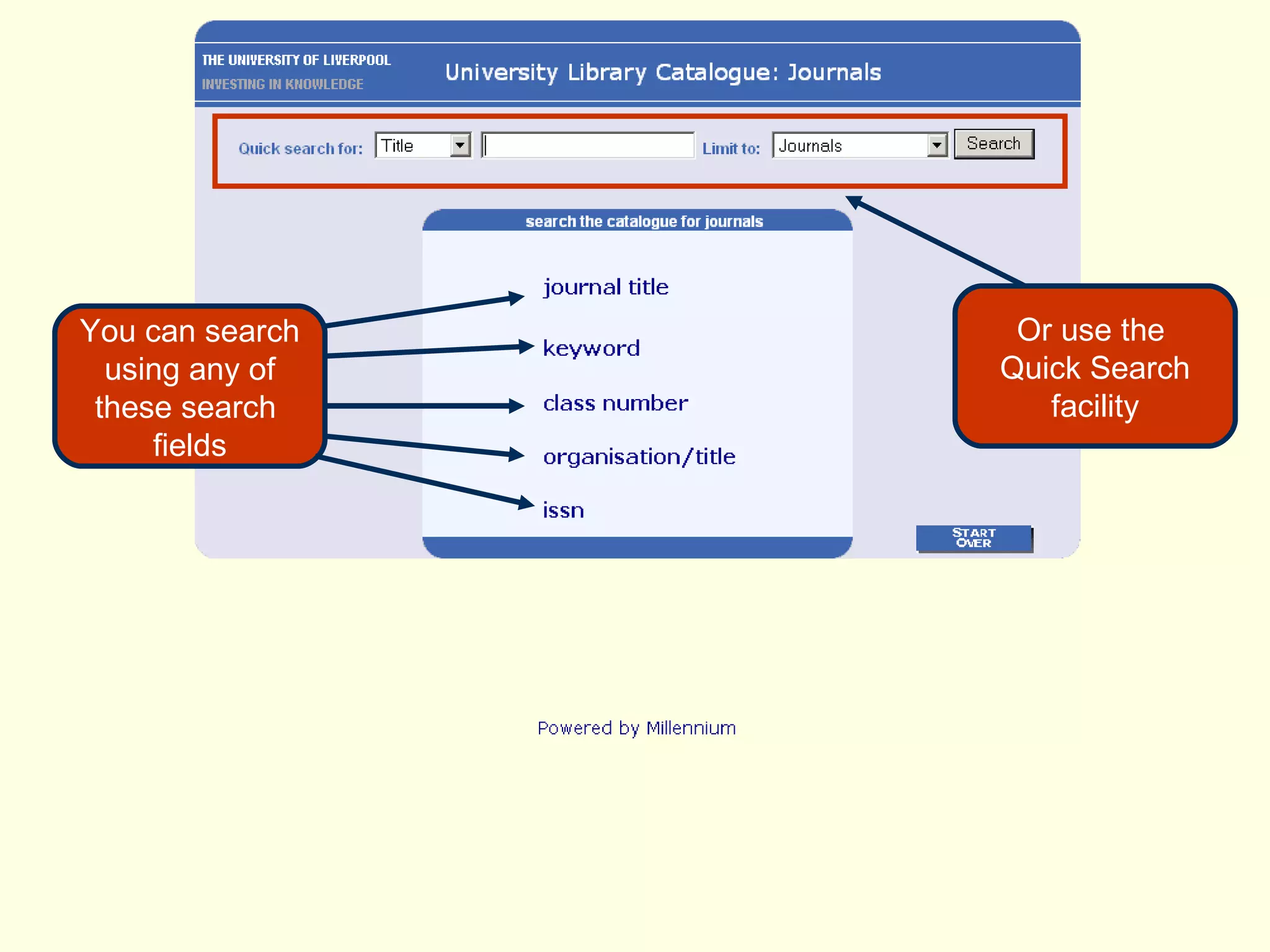
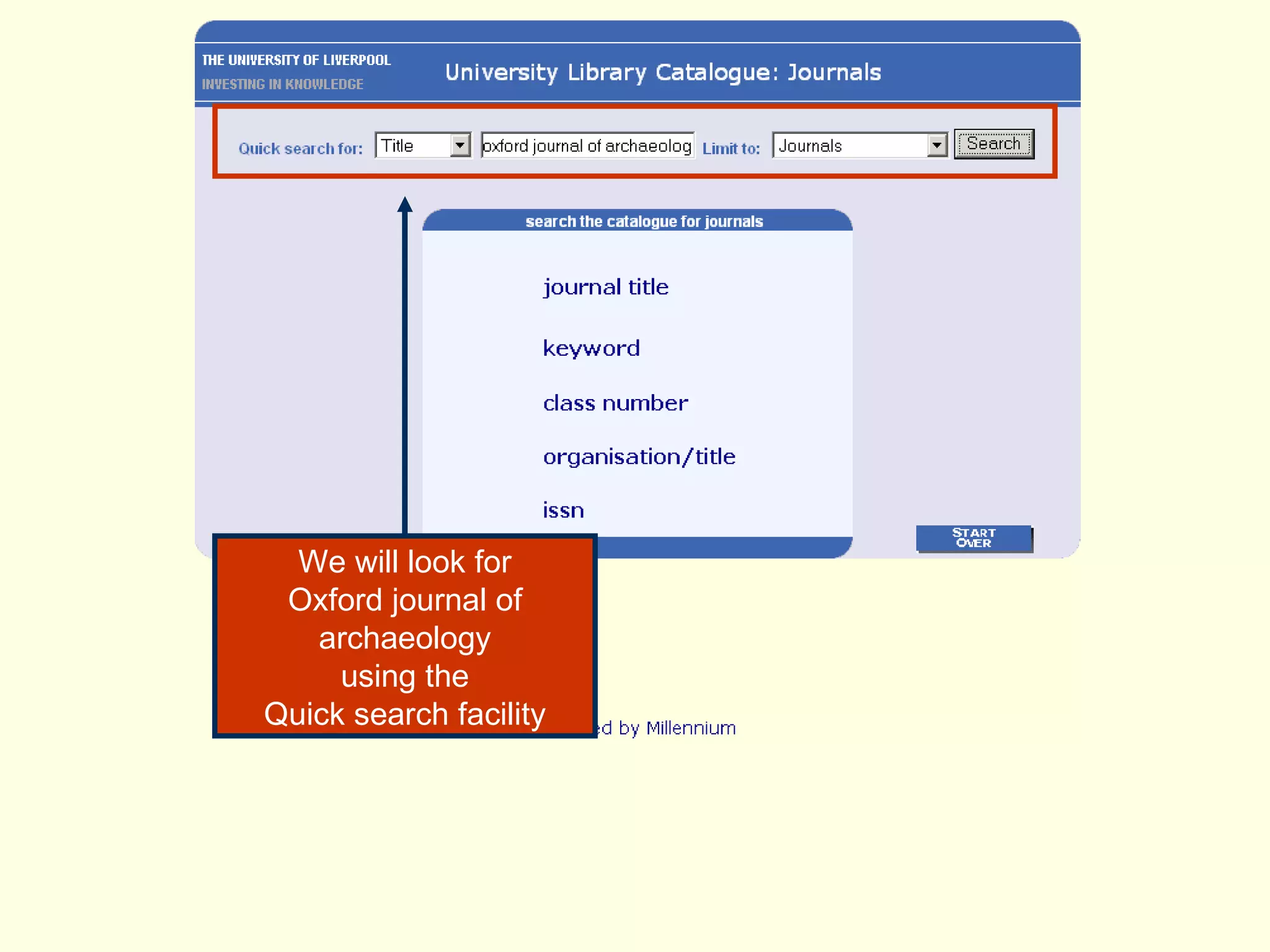
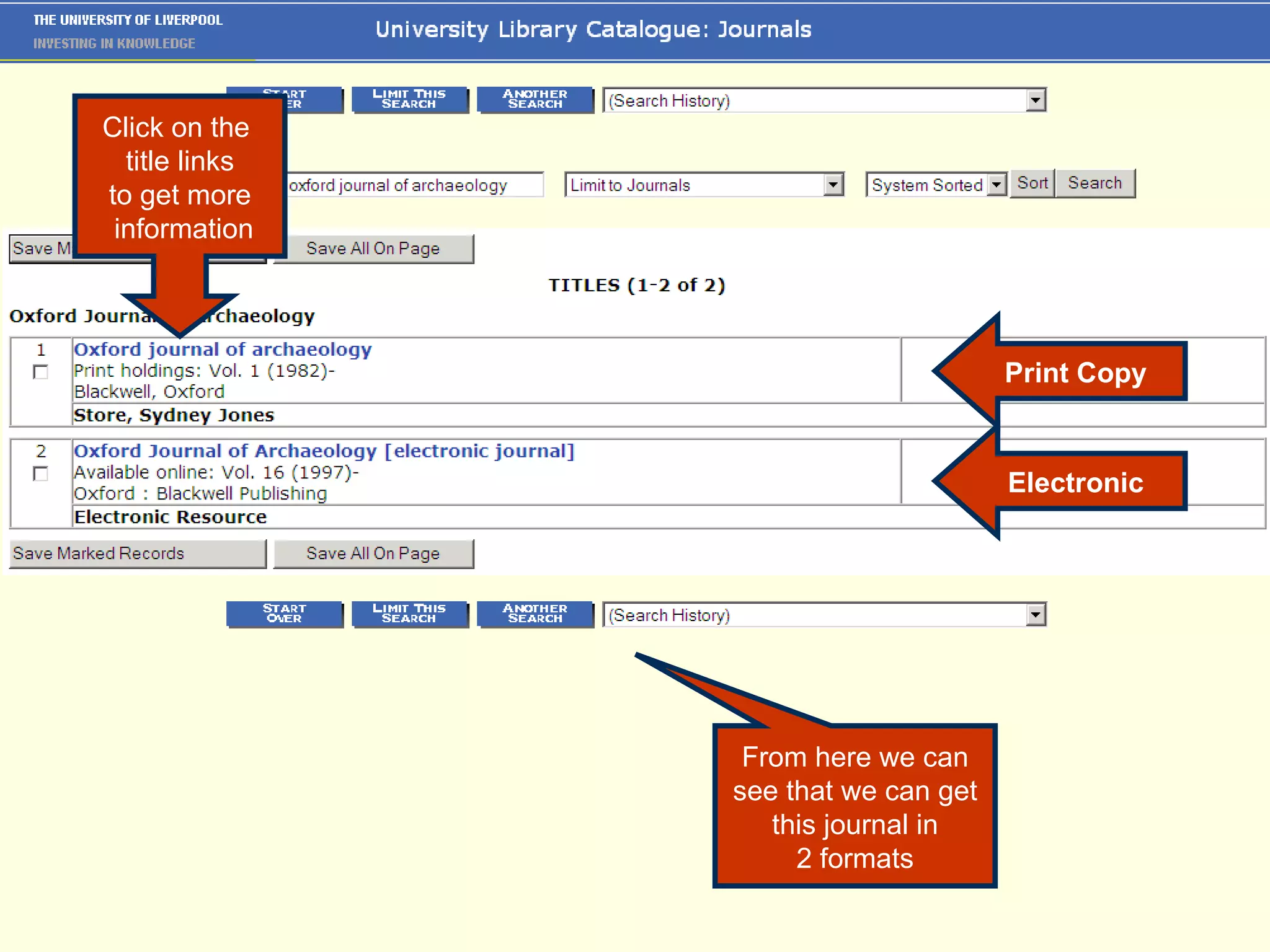
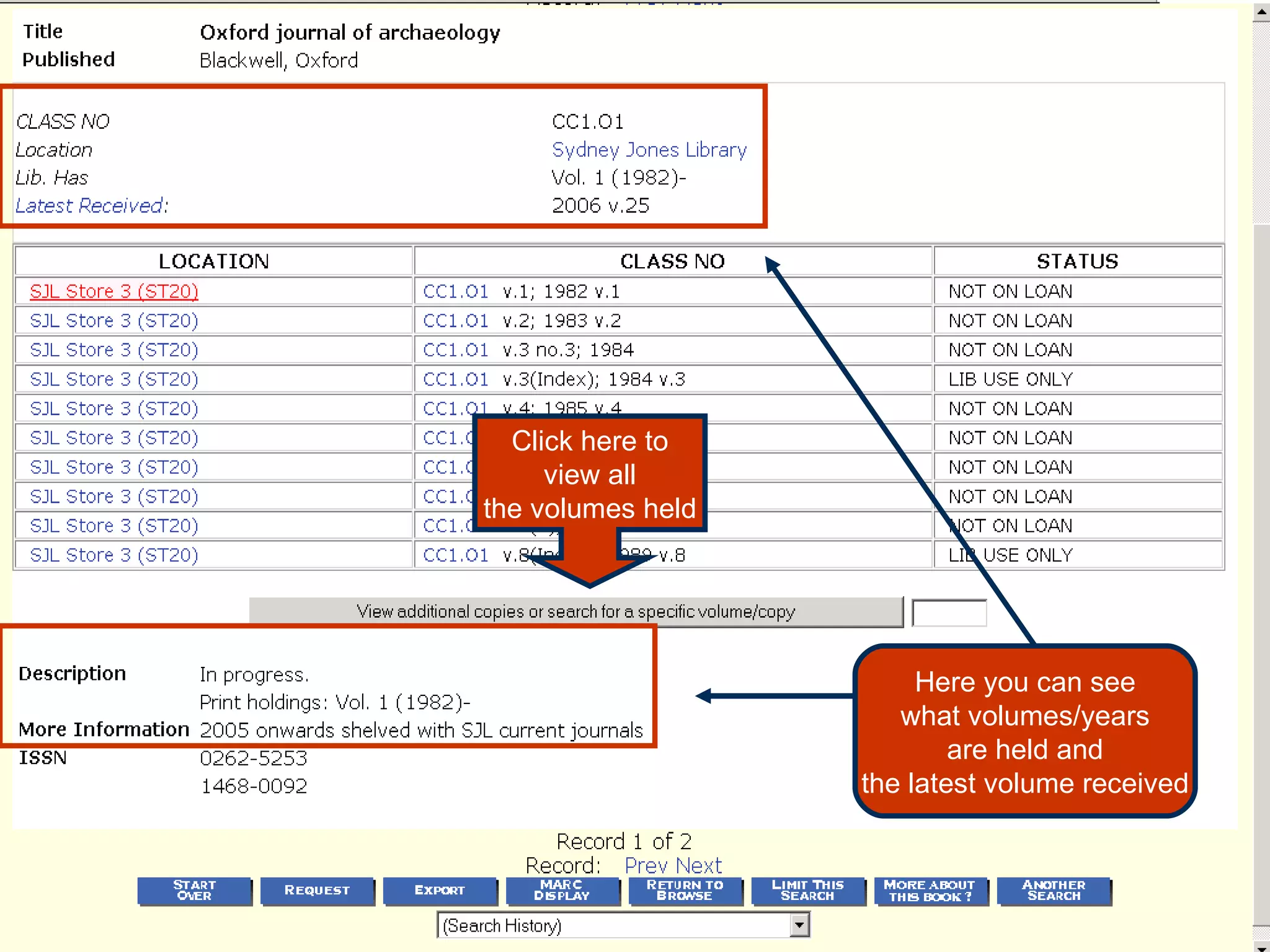
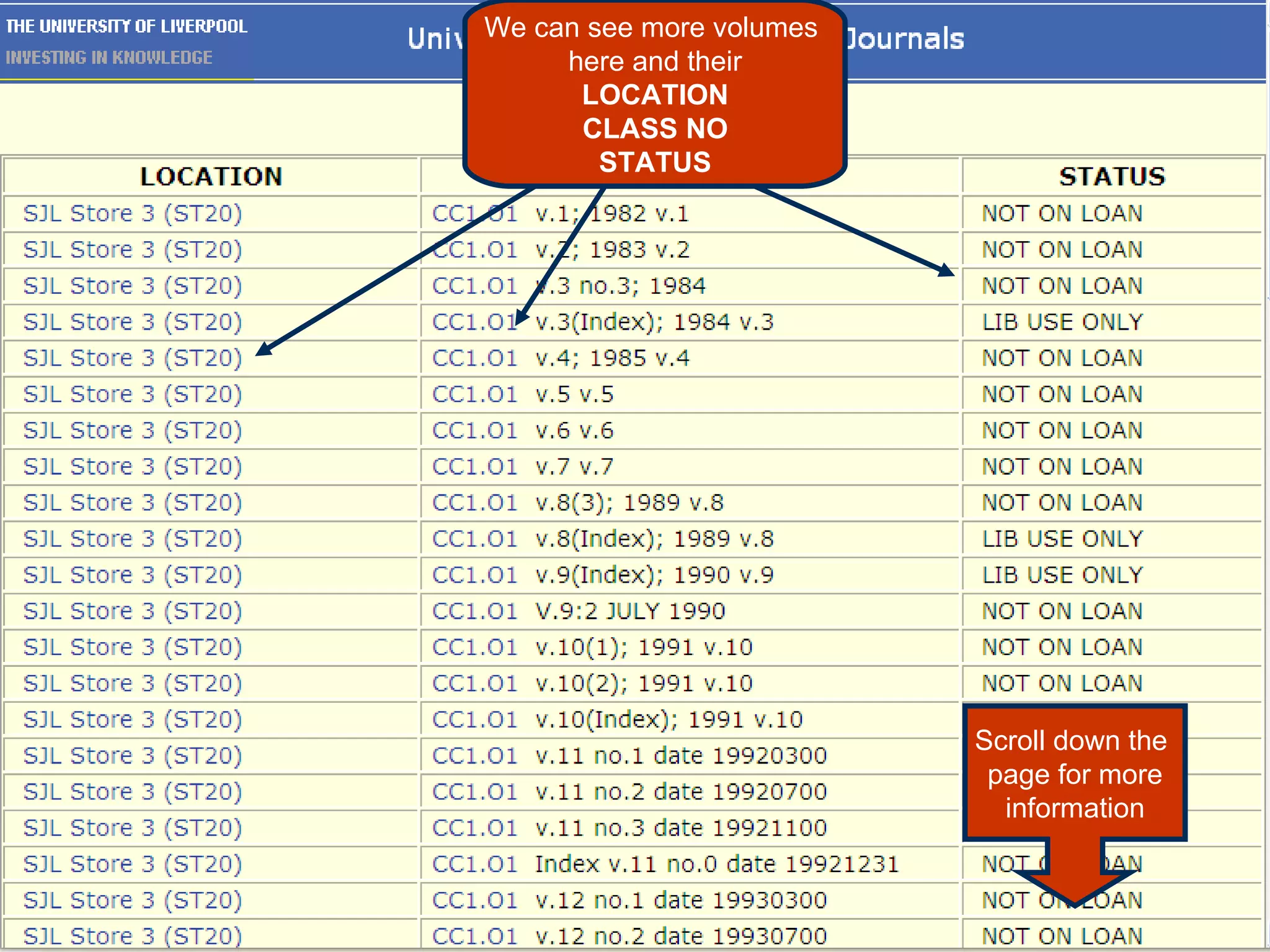
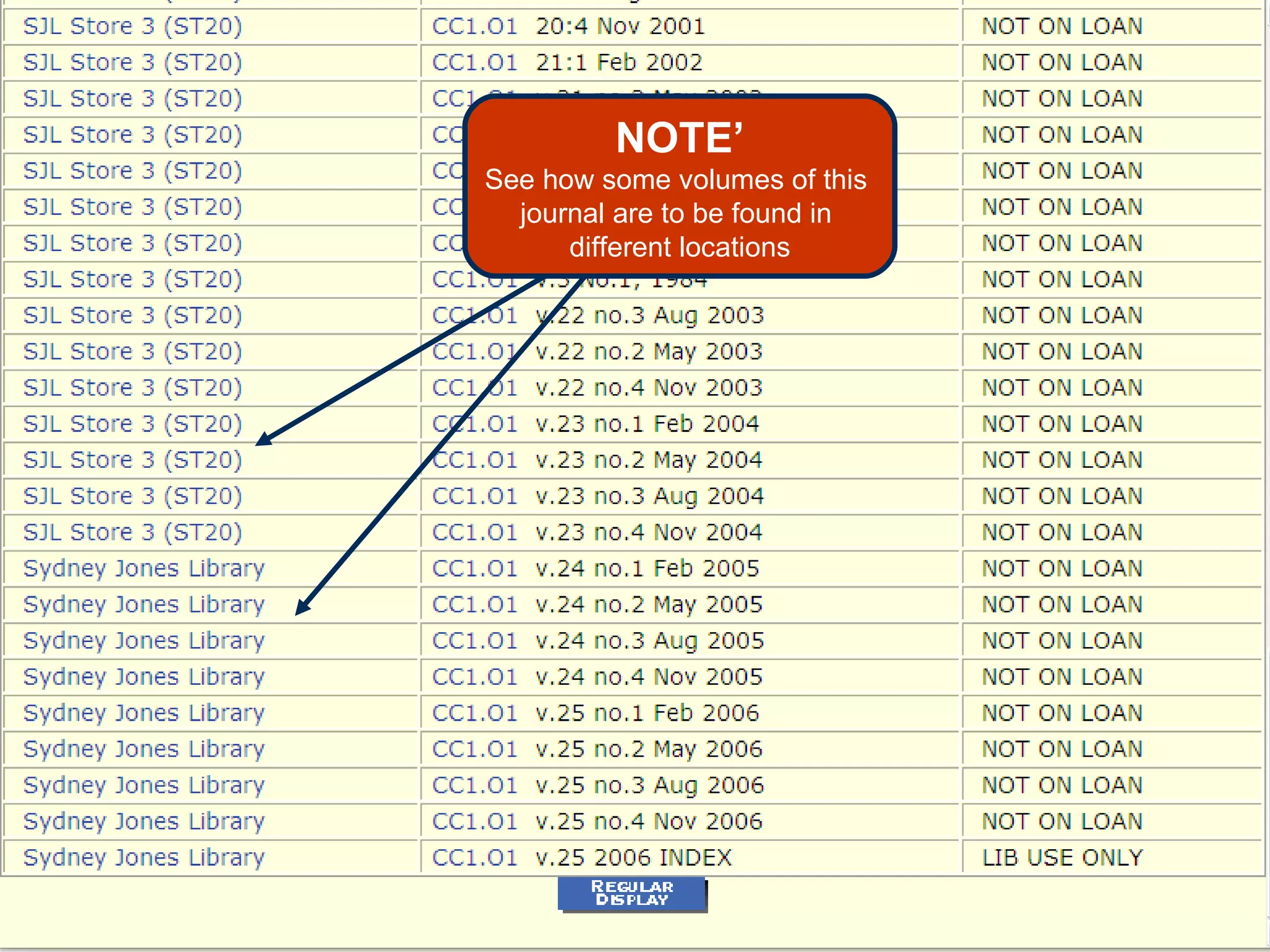
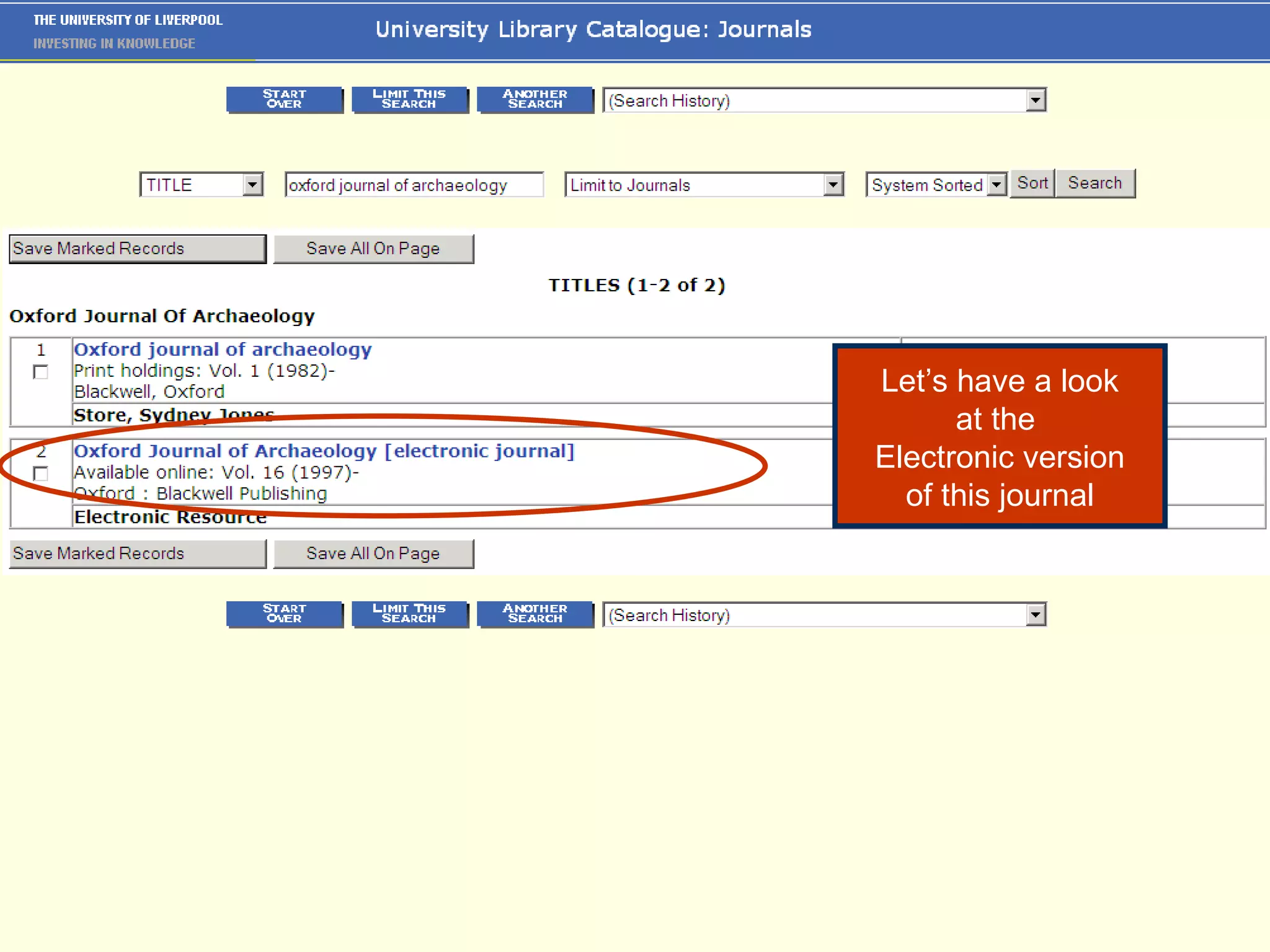
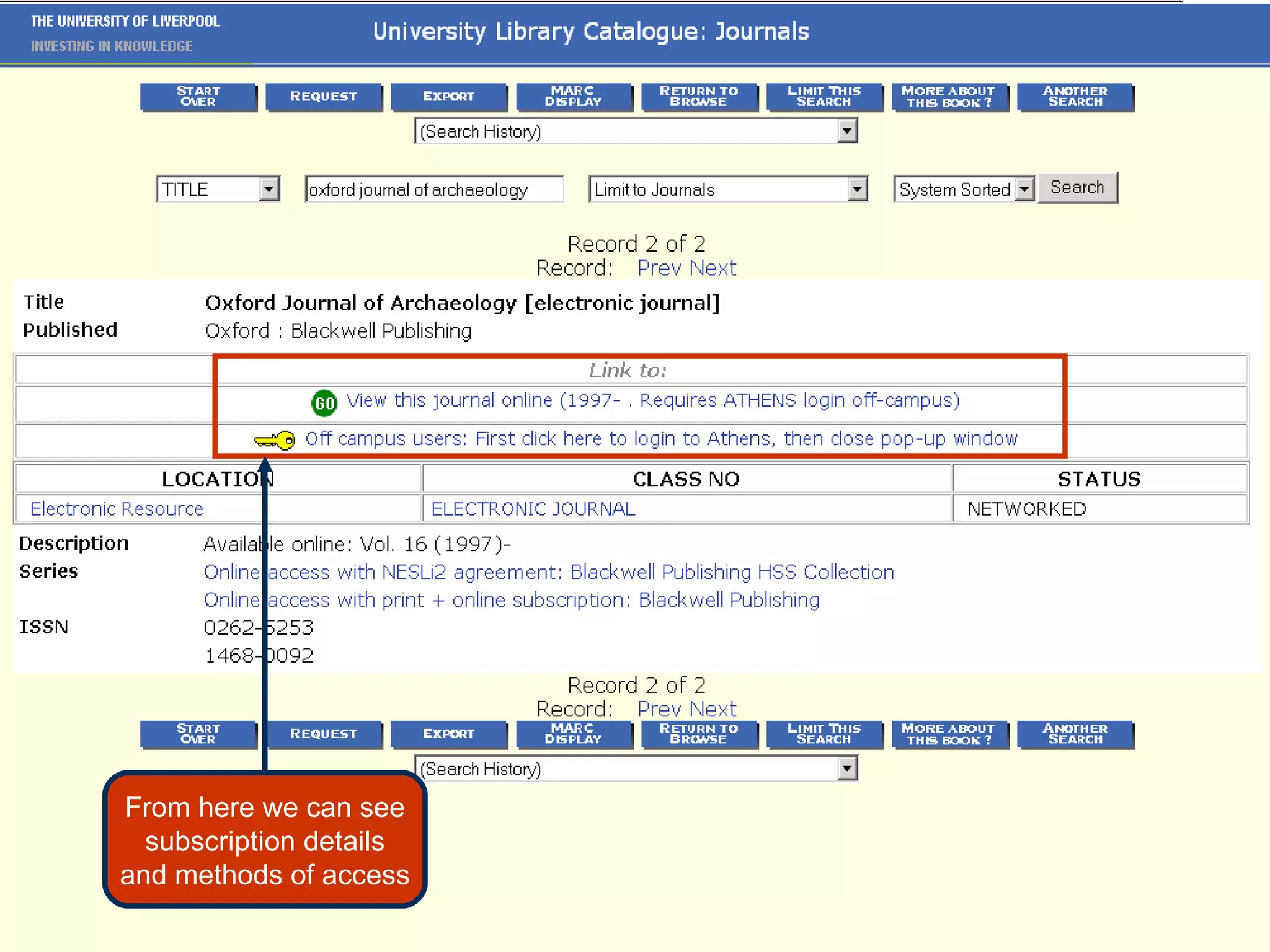
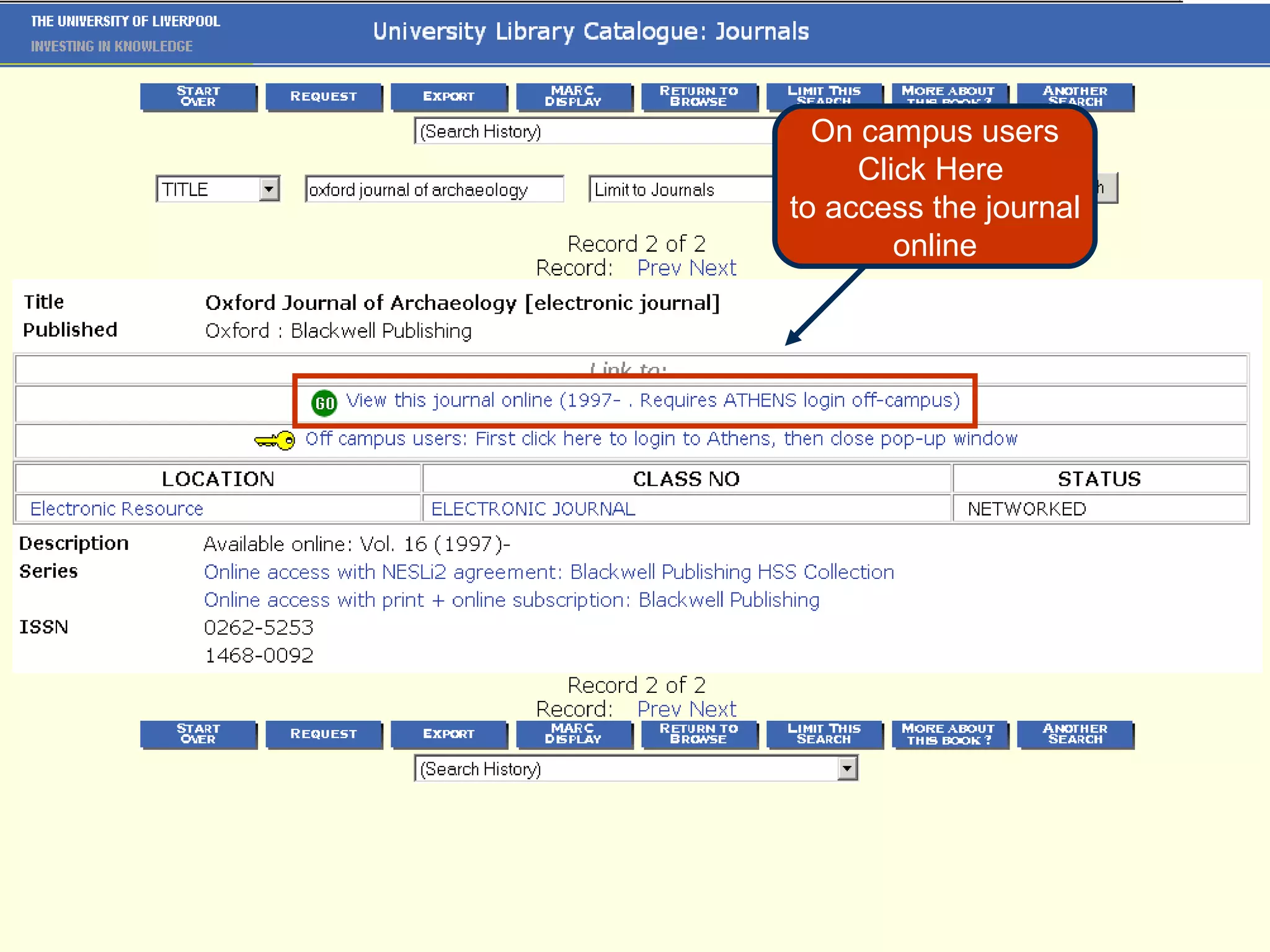
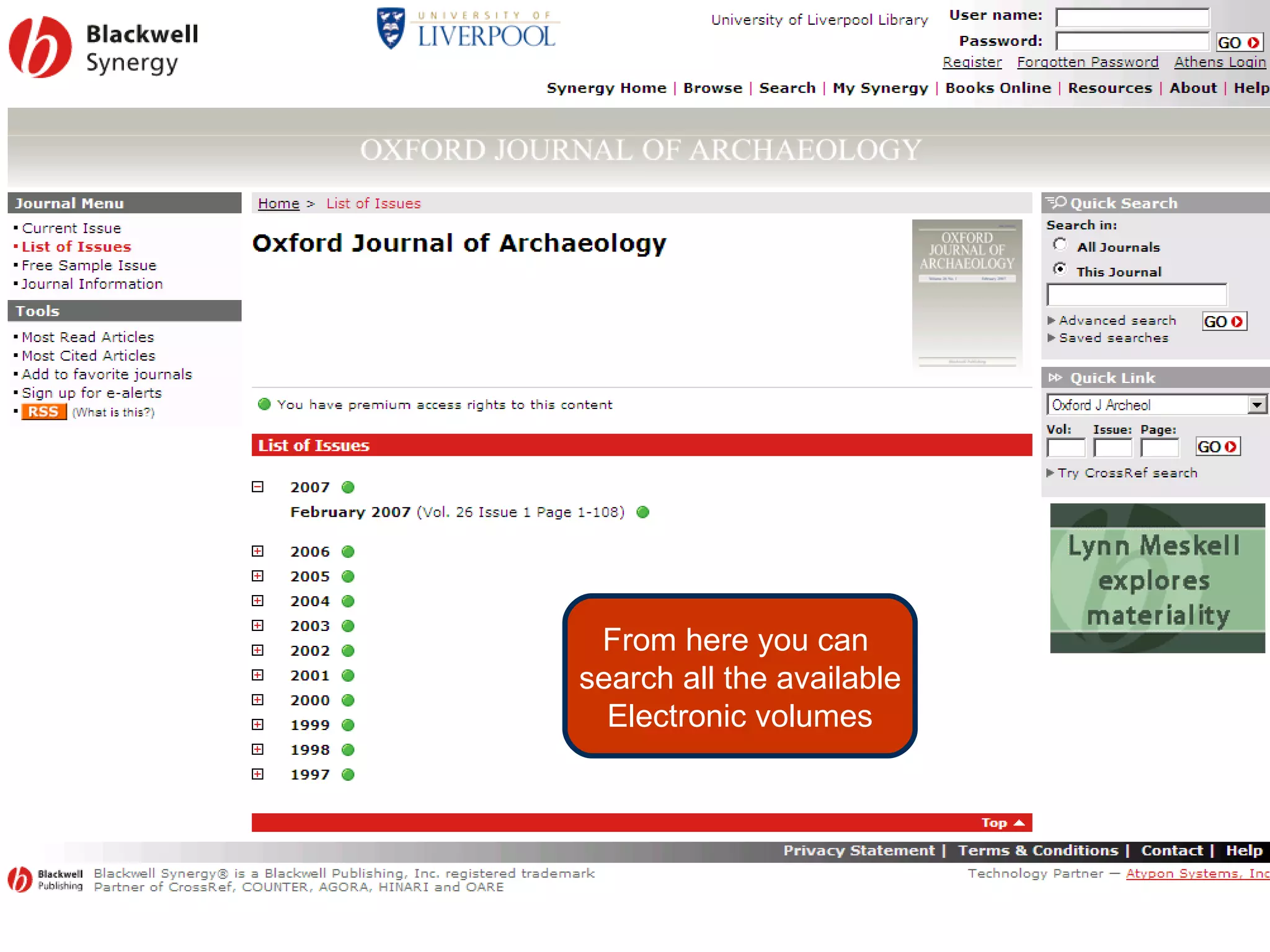
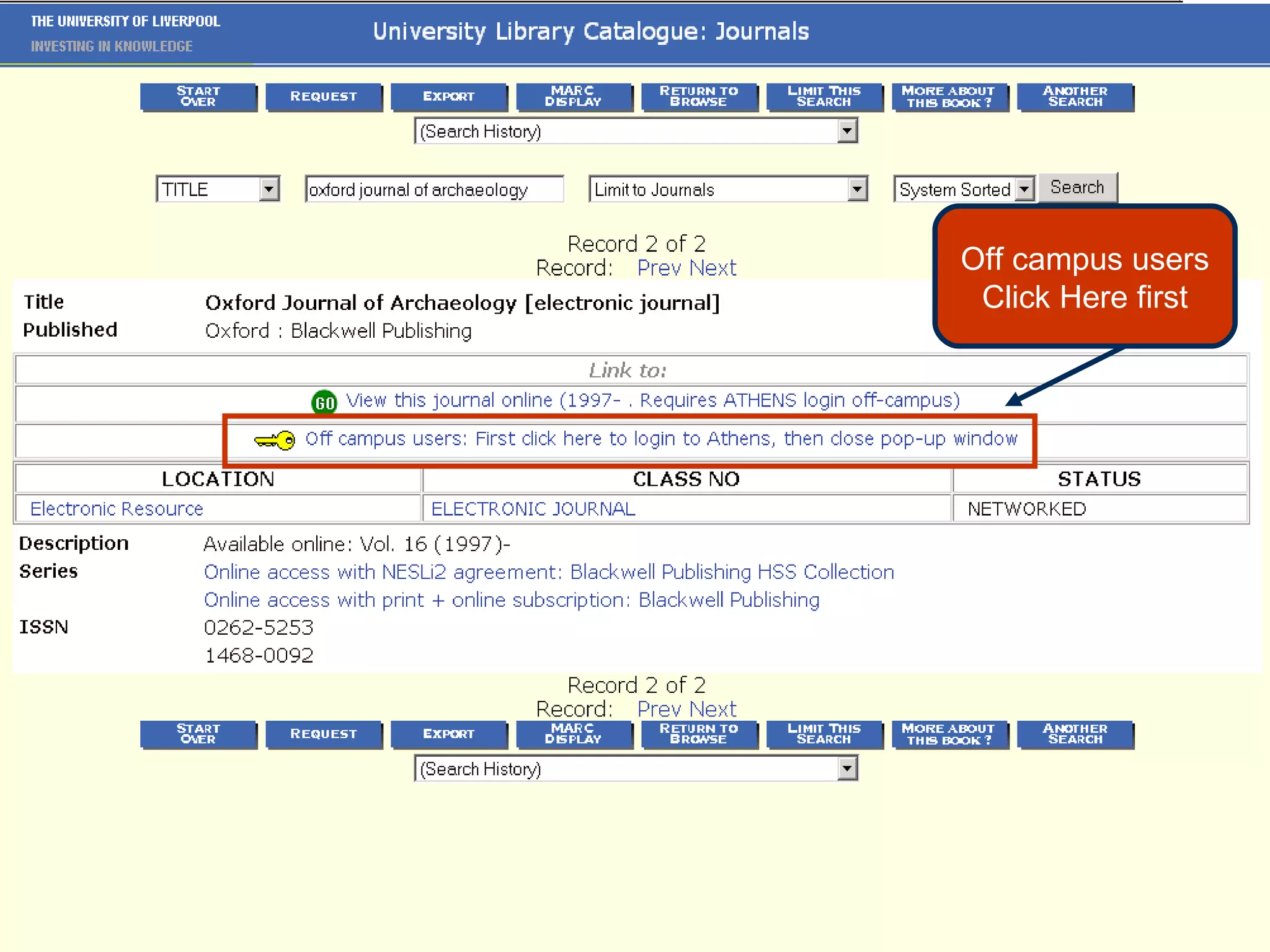
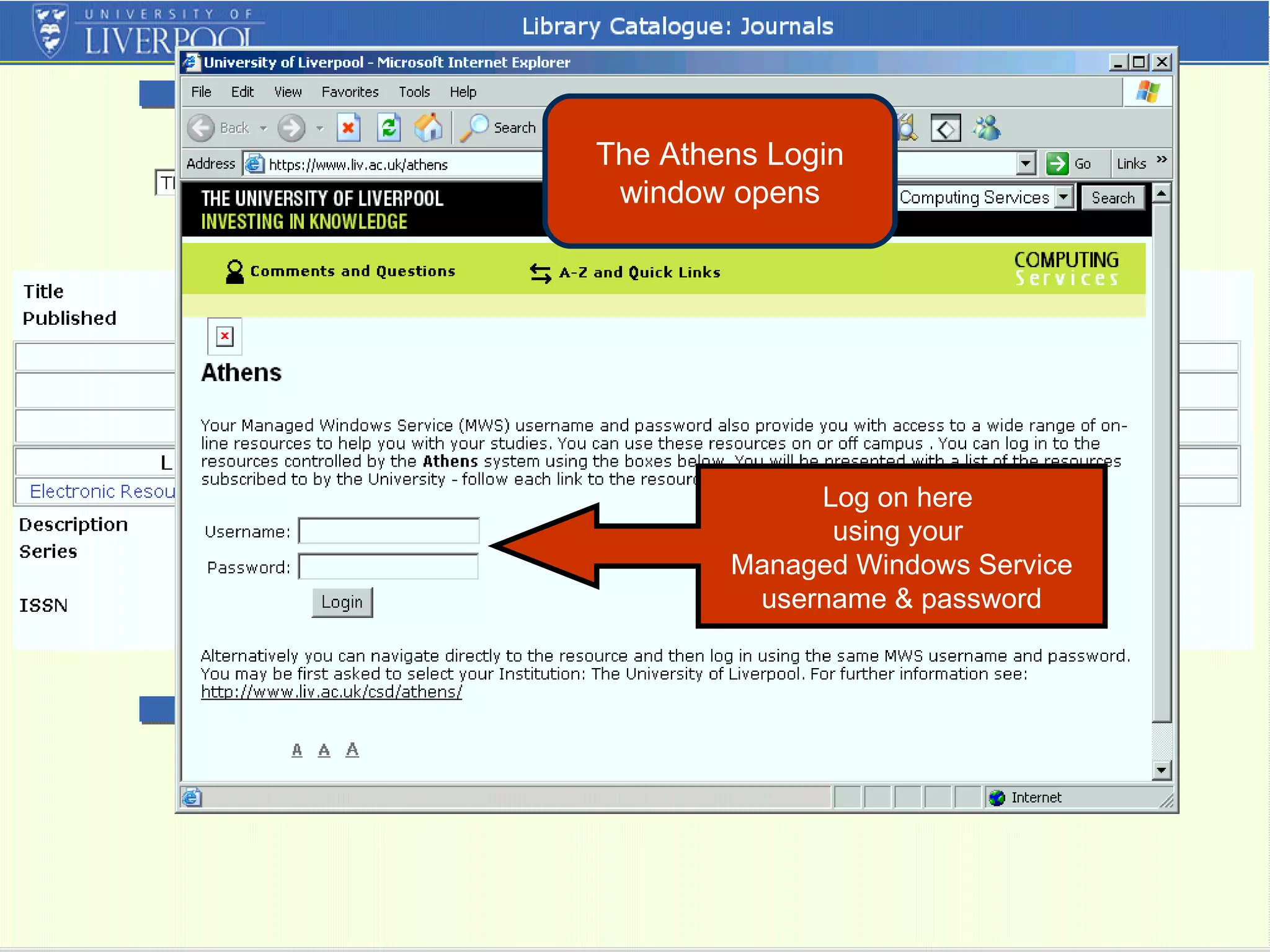
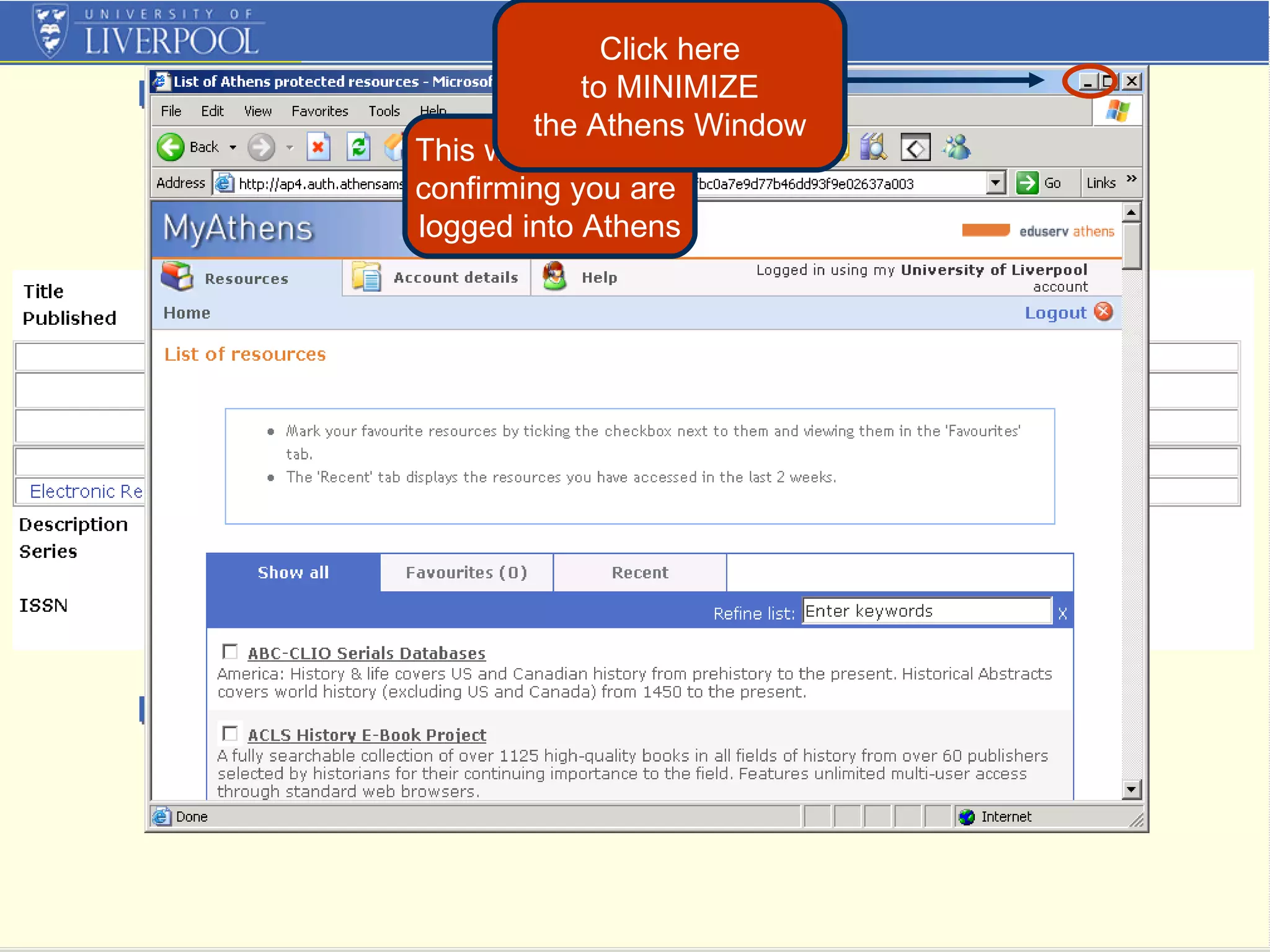
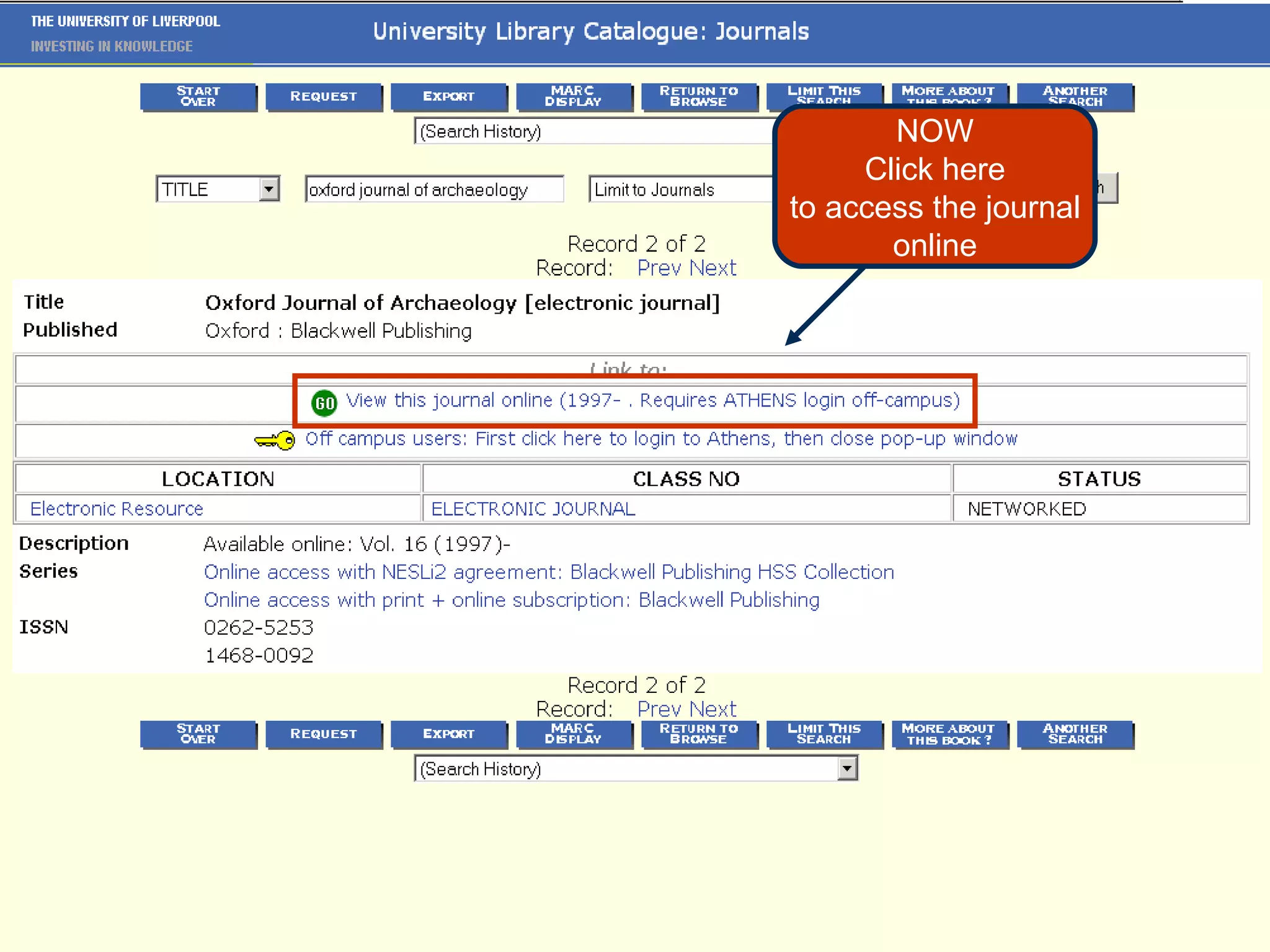
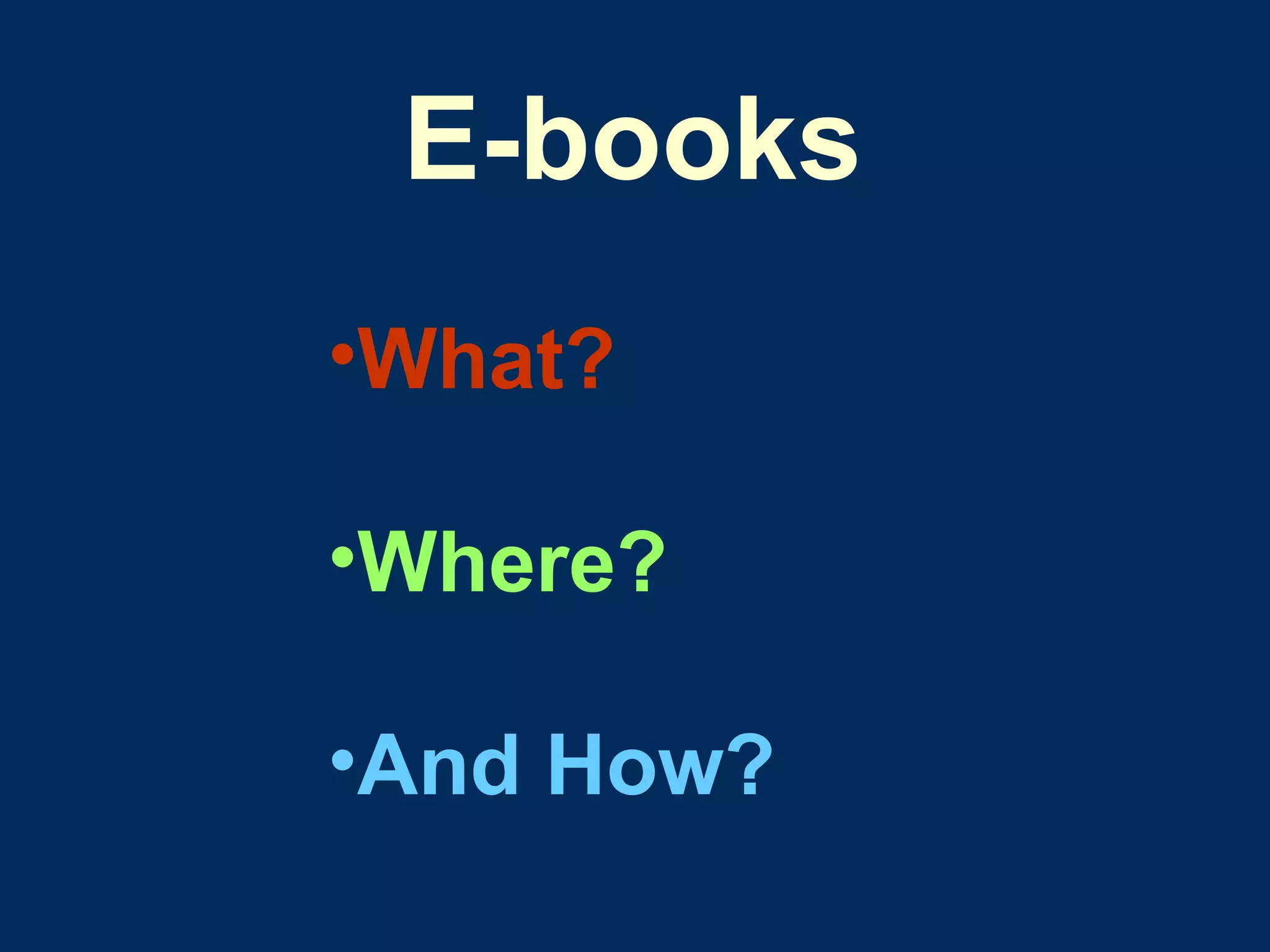
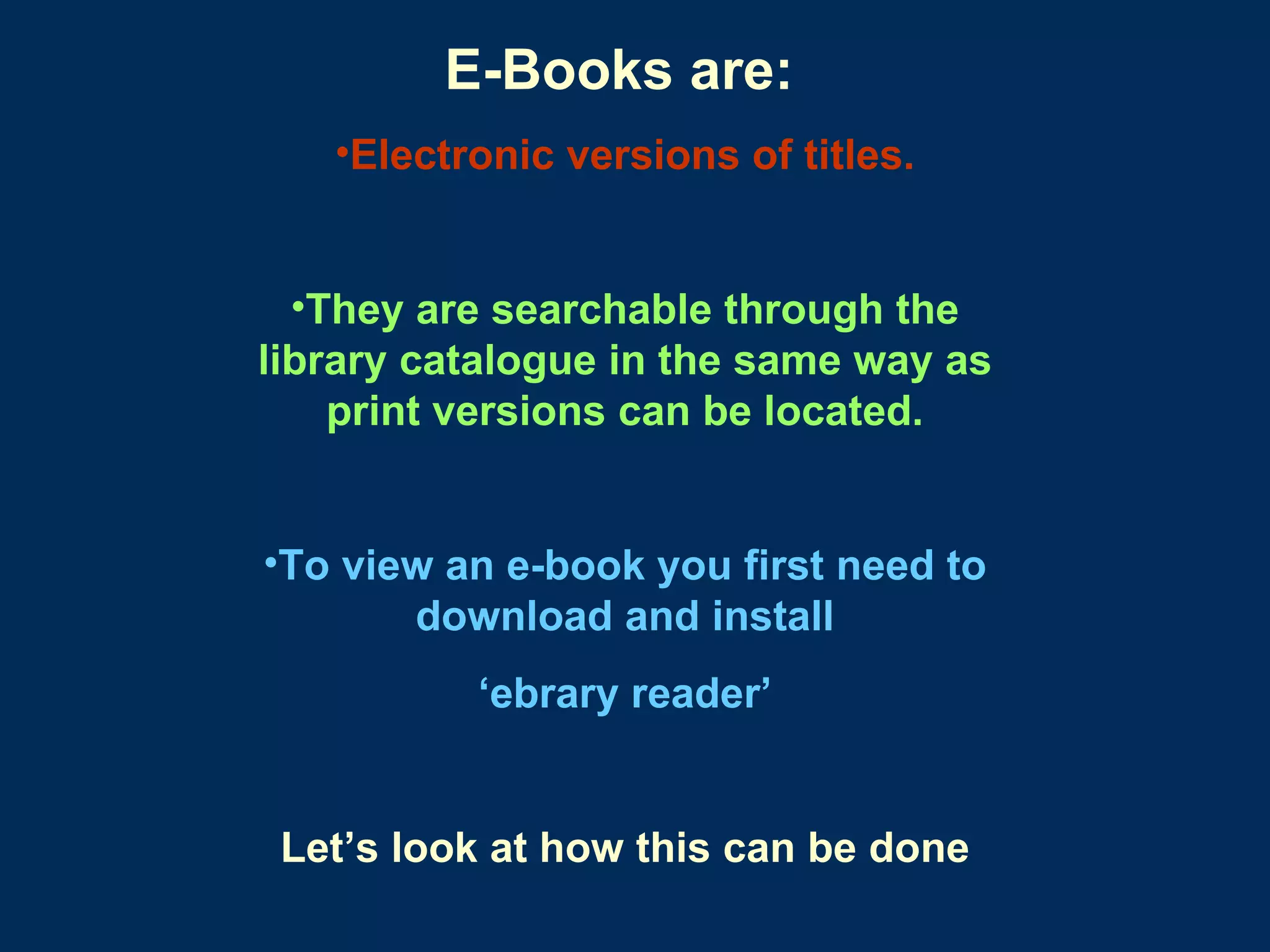
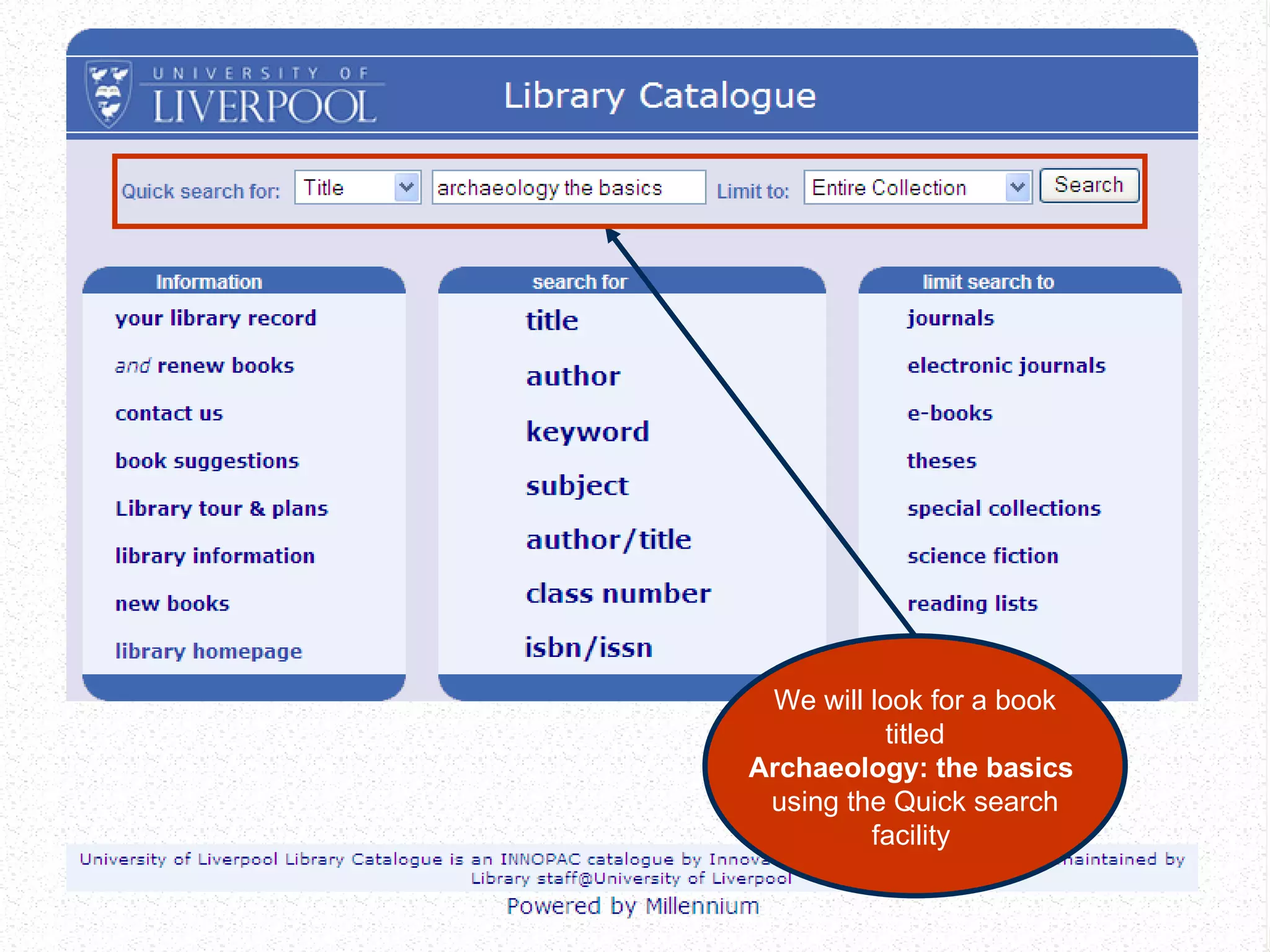
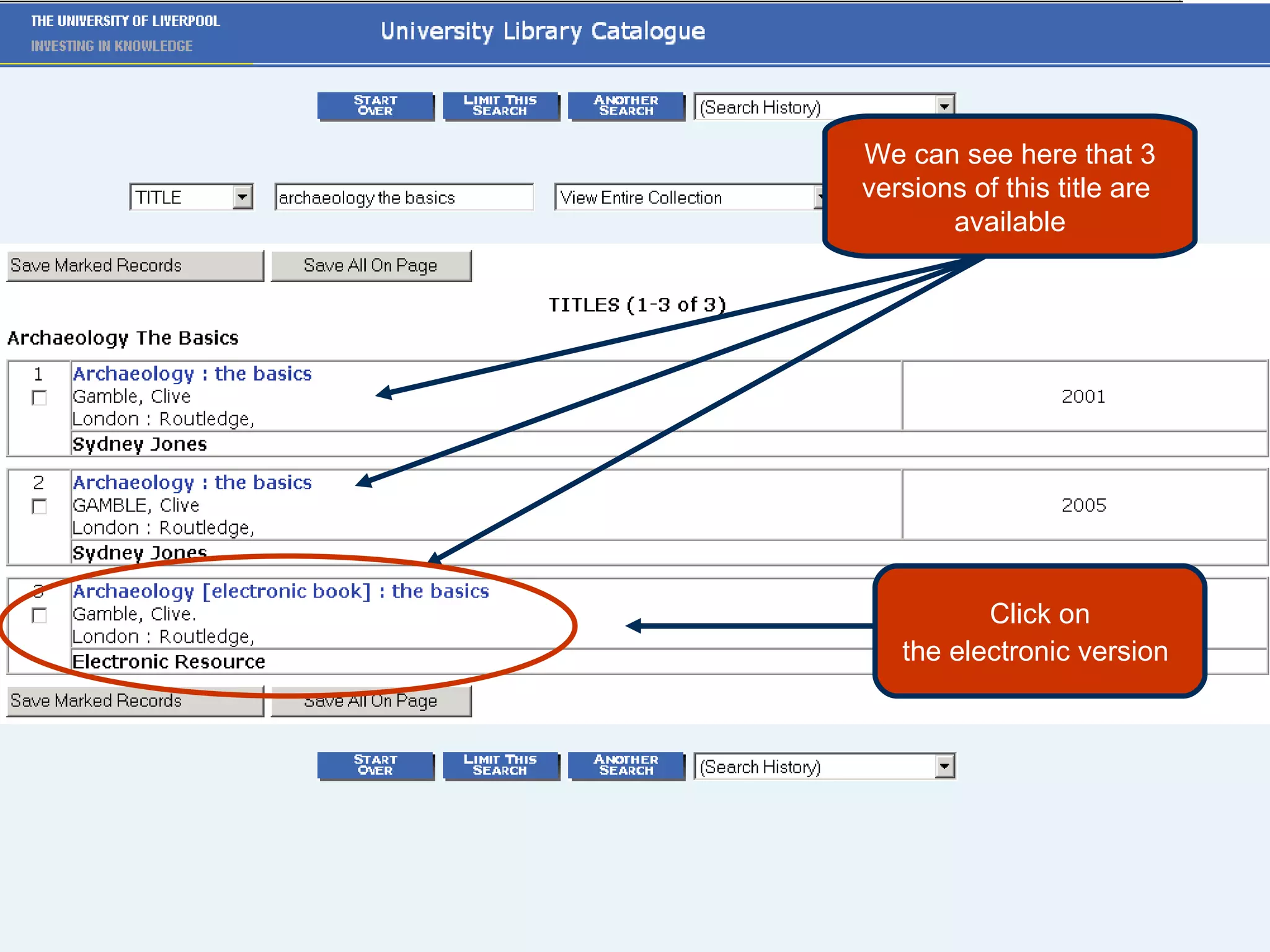
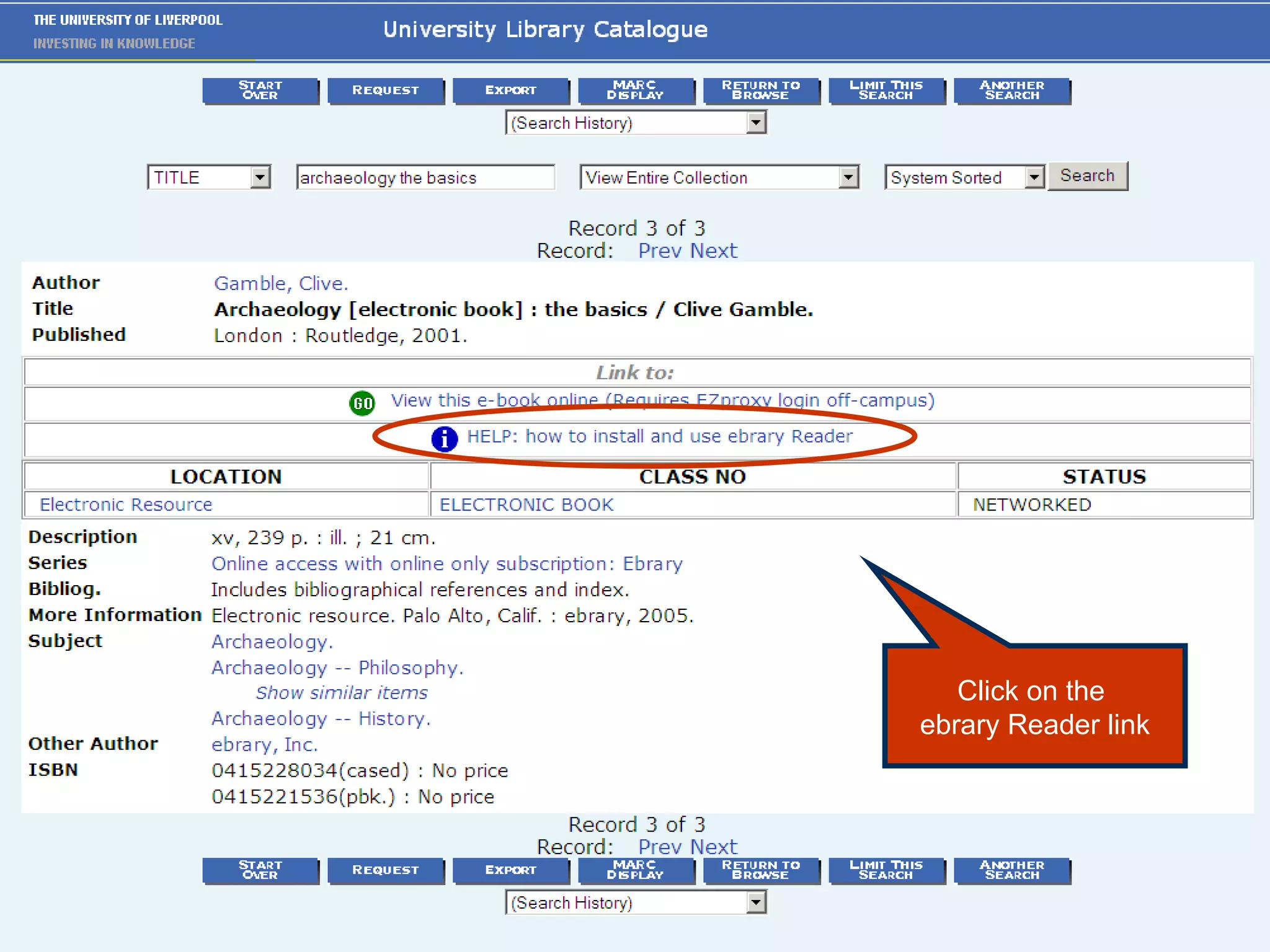
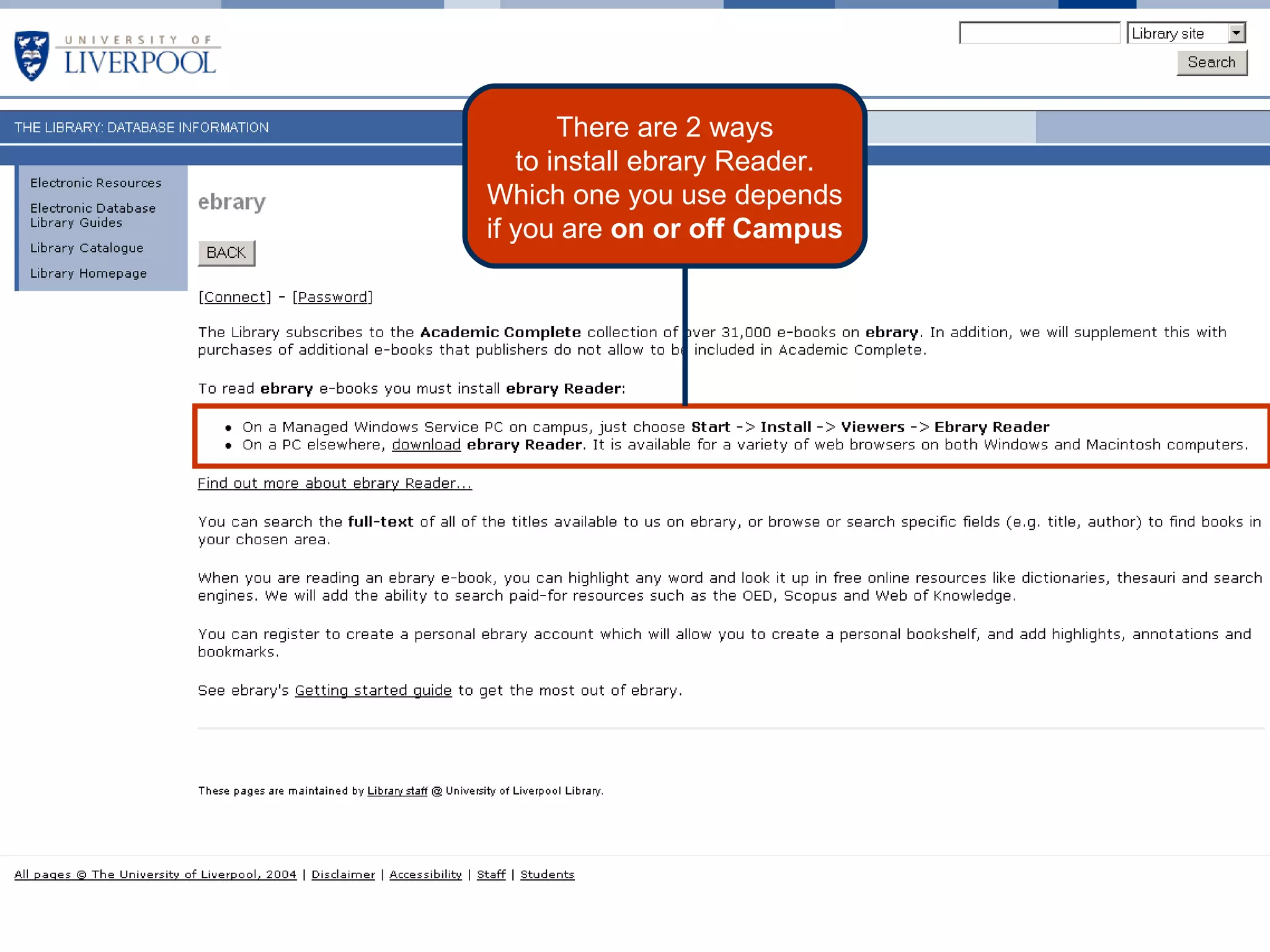
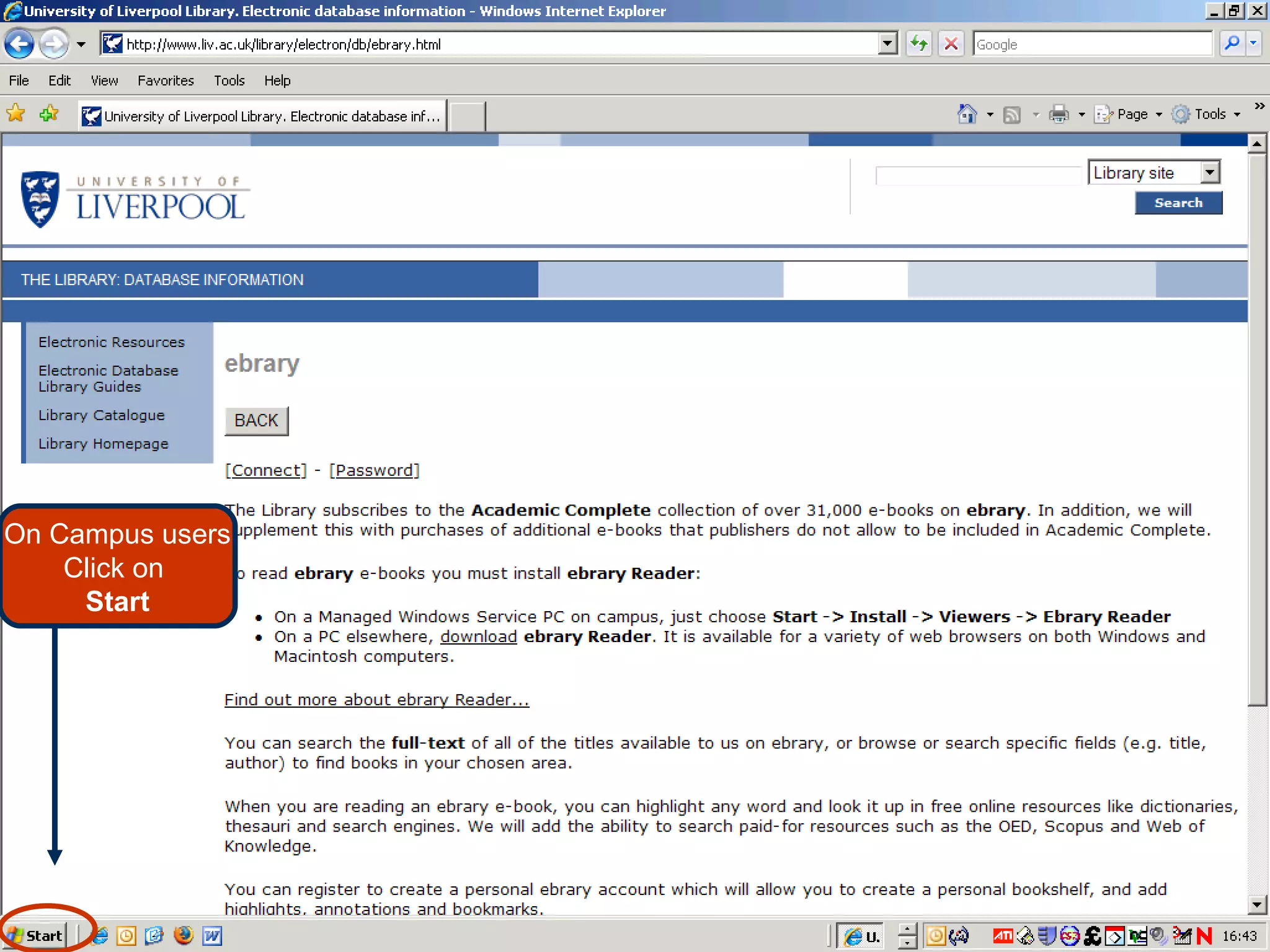
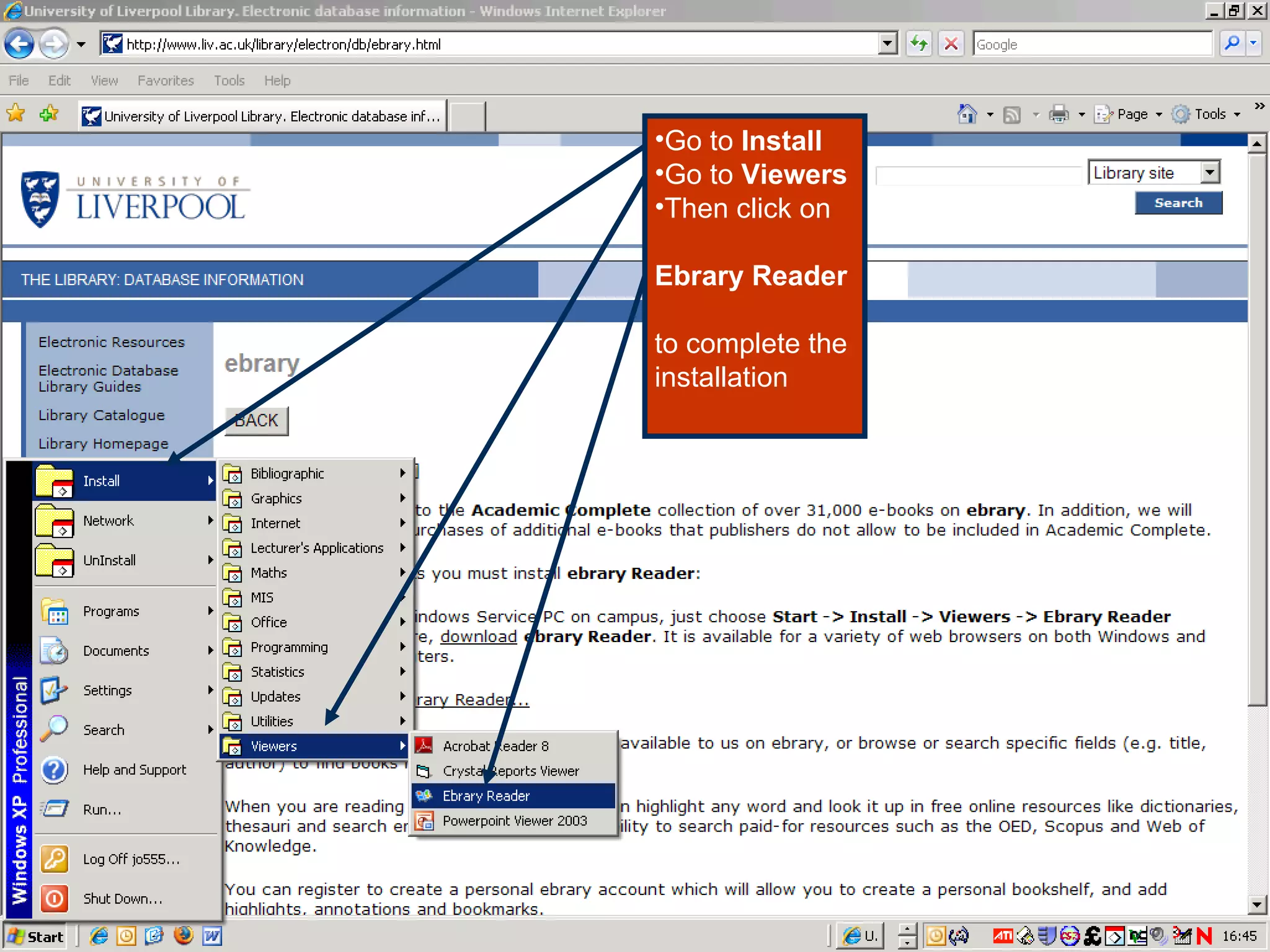
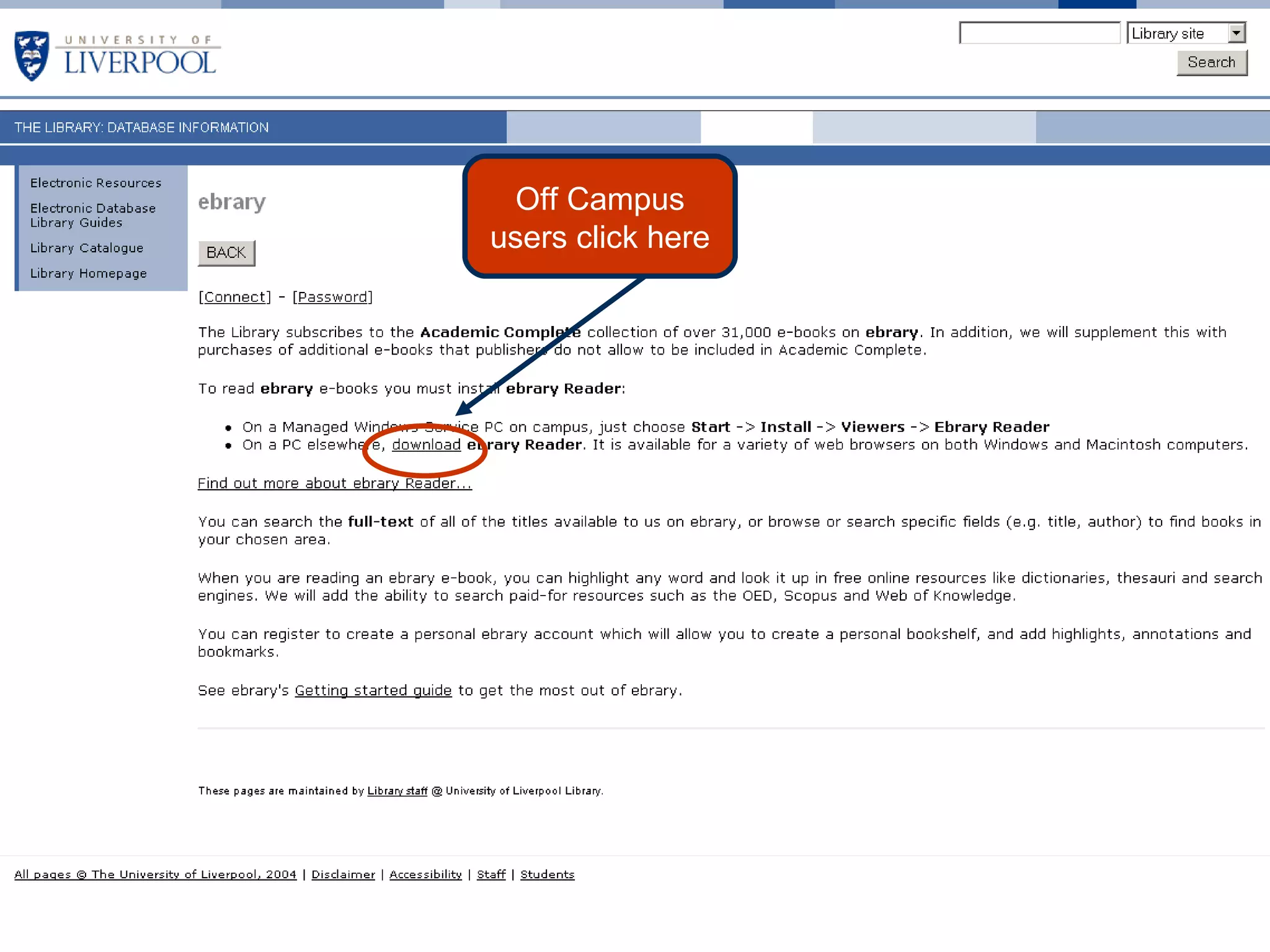
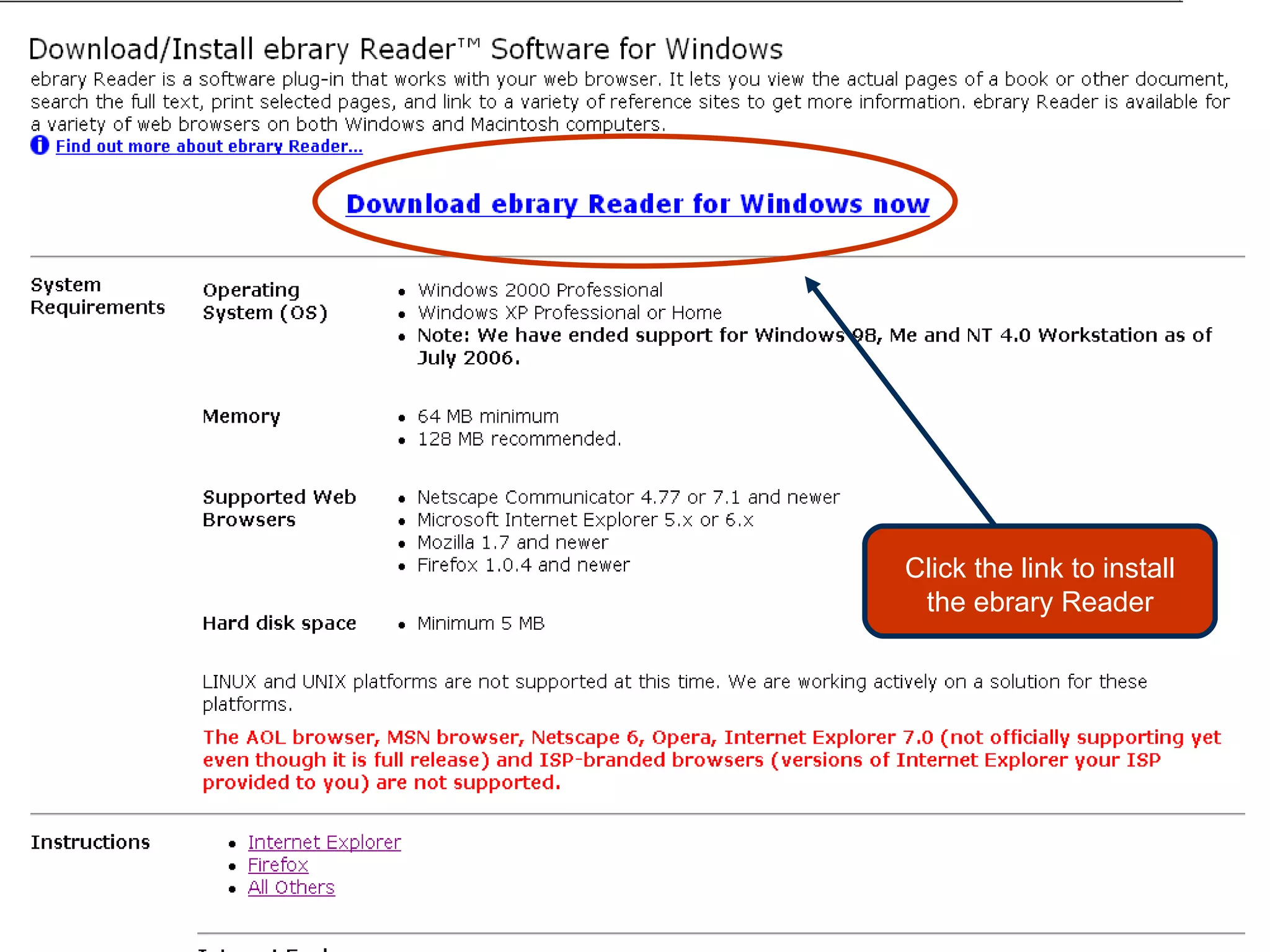
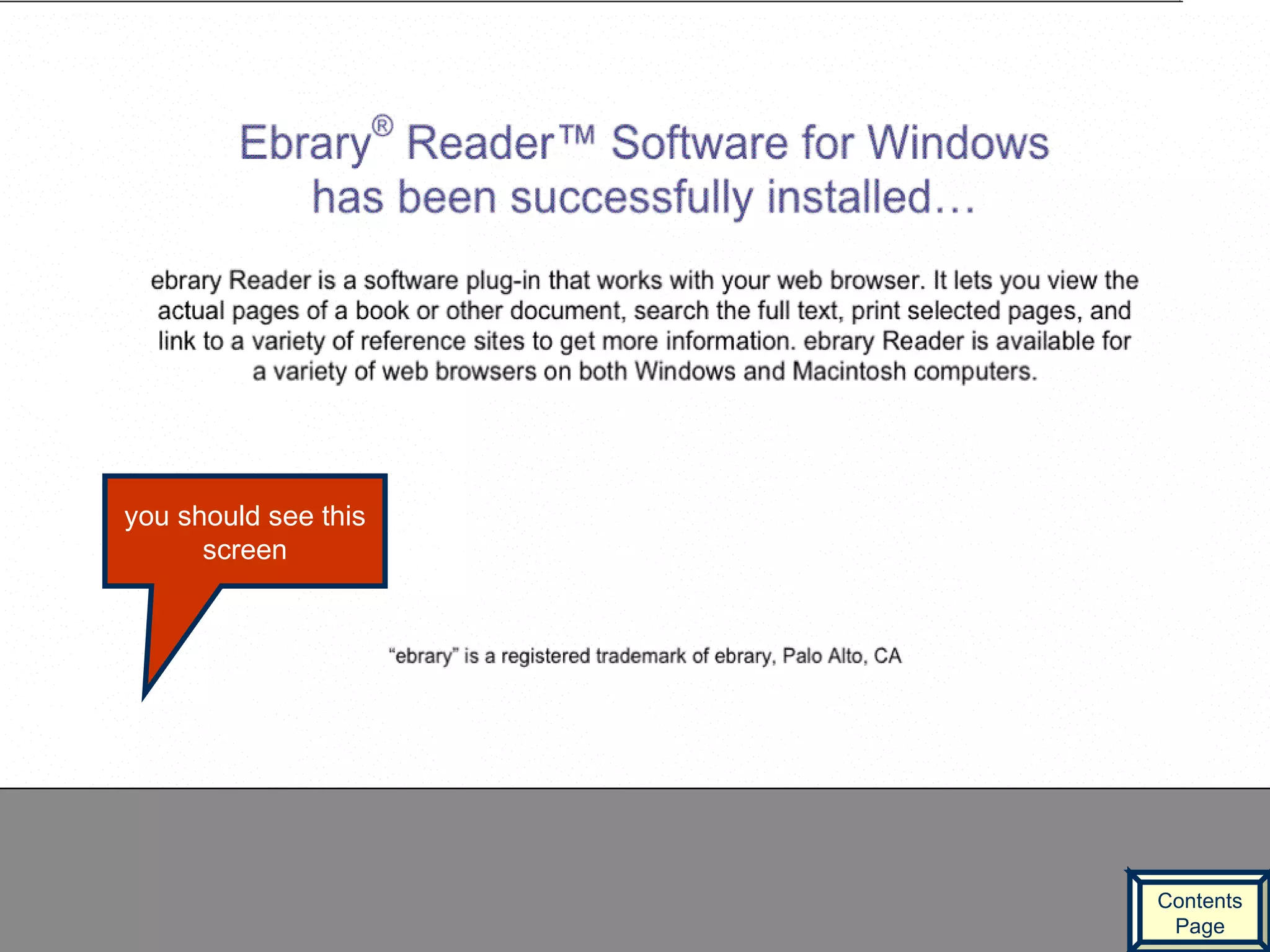
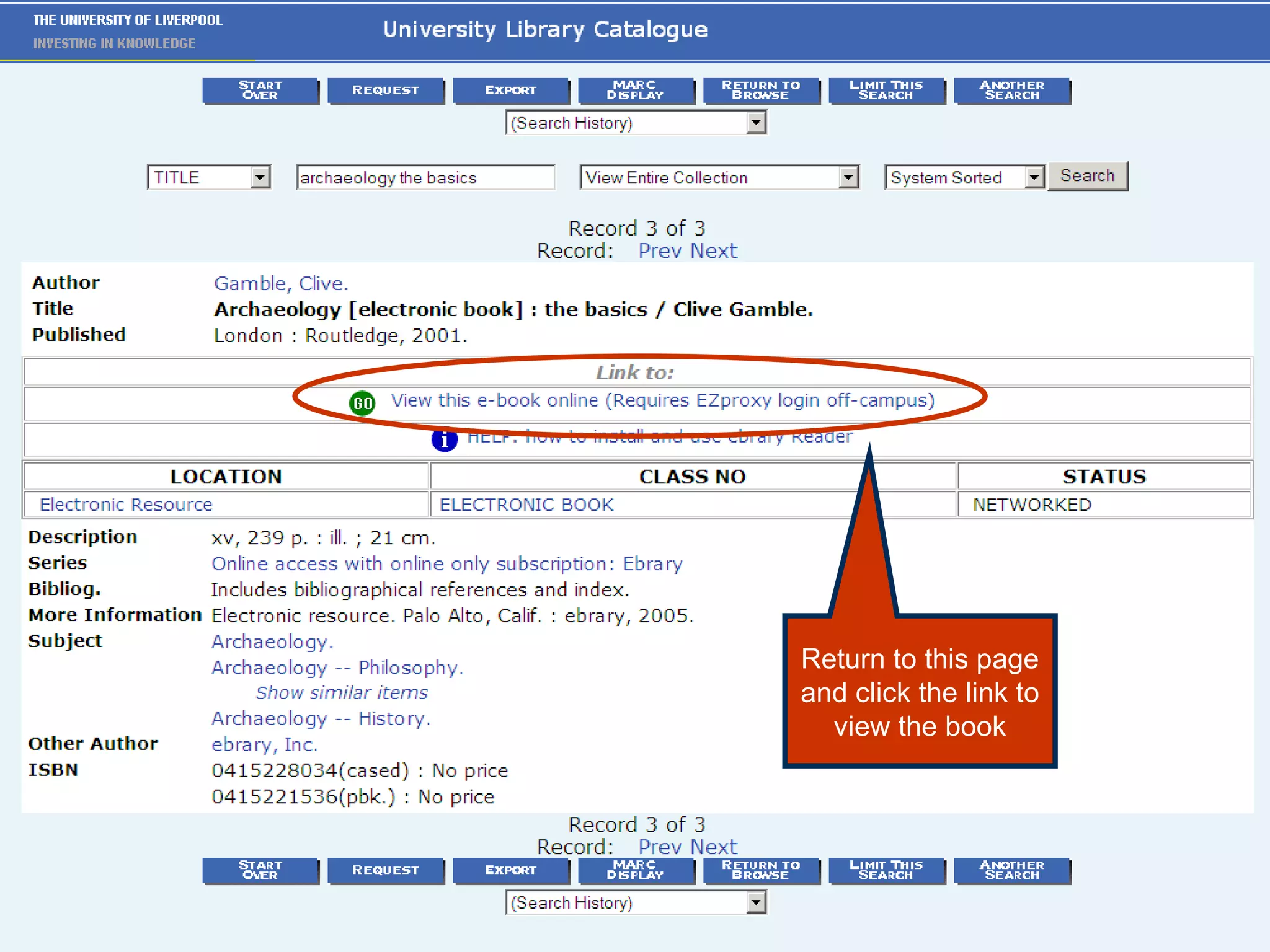
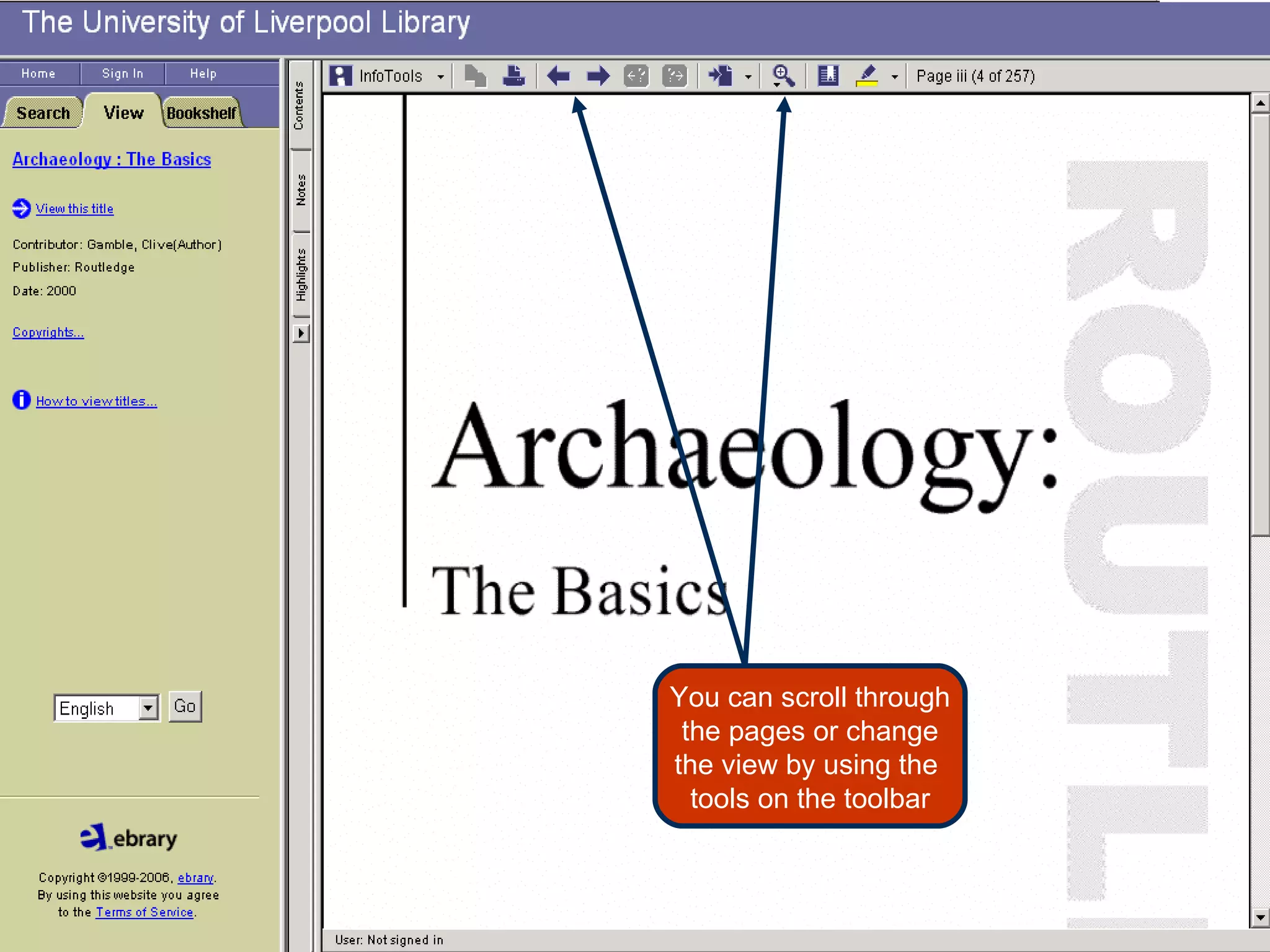
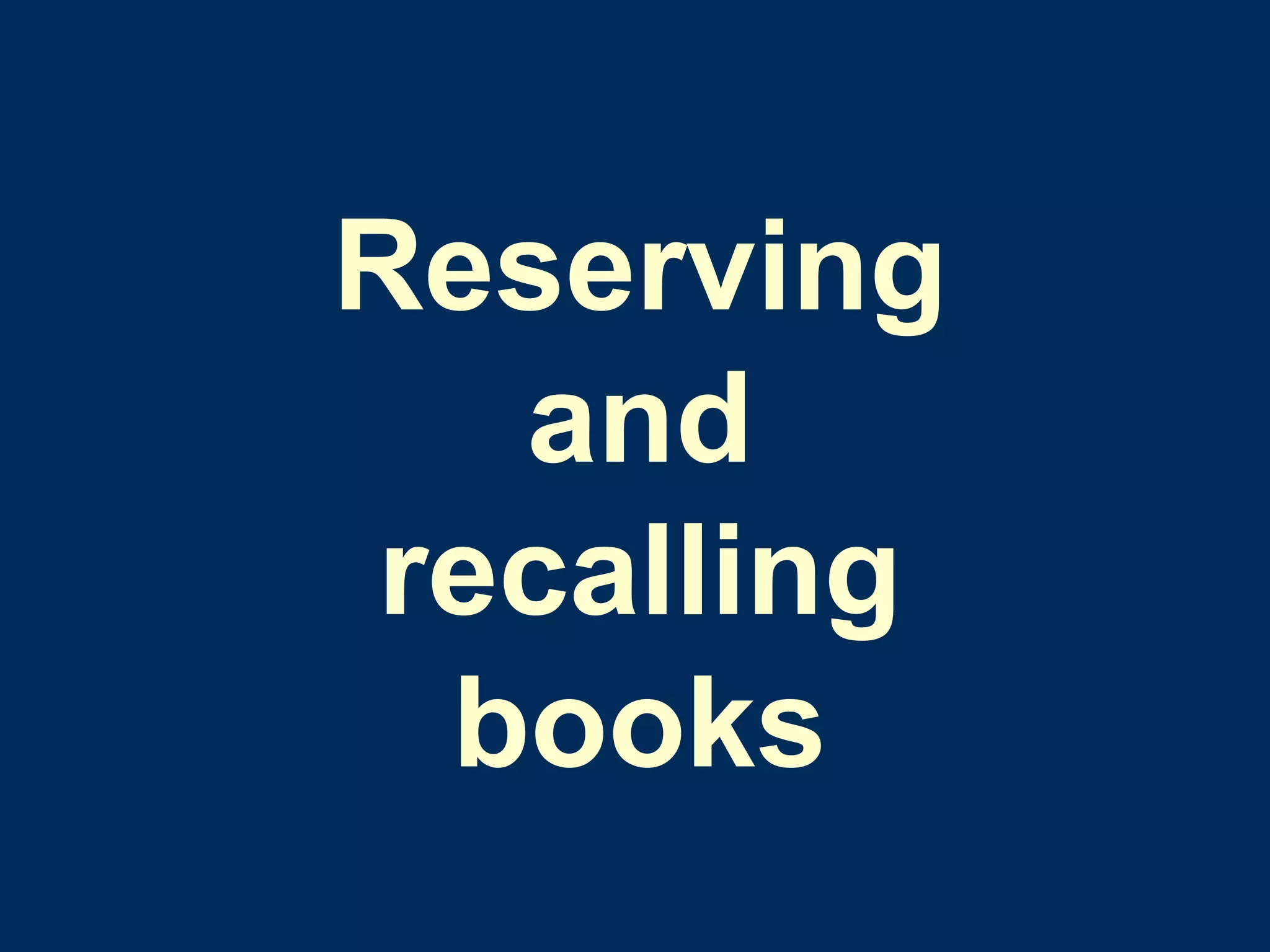
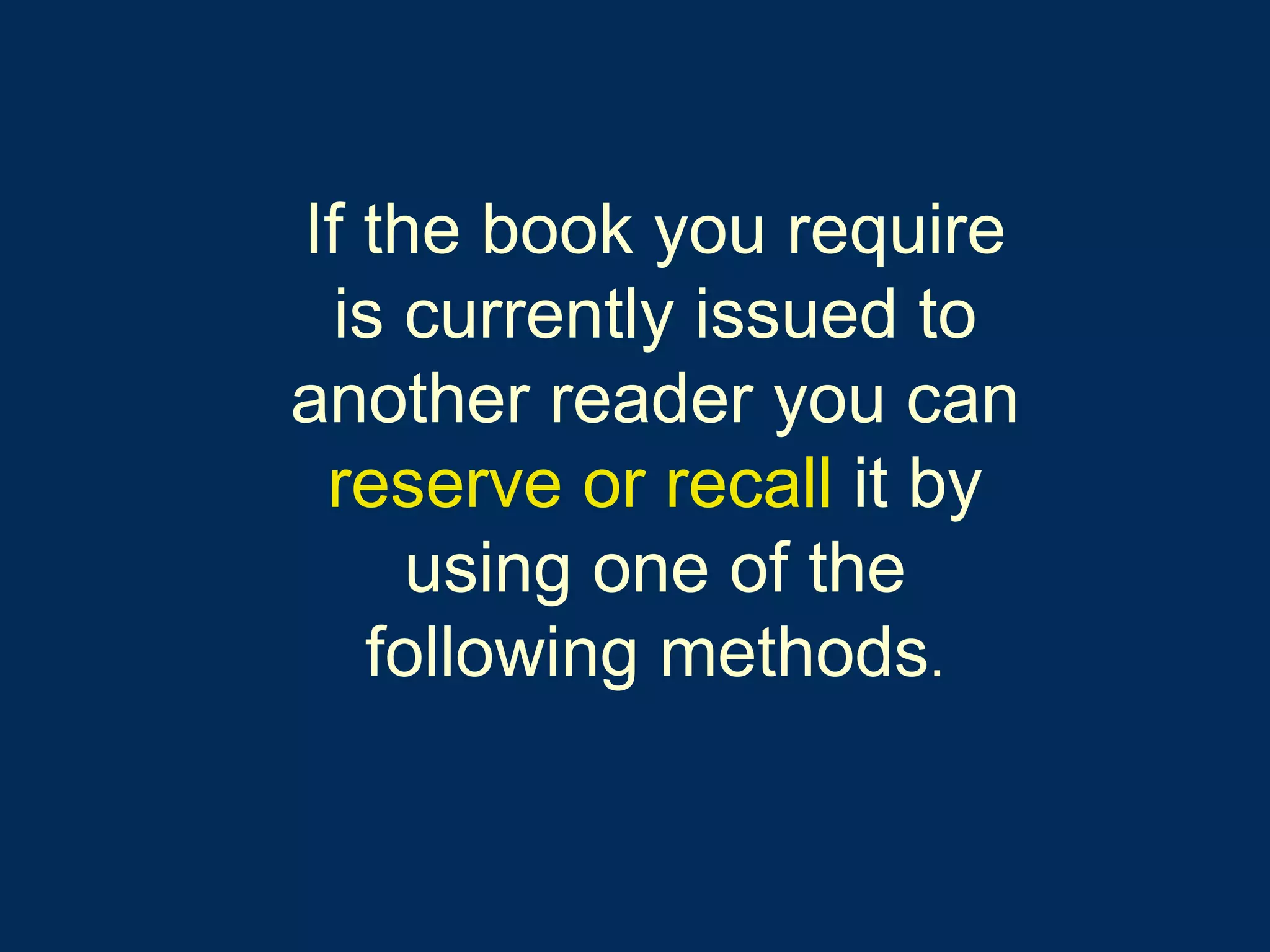
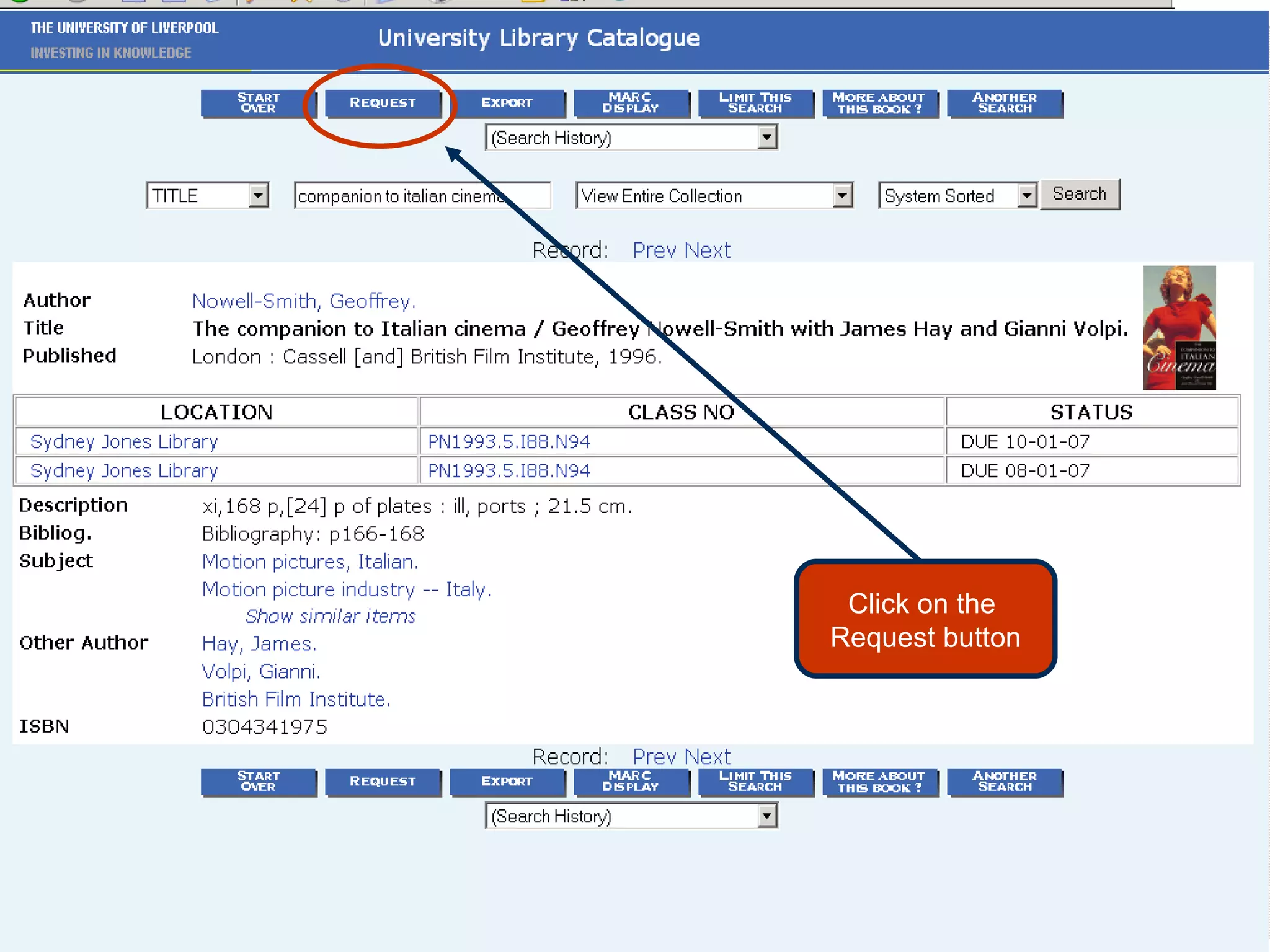
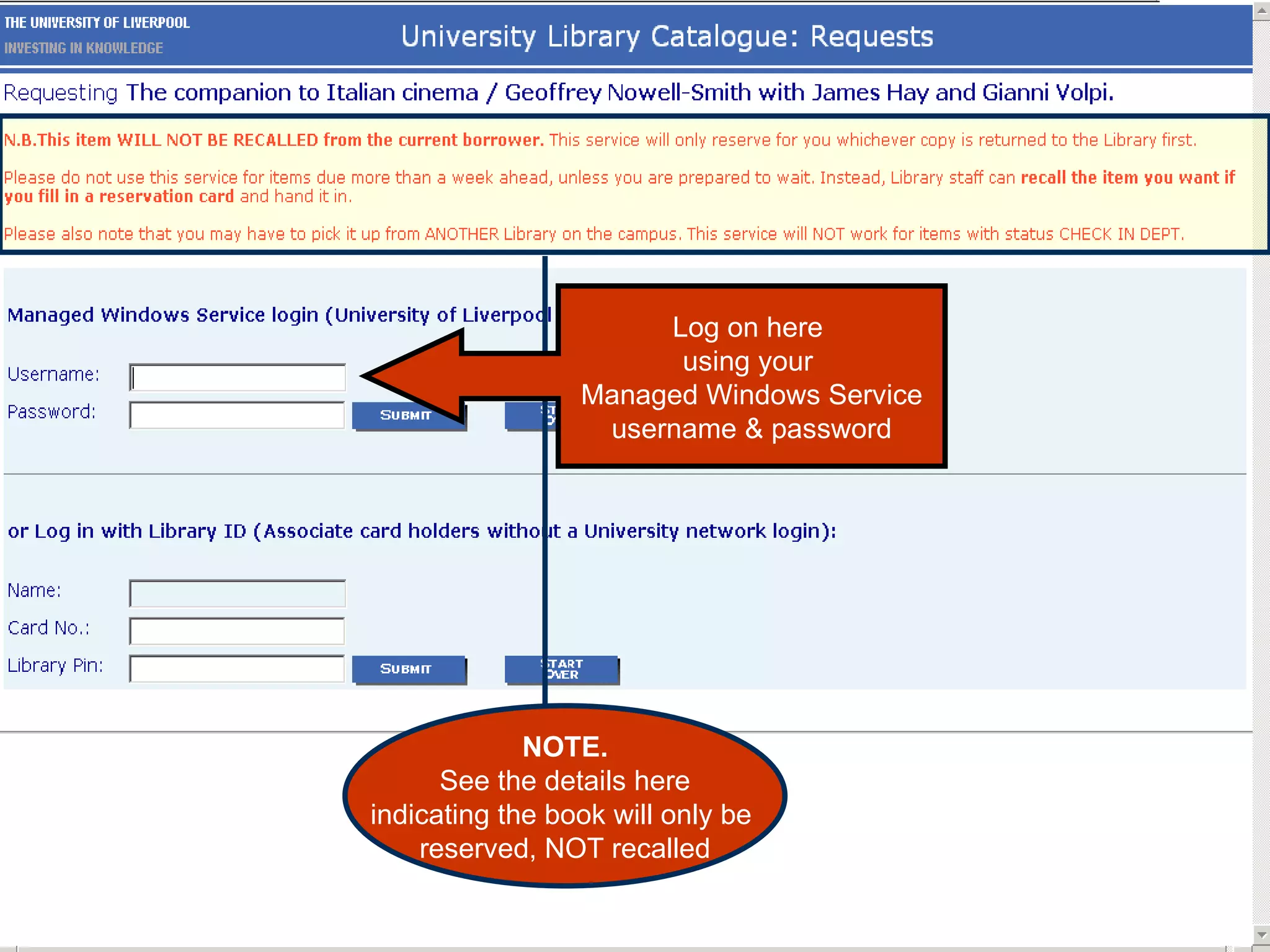
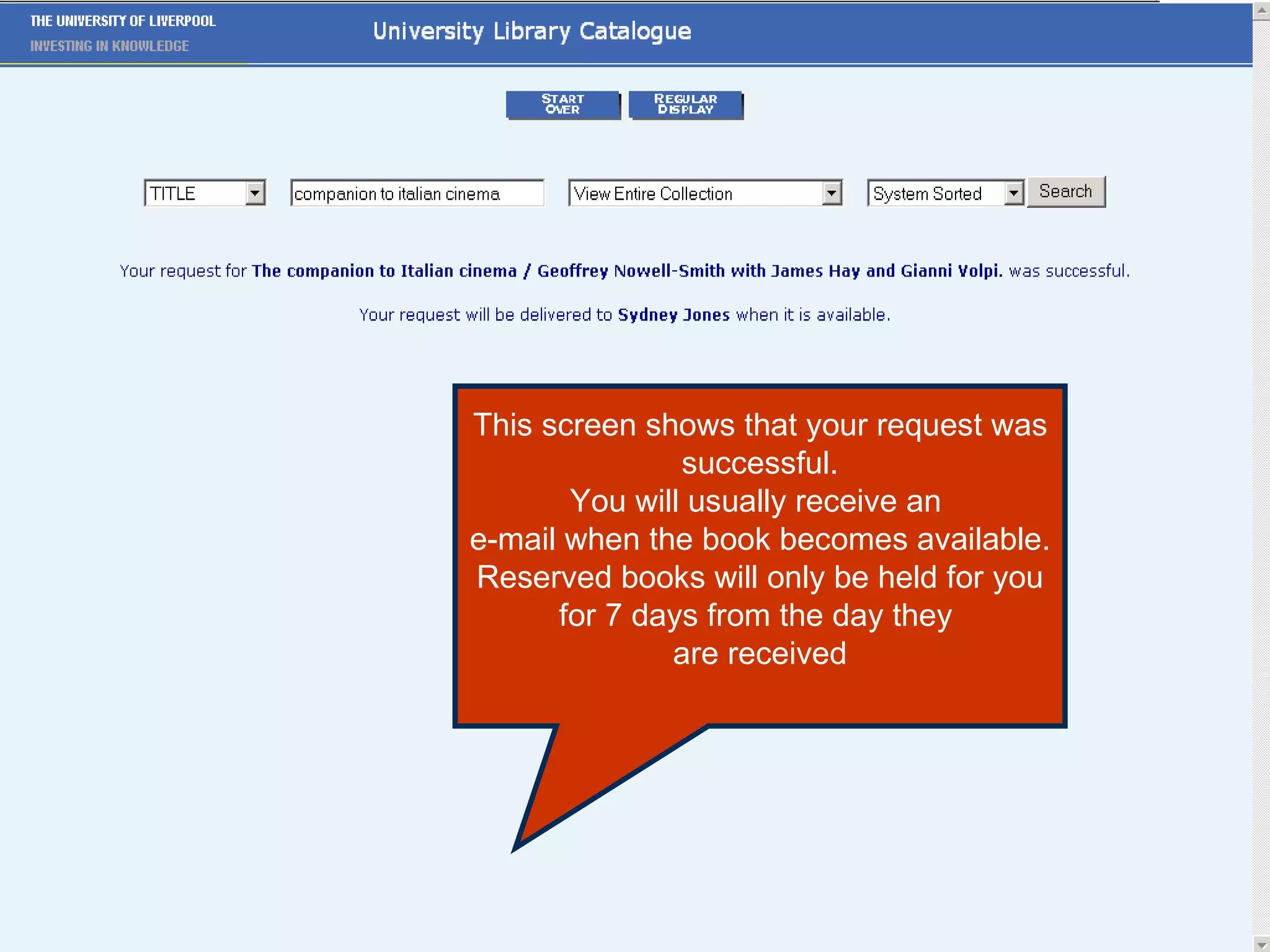
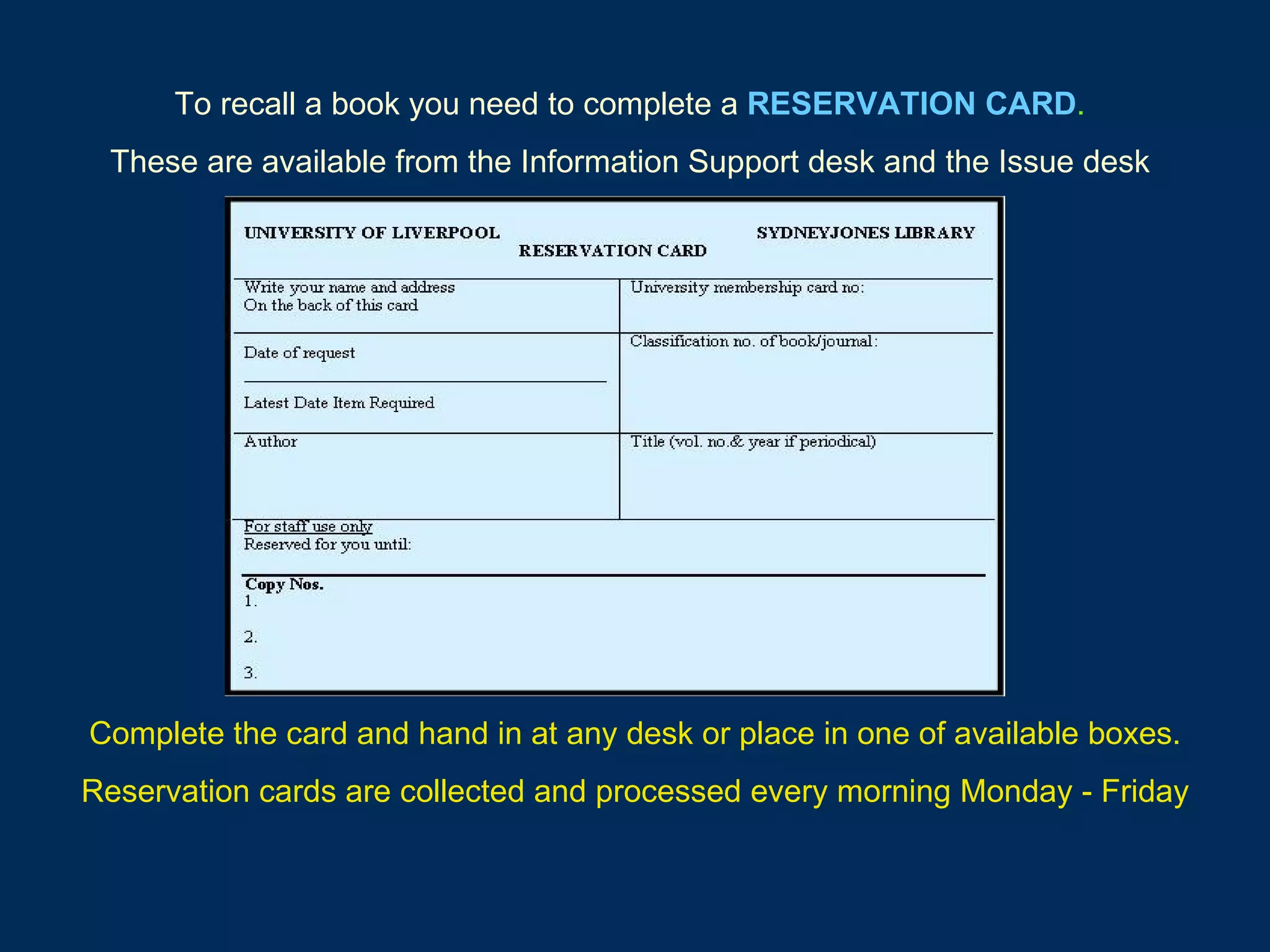
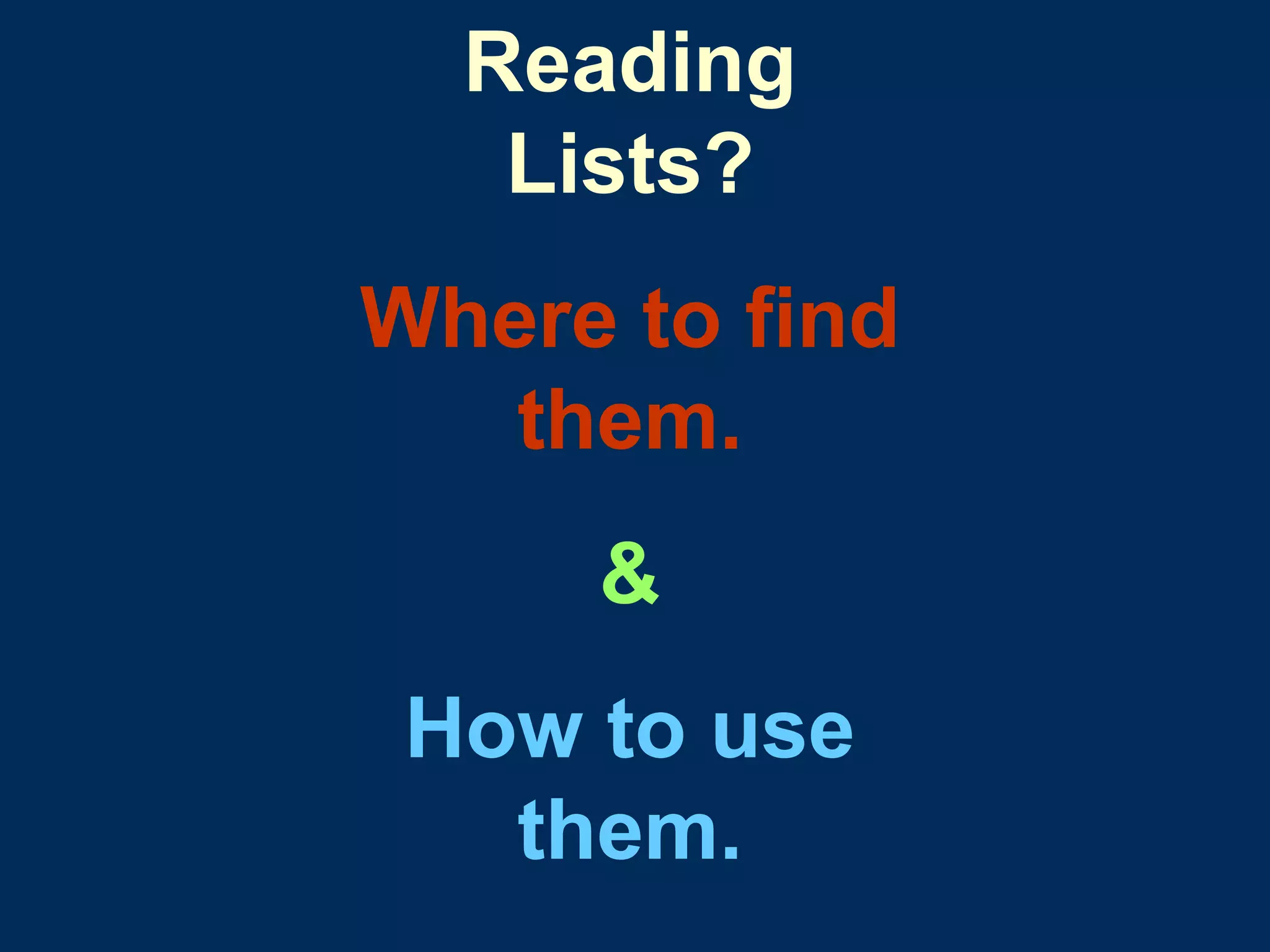
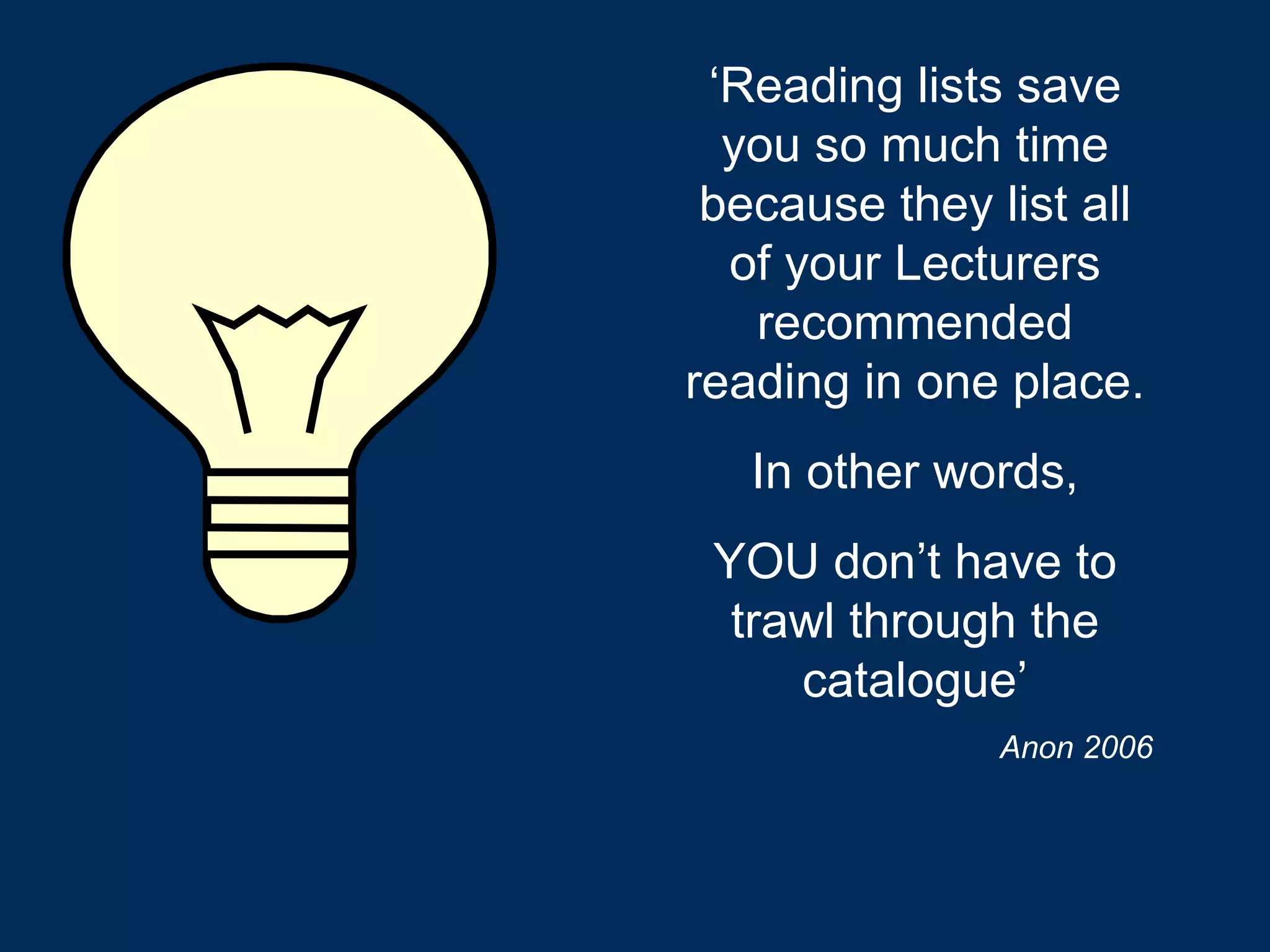
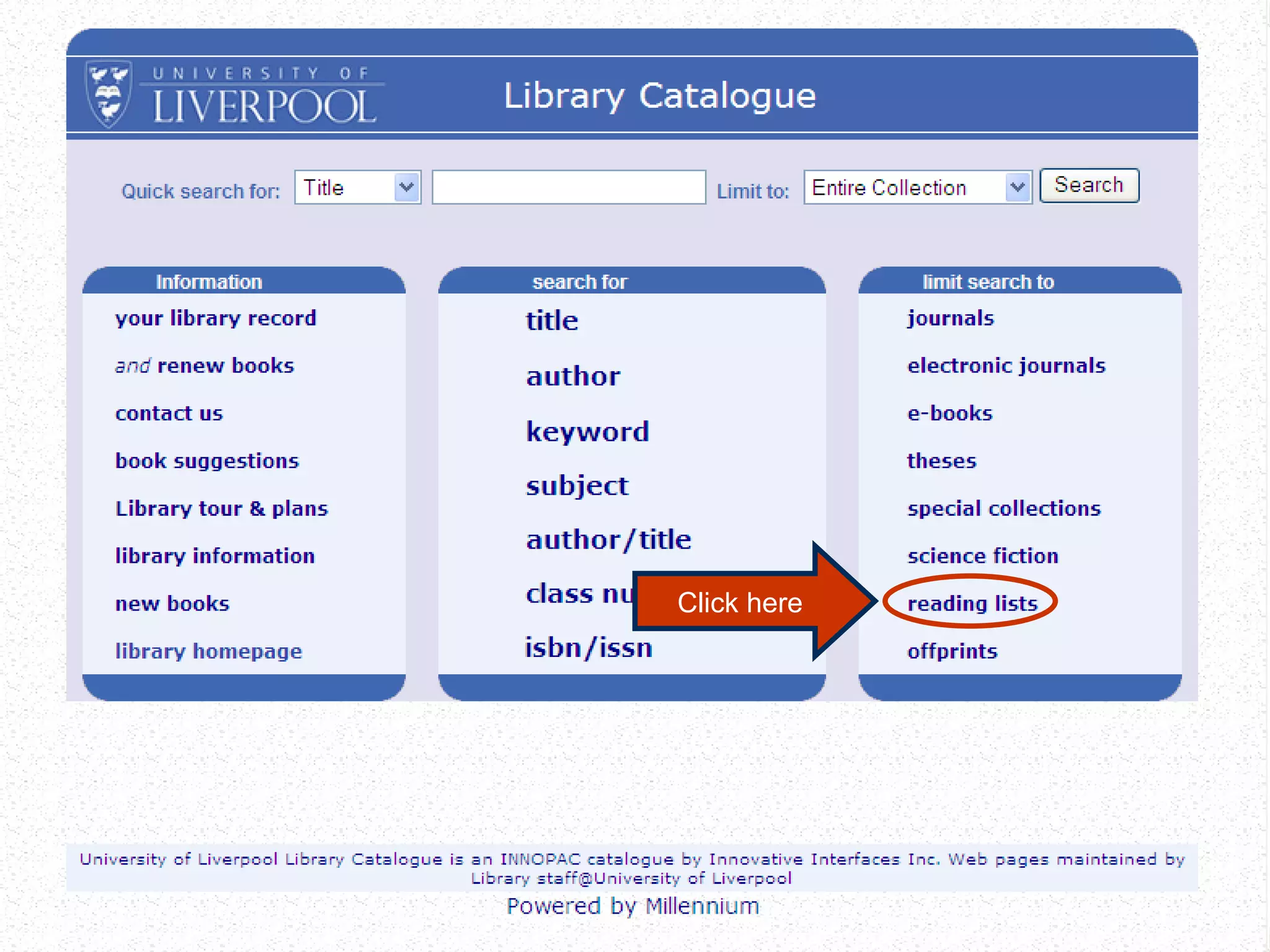
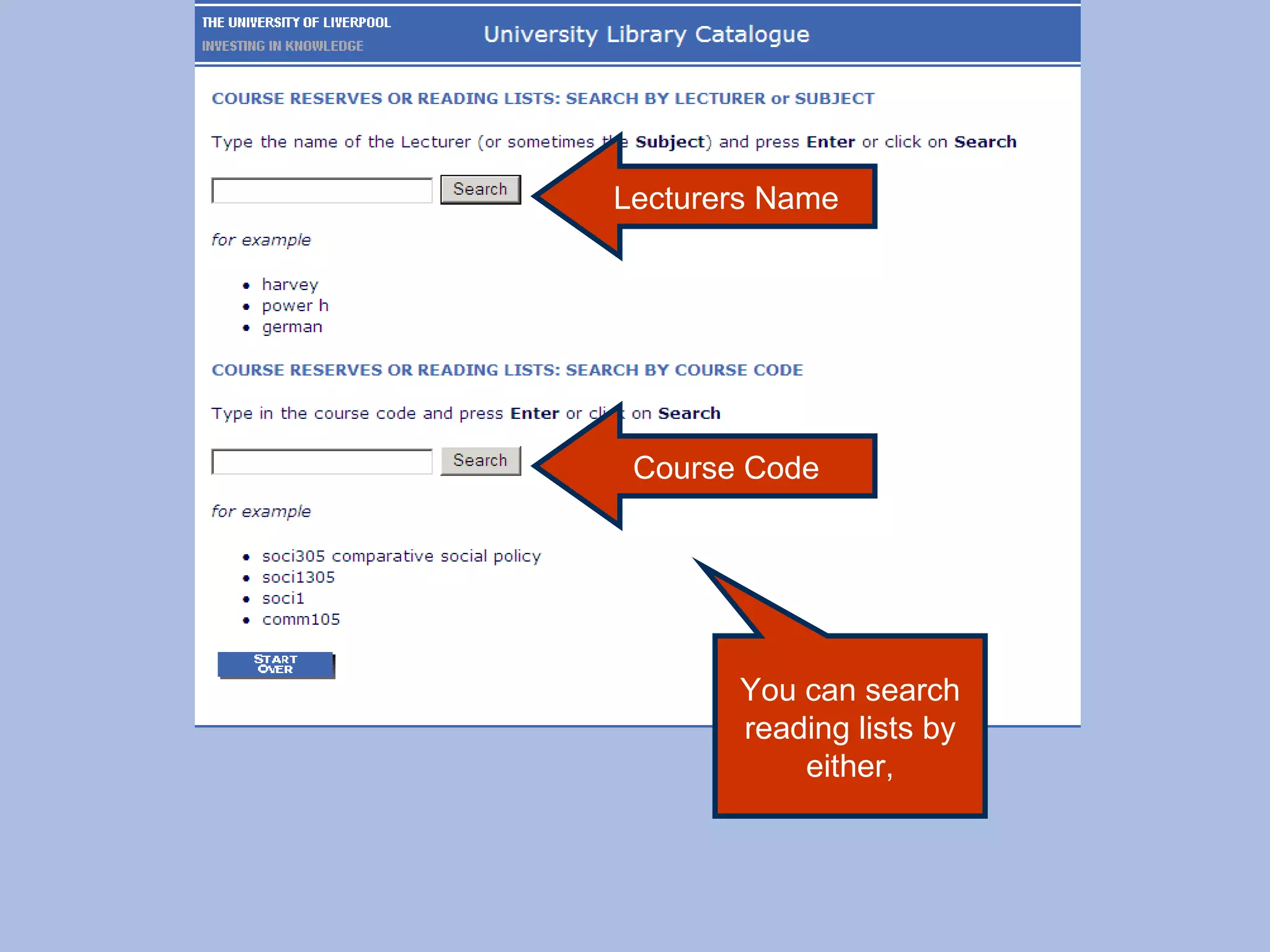
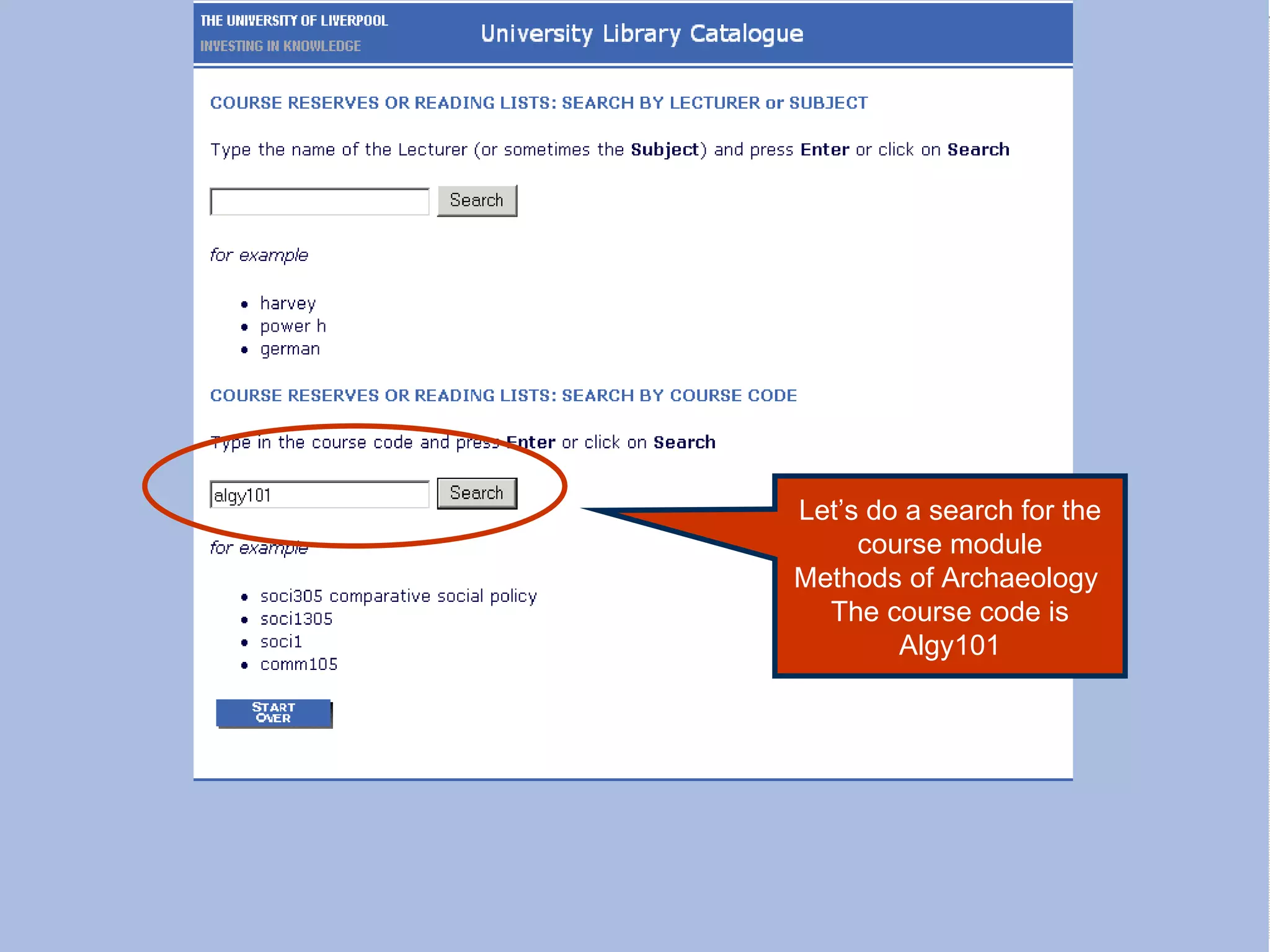
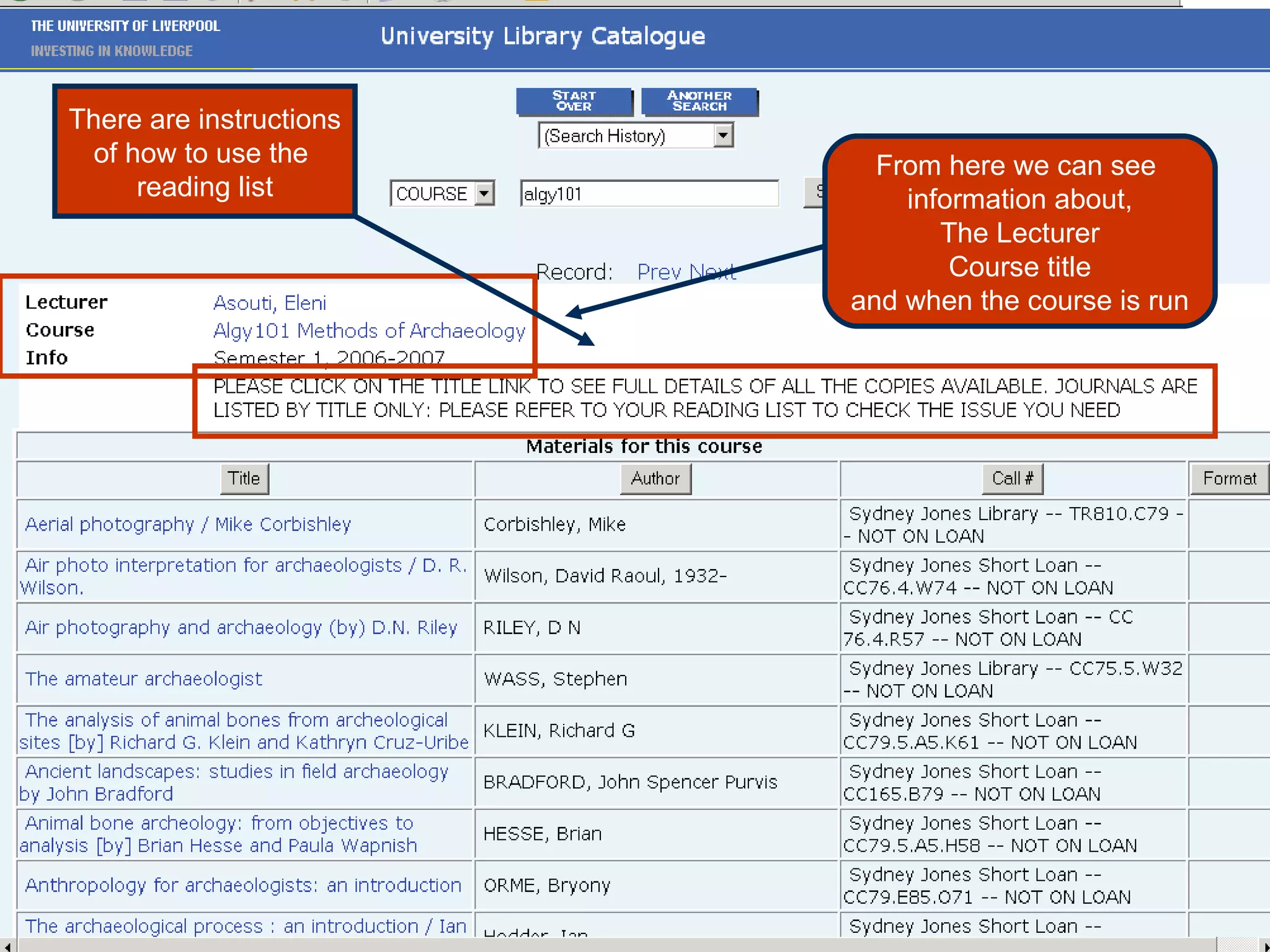
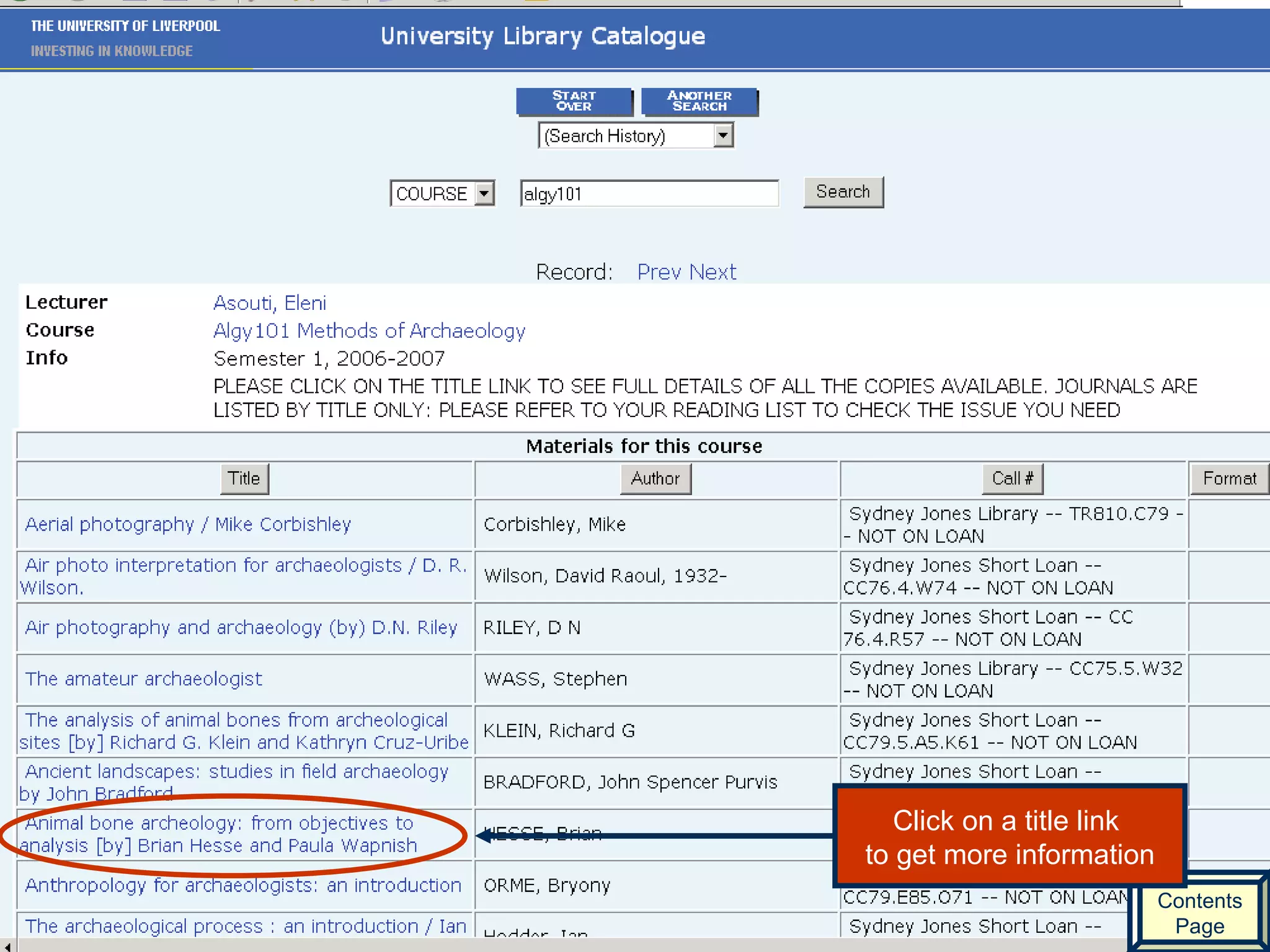
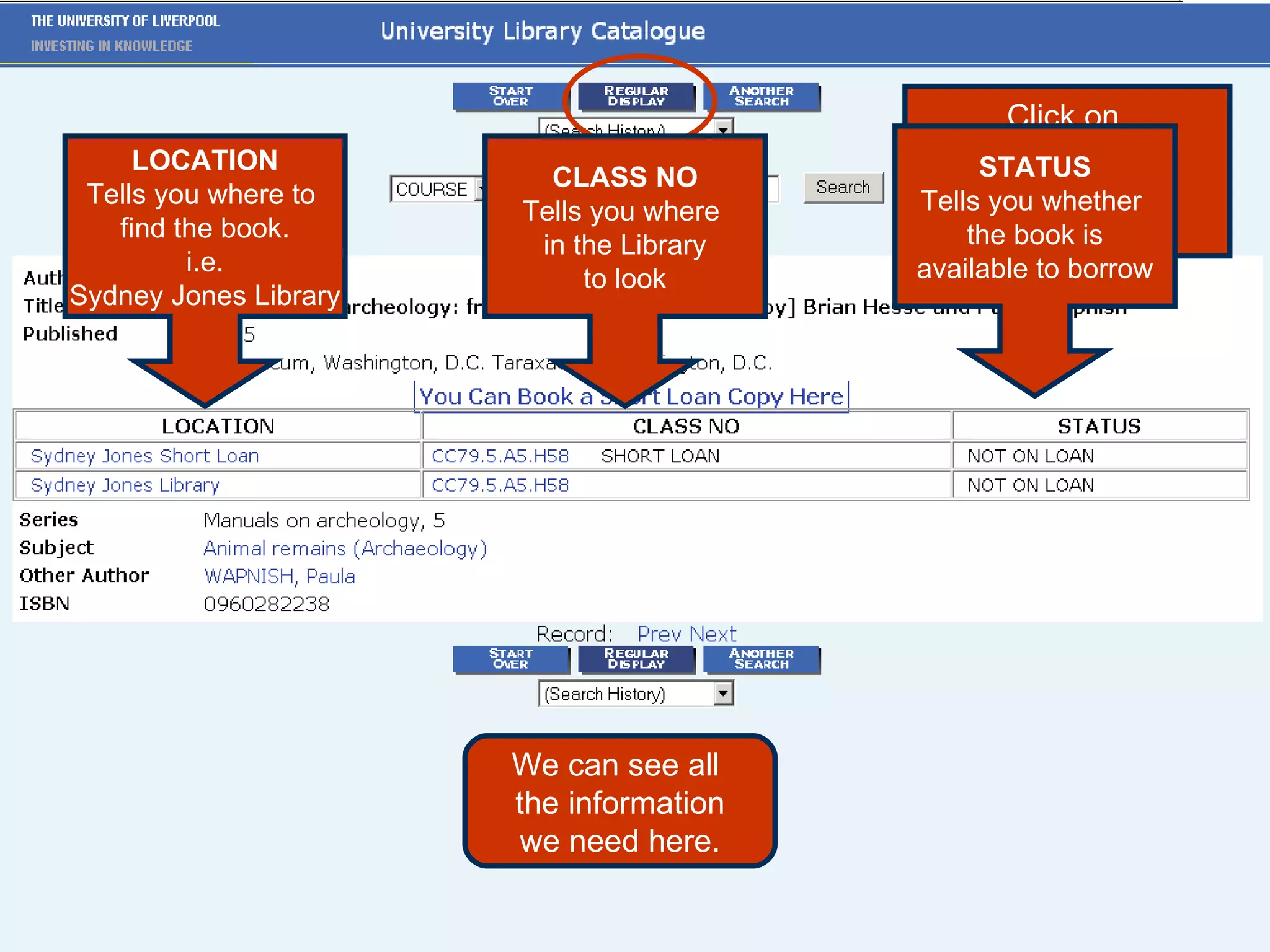
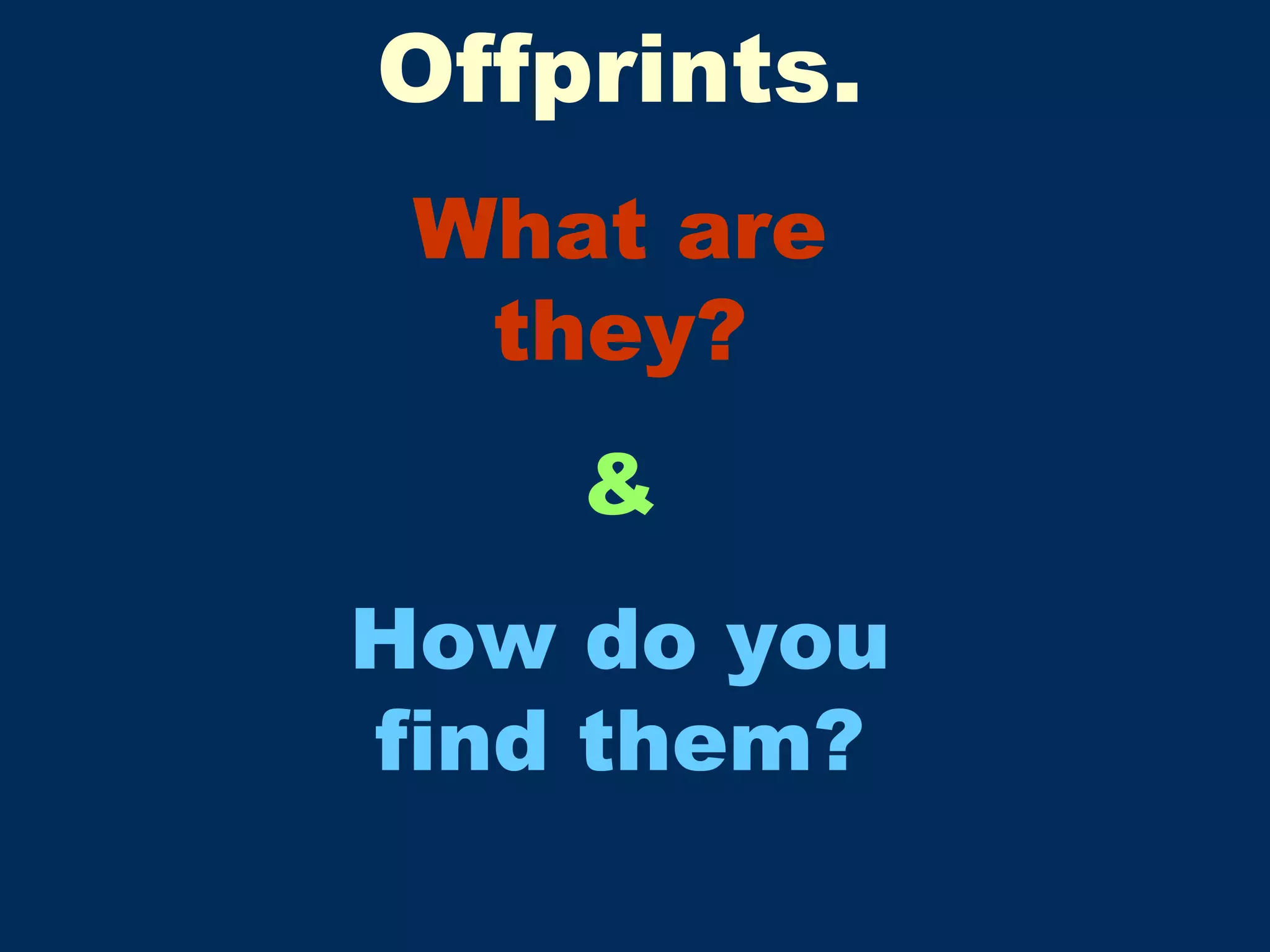
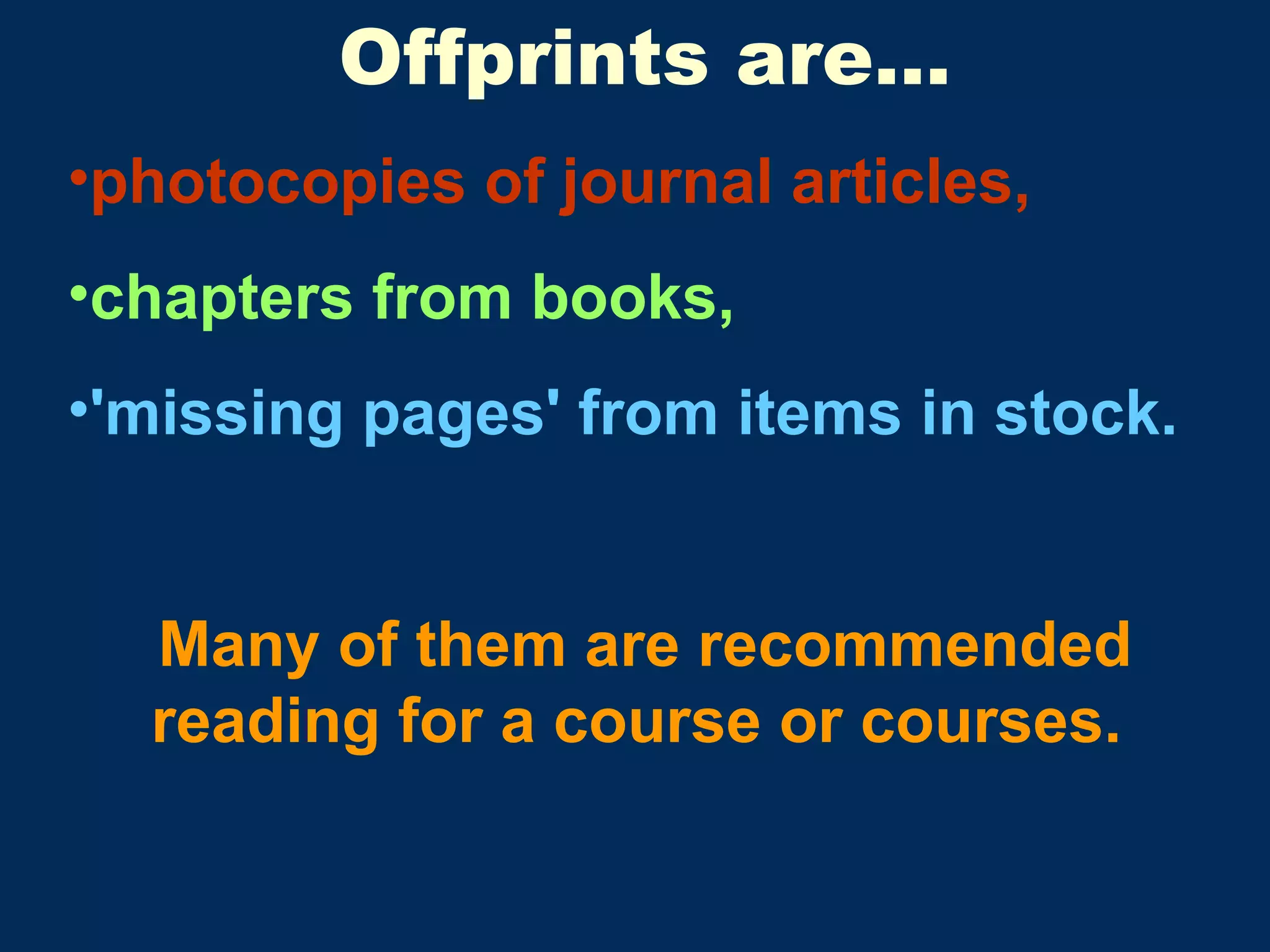
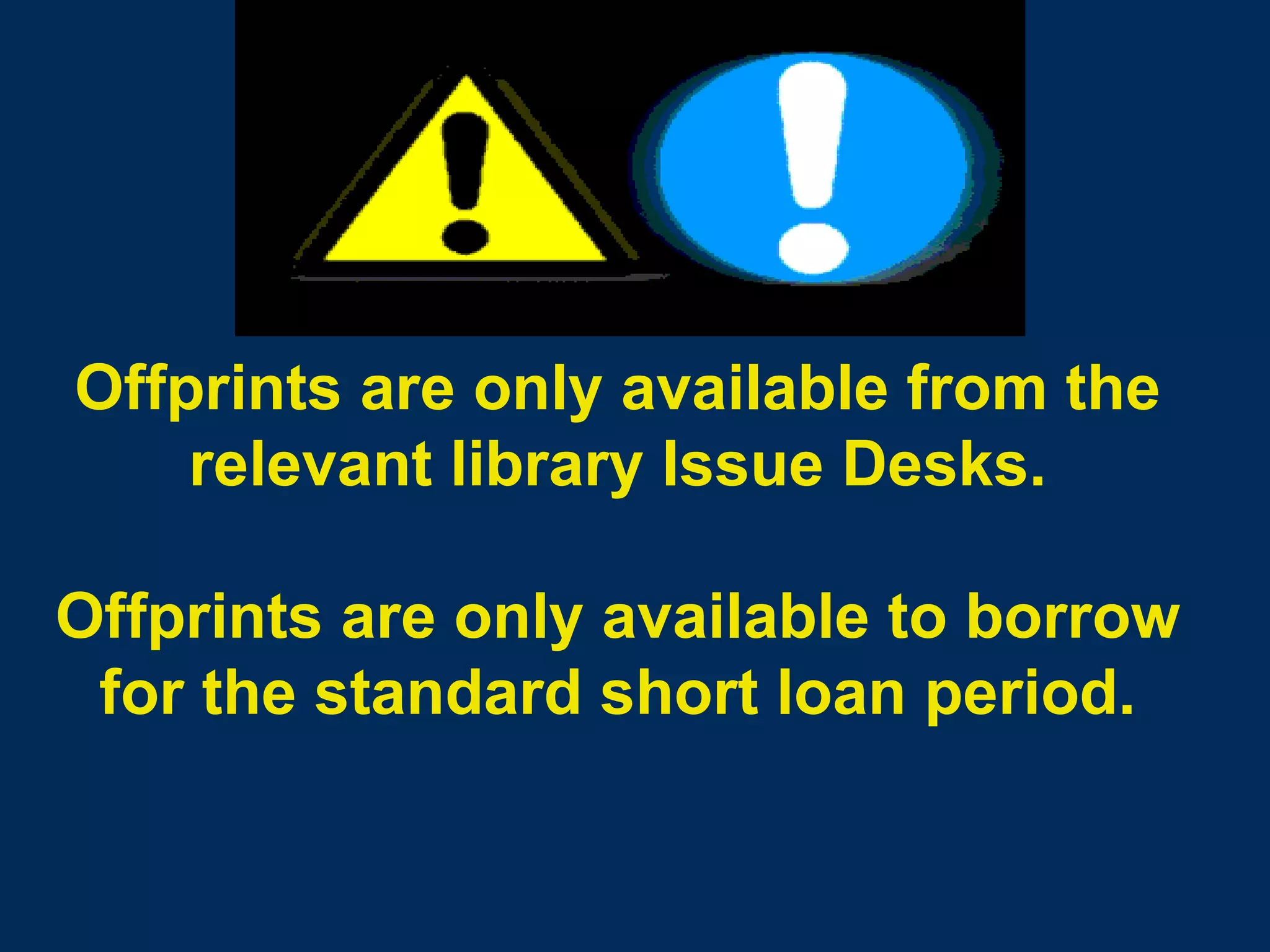
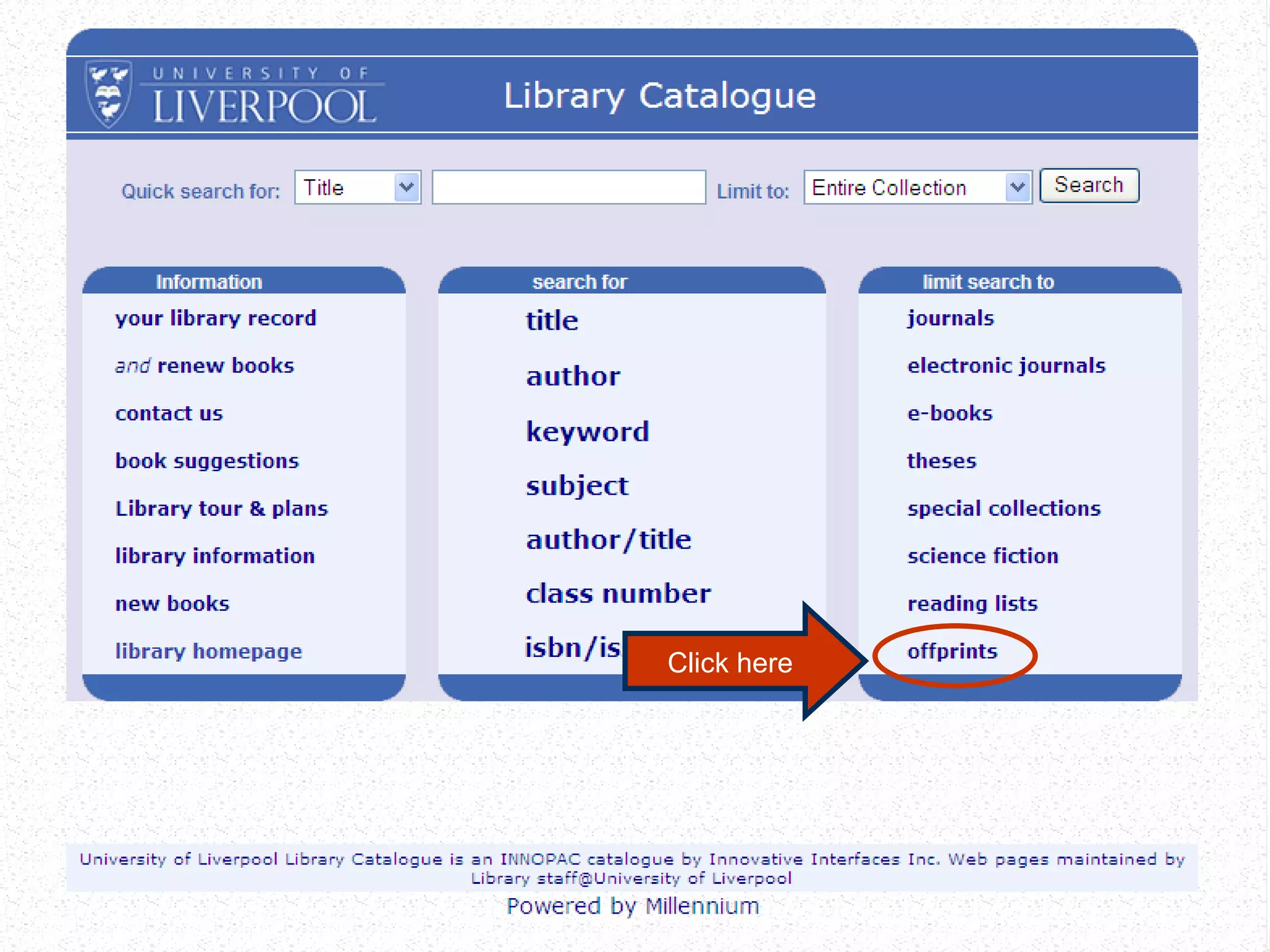
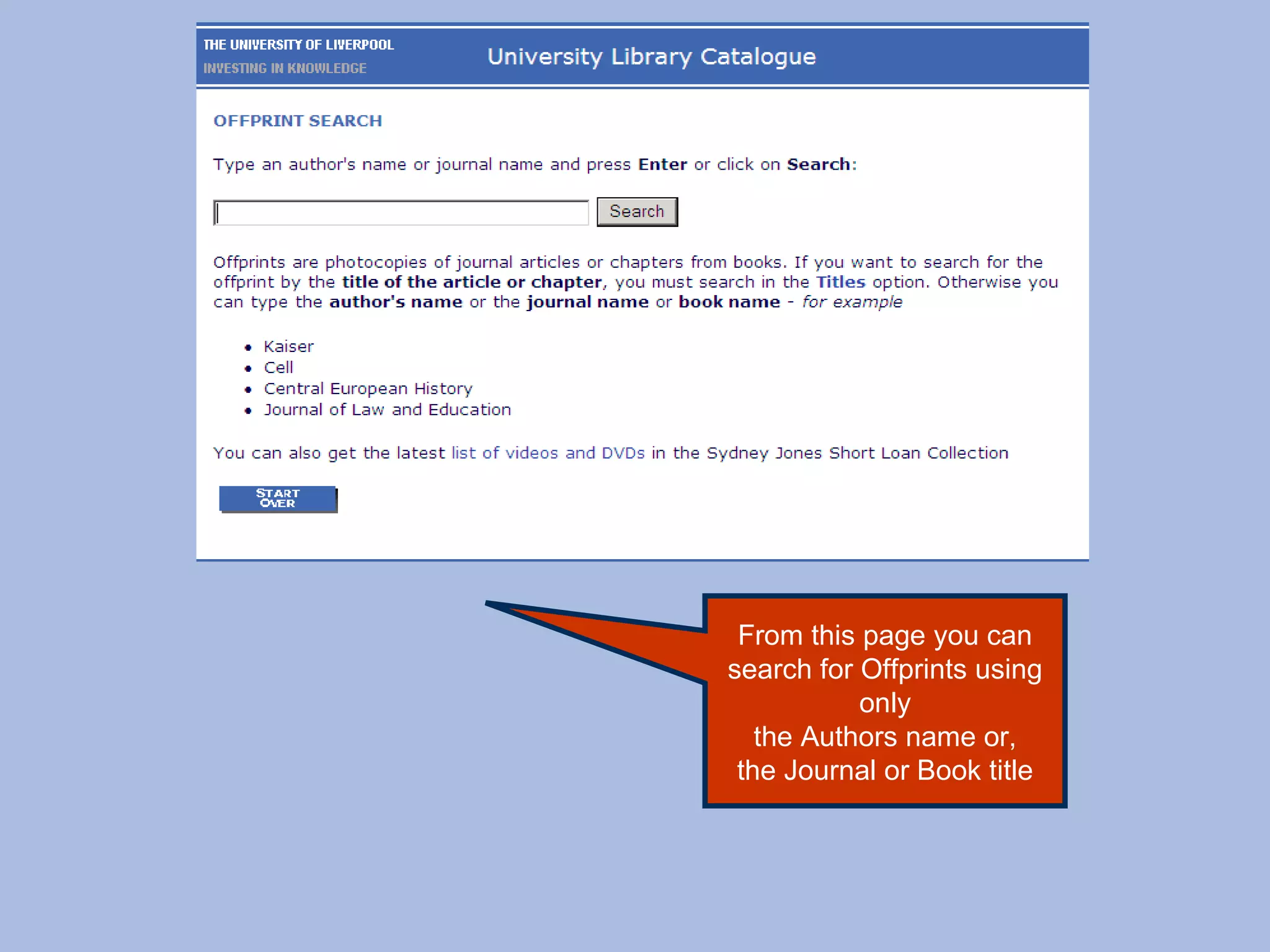
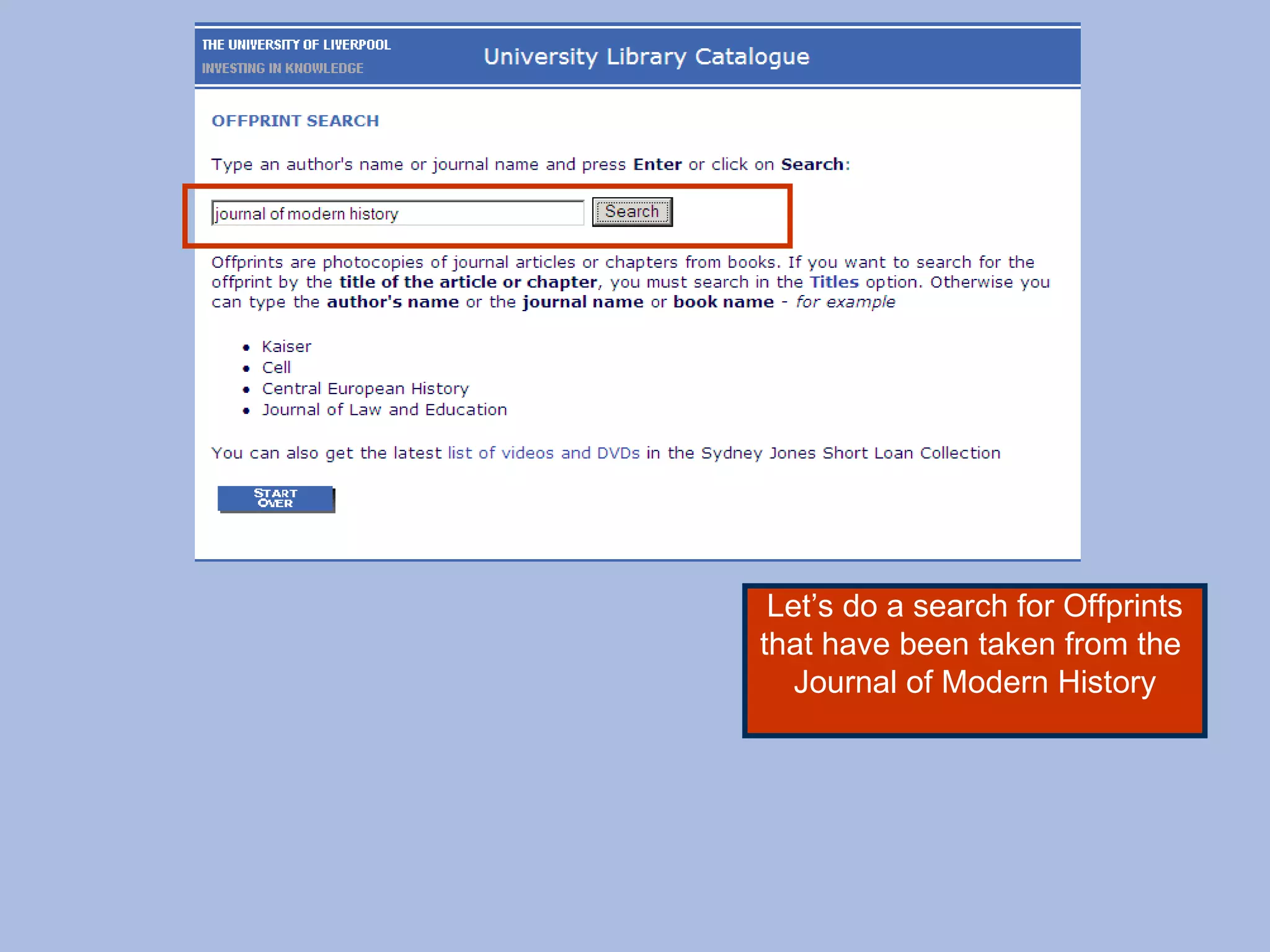
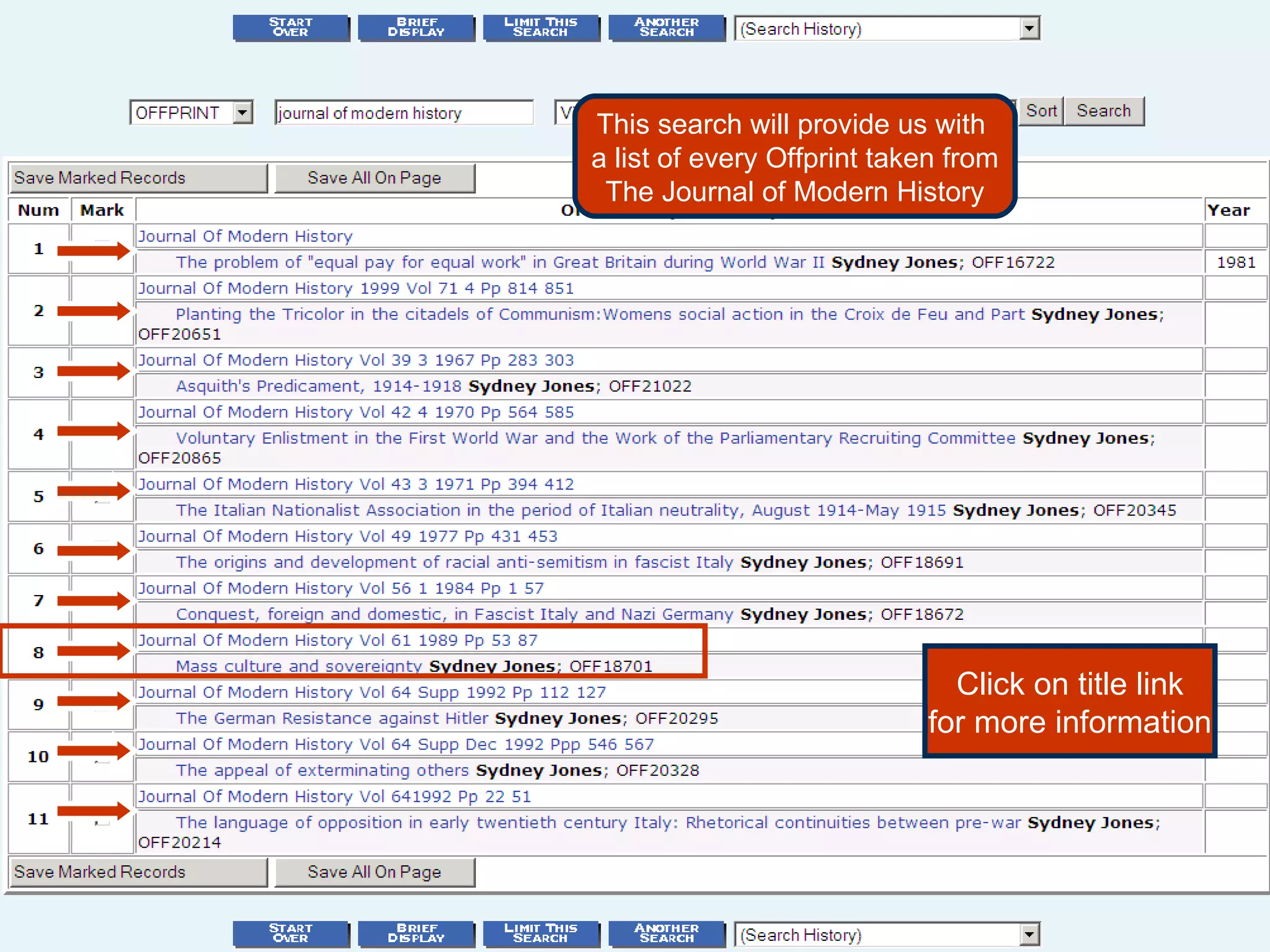
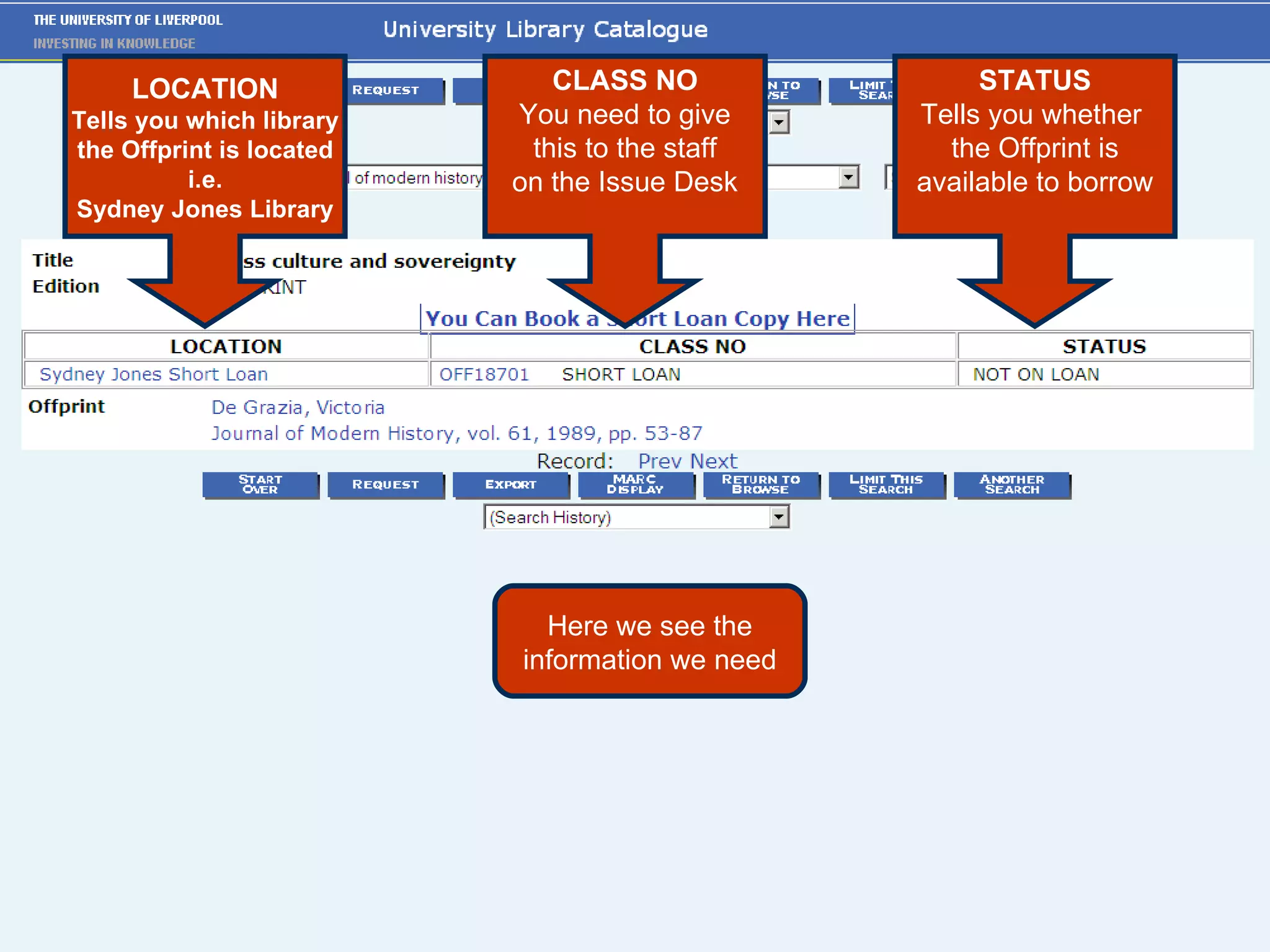
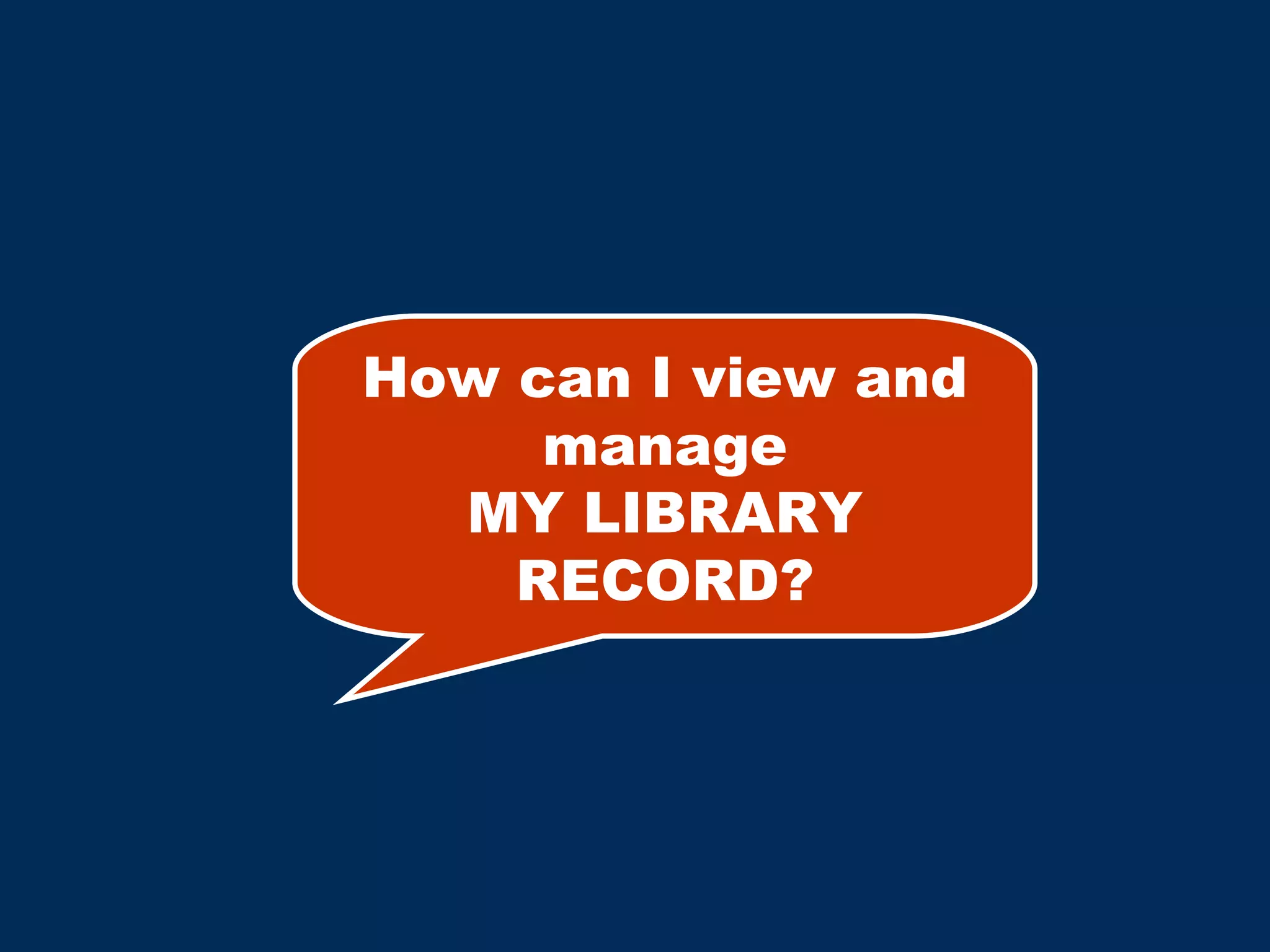
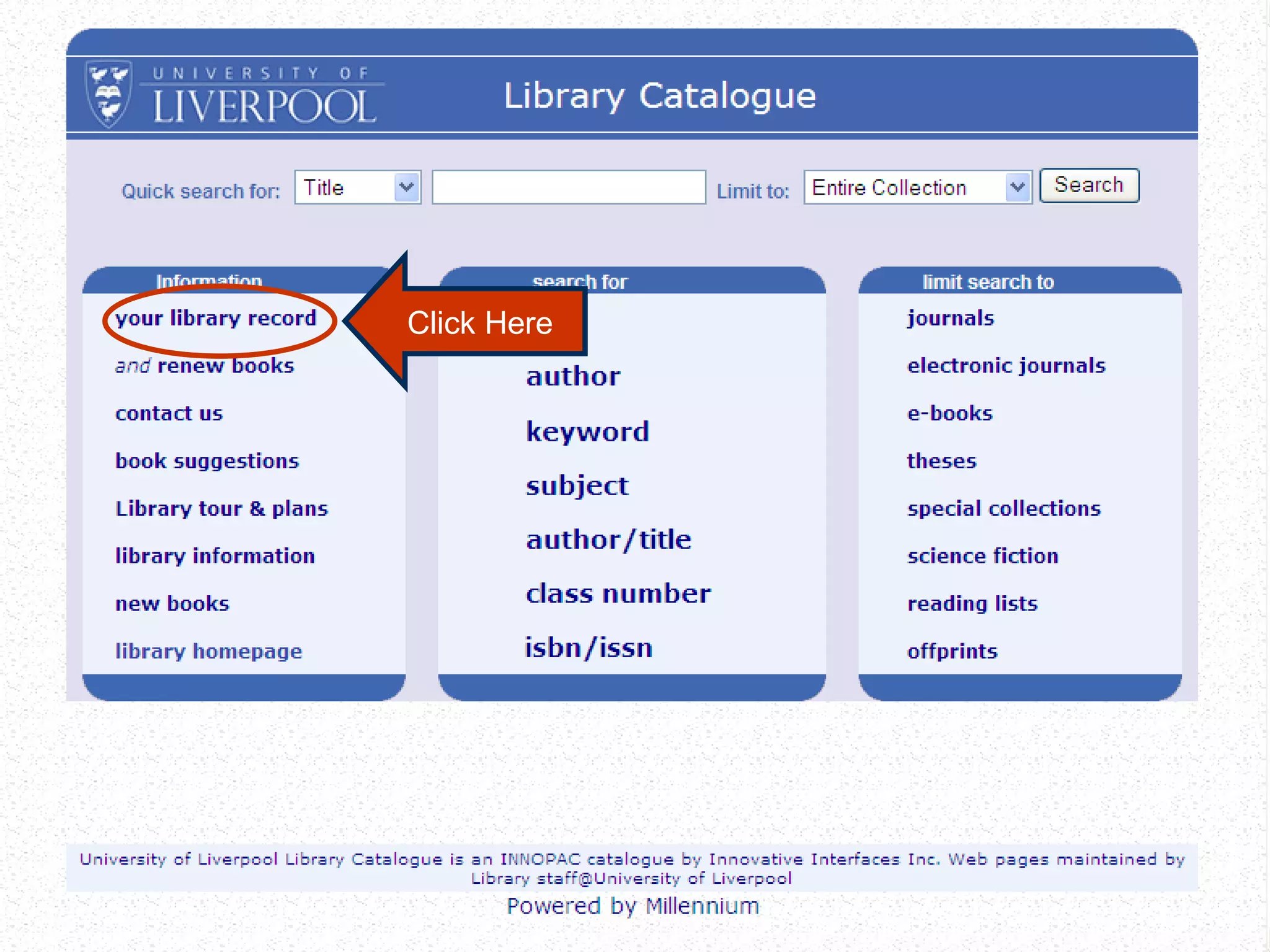
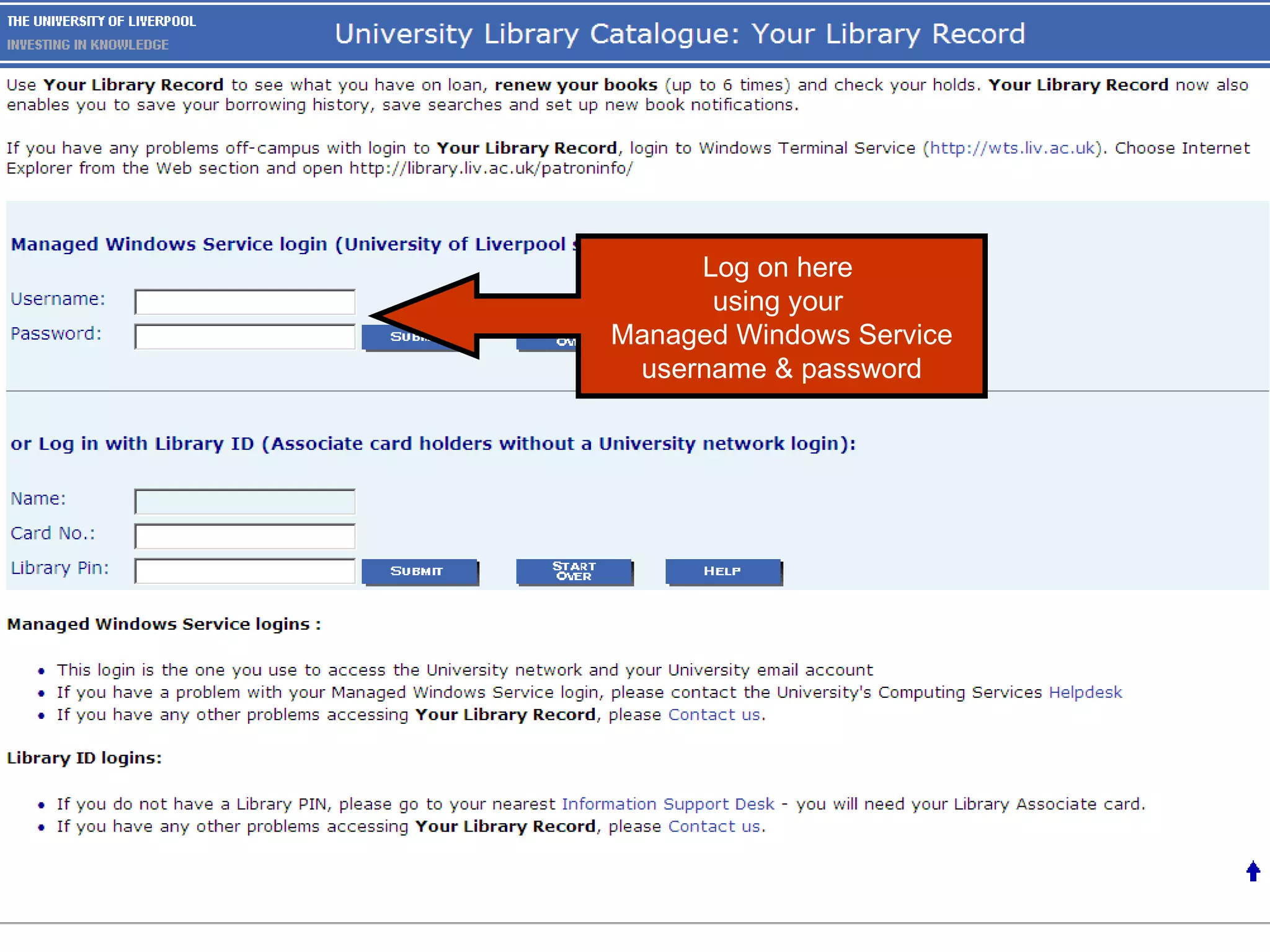
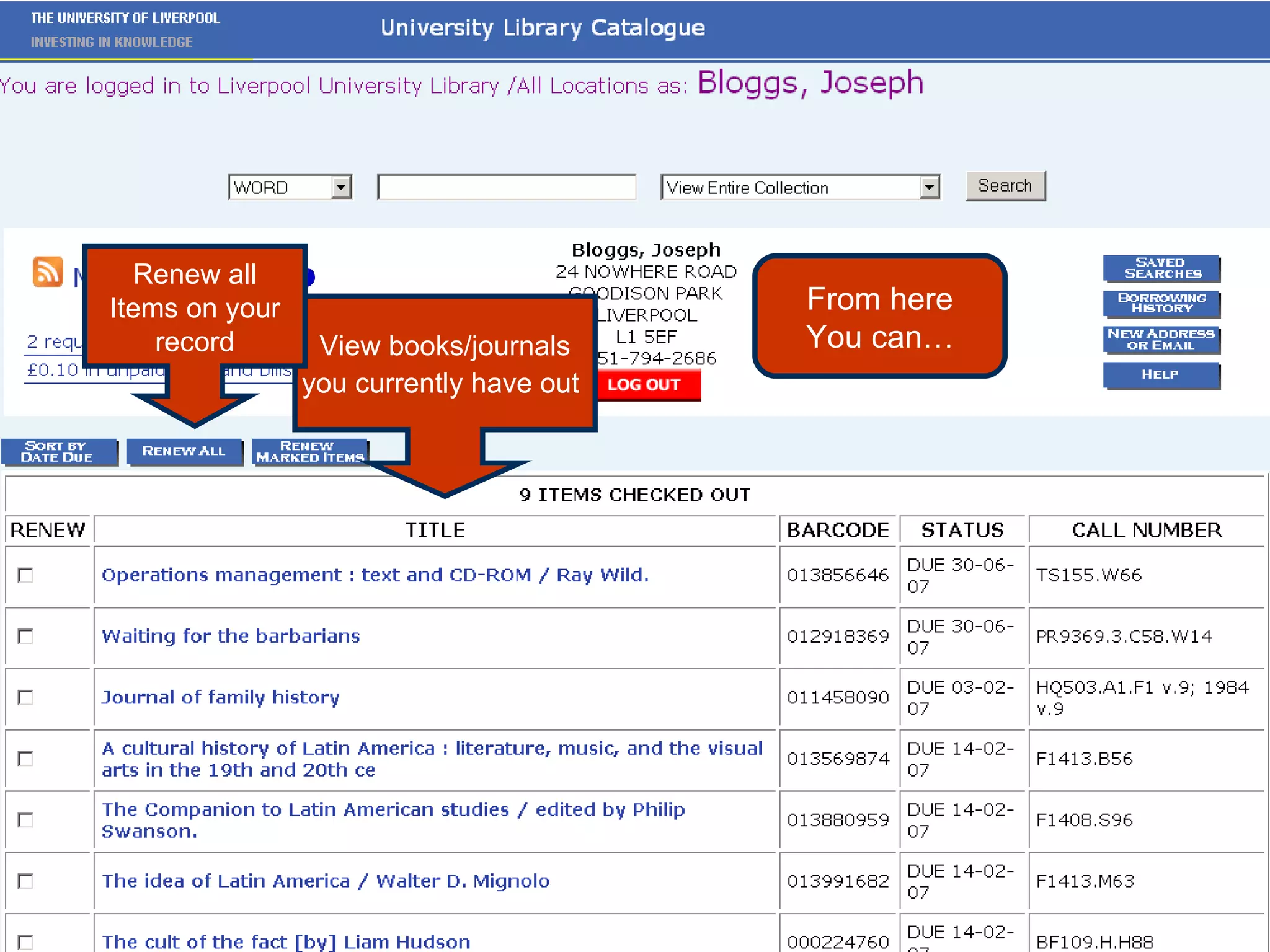
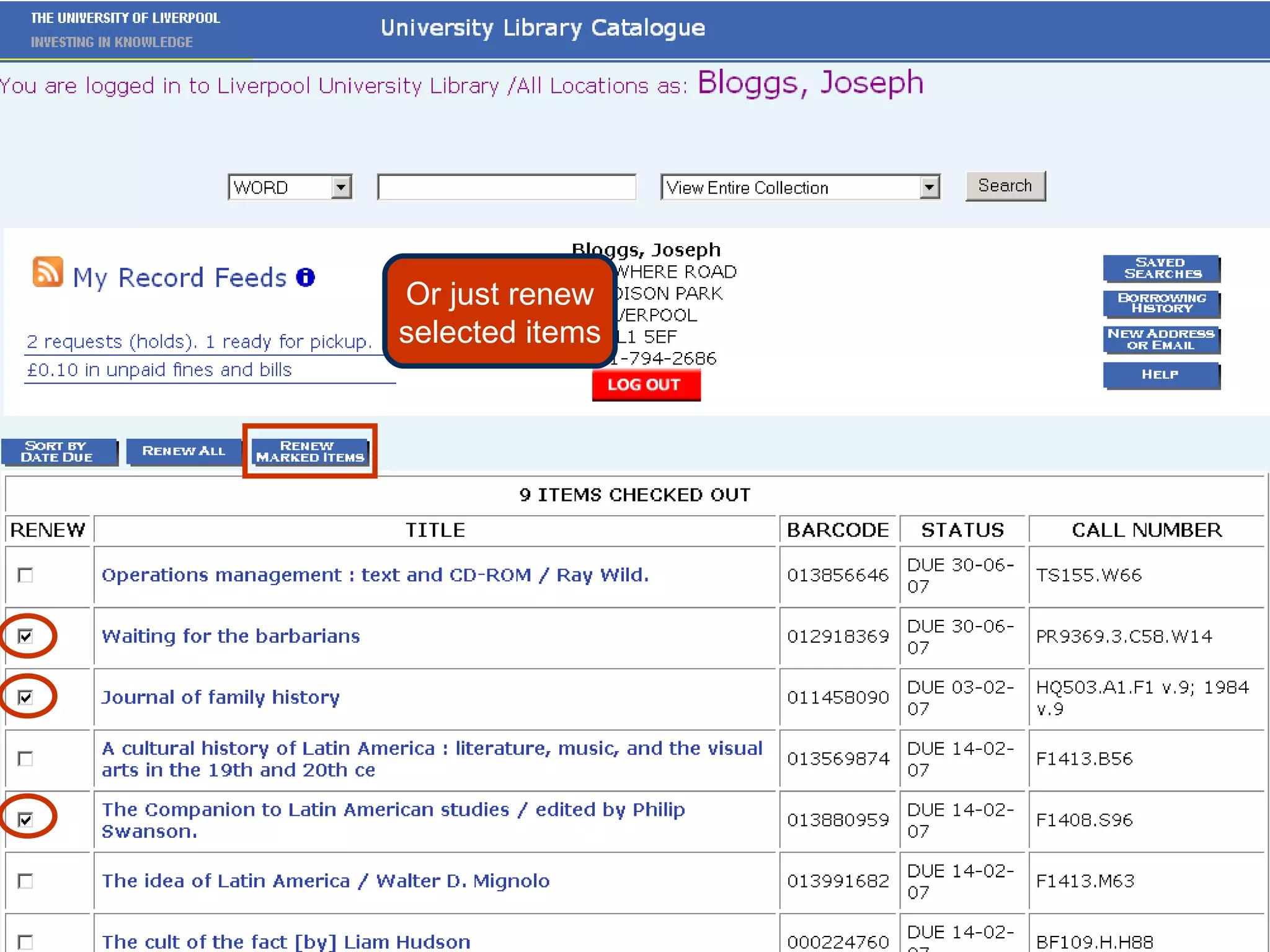
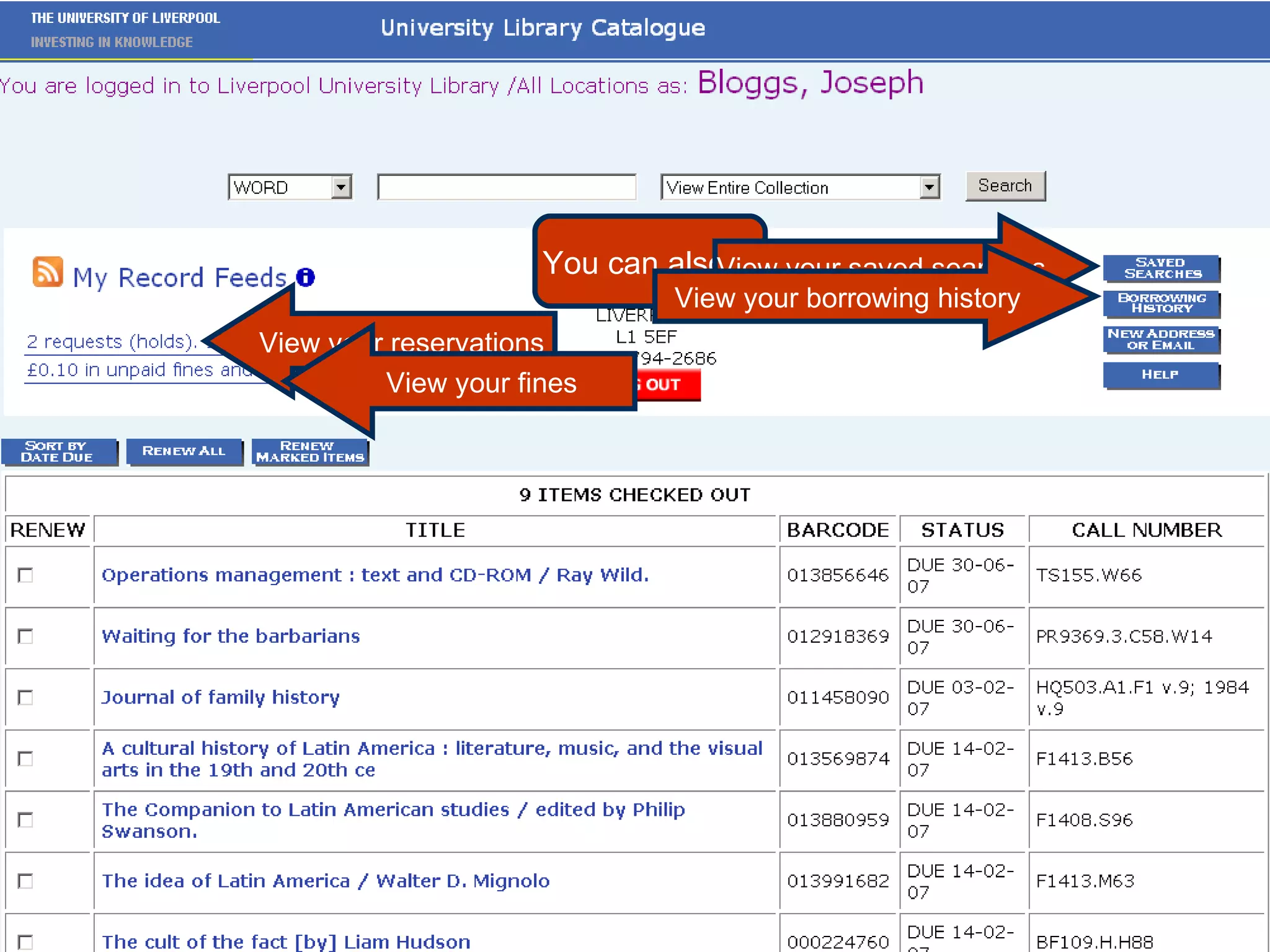
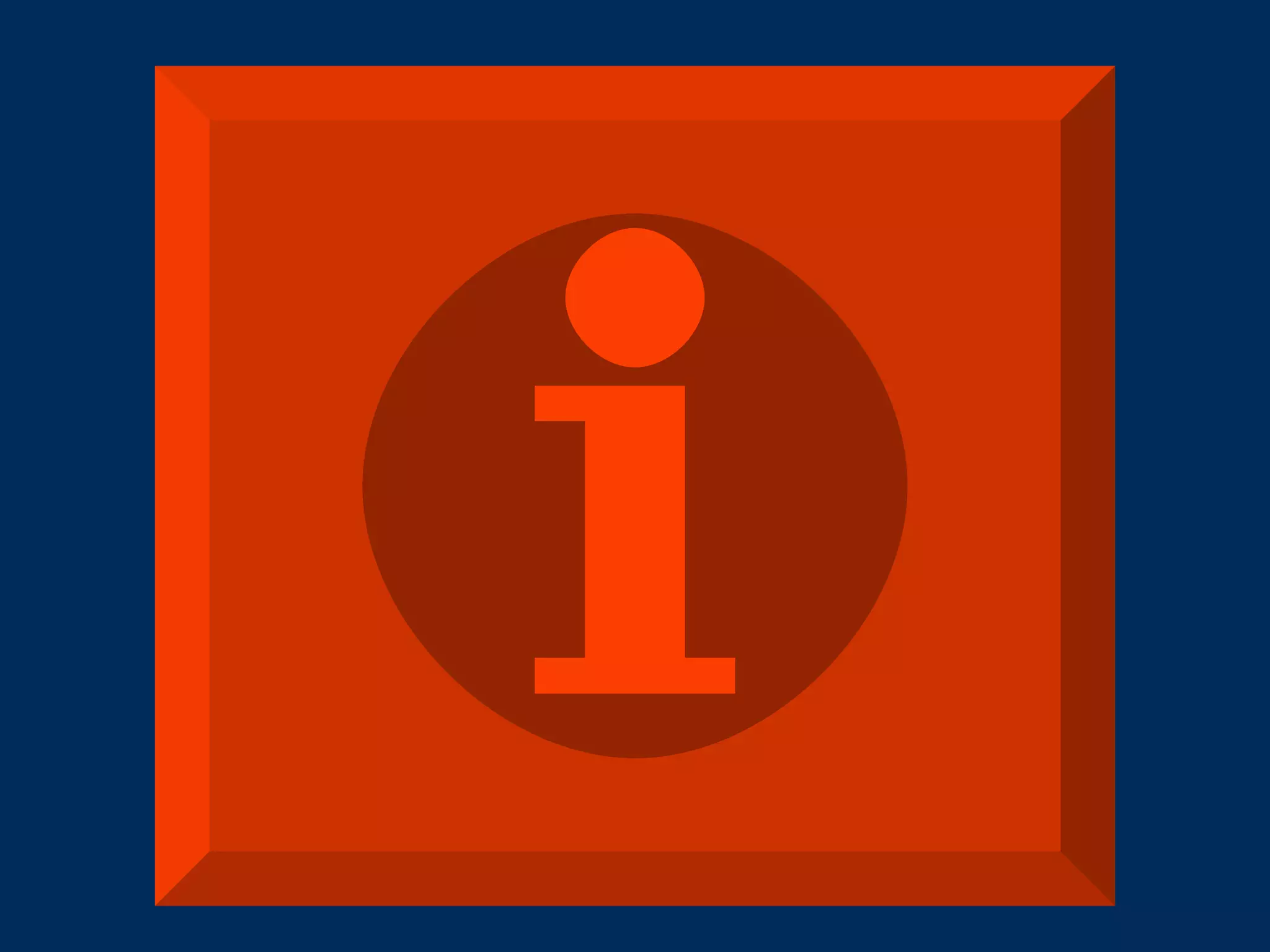
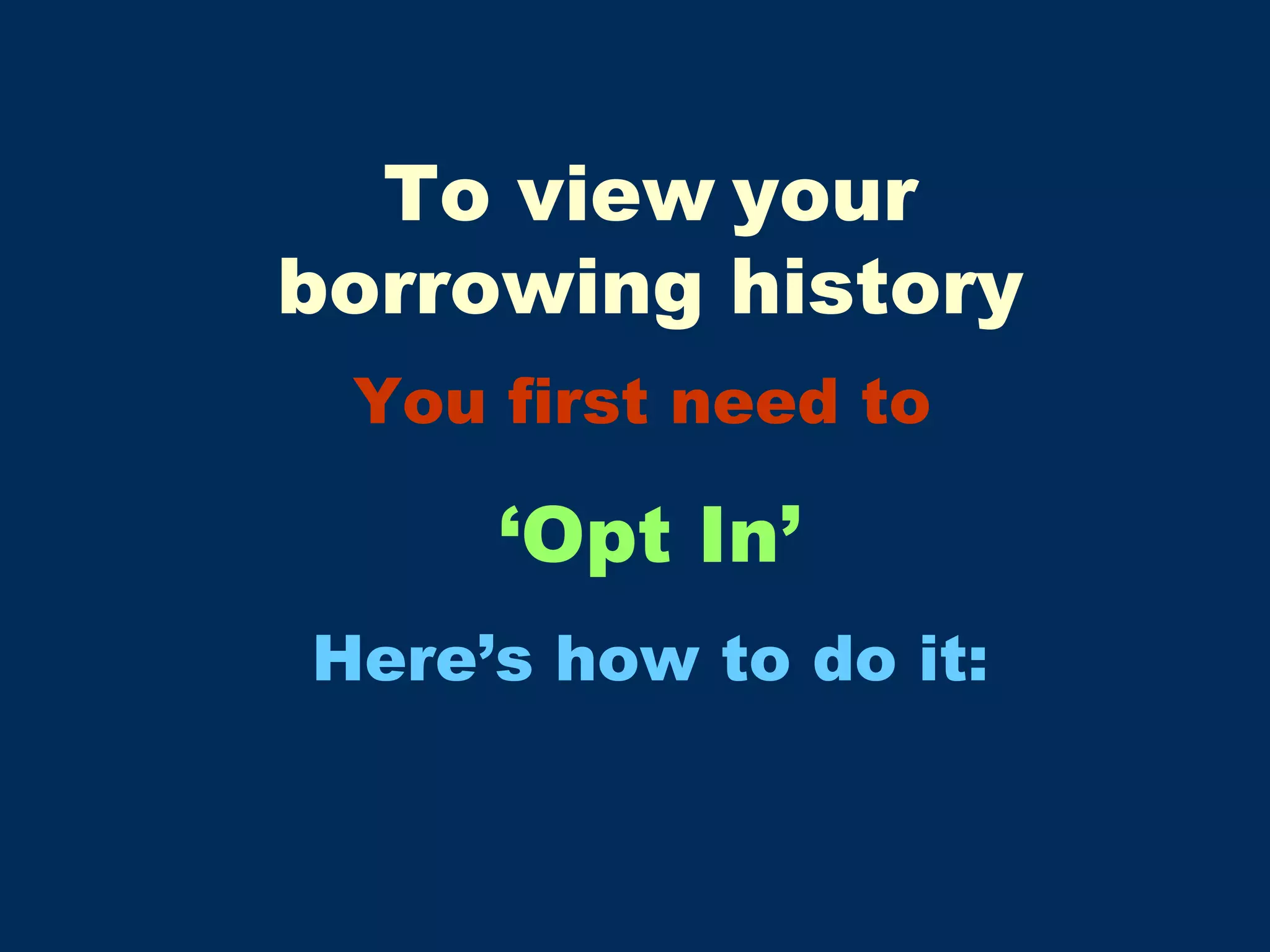
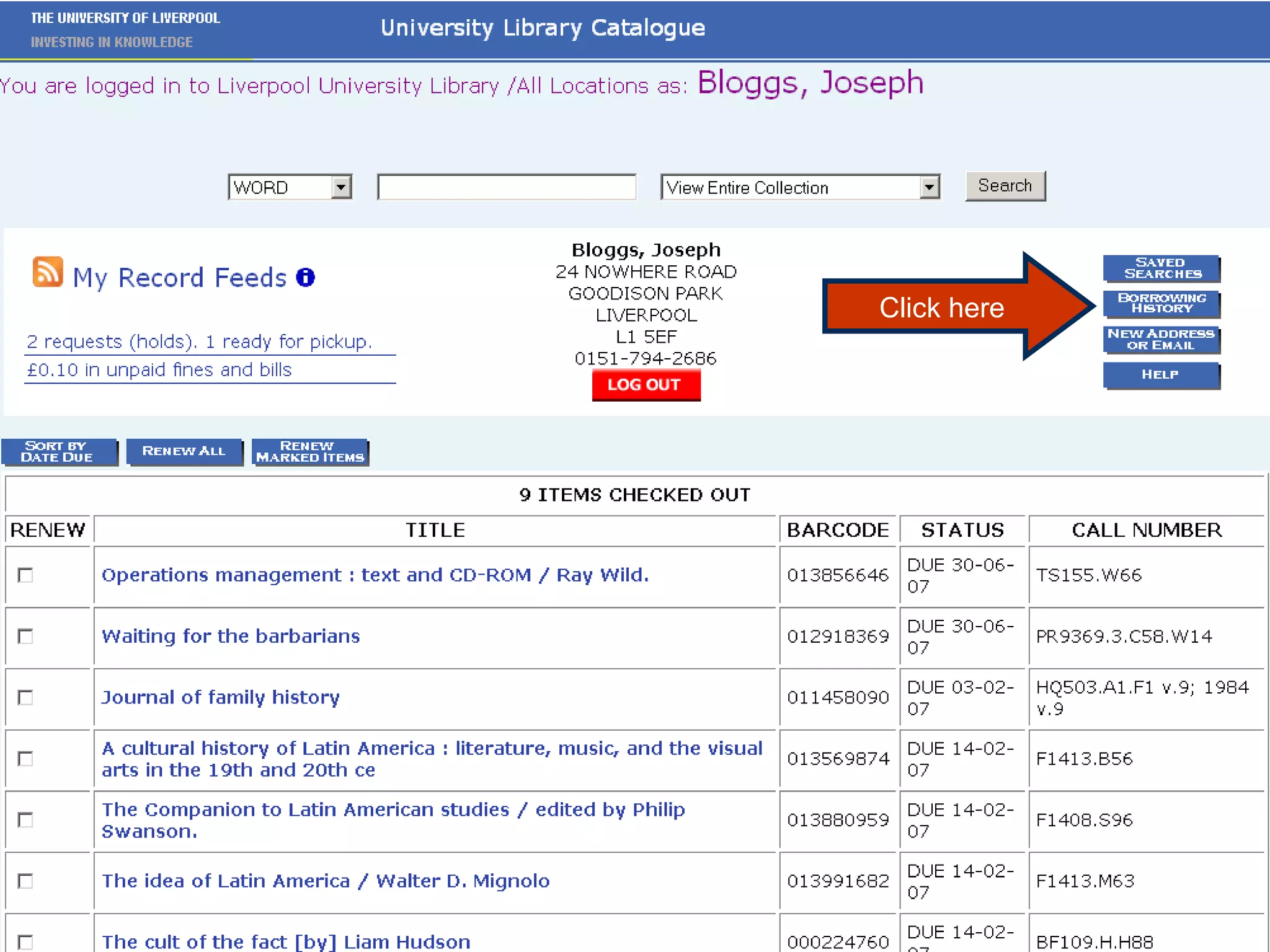
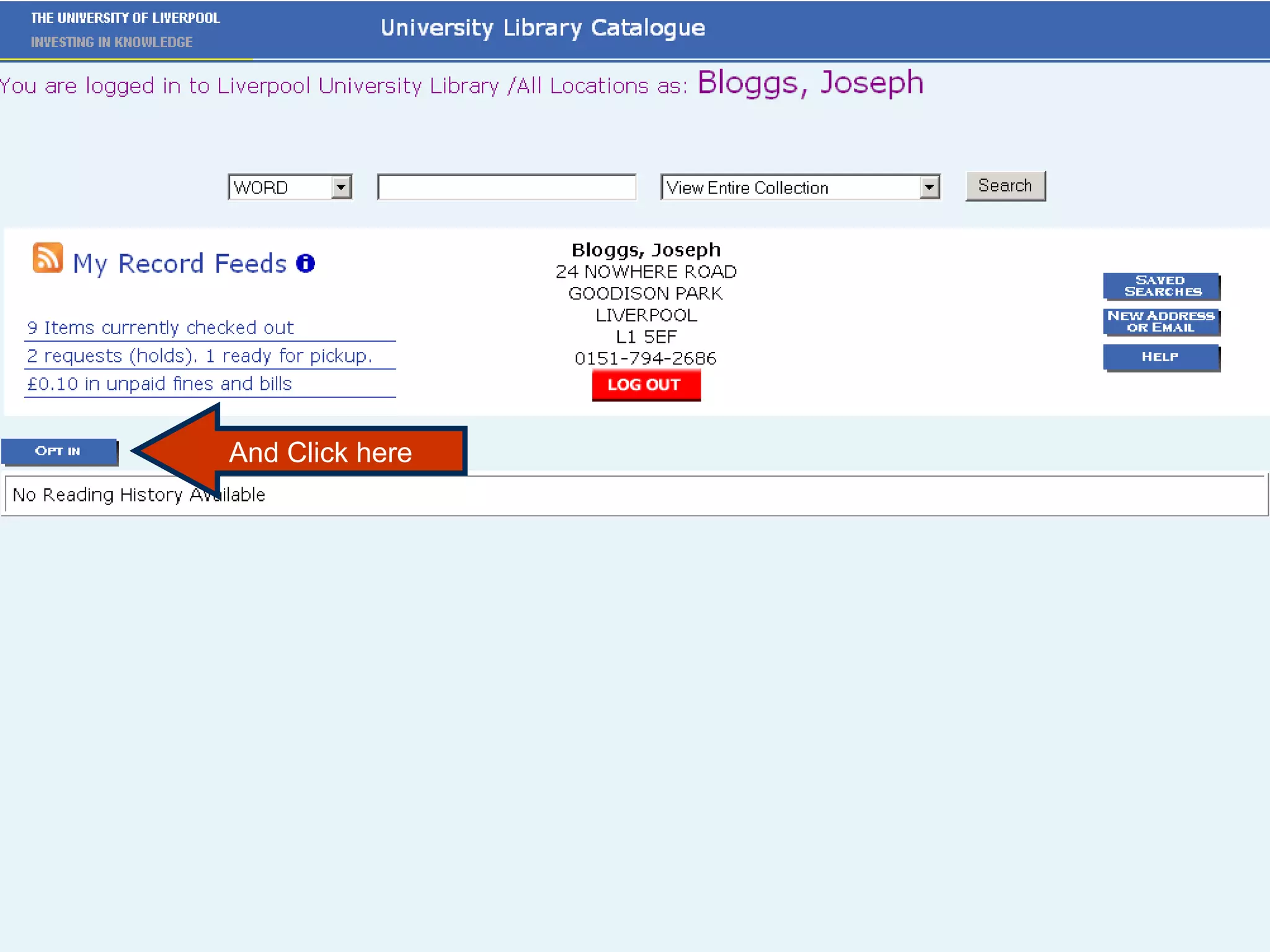
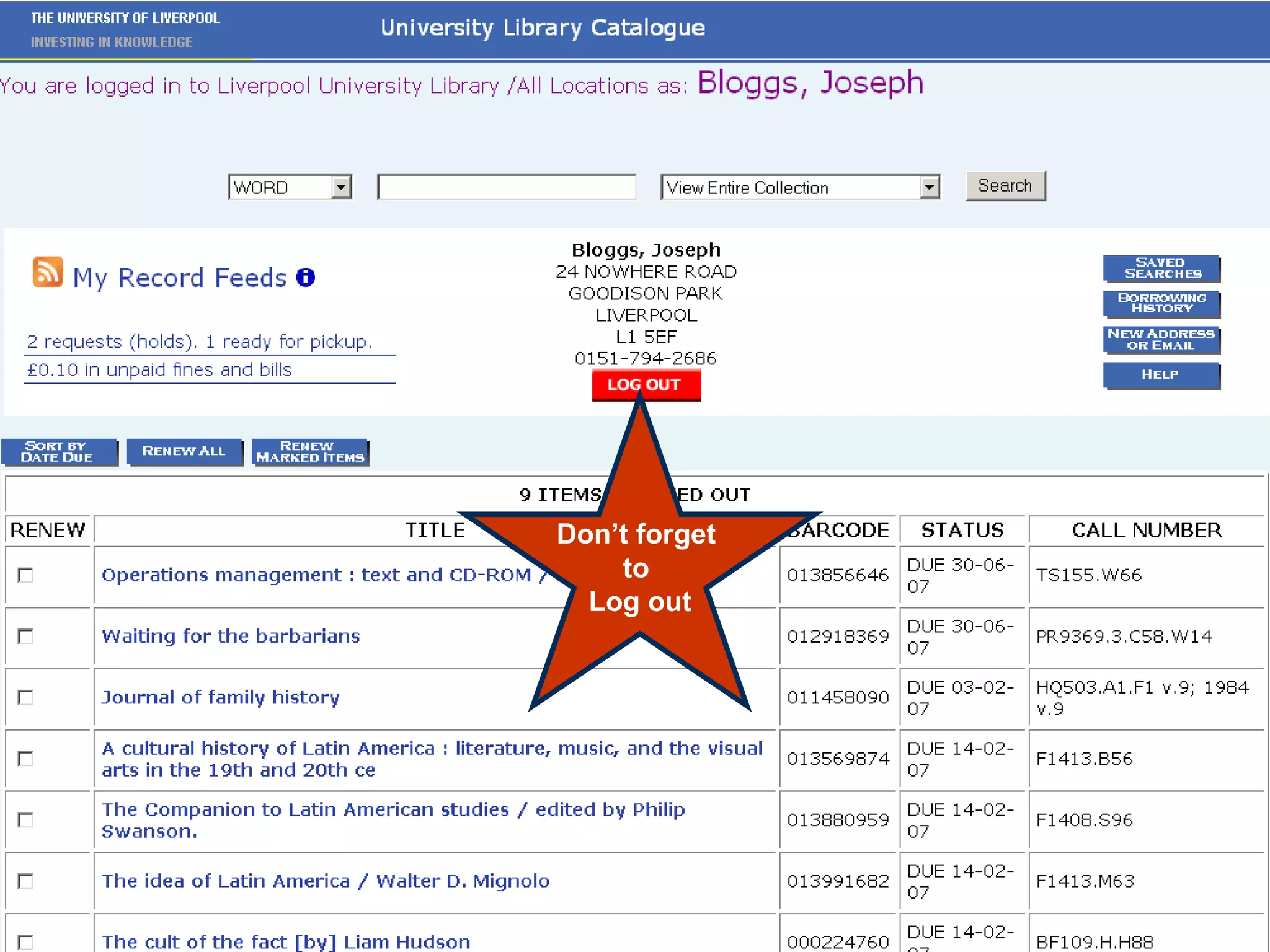
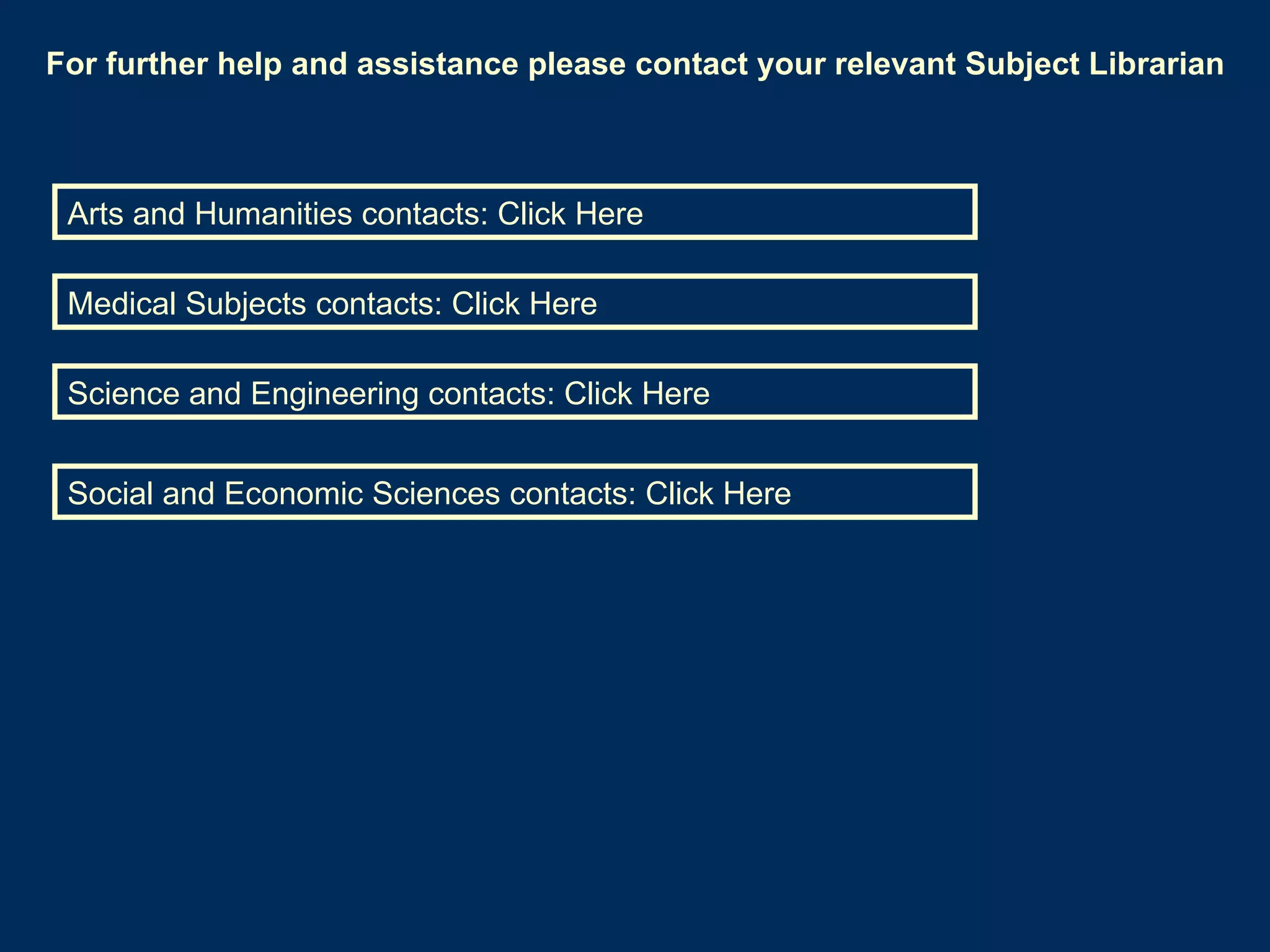
![Library Contacts for Arts & Humanities Martin Wolf, Arts Librarian Martin Wolf is Arts Librarian. Contact Martin (email: [email_address] ; phone: 0151-794-2684) for Faculty related Library matters. Martin is subject librarian for History and Archaeology, Classics and Egyptology , dealing with subject enquiries, information skills training, integrating resources into VITAL, book fund balances, book orders and reading lists in those subject areas. Jackie Pearce, Subject Librarian Phone: 0151-794-2686 E-mail [email_address] Jackie is subject librarian for the School of Music, the Department of Philosophy, the Institute of Irish Studies and the Institute of Latin American Studies, dealing with subject enquiries, information skills training, integrating resources into VITAL, bookfund balances, book orders and reading lists in those subject areas. Joe Hilton, Acting Subject Librarian Phone: 0151-794-2686 E-mail [email_address] Joe is the acting subject librarian for the School of English and the School of Modern Languages, dealing with subject enquiries, information skills training, integrating resources into VITAL, bookfund balances, book orders and reading lists in those subject areas. Micaela Chandler, Subject Librarian Phone: 0151-794-2686Micaela is currently on maternity leave. No picture available No picture available](https://image.slidesharecdn.com/catdemo2-100928101226-phpapp01/75/Catdemo-114-2048.jpg)
![Library Contacts for Medical Subjects Penny Street, Faculty Librarian Phone: 0151-794-5418 Email: [email_address] Contact Penny for faculty-related Library matters and any Library issues including information skills training, book fund balances, book orders, integrating resources into Vital, and reading lists, relating to School of Clinical Sciences School of Cancer Studies School of Infection Control and Host Defence School of Reproductive and Developmental Medicine Zoe Gibbs-Monaghan, Subject Librarian Phone: 0151-794-5407 Email: [email_address] Contact Zoe for Library matters including information skills training, book fund balances, book orders, integrating resources into Vital, and reading lists, relating to School of Health Sciences School of Population, Community and Behavioural Sciences Ken Linkman, Subject Librarian Phone: 0151-794-4366 Email: [email_address] Contact Ken for Library matters including information skills training, book fund balances, book orders, integrating resources into Vital, and reading lists, relating to School of Biomedical Sciences School of Dental Sciences School of Medical Education](https://image.slidesharecdn.com/catdemo2-100928101226-phpapp01/75/Catdemo-115-2048.jpg)
![Library Contacts for Science & Engineering Carole Rhodes, Engineering Faculty Librarian Phone: 0151-794-5409 Email: [email_address] Contact Carole for Faculty-related Library matters, also any Library issues including information skills training, book fund balances, book orders, integrating resources into VITAL and reading lists, relating to Department of Engineering (covers Aerospace Engineering, Civil Engineering, Design & Manufacturing, Materials Science and Mechanical Engineering) Carole's normal hours of work are Monday, Tuesday and Wednesday. Zelda Chatten, Subject Librarian Phone: 0151-794-4343 Email: [email_address] Contact Zelda for Library matters including information skills training, book fund balances, book orders, integrating resources into VITAL and reading lists, relating to Computer Science Electrical Engineering and Electronics Maths Physics David Clay, Subject Librarian Phone: 0151-794-3643 Email: [email_address] Contact David for Library matters including information skills training, book fund balances, book orders, integrating resources into VITAL and reading lists, relating to Psychology Clair Sharpe, Subject Librarian Phone: 0151-794-5410 Email: [email_address] Contact Clair for Library matters including information skills training, book fund balances, book orders, integrating resources into VITAL and reading lists, relating to Biological Sciences Chemistry Earth Sciences](https://image.slidesharecdn.com/catdemo2-100928101226-phpapp01/75/Catdemo-116-2048.jpg)
![Library Contacts for Social and Environmental Studies Linda Crane Phone: 0151-794-3284/3642 E-mail [email_address] Contact Linda for Library matters relating to the School of Politics & Communication Studies, including information skills training, integrating resources into VITAL, bookfund balances, book orders and reading lists. Joyce Raynor Phone: 0151-794-2691 E-mail [email_address] Contact Joyce for Library matters relating the School of Architecture, the Department of Civic Design and the Department of Geography, including information skills training, integrating resources into VITAL, book fund balances, book orders and reading lists. Lisa Bryce, SES Librarian Phone: 0151-794-2683 E-mail [email_address] Contact Lisa for Faculty related Library matters and any Library issues relating to the Management School and the School of Sociology & Social Policy, including information skills training, integrating resources into VITAL, book fund balances, book orders and reading lists.](https://image.slidesharecdn.com/catdemo2-100928101226-phpapp01/75/Catdemo-117-2048.jpg)