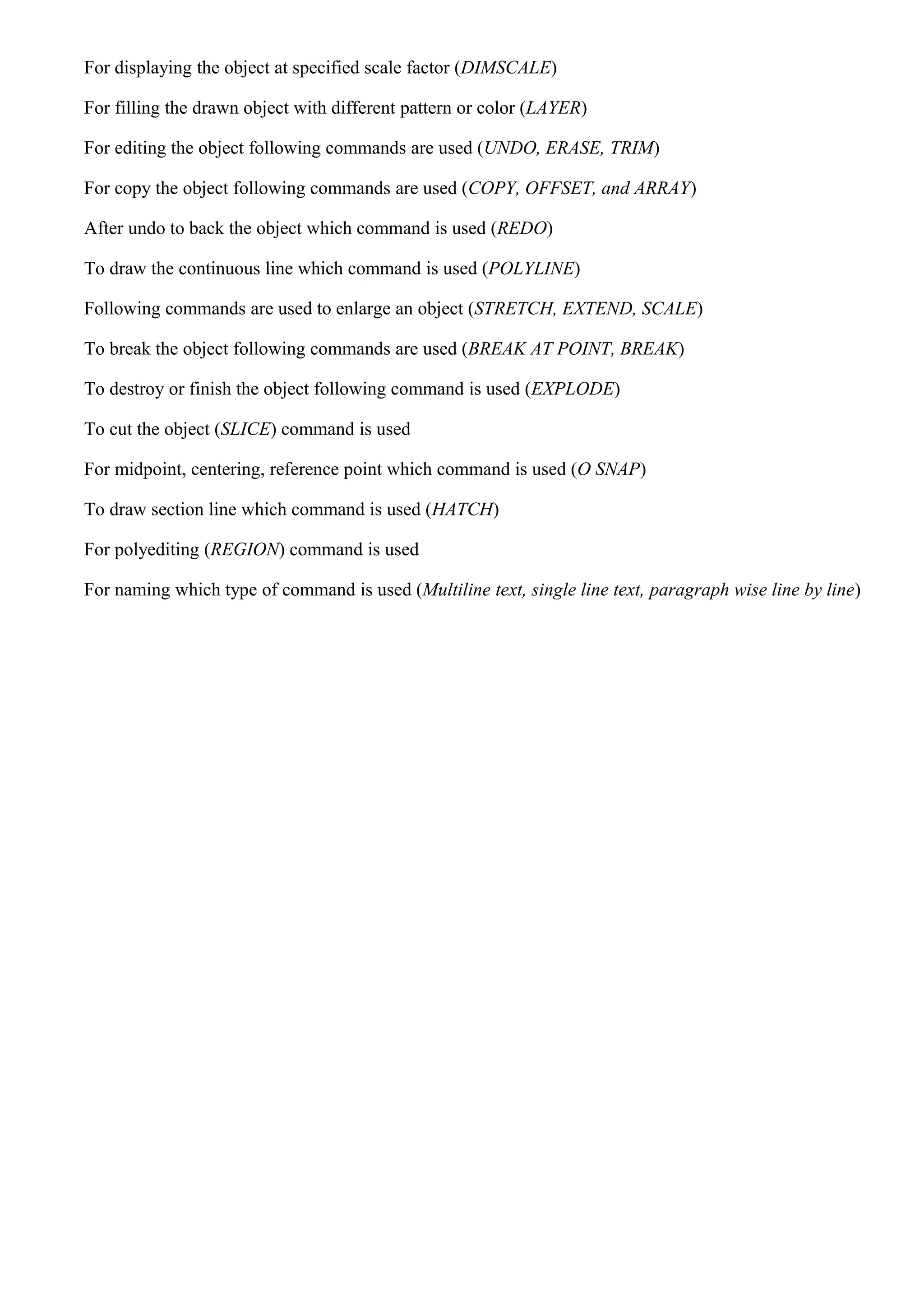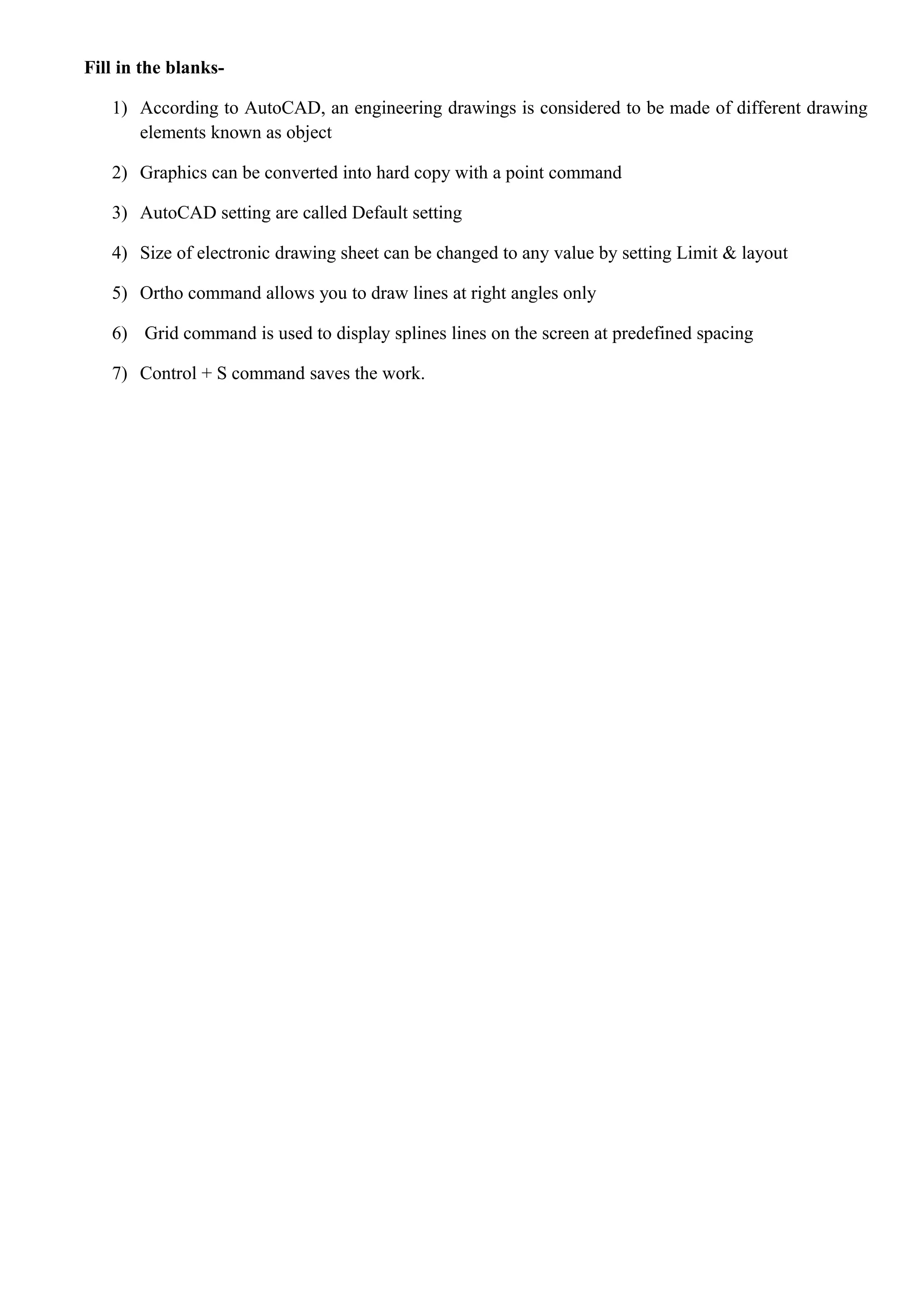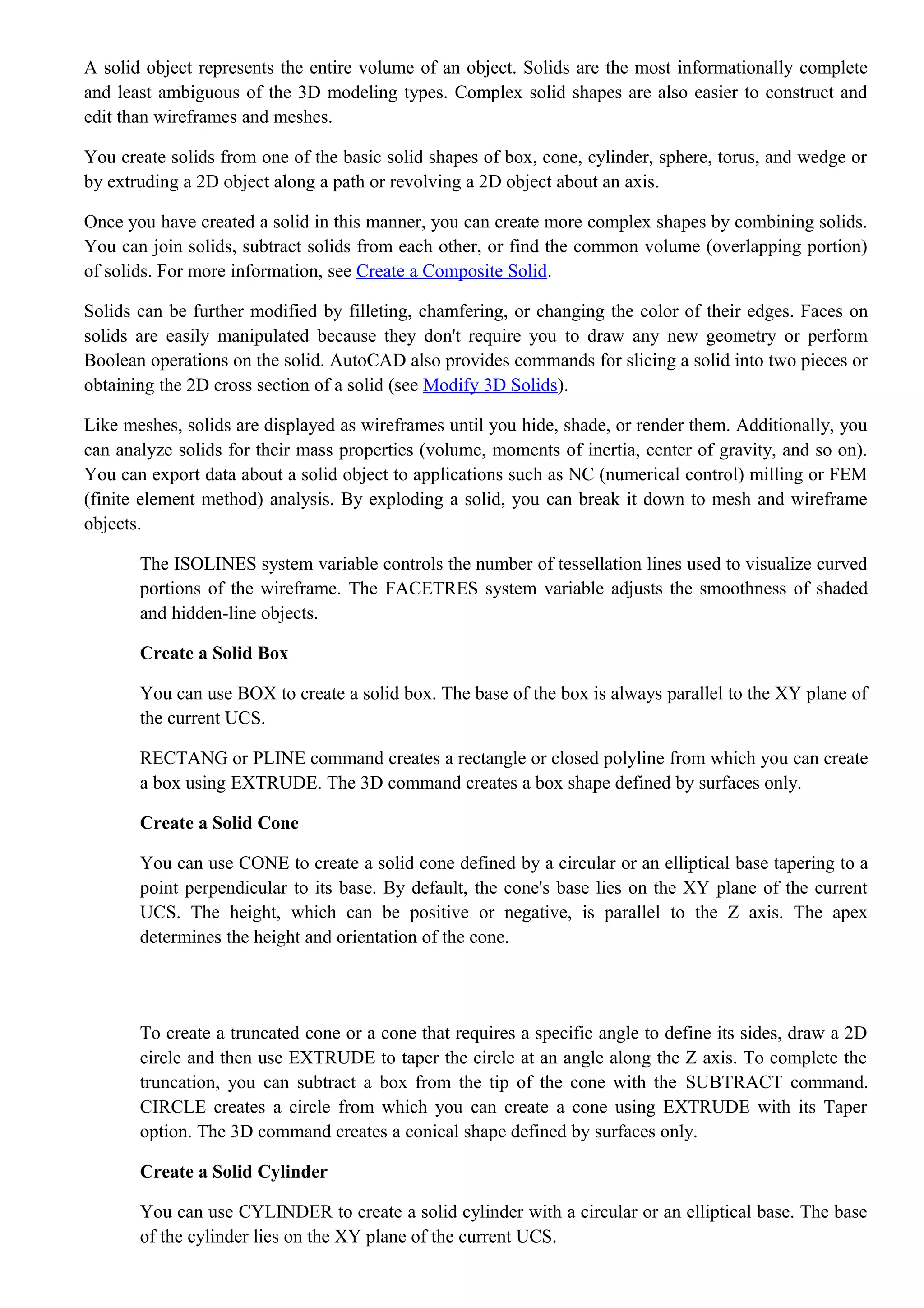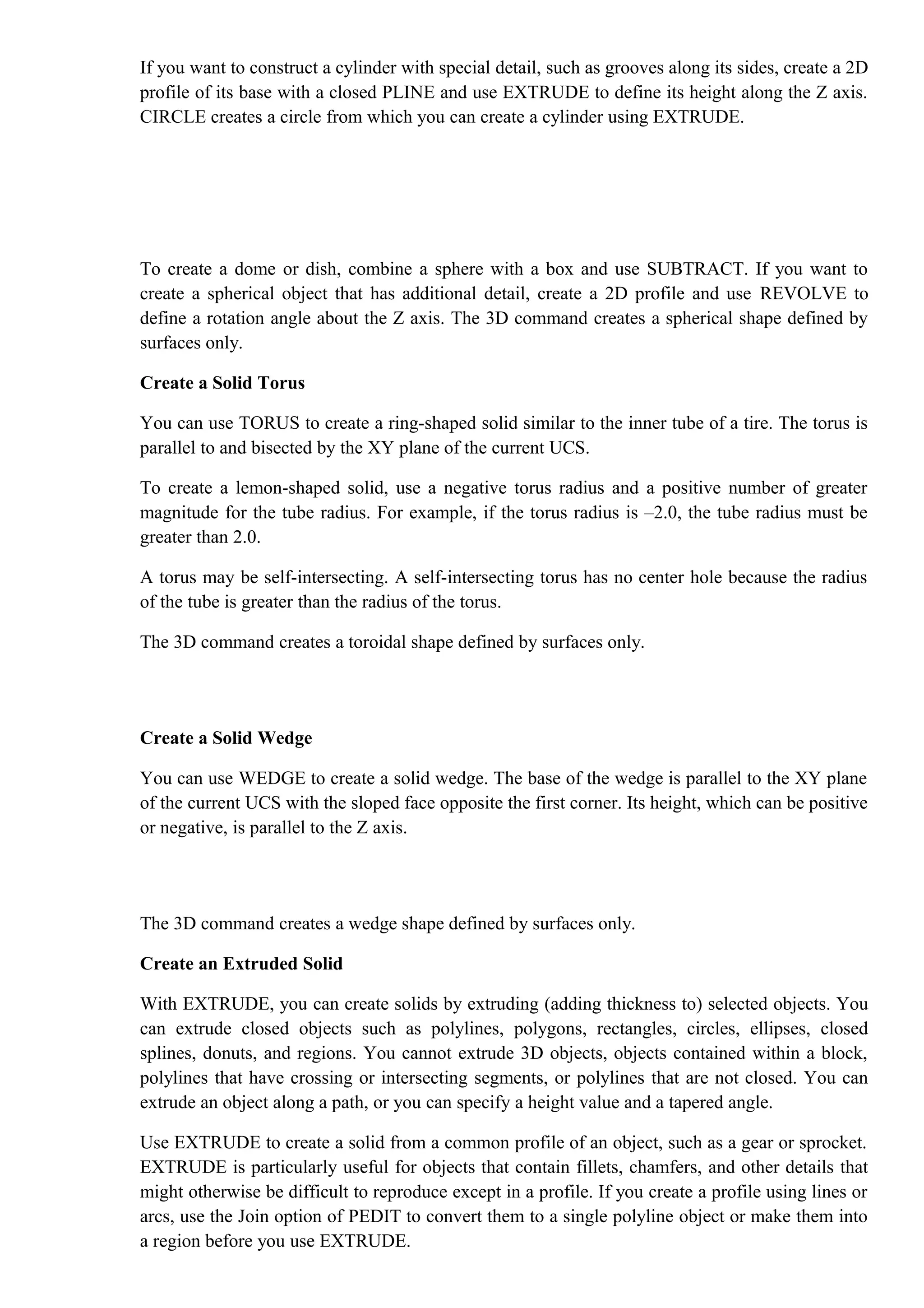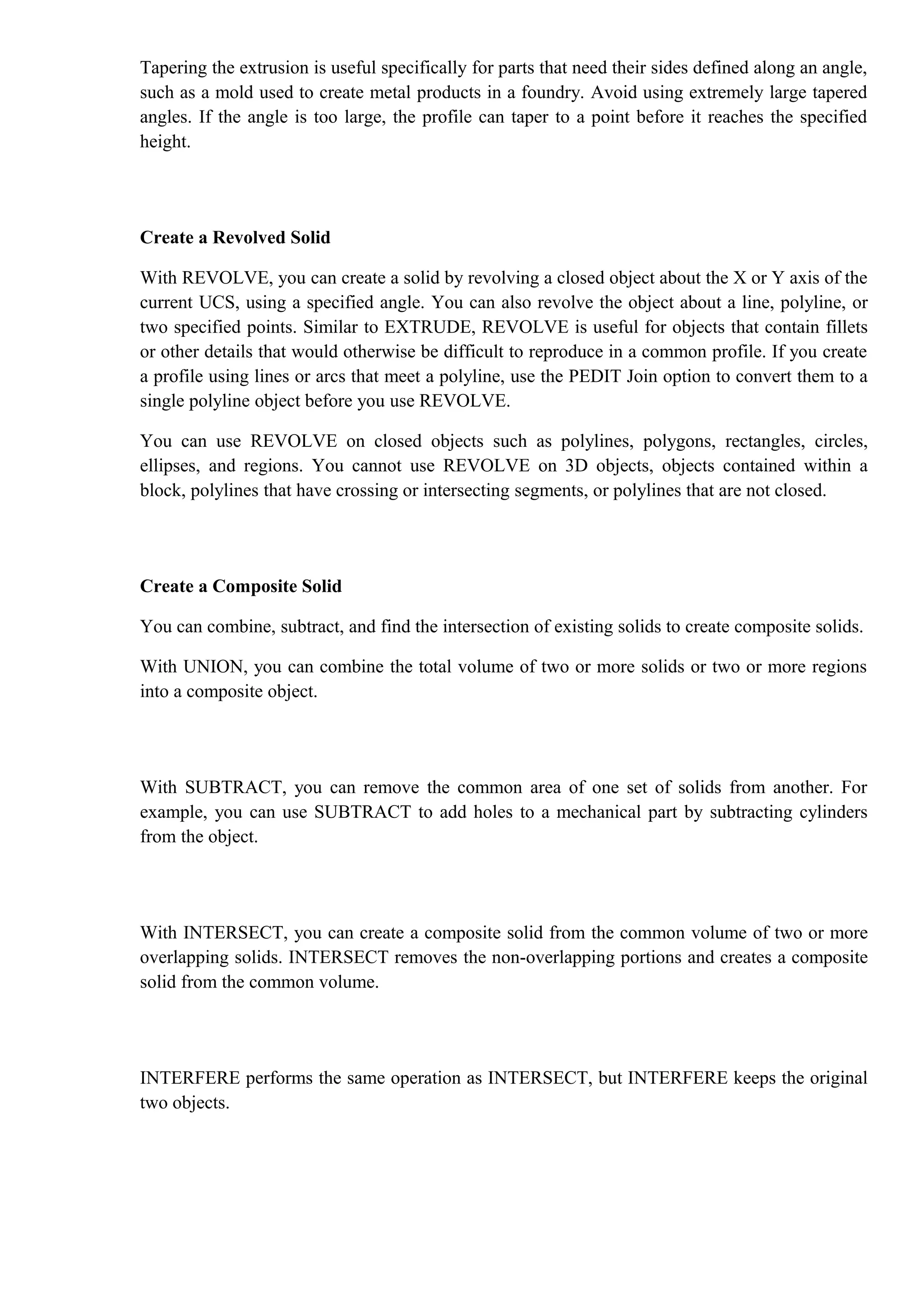Computer Aided Drafting (CAD) is a digital drawing process used across various engineering fields to improve design accuracy and efficiency. It involves the use of software like AutoCAD, SolidWorks, and others to enhance productivity, facilitate modifications, and manage design data. Benefits include improved productivity, reduced preparation time, and increased accuracy, while challenges such as the need for skilled personnel and large software sizes are notable limitations.
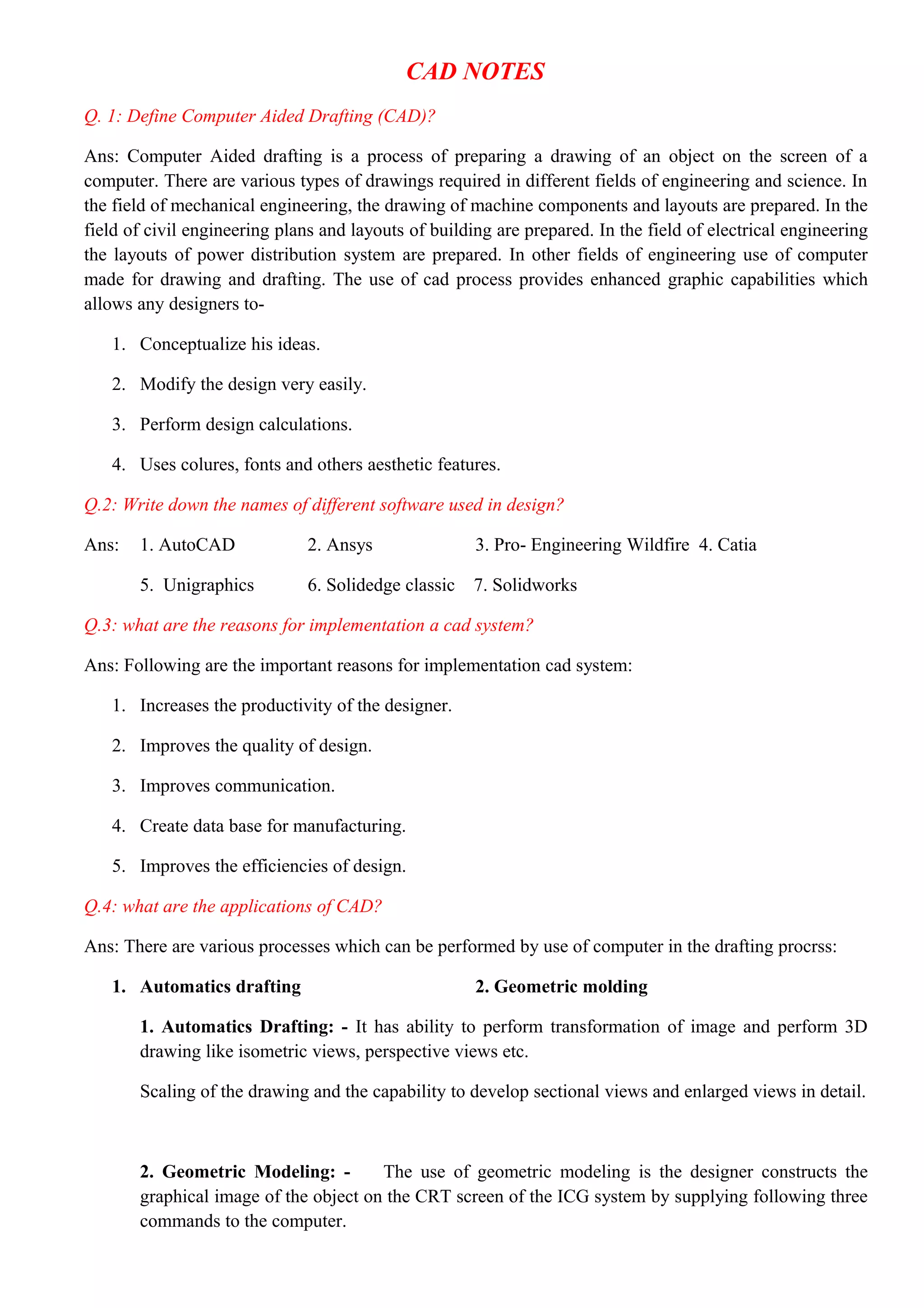
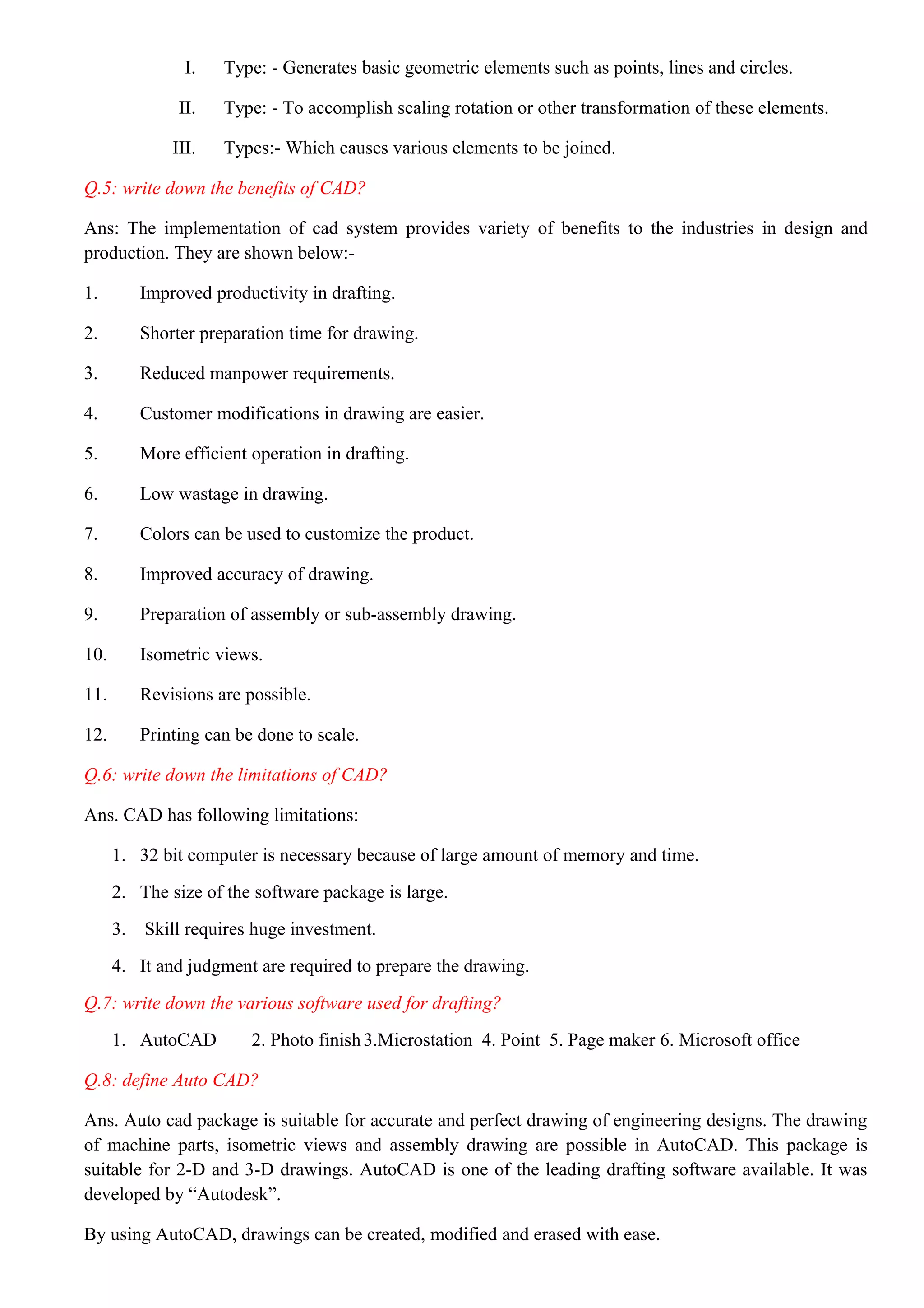
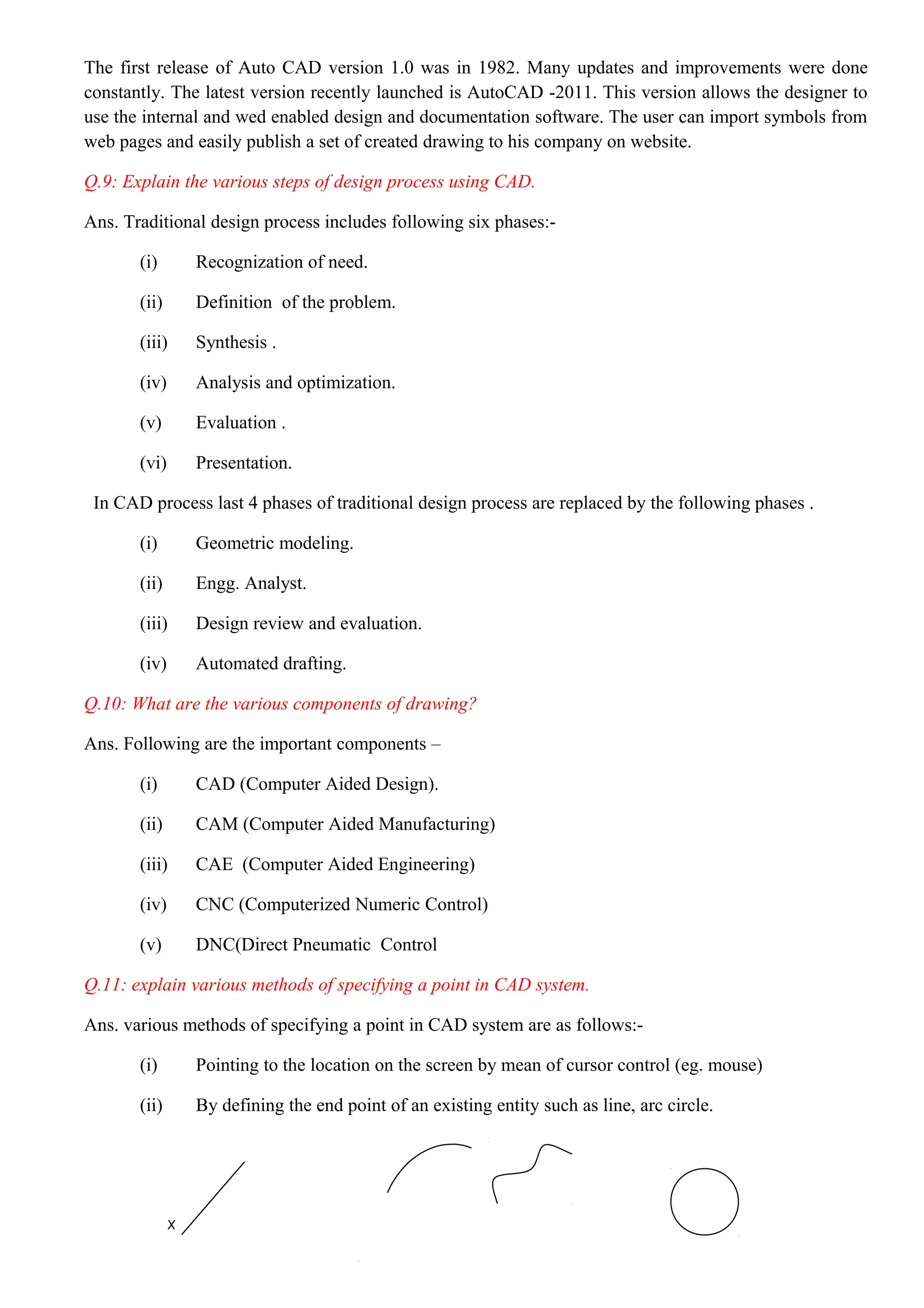
![(iii) By defining the centre point of an existing entity.
(IV) By defining the intersection of two given entities such as
(a) By intersection of two lines
(b) By intersection of two circles
(c) By intersection of a line & a circle
Q.12 State the different methods of defining the lines in interactive computer graphics?
Ans. Methods of defining a line in interactive computer graphics are as follows:
1) By using two previously defined points.
General syntax is
<Symbol> = Line / x1, y1, z1, x2, y2, z2.
L1 = Line / 45,6,0,94,91,0.
2) As one of the coordinate axis:
General syntax is
<Symbol> = Line[x axis]
[y axis]
L2 = Line [X axis]](https://image.slidesharecdn.com/urqlwe3ot1anqzukx9ka-signature-7aae4b283db858d97fbdaddbd5a0fd0686c9ebe550d122524f9ed8ac5a00142e-poli-170503143619/75/Cad-notes-ENGINEERING-DRAWING-RGPV-BHOPAL-4-2048.jpg)
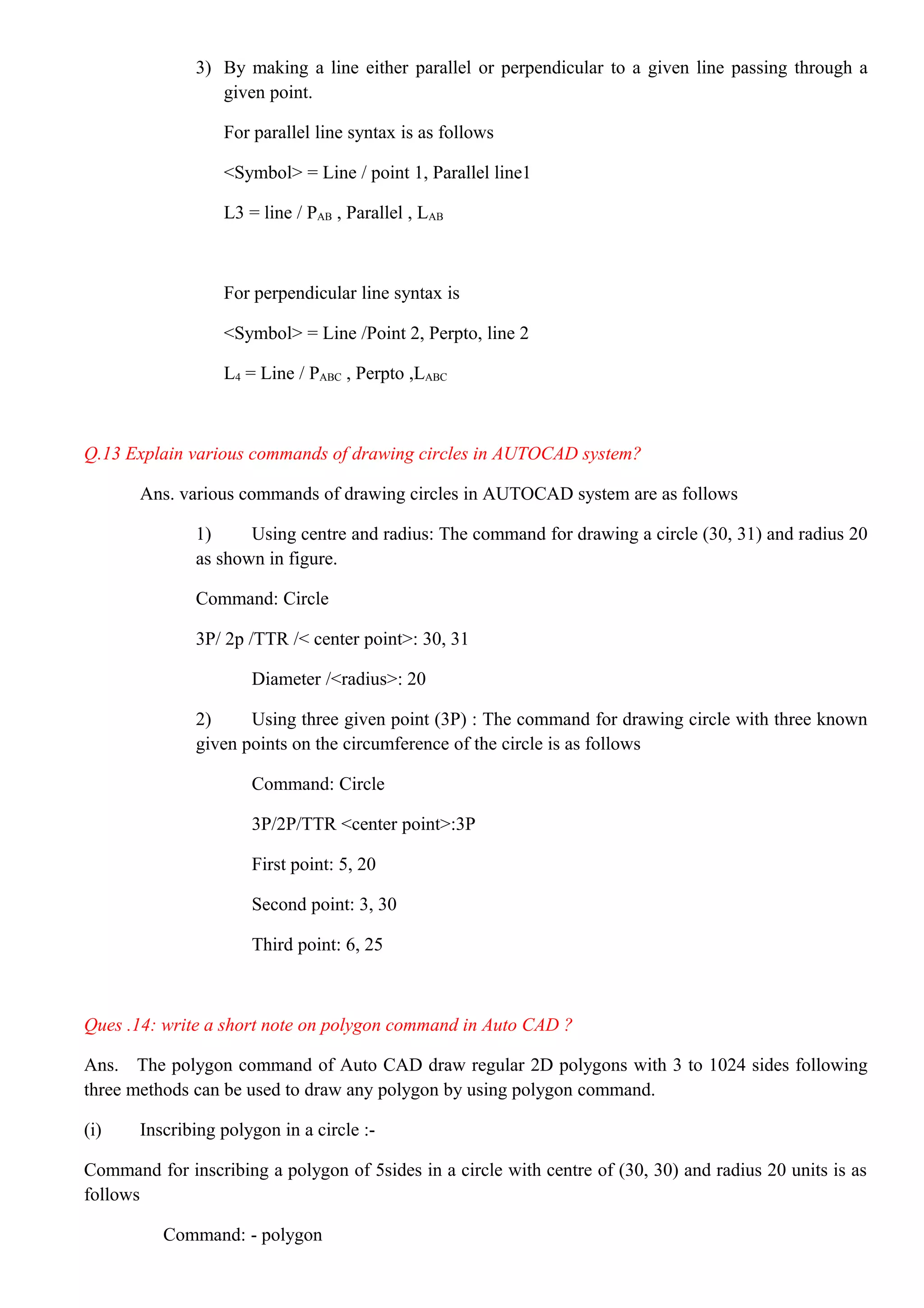
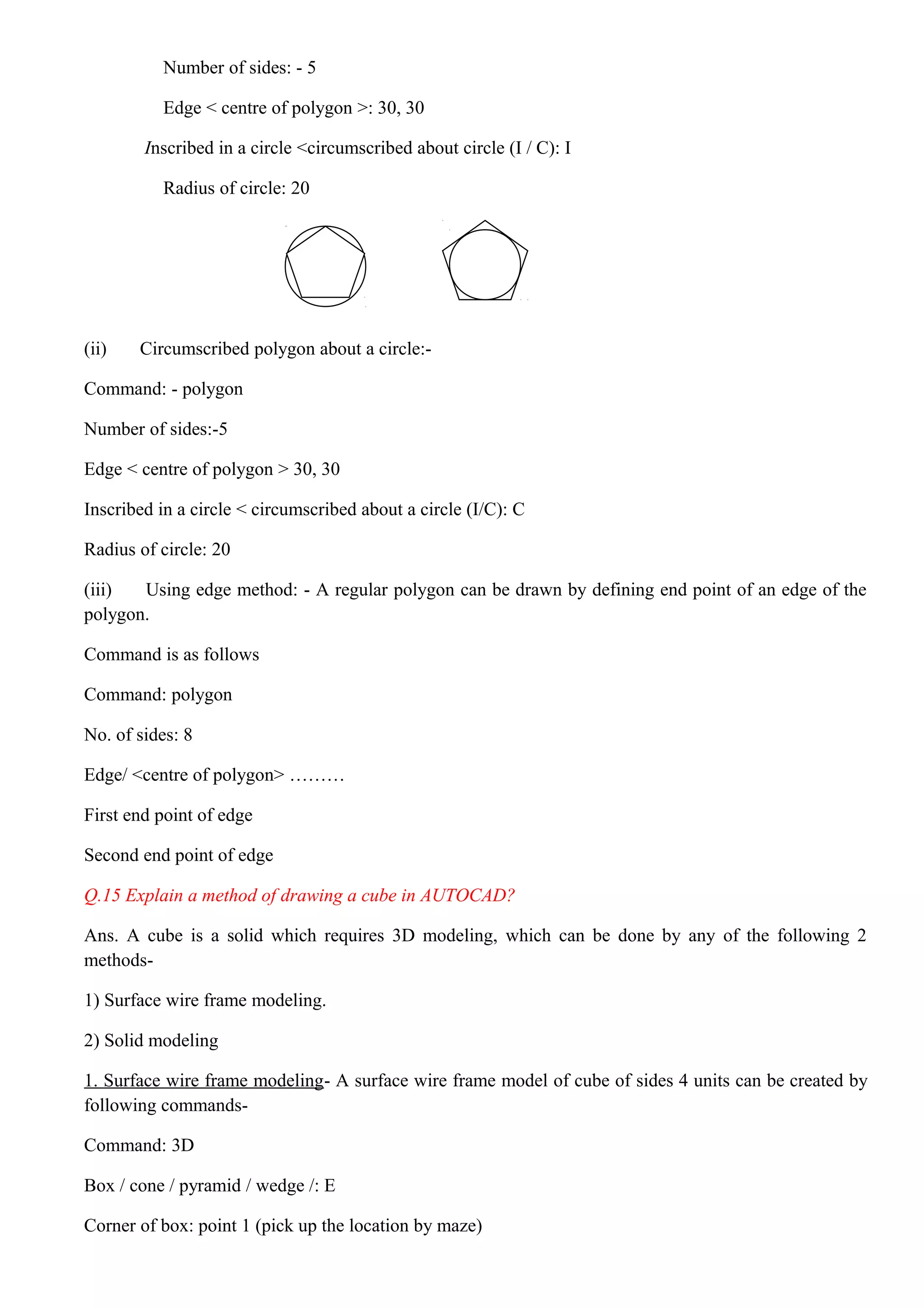
![Length : G
Cube / <width>: C
Rotation angle about Z axis: 0
2. Solid modeling- In this, a solid is described in terms of volumetric shape which it occupies. Solid
modeling provides a full 3D shape.
Command: box
Centre/ < corner of box> < 0, 0, 0>: 2, 2, 0
Cube / length / < other corner >: C
Height: 7
Ques: 16 Give the command sequence for constructing a solid cylinder in AUTOCAD?
Ans: Command: - CYLINDER
Elliptical/<center point><0, 0, 0>: [enter point 1]
Diameter/ <radius >: [enter point 2]
Enter point of other end/<height>: 30
Ques: 17 Explain the following transformations in 2D drawing?
A) Translation B) Rotation C) Scaling
Ans. It is as follows:
a) Translation: Repositioning the image.
b) Rotation: Repositioning the image through an angle θ.
c) Scaling: Enlarging or reducing the image.
Ques: 18 Write about the following commands?
Ans: a) Move: It is used to move one or more existing drawing entities from one location to another.
Select the object to be moved and then enter move command and drag the object from one location to
another.
b) Dimscale: It is used to set or change the scale used for dimensioning .This command reduces all
dimensions of the drawing to the new scale .Default setting of this command 1.000.
c) Mirror: It creates a mirror image of the selected geometry element.This command creates mirror
image of the entities by reflecting them symmetrically with reference to a defined axis.
d) Array: It makes multiple copies of selected objects in a rectangular or circular pattern.
Ques: 19 Name the different types of edit command?
Ans. REDO, UNDO, OFFSET, SELECT, CHANGE, TRIM, EXTEND,](https://image.slidesharecdn.com/urqlwe3ot1anqzukx9ka-signature-7aae4b283db858d97fbdaddbd5a0fd0686c9ebe550d122524f9ed8ac5a00142e-poli-170503143619/75/Cad-notes-ENGINEERING-DRAWING-RGPV-BHOPAL-7-2048.jpg)
![Ques: 20 For copy of drawing different commands used are-----?
Ans. COPY, ARRAY, OFFSET.
Ques: 21 what is the need of defining drawing size? How is it done?
Ans. Defining drawing limits gives us a frame of reference between our work in AutoCAD and the final
printed output. In order to set up the drawing work area we need to know how standard sheet sizes
translate into full scale drawing sizes.
For eg: if we need to draw a room of actual size of 8.5 ft * 11 ft, we will take a scale of 1” = 1’ and
define drawing area as 102*132.
This can be done in following steps:
1) Choose format >>> Drawing limits
2) Specify at the lower left corner or [on/off] accept the default
3) Specify at the upper right corner.
4) Next, choose view >> zoom >> All.
Now our drawing is set to a size that will allow us to draw our drawing at full scale.
Ques: 22 Explain the general procedure for plotting/ printing a drawing in Auto Cad 2000?
Ans. General procedure of plotting a drawing file is as follows.
1. Start AutoCAD and open the plan file.
2. Choose view >> zoom >. All to display the entire drawing.
3. Choose file >> Plot. The plot dialog box appears in the system.
4. Select plot setting tab. Click display radio button in the plot area button group.
5. In the plot scale button group select scaled to fill option.
6. Click the full preview button in the lower left corner of the dialog box.
7. Right click then select plot from the popup menu. AUTOCAD sends the drawing to the plotter.
8. Plotter prints out the plane.
Ques: 23 Name the command for the following?
Ans. For dimensioning the drawn object (DIM)
For constraining the lines drawn in horizontal and vertical directions (ORTHO)
For saving any drawing (CONTROL S)
For creating a sharp angle or corner of an object (CHAMFER)
For creating a sharp arc (curve) or corner of an object (FILLET)
For creating a solid from a 2 D object (EXTRUDE)](https://image.slidesharecdn.com/urqlwe3ot1anqzukx9ka-signature-7aae4b283db858d97fbdaddbd5a0fd0686c9ebe550d122524f9ed8ac5a00142e-poli-170503143619/75/Cad-notes-ENGINEERING-DRAWING-RGPV-BHOPAL-8-2048.jpg)